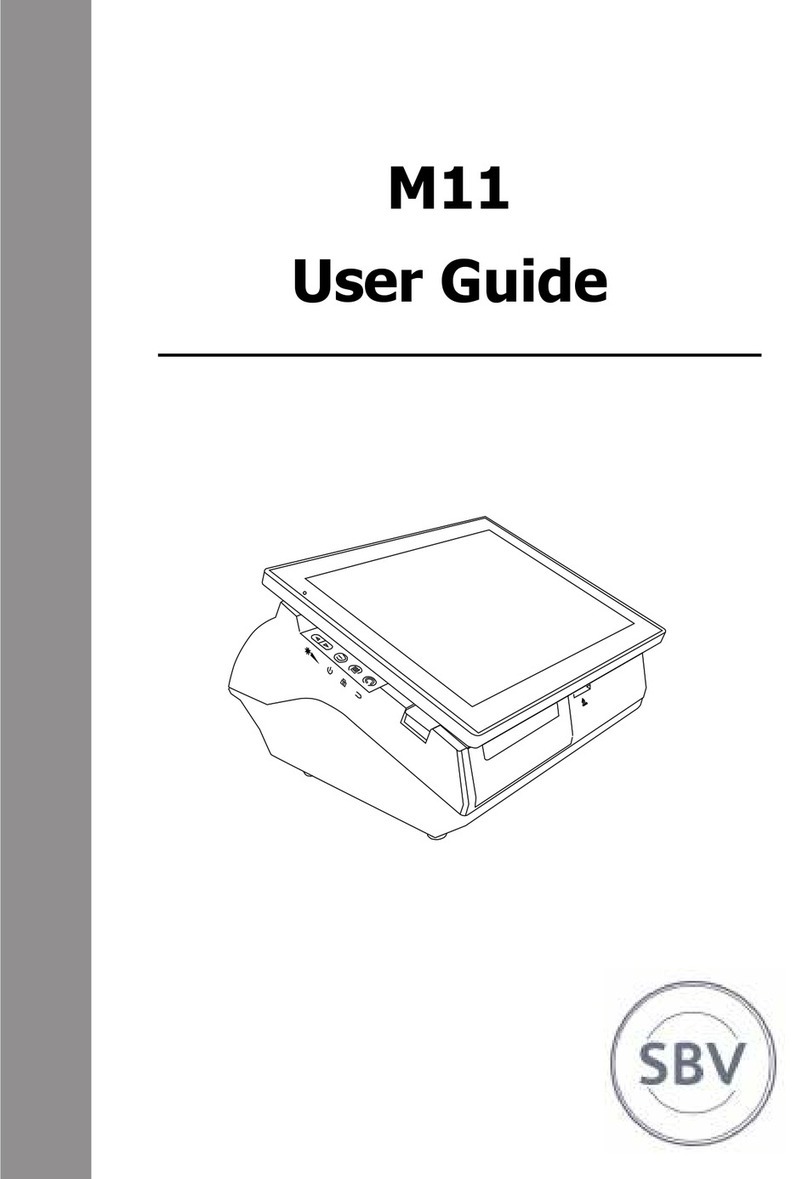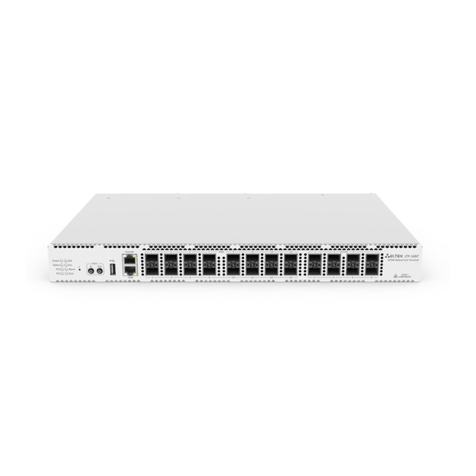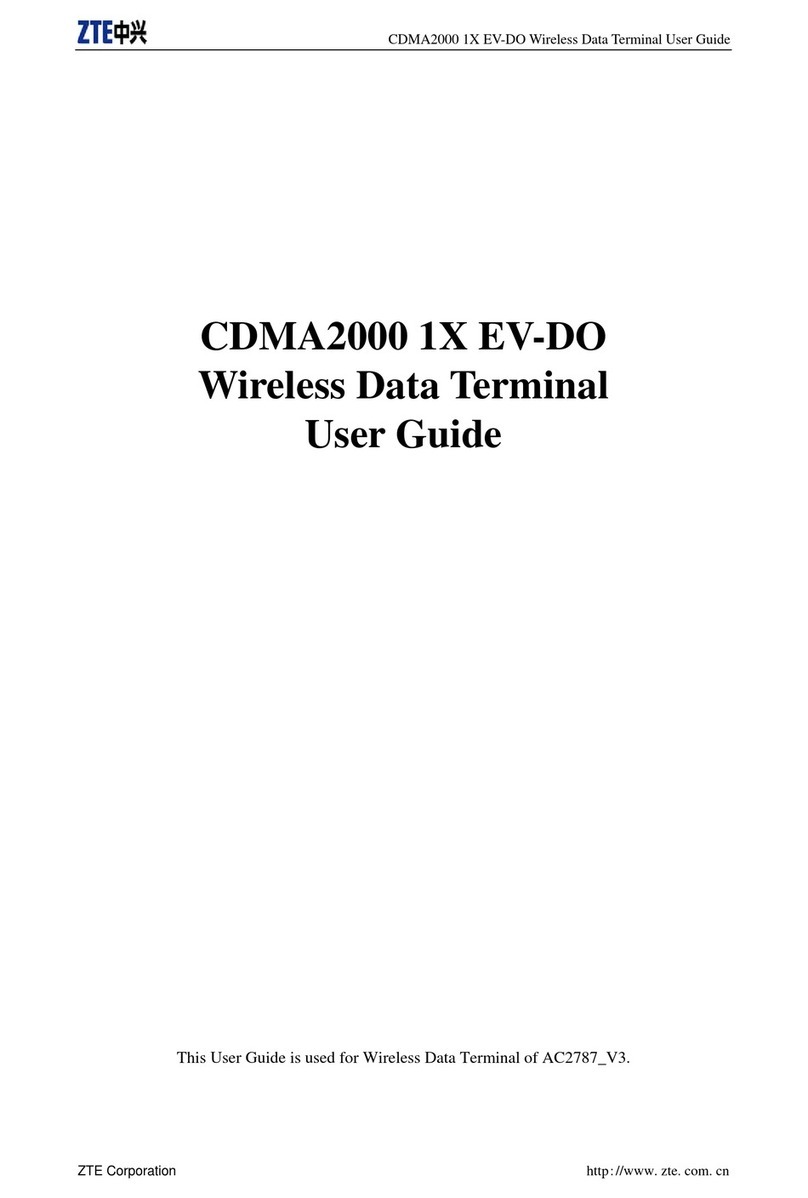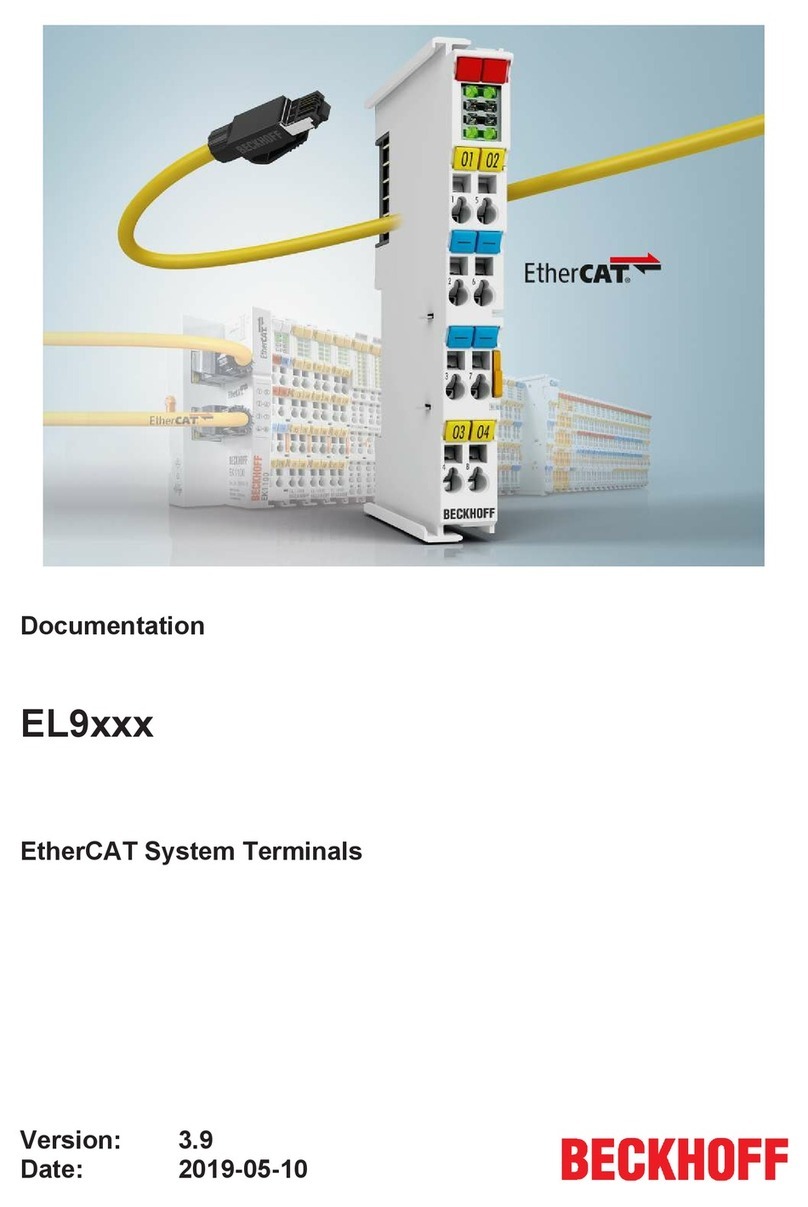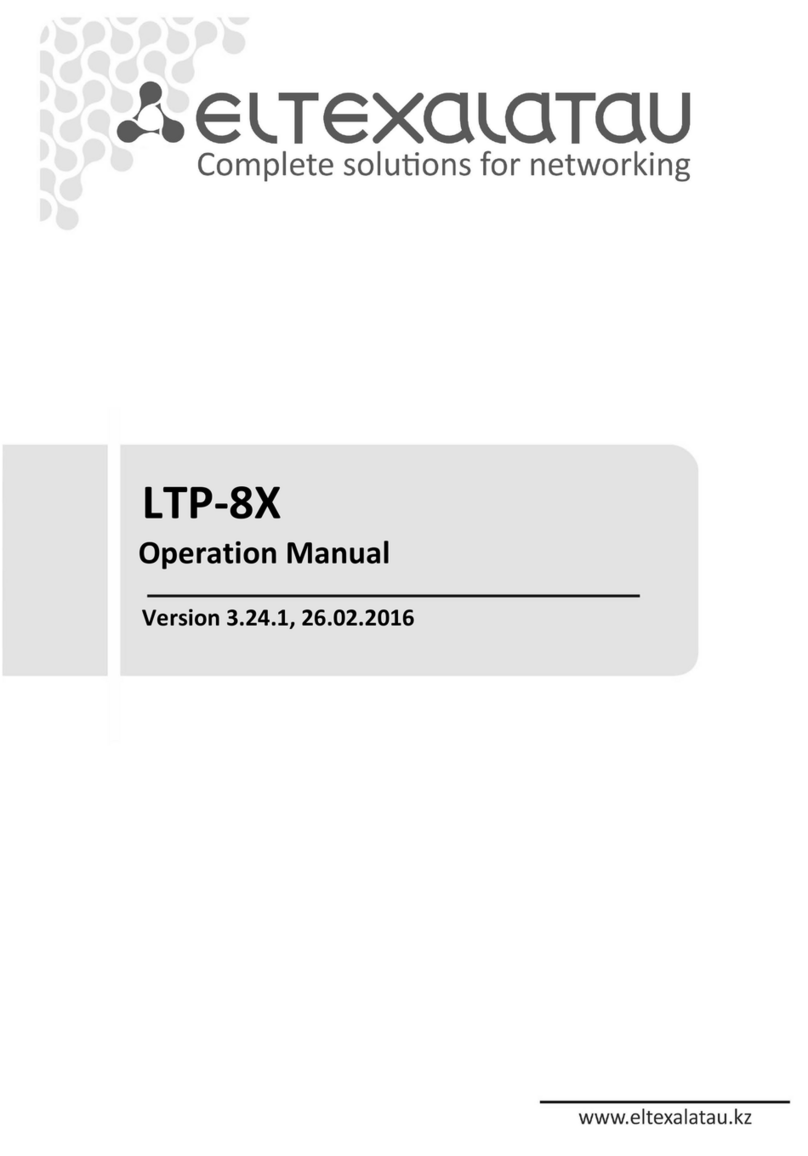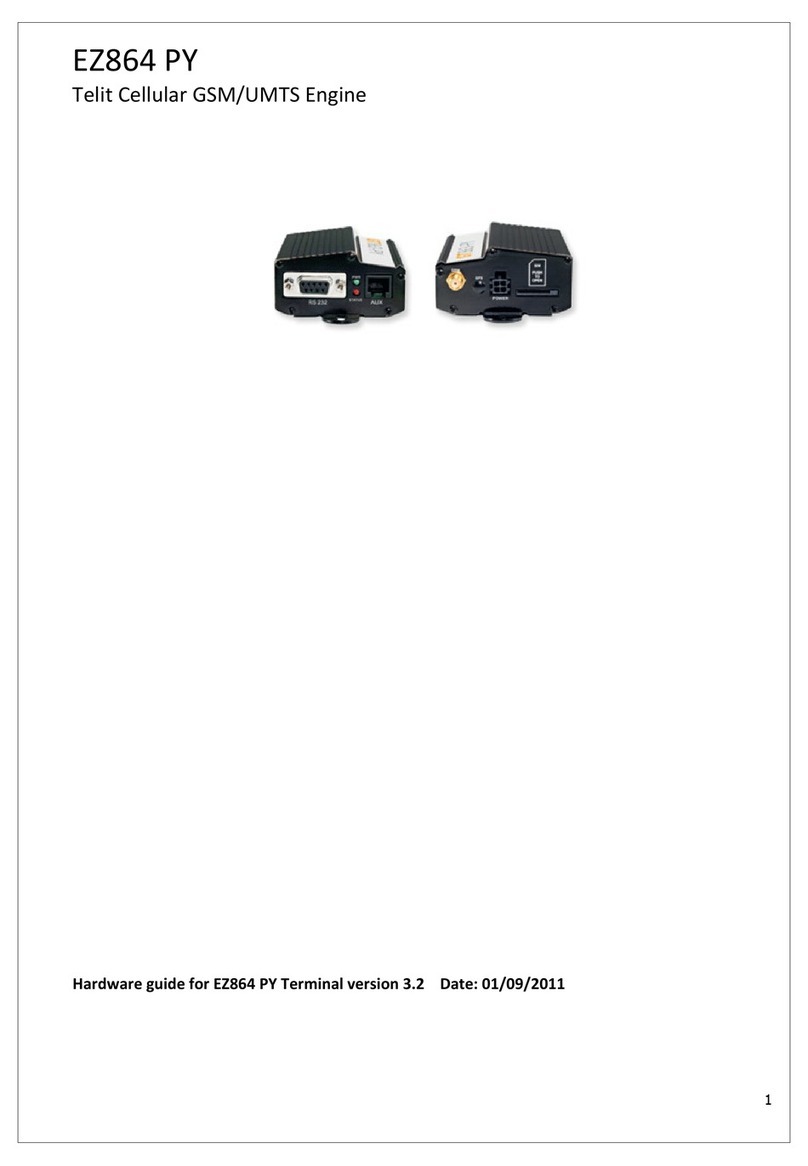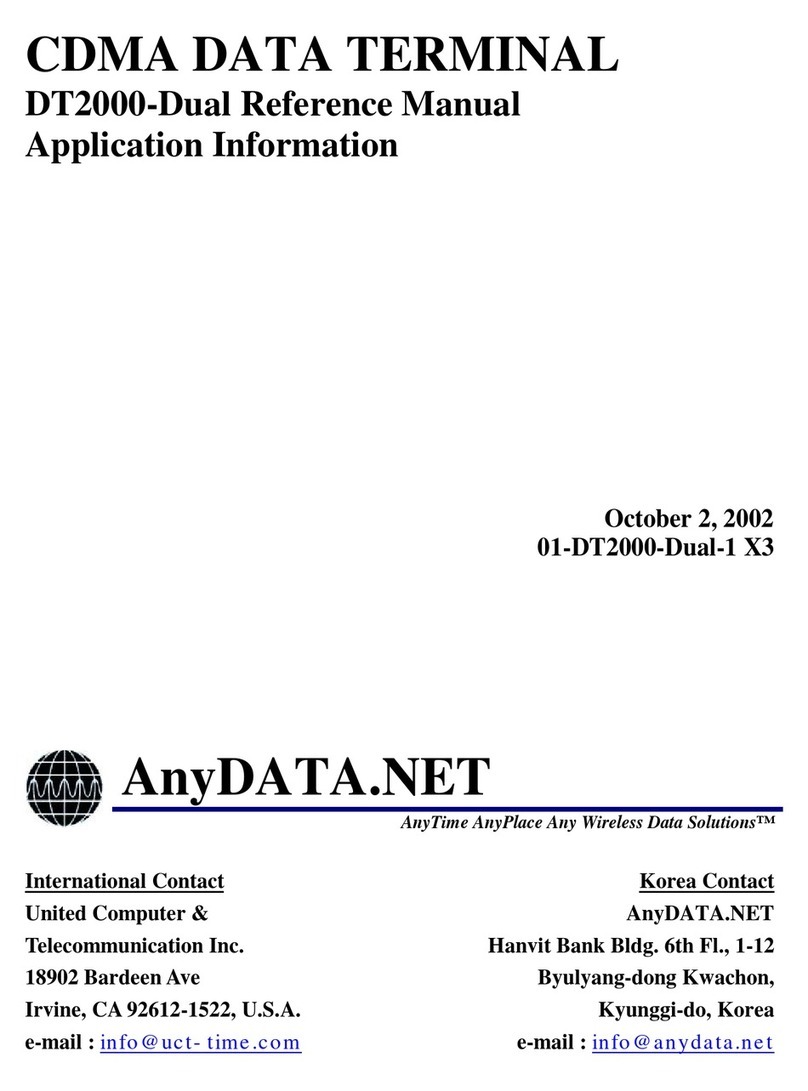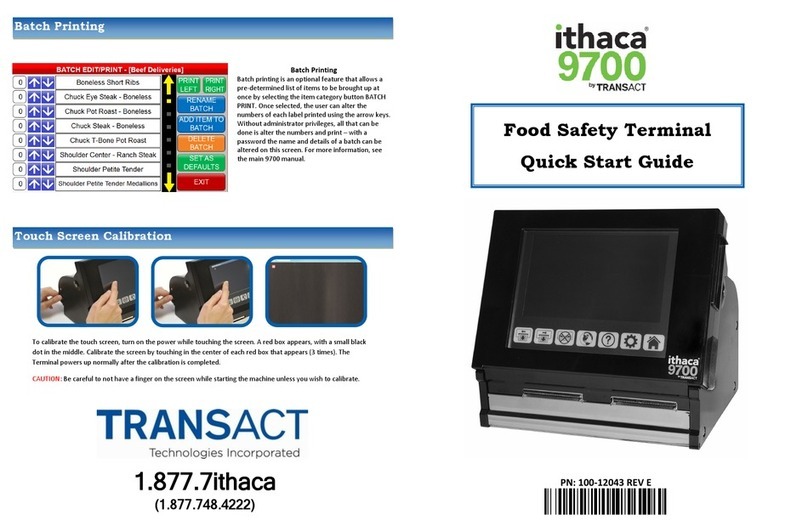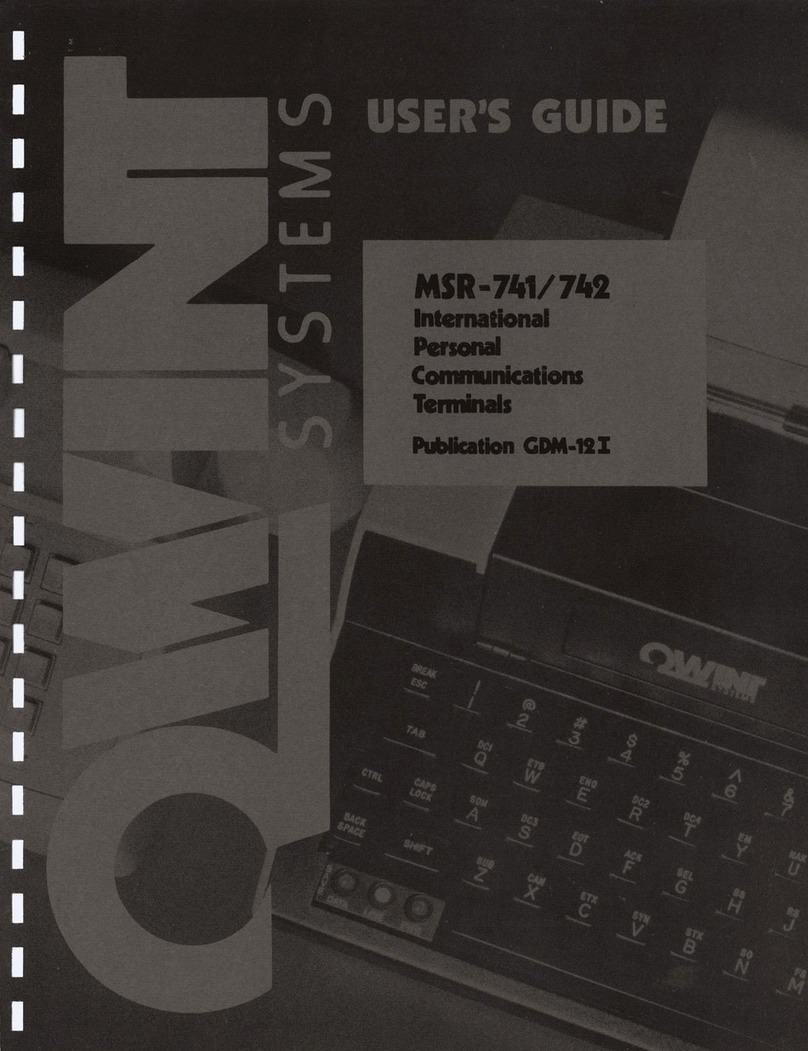CreativeStar JXG-213-F User manual

JXG 213-F DIY Instruction
Manual
V1.0.1
CREATIVESTAR SOLUTIONS
1601 Trapelo Road, STE 264
Waltham, MA 02451

2
Table of Contents
Artemis Kiosk Installation Overview ................................................... 3
Preparations Before Assembly ............................................................ 5
Required Tools ................................................................................. 5
Items Included in Kit ........................................................................ 5
Wire Building Instructions .................................................................. 5
Required Tools ................................................................................. 5
Required Parts ................................................................................. 5
Instructions ...................................................................................... 6
Bracket Building Instructions .............................................................. 8
Required Tools: ................................................................................ 8
Required Parts: ................................................................................ 8
Instructions: ..................................................................................... 8
Stand Building Instructions ............................................................... 10
Required Tools: .............................................................................. 10
Required Parts: .............................................................................. 10
Instructions: ................................................................................... 10
About Us .......................................................................................... 12
Who we are ................................................................................... 12
Contact Us .................................................................................... 12

3
Artemis Kiosk Installation Overview
Step 1: Lay out all items according to picture below to account for all pieces
1. Kiosk Stand
2. Kiosk Power Cable
3. Power Supply
4. 20 Pin Connector
5. Tablet Power
Cable
6. Relay Cable
7. Power Adapter
8. Temperature
Detection Module
9. Kiosk Base
10. Extended Bracket
11. Access Terminal Tablet
Bracket
12. Digital Detection
Module Bracket
13. Extended
Bracket Cover
14. Plastic Kiosk Cover
15. Wall Mounting Kit
16. Digital Detection
Module Screws
17. Base Mounting
Kit
18. Backet Screws and
Wingnuts
19. Wire Connector
20. Kiosk Back Cover
Screws
21. Back Up screws
22. Access Terminal
Tablet
23. Placement Sticker

4
Step 2: It is highly recommended by the manufacturers to watch the video tutorial before
beginning installation process.
www.cssinco.com/manuals
www.cssinco.com/videos
Step 3: Start installation process following steps below and revisit video tutorial when
necessary.
Step 4: Double check functionality of terminal by going through the verification process:
1. Plug in power
2. When powering up, refer to the JXG
213 First time Power on Setup
document and follow steps to set up
activation password. Make sure to
write down password!
3. Test for functionality by taking
temperature. The red or green bar
MUST be present with the
temperature shown inside to ensure
successful installation.
Disclaimer
No part of this quick guide may be copied, reproduced, translated, or distributed in any form or by any means
without prior written consent from Us.
The manual may be updated from time to time due to version upgrade or other reasons.
The manual is for reference only. All the statements, information, and suggestions contained herein do not
constitute warranties of any kind, express or implied.
We shall not under any circumstances be liable for any special, consequential, incidental or indirect damages
arising from the use of this manual or our product, including but not limited to any loss of commercial profits,
losses caused by missing data or documents, and anomalies during product running or information leakage due to
cyber attacks, hacker attacks, or virus attacks.

5
Preparations Before Assembly
Required Tools
• Phillips screwdriver
• 2.0 mm flathead screwdriver
• Scissors
Items Included in Kit
Please refer to page 3 Artemis Kiosk Installation Overview
Wire Building Instructions
Required Tools
• 2.0 mm flathead screwdriver
• Scissors
Required Parts
• 20-Pin Connector (4)
• Tablet Power Cable (5)
• Power Adapter (7)
• Temperature Detection Module (8)
• Wire Connector (19)

6
Instructions
1. Unwrap the temperature detection module (8) and strip the wire
protector off the red and the black wire.
2. Take the tablet power cable (5) and strip the wire protector off both
the red and black wires.
3. Fan out all the wiring as shown in the image below.
4. Interlock the red wires and twist, the result should be a combined
wire. Repeat for the black wires.
5. Cut the length of the exposed wire in half so that it could fit into the
power adapter (7)
6. Loosen the power adapter (7) with the 2.0 mm flathead screwdriver
and insert both wires into the respective sockets indicated by the
same color.

7
7. Tighten the screws so that the wire stays in place.
8. Go back to the temperature detection module (8) and gently remove
the wire covers off the brown and blue wires.
9. Take the 20-pin connector (4) and gently remove the wire coverings
off ONLY the purple and orange wire.
10.Individually twist each wire and fold the exposed ends in half as to
shorten and thicken the wires. Use the wire connector (19) to
connect the wires.
IMPORTANT! Press the white tab down to insert wire into the
connector.
Make sure the orange wire is connected across from the blue wire.
Make sure the purple wire is connected across from the brown wire.
Congratulations, you have completed the wiring section.

8
Bracket Building Instructions
Required Tools:
• Phillips Screwdriver
Required Parts:
• Extended Bracket (10)
• Access Terminal Tablet Bracket (11)
• Digital Detection Module Bracket (12)
• Extended Bracket Cover (13)
• Wall Mounting Kit (15)
• Digital Detection Module Screws (16)
• Brackets Screws and Wingnuts (18)
• Access Terminal Tablet (22)
• 6 Foot+ Ethernet Cable
• Previously Wired Parts
Instructions:
1. Take the extended bracket (10), access terminal tablet bracket (11),
and the digital detection module bracket (12) and align them as
shown in the picture below. Use the hole outlined in red as a
reference.

9
2. Use the screws from the bracket screws and wingnuts (18) and
place them through the previously outlined hole in red. Use the
wingnuts to fasten the brackets.
3. After combining the brackets, slide the access terminal tablet (22)
into bracket clips. Make sure the clips slide into the access terminal
tablet (22).
4. Take the previously wired parts and thread the wires through the
digital detection module bracket (12).
5. Fasten the temperature detection module (8) with digital detection
module screws (16) using a Philips screwdriver.
6. Plug the Ethernet cable into the module.
7. Plug all wires into the access terminal tablet (22), make sure the
connections are tightly installed. The plugged-in wires should look
similar to the image below.
8. Gently cover the wiring with the extended bracket cover (13).
9. Take the Allen wrench out of the wall mounting kit (15) and screw in
the two bolts on the bottom of the module to fasten the tablet to
the bracket.
Congratulations, you have completed the bracket section.

10
Stand Building Instructions
Required Tools:
• Phillips Screwdriver
• Pliers
Required Parts:
• Kiosk Stand (1)
• Kiosk Power Cable (2)
• Power Supply (3)
• Kiosk Base (9)
Instructions:
1. Unscrew the two screws located on the back of the kiosk stand(1).
2. Unscrew the power bracket from the back plate and then insert the
power supply (3).
3. Reattach the power bracket to the panel by screwing in both screws.
4. Insert the power cable (2) into the power bracket and then thread
the cable to the bottom of the kiosk stand (1). Thread the power
supply (3) wire to the top of the kiosk stand (1).

11
Congratulations on completing the DIY manual, to finish the
product please refer to the JXG 213-F Prebuilt Assembly
Manual.

12
About Us
Who we are
CreativeStar Solutions is a Massachusetts based technology and
software company providing essential technology, software, and services
for businesses to adapt to the challenges brought on by the COVID-19
Pandemic. Not only does our technology and software help businesses
reopen, but these products are also designed to prepare businesses for
any unexpected events in the future. Prepare your business for
unexpected events, keep employees and customers safe, and decrease the
risk of future financial loss.
Contact Us
1601 Trapelo Road, STE 264
Waltham, MA 02451
www.cssinco.com
1-617-326-5308
marketing@cssinco.com
Other manuals for JXG-213-F
1
Table of contents