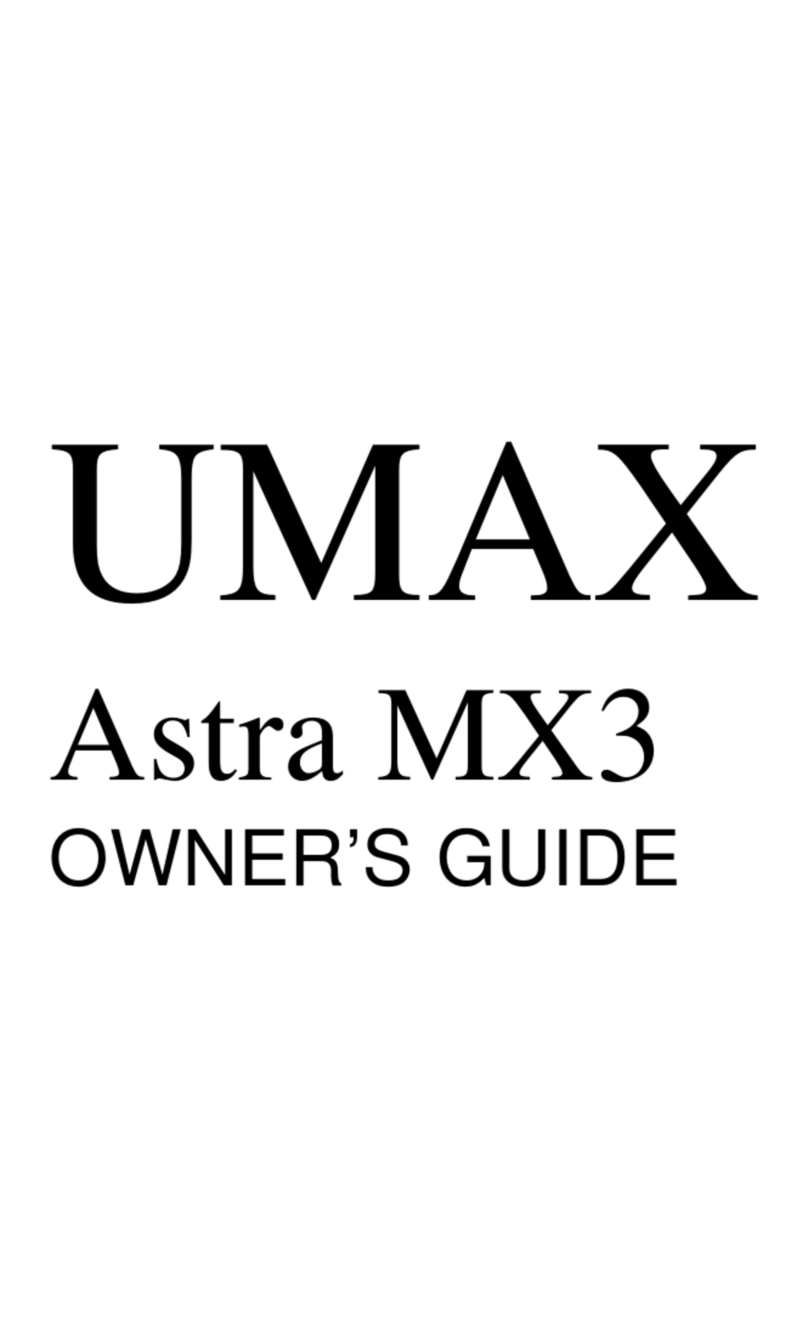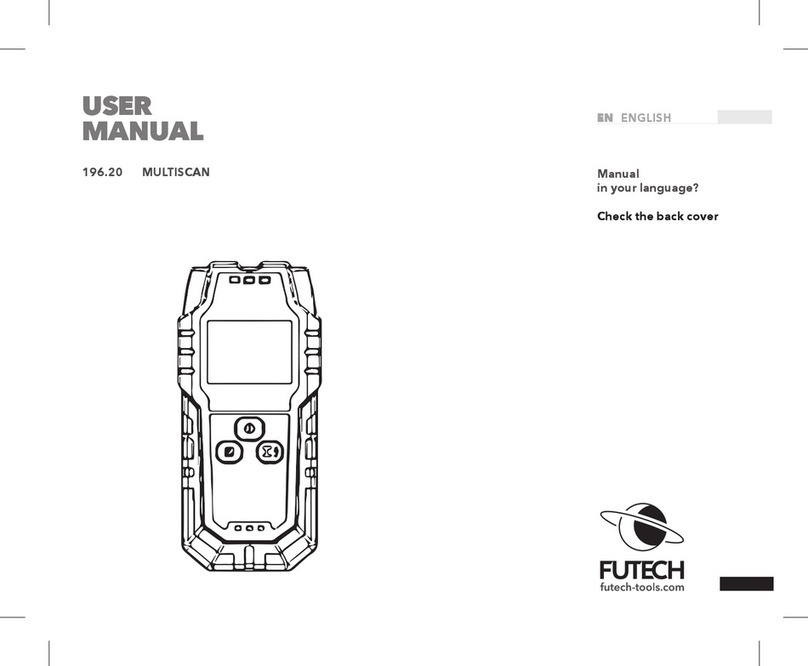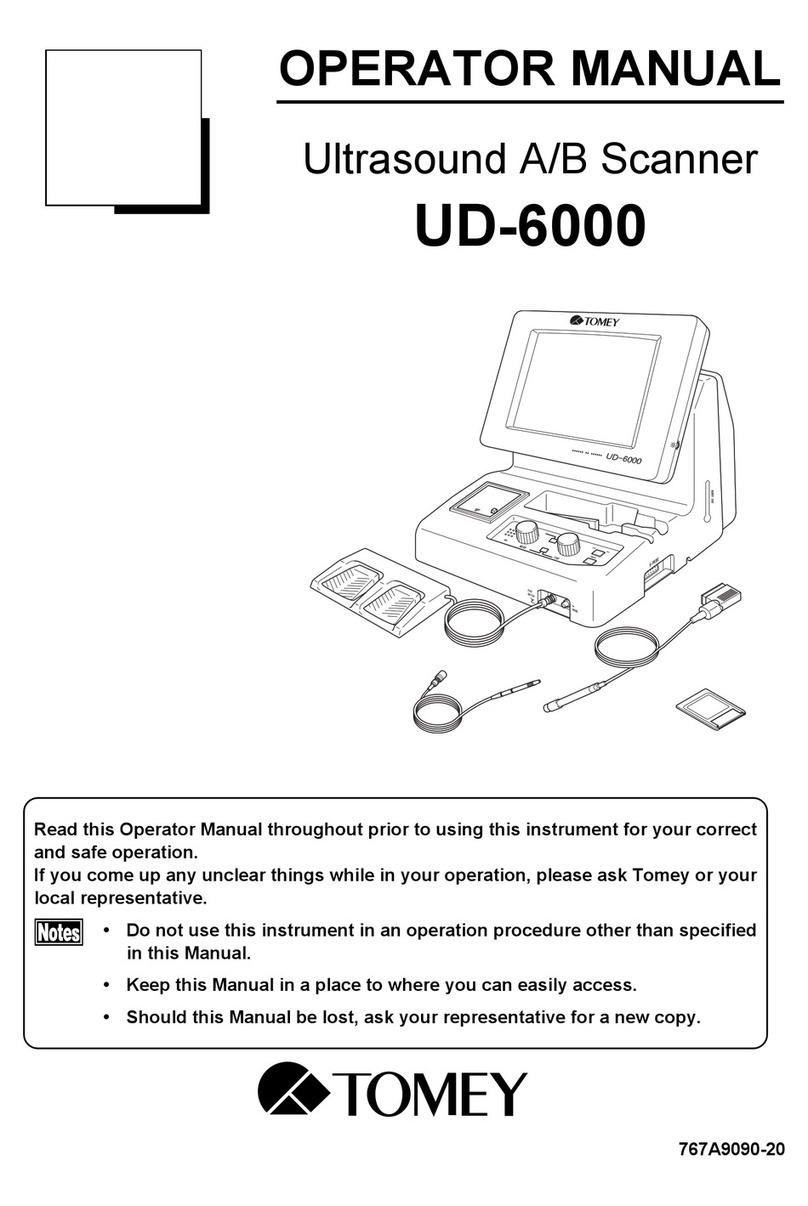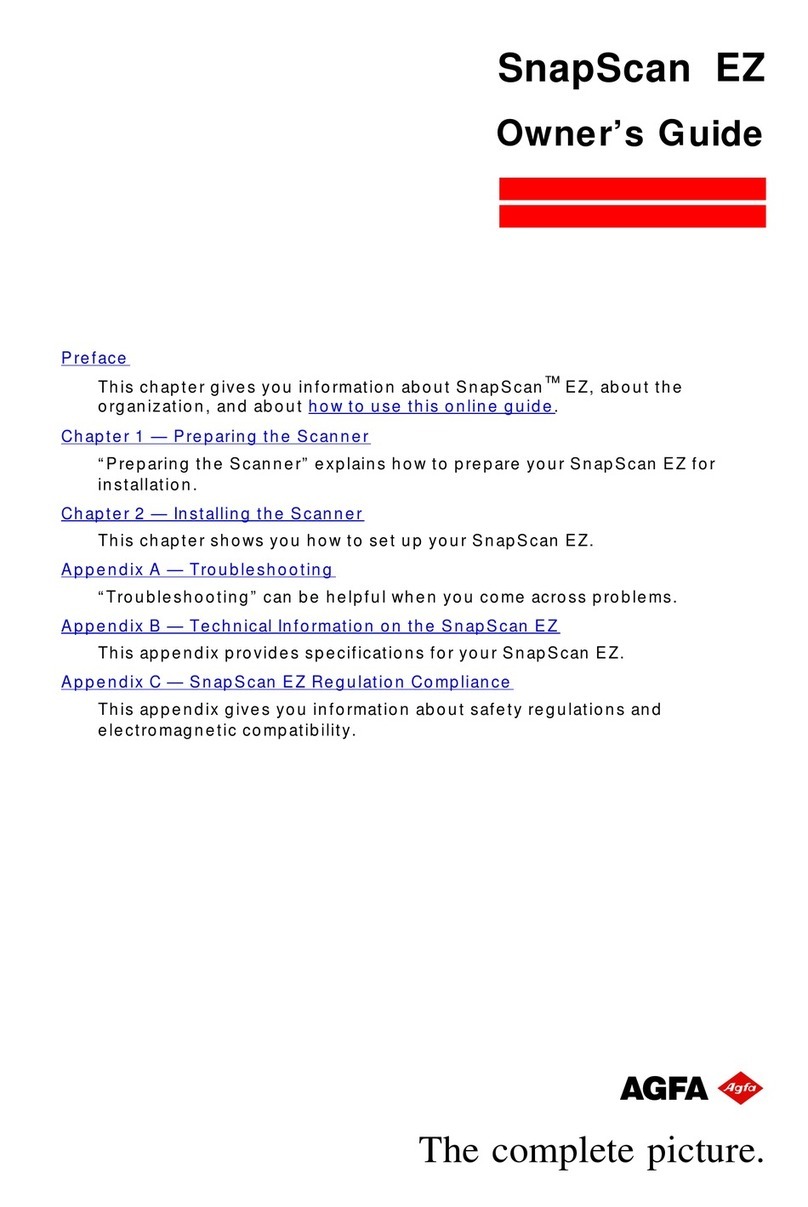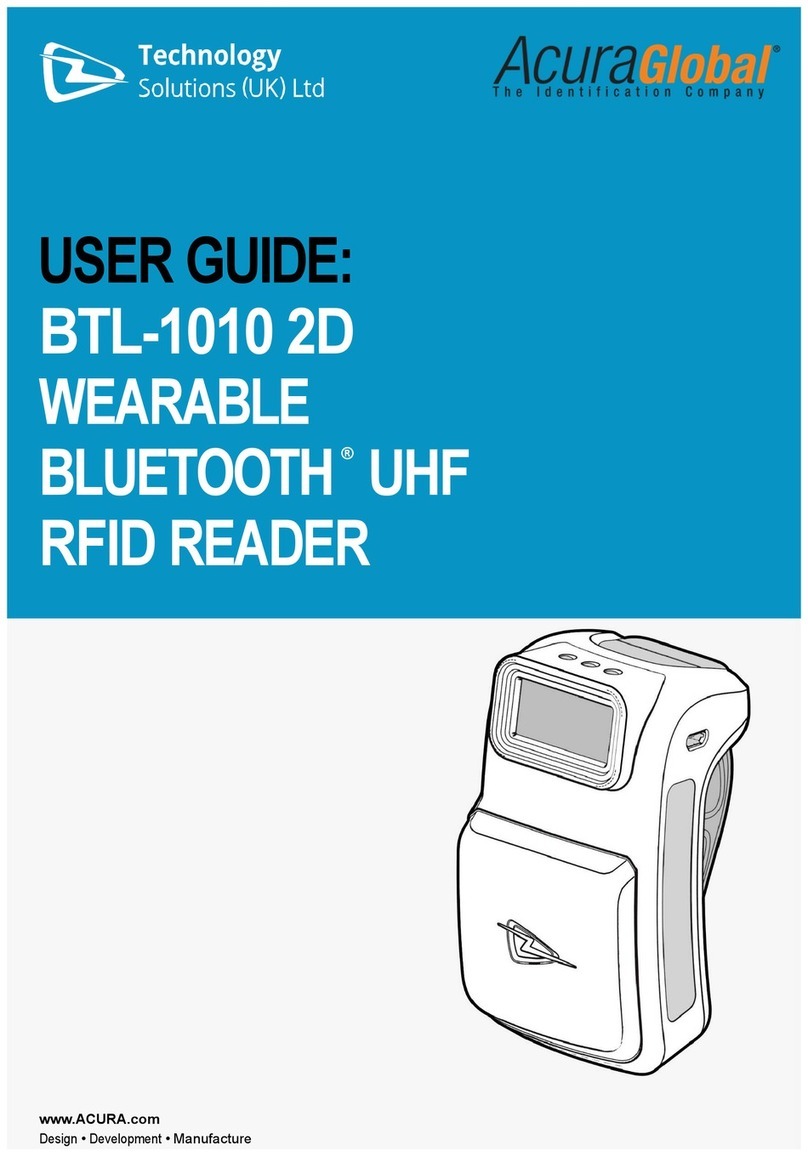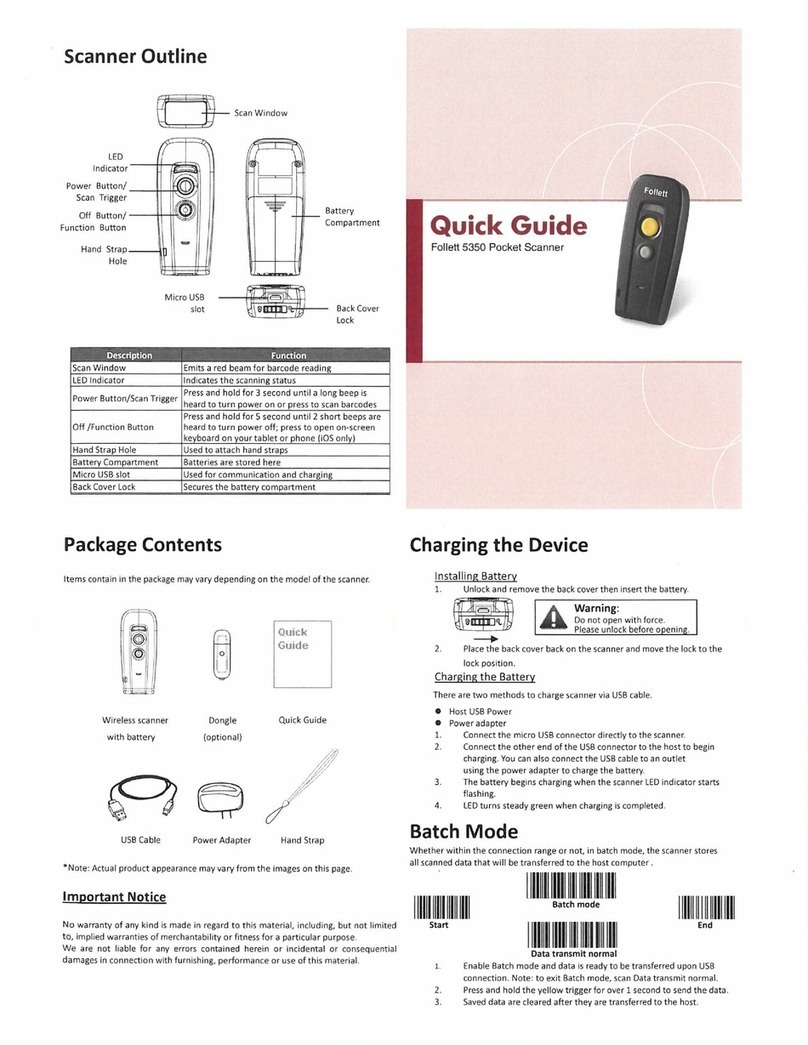Creator C200 User manual

Creator OBDII/EOBD scanner
1
INDEX
1.Safety Precautions and Warnings........................................ 3
2. General Information.....................................................5
2.1 On-Board Diagnostics (OBD) II....................................... 5
2.2 Diagnostic Trouble Codes (DTCs)................................... 6
2.3 Location of the Data Link Connector (DLC)............... 7
2.4 OBD II Readiness Monitors............................................... 8
2.5 OBD II Monitor Readiness Statuses............................. 10
2.6 OBD II Definitions........................................................... 11
3. Using the Scan Tool.............................................................. 14
3.1 Tool Description............................................................... 14
3.2 Specifications................................................................... 15
3.3 Accessories Include......................................................... 15
3.4 Product Troubleshooting................................................. 15
4. Software Function.................................................................. 17
4.1 System Configuration....................................................... 18
4.2 DTC LOOKUP........................................................................... 21
5. OBD II Diagnostics................................................................ 23
5.1 Read Trouble Code............................................................. 24
5.2 Erase Trouble Codes......................................................... 26
5.3 Read DataStream................................................................. 28

Creator OBDII/EOBD scanner
2
5.4 Component test................................................................... 30
5.5 Freeze Frame Data............................................................. 31
5.6 O2 Sensor Monitoring Test............................................. 32
5.7 Vehicle Information......................................................... 34
6.Software update...................................................................... 36

Creator OBDII/EOBD scanner
3
1.Safety Precautions and Warnings
To prevent personal injury or damage to vehicles
and/or the scan tool. Read this instruction
manual first and observe the following safety
precautions at a minimum whenever working on a
vehicle.
·Always perform automotive testing in a safe
environment.
·Wear safety eye protection that meets ANSI
standards.
· Keep clothing, hair, hands, tools, test
equipment, etc. Away from all moving or hot
engine parts.
·Operate the vehicle in a well ventilated work
area: Exhaust gases are poisonous.
·Put blocks in front of the drive wheels and
never leave the vehicle unattended while
running tests.
·Use extreme caution when working around the
ignition coil, distributor cap, ignition
wires and spark plugs. Theses components
create hazardous voltages when the engine is
running.
·NEUTRAL (for manual transmission) and make
sure the sparking brake is engaged.
· Keep a fire extinguisher suitable for

Creator OBDII/EOBD scanner
4
gasoline/chemical/electrical fires nearby.
· Don’t connect or disconnect any test
equipment while the ignition is on or the
engine is running.
· Keep the scan tool dry, clean, free from
oil/water or grease. Use a mild detergent on
a clean cloth to clean the outside of the scan
tool, when necessary.

Creator OBDII/EOBD scanner
5
2. General Information
2.1 On-Board Diagnostics (OBD) II
The first generation of On-Board Diagnostics
(called OBD I) was developed by the California
Air Resources Board (ARB) and implemented in
1988 to monitor some of the emission control
components on vehicles. As technology evolved
and the desire to improve the On-Board
Diagnostics system increased. A new generation
of On-Broad Diagnostic system was developed.
This second generation of On-Broad Diagnostic
regulations is called “OBD II”
The OBD II system is designed to monitor
emission control systems and key engine
components by performing either continuous or
periodic tests of specific components and
vehicle conditions. When a problem is detected,
the OBD II system turns on a warning lamp (MIL)
on the vehicle instrument panel to alert the
driver typically by the phrase of “Check
Engine” or “Service Engine Soon”. The system
will also store important information about the
detected malfunction so that a technician can
accurately find and fix the problem. Here below
follow three pieces of such valuable
information:
1) Whether the Malfunction Indicator Light (MIL)
is commanded ‘on ‘or ‘off’;

Creator OBDII/EOBD scanner
6
2) Which, if any, Diagnostic Trouble Codes
(DTCs) are stored;
3) Readiness Monitor status.
2.2 Diagnostic Trouble Codes (DTCs)
OBD II Diagnostic Trouble Codes are codes that
are stored by the on-board computer diagnostic
system in response to a problem found in the
vehicle. These codes identify a particular
problem area and are intended to provide you
with a guide as to where a fault might be
occurring within a vehicle. OBD II Diagnostic
Trouble Codes consist of a five-digit
alphanumeric code. The first character, a
letter, identifies which control system sets
the code. The other four characters, all
numbers, provide additional information on
where the DTC originated and the operating
conditions that caused it to set. Here below
is an example to illustrate the structure of
the digits:

Creator OBDII/EOBD scanner
7
2.3 Location of the Data Link Connector (DLC)
The DLC (Data Link Connector or Diagnostic
Link Connecter) is the standardized 16-cavity
connector where diagnostic scan tools
interface is 12 inches from the center of
instrument panel (dash), under or around the

Creator OBDII/EOBD scanner
8
driver’s side for most vehicles. If Data Link
Connector is not located under dashboard, a
label should be there telling location. For
some Asian and European vehicles, the DLC is
located behind the ashtray and the ashtray
must be removed to access the connector, if the
DLC cannot be found, refer to the vehicle’s
service manual for the location.
2.4 OBD II Readiness Monitors
An important part of a vehicle’s OBDII system
the Readiness Monitors, which are indicators
used to find out if all of the emissions
components have been evaluated by the OBD II
system. They are running periodic tests on
specific systems and components to ensure
that they are performing within allowable
limits.

Creator OBDII/EOBD scanner
9
Currently, there are eleven OBD II Readiness
Monitors (or/ I/M Monitors) defined by the U.S.
Environmental Protection Agency (EPA). Not
all monitors are supported by all vehicles and
exact number of monitors in any vehicle
depends on the motor vehicle manufacturer’s
emissions control strategy.
Continuous Monitors – Some of the vehicle
components or systems are continuously tested
by the vehicle’s OBD II system, while others
are tested only under specific vehicle
operating conditions. The continuously
monitored components listed below are always
ready:
1) Misfire
2) Fuel System
3) Comprehensive Components (CCM)
Once the vehicle is running the OBD II system
is continuously checking the above components,
monitoring key engine sensors, watching for
engine misfire, and monitoring fuel demands.
Non-Continuous Monitors – Unlike the
continuous monitors, many emissions and engine
system components require the vehicle to be
operated under specific conditions before the
monitor is ready. These monitors are termed
non-continuous monitors and are listed below:
1) EGR System

Creator OBDII/EOBD scanner
10
2) O2 Sensors
3) Catalyst
4) Evaporative System
5) O2 Sensor Heater
6) Secondary air
7) Heated Catalyst
8) A/C system
2.5 OBD II Monitor Readiness Statuses
OBD II systems must indicate whether or not
the vehicle’s PCM’s monitor system has
completed testing on each component.
Components that have been tested will be
reported as “Ready”, or “complete”,
meaning they have been tested by the OBD II
system. The purpose of recording readiness
states is to allow inspectors to determine if
vehicle’s OBD II system has tested all the
components and/or systems.
The power train control module (PCM) sets a
monitor to “Ready” or “Complete”, it will
remain in this state. A number of factors,
including erasing of diagnostic trouble codes
(DTCs) with a scan tool or a disconnected
battery, can result in Readiness Monitors
being set to “Not ready”. Since the three
continuous monitors are constantly
evaluating, they will be reported as

Creator OBDII/EOBD scanner
11
“Ready” all of the time. If testing of a
particular supported non-continuous monitor
has not been completed, the monitor status
will be reported as “Not Complete” or “Not
Ready.”
In order for the OBD monitor system to become
ready, the vehicle should be driven under a
variety of normal operating conditions. These
operating conditions may include a mix of
highway driving and stop and go, city type
driving, and at least one overnight-off period.
For specific information on getting your
vehicle’s OBD monitor system ready, please
consult your vehicle owner’s manual.
2.6 OBD II Definitions
Power train Control Module (PCM) -- OBD II
terminology for the on-board computer that
controls engine and drive train.
Malfunction Indicator Light (MIL) --
Malfunction Indicator Light (Service Engine
Soon, Check Engine) is a term used for the light
on the instrument panel. It is to alert the
driver and/or the repair technician that there
is a problem with one or more of vehicle's
systems and may cause emissions to exceed
federal standards. If the MIL illuminates with
a steady light, it indicates that a problem has

Creator OBDII/EOBD scanner
12
been detected and the vehicle should be
serviced as soon as possible. Under certain
conditions, the dashboard light will blink or
flash. This indicates a severe problem and
flashing is intended to discourage vehicle
operation. The vehicle onboard diagnostic
system can not turn the MIL off until necessary
repairs are completed or the condition no
longer exists.
DTC -- Diagnostic Trouble Codes (DTC) that
identifies which section of the emission
control system has malfunctioned.
Enabling Criteria -- Also termed Enabling
Conditions. They are the vehicle-specific
events or conditions that must occur within the
engine before the various monitors will set,
or run. Some monitors require the vehicle to
follow a prescribed “drive cycle” routine as
part of the enabling criteria. Drive cycles
vary among vehicles and for each monitor in any
particular vehicle.
OBD II Drive Cycle -- A specific mode of vehicle
operation that provides conditions required to
set all the readiness monitors applicable to
the vehicle to the “ready” condition. The
purpose of completing an OBD II drive cycle is
to force the vehicle to run its onboard
diagnosis. Some form of a drive cycle needs to

Creator OBDII/EOBD scanner
13
be performed after DTCs have been erased from
the PCM’s memory or after the battery has been
disconnected. Running through a vehicle’s
complete drive cycle will “set” the
readiness monitors so that future faults can
be detected. Drive cycles vary depending on the
vehicle and the monitor that needs to be reset.
For vehicle specific drive cycle, consult the
vehicle’s Owner’s Manual. 7
Freeze Frame Data -- When an emissions related
fault occurs, the OBD II system not only sets
a code but also records a snapshot of the
vehicle operating parameters to help
identifying the problem. This set of values is
referred to as Freeze Frame Data and may
include important engine parameters such as
engine RPM, vehicle speed, air flow, engine
load, fuel pressure, fuel trim value, engine
coolant temperature, ignition timing advance,
or closed loop status.

Creator OBDII/EOBD scanner
14
3. Using the Scan Tool
3.1 Tool Description
① DLC Line -- Data Link Connector (DLC), Use
to connect the scan tool to the vehicle;
② Color LCD -- Indicates test results. Color,
320 x 240 pixel display with contrast adjustment
③ KEY BROAD – include [ ][ ][ ][ ][ ]
[ ] [HELP]
④ MINI USB PORT -- Use to connect the scan tool
to PC;

Creator OBDII/EOBD scanner
15
3.2 Specifications
A) Display: Color, 320 x 240 pixel display with
contrast adjustment
B) Operation Temperature: -20 ℃ -- 75 ℃
C) Storage Temperature: -40 ℃ -- 120 ℃
D) Power: 8V -- 24V
E) Dimensions:
Length
Width
Height
125 mm
77 mm
26 mm
F) Weight
Net Weight: 200 g
Gross Weight: 250 g
3.3 Accessories Include
A) User’s Manual – Instructions on tool
operations.
B) CD – Include User’s Manual, Update Software
and etc.
C) USB Cable – Used to upgrade the scan tool.
3.4 Product Troubleshooting
Vehicle Linking Error
A communication error occurs if the scan tool
fails to communicate with the vehicle’s ECU
(Engine Control Unit). You need to do the
following to check up:
A) Verify that the ignition is ON;

Creator OBDII/EOBD scanner
16
B) Check if the scan tool’s OBD II connector
is securely connected to the vehicle’s DLC;
C) Verify that the vehicle is OBD2 compliant;
D) Turn the ignition off and wait for about 10
seconds. Turn the
E) Ignition back to on and continue the testing.
F) Verify the control module is not defective
Scan tool doesn’t power up
If the scan tool won’t power up or operates
incorrectly in any other way, you need to do the
following to check up:
A) Check if the scan tool’s OBD II connector
is securely connected to the vehicle’s DLC;
B) Check if the DLC pins are bent or broken.
Clean the DLC pins if necessary.
C) Check vehicle battery to make sure it is still
good with at least 8.0 volts.

Creator OBDII/EOBD scanner
17
4. Software Function
CATION: Don’t connect or disconnect any test
equipment with ignition on or engine running.
1) Turn the ignition off.
2) Locate the vehicle’s 16-pin Data Link
Connector (DLC)
3) Plug into the scan tool cable connector to the
vehicle's DLC ,the scan tool will be light.
As shown below
4) Turn the ignition on. Engine can be off or
running
5) Click any key to enter the Main Menu.

Creator OBDII/EOBD scanner
18
USE the key [ ][ ] to select in the [Main Menu] , and
press [ ] to select
4.1 System Configuration
Select [SYSTEM CONFIGUARATION] in the Main Menu and press
[ ]. The screen will display the interface as shown
below:
The scanner allows you to make the following adjustments

Creator OBDII/EOBD scanner
19
and settings;
1) [LANGUAGE SETUP]: Selects desired language.
Choose [LANGUAGE] and press [ ].
The screen will display the interface as shown below:
You can press [ ][ ]key to choose the different
Language ,and then press [ ] to confirm. The system will
Convert to the chosen language interface at once.
2) [SYSTEM INFORMATION]: show the system information
Choose [SYSTEM INFORMATION] and press [ ].
The screen will display the interface as shown below:

Creator OBDII/EOBD scanner
20
Press [ ] or [ ] to return the [Main menu]
3) [BEEPER]: ON / OFF the beep.
Choose [BEEPER] and press [ ], the screen will display
the interface as shown below:
Press [ ][ ] to select, and press [ ] to confirm.
Table of contents
Other Creator Scanner manuals
Popular Scanner manuals by other brands

Chiphandel
Chiphandel F1 user manual
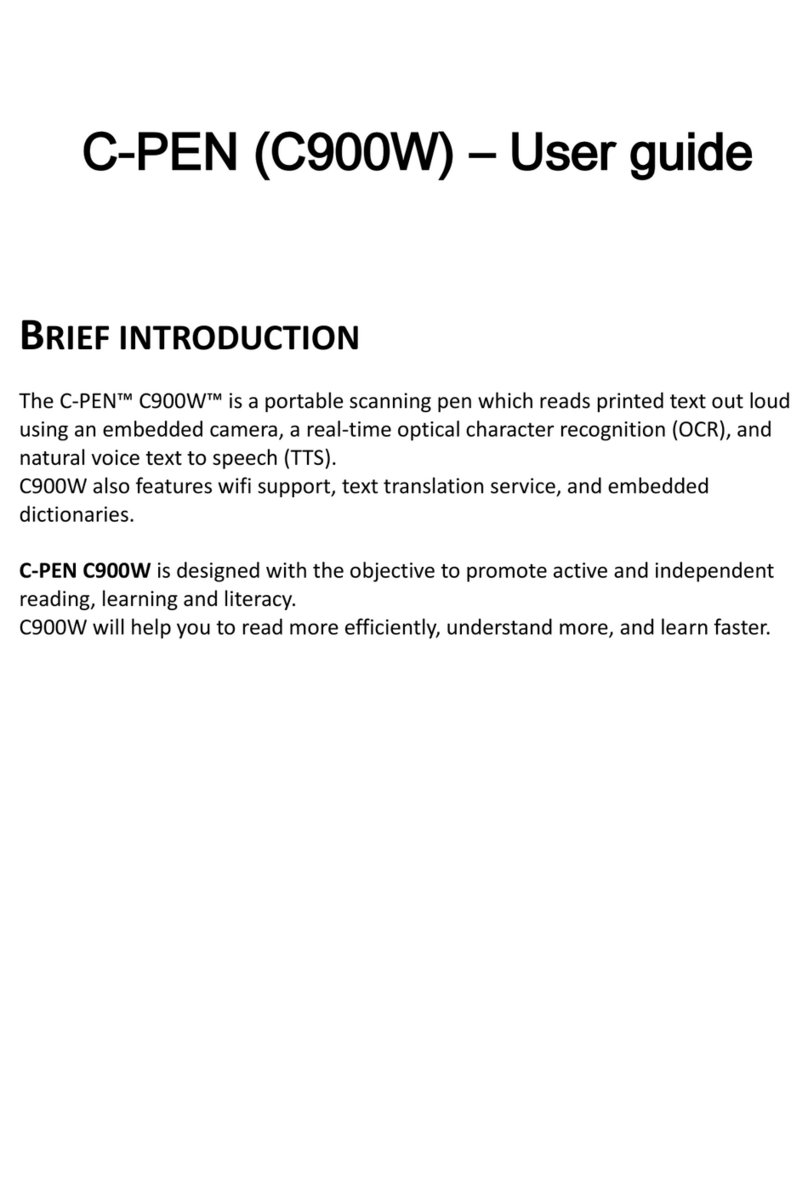
C-Pen
C-Pen C900W user guide

Renkforce
Renkforce RF-HDFS-01 operating instructions

Allen-Bradley
Allen-Bradley 1747-SN user manual

Digital Check
Digital Check SmartSource Elite Series Installation and operation guide

Leuze electronic
Leuze electronic RSL 420P Original operating instructions