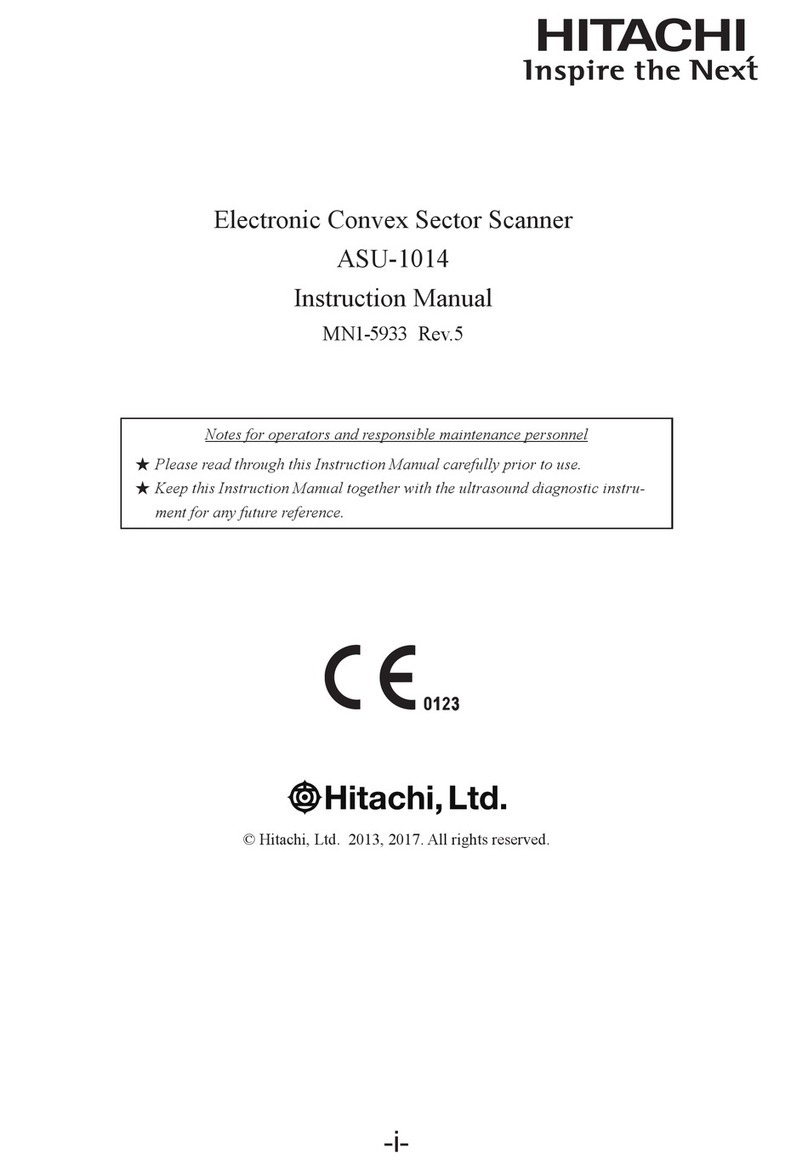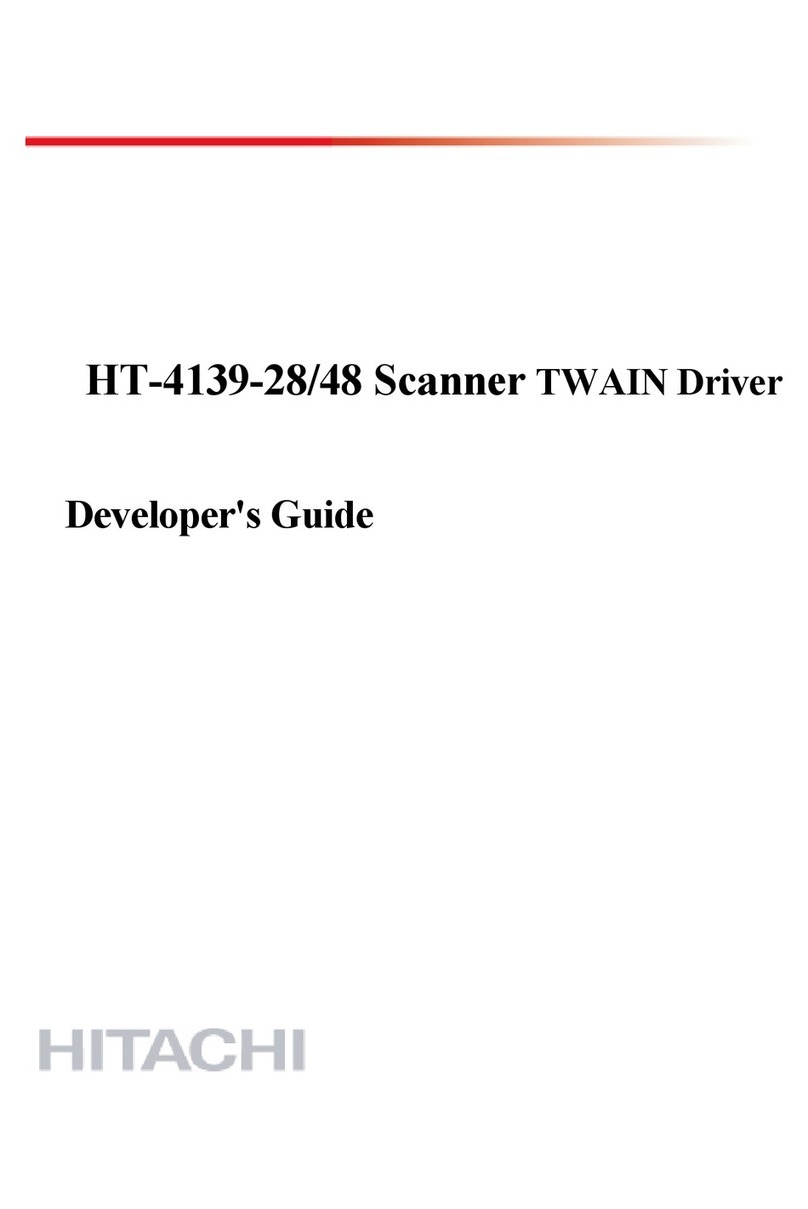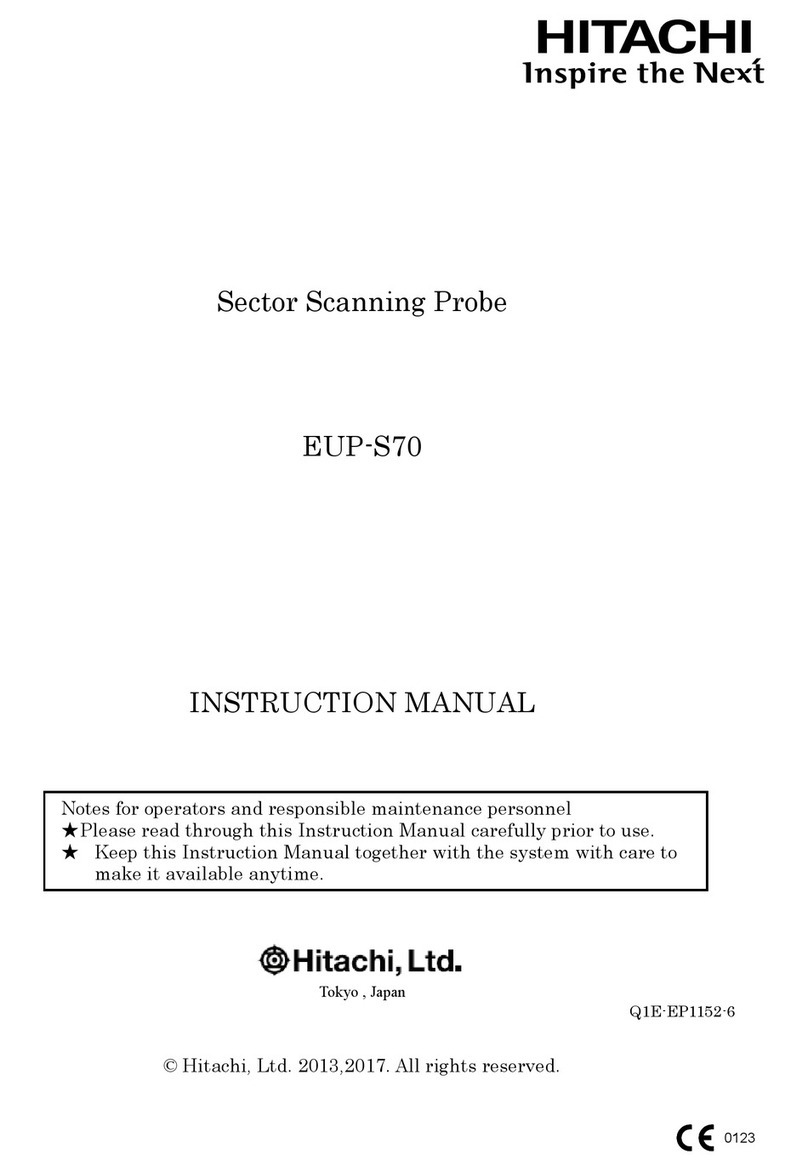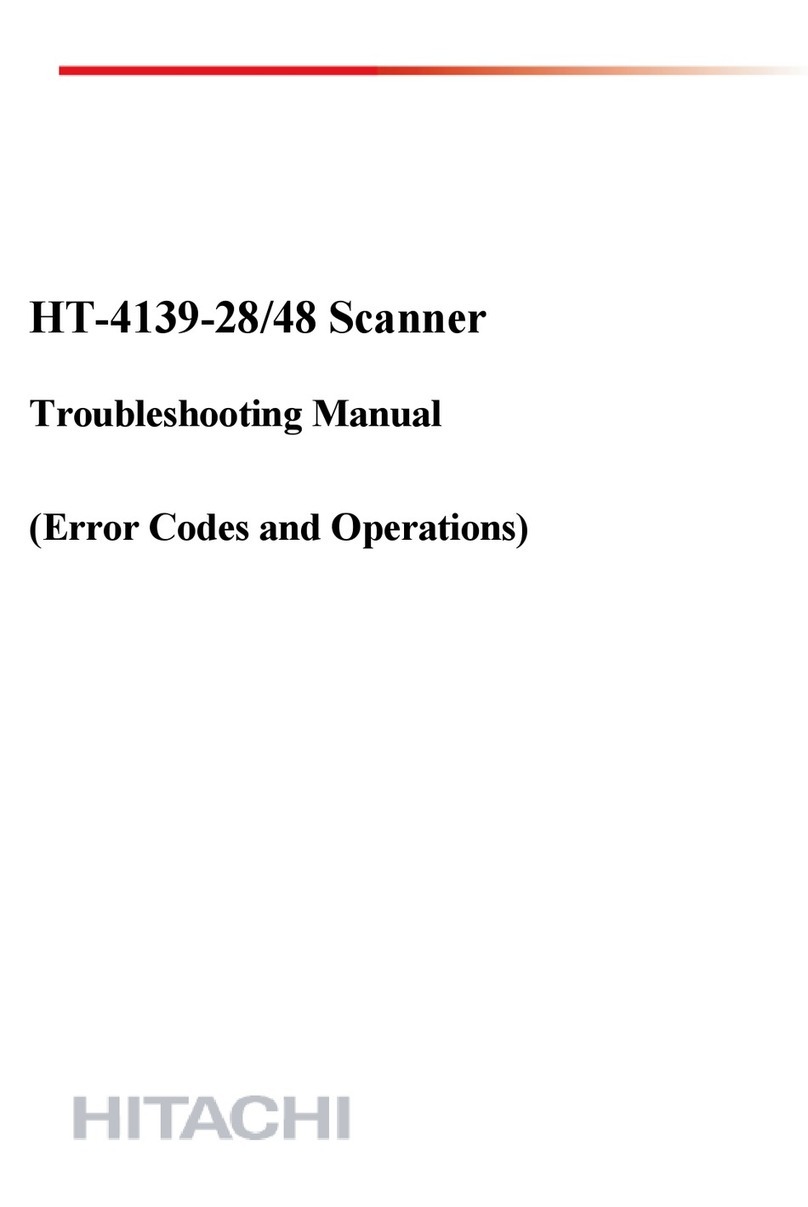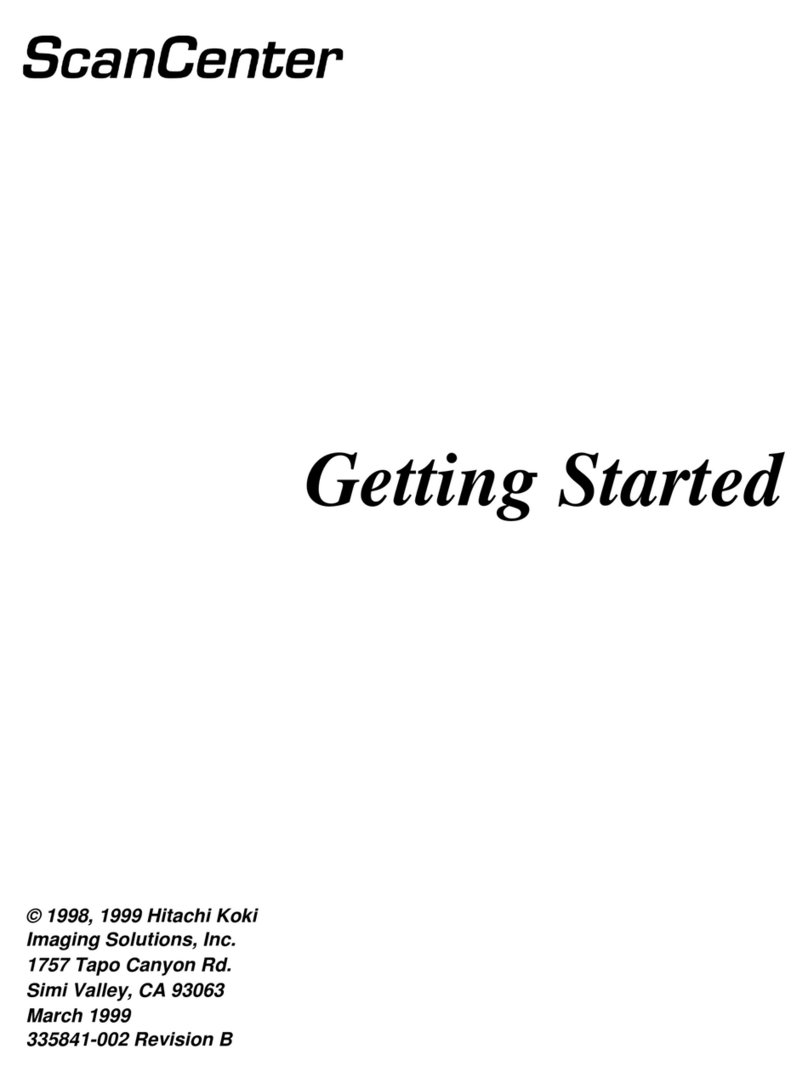Safety Precautions (Continued)
2. List of " Caution" messages
The following lists messages and locations of "Notes" throughout the guide.
•Do not put things on this cover (Top cover) (Section 1.3, Page 1-3)
•Open the cover too wide causes breakage. (Cover for imprinting)
(Section 1.3, Page 1-3)
•Before connecting/disconnecting the USB cable, or turning power the ON,
the OCR scanner should be turned OFF. Insert and connect the USB
connecter firmly (Section 2.1, Page 2-1)
•Do not press the Power switch with force. Your nails may get caught in the
gap between the switch (Section 2.1, Page 2-1)
•When you restore the power, please wait for about 5 seconds. If you do not
wait, sometimes the device can not be recognized by OS or do not start
normally. In these cases, power off and wait 5 seconds then turn power ON.
(Section 2.1, page 2-1)
•When setting an original manuscript or removing a jammed sheet, pay much
attention not to cut your finger with the edge of the sheet.
(Section 2.2, Page 2-4, 2-5)
•Be careful so your watch, bracelet, cuff, or necktie do not get caught by a
projection or damaged by the metal part.
(Section 2.2 Page 2-4, 2-5, Section 2.3 Page 2-6,
Section 2.5 Page 2-15, Section 2.7 Page 2-29)
•When the front cover is open, it may close naturally and catch your hand. Be
sure to hold the cover with one hand when operating while the cover is open.
(Section 2.3 Page 2-6, Section 2.3 Page 2-10, Section 2.4 Page 2-9,
Section 2.4 Page 2-10, 2-16、Section 2.5 Page 2-12, 15,
Section 2.7 Page 2-29)
•When the imprinting ribbon is exposed it may smear your clothes
(Section 2.3, Page 2-6)
•Push until it latches completely. If you use the device when unlatched , it may
cause paper jams, etc. (Section 2.3, Page 2-7, 2-8)
•Do not push any other parts other than the “PUSH label” and it should be
handled with both hands.
Safety - 6