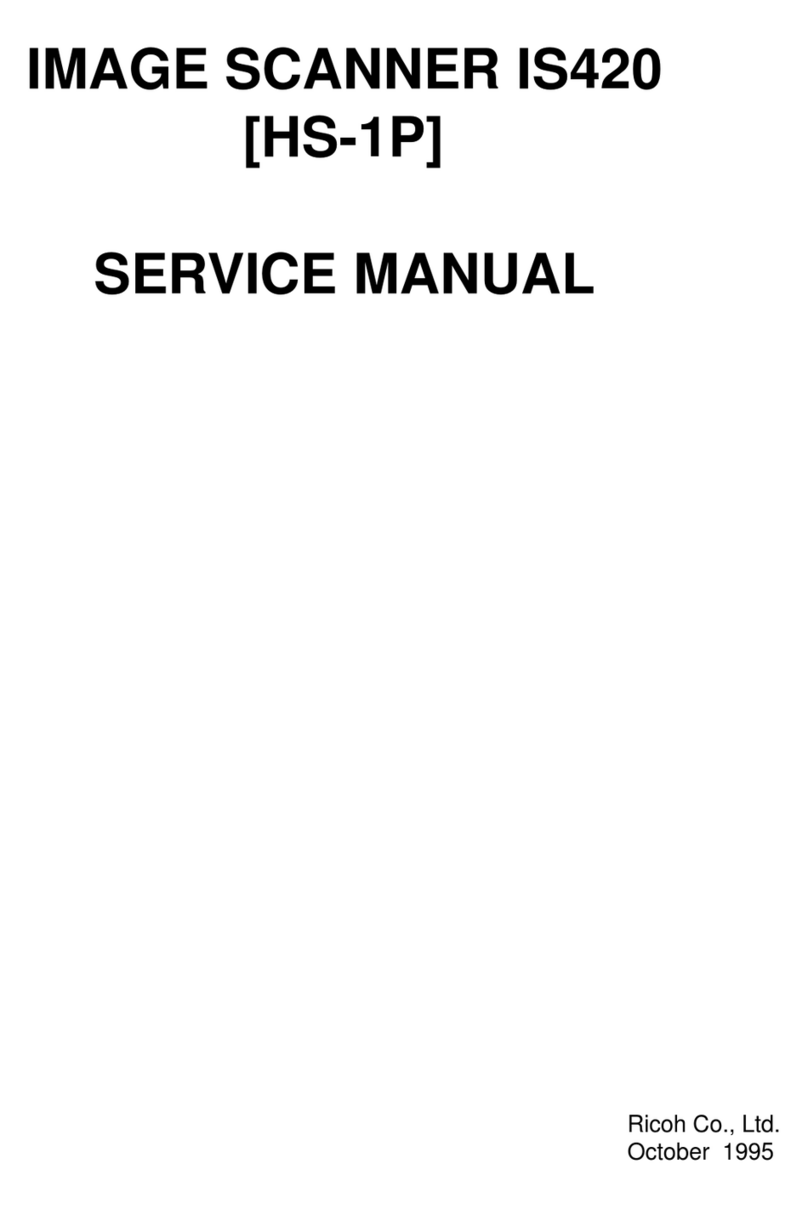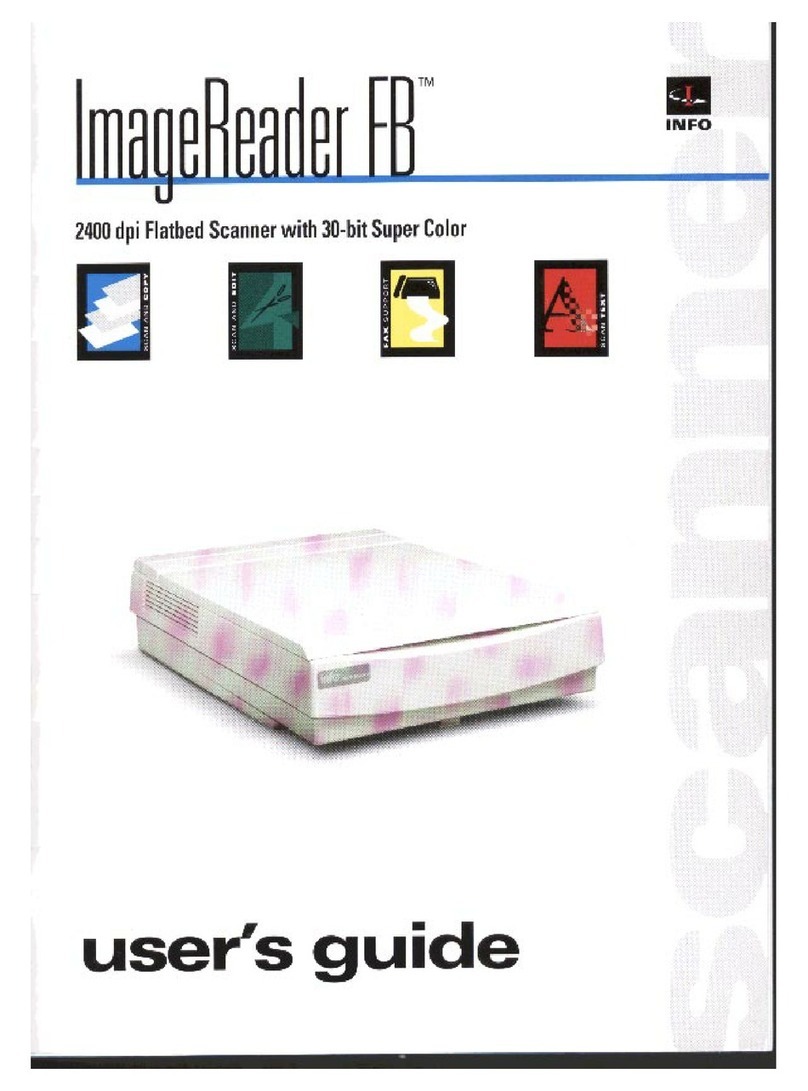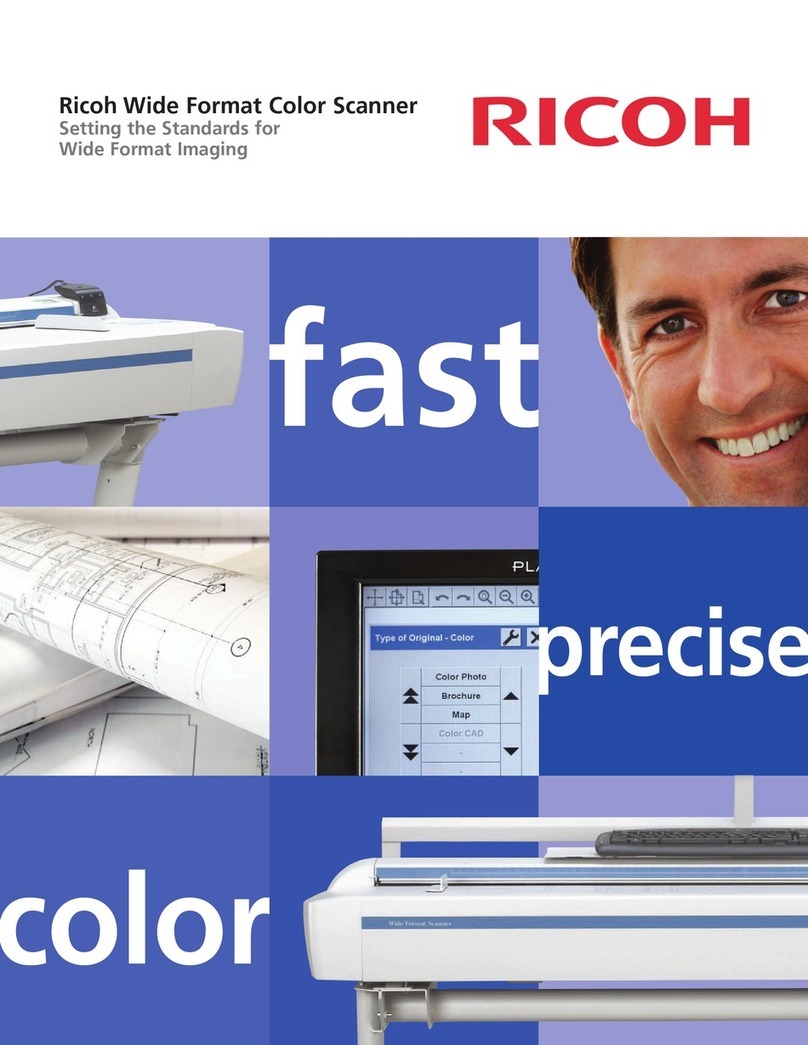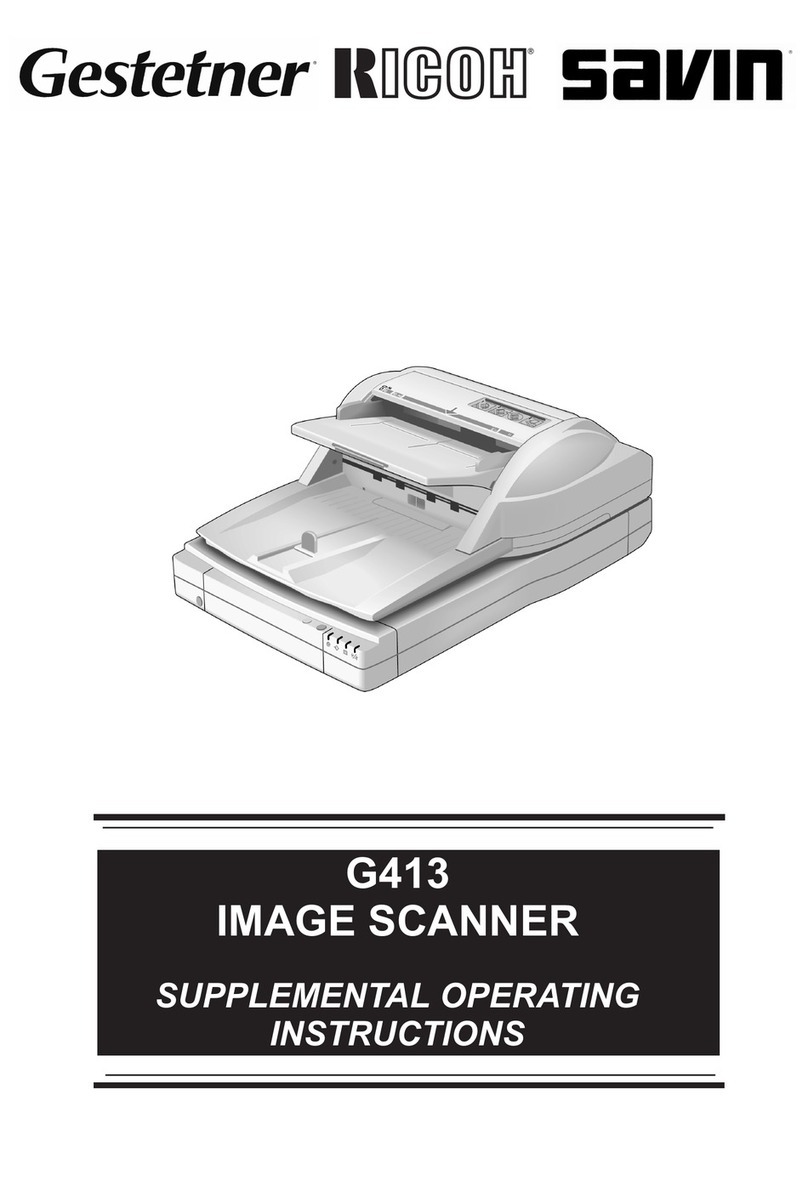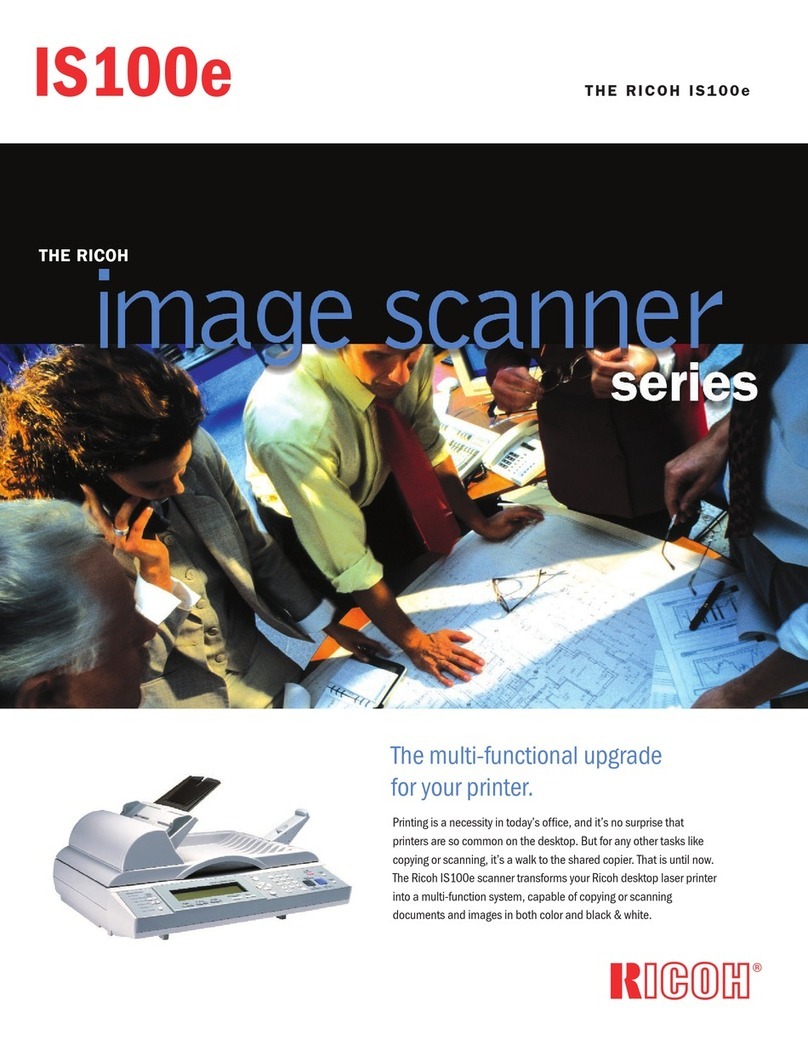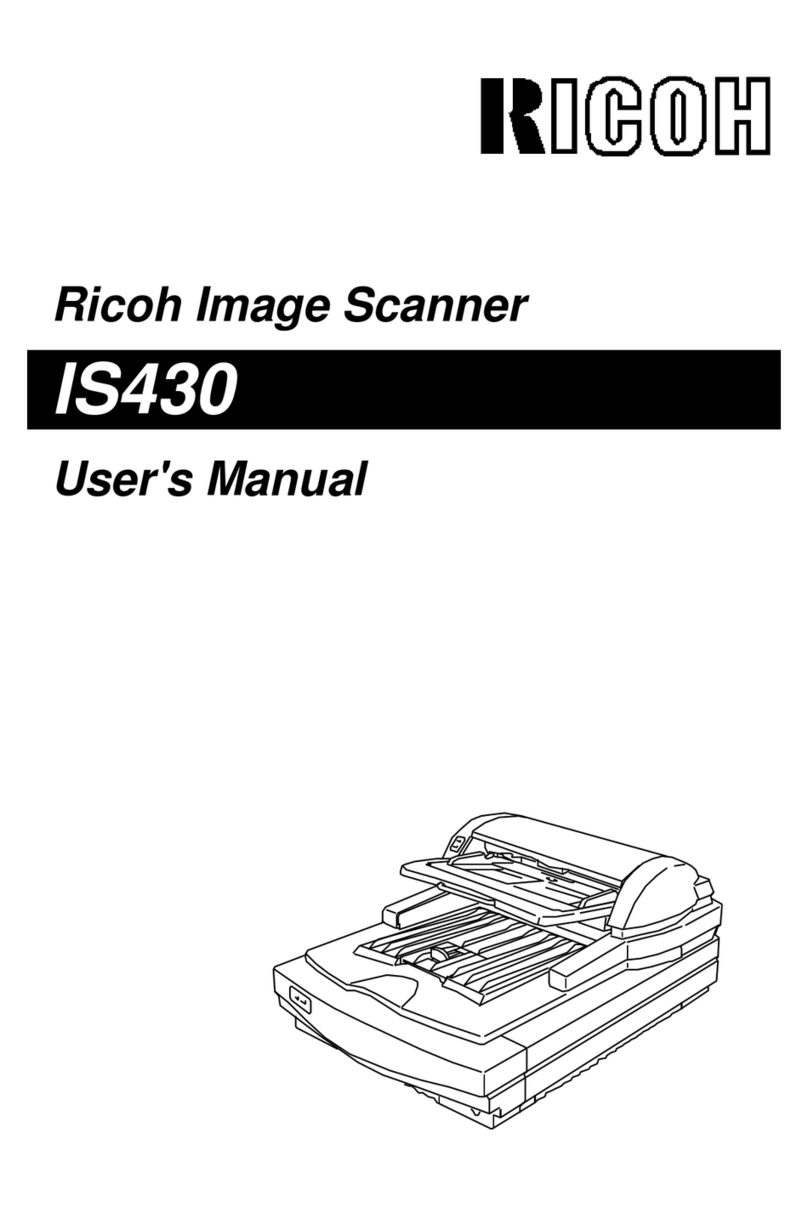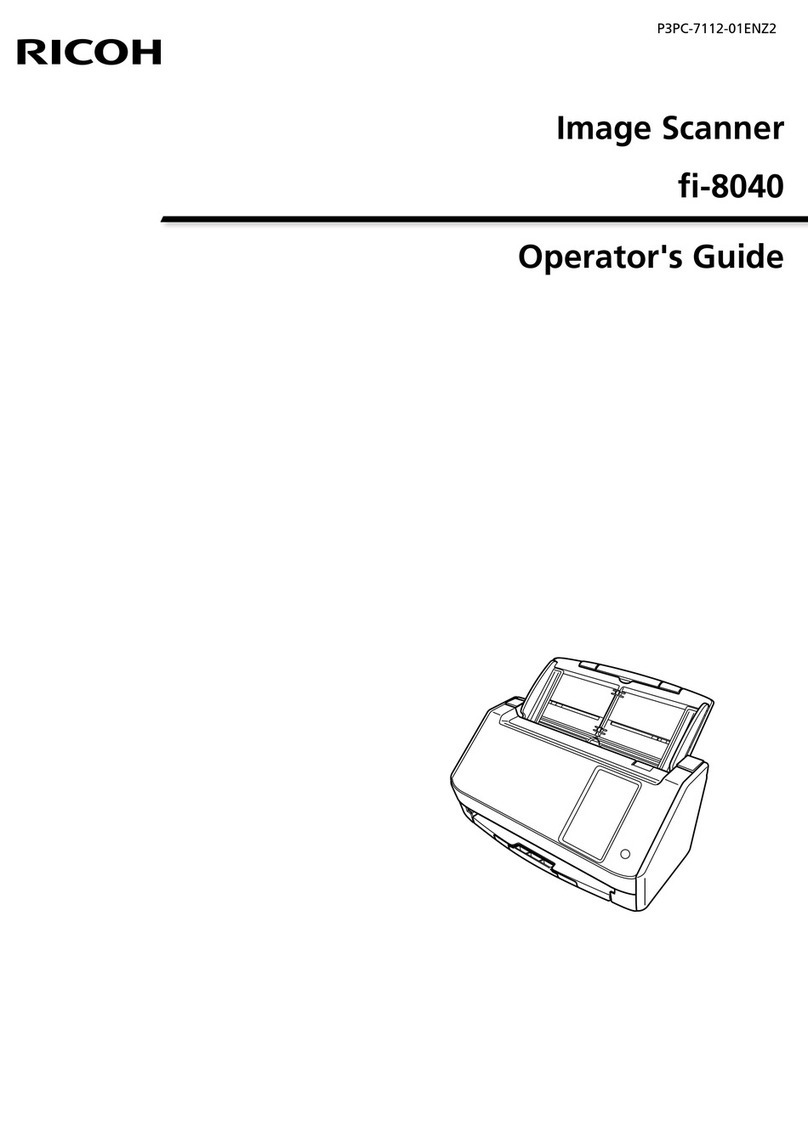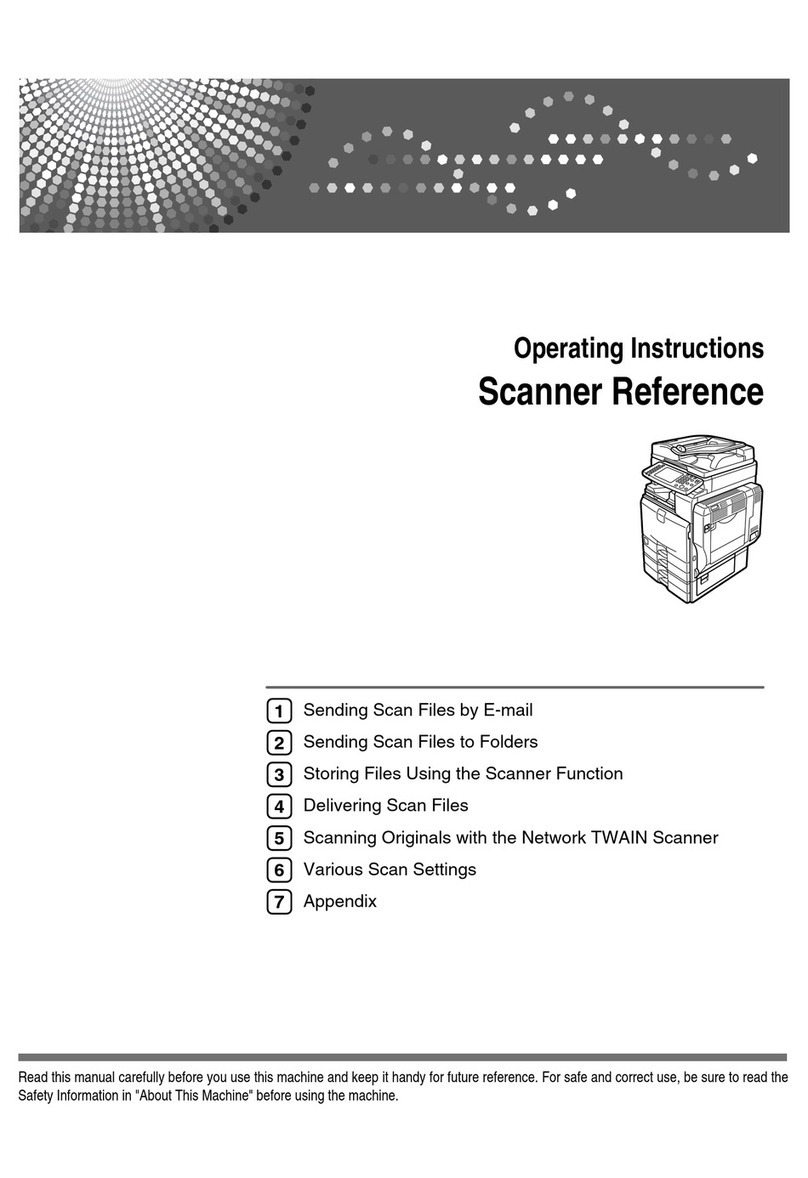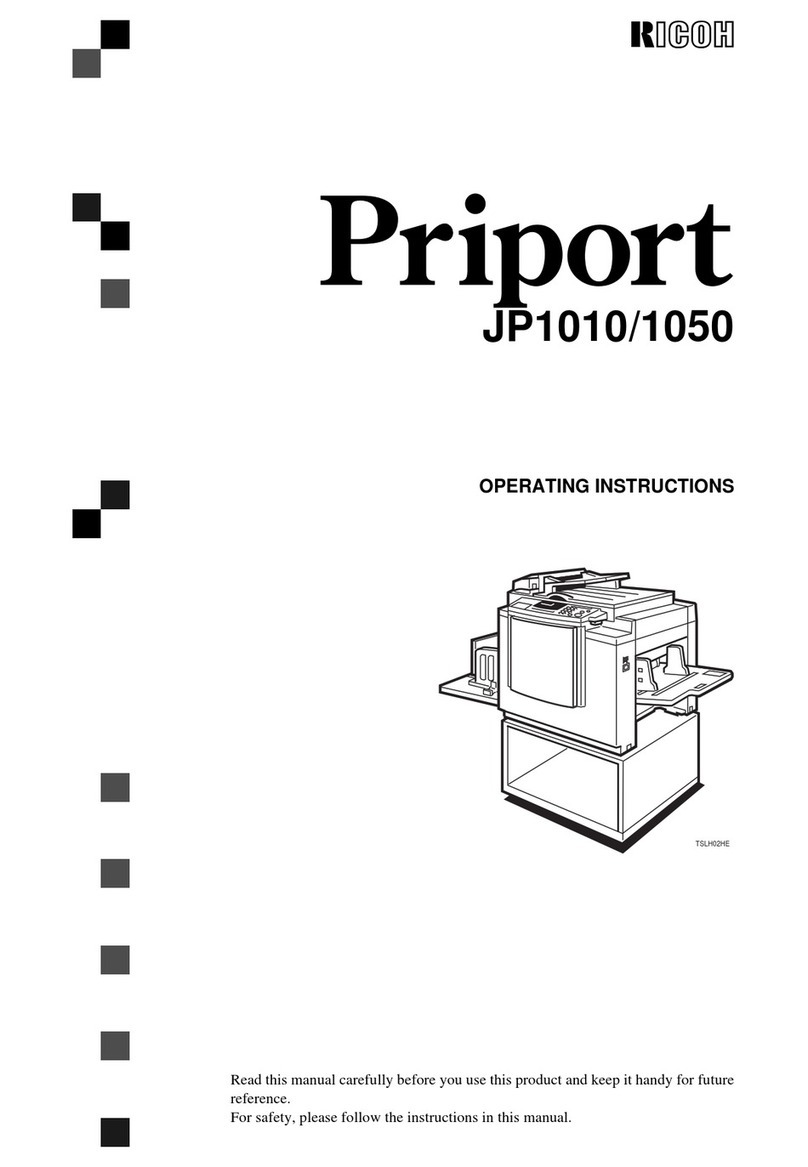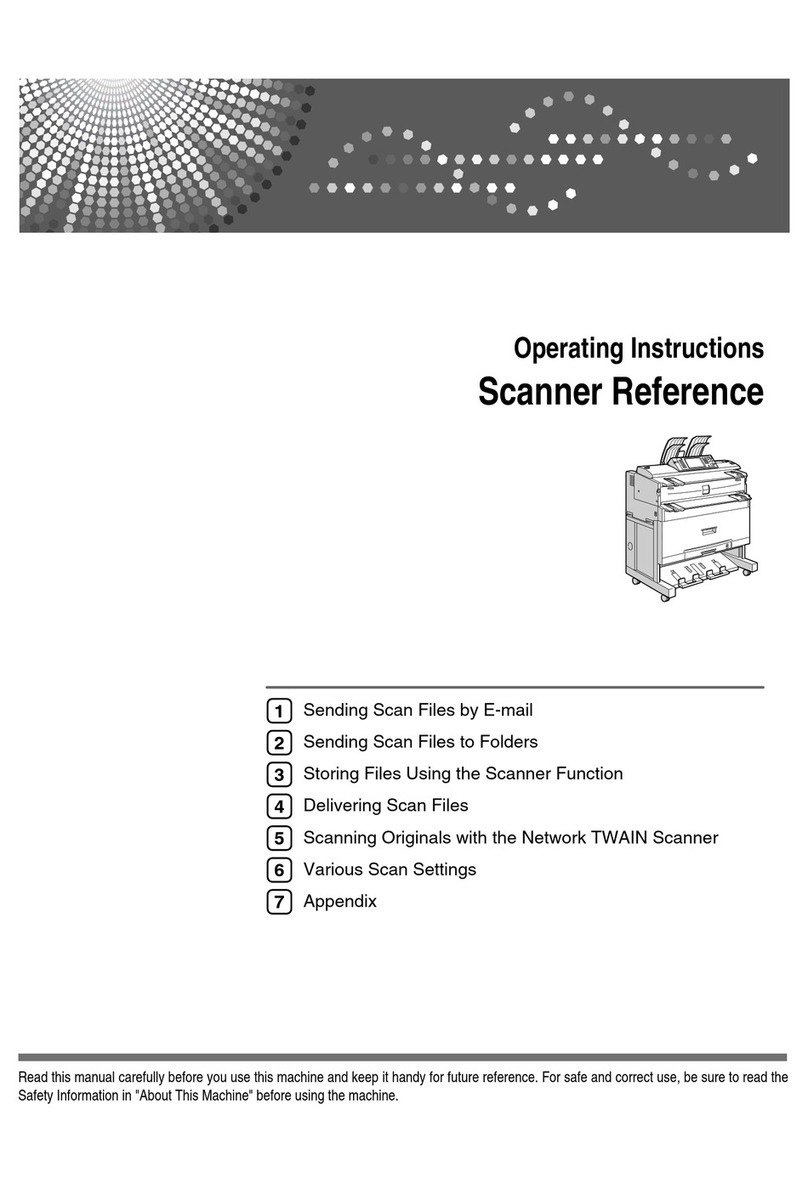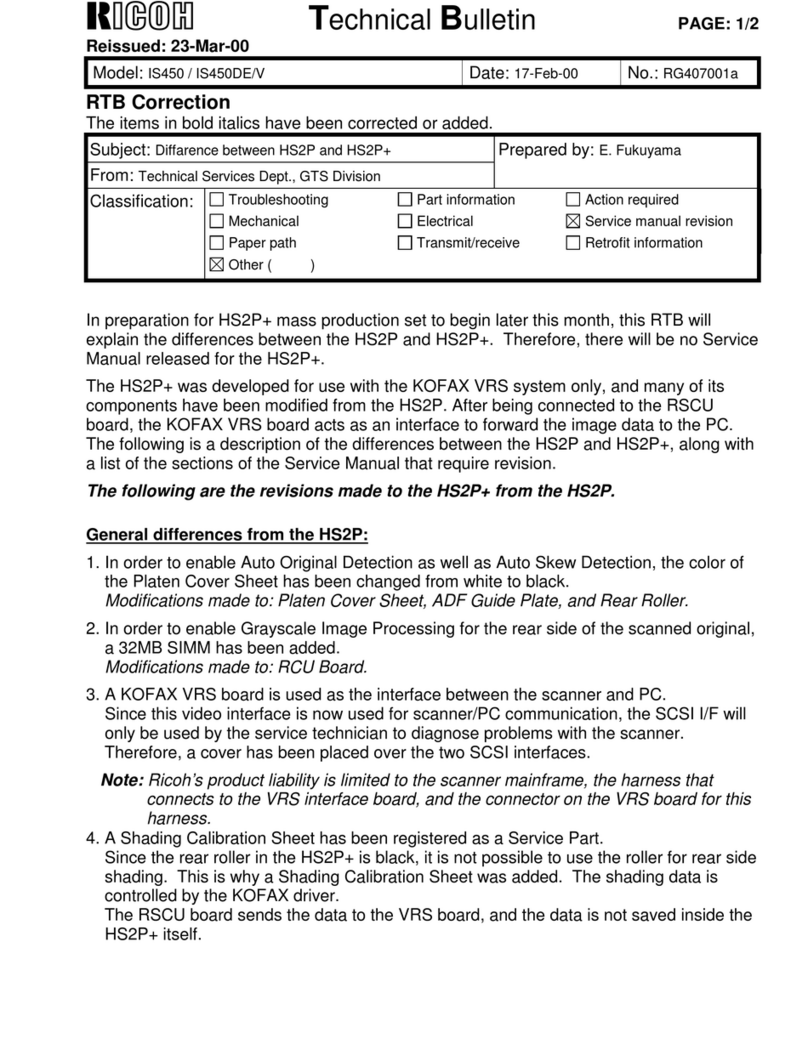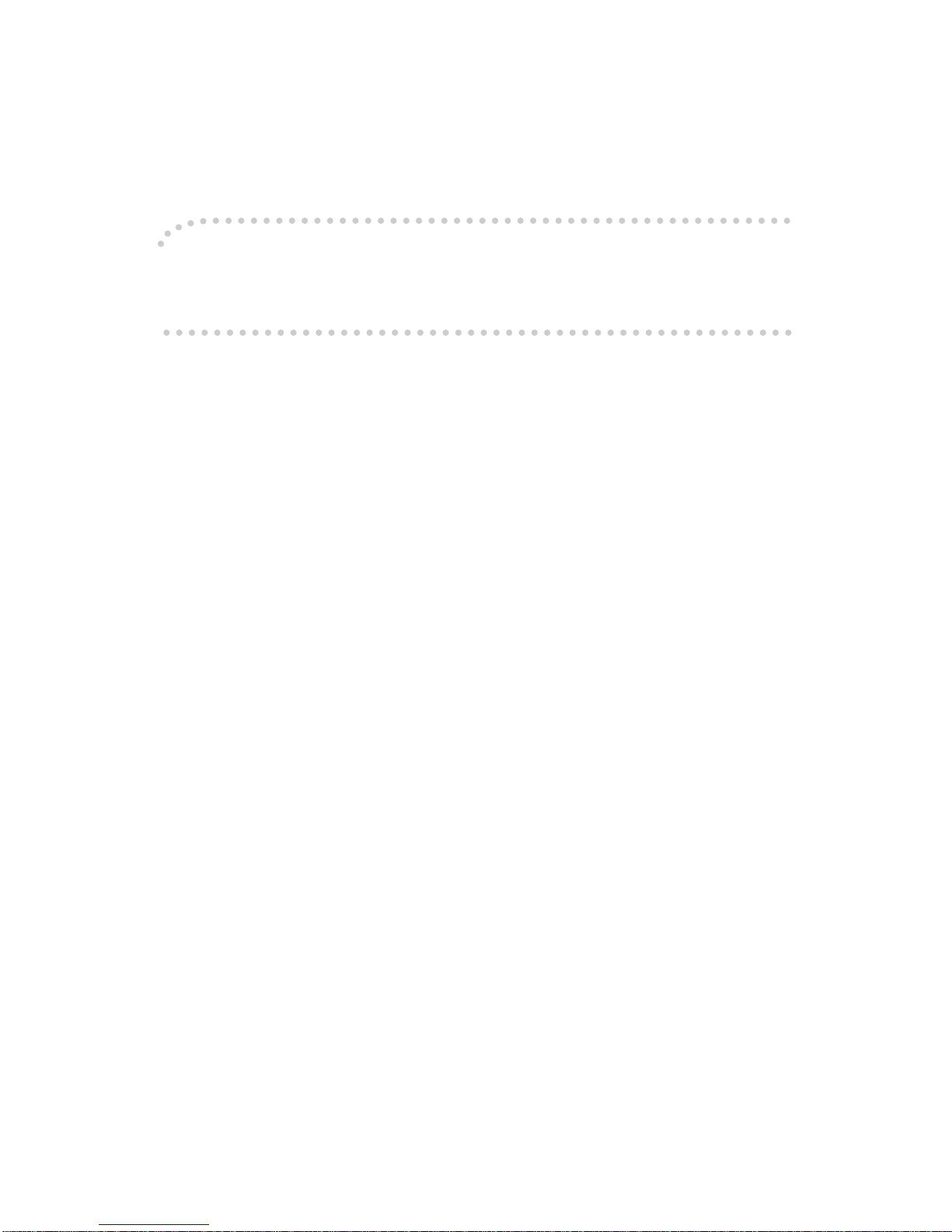ii
R
WARNING:
•
Only connect the machine to the power source described on
the inside front cover of this manual.
•
Avoid multi-wiring.
•
Do not damage, break or make any modifications to the pow-
er cord. Do not place heavy objects on it, pull it hard or bend
it more than necessary. These actions could cause an elec-
tric shock or fire.
•
Do not plug or unplug the power cord with your hands wet.
Otherwise, an electric shock might occur.
•
Make sure the wall outlet is near the machine and freely ac-
cessible so that in event of an emergency it can be un-
plugged easily.
•
Do not remove any covers or screws other than those spec-
ified in this manual. Some parts of the machine are at a high
voltage and could give you an electric shock. When the ma-
chine needs to be checked, adjusted, or repaired, contact
your service representative.
•
Do not take apart or attempt any modifications to this ma-
chine. There is a risk of fire, electric shock, explosion or loss
of sight.
•
If the machine looks damaged or breaks down, smoke is
coming out, there is a strange smell or anything looks un-
usual, immediately turn off the main switch then unplug the
power cord from the wall. Do not continue using the ma-
chine in this condition. Contact your service representative.
•
If metal, liquid or foreign matter falls into the machine, turn
off the main switch and unplug the main power cord. Con-
tact your service representative. Do not keep using the ma-
chine with a fault or defect.
•
Do not put any metal objects or containers holding water
(e.g. vases, flowerpots, glasses) on the machine. If the con-
tents fall inside the machine, a fire or electric shock could
occur.