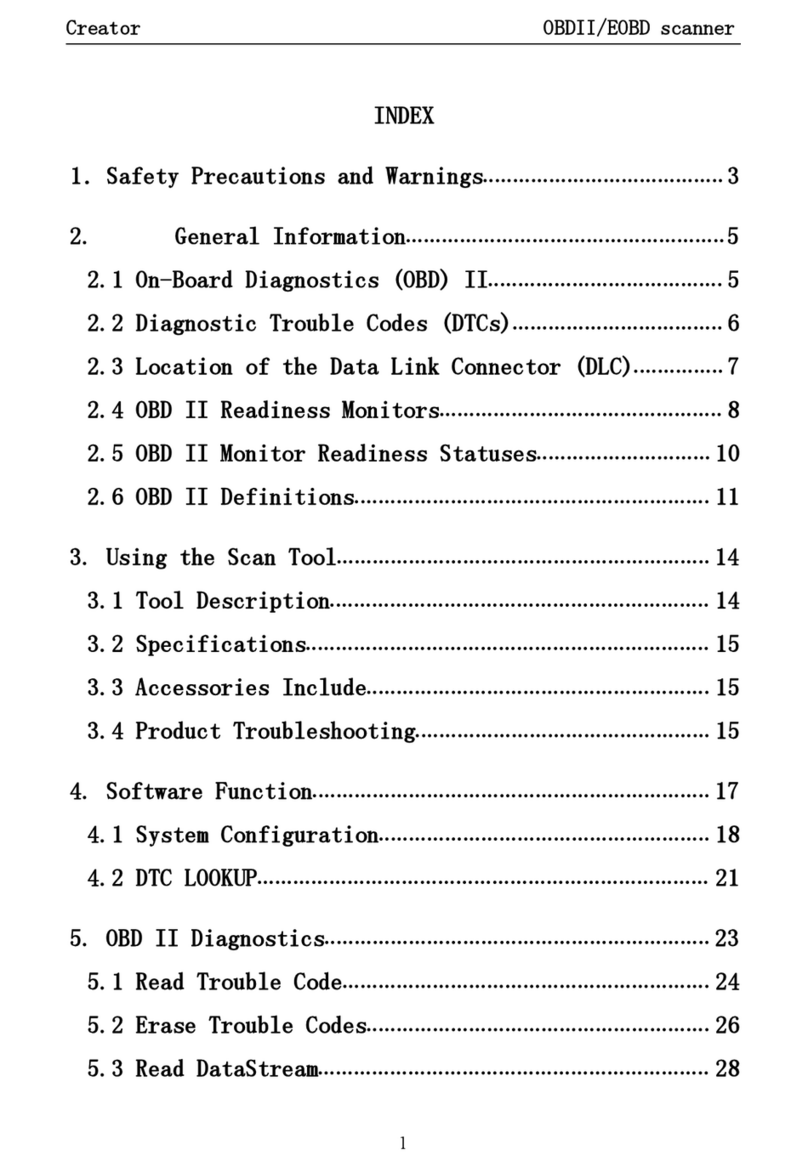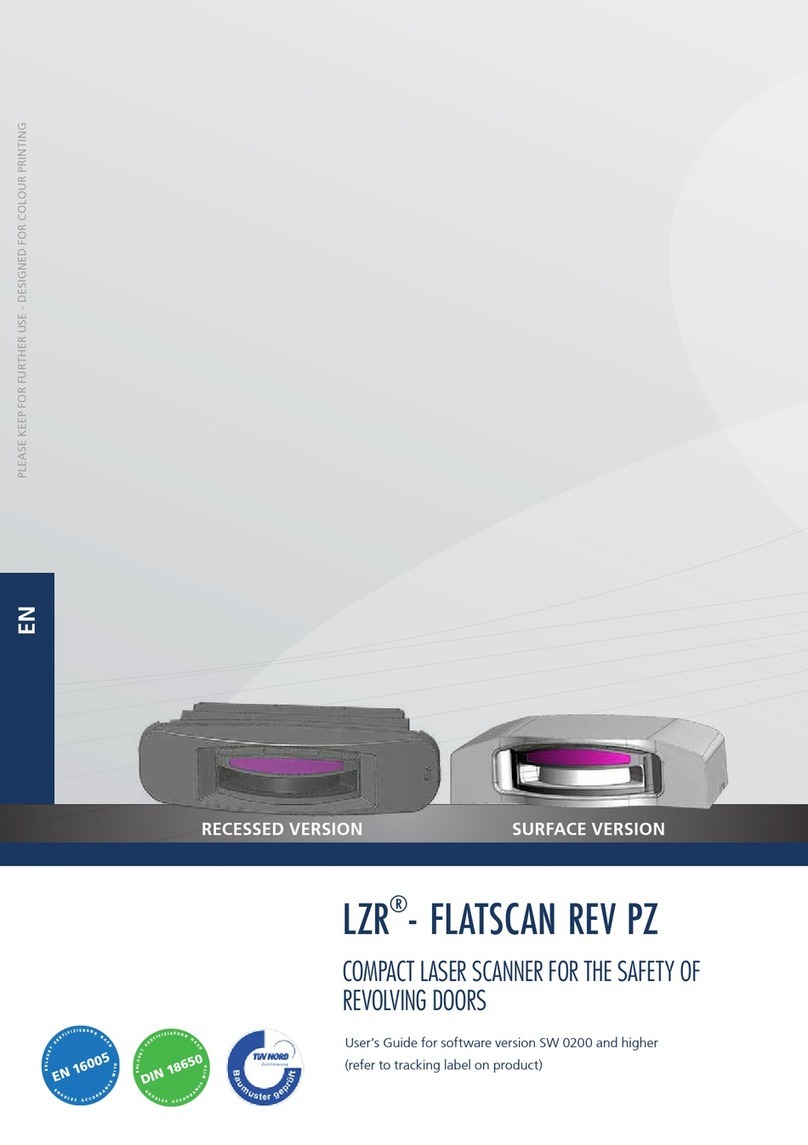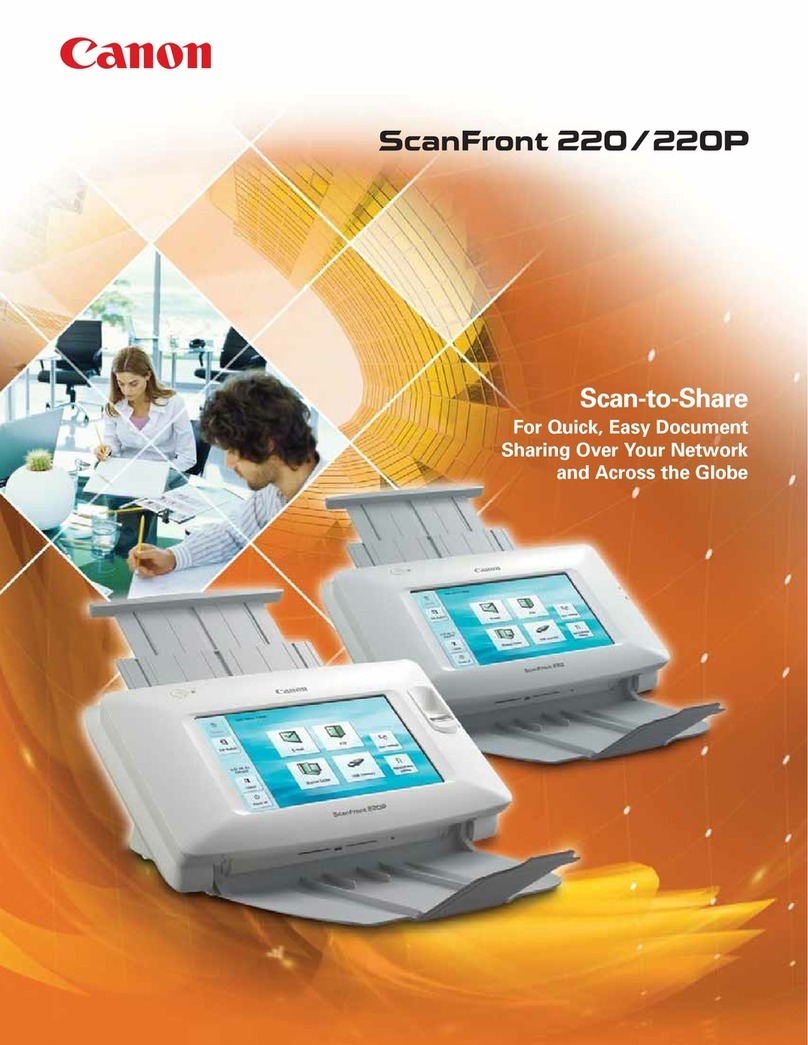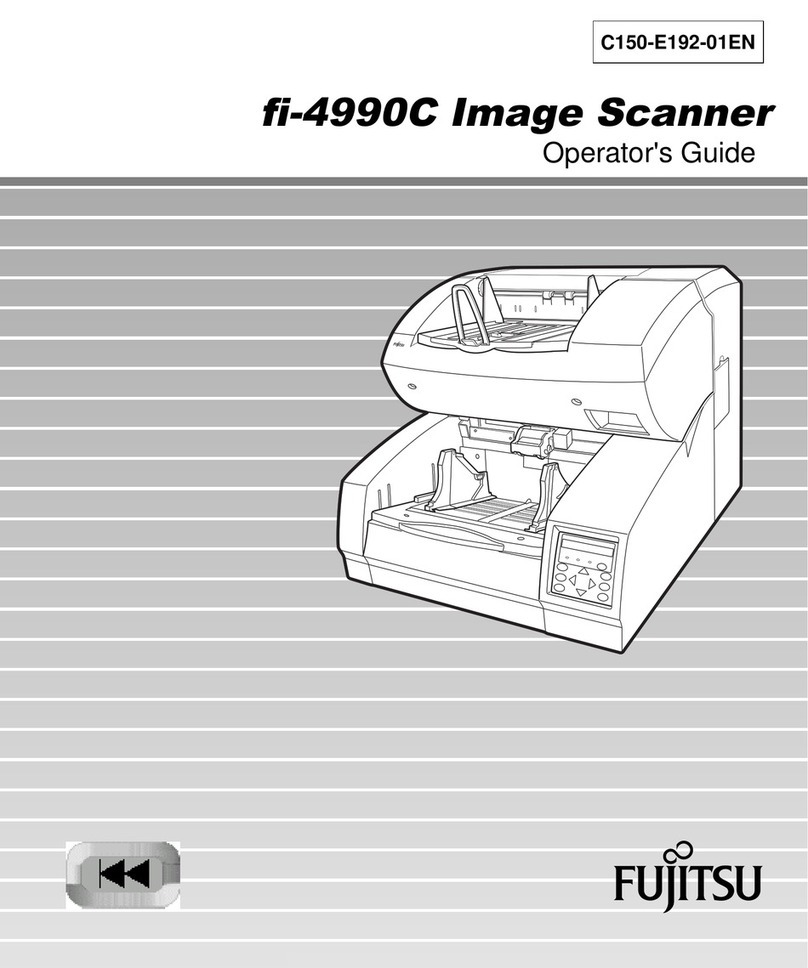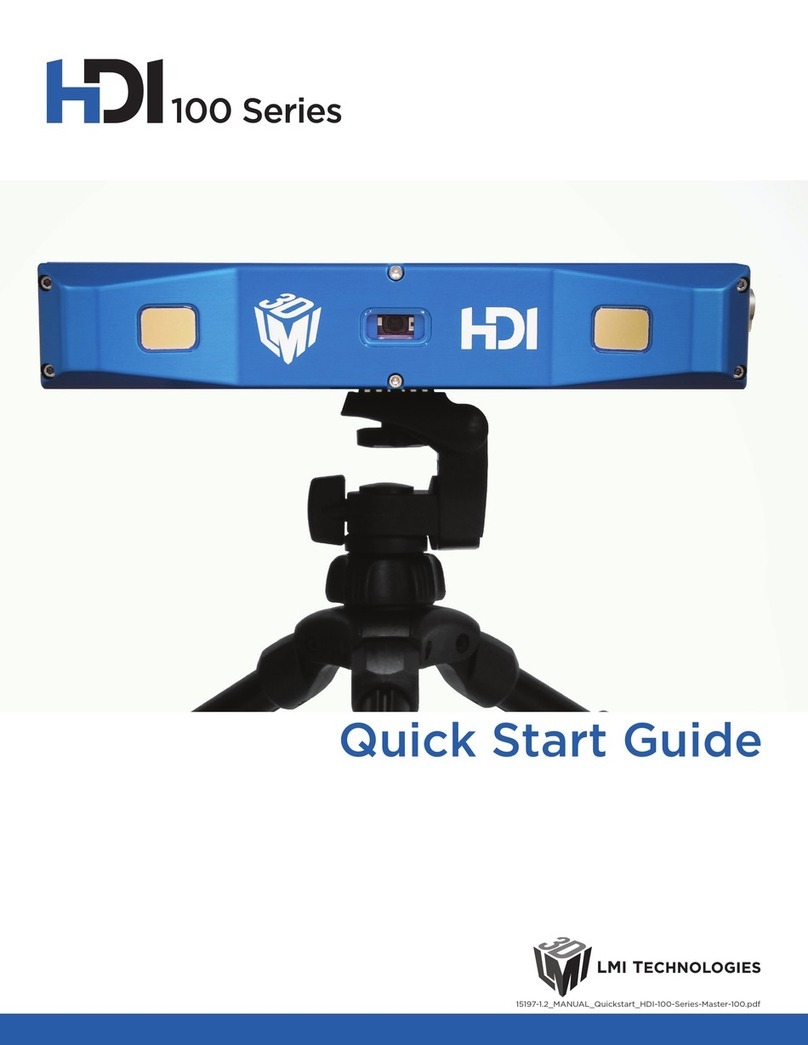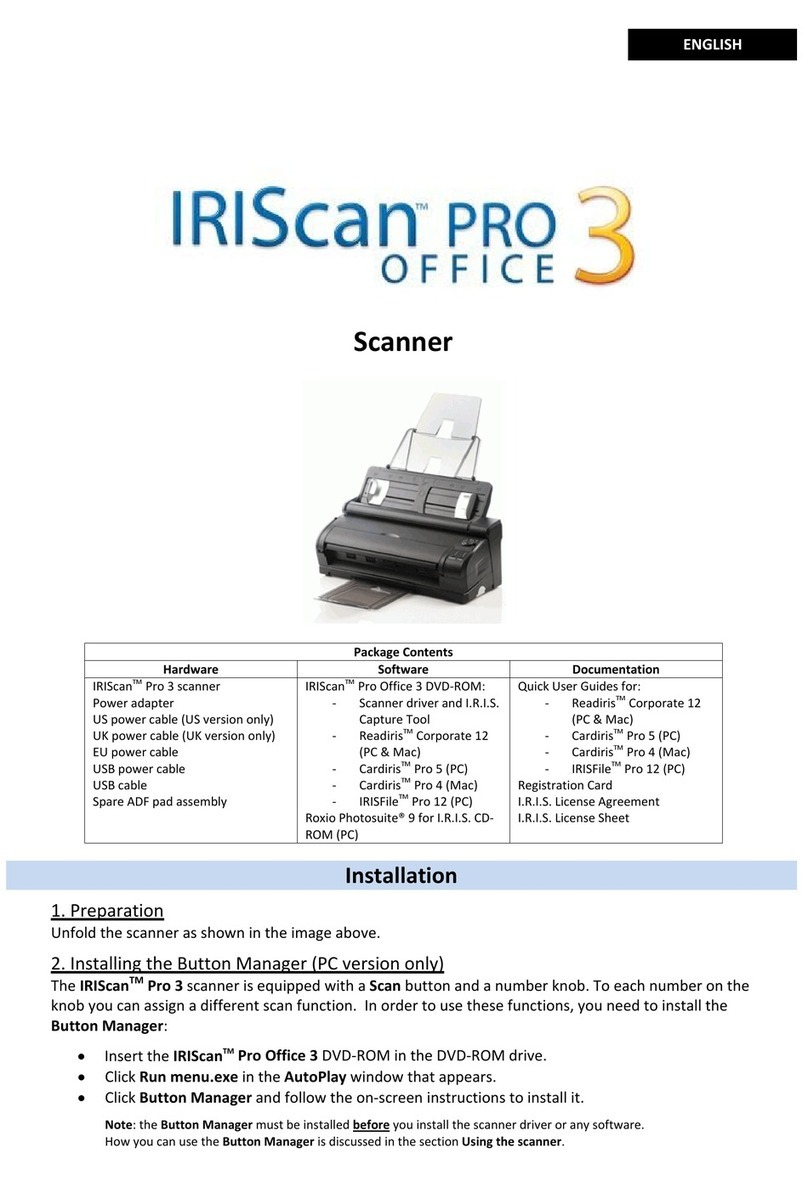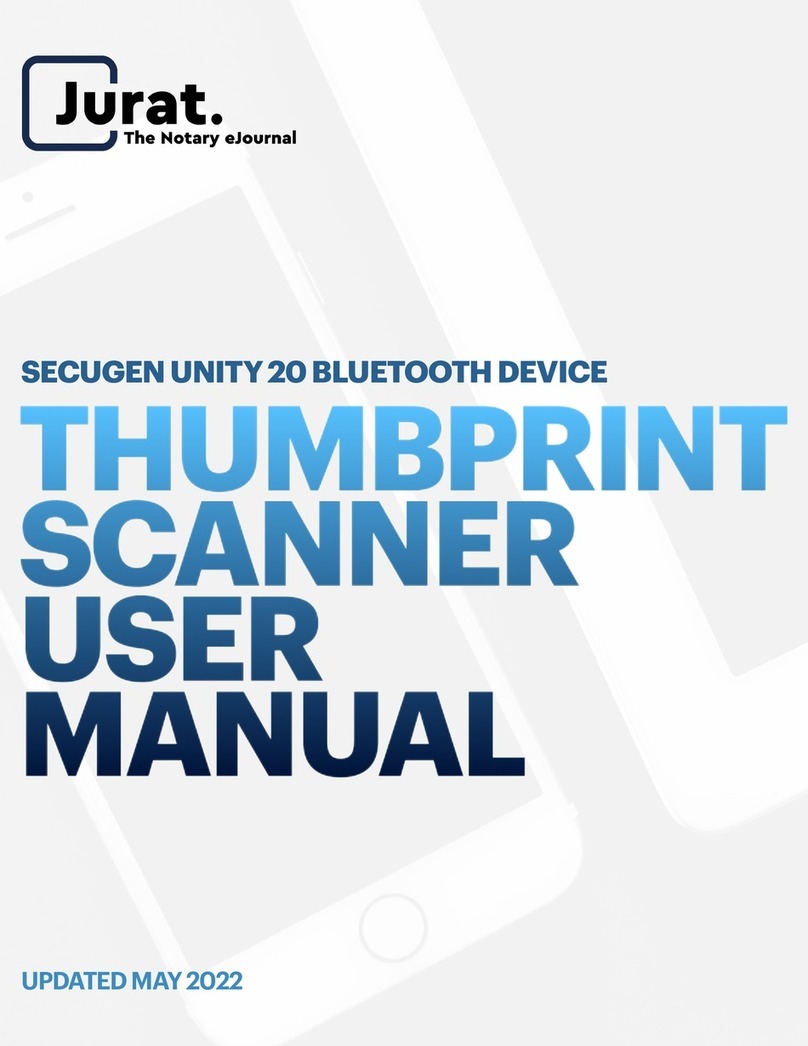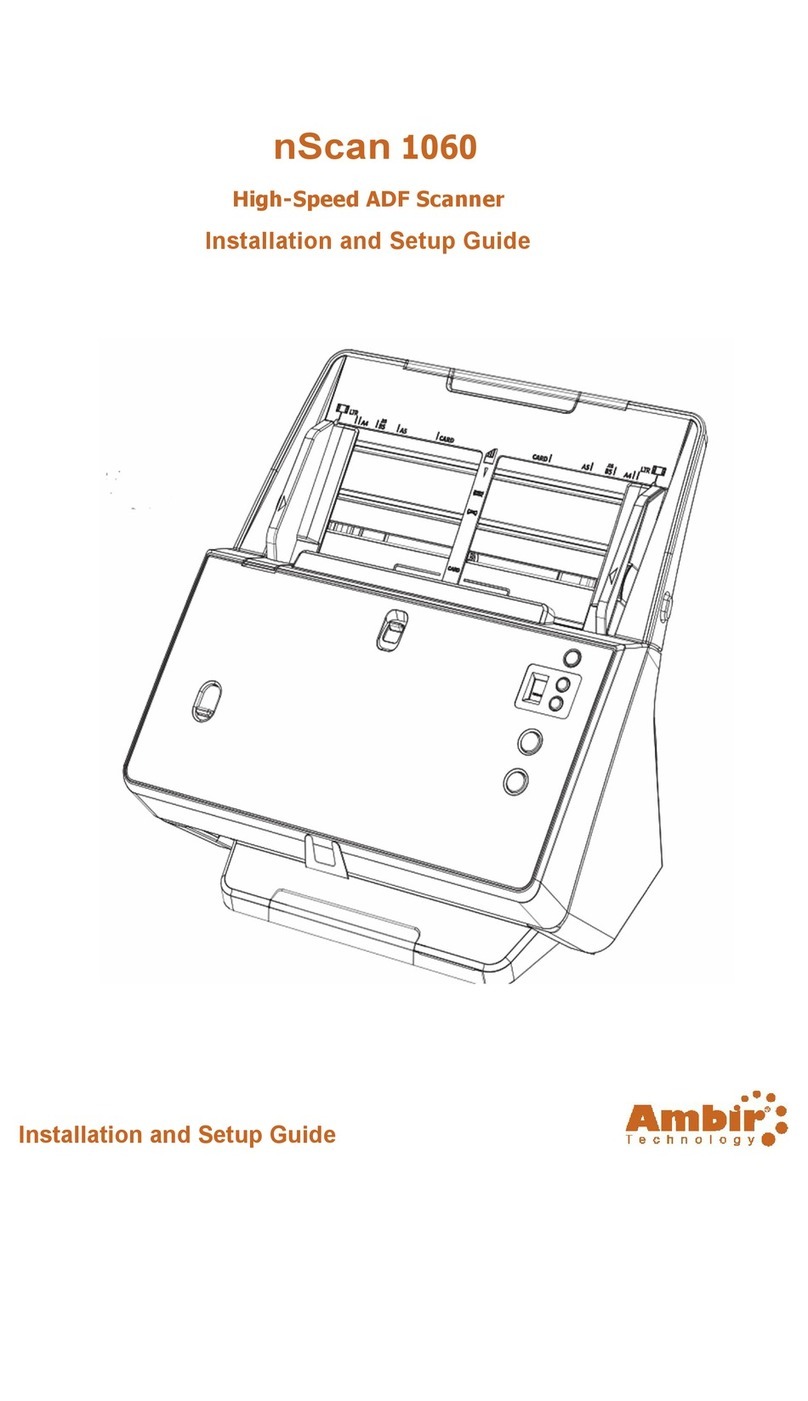Creator C310+ User manual

Creator C310+ BM Multi-system Scanner
1
INDEX
1.Safety Precautions and Warnings ................... 2
2. Using the Scan Tool............................... 4
2.1 Tool Description ............................... 4
2.2 Specifications ................................. 5
2.3 Accessories Include ............................ 5
2.4 Product Troubleshooting ........................ 6
3. Software Function................................. 9
3.1 System Configuration .......................... 10
4. Diagnostics...................................... 12
4.1 Read Trouble Code ............................. 15
4.2 Erasing Codes ................................. 16
4.3 Read DataStream ............................... 17
4.4 Vehicle Information ........................... 19
5.Software update ................................... 21

Creator C310+ BM Multi-system Scanner
2
1.Safety Precautions and Warnings
To prevent personal injury or damage to vehicles
and/or the scan tool. Read this instruction
manual first and observe the following safety
precautions at a minimum whenever working on a
vehicle.
·Always perform automotive testing in a safe
environment.
·Wear safety eye protection that meets ANSI
standards.
·Keep clothing, hair, hands, tools, test
equipment, etc. Away from all moving or hot
engine parts.
·Operate the vehicle in a well ventilated work
area: Exhaust gases are poisonous.
·Put blocks in front of the drive wheels and
never leave the vehicle unattended while
running tests.
·Use extreme caution when working around the
ignition coil, distributor cap, ignition
wires and spark plugs. Theses components
create hazardous voltages when the engine is
running.
·NEUTRAL (for manual transmission) and make
sure the sparking brake is engaged.
·Keep a fire extinguisher suitable for

Creator C310+ BM Multi-system Scanner
3
gasoline/chemical/electrical fires nearby.
·Don’t connect or disconnect any test
equipment while the ignition is on or the
engine is running.
·Keep the scan tool dry, clean, free from
oil/water or grease. Use a mild detergent on
a clean cloth to clean the outside of the scan
tool, when necessary.

Creator C310+ BM Multi-system Scanner
4
2. Using the Scan Tool
2.1 Tool Description
①DLC -- Data Link Connector (DLC), Use to
connect the scan tool to the vehicle;
②LCD DISPLAY -- Indicates test results. Color,
320 x 240 pixel display with contrast adjustment
③KEY BROAD –include [ ][ ][ ][ ][ ]
[ ] [HELP]

Creator C310+ BM Multi-system Scanner
5
④USB PORT -- Use to connect the scan tool to
PC;
2.2 Specifications
A) Display: Color, 320 x 240 pixel display with
contrast adjustment
B) Operation Temperature: -20 ℃-- 75 ℃
C) Storage Temperature: -40 ℃-- 120 ℃
D) Power: 8V -- 24V
E) Dimensions:
Length
Width
Height
135mm
85mm
26mm
F) Weight
Net Weight: 250 g
Gross Weight: 450 g
2.3 Accessories Include
A) User’s Manual –Instructions on tool
operations.
B) USB Cable –Used to upgrade the scan tool.
C) CD –CD with electronic user manual and
update tool software..
D) Optional accessories (Not included )
OBD-16 to BMW-20 Socket –use test the car
of BMW made before 2000

Creator C310+ BM Multi-system Scanner
6
2.4 Product Troubleshooting
Vehicle Linking Error
If the scan tool has a communication error ;
Cannot communicate with the ECU of the vehicle
(Engine Control Unit).
You need to check the following:
1) Confirm that the ignition is ON;
2) Check if the scan tool’s OBD II connector
is securely connected to the vehicle’s DLC;

Creator C310+ BM Multi-system Scanner
7
3) Confirm that the vehicle is OBD2 compliant;
4) Turn the ignition off and wait for about 10
Seconds;
5) Turn on the engine again and continue
testing;
6) confirm that the control module was not
damaged;
Scan tool doesn’t power up
If the scan tool can not power up or operates;
You need to check the following:
1)Check if the scan tool’s OBD II connector
is securely connected to the vehicle’s DLC;
2)Check if the DLC pins is curved or broken.
Clean the DLC pins if necessary ;
3)Check if the vehicle battery is good and at
least 8 volts;

Creator C310+ BM Multi-system Scanner
8
3. Software Function
CATION: Don’t connect or disconnect any test
equipment with ignition on or engine running.
1) Turn the ignition off.
2) Locate the vehicle’s 16-pin Data Link
Connector (DLC)
3) Plug into the scan tool cable connector to the
vehicle's DLC ,the scan tool will be light.
4) Turn the ignition on. Engine can be off or
running
5) Press any key to enter Main Menu.

Creator C310+ BM Multi-system Scanner
9
USE the key [][ ]to select in the [Main Menu] , and
press [ ] to selection
3.1 System Configuration
Select [SYSTEM CONFIGUARATION] in the Main Menu and press
[ ]. The screen will display the interface as shown
below:
The scanner allows you to make the following adjustments
settings;

Creator C310+ BM Multi-system Scanner
10
1) [SYSTEM INFORMATION]: show the system information
Choose [SYSTEM INFORMATION] and press [ ].
The screen will display the interface as shown below:
Press [ ] or [ ] to return the [Main menu]
2) [BEEPER]: ON / OFF the beep.
Choose [BEEPER] and press [ ], the screen will display
the interface as shown below:
Press [][ ]to select, and press [] to confirm.

Creator C310+ BM Multi-system Scanner
11
4. Diagnostics
Select [Automatically search]: When choosing
“ Automatically search”, the scanner will establish
communication with the vehicle automatically and display
all the system
Select [Manually Select] in Main Menu and press [].
The screen will display the interface as shown below:
Press [ ][ ] to select, [ ] and [ ] to Page, and press
[] to confirm.
Select the Series of the vehicle, and press [].
The screen will display the interface as shown below:

Creator C310+ BM Multi-system Scanner
12
Press [ ][ ] to select, [ ] and [ ] to Page, and press
[] to confirm.
Select the Chassis of the vehicle, and press [].
The screen will display the interface as shown below:
Press [ ][ ] to select, [ ] and [ ] to Page, and press
[] to confirm.

Creator C310+ BM Multi-system Scanner
13
Select the model of the vehicle, and press [].
The screen will display the interface as shown below:
Press [ ][ ] to select, [ ] and [ ] to Page, and press
[] to confirm.
A sequence of message about the BMW mode protocols will
appear on the display until the vehicle protocol is detected
◆if the scan tool fails to communication with the
vehicle’s ECU, a “ERROR”message shows up on the display

Creator C310+ BM Multi-system Scanner
14
◆if the scan tool communicate with the vehicle, it will
enter the [function menu], the screen will display the
interface as shown below:
Press [ ][ ] to select, [ ] and [ ] to Page, and press
[] to confirm.

Creator C310+ BM Multi-system Scanner
15
4.1 Read Trouble Code
◆Reading Codes can be done with the key on
engine off (KOEO) or with the key on engine
running (KOER).
◆Trouble codes cause the control module to
illuminate the malfunction indicator lamp (MIL)
when emission-related fault occurs.
select [Read Trouble Code] and press [ ] in [Diagnostic
Menu]. If there are some codes, the screen will display
the codes as show below:
Press [] or [ ] to return the [Diagnostic menu]
View DTCs and their definitions on screen.
◆The display shows the observation control module
number, DTC sequence, total number of detected code and
code type (generic or manufacturer specific),Then, the
trouble codes can be erased.

Creator C310+ BM Multi-system Scanner
16
◆If there are no Diagnostic Trouble Codes , the display
indicates “No Trouble Code”,please wait a few seconds
or press any OK to return to Diagnostic Menu. right hand
corner of the display.
4.2 Clear Trouble Code
1)The scan tool can clear the fault code stored
on the car ECU.
2)This function is performed with key on engine
off (KOEO).Don’t start the engine.
Select [Erase Trouble Code] and press[ ] in [Diagnostic
Menu]. the screen will display the interface as shown
below:
Press [] or [ ] to return the [Diagnostic menu]
Notes:
◆
Before performing this function. Make sure to

Creator C310+ BM Multi-system Scanner
17
detection and record the fault codes
◆
After clearing, you should turn ignition on and
detection fault codes again. If there are still some fault
codes , please find out the cause of the fault code first,
and then solve the problem.
4.3 Read DataStream
The Read DataStream function can view real-time
data of vehicles. This function is not supported
for some system.
Press[][ ]to select [Read DataStream] in [Diagnostic
Menu] and press [ ] to confirm. The screen will display
the interface as shown below.
Data model
If appear [GRAPH], Press [ ] to enter Graph mode.
Press [ ] to return [Diagnostic Menu]
the screen will display the interface as below:
Graph model

Creator C310+ BM Multi-system Scanner
18
Press [ ] to return data model. Press [ ] to return
[DIAGNOSTIC MENU].
4.4 Vehicle Information
This function can view the vehicle ECU
information. Include: Software version,
hardware version, diagnostic index, Date, part
number Etc. but it does not support some system.
Select [Vehicle information] in the [Diagnostic Menu], and
Press [ ]. The screen will display as shown below:

Creator C310+ BM Multi-system Scanner
19
Press [ ] to return data model. Press [ ] to return
[DIAGNOSTIC MENU].

Creator C310+ BM Multi-system Scanner
20
5.Software update
1. Setup Update tools
Put the CD in to PC and open. you can see the setup file
in the CD.
Double click the [Setup file] to setup the tool.
Operate follow the instructions , and finish to setup.
Other manuals for C310+
1
Table of contents
Other Creator Scanner manuals