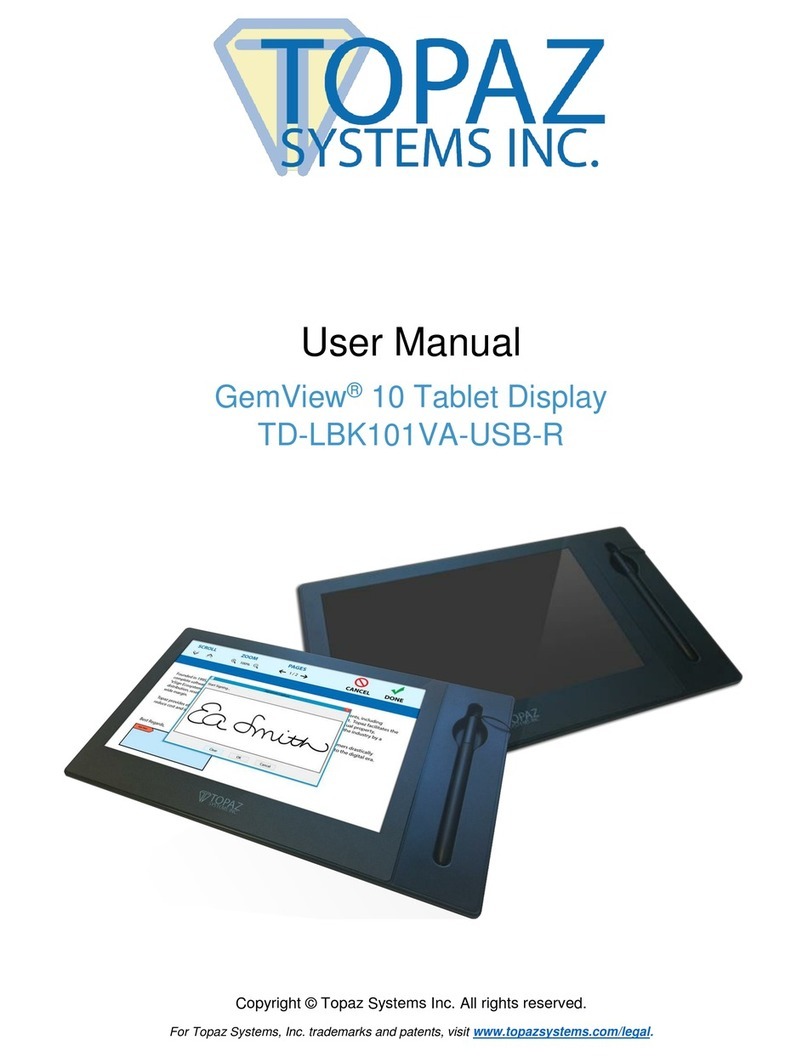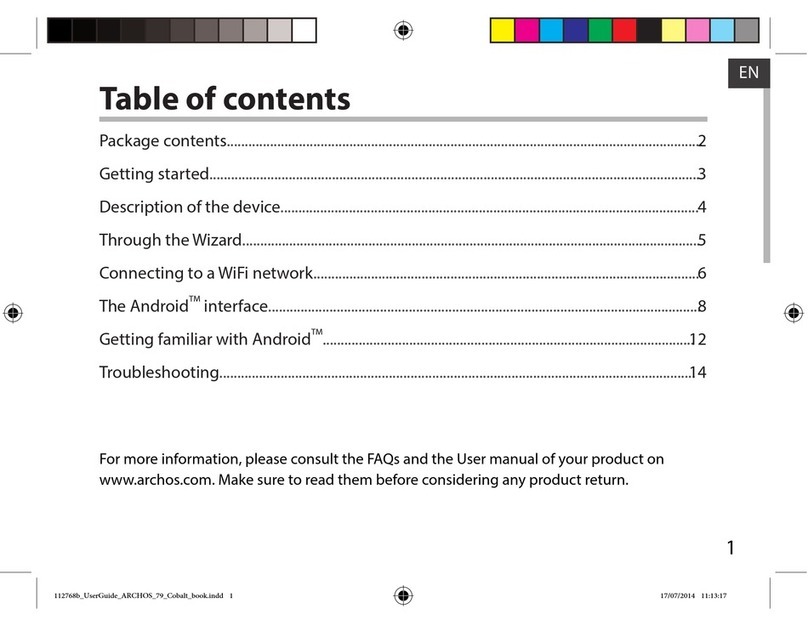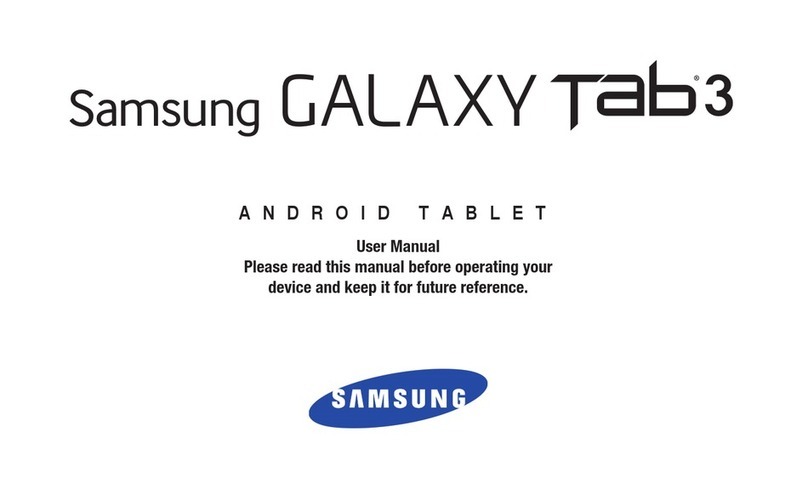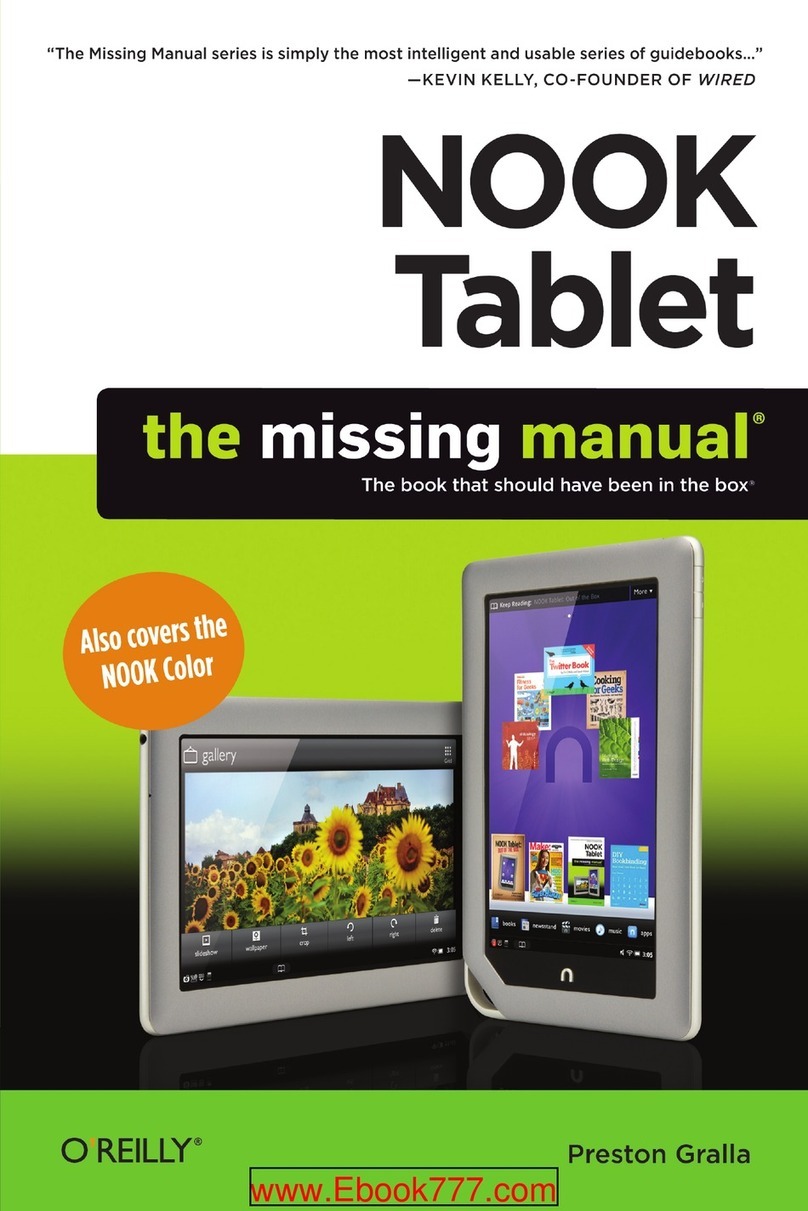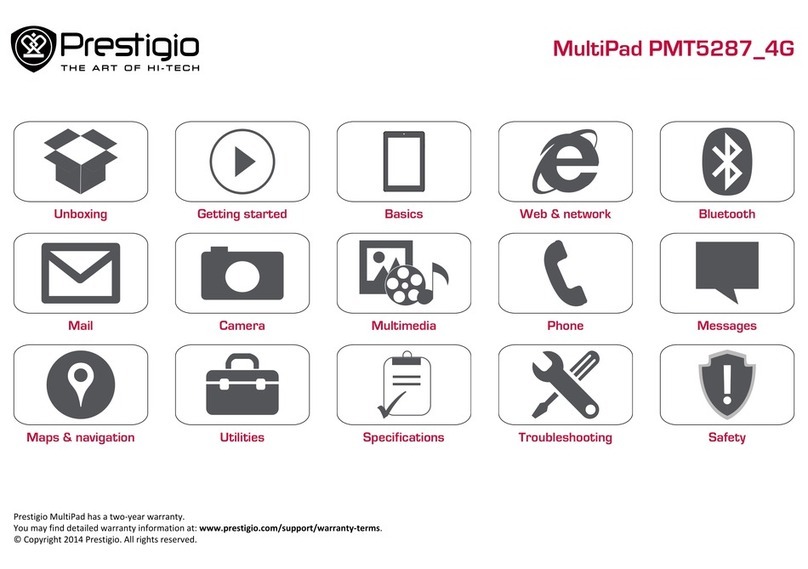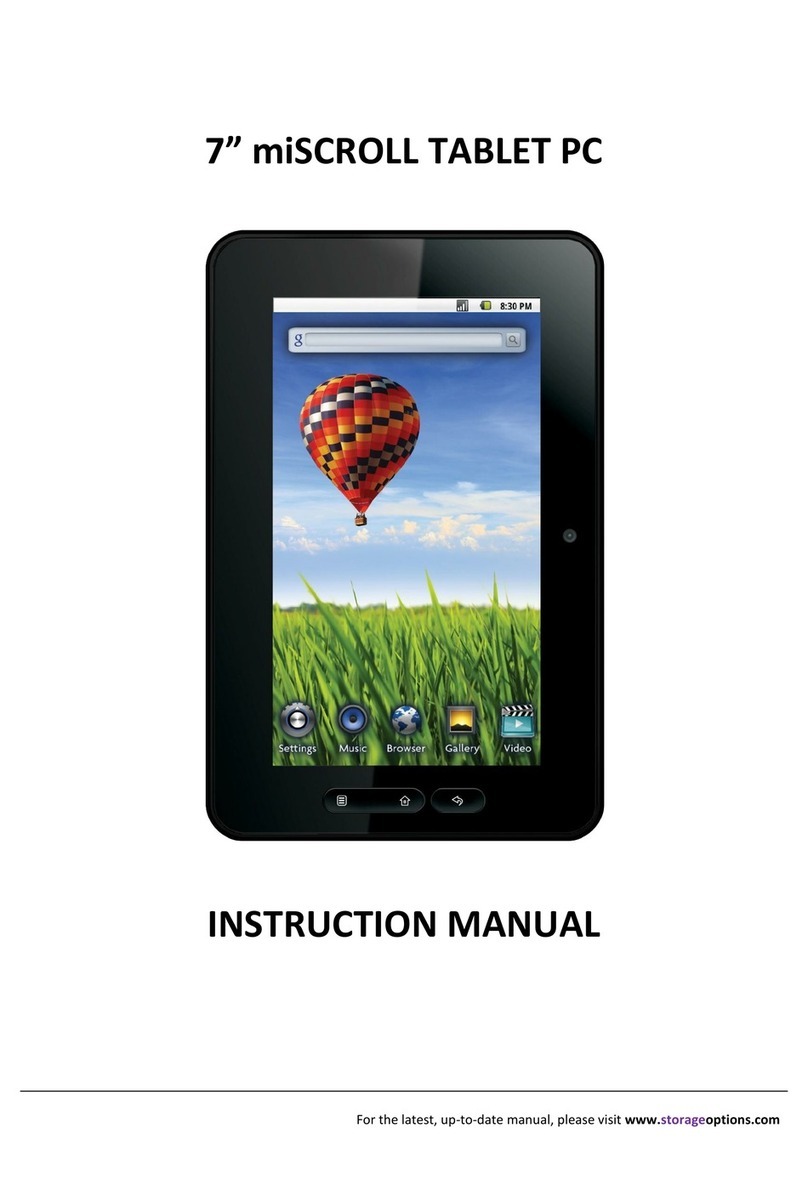Credo mobile Samsung Galaxy Tab E User manual

Samsung Galaxy Tab® E
Some content in this user guide doesn’t apply to
CREDO devices. This includes:
o Sprint customer service phone numbers,
support and account information
o Sprint activation instructions
o Sprint-specific services and features
(including Sprint Hotspot, Sprint Zone, Sprint
Worldwide service)
User Guide
Please Note
To activate your device, please visit
credomobile.com/activate. For CREDO
customer service, please call 800-411-0848.

Available applications and services are subject to change at any time.

i
Table of Contents
Introduction 1
AbouttheUserGuide 1
AccessInstructionsonTablet 1
GetStarted 3
PartsandFunctions 3
ChargetheBattery 4
TurnYourTabletOnandOff 5
UsetheTouchscreen 7
ActivateYourTablet 11
CompletetheSetupScreens 12
BasicOperations 14
Basics 14
HomeScreenandApplications(Apps)List 14
TabletSettingsMenu 15
PortraitandLandscapeScreenOrientation 15
CaptureScreenshots 16
Applications 17
LaunchApplications 17
AppsList 17
SIMCardPhoneNumber 20
AirplaneMode 22
EnterText 23
SamsungKeyboard 23
GoogleVoiceTyping 25
TipsforEditingText 26
GoogleAccount 26
CreateaGoogleAccount 26
SignIntoYourGoogleAccount 32
GooglePlayStore 37
FindandInstallanApp 38
RequestaRefundforaPaidApp 38
UpdateanApp 39
UninstallanApp 41

ii
GetHelpwithGooglePlay 43
LockandUnlockYourScreen 43
UpdateYourTablet 45
UpdateYourTabletSoftware 45
UpdateYourProfile 48
UpdateYourPRL 49
MemoryCard 50
InstallamicroSDCard 50
RemoveamicroSDCard 51
ViewthemicroSDCard’sAvailableMemory 51
FormatamicroSDCard 51
UnmountamicroSDCard 52
YourTablet'sHomeScreen 53
HomeScreenBasics 53
HomeScreenLayout 53
ExtendedHomeScreens 54
StatusBarandNotificationPanel 55
StatusBar 55
NotificationPanel 57
CustomizetheHomeScreen 59
ChangetheWallpaper 60
AddShortcutstotheHomeScreen 61
AddWidgetstotheHomeScreen 62
AddFolderstotheHomeScreen 63
Contacts 65
AddaContact 65
ViewContacts 67
EditaContact 69
DeleteaContact 70
ShareaContact 72
ImportContacts 76
BackUpContacts 77
MessagingandInternet 79
Gmail 79
CreateandSendaGmailMessage 79
ViewGmailMessages 81
UseGmailLabels 83

iii
ArchiveGmailThreads 84
MuteGmailThreads 86
DeleteGmailThreads 87
SearchGmailMessages 88
ReportSpamorPhishingGmail 90
AddAnotherGoogle(Gmail)Account 91
SwitchingBetweenGmailAccounts 94
GmailSettings 95
Email 96
SetUpanEmailAccount 96
AddanEmailAccount 97
AddanExchangeActiveSyncAccount 101
ComposeandSendEmail 103
OpenEmailMessages 105
DeleteanEmailAccount 107
ManageYourEmailInbox 108
ExchangeActiveSyncEmailFeatures 110
DataServicesGeneralInformation(4GLTEand3GCDMANetworks) 112
4GLTE 113
YourUserName 114
DataConnectionStatusandIndicators 116
Browser 116
UsetheBrowser 117
AddaBookmark 117
ViewBrowserHistory 119
OpenNewBrowserTab 120
BrowserSettings 121
ChromeBrowser 121
CameraandVideo 124
CameraOverview 124
TakePicturesandRecordVideos 125
TakeaPicture 126
RecordVideos 127
ShootingModes 128
ViewPicturesandVideosUsingGallery 129
EditPictures 133
SharePicturesandVideos 140

iv
SendPicturesorVideosbyEmailorGmail 141
SendPicturesorVideosUsingBluetooth 142
SharePicturesorVideosviaAdditionalAppsorSocialMedia 144
ShareVideosonYouTube 145
CameraOptionsandSettings 146
SwitchCameras 146
SetCameraOptions 147
AppsandFeatures 150
Calculator 150
Calendar 150
AddanEventtotheCalendar 151
ViewCalendarEvents 153
ShareCalendarEvents 155
SyncCalendars 157
SynchronizeanExchangeActiveSyncCalendar 159
Clock 159
SetAlarms 160
WorldClock 162
Stopwatch 162
Timer 163
Excel 164
GalaxyApps 164
Gallery 164
GoogleHangouts 166
GoogleMaps 168
GooglePlayMovies&TV 170
GooglePlayMusic 170
GoogleSearch 173
UseGoogleSearch 174
UseGoogleVoiceSearch 175
Facebook 175
Instagram 176
Messenger 176
MyFiles 177
OneDrive 177
OneNote 178
PowerPoint 178

v
SamsungMilkMusic 178
Video 178
Word 179
YouTube 179
1Weather 180
Lookout 180
NASCARMobile 180
PagesManager 180
Samsung+ 180
Connectivity 182
TransferFilesBetweenYourTabletandaComputer 182
Wi-Fi 183
TurnWi-FiOnandConnecttoaWirelessNetwork 184
Wi-FiSettings 185
DisconnectWi-Fi 187
Wi-FiDirect 189
Bluetooth 190
BluetoothInformation 191
EnableBluetooth 191
PairBluetoothDevices 192
ConnecttoaPairedBluetoothDevice 194
ShareInformationUsingBluetooth 195
ReceivingDataviaBluetooth 197
Settings 199
BasicSettings 199
Wi-FiSettingsMenu 200
BluetoothSettings 203
MobileHotspotSettings 205
AirplaneMode 208
DataUsageSettings 209
MobileNetworksSettings 211
MoreConnectionSettings 212
Tethering 213
Printing 214
VirtualPrivateNetworks(VPN) 216
Ethernet 223
SoundsandNotificationsSettings 224

vi
SoundMode 225
Volume 225
Sounds 226
SoundQualityandEffects 228
Notifications 228
DisplaySettings 229
MotionsandGestures 231
ApplicationsSettings 231
ApplicationManager 232
DefaultApplications 234
CalendarSettings 235
CameraSettings 236
ContactsSettings 238
EmailSettings 239
InternetSettings 243
WeatherSettings 244
Wallpaper 246
LockScreenandSecuritySettings 246
LockScreenandSecurityOverview 247
ScreenLock 248
DisabletheScreenLock 253
DeviceSecurity 255
Privacy 257
LocationSettings 258
PrivateMode 261
ReportDiagnosticInfo 262
AccessibilitySettings 263
VisionAccessibilitySettings 264
HearingAccessibilitySettings 266
DexterityandInteractionSettings 268
ConfigureOtherAccessibilitySettings 270
AccountSettings 271
BackupandReset 274
LanguageandInputSettings 277
BatterySettings 279
PowerSavingMode 280
UltraPowerSavingMode 281

vii
StorageSettings 283
DateandTimeSettings 284
Help 285
ActivateThisDevice 286
SystemUpdate 287
AboutDevice 288
ForAssistance 291
SprintAccountInformationandHelp 291
SprintAccountPasswords 291
ManageYourAccount 291
CopyrightInformation 292
IntellectualProperty 292
OpenSourceSoftware 292
DisclaimerofWarranties;ExclusionofLiability 292
ModificationofSoftware 293
SamsungKNOX 293
SamsungElectronicsAmerica(SEA),Inc. 293
DoyouhavequestionsaboutyourSamsungMobileDevice? 293
LegalInformation 294
Index 295

Introduction 1
Introduction
Thefollowingtopicsdescribethebasicsofusingthisguideandyournewtablet.
About the User Guide
ThankyouforpurchasingyournewSamsungGalaxyTabE.Thefollowingtopicsexplainhowbest
tousethisguidetogetthemostoutofyourtablet.
Before Using Your Tablet
ThoroughlyreadtheGetStartedguideandImportantInformationbookletthatwerepackagedwith
yourtabletforproperusage.
Accessibleservicesmaybelimitedbysubscriptioncontractconditions.
Descriptions in the User Guide
Notethatmostdescriptionsinthisguidearebasedonyourtablet'ssetupatthetimeofpurchase.
Unlessotherwisenoted,instructionsbeginfromthetablet'shomescreen,whichisdisplayedby
pressingtheHomekey.Someoperationdescriptionsmaybesimplified.
Screenshots and Key Labels
Screenshotsintheuserguidemayappeardifferentlyonyourtablet.Keylabelsintheuserguideare
simplifiedfordescriptionpurposesanddifferfromyourtablet'sdisplay.
Other Notations
Intheuserguide,thetabletmaybereferredtoeitheras“tablet”or“device.”
Access Instructions on Tablet
WhetheryouarenewtoAndroidorjustnewtoyourGalaxyTabE,yourtabletcanhelpyoulearn
howtouseit.
Access Help
Usethetablet'sHelpmenutolearnaboutyourtablet.
1. Press todisplaythehomescreen.

Introduction 2
2. Fromhome,tapApps >Settings >Help .
3. Tapatopictoviewitscontents,ortapSearchtosearchforatopic.

Get Started 3
Get Started
Thefollowingtopicsgiveyoualltheinformationyouneedtosetupyourtabletandwirelessservice
thefirsttime.
Parts and Functions
Thefollowingillustrationandtableoutlineyourtablet’sprimarypartsandkeyfunctions.
Part Description
Touchscreen Displayinformationneededtooperateyourtablet,suchasthecall
status,theContactslist,andthedateandtime.Alsoprovidesone-
tapaccesstoallofyourfeaturesandapplications.
Recent Apps key Accessrecentlyusedapps.
Home key Returntothehomescreen.PressandholdtoopenGoogle
Search/GoogleNow.
Microphone Recordyourvoiceorambientsoundsforvoicerecordingsand
videos.
Back key Returntothepreviousscreen,orcloseadialogbox,options
menu,thenotificationpanel,orkeyboard.
Front camera Takepicturesandrecordvideoswhilefacingthescreen.Mayalso
beusedforvideoconferenceapps.
Headset jack Pluginaheadsetforconvenient,hands-freeconversations.
Speaker Playsounds.

Get Started 4
Part Description
Power/Lock key Turnthetabletorscreenonoroff,orswitchyourtablettoairplane
mode.
Volume key Adjustmediavolume.
SD card LocationoftheSDcard.
Rear camera Takepicturesandvideos.
SIM card LocationoftheSIMcard.
USB charger/accessory
port
ConnectthetablettothechargerviaaUSBcable.
CAUTION! Insertinganaccessoryintotheincorrectjackmaydamagethetablet.
Charge the Battery
Followtheseinstructionstochargeyourtablet’sbatteryusingeithertheincludedchargingheadand
USBcableorviaaUSBconnectiononyourcomputer.
Note:Thistablethasanintegratedbatterythatcannotberemovedbytheuser.
Battery Cautions
Storage:Avoidstoringorleavingthetabletwithnobatterychargeremaining.Savedinformation
andsettingsmaybecomelostorchanged,orthetabletmaybecomeunusable.Chargeonce
everysixmonthsbeforestoringorleavingunusedforalongperiod.
Charge Using the USB Charger
Usethechargerthatcamewithyourtablet.
1. PlugtheUSBcableintotheUSBcharger/accessoryportonthetopofyourtablet.
2. PlugtheotherendoftheUSBcableintothecharginghead.
3. Plugthechargingheadintoanelectricaloutlet.
4. Aftercharging,disconnectthetabletfromthecharger.

Get Started 5
l Unplugthechargingheadfromtheoutlet,andremovetheUSBcablefromboththetablet
andthecharginghead.
Charge Using a PC Connection
BeforeusingaPCconnectiontochargeyourtablet,ensurethatthecomputeristurnedon.
Dependingonthetypeofconnection,yourtablet’sbatterymaynotcharge.
1. InsertthesmallendoftheUSBcableintotheUSBcharger/accessoryportonthetopofyour
tablet.
2. InsertthelargeendoftheUSBcableintoaUSBportonyourcomputer.
3. Aftercharging,removetheUSBcablefromboththetabletandthecomputer.
Turn Your Tablet On and Off
Theinstructionsbelowexplainhowtoturnyourtabletonandoff.
Turn Your Tablet On
n PressandholdthePower/Lockkey.

Get Started 6
Yourtabletwillpoweron.Dependingonthesettings,youmayseetheLockscreen.
l SeeLockandUnlockYourScreenandScreenLockforinformationaboutusingthescreen
lock.
l Thefirsttimeyouturnthetableton,youwillseethestartupscreens.SeeCompletethe
SetupScreensfordetails.
l Ifyourtabletisnotyetactivated,seeActivateYourTabletformoreinformation.
Turn Your Tablet Off
1. PressandholdthePower/Lockkeytoopenthetabletoptionsmenu.

Get Started 7
2. TapPower offtoturnthetabletoff.
Yourtabletwillpoweroff.
Yourscreenremainsblankwhileyourtabletisoff(unlessthebatteryischarging).
Note:Ifyourdeviceisnotresponding,pressandholdboththePower/LockandVolumedown
keyssimultaneouslyformorethansevensecondstorestartthedevice.
Use the Touchscreen
Yourtablet’stouchscreenletsyoucontrolactionsthroughavarietyoftouchgestures.
Tap or Touch
Whenyouwanttotypeusingthekeyboard,selectitemssuchasapplicationandsettingsicons,or
pressbuttons,simplytaportouchthemwithyourfinger.

Get Started 8
Touch and Hold
Toopentheavailableoptionsforanitem(forexample,acontactorlinkinaWebpage),touchand
holdtheitem.
Swipe or Slide
Toswipeorslidemeanstoquicklydragyourfingerverticallyorhorizontallyacrossthescreen.

Get Started 9
Drag
Todrag,pressandholdyourfingerwithsomepressurebeforeyoustarttomoveyourfinger.While
dragging,donotreleaseyourfingeruntilyouhavereachedthetargetposition.

Get Started 10
Flick
Flickingthescreenissimilartoswiping,exceptthatyouneedtomoveyourfingerinlight,quick
strokes.Thisfingergestureisalwaysinaverticaldirection,suchaswhenflickingthecontactsor
messagelist.
Rotate
Formostscreens,youcanautomaticallychangethescreenorientationfromportraittolandscapeby
turningthetabletsideways.Whenenteringtext,youcanturnthetabletsidewaystobringupabigger
keyboard.SeeEnterTextformoredetails.

Get Started 11
Note:Screenrotationmustbeenabledforthescreenorientationtoautomaticallychange.Toenable
screenrotation,slideyourfingerdownfromthestatusbartodisplaytheNotificationtable,andthen
tapScreen rotationtoenabletheoption.
Pinch and Spread
Pinchthescreenbymovingtwofingersinwardtozoomout,orspreadbymovingtwofingers
outwardtozoomin.
Activate Your Tablet
Followtheinstructionsbelowtoactivateyourtabletifithasnotalreadybeenactivated.Depending
onyouraccountorhowandwhereyoupurchasedyourtablet,itmaybereadytouseoryoumay
needtoactivateitonyourSprintaccount.
n IfyoupurchasedyourtabletataSprintstore,itisprobablyactivatedandreadytouse.
n IfyoureceivedyourtabletinthemailanditisforanewSprintaccountoranewlineofservice,it
isdesignedtoactivateautomatically.
l Whenyouturnthetabletonforthefirsttime,youshouldseeaHands free activation
screen,whichmaybefollowedbyaPRL updatescreenandaFirmware updatescreen.
Followtheinstructionstocontinue.
n Ifyoureceivedyourtabletinthemailandyouareactivatinganewtabletforanexistingnumber
onyouraccount(youareswappingtablets),youcanactivateonyourcomputeronlineordirectly
onyourtablet.
l Activate on your computer:
o Gotosprint.com/activateandcompletetheonlineinstructionstoactivateyourtablet.
l Activate on your tablet:
Table of contents
Popular Tablet manuals by other brands

Lenovo
Lenovo YOGA Tab 3 10" YT3-X50F Safety, warranty & quick start guide
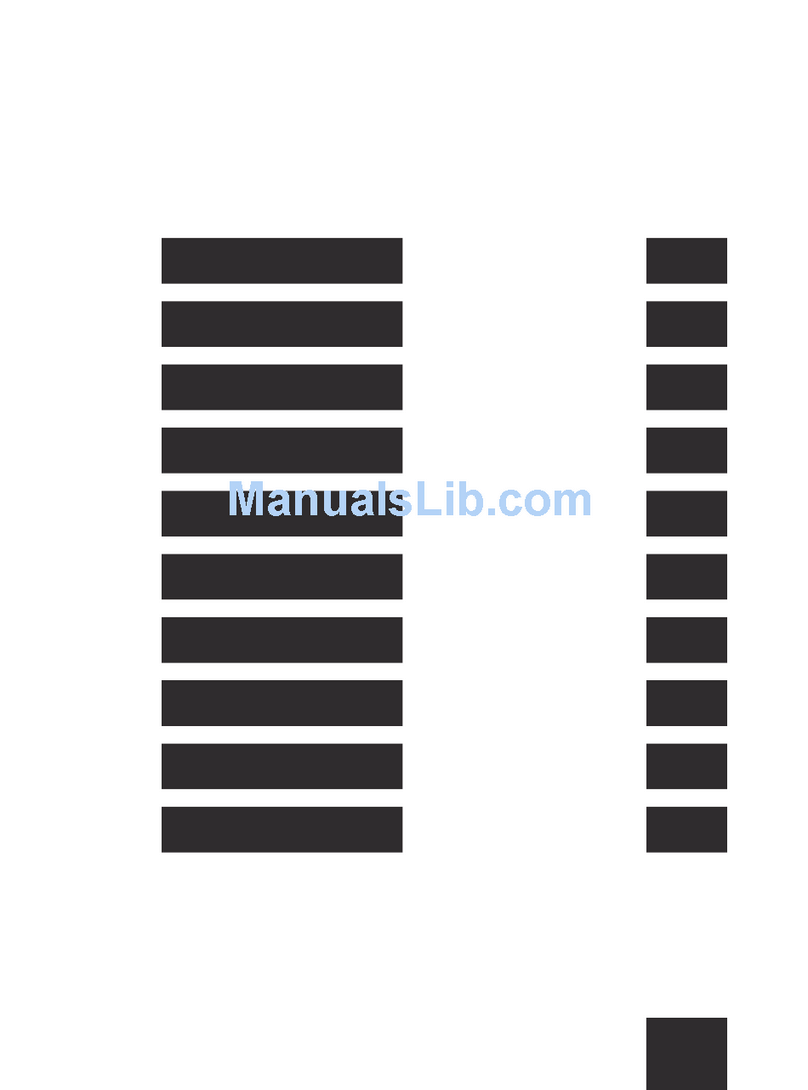
3Q
3Q Q-PAD MT1015G quick start guide
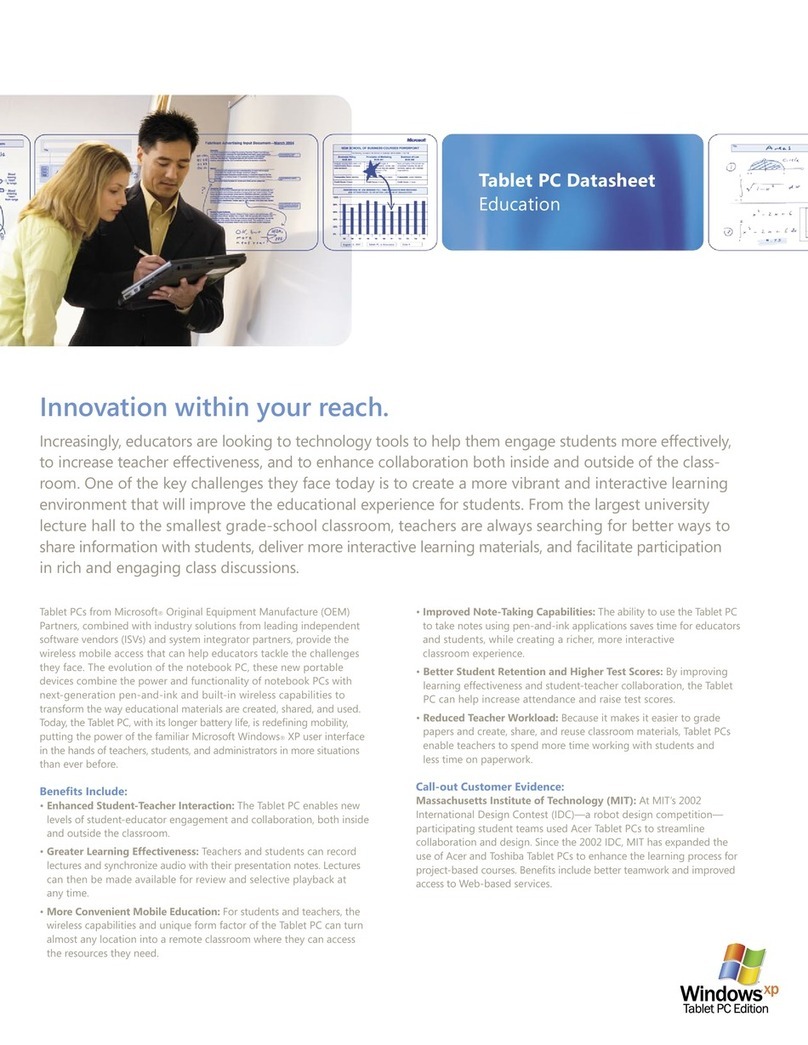
Toshiba
Toshiba M200 - Portege - Pentium M 1.5 GHz datasheet
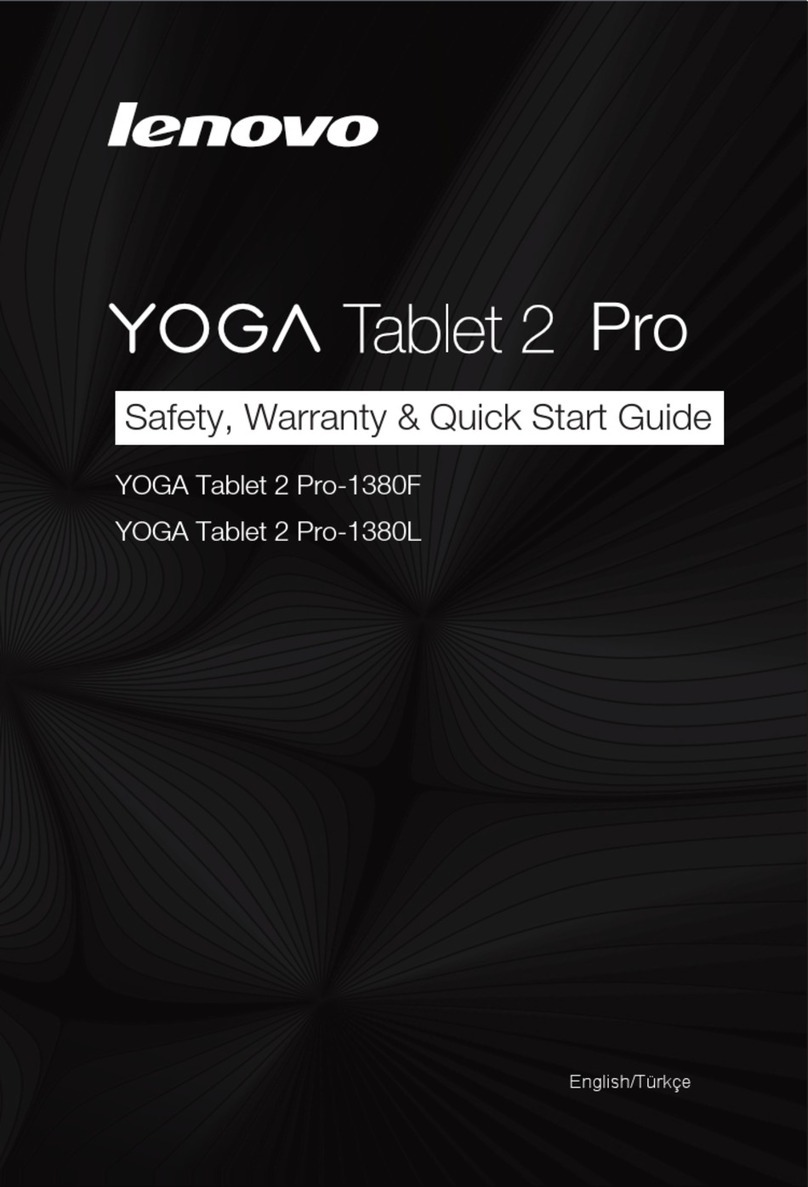
Lenovo
Lenovo YOGA Tablet 2 Pro-1380F Safety, warranty & quick start guide

Goclever
Goclever TAB R106 owner's manual

Fujitsu
Fujitsu Stylistic Q572 Getting started