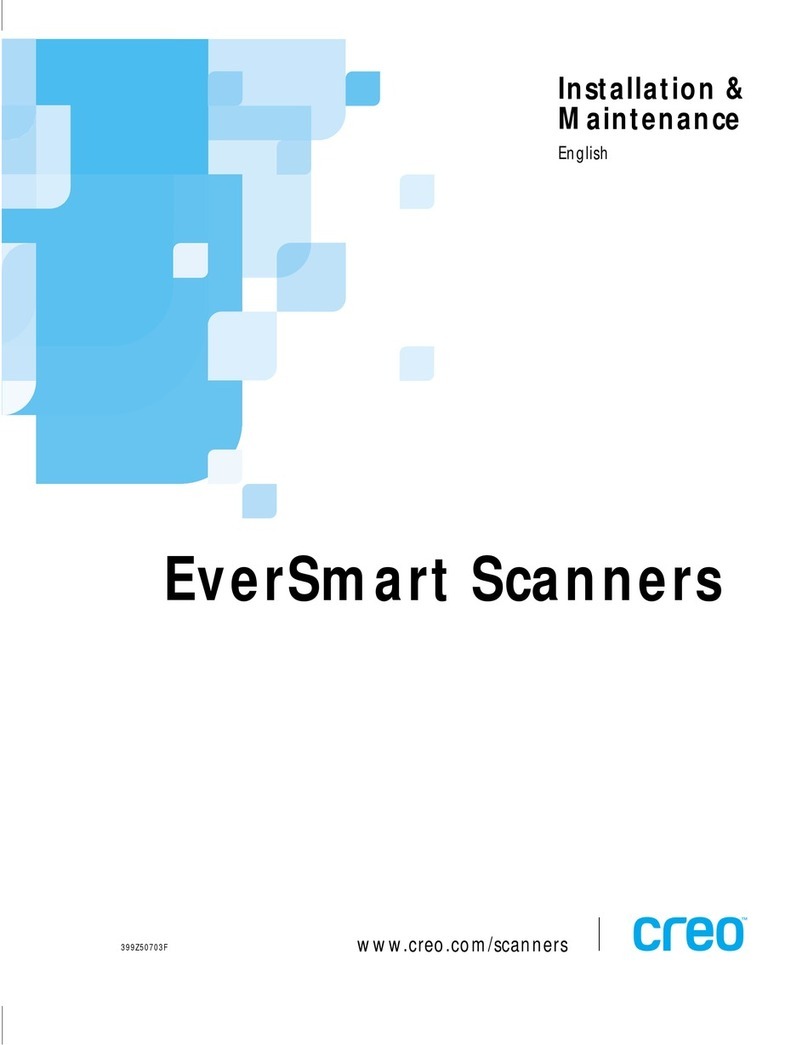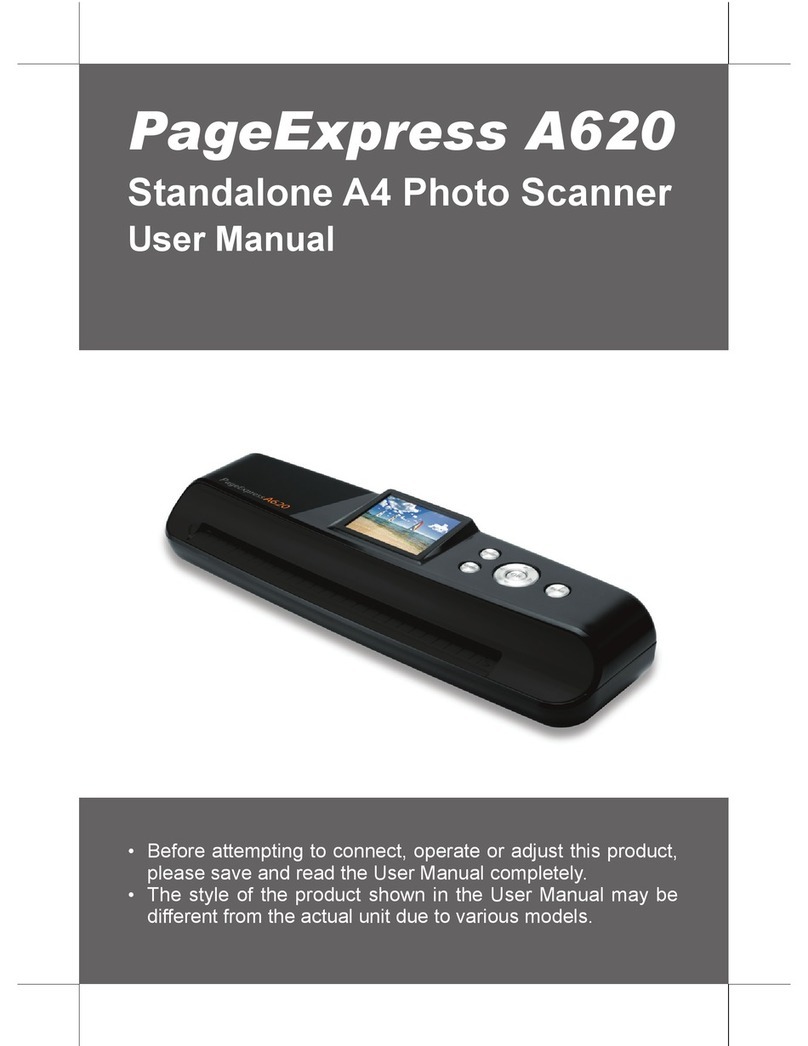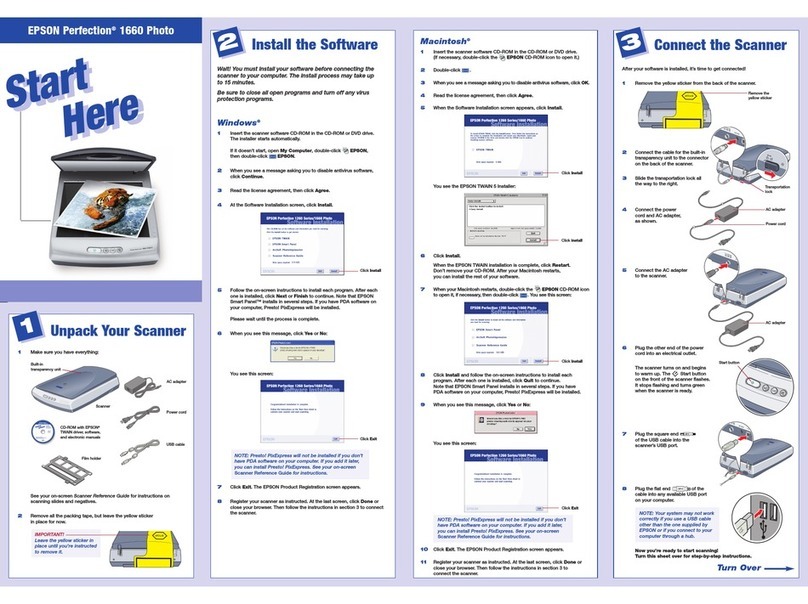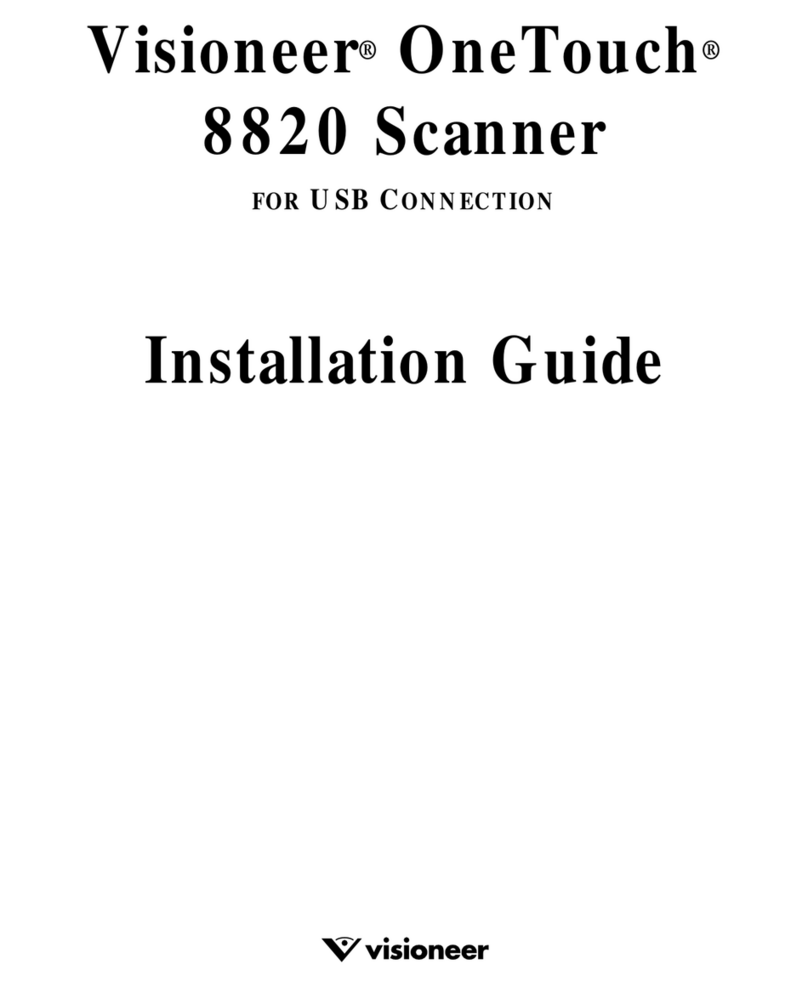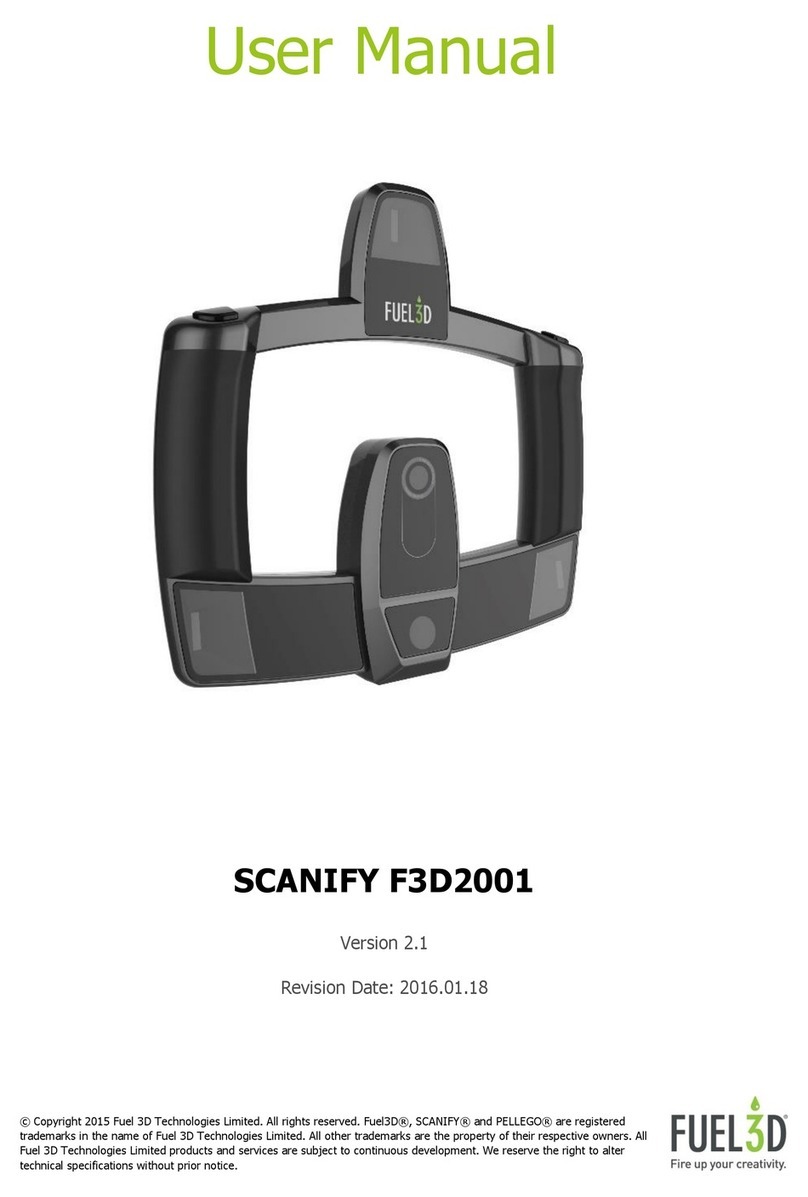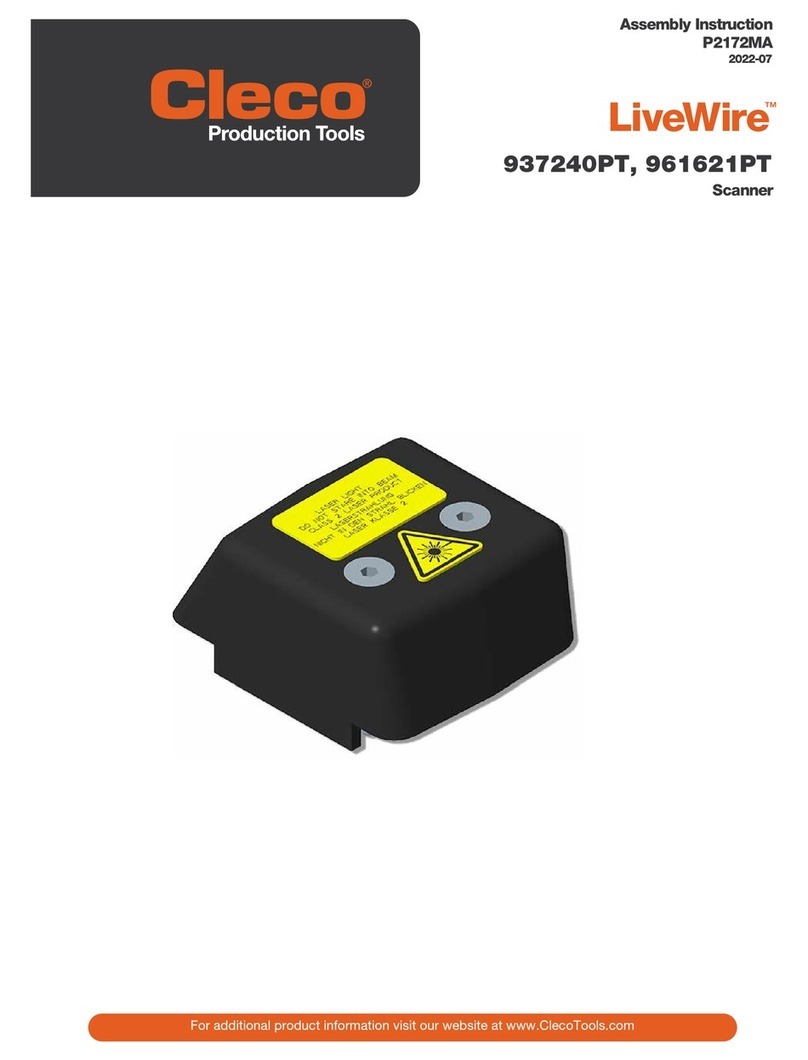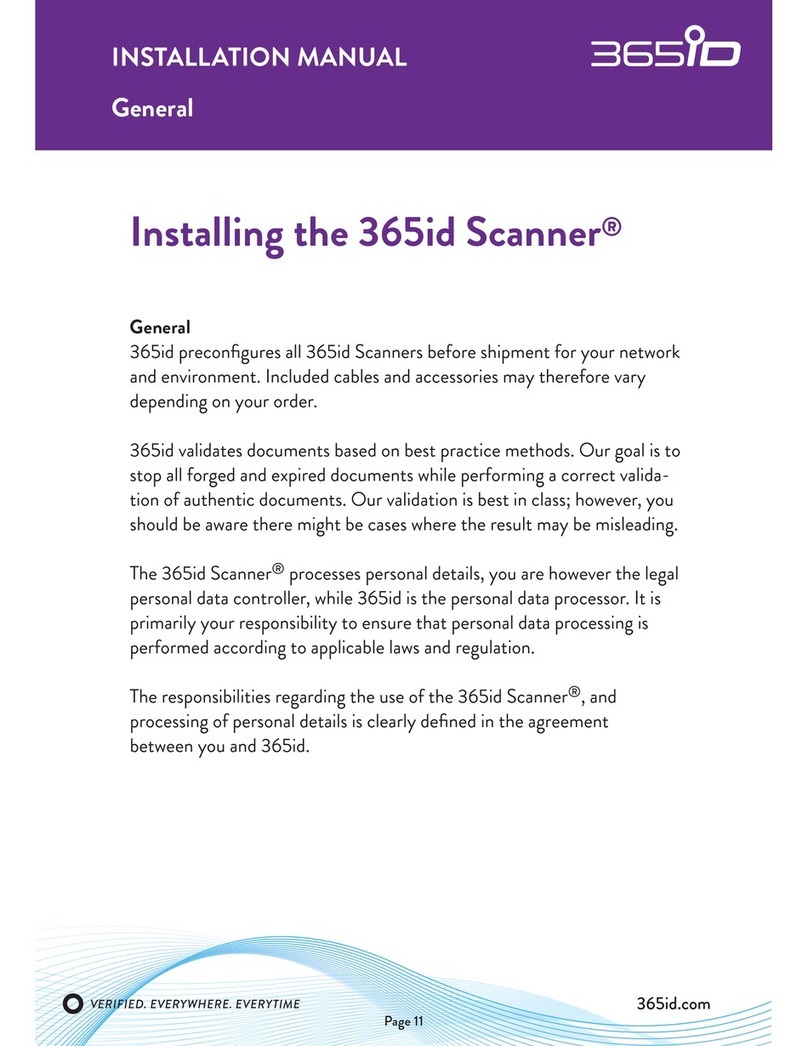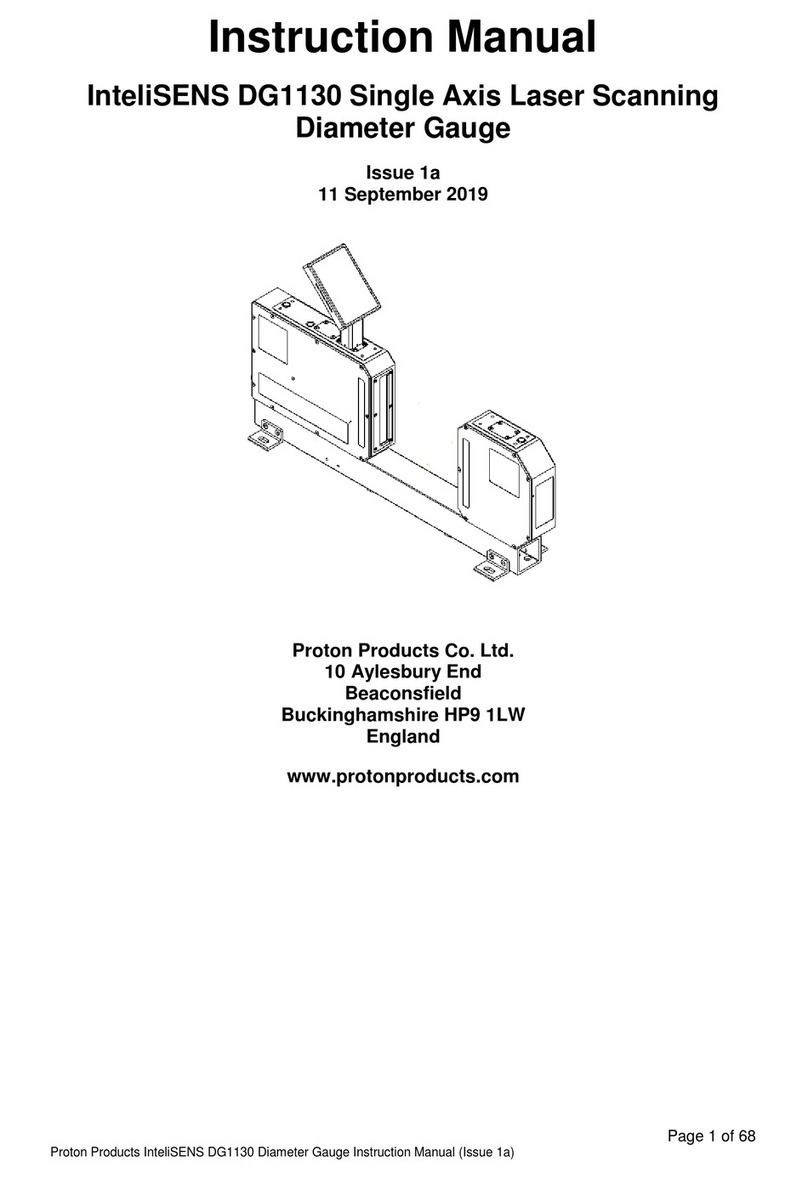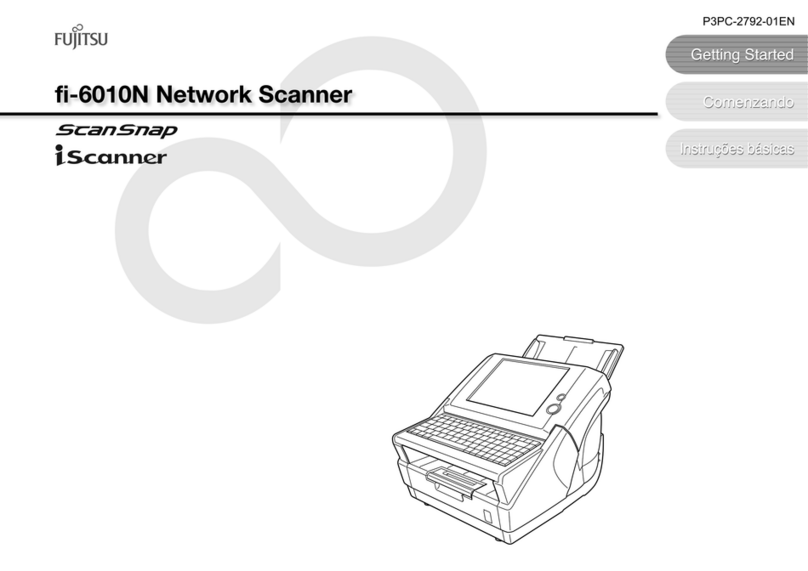Creo Smart Scanners User manual

Creo Smart Scanners
Quick Reference Guide

Smart Scanners
2
3
Advanced Scanning (optional)
Enhance image color
Adjust image luminance
and saturation
Sharpen image
Set white and dark points
Adjust image brightness
and contrast
Follow these steps to produce a high-quality,
high-resolution scan:
Prepare to scan
Set general parameters
Set scan parameters
Basic Scanning
Scan
Workow

Smart Scanners
2
3
1
2
3
4
5
7
6
4
5
2
6
Prepare to scan
Install the scanner according to the installation guide.
Turn on the scanner, and then turn on the computer.
Clean the originals and clean the base glass.
Mount the originals, emulsion-side down, on the mask.
Place the mask over the registration pins.
Make sure the stitching area is clean and is not covered by
an original.
Close the top cover.

Smart Scanners
4
5
2
3
4a
5
6
1
4b
Basic Scanning

Smart Scanners
4
5
5
6
To start the oXYgen Scan software, double-click the
oXYgen Scan
icon.
From the
Type list, select Transparent or Reective according
to the type of original.
From the
Mode list, select a scan mode (Color RGB 8 bit, Color
RGB 16 bit
, B/W, Line-art, Color CMYK, or DT).
From the
Format list, select a format that matches the
original or mask you are using:
original or mask you are using:
4Single original without mask:
a. Select a format that includes the size of the original.
b. In the Layout Display window, you can manually adjust a selected format.
4Original(s) with mask:
a. Select a format according to the mask you are using.
b. In the Layout Display window, you can select the image(s) in the mask
that you want to preview.
From the Media list, select Positive or Negative according
to the media type of the original.
For automatic color settings, from the SmartSet list select
a SmartSet table that suits the output device. The table
determines the color proles and the End Points, Gradation,
and Sharpness tables.
Set general parameters
From the
to the type of original.
2
To start the oXYgen Scan software, double-click the
oXYgen Scan
1
From the
4
From the
RGB 16 bit
3

Smart Scanners
6
7
2c
2b
3
2a
1
Basic Scanning

Smart Scanners
6
7
3
2
1
Set scan parameters
Click the Preview button to view a low-resolution scan of
each selected image.
To adjust each image separately:
a. Crop the image in one of the following ways:
4In the Crop Size area, enter height and width values.
4In the Image Display window, use the Crop tool to
manually crop the image.
b. In the Resolution area, select a scan resolution and
resolution unit.
c. In the Scale box, use one of the following methods:
4Enter an enlargement size.
4In the File Size box, enter a size.
Click Apply.

Smart Scanners
8
9
1
2
3
4
5
6
Basic Scanning

Smart Scanners
8
9
1
2
3
4
5
6
Click the Scan button.
The Save Scan As dialog box opens.
Enter a name for the scan le.
Specify a le destination.
From the File Format list, select a le format.
Select the Embed ICC Prole check box to attach the color
prole of the scanner to the image.
To begin scanning, click Scan.
Scanning

End Points
Advanced Scanning
Smart Scanners
10
11
Before After
Use the End Points dialog box to
produce tonal changes.
During preview, the scanner
performs an image analysis
of each crop, and then
automatically selects its whitest
and darkest points. These points
are displayed in the End Points
dialog box.

End Points
Advanced Scanning
Smart Scanners
10
11
Quick Balance
The Quick Balance tool enables you
to make color balance changes in
a negative image. Use the numeric
keypad as a controller. You can save
changes in the Negative End Points
dialog box.
Negative End Points
A negative original requires
special care because it has
a built-in orange layer that
produces a yellowish cast. This
cast differs depending on the
type of lm and emulsion.
To ensure accurate cast removal,
select the appropriate lm type
in the Setup dialog box. Then use
the Negative End Points dialog
box to perform nal corrections.

Advanced Scanning
Smart Scanners
12
13
Before
After
Before
After
Gradation
After setting the whitest and
darkest points, you can use
the Gradation dialog box to
enhance image brightness
and contrast. You can
adjust each color channel
separately or multiple channels
simultaneously. Use curves
to adjust gradation within a
shadows-to-highlights range.

Advanced Scanning
Smart Scanners
12
13
Color Correction
Before After
In the Color Correction dialog box,
you can adjust specic colors in
the image using HSL, CMYK, or
RGB controls. You can also control
the range of hues affected by color
corrections.
In the LS Curves dialog box, you
can adjust the luminance curve
to make an image brighter or
darker. To increase or decrease
the vividness of an image, you
can adjust the saturation curve.
LS Curves

Advanced Scanning
Smart Scanners
14
15
Sharpness
Max Detail
Use Max Detail to perform a scan
of an enlarged area. Such an
enlargement is useful for examining
the results of sharpening as
well as for editing the sharpness
parameters at the actual scan scale.
In the Sharpness dialog box,
you can sharpen an image to
compensate for quality lost during
scanning or printing. The default
sharpness table produces good
results in most cases. Adjusting the
Intensity value can also provide
satisfactory results. In general, it
is recommended that you change
the sharpness settings in the
enlargement that you produce
using Max Detail, and then keep
additional changes to a minimum.

Advanced Scanning
Smart Scanners
14
15
Use Split Screen, an interactive,
soft-proong tool, to compare an
image before and after you make
adjustments. You can use Split
Screen horizontally or vertically,
in Preview, Prescan, or Max
Detail modes.
Split Screen
Before After
DT Files
A DT le is a raw-data, 16-bit le.
You can open a DT le with
oXYgen Scan software or with
oXYgen Open software (and a
dongle), and then set parameters,
edit colors, and make other
modications in the same way as
with an analog original.
You can also open a DT le in
Adobe® Photoshop® software
with the Creo DT Tone plug-in.

www.creo.com/scanners
©2005 Creo Inc. The products mentioned in this document are trademarks or service marks of Creo Inc. and may be
registered in certain jurisdictions. Other company, brand, product, and service names are for identification purposes only
and may be trademarks or registered trademarks of their respective holders. Data subject to change without notice.
653-00869B-EN Rev A; Internal 731-00295B-EN Rev A
For more information about advanced scanning features, see the
oXYgen Scanning
Application User Guide
and the
oXYgen Scan Learning Guide
CD.
Table of contents
Other Creo Scanner manuals