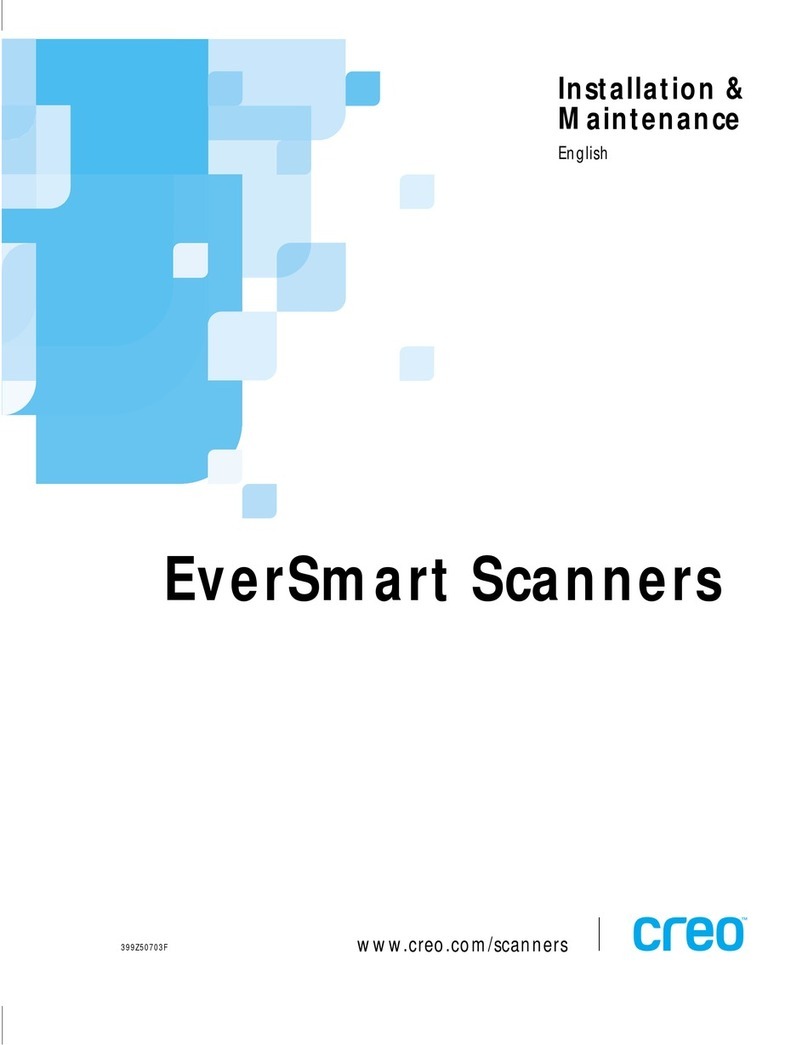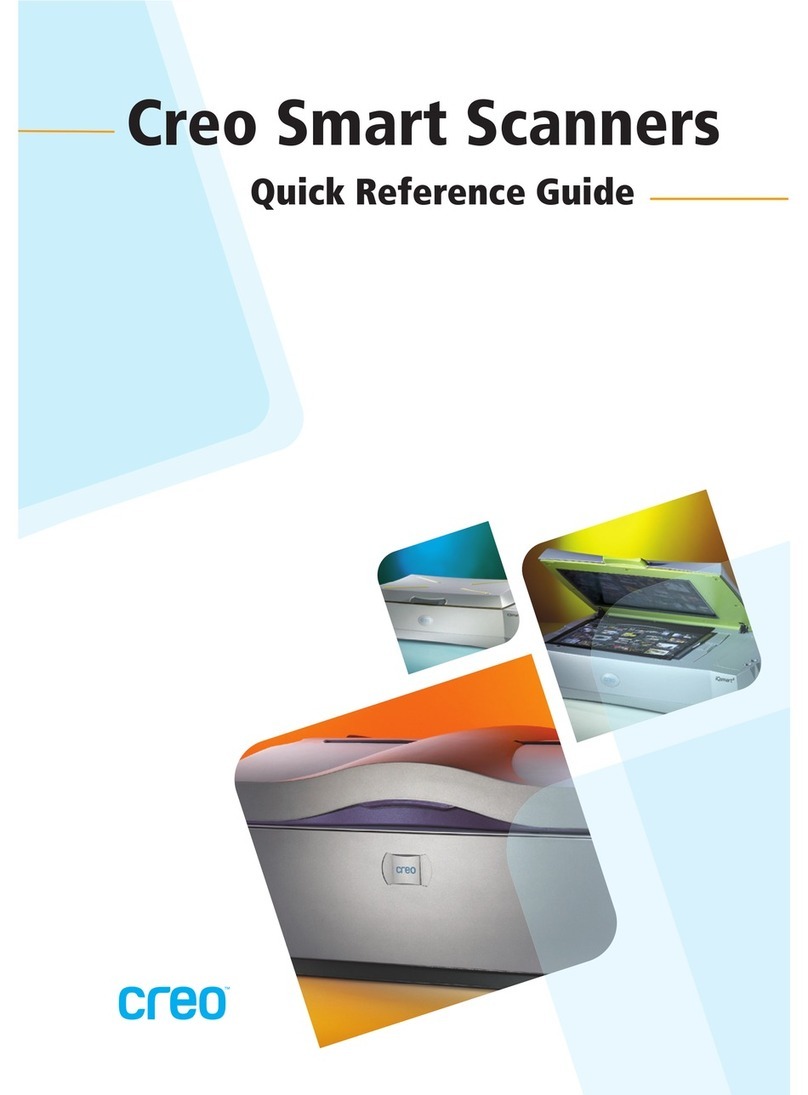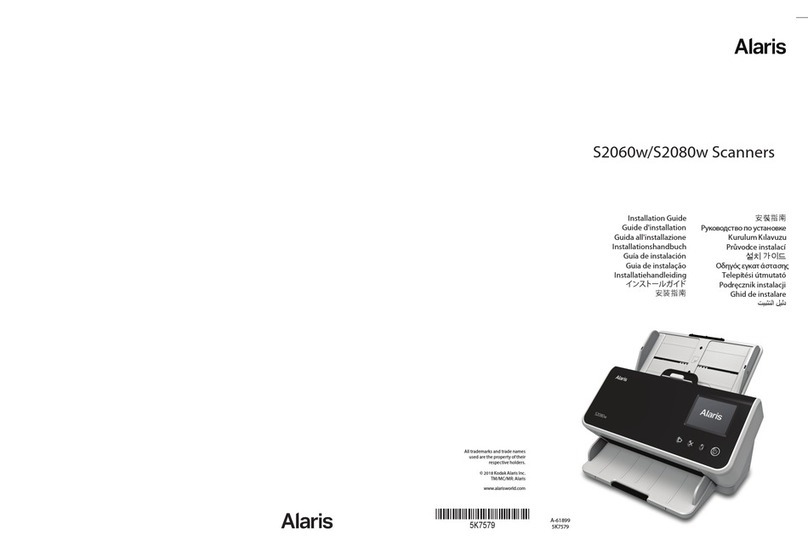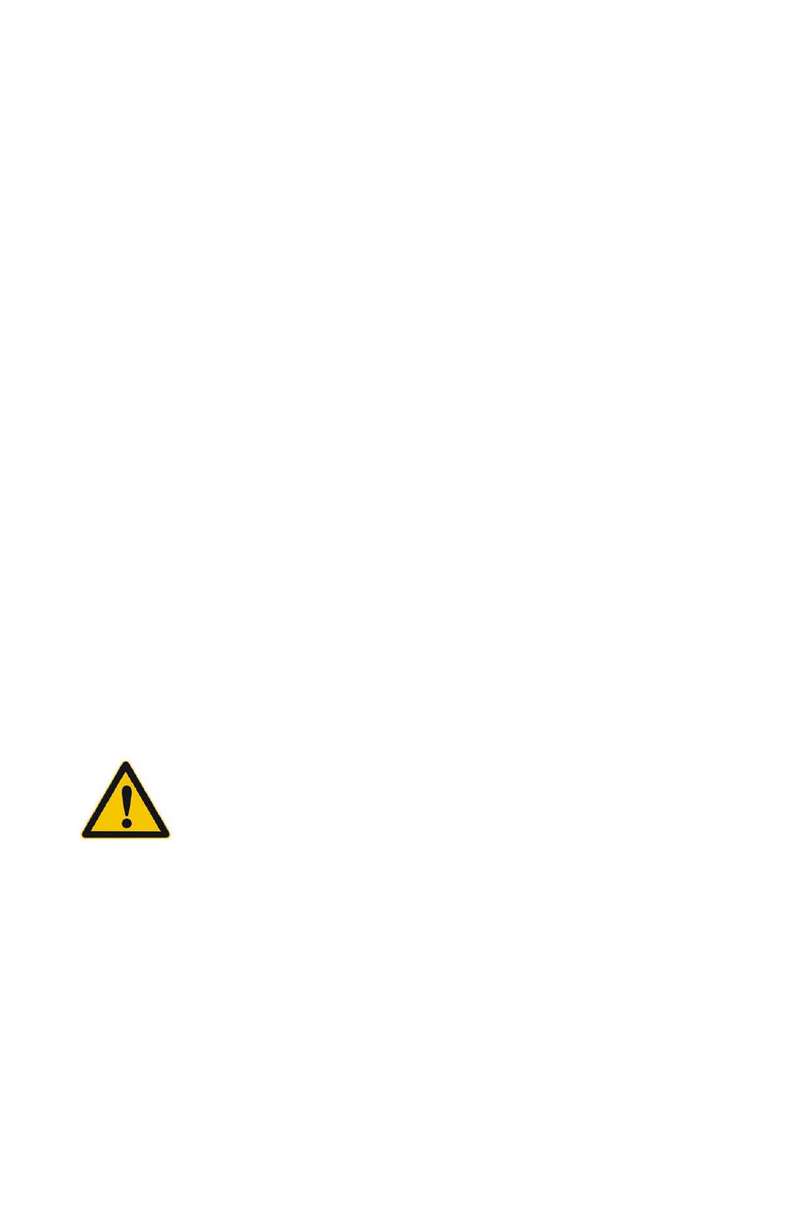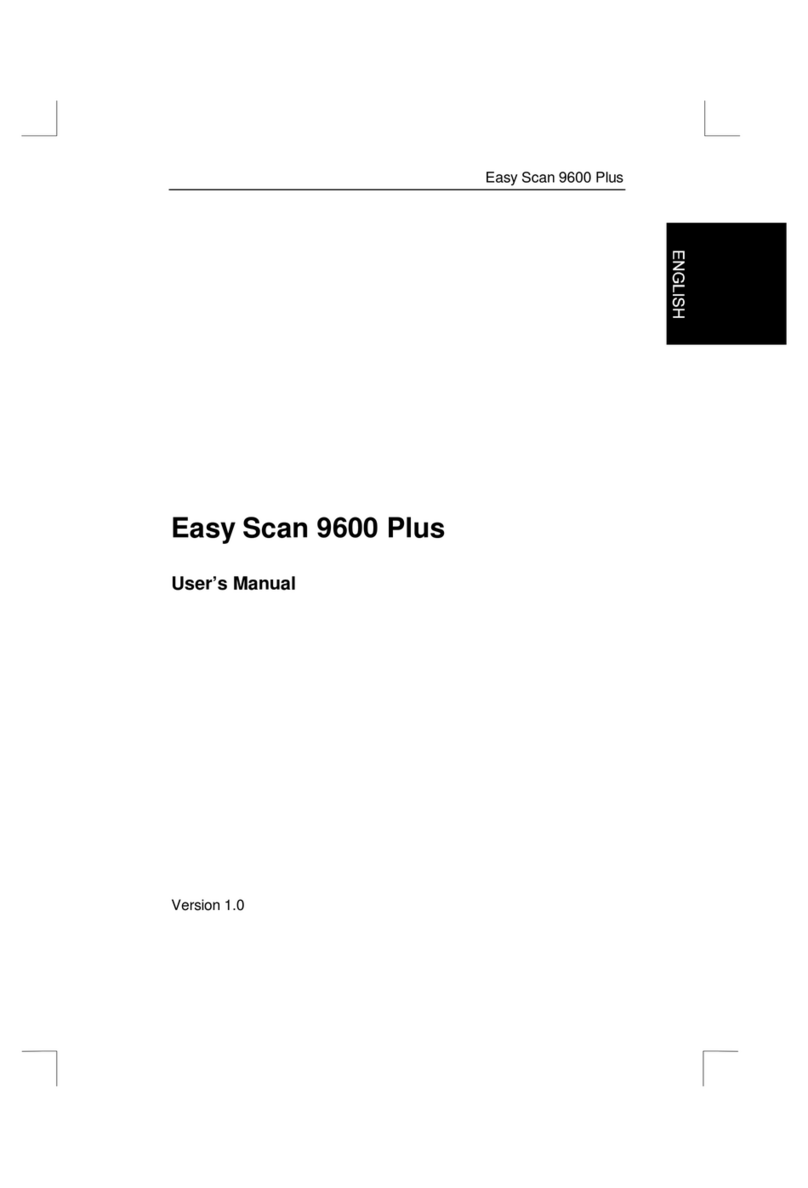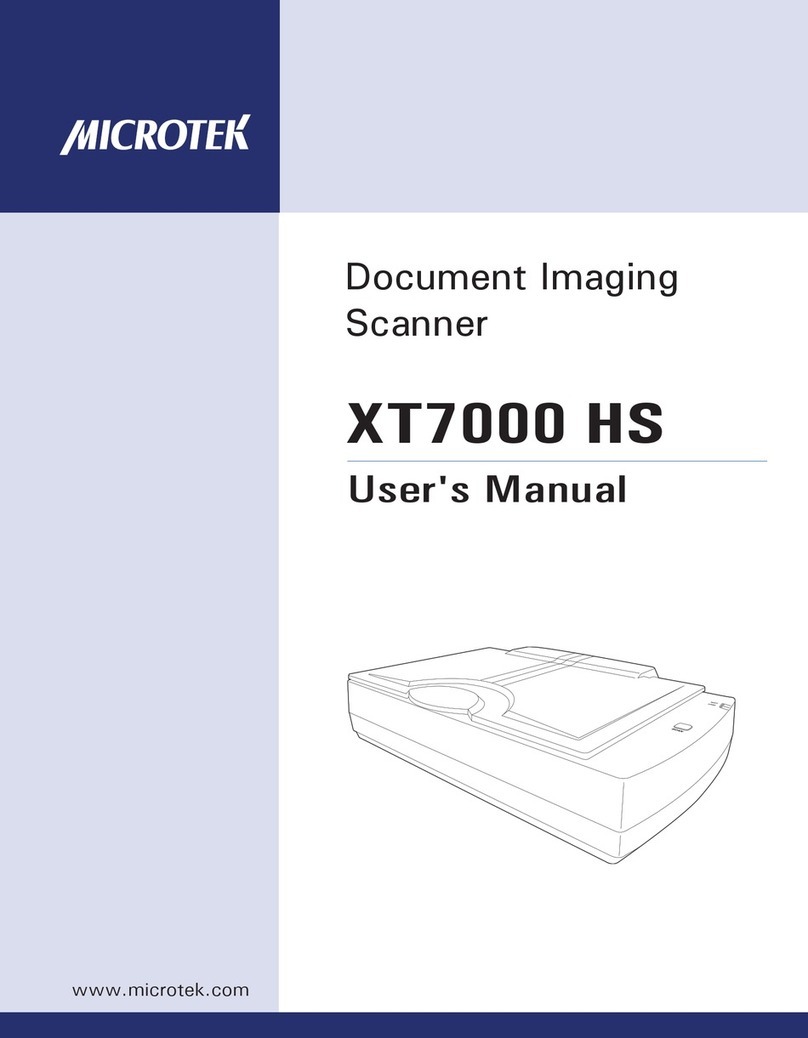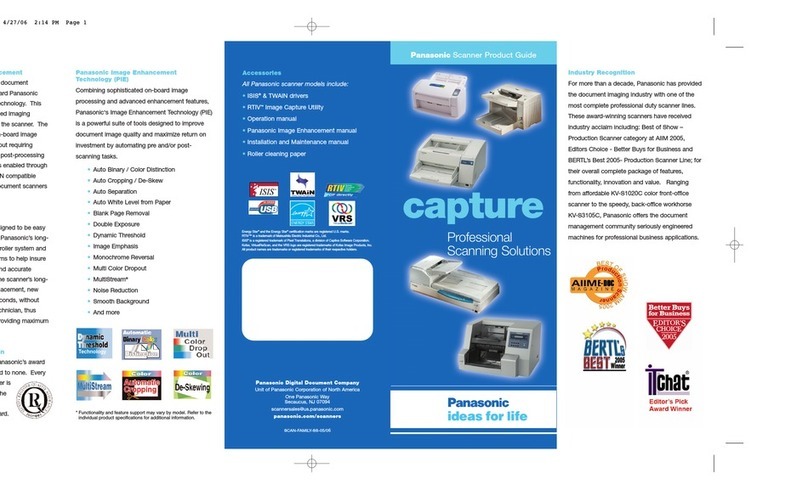Creo iqsmar series Product manual

www.creo.com
Installation and
Maintenance Guide -
Mac and PC
Platforms
English
iQsmart Scanners
399Z1R946B
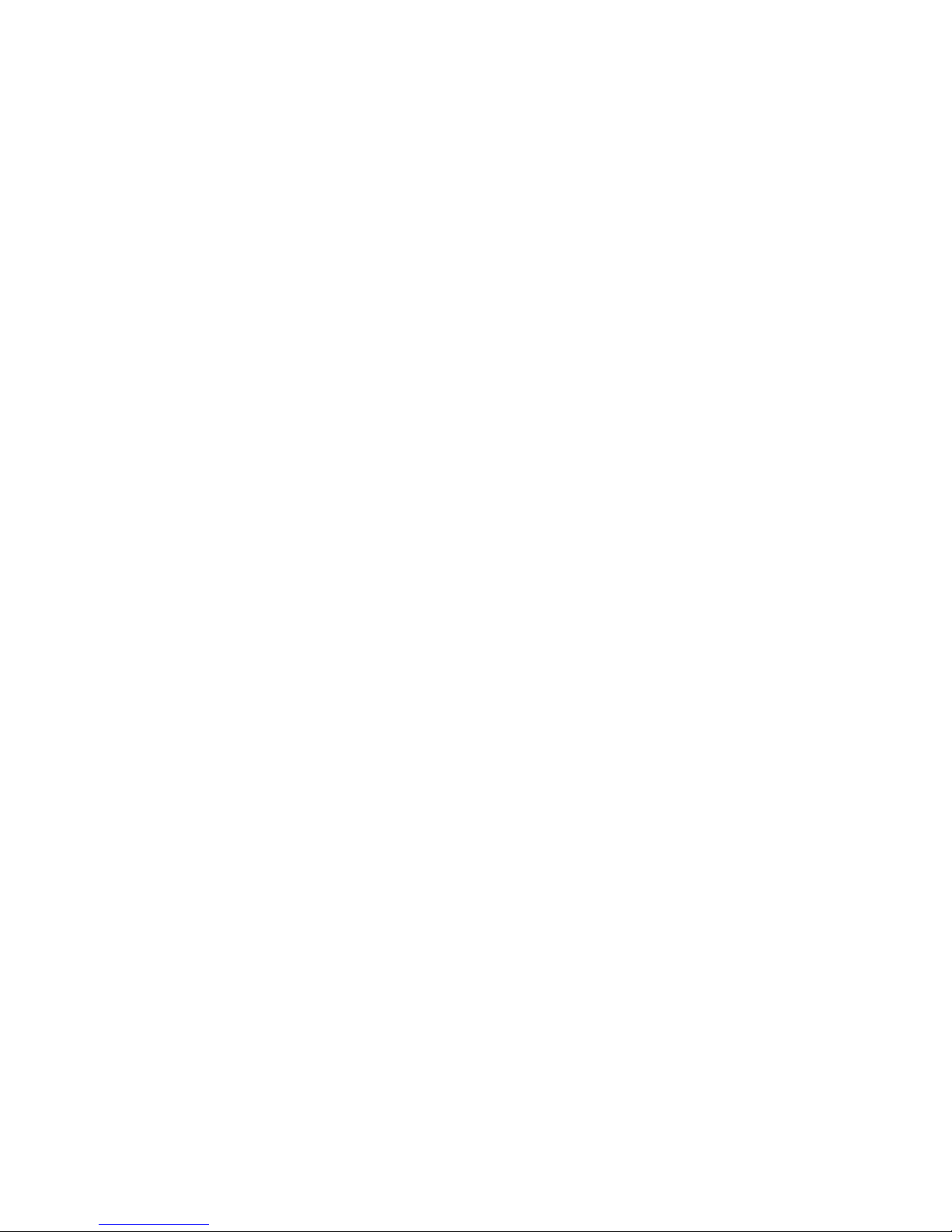

iQsmart Scanners
Installation and Maintenance Guide - Mac and PC Platforms
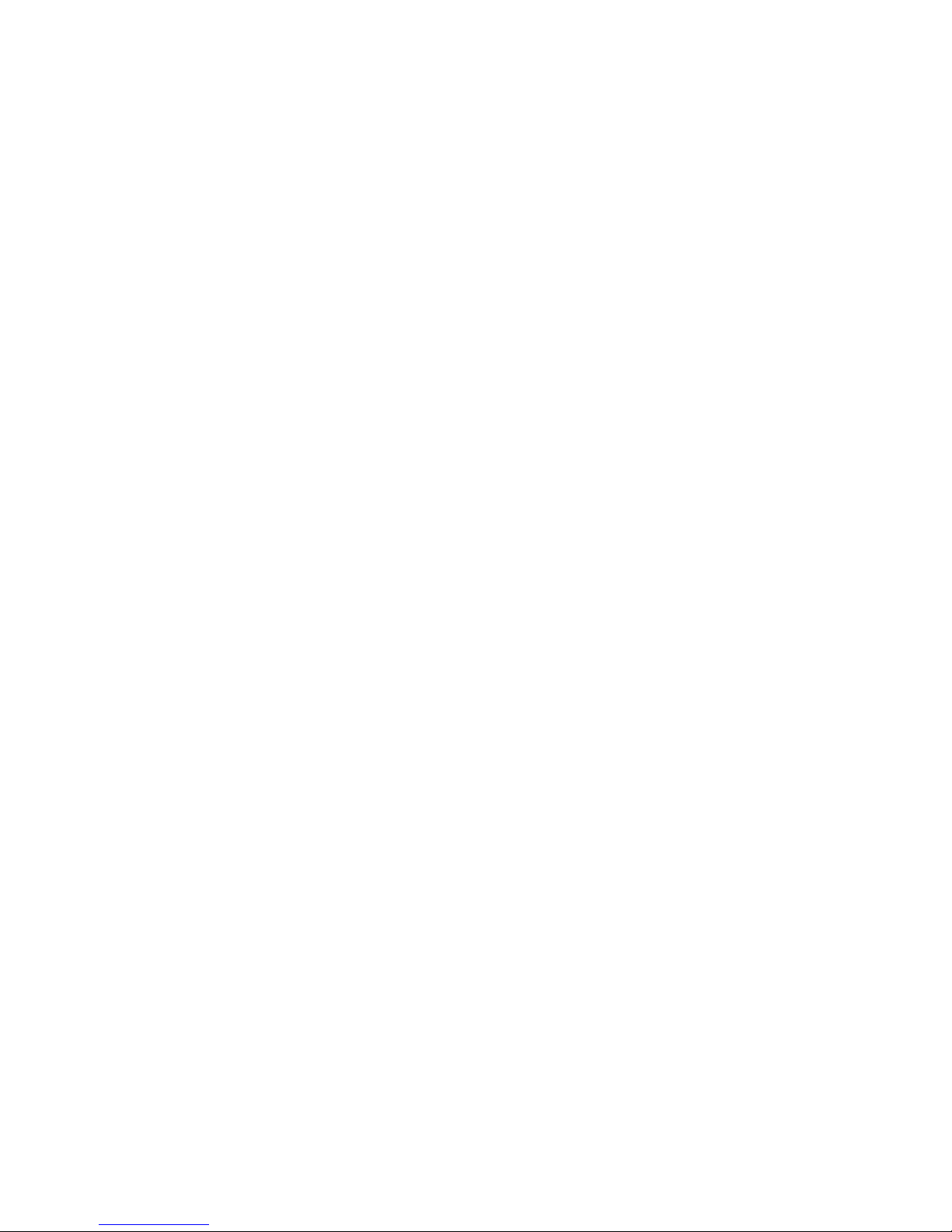

Copyright
Copyright © 2002 Creo Inc. All rights reserved.
No copying, distribution, publication, modification, or incorporation of this document, in whole or part, is
permitted without the express written permission of Creo. In the event of any permitted copying, distribution,
publication, modification, or incorporation of this document, no changes in or deletion of author attribution,
trademark legend, or copyright notice shall be made.
No part of this document may be reproduced, stored in a retrieval system, published, used for commercial
exploitation, or transmitted, in any form by any means, electronic, mechanical, photocopying, recording, or
otherwise, without the express written permission of Creo Inc.
This document is also distributed in Adobe Systems Incorporated's PDF (Portable Document Format). You may
reproduce the document from the PDF file for internal use. Copies produced from the PDF file must be
reproduced in whole.
………………………………………………………………………………………………………………….
Trademarks
The Creo wordmark, Creo logo, and the names of the Creo products and services referred to in this document are
trademarks of Creo Inc.
Adobe, Acrobat, the Acrobat logo and PDF are registered trademarks of Adobe Systems Inc., and are registered in
the US Patents and Trademark Office and may be registered in other jurisdictions.
Apple, AppleTalk, AppleShare, EtherTalk, LocalTalk, Macintosh, and Laserwriter are trademarks of Apple
Computer Inc.
Microsoft, Microsoft Windows NT, Microsoft Windows 2000, and Windows are trademarks or registered
trademarks of Microsoft Corp.
Xerox is a registered trademark of Xerox Corp.
Other brand or product names are the trademarks or registered trademarks of their respective owners.
………………………………………………………………………………………………………………….
FCC Compliance
The Creo equipment referred to in this document complies with the requirements in Part 15 of FCC Rules for a
Class A computing device. Operation of the Creo equipment in a residential area may cause unacceptable
interference to radio and TV reception, requiring the operator to take whatever steps are necessary to correct the
interference.
………………………………………………………………………………………………………………….
Limitation of Liability
The product, software or services are being provided on an "as is" and "as available" basis. Except as may be stated
specifically in your contract, Creo Inc. expressly disclaims all warranties of any kind, whether express or implied,
including, but not limited to, any implied warranties of merchantability, fitness for a particular purpose and non-
infringement.
You understand and agree that Creo Inc. shall not be liable for any direct, indirect, incidental, special,
consequential or exemplary damages, including but not limited to, damages for loss of profits, goodwill, use, data
or other intangible losses (even if Creo has been advised of the possibility of such damages), resulting from: (i)
the use or the inability to use the product or software; (ii) the cost of procurement of substitute goods and
services resulting from any products, goods, data, software, information or services purchased; (iii) unauthorized
access to or alteration of your products, software or data; (iv) statements or conduct of any third party; (v) any
other matter relating to the product, software, or services.

The text and drawings herein are for illustration and reference only. The specifications on which they are based
are subject to change. Creo Inc. may, at any time and without notice, make changes to this document. Creo Inc.,
for itself and on behalf of its subsidiaries, assumes no liability for technical or editorial errors or omissions made
herein, and shall not be liable for incidental, consequential, indirect, or special damages, including, without
limitation, loss of use, loss or alteration of data, delays, or lost profits or savings arising from the use of this
document.
………………………………………………………………………………………………………………….
Patents
This product is covered by one or more of the following U.S. patents:
Creo Inc.
3700 Gilmore Way
Burnaby, B.C., Canada
V5G 4M1
Tel: 1-604-451-2700
Fax: 1-604-437-9891
http://www.creo.com
.. . . . . . . . . . . . . . . . . . . . . . . . . . . . . . . . . . . . . . . . . . . . . . . . . . . . . . . . . . . . . . . . . . . . . . . . . . . . . . . . . . . . . . . . . . . . . . . . . . . .
399Z1R946B
Revised November 2002
.. . . . . . . . . . . . . . . . . . . . . . . . . . . . . . . . . . . . . . . . . . . . . . . . . . . . . . . . . . . . . . . . . . . . . . . . . . . . . . . . . . . . . . . . . . . . . . . . . . . .
RE37,376
4,456,924
4,500,919
4,558,302
4,743,091
4,992,864
5,049,901
5,079,721
5,081,617
5,103,407
5,111,308
5,113,249
5,122,871
5,124,547
5,132,723
5,150,225
5,153,769
5,155,782
5,157,516
5,208,818
5,208,888
5,247,174
5,249,067
5,283,140
5,291,273
5,323,248
5,325,217
5,339,176
5,343,059
5,355,446
5,359,451
5,359,458
5,367,360
5,384,648
5,384,899
5,412,491
5,412,737
5,420,702
5,420,722
5,459,505
5,473,733
5,481,379
5,488,906
5,497,252
5,508,828
5,509,561
5,517,359
5,519,852
5,526,143
5,532,728
5,561,691
5,568,595
5,576,754
5,579,115
5,592,309
5,594,556
5,600,448
5,608,822
5,615,282
5,625,766
5,636,330
5,649,220
5,650,076
5,652,804
5,680,129
5,691,823
5,691,828
5,696,393
5,699,174
5,699,740
5,708,736
5,713,287
5,742,743
5,764,374
5,764,381
5,771,794
5,785,309
5,802,034
5,813,346
5,818,498
5,854,883
5,861,904
5,861,992
5,875,288
5,894,342
5,900,981
5,934,196
5,942,137
5,946,426
5,947,028
5,958,647
5,966,504
5,969,872
5,973,801
5,986,819
5,995,475
5,996,499
5,998,067
6,003,442
6,014,471
6,016,752
6,031,932
6,043,865
6,060,208
6,063,528
6,063,546
6,072,518
6,090,529
6,096,461
6,098,544
6,107,011
6,112,663
6,115,056
6,121,996
6,130,702
6,134,393
6,136,509
6,137,580
6,147,789
6,158,345
6,159,659
6,164,637
6,180,325
6,181,362
6,181,439
6,186,068
6,189,452
6,191,882
6,204,874
6,208,369
6,214,276
6,217,965
6,252,522
6,260,482
6,266,080
6,266,134
6,267,054
6,268,948
6,283,589
6,295,076
6,299,572
6,318,266
6,340,817
6,352,816
6,353,216
6,366,339
6,371,026
6,377,739
6,387,597
6,396,422
6,396,618
6,407,849
6,414,755
6,422,801
6,435,091

iQsmart Scanners Installation and Maintenance Guide - Macintosh and PC Platforms v
Table of Contents
About This Document ix
Environment Management System (EMS) 1
Chapter 1 Site Preparation 5
1.1 General Requirements . . . . . . . . . . . . . . . . . . . . . . . . . . . . . . . . . . . . . . . . . . . . . . . . . . . . . . . . . . 6
1.2 Safety Instructions . . . . . . . . . . . . . . . . . . . . . . . . . . . . . . . . . . . . . . . . . . . . . . . . . . . . . . . . . . . . . 10
Chapter 2 Unpacking 11
2.1 Unpacking the Scanner . . . . . . . . . . . . . . . . . . . . . . . . . . . . . . . . . . . . . . . . . . . . . . . . . . . . . . . . . 12
2.1.1 Installation Kit (required for installation on Macintosh) . . . . . . . . . . . . . . . . . . . . . . . . . . 16
2.1.2 PC Add-on Installation Kit (required for installation on PC) . . . . . . . . . . . . . . . . . . . . . . . 16
2.1.3 Included Packages and Kits (not required for installation). . . . . . . . . . . . . . . . . . . . . . . . 17
2.2 Unlocking Screws and Removing Packing . . . . . . . . . . . . . . . . . . . . . . . . . . . . . . . . . . . . . . . . . . 18
Chapter 3 FireWire Installation for PC Platform 21
3.1 FireWire Adaptor Installation . . . . . . . . . . . . . . . . . . . . . . . . . . . . . . . . . . . . . . . . . . . . . . . . . . . . . 23
Chapter 4 Powering On 31
4.1 Powering on the Scanner . . . . . . . . . . . . . . . . . . . . . . . . . . . . . . . . . . . . . . . . . . . . . . . . . . . . . . . 32
4.2 Startup Sequence . . . . . . . . . . . . . . . . . . . . . . . . . . . . . . . . . . . . . . . . . . . . . . . . . . . . . . . . . . . . . 37
4.3 Startup Troubleshooting . . . . . . . . . . . . . . . . . . . . . . . . . . . . . . . . . . . . . . . . . . . . . . . . . . . . . . . . 37
Chapter 5 Software Installation 39
5.1 Installation Procedure - Macintosh Computers . . . . . . . . . . . . . . . . . . . . . . . . . . . . . . . . . . . . . . . 40
5.2 Installation Procedure - Windows Operating System . . . . . . . . . . . . . . . . . . . . . . . . . . . . . . . . . . 45
Chapter 6 Scanner Configuration 51
6.1 Configuring the Scanner . . . . . . . . . . . . . . . . . . . . . . . . . . . . . . . . . . . . . . . . . . . . . . . . . . . . . . . . 53
6.1.1 Connector Socket Location . . . . . . . . . . . . . . . . . . . . . . . . . . . . . . . . . . . . . . . . . . . . . . . 54
6.1.2 Connecting FireWire Cable . . . . . . . . . . . . . . . . . . . . . . . . . . . . . . . . . . . . . . . . . . . . . . . 55
6.2 Connecting the Scanner . . . . . . . . . . . . . . . . . . . . . . . . . . . . . . . . . . . . . . . . . . . . . . . . . . . . . . . . 56
6.3 Checking FireWire Communication (Macintosh) . . . . . . . . . . . . . . . . . . . . . . . . . . . . . . . . . . . . . . 57
6.4 Checking FireWire Communication (PC). . . . . . . . . . . . . . . . . . . . . . . . . . . . . . . . . . . . . . . . . . . . 58
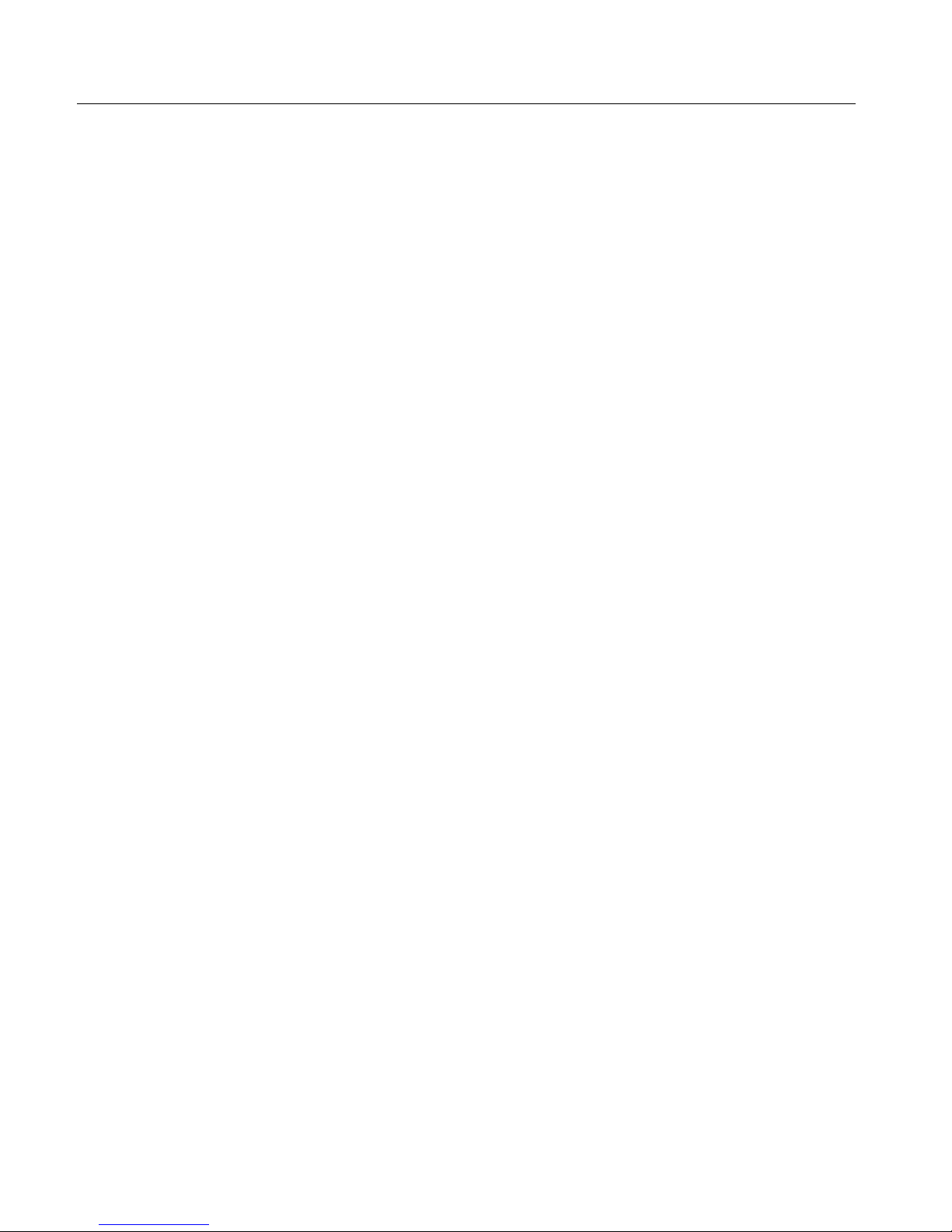
vi Table of Contents
Chapter 7 Installation Program 61
7.1 Stage 1: Launch the Installation & Utilities Application . . . . . . . . . . . . . . . . . . . . . . . . . . . . . . . . . 62
7.2 Stage 2: Begin the Installation Procedure. . . . . . . . . . . . . . . . . . . . . . . . . . . . . . . . . . . . . . . . . . . 63
7.3 Stage 3: Enter the Serial Number . . . . . . . . . . . . . . . . . . . . . . . . . . . . . . . . . . . . . . . . . . . . . . . . . 64
7.4 Stage 4: Prepare the Scanner . . . . . . . . . . . . . . . . . . . . . . . . . . . . . . . . . . . . . . . . . . . . . . . . . . . 67
7.5 Stage 5: Automatic Diagnostics Check (Macintosh) . . . . . . . . . . . . . . . . . . . . . . . . . . . . . . . . . . . 70
7.6 Stage 5: Automatic Diagnostics Check (PC) . . . . . . . . . . . . . . . . . . . . . . . . . . . . . . . . . . . . . . . . 71
7.7 Stage 6: Automatic Optics Check . . . . . . . . . . . . . . . . . . . . . . . . . . . . . . . . . . . . . . . . . . . . . . . . . 72
7.8 Stage 7: Create Tables . . . . . . . . . . . . . . . . . . . . . . . . . . . . . . . . . . . . . . . . . . . . . . . . . . . . . . . . . 72
7.9 Stage 8: Backup Generated Tables (Macintosh) . . . . . . . . . . . . . . . . . . . . . . . . . . . . . . . . . . . . . 73
7.10 Stage 8: Backup Generated Tables (PC) . . . . . . . . . . . . . . . . . . . . . . . . . . . . . . . . . . . . . . . . . . . 74
7.11 Stage 9: Quit Installation. . . . . . . . . . . . . . . . . . . . . . . . . . . . . . . . . . . . . . . . . . . . . . . . . . . . . . . . 75
7.12 Troubleshooting for the Installation & Utilities Program . . . . . . . . . . . . . . . . . . . . . . . . . . . . . . . . 76
7.12.1 Serial Number Mismatch . . . . . . . . . . . . . . . . . . . . . . . . . . . . . . . . . . . . . . . . . . . . . . . . . 76
7.12.2 Serial Number Mismatch (second time) . . . . . . . . . . . . . . . . . . . . . . . . . . . . . . . . . . . . . 77
7.12.3 Wrong Media Inserted . . . . . . . . . . . . . . . . . . . . . . . . . . . . . . . . . . . . . . . . . . . . . . . . . . . 78
7.12.4 Diagnostics Check Failure (Macintosh). . . . . . . . . . . . . . . . . . . . . . . . . . . . . . . . . . . . . . 79
7.12.5 Diagnostics Check Failure (PC) . . . . . . . . . . . . . . . . . . . . . . . . . . . . . . . . . . . . . . . . . . . 80
7.12.6 Calibration Slide Incorrectly Placed. . . . . . . . . . . . . . . . . . . . . . . . . . . . . . . . . . . . . . . . . 81
7.12.7 Optics Check: Out of Tolerance . . . . . . . . . . . . . . . . . . . . . . . . . . . . . . . . . . . . . . . . . . . 82
Chapter 8 Utilities 83
8.1 Status Screen . . . . . . . . . . . . . . . . . . . . . . . . . . . . . . . . . . . . . . . . . . . . . . . . . . . . . . . . . . . . . . . . 85
8.2 Fast Install. . . . . . . . . . . . . . . . . . . . . . . . . . . . . . . . . . . . . . . . . . . . . . . . . . . . . . . . . . . . . . . . . . . 86
8.3 Scanner Checks . . . . . . . . . . . . . . . . . . . . . . . . . . . . . . . . . . . . . . . . . . . . . . . . . . . . . . . . . . . . . . 89
8.4 Create Tables . . . . . . . . . . . . . . . . . . . . . . . . . . . . . . . . . . . . . . . . . . . . . . . . . . . . . . . . . . . . . . . . 91
8.5 Backup Parameters . . . . . . . . . . . . . . . . . . . . . . . . . . . . . . . . . . . . . . . . . . . . . . . . . . . . . . . . . . . 94
8.6 CreoScan_Log Folder. . . . . . . . . . . . . . . . . . . . . . . . . . . . . . . . . . . . . . . . . . . . . . . . . . . . . . . . . . 96
Chapter 9 Maintenance 97
9.1 Lamp Unit Replacement . . . . . . . . . . . . . . . . . . . . . . . . . . . . . . . . . . . . . . . . . . . . . . . . . . . . . . . . 98
9.1.1 Replacing the Transparency Lamp Unit . . . . . . . . . . . . . . . . . . . . . . . . . . . . . . . . . . . . . 99
9.1.2 Replacing the Reflective Lamp Unit . . . . . . . . . . . . . . . . . . . . . . . . . . . . . . . . . . . . . . . 106
9.2 Cleaning the Glass . . . . . . . . . . . . . . . . . . . . . . . . . . . . . . . . . . . . . . . . . . . . . . . . . . . . . . . . . . . 115
9.2.1 Upper Glass Cleaning . . . . . . . . . . . . . . . . . . . . . . . . . . . . . . . . . . . . . . . . . . . . . . . . . . 116
9.2.2 Base Glass Cleaning. . . . . . . . . . . . . . . . . . . . . . . . . . . . . . . . . . . . . . . . . . . . . . . . . . . 119
9.3 Covering the Scanner . . . . . . . . . . . . . . . . . . . . . . . . . . . . . . . . . . . . . . . . . . . . . . . . . . . . . . . . . 123
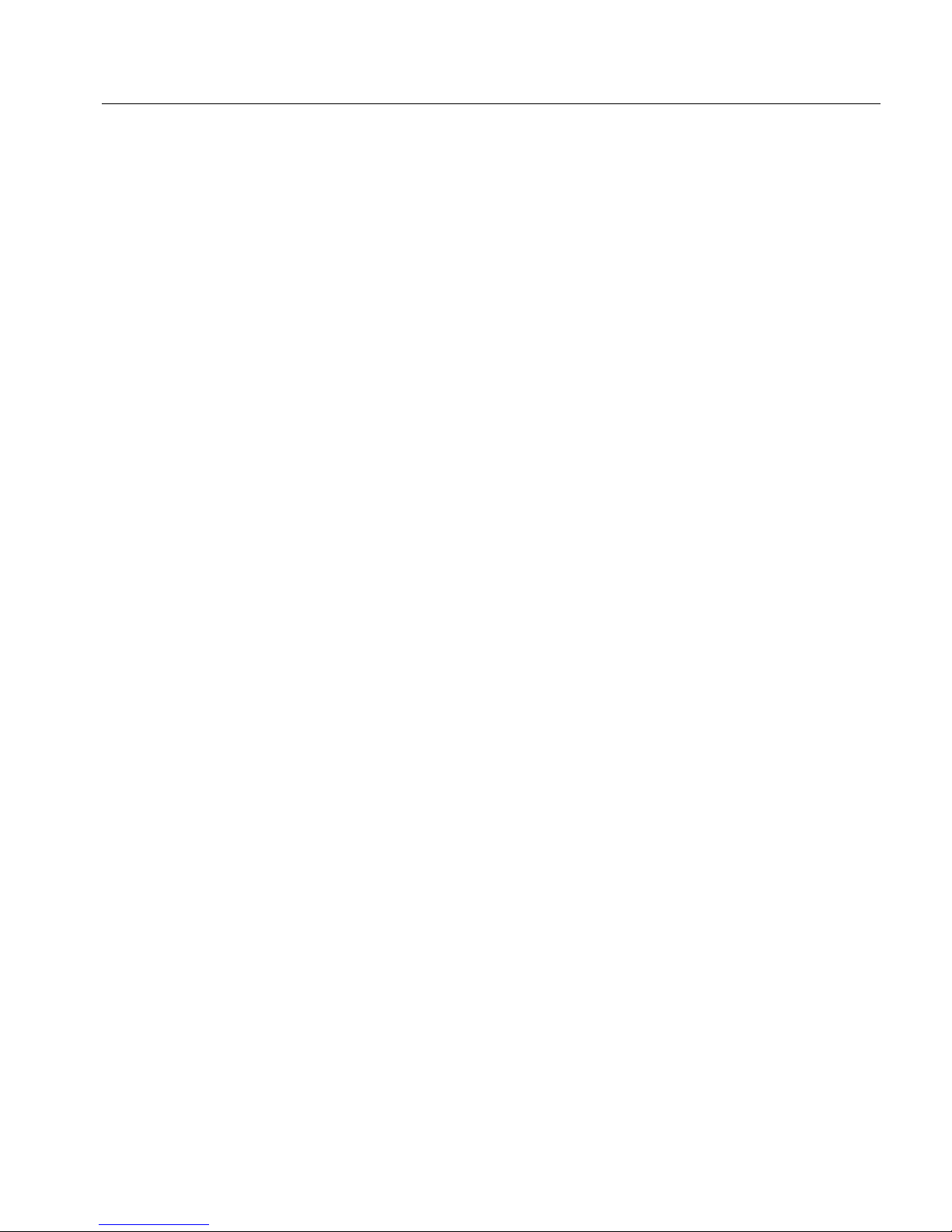
iQsmart Scanners Installation and Maintenance Guide - Macintosh and PC Platforms vii
Chapter 10 General Troubleshooting 125
10.1 Power & Self-Tests . . . . . . . . . . . . . . . . . . . . . . . . . . . . . . . . . . . . . . . . . . . . . . . . . . . . . . . . . . . 127
10.2 FireWire Communication Problems. . . . . . . . . . . . . . . . . . . . . . . . . . . . . . . . . . . . . . . . . . . . . . . 128
10.3 Scanning Quality . . . . . . . . . . . . . . . . . . . . . . . . . . . . . . . . . . . . . . . . . . . . . . . . . . . . . . . . . . . . . 138
10.4 Scanner/Application Hangs . . . . . . . . . . . . . . . . . . . . . . . . . . . . . . . . . . . . . . . . . . . . . . . . . . . . . 139
10.5 lIlumination Problems . . . . . . . . . . . . . . . . . . . . . . . . . . . . . . . . . . . . . . . . . . . . . . . . . . . . . . . . . 140
Appendix A Packing the Scanner 141
A.1 Locking the Scanner . . . . . . . . . . . . . . . . . . . . . . . . . . . . . . . . . . . . . . . . . . . . . . . . . . . . . . . . . . 142
A.2 Packing the Scanner . . . . . . . . . . . . . . . . . . . . . . . . . . . . . . . . . . . . . . . . . . . . . . . . . . . . . . . . . . 143
Appendix B Technical Specifications 147
Appendix C Documentation Folder 151
C.1 Documentation Folder (Macintosh) . . . . . . . . . . . . . . . . . . . . . . . . . . . . . . . . . . . . . . . . . . . . . . . 152
C.1.1 Installing Adobe Acrobat Reader on Macintosh Computer . . . . . . . . . . . . . . . . . . . . . . 153
C.2 Documentation Folder (PC). . . . . . . . . . . . . . . . . . . . . . . . . . . . . . . . . . . . . . . . . . . . . . . . . . . . . 154
C.2.1 Installing Adobe Acrobat Reader on PC Computer . . . . . . . . . . . . . . . . . . . . . . . . . . . . 155
Appendix D Log File Application 157
D.1 Log File Application (Macintosh) . . . . . . . . . . . . . . . . . . . . . . . . . . . . . . . . . . . . . . . . . . . . . . . . . 158
D.2 Log File Application (PC). . . . . . . . . . . . . . . . . . . . . . . . . . . . . . . . . . . . . . . . . . . . . . . . . . . . . . . 159
Appendix E Scanner Electronic Box 161
E.1 Removing Scanner Electronic Box . . . . . . . . . . . . . . . . . . . . . . . . . . . . . . . . . . . . . . . . . . . . . . . 162
E.2 Installing Scanner Electronic Box . . . . . . . . . . . . . . . . . . . . . . . . . . . . . . . . . . . . . . . . . . . . . . . . 164
E.3 Troubleshooting for Electronic Box Replacement . . . . . . . . . . . . . . . . . . . . . . . . . . . . . . . . . . . . 170
E.3.1 Serial Number Mismatch . . . . . . . . . . . . . . . . . . . . . . . . . . . . . . . . . . . . . . . . . . . . . . . . 170
E.3.2 Serial Number Mismatch (second time). . . . . . . . . . . . . . . . . . . . . . . . . . . . . . . . . . . . . 171
E.3.3 Diagnostics Check Failure (Macintosh) . . . . . . . . . . . . . . . . . . . . . . . . . . . . . . . . . . . . . 173
E.3.4 Diagnostics Check Failure (PC). . . . . . . . . . . . . . . . . . . . . . . . . . . . . . . . . . . . . . . . . . . 174
E.3.5 Calibration Slide Incorrectly Placed . . . . . . . . . . . . . . . . . . . . . . . . . . . . . . . . . . . . . . . . 175
E.3.6 Optics Check: Out of Tolerance. . . . . . . . . . . . . . . . . . . . . . . . . . . . . . . . . . . . . . . . . . . 176
Appendix F Language Support 177
Appendix G Part Numbers 179
Index 183

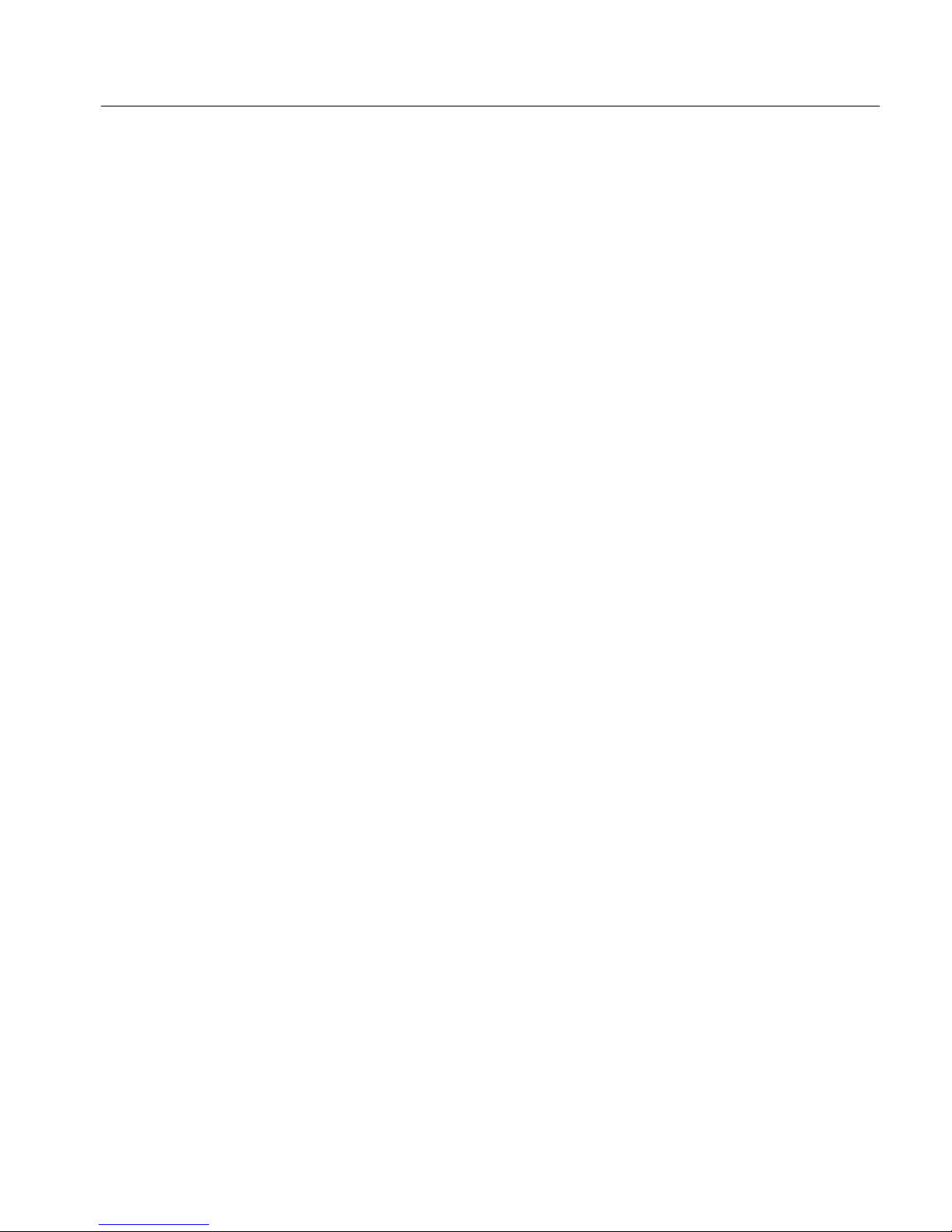
iQsmart Scanners Installation and Maintenance Guide - Macintosh and PC Platforms ix
About This Document
This guide provides detailed instructions about how to install the iQsmart scanner properly, and
maintain it in good operational condition.
The procedures included in this guide are identical for iQsmart2,iQsmart2 PC, and iQsmart3
scanners.
Chapter Breakdown
The chapters are divided into installation chapters (one to five), and chapters that describe
maintenance procedures and provide additional scanner information (six to eight, and the
appendixes).
Installation
Maintenance and Additional Scanner Information
Chapter 1, Site Preparation Specifies how to prepare the room in which the scanner will
be located, and the hardware requirements.
Chapter 2, Unpacking Explains how you open the scanner package, and lists the
items you will see in the package.
Chapter 3, FireWire Installation
for PC Platform
Explains how to install the FireWire adaptor on PC
platforms.
Chapter 4, Powering On Explains the power-on and startup procedures.
Chapter 5, Software Installation Explains how to install the application software.
Chapter 6, Scanner Configuration Describes how to connect the scanner to the system, and
how to configure the FireWire.
Chapter 7, Installation Program Explains how to use the Installation & Utilities program that
will check and create tables for the scanner.
Chapter 8 Utilities Describes the installation program utilities, and the log folder,
which contains files that include scanner status information.
Chapter 9, Maintenance Explains how to maintain your scanner, including lamp
replacement and glass cleaning.

xAbout This Document
Chapter 10, General
Troubleshooting
Suggests ways to solve problems you may come across in your
day-to-day work.
Appendix A, Packing the Scanner Instructions on how to pack the scanner for transportation
purposes.
Appendix B, Technical
Specifications
Technical specifications.
Appendix C, Documentation Folder Instructions on how to use the documentation located on the
application CD-ROM.
Appendix D, Log File Application Information about log file application.
Appendix E, Scanner Electronic
Box
Instructions how to replace the Electronic Box.
Appendix F, Language Support Information about iQsmart language support.
Appendix G, Part Numbers Part numbers of the parts.
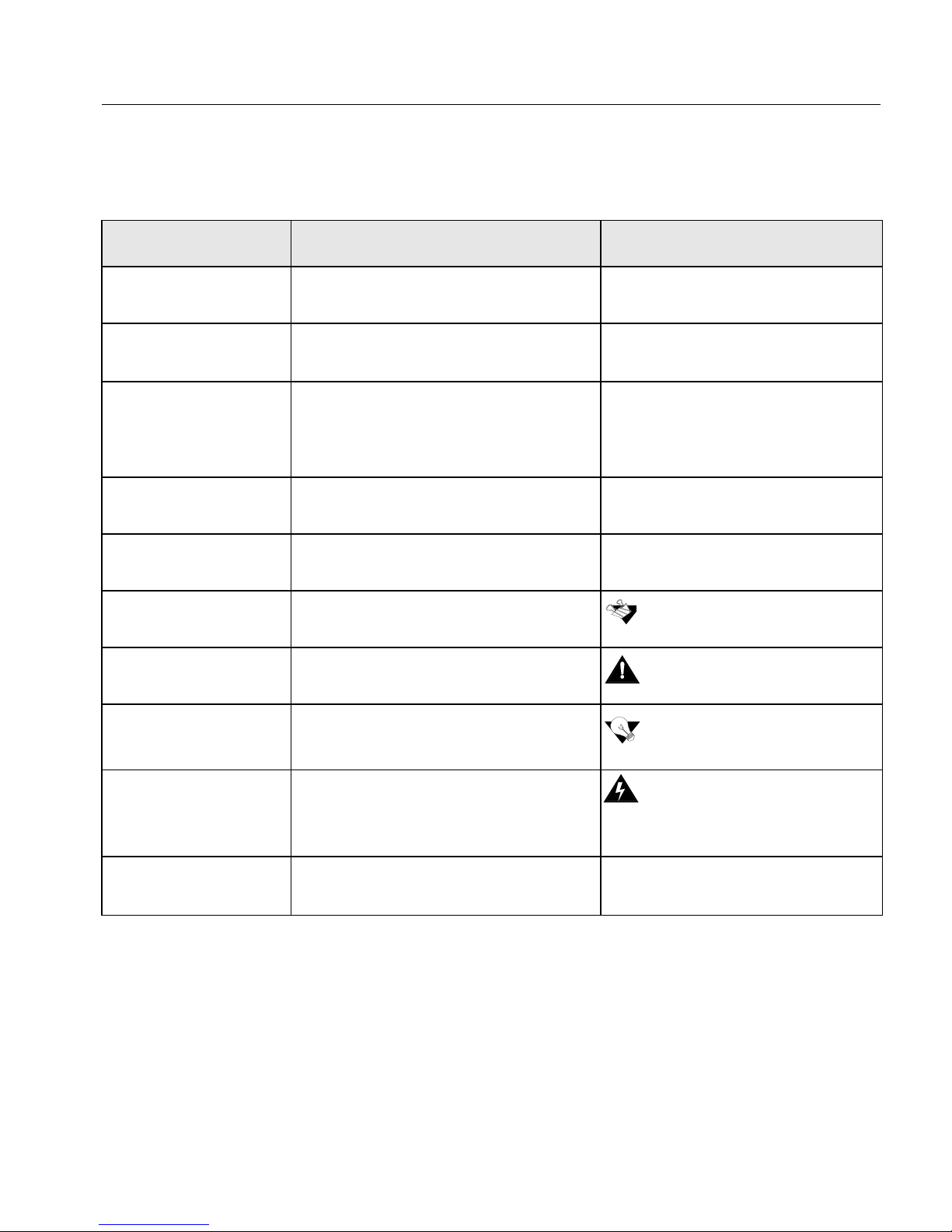
iQsmart Scanners Installation and Maintenance Guide - Macintosh and PC Platforms xi
Document Convention
The following conventions are used throughout this document:
Item Purpose Example
User interface
elements
User interface elements, such as menu
options and icons, are in bold.
Select New from the File menu.
Click the Expand icon.
Procedures you
perform
Procedures that you perform appear in a
numbered list.
1. Click the Expand icon in the
top right-hand corner.
List item Bullet precedes a list item. •On-line
•Off-line
•Maintenance
Single-step procedure Single-step procedures appear with an
arrow.
¾Select Remote Station and
press Enter.
References Book icon precedes reference to another
book or to another place in the book.
Note Note icon precedes additional
information.
Caution Caution icon precedes a caution
message.
Tip Tip icon precedes a tip.
Warning Warning icon precedes a warning
message.
Emphasized text Words or terms that are important in the
context are printed in bold.
As a general user, you are able to
search for Files and Folders.
See the Site Preparation chapter.
If too much film sticks out, cut the
excessive part.
Installation must be done by
authorized service personnel only.
If you wish Half resolution, set the
Half Res field.
This warning symbol is used to
describe a situation that can cause
electric shock.

xii About This Document
Macintosh/Windows Conventions
Macintosh/Windows operating conventions are followed in this guide. We assume that you have a
working knowledge of mouse operation, and of standard Macintosh/Windows menus, commands,
and dialog boxes. If necessary, you should refer to the Macintosh/Windows documentation for a
review of the techniques.
This icon at the upper right or left corner
indicates instructions for MAC users.
This icon at the upper right or left corner
indicates instructions for PC users.
Item Purpose Example
MAC
PC

1
Environment
Management
System (EMS)
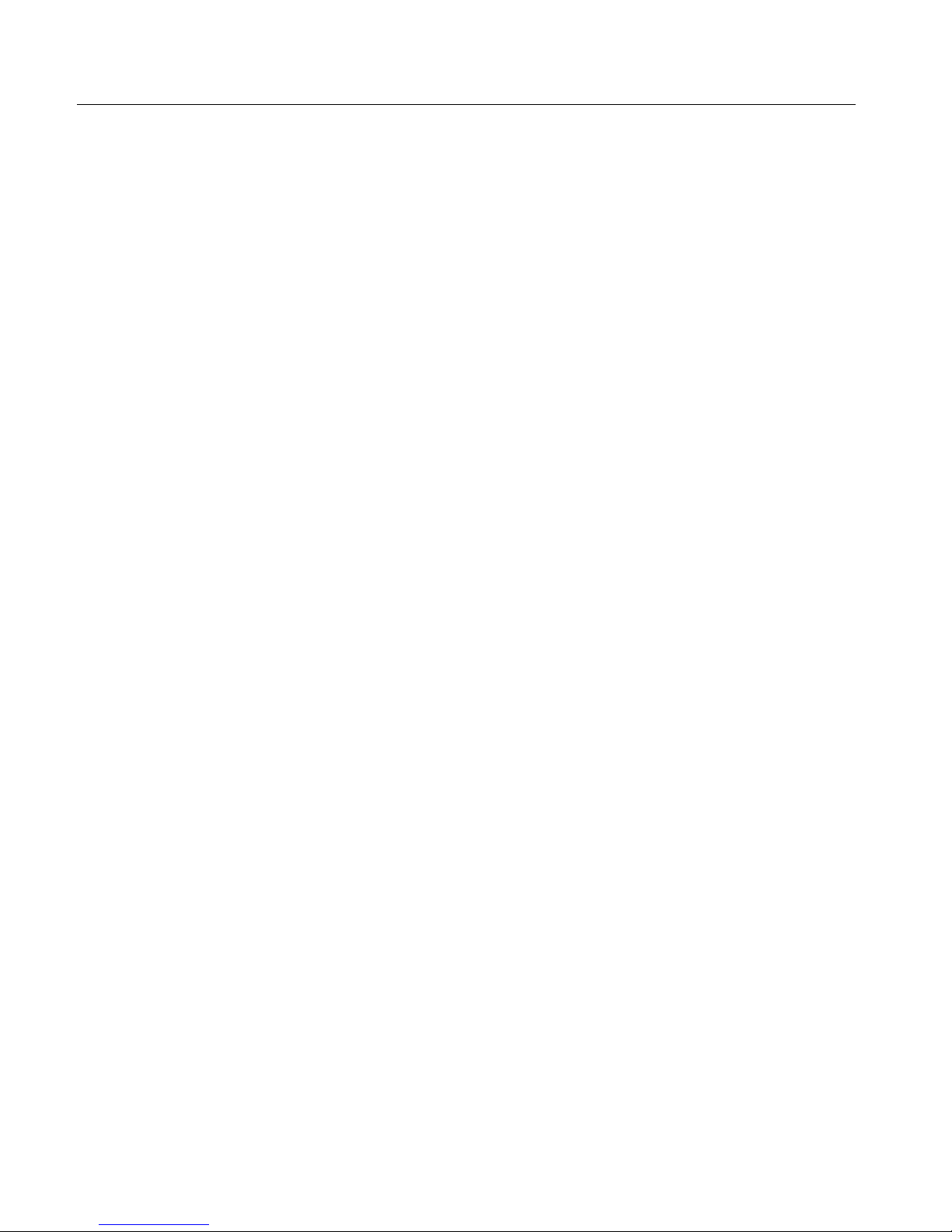
2 Environment Management System (EMS)
Creo is committed to the Environment Management System (EMS)
and according to this policy, it updates its customers and the service
engineers regarding the principles of handling company products,
while placing emphasis on environmental conservation.
The three principles (RRR) of the Environment Management System
are:
•Reduce
•Reuse
•Recycle
Any item that may be recycled will be sent for recycling, and any item
that can be reused will be reused, in order to reduce the quantities of
landfill that are sent to the local municipalities.
Recycling
Items such as films, aluminum plates, paper, plastic, electronic parts,
and glass will be sent for recycling after use.
Chemical Materials
•Material Safety Data Sheet (MSDS) will be attached to each
material that is used, and [workers] must act only according to
these instructions.
•Chemical materials will be cleared and removed to an [official]
waste disposal site declared as such by the authorities of each
country. Chemical materials must not be released into the sewage
[system].
•Chemical materials (such as fixer, developer) will be collected
after use in a defined location in the organization in a proper
manner, so that groundwater will not be contaminated.
Light Bulbs
After use, light bulbs will be vacated to an [official] waste disposal site
declared as such by the authorities of each country.
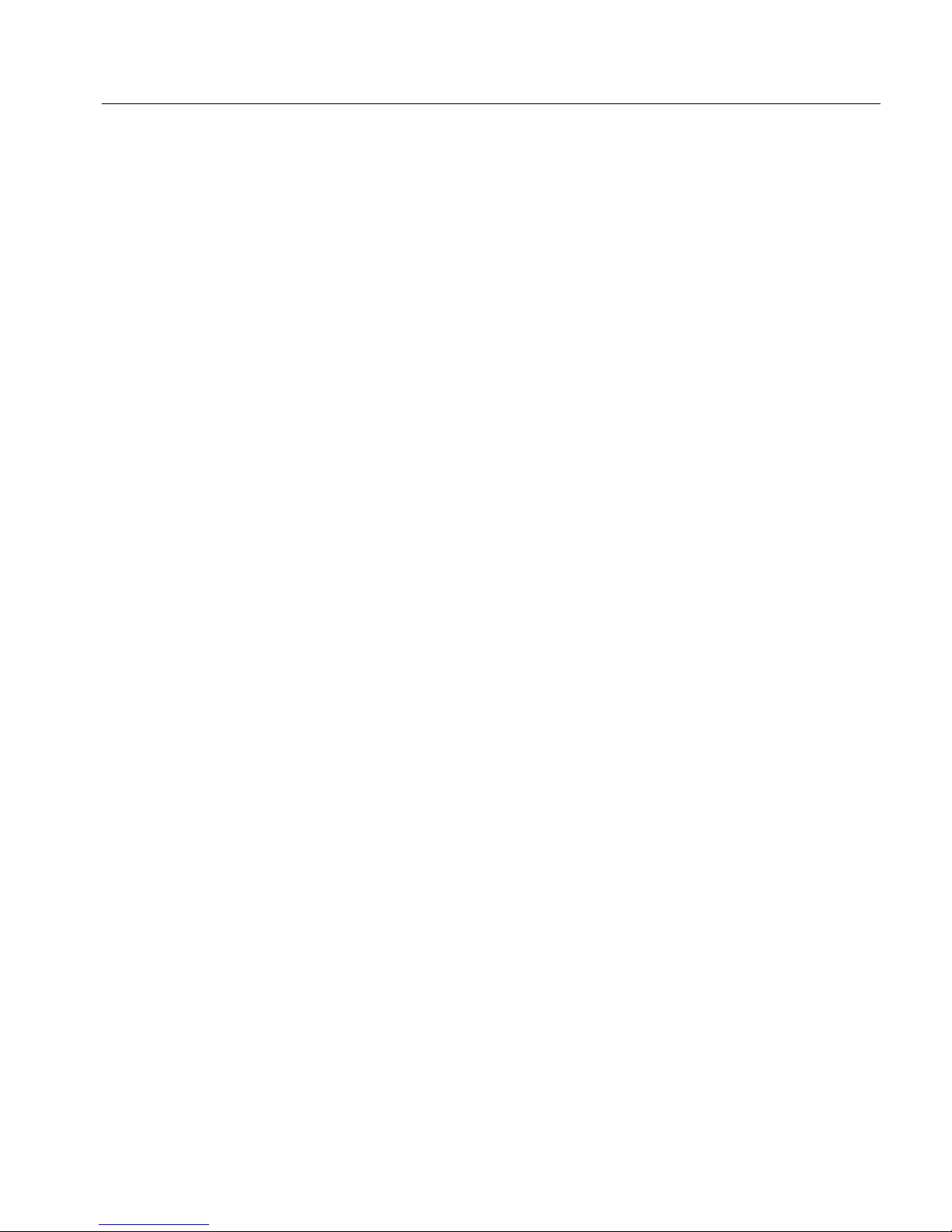
3
Cleaning Lenses/Filters
Use of environmentally friendly cleaning materials.
Packing Materials
In principle, packing materials will be kept at the customer's premises,
and, if necessary to dispose them, they should be sent to a plant for
recycling paper, cartons and wood.
End of Product Lifespan
The product should be sent for recycling to a recognized company in
each country.


5
Chapter 1
Site Preparation
General Requirements . . . . . . . . . . . . . . . . . . . . . . . . . . 6
Safety Instructions. . . . . . . . . . . . . . . . . . . . . . . . . . . . . 10

6Chapter 1 Site Preparation
1.1 General Requirements
This chapter describes the conditions that are necessary for proper
iQsmart site preparation.
Site
Place the shipping package as close as possible to its final location.
Before unpacking and installing the scanner, make sure the unpacking
site is large enough to allow easy maneuvering.
The scanner operates dependably in a standard, air-conditioned,
business environment.
Electrical
Scanner Dimensions
Supporting Table
Temperature Range: 16°-27°C / 61°-81°F
Humidity: 40% - 70%
Input Voltage: 100-240 VAC
Power Consumption:
Standby 50W
Operation 65W
Height: 240 mm/9.4 in.
Width: 850 mm/33.5 in.
Depth: 590 mm/23.2 in.
Ability to support 45 kg / 99.2 lb
Table of contents
Other Creo Scanner manuals
Popular Scanner manuals by other brands

Shining 3D
Shining 3D EINSTAR quick start guide
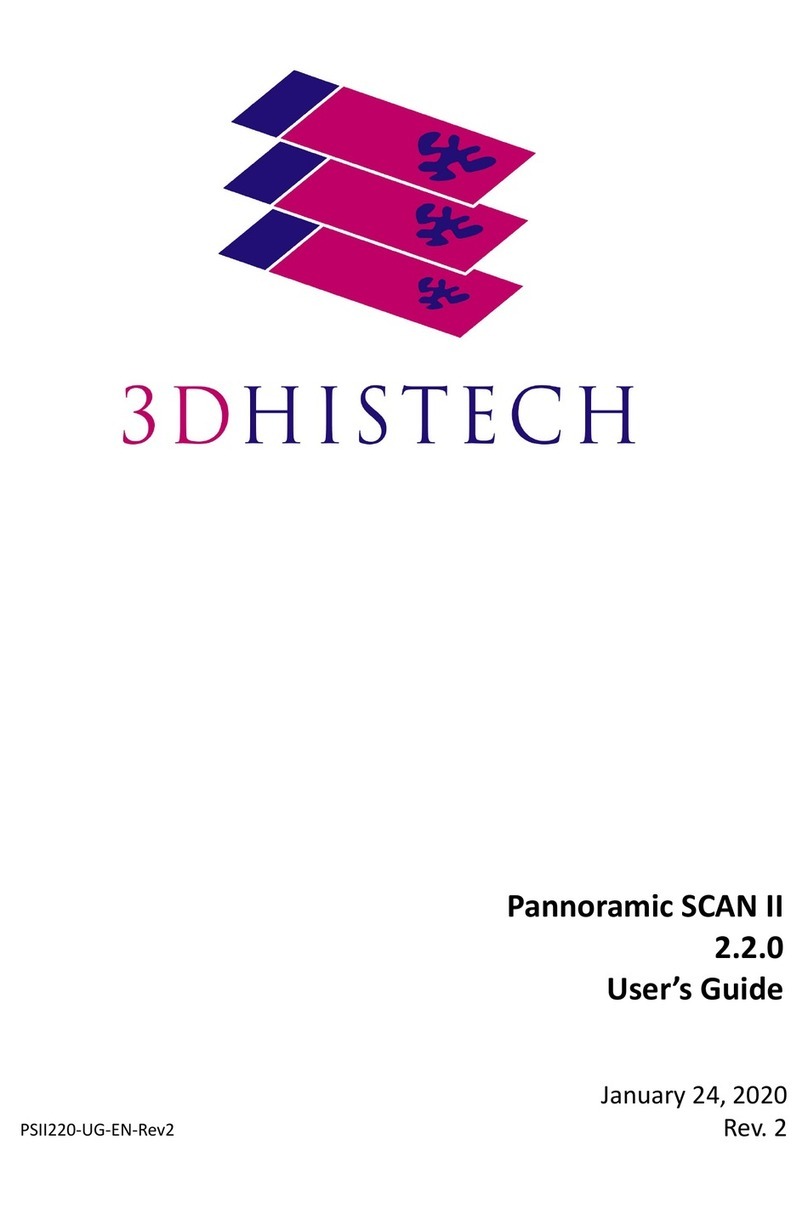
3D Histech
3D Histech Pannoramic SCAN II user guide

caenrfid
caenrfid Easy2Read Slate R1260I Technical information manual

Smartoptics
Smartoptics mono Scan operating manual

Silvercrest
Silvercrest SND 3600 A1 operating instructions

Silvercrest
Silvercrest SHM 600 A1 operating instructions