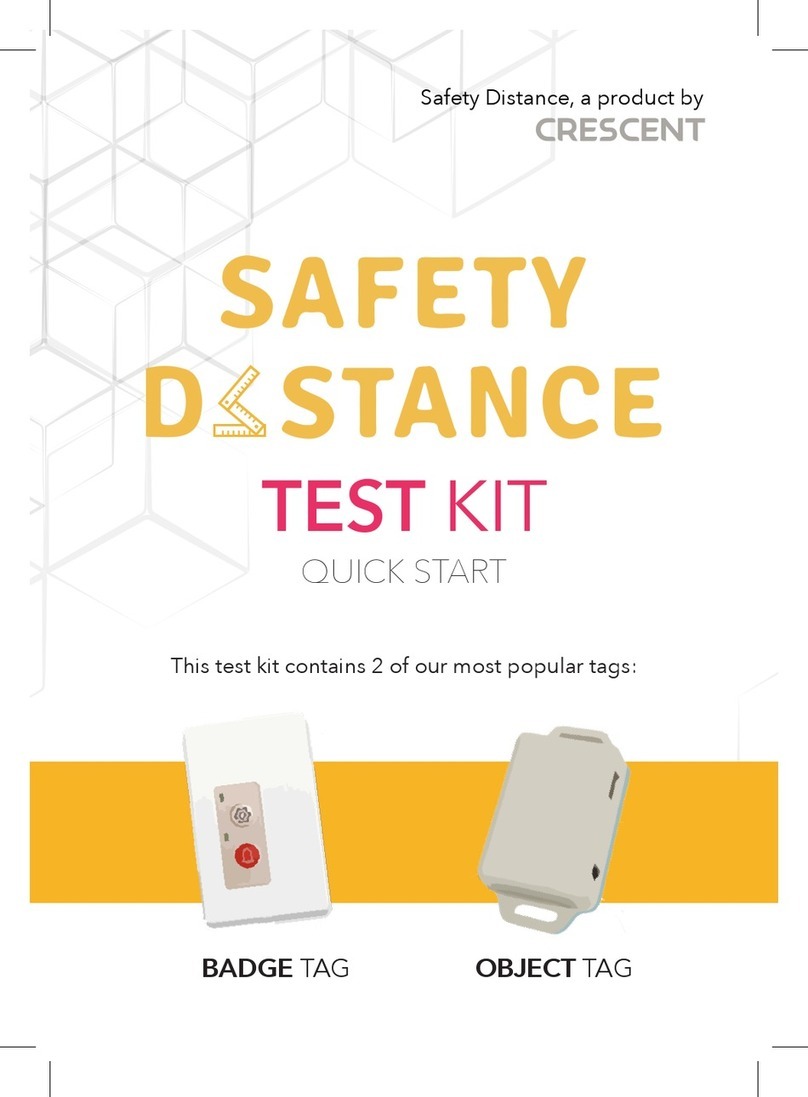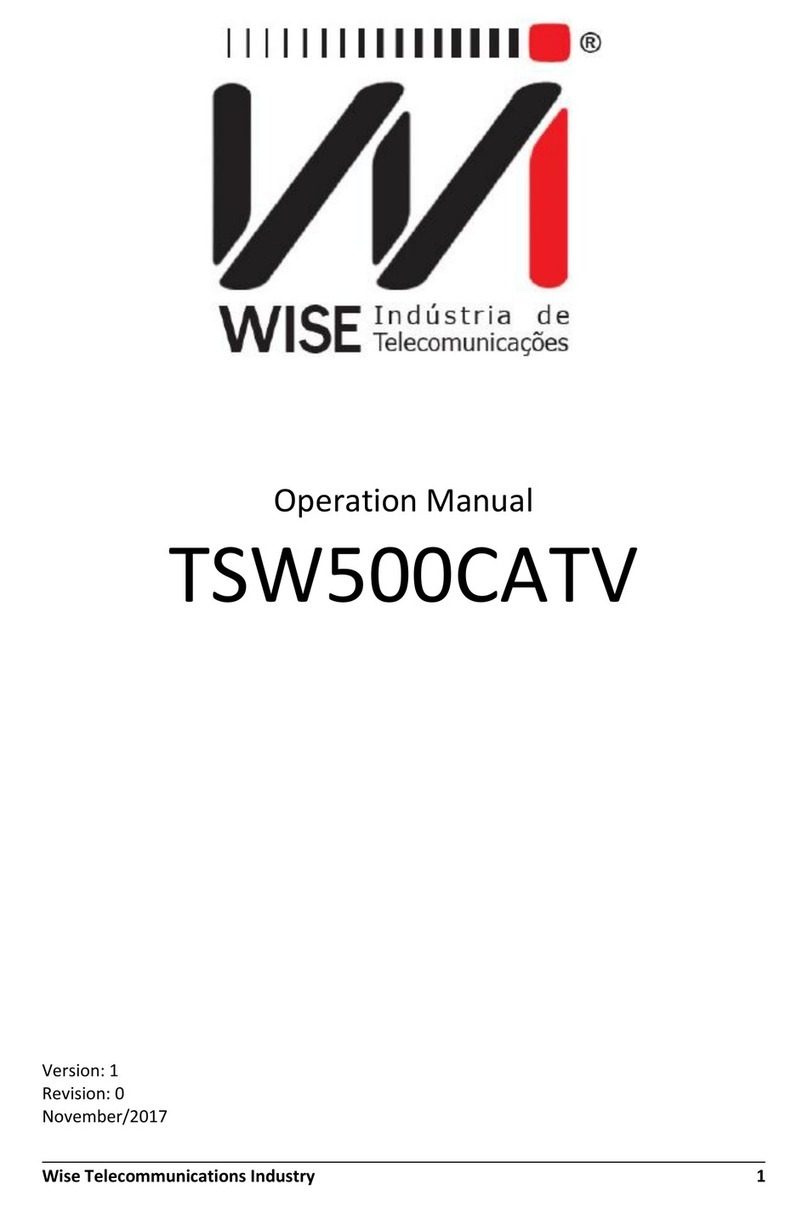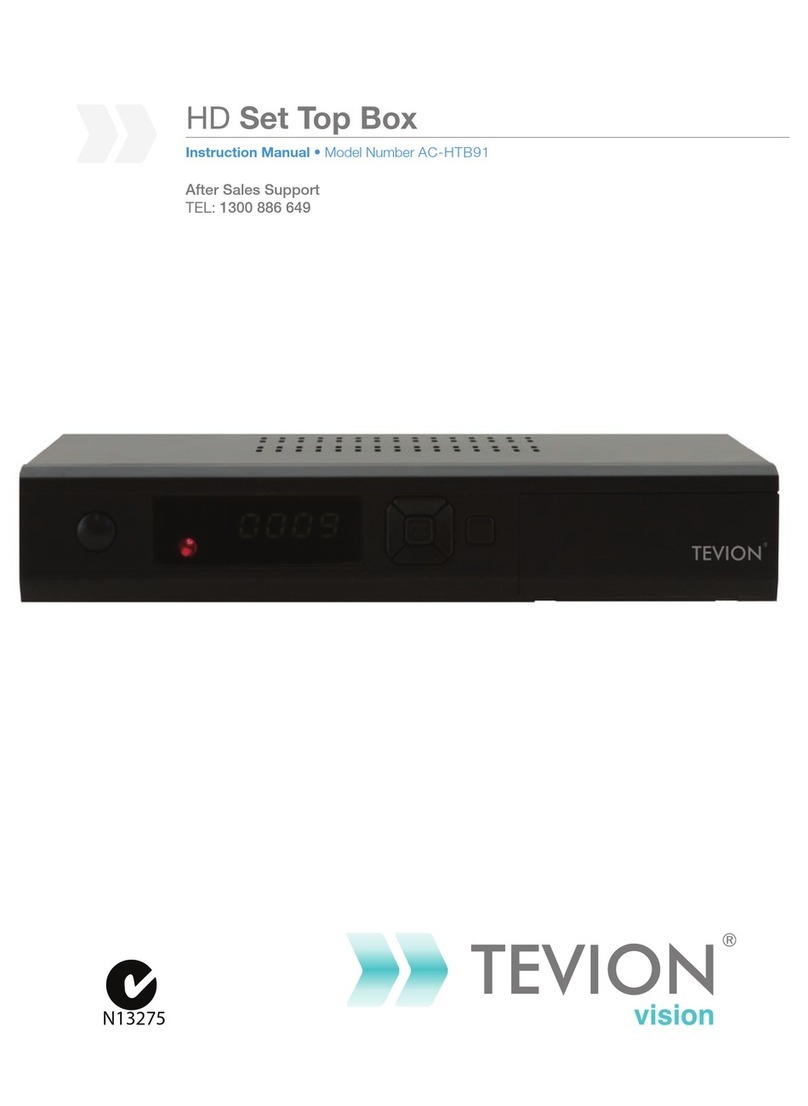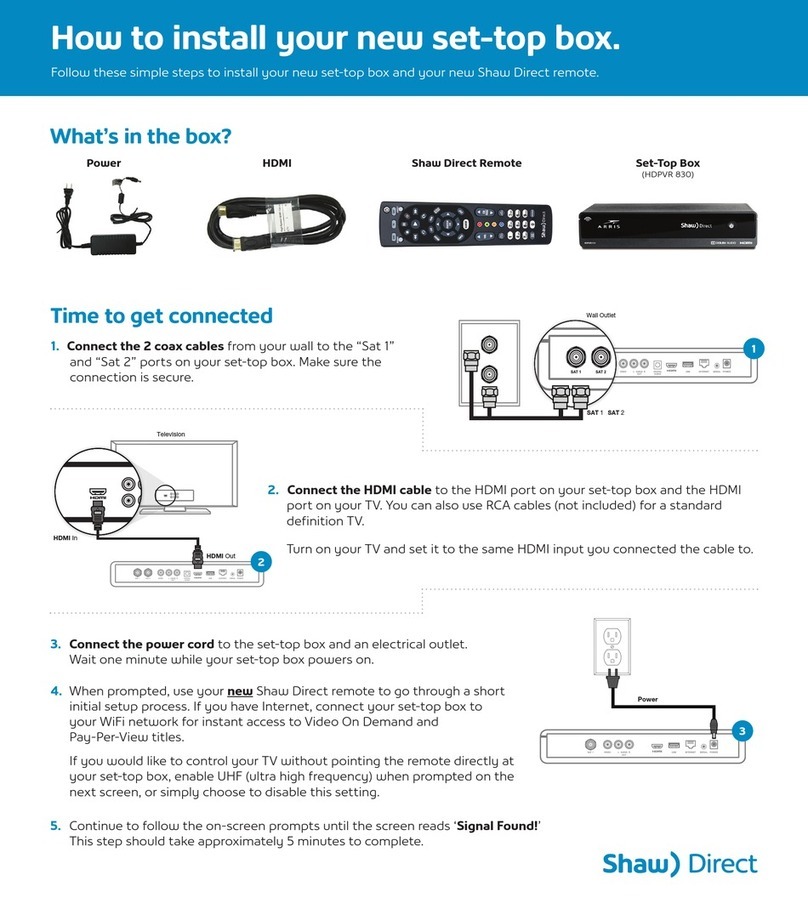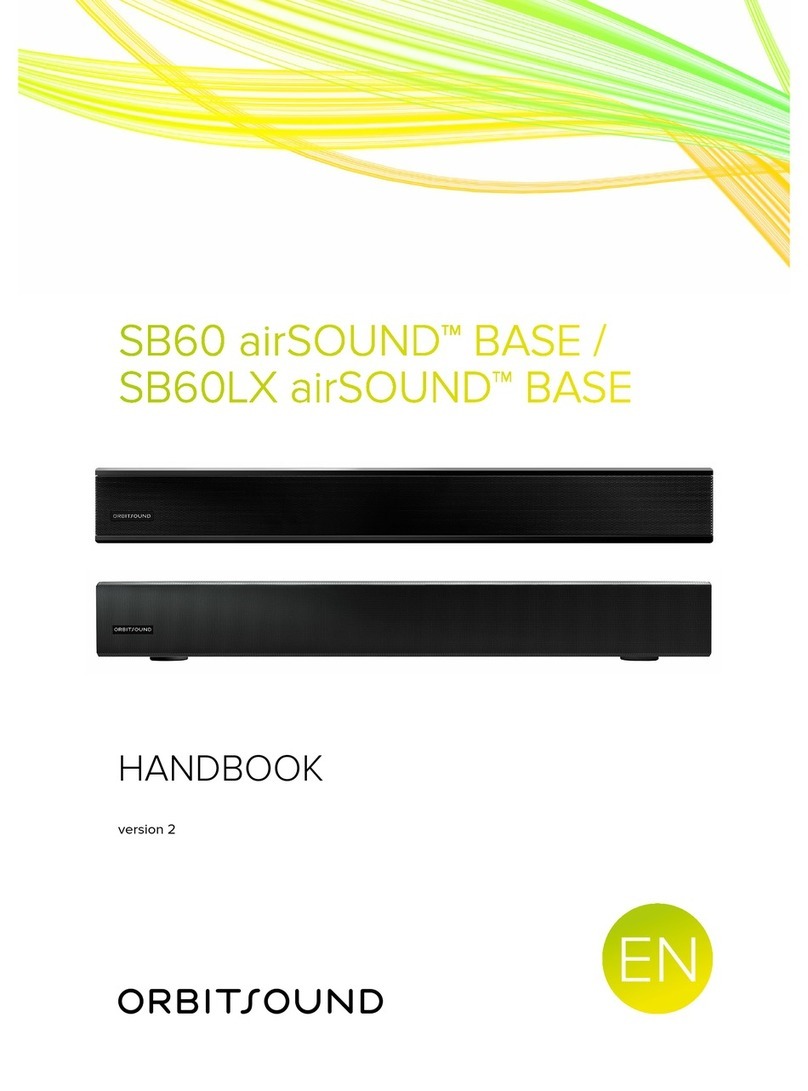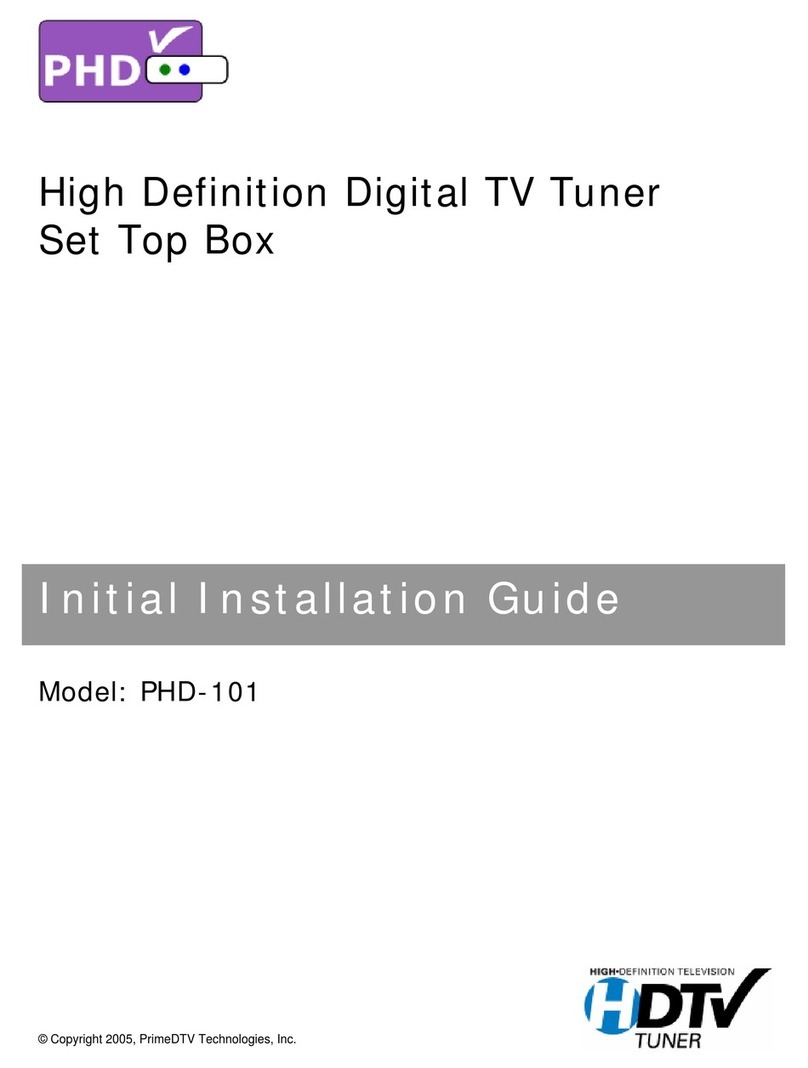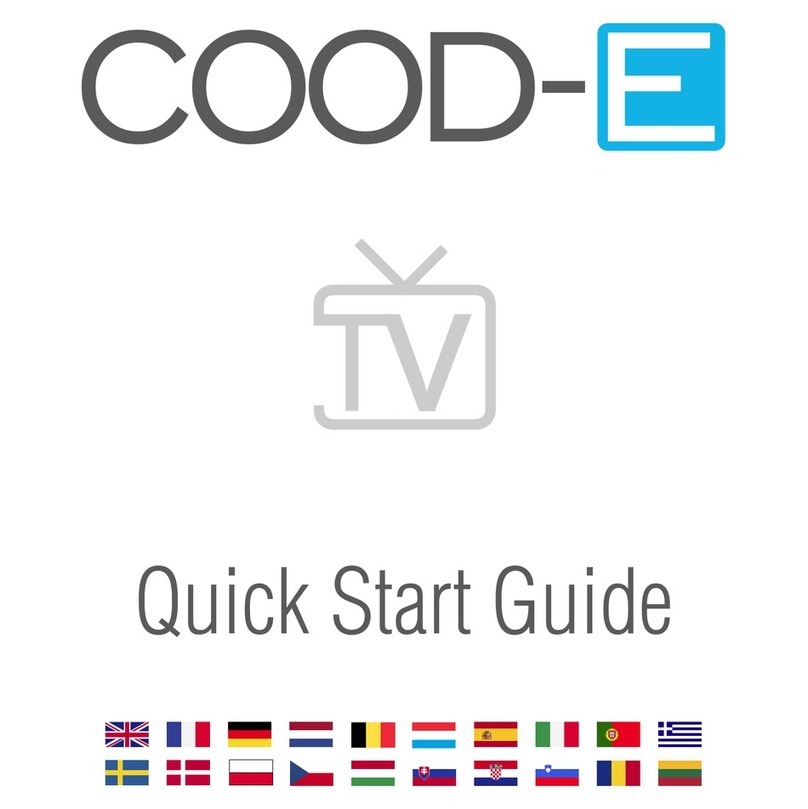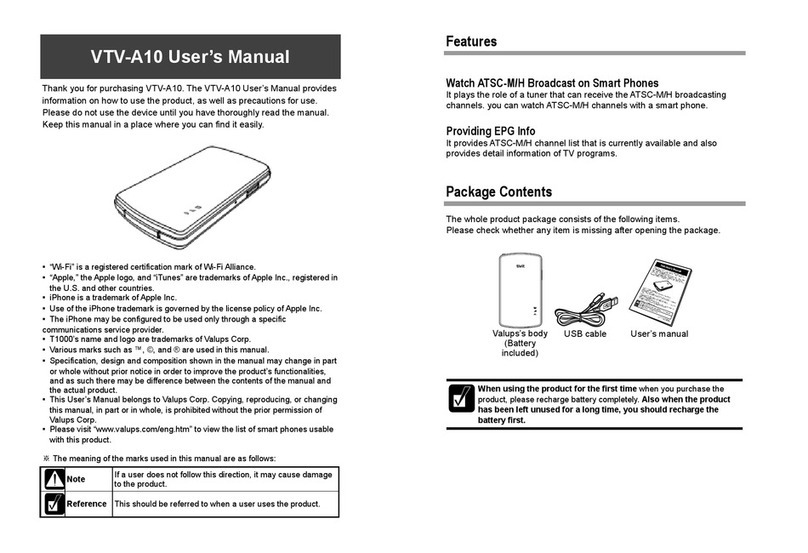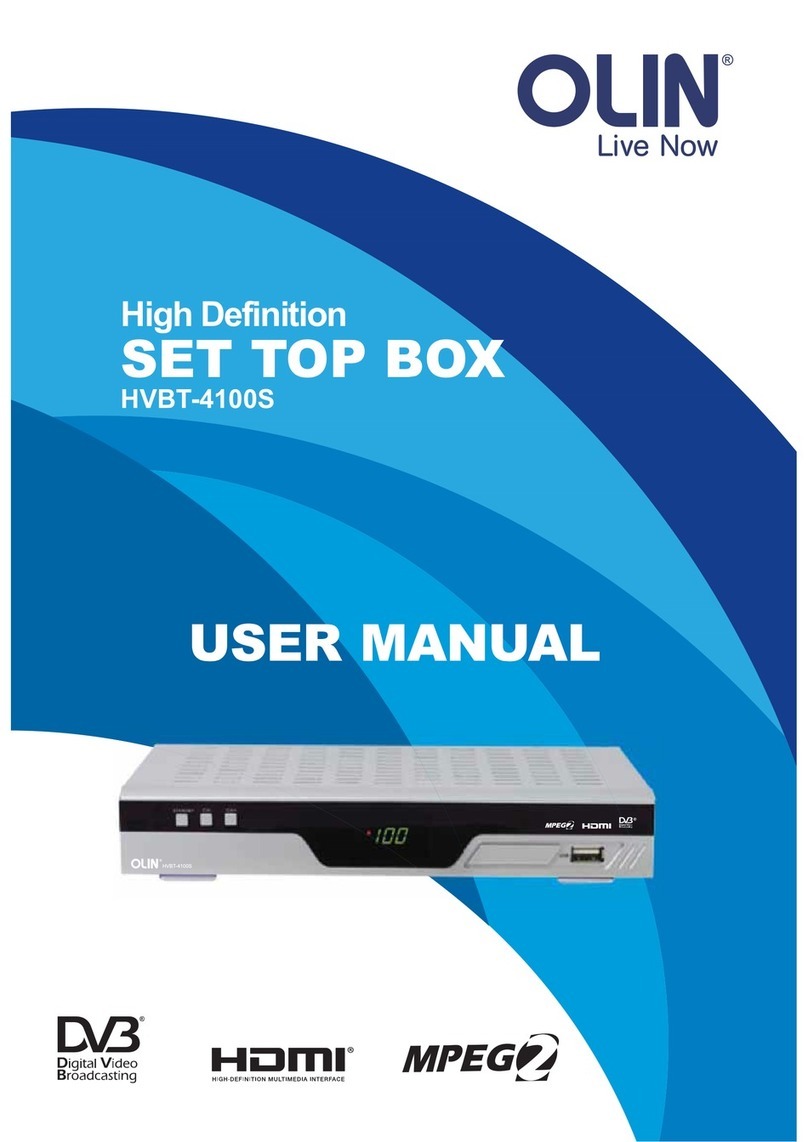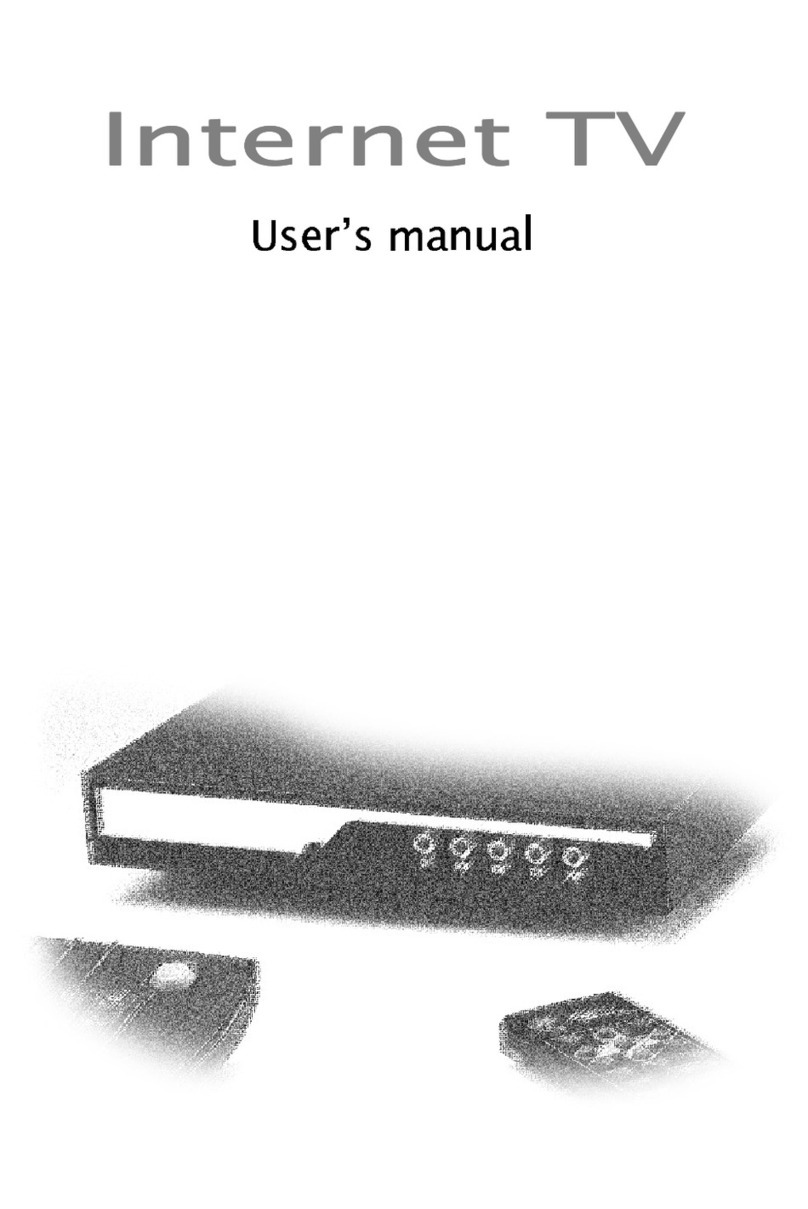Crescent DMS1004HDHM User manual

- -
-
Crescent Beach, Grand Cayman - Cable TV Set-top Box
User Guide
http://www.crescentbeach.ky

Safety Instructions
SAFETY
INSTRUCTIONS
1.
Read
, follow and keep the
se
instructions.
2.
Pay
attention to
all
warnings.
3.
Do
not
use
this device near water.
4.
Clean
only with a dry
rag
.
5.
Do
not block any ventilation openings. Install according to the manufacturer's instructions.
6.
Do
not
install near any heat sourcess
uch
as
radiators, heat registers, stoves,
or
other devices (including amplifiers) that produce heat.
7.
Do
not
try
to
eliminate the safety function
of
the polarized plug
or
the grounding-type plug. A
polarized plug
has
two
prongs
with
one which
is
wider than the other. A grounding-type plug
has
two
prongs and a third ground pin. The widest prong or the third ground pin are intended
for your safety.
If
the plug provided does not enter your electrical
outlet
, consult
an
electrician
in
order
to
replace the obsolete electrical outlet.
8. Protect the power cord from being walked
on
or pinched particularly at plugs.
9. Only
use
attachments/accessories specified
by
the manufacturer.
10. Unplug this device during lightning storms or when unused for long periods
of
time.
11
.
Refer
all
servicing
to
qualified service personnel. Servicing
is
required when the device
has
been damaged
in
any
way,
such
as
power-supply cord or plug
is
damaged, liquid
has
been
spilled or objects have fallen on the apparatus, the apparatus
has
been exposed
to
rain or
moisture, does not operate normally, or
has
been dropped.
12.
Do
not expose this device to dripping or splashing liquid and ensure that
no
objects filled w
it
h
liquids,
such
as
vases
, are placed
on
the device.
13.
To
completely disconnect this apparatus from the
AC
power, disconnect the power
supply cord plug.
A The lightning flash
with
arrowhead symbol within
an
equilateral triangle,
is
intended to alert the user
of
the presence
of
non-insulated "dangerous
voltage" within the product
's
enclosure that may
be
of
sufficient
magnitude
to
constitute a risk
of
electric shock to persons.
The
exclamation point within
an
equilateral triangle
is
intended
to
alert the user to the presence
of
important operating
and
maintenance
(servicing) instructions
in
the literature accompanying the product.
WARNING:
To
reduce
the
risk
of fire
or
electric
shock,
do
not
expose
this
device
to
rain
or
moisture. a
2
Contents
CONTENTS
Safety
Instructions
........................................... 2
Chapter
1
Before
You
Begin
.............................................. 4
General
Features
................................................... 4
Accessories
............................................................ 4
Chapter
2
Controls
and
Functions
.................................... 5
Front
Panel
............................................................ 5
Rear
Panel
..........................................
..
................. 5
Remote
Control Unit............................................. 6
Chapter
3
Connections
8
Connecting your
Set-Top
Box
to the
TV
................. 8
Location
ofyour
Set-Top
Box
................................. 9
Chapter
4
Basic
Operation
................................................
10
1ing
Channels
....
...........................................
10
Volume
Control ..................................................... 10
Program
Information........................................
.....
10
Selecting
the
Language
..
........................
....
...........
11
Selecting
the
Closed
Caption/Subtitles .................
11
Electronic
Program
Guide
(EPG)
............................
11
3
Chapter
5
Main Menu
Favorites
TV
12
12
13
TV
Guide
..........................................................
13
Search
.............................................................
13
TV
List
..............................................................
13
VoD
...............................................................
14
Parental
Control........................................
....
15
Locking
Status
.......................
...
....................... 15
Locked
Ratings
................................................ 15
Hide
Adult Titles ............................................. 17
Locked
Time
.................................
..
................. 17
Change
PIN
..........................
..
..............
..
......... 18
Locked
Channels
........................................
....
. 18
Configuration.....................
..
.......
....
.......
.....
..
19
A/V Output
Settings
..
...................................... 19
Languages
.......
..
.........................................
....
. 19
Closed
Captioning .....
..
.....................
..
.
..
..........
20
Troubleshooting
.................................
..
.........
...
23

Chapter 1 -Before
You
Begin
BEFORE
YOU
BEGIN
Thank you
for
choosing
the
High Definition MoCA Hybrid
IP
Set-
Top
Box.
This innovative
Set-Top
Box
lets you enjoy and watch
HDTV
with
menus and on-screen navigation
that
are
easy
to
use,
combining a
multitude
of
functions in a bright and user-friendly interface.
We are excited
to
provide you
with
the
latest in cable Hybrid technology. Please, feel free
to
contact
us
directly
if
you have any questions.
GENERAL
FEATURES
User-Friendly On-Screen Display, multi-language menu
• Favorites and Parental
Lock
Function
• In-Guide Search Function
• Programming Information
• Search your favorite programs and movies
ACCESSORIES
• Quick Start User Guide
• Remote Control
Unit
• Batteries (AAA)
• Power Cable
•
A/V
Cable (mini connector)
• Extender
IR
Cable
• HDMI Cable
4
Chapter 2 -Controls and Functions
FRONT
PANEL
REAR
PANEL
0
88
OGG
0 0 0
0
CABLE
IN
Connection
to
the
cable service signal
through the cable coming from
the
exterior.
f)
A/V
OUT (AUDIO
AND
VIDEO
OUTPUT)
Mini
connector connection
of
A/V
to
the
television
for
standard-definition video
and audio.
E)
SMART
CARD
SLOT
Slot
for
a smart card. Insert
the
card
with
the
chip downwards and inwards.
NEVER
REMOVE
THE
CHIP
FROM
THE
STB
.
0
USB
PORT
To
Support Future Accessories
5
0
USB
PORT
To
Support Future Accessories
GHDMI
Connects
to
the
TV
with
a HDMI cable.
0
IR
IN
(IR
Extender Cable)
Connect
the
IR
Extender cable
to
place
the
'Set-Top
Box
out
of
sight and s
till
allow remote control usage.
C)
ETHERNET
Connects
to
the
network
using
an
Ethernet cable.
C!)
POWER
SUPPLY
Connects
to
electrical current
by means
of
a wall
outlet
.

Chapter 2 -Controls and Functions
6
Chapter 2 -Controls and Functions
REMOTE CONTROL
UNIT
0
Power
(6)
Button
Turn your Set-Top
Box
On/Off.
f)
TV
(6)
Button
Turn your television On/Off.
E)
Mute
(113()
Button
Mute
audio
output
of
the Set-Top
Box
.
0 Menu Button
Display the main menu.
8
Last
Button
Switch back
to
the last viewed channel.
0
EPG
(Guide) Button
Display the
TV
program guide.
0
Opt
Button
Display more options when applicable.
()VoD Button
Displays Video on Demand menu
0
Exit
Button
Close
a menu or
go
to the previous menu.
G
OK
Button
Select a menu or confirm selection.
Display the channel list menu when
watching
TV.
G)
Arrow buttons (Up/Down/Left/Right)
Move the cursor up, down, left
or
right.
Turn volume
up/down
(Right/Left).
Switch channel
up/down
(Up/Down).
Cf)
CH+/-
Button
Switch channel up
or
down.
CD
VOL+/- Button
Adjust volume level.
CD
STOP(•)
Button
Stop
arecording or
playback.
Return
to live
program
on
the Instant
Recording
mode.
7
CL'
PVR
Button
Display the
PVR
(Personal Video
Recorder) menu.
CD
REC
( • ) Button
Start recording a program.
GUIDE
:
Sets
the selected program
to
be
recorded.
~
Page
(•/~)Button
Move up
or
down
pages
on the menu
and TV/ Music
List.
G)
Play/Pause
(1>111)
Button
Play/Pause the program.
G)
REW(~)
Button
Rewind the program up
to
x128 speed.
~
FF
(~)Button
Fast
forward the program up
to
x128.
6)Search(~) Button
Display Search menu
eV out Button
Select among video
output
options.
G)
CC
Button
Enable/disable caption support
fl)
Lang
Button
Select among available languages
e
Help
Button
For
future
use.
~
Info
Button
Display channel and program
information on the screen.
GTV/Music Button
Changes
between music, television
and favorites.

Chapter 3 -
Connections
CONNECTIONS
n
01
Bo:
·:o
.., _
TV
To
connect the
Set-Top
Box
to your television, you
can
use
two
different methods: HDMI
cable and Audio/Video Composite.
D
O Connect the
RF
coaxial cable
from the exterior
to
the
CABLE
IN
port
on the
Set-Top
Box
8 Connect
the
HDMI cable
to
the
HDMI port on
the
Set-Top
Box
on your
HDTV.
Q
Plug
the power cable in
to
the
electrical outlet.
ed)
0
8roTV
~
~
I
~
-
To
Coaxial
Walt
Outlet
r;i
c___J
).
·.:
'·
Cl
. • r 1
_)
...
~
..
HUml
'"""'
•
L_.
·~
e
To
Electrical
Outlet
ALdioNideo Composite (SD)
O Connect the
RF
coaxial cable
from the exterior
to
the
CABLE
IN
port
on the Set-Top
Box.
8 Connect the yellow, red and
white cables
to
the ports
of
the
same
color
on
the television,
Connect the mini connector
to
the A/V
OUT
port
of
the
Set-Top
Box.
Q Plug the power cable in
to
the
electrical outlet.
&axial
Wall
Outlet
'""
(-
a,11111
I
~
8
I •
..
1
~
.....)
..
-
.........
,~~-·
L_.-
1
e
To
Electrical
Outlet
8
Chapter 3 -
Connections
Location
of vour
Set-Top
Box
• Install your
Set-Top
Box
in a horizontal position.
•
Do
not put any heavy objects
such
as
your television on your Set-Top
Box.
•
Do
not install your Set-Top
Box
in places with excessive vibrations, direct sunlight, high
humidity, extreme temperatures and no ventilation.
•
Do
not
install near equipment
that
radiates radio frequency energy;
if
in
close
proximity
of
RF
emitting devices
(ex
: wireless router) interference in audio and video
output
may occur.
9

Chapter 4 -Basic Operation
BASIC
OPERATION
This section explains the various functions available while watching live
TV
or listening
to
Music Channels.
Switching
Channels
You
can
switch the current channel using three different methods
Method
1)
Press
the Arrow {.&./T)
or
CH+/-
buttons
to
switch channel up/down.
Method
2)
Press
the Numeric (0-9) buttons
to
select a specific channel.
Method
3)
Press
the
OK
button to display the channel list. Select a channel you want
to
watch using the Arrow {.&./T) buttons
and
press the
OK
button
[Note]
Press
the
"Last"
button
to
go
back
to
the last viewed channel.
Press
the TV/Music button
to
switch between
TV
and
radio channels.
Volume
Control
To
control the volume:
Press
the
VOL+/-
or
Arrow {'4/..,..) buttons.
Press
the "Mute"
(ll3:)
button to turn the sound
off
.
Press
the "Mute"
(il3:)
button again
or
the VOL+/- buttons
to
restore audio.
g:·am
nf ation
Press
the
"Info
" button
to
display a
banner
with
the following information.
0 Name
of
the selected channel list
8 Channel numberI name
E)
Additional information about the program
0 Title
of
the current program
0 Title
of
the next program
C,
Current
time/
date
T
0 Icons {widescreen, surround sound, lock, subtitles, high definition, language,
parental rating)
If you press the
"Info"
button again, detailed program information will
be
displayed
on
the right side.
The
banner and detailed information will disappear when you
press
the
"Info"
button for the third time.
10
..
Chapter 4 -Basic Operation
L
age
To
select the language:
1
Press
the "
Lang"
button and then the
OK
button
to
display the language pop-up menu.
2 Select language using the Arrow {.&./T) buttons
and
press
the
OK
button to confirm your selection.
on
mg/Subtitles
To
select the subtitle language:
1
Press
the
"CC"
button
and
then the
OK
button
to
display the subtitle language pop-up menu.
2 Select subtitle language
us
i
ng
the Arrow {.&./T)
buttons
and
press
the
OK
button to confirm
your selection.
E 0
The
electronic program guide shows information about the program,
such
as
its name
and
channel number, program title, airing time
and
synopsis
of
the program.
1
Press
EPG
button
to
enter the Electronic Program Guide.
2
To
ch:mge the Guide Mode {all channels
or
one channel),
press
the
EPG
button
aga
in.
3 Select a program
to
view more information
about it.
• Arrow {.&./T) buttons: Move program selection
up/down
to
another channel on the program
grid.
In
the channel
Gu
ide Mode, move program
selection up/down on the program list.
• Arrow {
'4/..,..) buttons: Move program selection
left/
right
on
the timeline within the
same
channel.
In
the channel Guide Mode, changes the channel
that
is
being viewed.
•
Page
{*I• )buttons: Move up/down the channels {or programs
in
channel
Guide Mode) one
page
at atime.
• Yellow button: Move the timeline one
day
forward.
• Green button: Move the timeline
to
current time.
•
Red
button: Move the timeline one
day
back.
Not,e: The timeline displa
ys
programs
of
on
ho
ur
intervals. A lightblue verticalline
marks
th
e current time.
11

Chapter5 - Main Menu
IVIAIN
fN
This menu consists
of
many different menu categories:
Favorites TV
nPVR
Radio VoD
USB
~a.,r~rr~i'
Messages Configuration
1
Press
the
"Menu"
button
to
enter the Menu mode. Menu will open at the last
remembered state.
2
Use
the
Arrow
(J..l'f'I
_.,.I.,.)
buttons
to
move up, down, left, and right
on
the menus.
3 Navigate to the submenu you are looking for and
press
the
OK
button
to
confirm
your choice.
4
Use
the
Arrow
(
_.,.)
button
to
return
to
the previous menu.
5
To
exit the current menu,
press
the "Exit" button.
FAVORITFS
Press
the
"Menu"
button
to
enter the Menu Mode. Select Favorites using the
Arrow
(
..,.;..,_)
buttons
and
press
the "Opt" button to
open
more options.
Add
new
list: Create new favorite list.
Remove list:
Remove
an
existing list.
You
cannot remove default lists
(HDTV,
TV,
Music).
Rename list: Rename
an
existing list.
(max. 10 characters)
Rearrange list: Rearrange channels
in
a list. When
done with rearranging,
press
the Arrow
(.,.)
button, and then select
Save
and
press
the
OK
button
to
save
your changes.
Add/remove channels: Add/remove channels
on
the selected list. When you are done
with adding/removing channels,
press
the
Arrow
(.,.) button, select
Save
and
press
the
OK
button
to
save
your changes.
12
J
)
J
)
Chapter 5 - Main Menu
TV
TV
Guide
Press
the
"Menu"
button
to
enter the Menu Mode.
1 Select
TV
Guide using the
Arrow
(J..l'f') buttons on the
TV
menu and press
OK
button.
2
TV
Guide will
be
displayed.
Sea
re
1 Select
Search
using the
Arrow
(j,_/'f') buttons on the
TV
menu and
press
OK
button
to
open the
Keypad.
2 Enter a keyword using the
Arrow
(J../'f' I
_.,.I.,.)
and
OK
buttons. Then select enter and
press the
OK
button
to
start your search.
3 A list
of
matching programs will
be
displayed on the screen.
TV
List
This part
of
the menu lists all
TV
channels with current program information.
13
i

Chapter
5 -
Main
Menu
A V \
Video
on
Demand
(VoD)
channels enable you
to
purchase programs using your remote
control.
You
may select and purchase programs from a library
of
titles and watch those
videos during a limited period
of
time.
You
can
use
the playback
keys
on your remote
to
pause, stop, fast forward, and rewind shows.
Er·e
16 a "ti oD
You
can
enter and exit the
VoD
menu through the
use
of
the remote.
By
selecting
either the
Menu
button
or
VoD button you
can
navigate to the
VoD
Catalog.
To
exit the
VoD
catalog, you select
the
Exit button
on
the remote.
Re:
·
;c·
·ng
V•
,D
P
ases
VOD
purchases
can
be
restricted
by
securing the purchase pin.
The
purchase pin
is
required
to purchase
any
paid
program.
To
restrict viewing
of
purchased or free programs, the parental
control feature must
be
used.
For
more information,
see
Parental Control
on
page
15.
To·- ·d
ase
·;,
,D
p-og:·ams
~rom
a·
'oD Librar
1 Launch a
VoD
Library channel using any standard channel selection method.
2 Browse categories using the
Arrow
(
<OIIII/~)
buttons on your remote. Browse titles
using the
Arrow
(
A/T)
buttons.
3
Press
the
OK
button on your remote
to
purchase the highlighted title. A purchase
confirmation dialog
is
displayed, showing the price and duration
of
the
VoD
viewing period.
4
Press
OK
button. Once
the
system
has
accessed
the
purchased title, the
VoD
Just Purchased
screen
is
displayed. The Just Purchased screen
displays information about
VoD
playback,
rental period duration,
title
duration,
as
well
as
a progress bar.
5
Press
the
PLAY
button
on
your remote to view the
VoD
title.
The
VoD
cover
screen
is
displayed.
Note:
ff
the Purchase
PIN
is
enabled, the standard
PIN
Entry dialog
will
be
displayed when you press the
OK
button. Enter a valid
PIN
to continue.
T 0
Press
the
Arrow
(
<OIIII/~)
buttons, then select
the
Recently Purchased category on the
scrolling category
bar.
Your household's most recent
VoD
purchases will
be
displayed.
Press
the
Arrow
(
A/T)
buttons on your remote
to
scroll the vertical
title
list.
14
Chapter
5 -
Main
Menu
PAPEI\ITAL
CONTROL
Parental Control enables you to restrict the viewing
of
certain channels, ratings, content
and
time
periods. For example, you
can
use
Parental Control
if
you do not want your
children
to
watch certain channels
or
programs that are intended for mature audiences,
or
if
you want
to
restrict
TV
viewing at certain times,
such
as
late in the evening.
You
can
also block the program titles and descriptions
of
adult-oriented programs
so
that
they do not appear in the Program Guide, Channel Banner,
or
General Settings menu.
To
access
Parental Control press the
"Menu"
button
to
enter the Menu mode.
Select Parental Control using the
Arrow
(
<OIIII/~)
buttons.
IMPORTANT:
You
will
need a
PIN
code
to
make changes in Parental Control.
The
default
PIN
code is "1234".
To
change
your
PIN
see
page 17.
Lod
ng
Sta·
u
Use
the
Locking Status to set
or
disable
Parental Control.
1 Select Locking Status using the
Arrow
(
A/T)
buttons on the Parental Control menu and
press
OK
button.
2 Authentication required pop-up will
be
displayed.
3 Input your
PIN
using
the
Numeric (0-9) buttons
and press the
OK
button.
4 Select lock status using the
Arrow
(
A/T)
buttons and press the
OK
button
Pa
Enable Locked Ratings
to
prevent household mem-
bers from viewing programs intended for relatively
mature audiences.
1 Select Locked Ratings using the
Arrow
(AI
T)
buttons on the Parental Control menu and
press
OK
button.
2 Authentication required pop-up will
be
displayed.
3 Input your
PIN
using the Numeric (0-9) buttons and press the
OK
button.
4 Select preferred locked ratings using the
Arrow
(
A/T)
buttons and press the
OK
button
to
lock/unlock the ratings. Locked ratings are marked
by
an
open
or
closed
lock icon.
5
To
unlock all ratings, select the Clear All option and press the
OK
button.
Note: An open lock icon indicates
that
a rating
is
locked but Parental Control
is
currently turned
off
in Locking Status.
15
J
I

Chapter 5 -Main Menu
_g ~
NA
TV-Y
""
No
rating information available.
rProgram
is
appropriate for children
of
all
ages,
but
is
specifically
designed for children
ages
2 through 6.
TV
-
Y7
I Program
is
appropriate for
ch
ildren
age
7 and older.
NR
(General) I General Audience. This program
is
not rated.
G/TV-G
IGeneral Audience. Program
is
appropriate for viewers
of
all
ages
.
PG/TV-PG
Parental guidance suggested. The program contains material
that
parents may find inappropriate for young children.
PG-13
I Parents Strongly Cautioned.
The
program contains material
that
parents may find inappropriate for children under
13
years
of
age
.
TV
-14 ' Parents Strongly Cautioned.
The
program contains some material
that
many parents would find unsuitable
for
children under 14 years
of
age
.
Pa
rents are strongly urged
to
exercise greater care in monitoring
this program and are cautioned
aga
inst letting children under the
age
of
14 watch unattended.
Th
is program contains one
or
more
of
the
following: intense violence
(V)
, intense sexual situations
(5),
strong
coarse language
(L),
or intensely suggestive dialogue
(DJ.
TV-MA I Mature Audience Only. The program
is
spec
ifically designed
to
be
j
viewed
by
adults and therefore may
be
unsuitable
for
children under
17 years
of
age
.
The
program contains one
or
more
of
the following:
graphic violence
(V),
explicit sexual activity
(5)
, or crude indecent
language
(L)
.
R f Restricted. Under 17 requires
an
accompanying parent
or
adult guardian.
NC-17 I
No
one under 17 permitted.
The
program
or
movie
is
considered
too
adult (containing violence,
sex
, aberrational behavior,
or
drug use)
for
youngsters under
17
.
NR
(Adult) Not Rated -for Adults only. A stronger version
of
NC-17. The
program
or
movie
is
considered
too
adult (containing violence,
sex,
aberrational behavior,
or
drug use)
for
youngsters under 17.
16
Chapter 5 -Main Menu
The
Hide Adult Titles preference lets you block adult-oriented program titles
and descriptions from appearing in the Program
Guide, Info Banner and Channel Banner. It also
automatically adds
NC
-
17
and
NR
(Adult) ratings
to
the Locked ratings list.
Note: Enabling the Hide Adult Titles preference blocks the title
and
description fram appearing
in
the
noted
places and automatically adds
NC-17
and
NR
(Adult) to the locked rating list. It does
not
prevent the
program from being viewed.
You
must
also lock the rating or channel,
see
page 14 or 17.
The program
title
is
replaced with a "Title Blocked" indication
if
any
of
the
followi
ng
are true:
• Rating
is
"Adult" • Category
is
"Adult
Ser
i
es
"
• Rating
is
"
NCl
7"
• Category
is
"Adult Movie"
• Rating
is
"X" • Content Advisory
is
"Strong
Sexual
Content"
• Rating
is
"NR
(Adult)"
To
lock the video from being viewed,
see
Locked Ratings
on
page 14
or
Locked Channels
on
page
17
.
To
enable the Hide Adult Titles preference:
1 Select Hide Adult Titles using
the
Arrow
(•IT)
buttons on the Parental Control menu
and press
OK
button.
2 Authentication required pop-up will
be
displayed.
3 Input your
PIN
using the Numeric (0-9) buttons and press the
OK
button.
4 Select the preferred option using the Arrow
(•IT)
buttons and press the
OK
button.
oct:ed
T
Parental Control enables you
to
lock
time
periods
so
that
household members
can
watch programs
only during unlocked
time
periods.
To
lock a
time
period,
use
the Locked Time preference in
the
Parental Control menu
as
described below.
1 Select Locked Time using
the
Arrow
(•IT)
buttons on the Parental Control menu and
press
OK
button.
2 Authentication required pop-up will
be
displayed.
3 Input your
PIN
using the Numeric (0-9) buttons and press the
OK
button.
4 Select Add and press the
OK
button.
5 Select your
Day
and Time options using the Arrow (
•IT
/"'4!.-) buttons and
press the
OK
button.
17

Chapter 5 -Main Menu
Chani
:e
PIN
When Parental Control
is
turned on, you must
enter your Parental Control
PIN
to
view locked
items.
You
can
establish
or
change your Parental
Control
PIN
using the Change
PIN
preference in
the Parental Control menu.
The
default
PIN
code
is
"1234".
1 Select Change
PIN
using
the
Arrow (Ji.IT)
buttons on the Parental Control menu
and press
OK
button.
2 Authentication required pop-up wi
ll
be
displayed.
3 Input your old
PIN
using the Numeric (0-9) buttons.
4 Input your new
PIN
twice using the Numeric (0-9) buttons and press the
OK
button.
ocr:e
Use
Locked Channels to prevent other household
members from viewing
the
programs
that
are
broadcast
on
those channels.
1 Select Locked Channels using the Arrow (Ji.IT)
buttons on the Parental Control menu and
press
OK
button.
2 Authentication required pop-up will
be
displayed.
3 Input your
PIN
using
the
Numeric (0-9) buttons and press the
OK
button.
4 Select preferred channels using the Arrow (Ji.IT) buttons and press the
OK
button
to
lock/unlock
the
selected channels.
Note: Locked channels are marked by a closed lock icon. Unlocked channels are marked by an open lock icon
18
Chapter 5 -Main Menu
~~~~~~~~~~~~~~~~~~~~~~-
F RATION
Press
the "Menu" button
to
enter the Menu Mode. Select Configuration using
the Arrow (
<11111~)
buttons.
1.i
:,u·
S1
,ng
1 Select A/V Output Settings using the Arrow
(Ji.IT) buttons on
the
Configuration menu
and press the
OK
button.
2 Select a setting
to
be
modified using the Arrow
(Ji.IT) buttons and press the
OK
button.
3 Select a value for each setting using the Arrow
(Ji.IT) buttons and press
the
OK
button.
Available values are listed below:
TV
Aspect
Ratio:
16:9
or
4:3
Display
Format
(HDMI): Fullscreen
or
Letterbox
HDMI Video
Format:
Automatic, 480p, 720p,
or
1080i.
L n
,age
1 Select Languages using
the
Arrow (Ji.IT)
buttons on the Configuration menu and press
the
OK
button.
2 Select a language setting using the Arrow (Ji.IT)
buttons and press the
OK
button. The
available settings are listed below:
Menu
language
Primary
Audio
Language
Secondary
Audio
language
Primary Subtitle
Language
Secondary
Subtitle
language
3 Select a value for each language setting using the Arrow (Ji.IT) buttons and press the
OK
button.
{Note]
If
you
want
to delete all channels, select Drop
and
press OK button.
19

Chapter 5 -Main Menu
Closed
captions typically show a transcription
of
the audio portion
of
a program
as
it
occurs
as
well
as
non-speech elements. The
Set
top allows you
to manage the
CC
features thru the Configuration
menu.
Within this menu option you
can
select the Mode
for display.
The Closed Caption menu offers three menu
choices; Off, Automatic
or
Manual.
The
default
setting
is
"Automatic" and will display the Closed
Caption content
if
available.
20
Chapter 5 -Main Menu
Activating
or
Deactivating
Closed
Captions
Closed captions display text for the dialog and other non-visual events (such
as
sound
effects) during a program.
Note:
This
procedure
turns
the closed
caption
option
on
outomaticolly
or
off
To
display closed captions:
1
Press
the Menu button, then scroll
to
the
Configuration
menu option. Within that menu
is
the Closed Caption features menu .
2
Press
the Arrow (J,,./T) buttons
to
highlight the Closed Captions Menu option.
3
Press
OK
or the left arrow
to
change the setting
to
Automatic. Closed captions will
be
displayed
(if
available).
To
Manually control closed captions:
1
Press
the Menu button, then scroll to the
Configuration
menu option. Within that menu
is
the Closed Caption features menu .
2
Press
the Arrow (J,,./T) buttons
to
highlight the Closed Captions Mode option.
3
Press
the
OK
button
to
change the setting
to
Manual. Closed captions are turned
on
and you will need
to
select the language options
to
be
displayed.
4 Under the Analog Closed Captioning you have the selection option
of
CCl and
CC3
for
Primary and secondary languages.
5 Under
the
Digital Closed Captioning you have the options
of
English, Spanish and
Dutch for primary and secondary languages.
Analog Digital
21

Chapter 5 -
Main
Menu
~~~~~~~~~~~~~~~~~~~~~~~
To
deactivate closed captions:
1
Press
the
Menu button, then press
the
Configuration menu option. Within
that
menu
is
the
Closed Caption features menu .
2
Press
the
Arrow (
Ji../'f)
buttons
to
highlight
the
Closed Captions
Mode
option.
3
Press
the
OK
button
to
change
the
setting
to
Off.
Closed captions are
turned
off
and
will
not
be
displayed.
22
Troubleshooting
TROUBLESHOOTING
Problem
No display on the
front
panel
No power supply
No image
See
guide but no video
No
sound
Remote Control does
not
operate
No card inserted
Solution
Make sure your power cord
is
securely
plugged into your electrical wall
outlet
.
Check
the
A/V or HDMI cable connections
between
the
Set-Top
Bo
x and
TV
to
make
sure they are connected correctly.
{See
page
8-
9)
.
Check
that
your
TV
is
set
to
the correct
video
input
source.
Try
using both A/V and HDMI outputs.
Make sure
the
coax cable
is
securely
tightened onto both
the
cable wall
outlet
and the
CABLE
IN
port
on
the
Set-
Top
Box
(see
page
8-9)
Check
the
volume level
of
the
TV
and
Set-Top
Box
.
Check the
mute
status
of
the
TV
and
Set-Top
Box
.
Make sure the audio cables are connected
correctly
(see
page
8-9).
Point remote control directly towards
the
Set-Top
Box
. Check and replace batteries.
Make sure nothing
is
blocking
the
front
panel.
Try using the provided external
IR
Receiver
by
connecting
it
to
the
STB
and placing
the
receiver away from
other
electronics
In
s
ert
the
correct smart card.
Remove the smart card and reinsert
it
.
23
a I

Correct
Disposal
of
This
Product
(Waste
Electrical
&
Electronic
Equipment)
This marking shown
on
the product
or
its literature, indicates that
it
should not
be
disposed
with
other household waste once its working
life
is
done.
To
prevent possible harm
to
the environment or human health from
uncontrolled waste disposal, please separate this from other type
of
waste and recycle it responsibly to promote the sustainable reuse
of
material resources.
Household users should contact either the retailer where they purchased this product, or their local
government office,
for
details of where and how they
can
take this item for environmentally
safe
recycling.
Business users should contact
their
supplier and check the terms and conditions
of
the purchase contract.
This product should not
be
mixed with other commercial wastes for disposal.
DMS1004HDHMC3E 120 1DE COL [ENGLISH] Version 3
Manu
fa
ctured under license
fr
om Dolby Laboratories.
Dol
by and the double-D symbol are tradema
rks
of
Dolby Laborator
ies.
HD
MI, t
he
HD
MI logo and H
ig
h-Definition Multimedia Interface are trademar
ks
or registered trademarks
of
HDMI licensing
LLC.
All
ot
her trademarks are the property of their
res
pective owners.
Table of contents
Other Crescent Set-top Box manuals