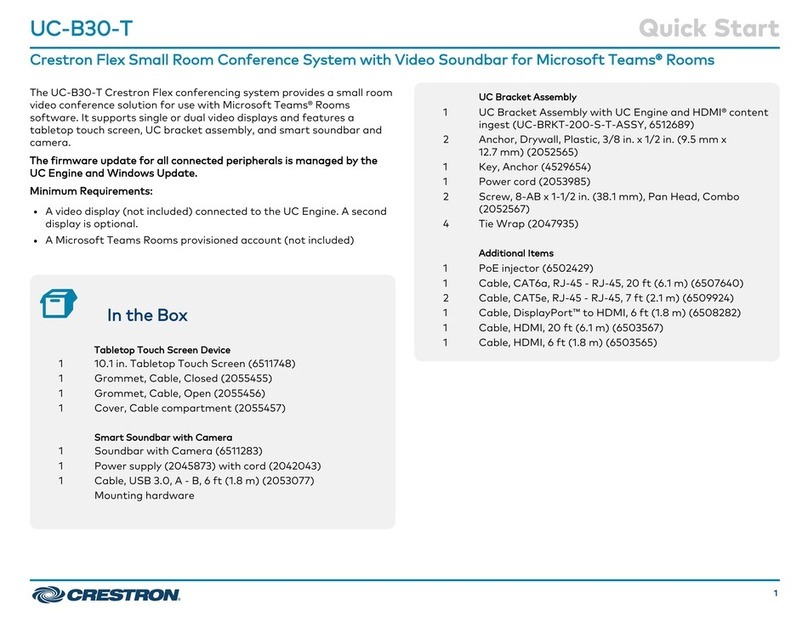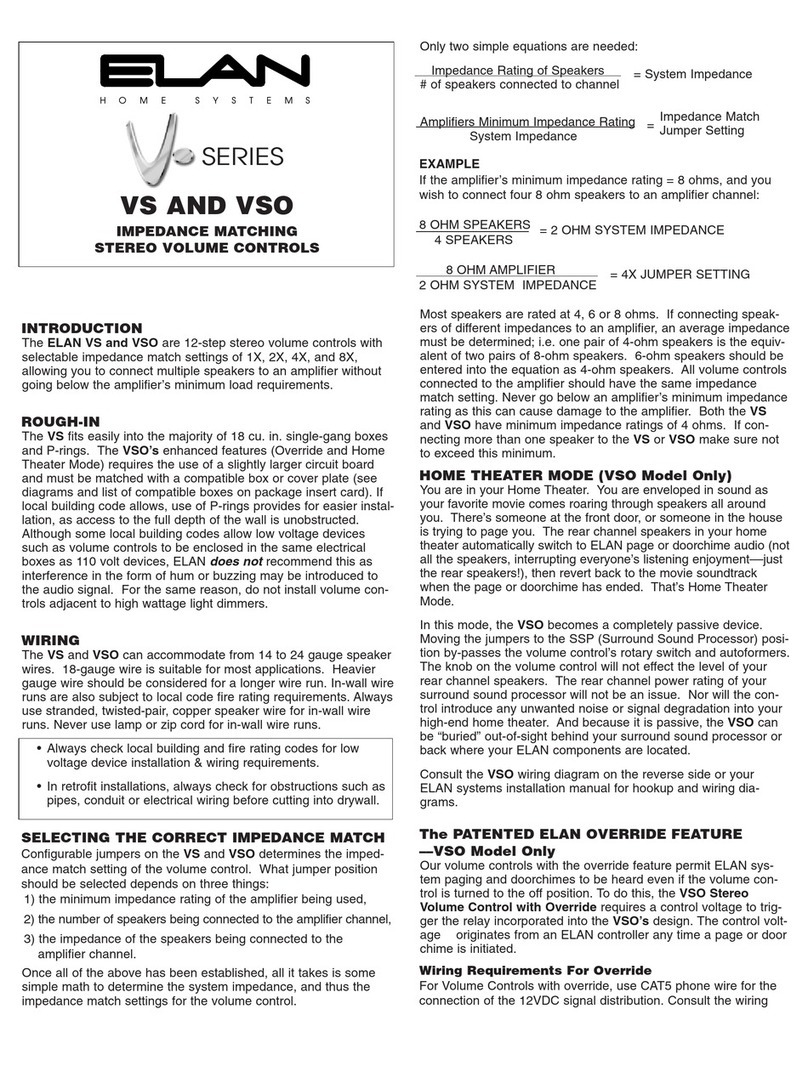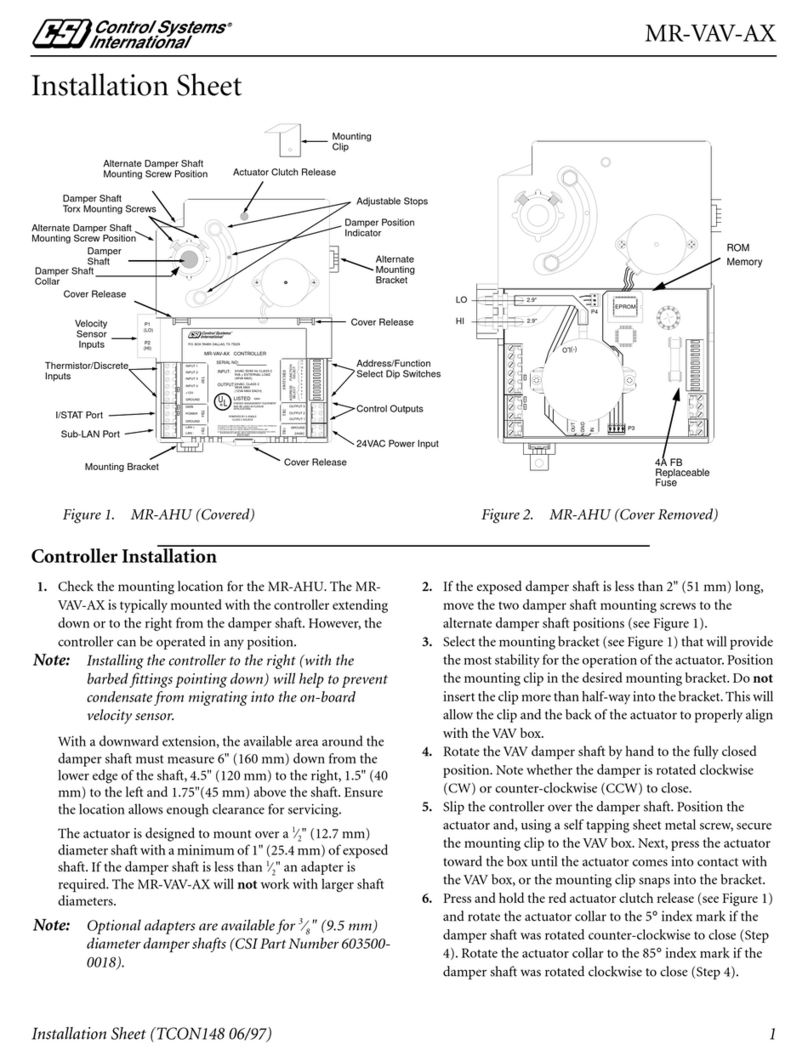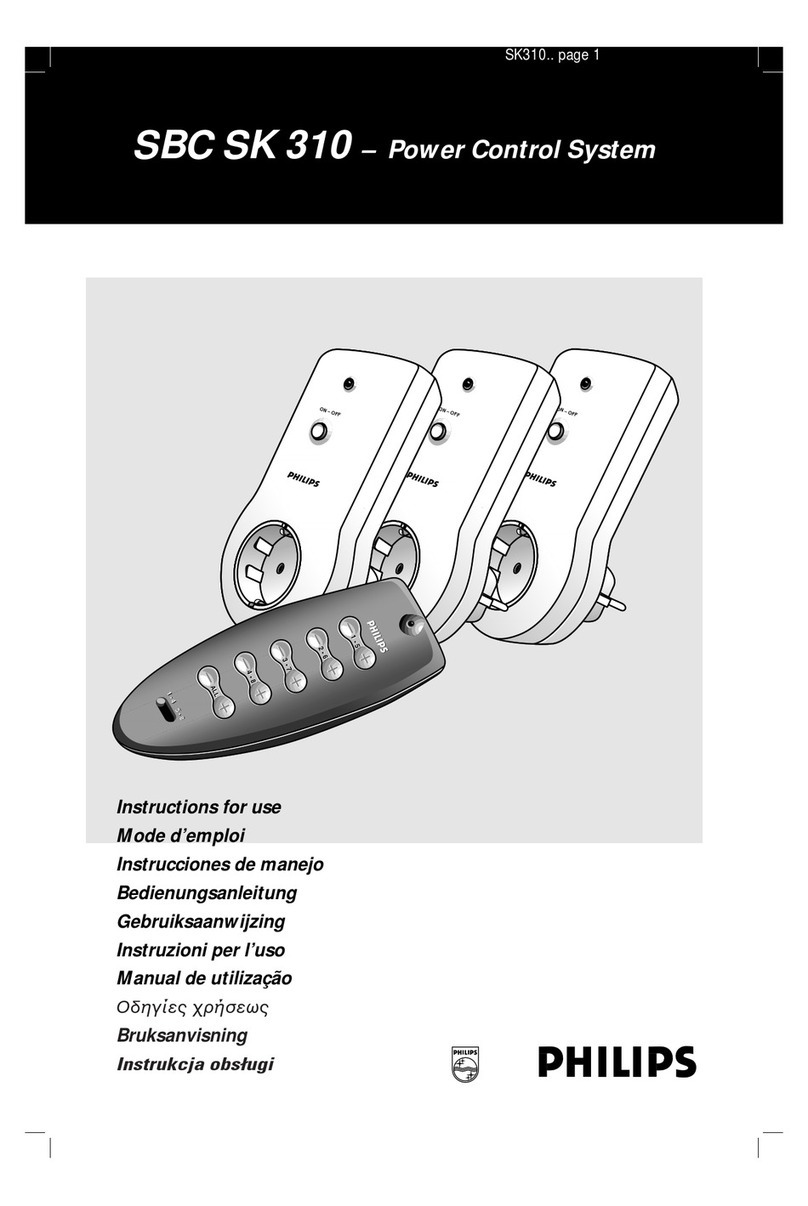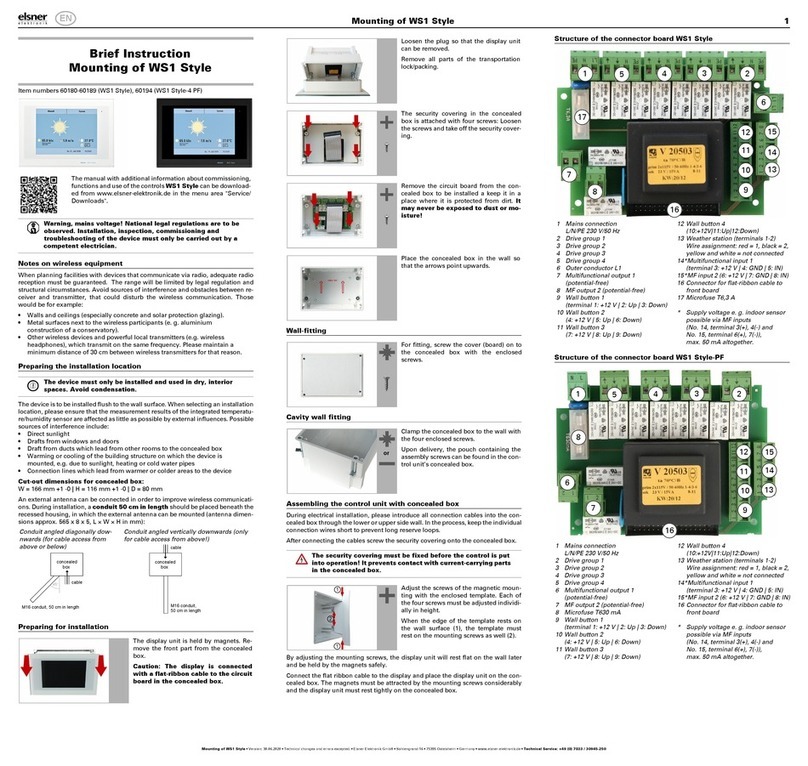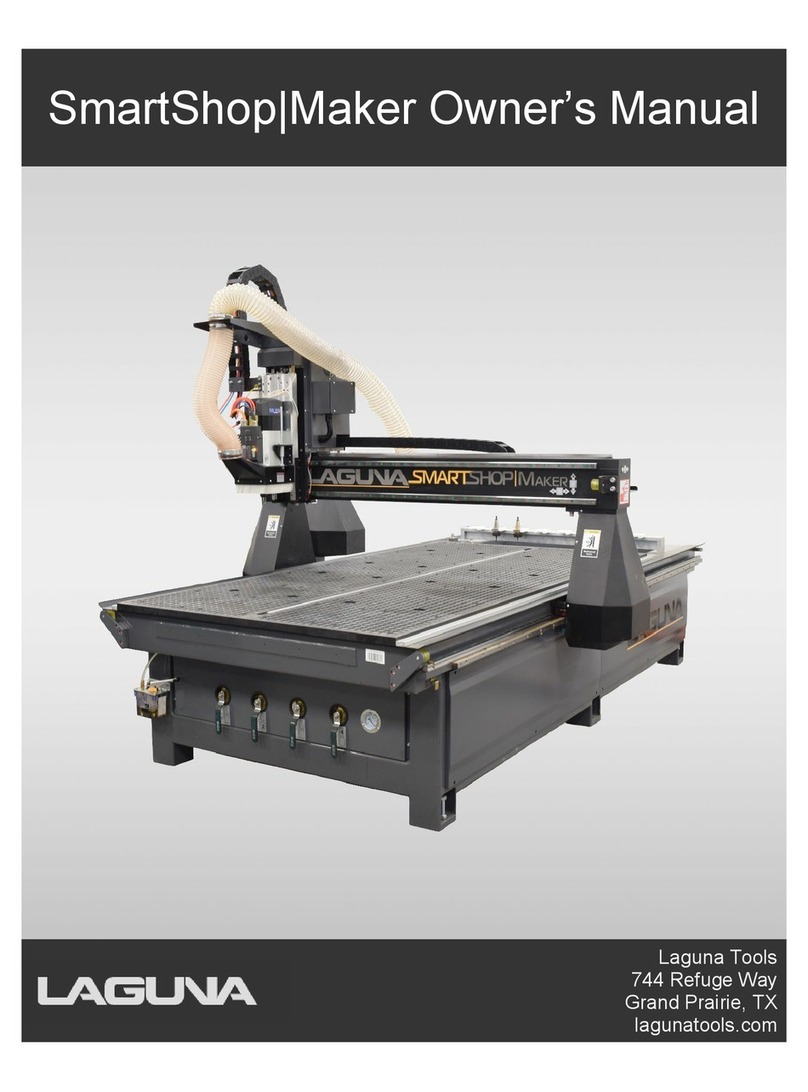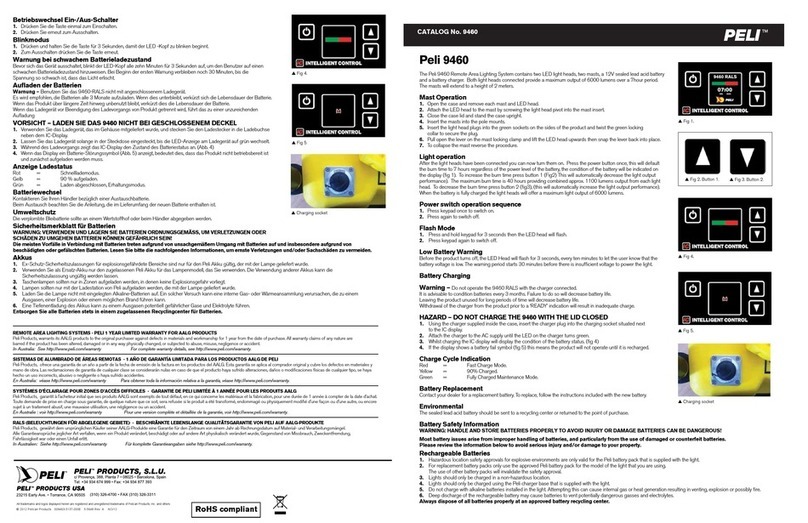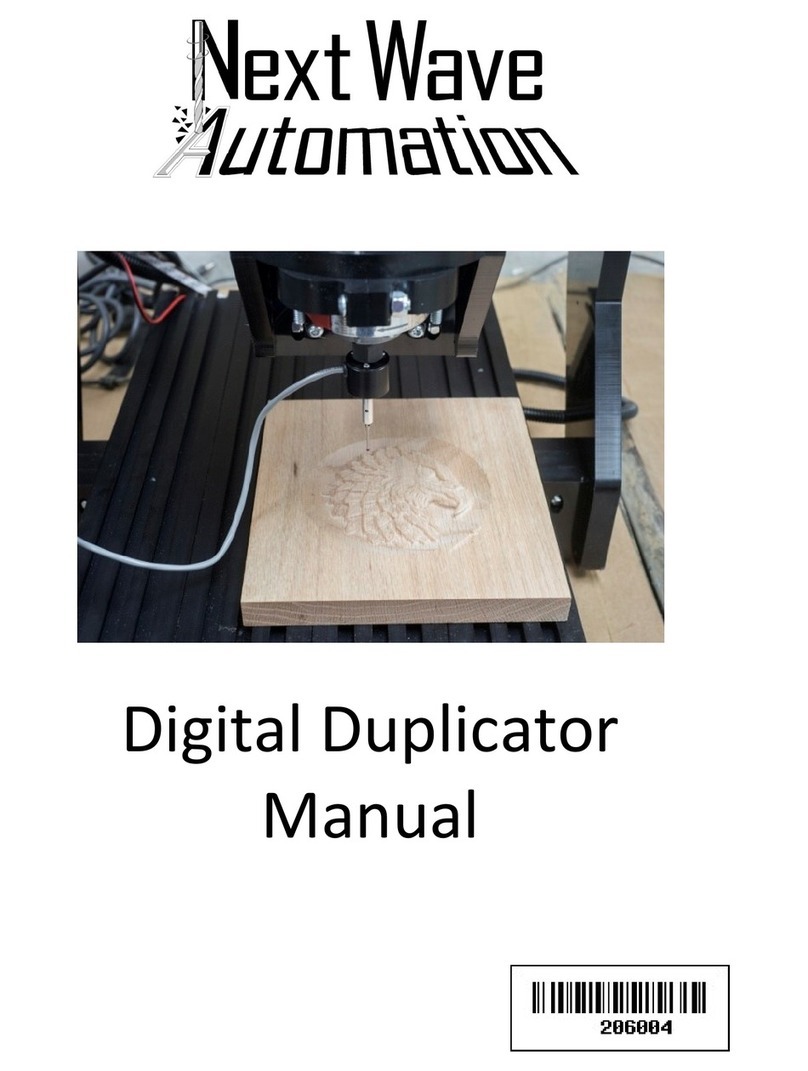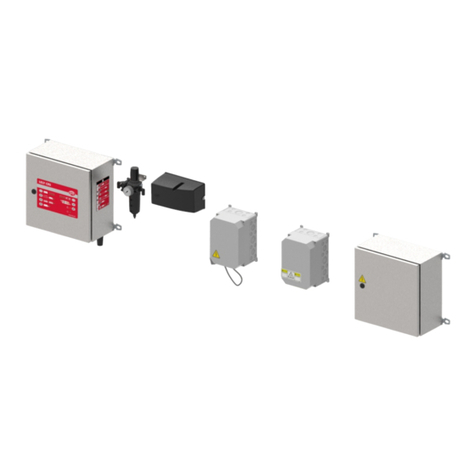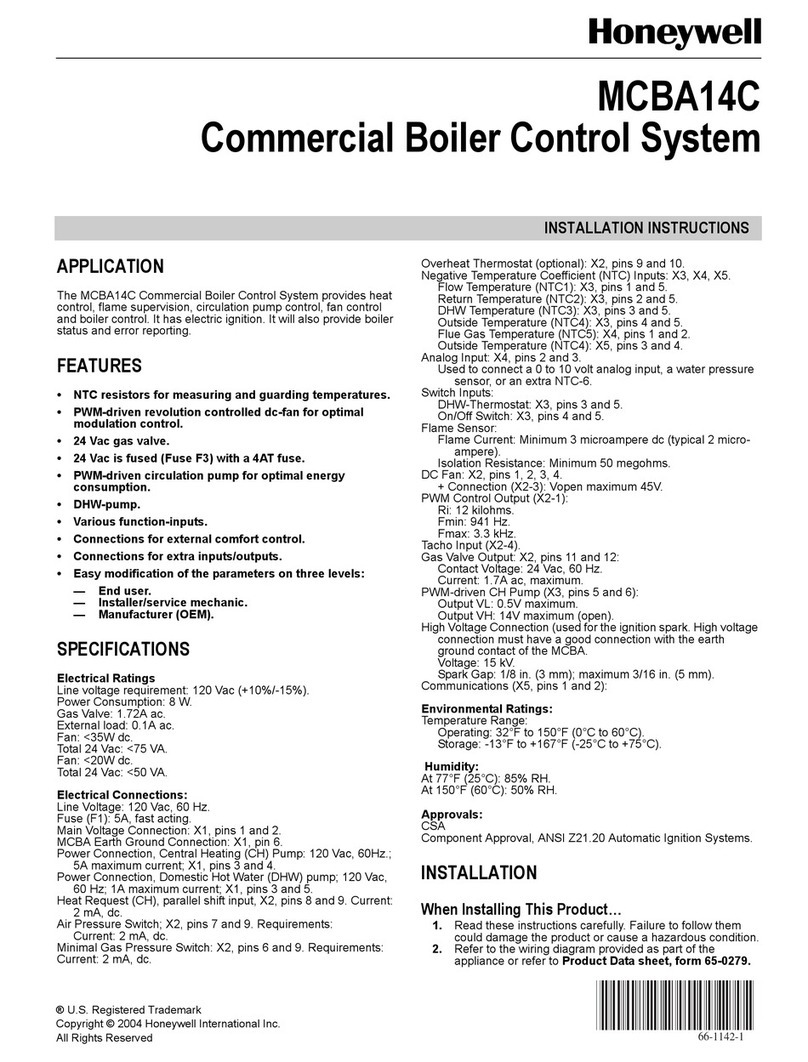Crestron Electronics UC-B31-T User manual

The UC-B31-T and UC-B31-T-INDIA Crestron Flex conferencing system
provides a small room video conference solution for use with Microsoft
Teams® Rooms software. It supports single or dual video displays and
features a tabletop touch screen, UC bracket assembly, and Jabra®
PanaCast® 50 video bar for Crestron Flex systems.
The firmware update for all connected peripherals is managed by the
UC Engine and Windows Update.
Minimum Requirements:
lA video display (not included) connected to the UC Engine. A second
display is optional.
lA Microsoft Teams Rooms provisioned account (not included).
In the Box
Tabletop Touch Screen Device
1 10.1 in. Tabletop Touch Screen (6511748)
1 Grommet, Cable, Closed (2055455)
1 Grommet, Cable, Open (2055456)
1 Cover, Cable compartment (2055457)
Smart Soundbar with Camera
1 Jabra PanaCast 50 video bar for Crestron Flex systems
(6512600) or
Jabra PanaCast 50 video bar for Crestron Flex systems,
India (6512698)
UC Bracket Assembly
1 UC Bracket Assembly with UC Engine and HDMI® content
ingest (UC-BRKT-200-S-T-ASSY,6512689)
2 Anchor, Drywall, Plastic, 3/8 in. x 1/2 in. (9.5mm x
12.7mm) (2052565)
1 Key, Anchor (4529654)
1 Power cord (2053985)
2 Screw, 8-AB x 1-1/2 in. (38.1 mm), Pan Head, Combo
(2052567)
4 Tie Wrap (2047935)
Additional Items
1 PoE injector (6502429)
1 Cable, CAT6a, RJ-45 - RJ-45, 20 ft (6.1 m) (6507640)
2 Cable, CAT5e, RJ-45 - RJ-45, 7 ft (2.1 m) (6509924)
1 Cable, DisplayPort™ to HDMI, 6 ft (1.8 m) (6508282)
1 Cable, HDMI, 20 ft (6.1 m) (6503567)
1 Cable, HDMI, 6 ft (1.8 m) (6503565)
1
UC-B31-T and UC-B31-T-INDIA QuickStart
Crestron Flex Small Room Conference System with Jabra® PanaCast® 50 Video Bar for Microsoft Teams®
Rooms

Mount Devices
Mount the UC Bracket Assembly
Mount the UC Bracket Assembly to VESA® compliant display devices, a
wall, or other building structure. Anchors and screws are supplied for
installation on walls with 3/8 in. (9.5mm) to 3/4 in. (19mm) thickness.
CAUTION: Preinstalled screws may protrude from the back of the
UC Bracket Assembly. Exercise caution when handling the UC
Bracket Assembly to avoid scratching or damaging surfaces.
NOTE: The integrated cable tie wraps are reusable. Avoid damaging
the cable tie wraps.
Mount the Soundbar with Camera
Mount the included soundbar with camera according to its included
documentation.
2
UC-B31-T and UC-B31-T-INDIA QuickStart
Crestron Flex Small Room Conference System with Jabra® PanaCast® 50 Video Bar for Microsoft Teams®
Rooms

3
UC-B31-T and UC-B31-T-INDIA QuickStart
Crestron Flex Small Room Conference System with Jabra® PanaCast® 50 Video Bar for Microsoft Teams®
Rooms
Connect
Identify the UC Bracket Assembly
The UC Bracket Assembly is available in two models. Identify the model included with your Crestron Flex system. Tap or click the corresponding
image below to navigate to the appropriate connection instructions.
UC Bracket Assembly with HD-CONV-USB-200 UC Bracket Assembly with HD-CONV-USB-300

4
UC-B31-T and UC-B31-T-INDIA QuickStart
Crestron Flex Small Room Conference System with Jabra® PanaCast® 50 Video Bar for Microsoft Teams®
Rooms
System Overview
For UC Bracket Assembly with HD-CONV-USB-200
When connections are complete, the system appears as shown below. Refer to Make Connections for detailed connection instructions.

5
UC-B31-T and UC-B31-T-INDIA QuickStart
Crestron Flex Small Room Conference System with Jabra® PanaCast® 50 Video Bar for Microsoft Teams®
Rooms
For UC Bracket Assembly with HD-CONV-USB-300
When connections are complete, the system appears as shown below. Refer to Make Connections for detailed connection instructions.

6
UC-B31-T and UC-B31-T-INDIA QuickStart
Crestron Flex Small Room Conference System with Jabra® PanaCast® 50 Video Bar for Microsoft Teams®
Rooms
Make Connections
NOTE: For reference, the UC Bracket Assembly is shown with the HD-CONV-USB-200 in the following connection diagrams. Unless otherwise
indicated in this guide, the connections remain the same for the UC Bracket Assembly with HD-CONV-USB-200 and HD-CONV-USB-300.
1. Make UC Engine connections as shown in the following illustrations. The touch screen can communicate with the UC Engine over a direct
connection or a network connection. Select one of the connection types as described below.
lMake a direct connection for simple installation and setup. Only use the direct connect adapter to connect the touch screen's PoE injector to
the UC Engine. Do not use the direct connect adapter to connect the UC Engine to the network.
Direct Connection

7
UC-B31-T and UC-B31-T-INDIA QuickStart
Crestron Flex Small Room Conference System with Jabra® PanaCast® 50 Video Bar for Microsoft Teams®
Rooms
lMake a network connection if the system is to be managed by the XiO Cloud® service.
NOTE: When a network connection is used, disconnect the direct connect adapter from the UC Engine.
Network Connection

8
UC-B31-T and UC-B31-T-INDIA QuickStart
Crestron Flex Small Room Conference System with Jabra® PanaCast® 50 Video Bar for Microsoft Teams®
Rooms
2. Connect displays to the UC Engine.

9
UC-B31-T and UC-B31-T-INDIA QuickStart
Crestron Flex Small Room Conference System with Jabra® PanaCast® 50 Video Bar for Microsoft Teams®
Rooms
3. Connect the soundbar to the UC Engine as shown in the image below. Do not connect the soundbar to any of the other USB ports.

10
UC-B31-T and UC-B31-T-INDIA QuickStart
Crestron Flex Small Room Conference System with Jabra® PanaCast® 50 Video Bar for Microsoft Teams®
Rooms
4. Connect a laptop to the HD-CONV-USB-200 or HD-CONV-USB-300.
5. Bundle the cables to the bracket assembly with the integrated cable tie wraps. The cable tie wraps are reusable.

Configure
Apply Power
Press the power button on the bottom of the UC Engine and apply
power to all of the other devices in the system.
Configure the Touch Screen
NOTE:If a direct connection was made during installation, skip to
Configure the System.
1. On a computer, enter the IP address of the touch screen into a web
browser. Log in and navigate to Settings >Applications.
NOTES:
lThe touch screen (via the PoE injector) and computer must be
on the same network switch and VLAN.
lA login with administrative rights for the touch screen is
required.
2. Enter the following information in the appropriate fields:
lTeams Video PC Address: Enter the IP address or hostname of the
UC Engine.
NOTE: The hostname is printed on a label affixed to the UC
Engine (mounted on the UC bracket assembly).
lTeams Video PC Port: By default, port number 49500 is used. If a
different port number has been configured on the UC Engine,
enter that port number instead.
lTeams Video Username: Enter the login username for the UC
Engine. (The default username is “admin”.)
lTeams Video Password: Enter the login password for the UC
Engine. (The default password is “sfb”.)
3. Select Save Changes.
Configure the System
Use the touch screen and your Microsoft Teams credentials to configure
the UC Engine. For detailed information on deploying Microsoft Teams
Rooms, refer to the Microsoft Teams Rooms documentation.
11
UC-B31-T and UC-B31-T-INDIA QuickStart
Crestron Flex Small Room Conference System with Jabra® PanaCast® 50 Video Bar for Microsoft Teams®
Rooms

Visit the Product Page
Scan the QR code to visit the product page.
UC-B31-T
www.crestron.com/model/6512601
UC-B31-T-INDIA
www.crestron.com/model/6512699
Additional Information
Original Instructions
The U.S. English version of this document is the original instructions.
All other languages are a translation of the original instructions.
Crestron product development software is licensed to Crestron dealers and Crestron
Service Providers (CSPs) under a limited nonexclusive, nontransferable Software
Development Tools License Agreement. Crestron product operating system software
is licensed to Crestron dealers, CSPs, and end-users under a separate End-User
License Agreement. Both of these Agreements can be found on the Crestron website
at www.crestron.com/legal/software_license_agreement.
The product warranty can be found at www.crestron.com/warranty.
The specific patents that cover Crestron products are listed at
www.crestron.com/legal/patents.
Certain Crestron products contain open source software. For specific information,
visit www.crestron.com/opensource.
Crestron, the Crestron logo, and XiO Cloud are either trademarks or registered
trademarks of Crestron Electronics, Inc. in the United States and/or other countries.
Jabra and PanaCast are trademarks of GN Audio A/S in the United States and/or
other countries. HDMI is either a trademark or registered trademark of HDMI
Licensing LLC in the United States and/or other countries. Microsoft Teams is either
a trademark or registered trademark of Microsoft Corporation in the United States
and/or other countries. DisplayPort and VESA are either trademarks or registered
trademarks of Video Electronics Standards Association in the United States and/or
other countries. Other trademarks, registered trademarks, and trade names may be
used in this document to refer to either the entities claiming the marks and names or
their products. Crestron disclaims any proprietary interest in the marks and names of
others. Crestron is not responsible for errors in typography or photography.
©2023 Crestron Electronics, Inc.
Doc. 9188C
08/06/23
12
UC-B31-T and UC-B31-T-INDIA QuickStart
Crestron Flex Small Room Conference System with Jabra® PanaCast® 50 Video Bar for Microsoft Teams®
Rooms
This manual suits for next models
1
Table of contents
Other Crestron Electronics Control System manuals