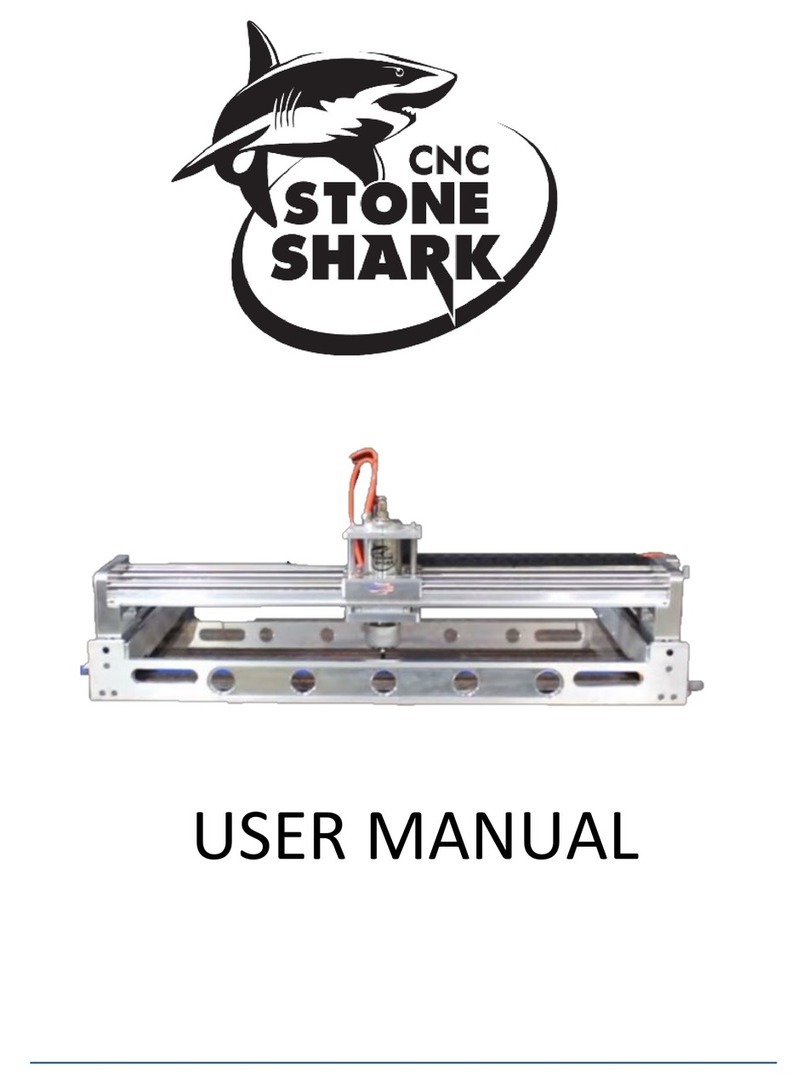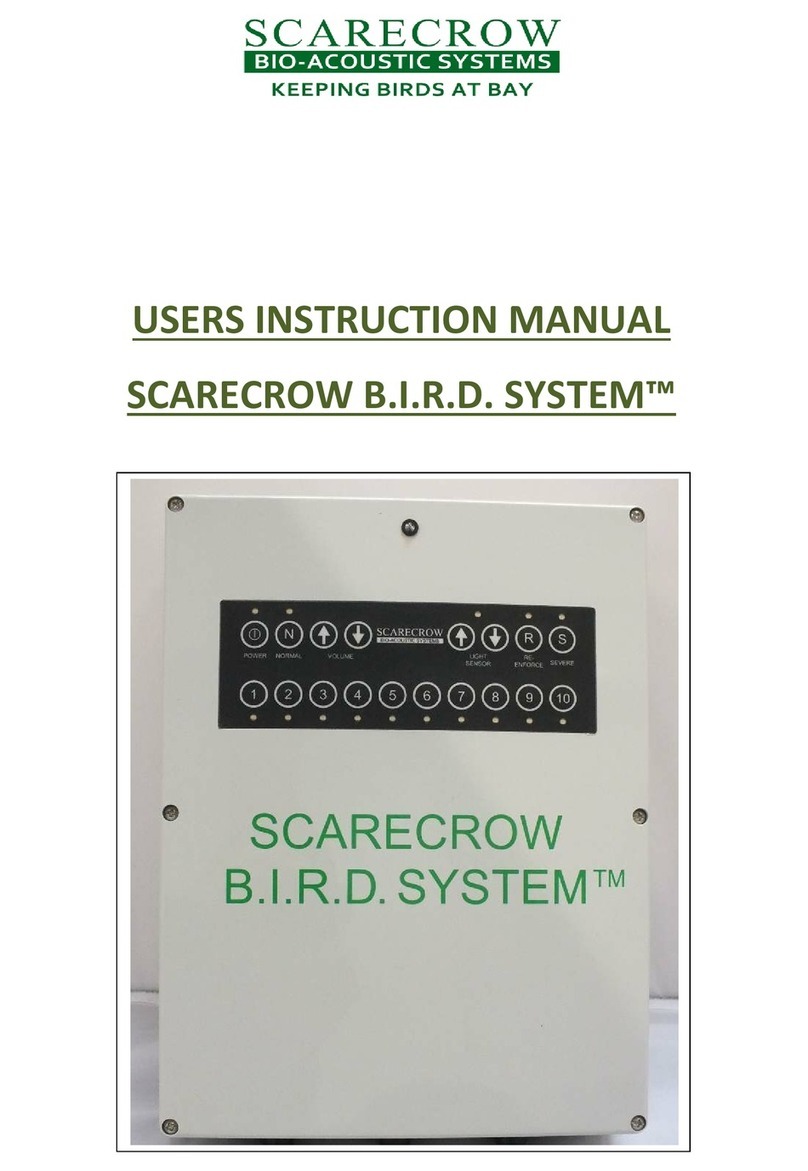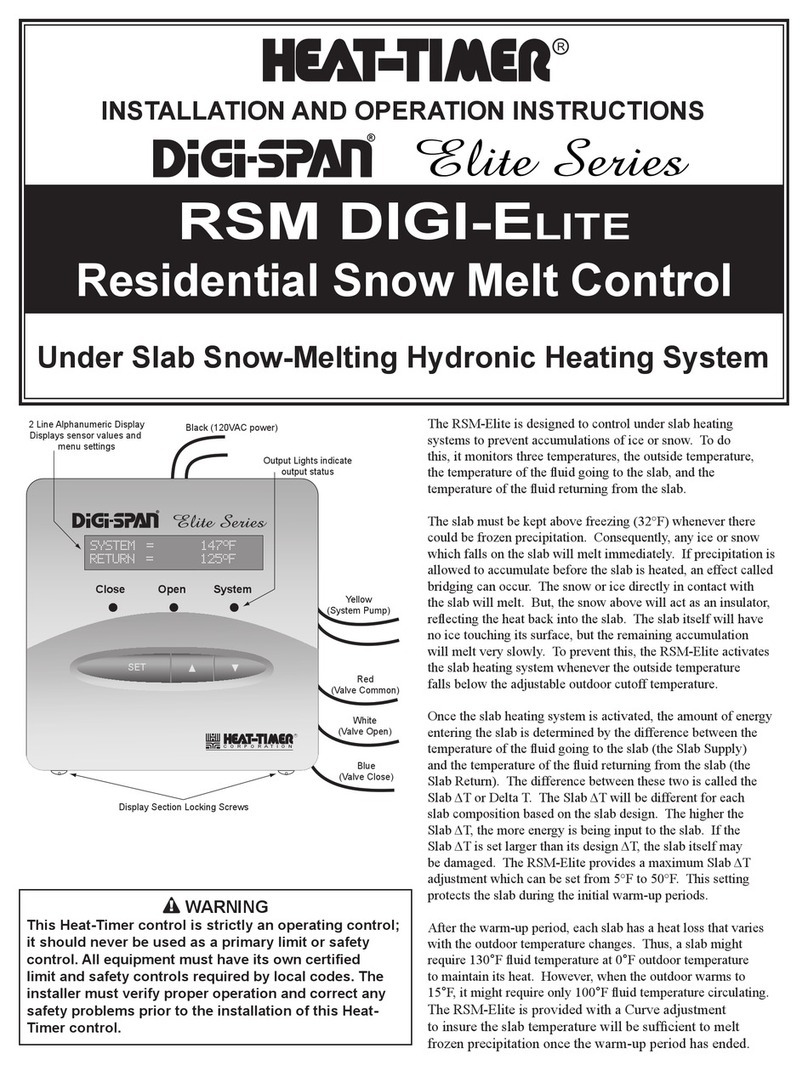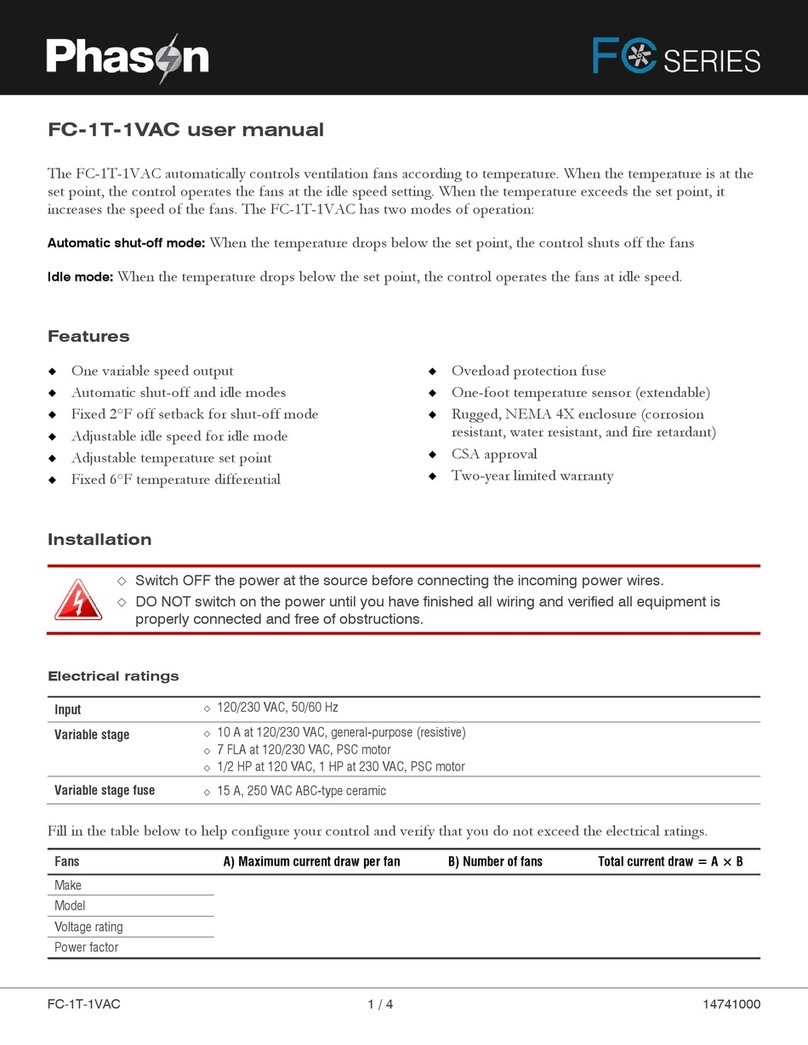Next Wave Automation Digital Duplicator User manual

Digital Duplicator
Manual

March 30, 2017 2 | P a g e
Copyright Next Wave Automation All Rights Reserved.
Version 2
May 4, 2017
Updates of this manual are available at
www.nextwaveautomation.com.
*Information in this manual is subject to change without notice*
CNC Shark is a registered trademark of Next Wave Automation.
Software copyright by Next Wave Automation.
All rights reserved.
All other trademarks are the property of their respective owners.
*Information in this manual is subject to change without notice*
Digital Duplicator is a registered trademark of Next Wave Automation.
Software copyright by Next Wave Automation.
All rights reserved.
All other trademarks are the property of their respective owners.

March 30, 2017 3 | P a g e
To Our Customers
Thank you for purchasing the CNC Digital Duplicator Accessory! CNC Digital Duplicator Accessory
brings enhanced CNC machining capabilities to your CNC system.
This manual tells you how to install and use your CNC Digital Duplicator Accessory. Please read the
manual carefully. The manual also includes our warranty and important safety information.
This manual has been written with the assumption that the owner is familiar with the basic
operation of a computer as well as the basic aspects of techniques for the safe operation of
woodworking power tools. Information in this manual is subject to change without notice.
Warranty
Next Wave Automation warrants to the original retail purchaser of a CNC Digital Duplicator
Accessory and purchased from an authorized CNC Shark distributor will be free from defects in
material and workmanship for ONE YEAR from the date of purchase. This warranty is for parts and
labor to correct the defect, and does not cover the cost of shipping the defective item(s) to Next
Wave Automation for repair.
This warranty does not apply to defects arising from normal wear and tear, misuse, abuse,
negligence, accidents, unauthorized repair or alteration, or lack of maintenance. This warranty is
void if the CNC Digital Duplicator Accessory is modified without the prior written permission of Next
Wave Automation, LLC, or if the CNC Digital Duplicator Accessory is located or has been used outside
the country of residence of the authorized CNC Shark distributor.
Please contact Next Wave Automation to take advantage of this warranty. If Next Wave Automation
determines the CNC Digital Duplicator Accessory is defective in material or workmanship, and not
due to normal wear and tear, misuse, abuse, negligence, accidents, unauthorized repair or
alteration, or lack of maintenance, then Next Wave Automation will, at its expense and upon proof
of purchase, send replacement parts to the original retail purchaser necessary to cure the defect.
PLEASE NOTE
The following Instruction Manual is broken into two distinct machine differences.
Section 1 - Pendant models starting with Piranha Models, CNC Shark HD4
including the HD4 Extended
Section 2 – Earlier CNC Shark non-pendant machines (must have one piece
controllers)

March 30, 2017 4 | P a g e
Section 1 – CNC Pendant Models (HD4, Piranha FX/XL)
Mounting the Digital duplicator in the router
Insert and secure the duplicator into the ¼” collet
Make sure the router is unplugged from power
Setting up the Digital Duplicator
Open apps on the Pendant LCD
Select “Digitizer”
Press to open the digitizer setup menu
Set your scan speed (the speed at which the digitizer will run)
IMPORTANT: Make sure Scan Speed is set at 15

March 30, 2017 5 | P a g e
The “Scan Width X” parameter defines the width of the scan area
The duplicator will scan a rectangle, please make sure that the model
you are scanning is within the parameters you are setting
The “Scan Length Y” parameter defines the length of the scan area

March 30, 2017 6 | P a g e
The “dX” parameter is the distance between X samples of your scan
area. The lower the dX value, the more precise the scan will be.
However, lowering the dX value increases run times significantly
The “dY” parameter is the distance between Y samples of your scan
area. The lower the dY value, the more precise the scan will be.
However, lowering the dY value increases run time significantly

March 30, 2017 7 | P a g e
The “dZ After Sample” parameter is the safe height the digitizer
probe will raise after a touch
The “Max Z Height” parameter defines the maximum height
permitted on the scan above the workpiece f

March 30, 2017 8 | P a g e
The “Max Z Depth” parameter defines the lowest depth permitted of
the scan. Anything lower will appear flat.
Running the Digitizer
Secure the item you want to scan on the CNC bed.
If connecting the Digitizer when power is off to the unit, make sure to
press and hold on the digitizer end (ruby tip) while powering the unit
up. Failure to do this will put the controller into Firmware Update
mode.
o Digitizer can also be plugged into the unit after power has
been applied.

March 30, 2017 9 | P a g e
Make sure there is a flash drive connected to the LCD Pendant as the
digitizer will not work without it
o The flash drive will need to plugged into the LCD after power
has been established.
Jog the digitizer until it is barely touching the bottom left corner of
the target item
Zero all axis’ (X,Y,Z)
Select “Run Digitizer” on the Digitizer setup menu
Registering your Digital Duplicator
Before being able to use your scan file, you will need to register your
Digital Duplicator with the Control Panel. (Universal Control Panel or
Shark Control Panel 2.1)
Download the CNC Control Panel 3.0 or the Shark Control Panel
(included with your machine)
Connect the controller for your machine via USB cable to your
computer.
Power on the controller
Open the CNC CP v3.0 or the CNC Shark Control Panel
If you have already registered your CNC, the CNC product registration
will not automatically open. Simply go to Help>Register your Next
Wave Product and proceed with the registration form.
You will be asked to register your CNC and accessories.
Select the CNC model you own
Enter your Digital Duplicator serial number in one of the “Accessory
Serial #” slots

March 30, 2017 10 |
P a g e
Serial number is located on the Duplicator
Click “Next”
Fill in all areas of the “Customer Owner” tab, and click “Next” when
done.
You will then be asked “How would you like to submit your
registration?”
o If you have internet connection, the Submit option will
automatically send your file, generate registration keys and
immediately send them back to you.
o If you do not have internet access, please choose the 3rd
option to Save. Save the file to your computer, transfer the file
to a computer with internet, attach it in an email and send it
to: [email protected]. Once the file is
received, registration keys will be generated and emailed back

March 30, 2017 11 |
P a g e
Once submitted, you should receive a Success message
Converting a scan file (.DNW) to STL
Open the Universal Control Panel
Select File > Convert Scan file (.DNW) to STL
o Digital Duplicator must be registered for this option to be
functional
Select your .dnw file, and it will be saved as an STL that can be
imported directly into any Vectric Program

March 30, 2017 12 |
P a g e
Section 2 – CNC Control Panel Models
Install the new scan software
Mounting the Digital duplicator in the router
Insert and secure the duplicator into the ¼” collet
Make sure the router is unplugged from power
Open the Scan tab for the CNC Shark Control Panel. (your panel may
look slightly different depending on version)

March 30, 2017 13 |
P a g e
Next measure the size of your piece you want to scan.
Enter the Scan limits into the X Y and Z locations.
The Z needs to be slightly larger then what you are planning to scan.
It is suggested that if you are scanning a piece that is .5 of an inch in
height you do at most 1 inch in the Z location. This will prevent the
probe from descending too far down where it might be damaged.
Use the Step Size area to determine how large of steps you want to
do in the scan. Entering .04 is a roughing step that gives a rough
result but not a lot of fine detail. Every time you half the size of the
step from .04 for instance to .02 will quadruple the time it takes to
do the scan. It is recommended to run it at a larger step at first, then
you can load it in and check if you want to make smaller scan steps.
Scan Velocity is how fast the scan will move. Make sure Scan
Velocity is set at maximim 10 in/min. Depending on the
material or how detailed you are doing your scan, you might want to
slow the scan down. This will be a trial and error process. Try
different speeds to see what the scan looks like when you load it into
your viewing software.
You need to move the probe to the start location which is in the
lower left hand corner of the area to be scanned.
You need to have the probe tip higher than the highest point you are
going to scan.

March 30, 2017 14 |
P a g e
After you have it in position press the XYZ0 button to set the Zero start
point.
Next enter all the scan limits Z, step sizes, and scan velocity
Next press the start scan.
You'll be prompted to save the file which will automatically default to
an STL format and will be saved in a folder of your choice on the
drive
Once the scan is finished you can now load the file into a 3D software
program like Vcarve Desktop or Pro, Aspire, or a CAD program like
Sketchup, Bob CAD or AutoCAD.
The program must be a 3D-program in order for it to be shown
correctly

March 30, 2017 15 |
P a g e
Check out these other great NWA accessories
20010 - 4th Axis

March 30, 2017 16 |
P a g e
20002 – Laser Module
20028 – Laser Module
20035 – Pendant Mount
Table of contents
Other Next Wave Automation Control System manuals
Popular Control System manuals by other brands
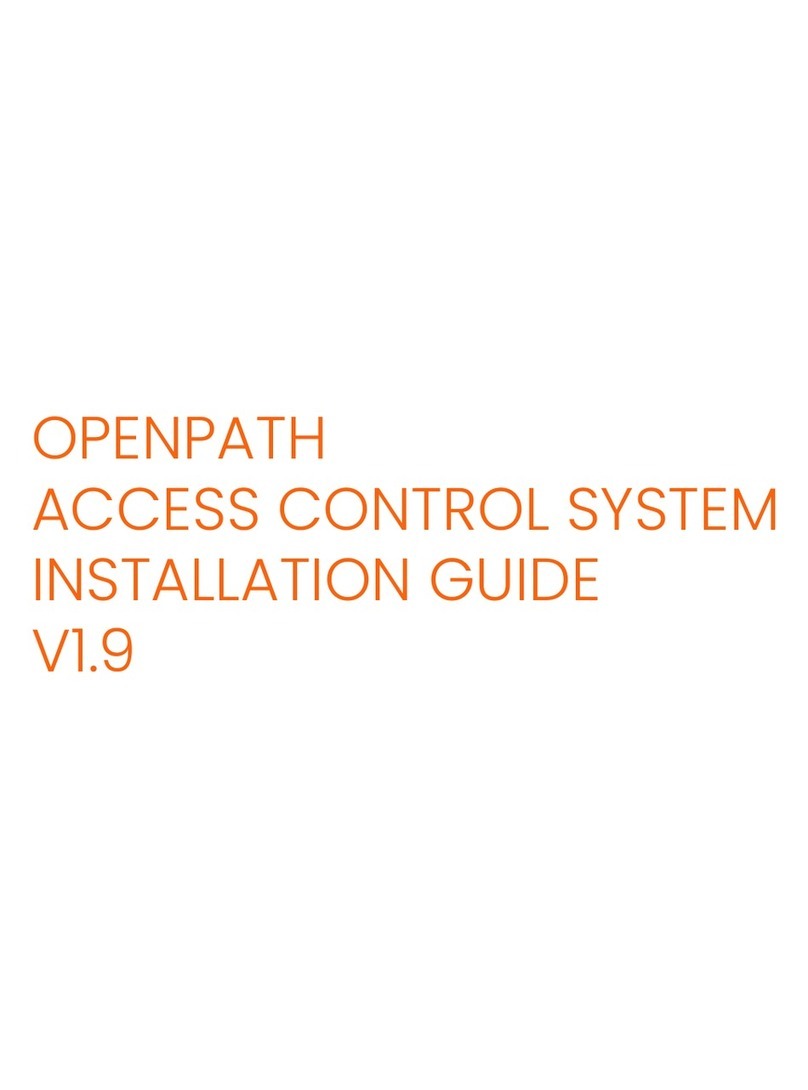
Openpath
Openpath ACCESS CONTROL SYSTEM installation guide

SOMFY
SOMFY animeo installation guide
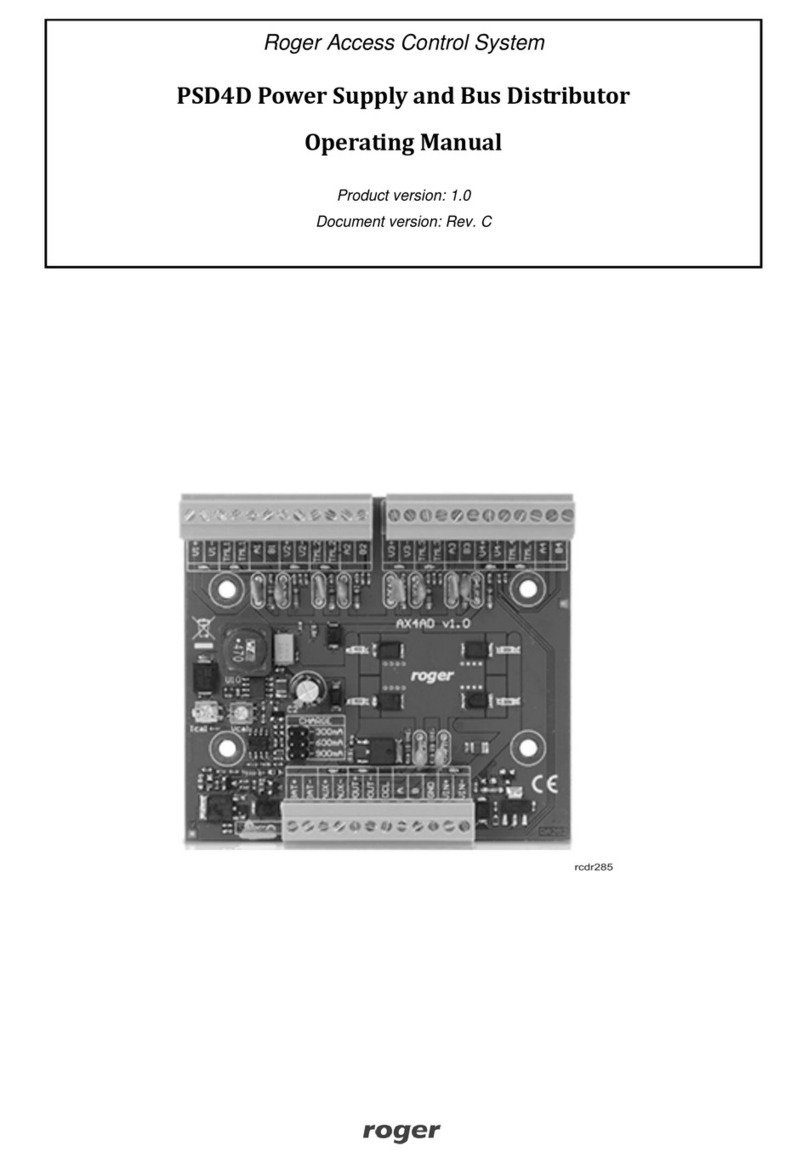
Roger
Roger PSD4D operating manual
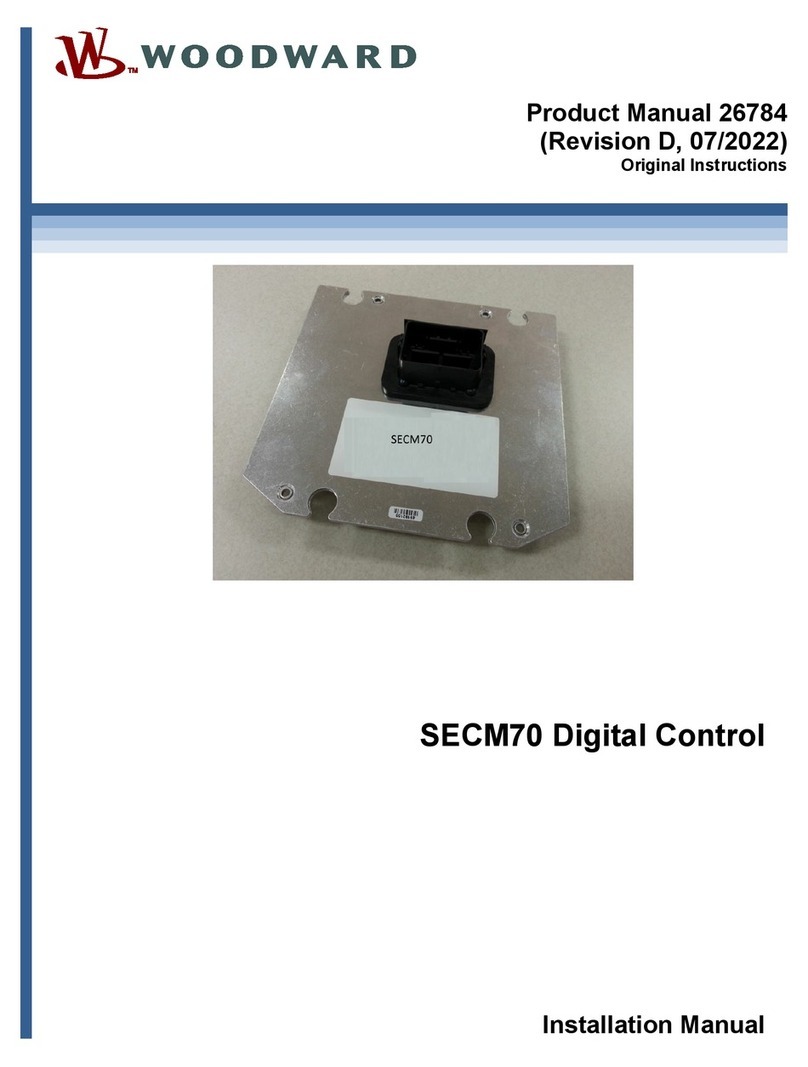
Woodward
Woodward SECM70 installation manual
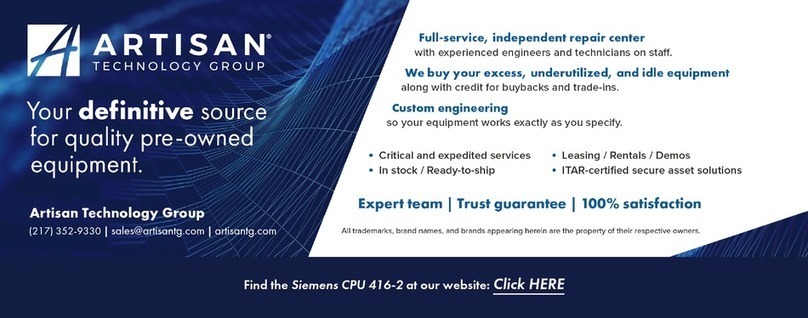
Siemens
Siemens SIMATIC 6ES7673-2CC40-0YA0 Hardware Installation and Operating Manual
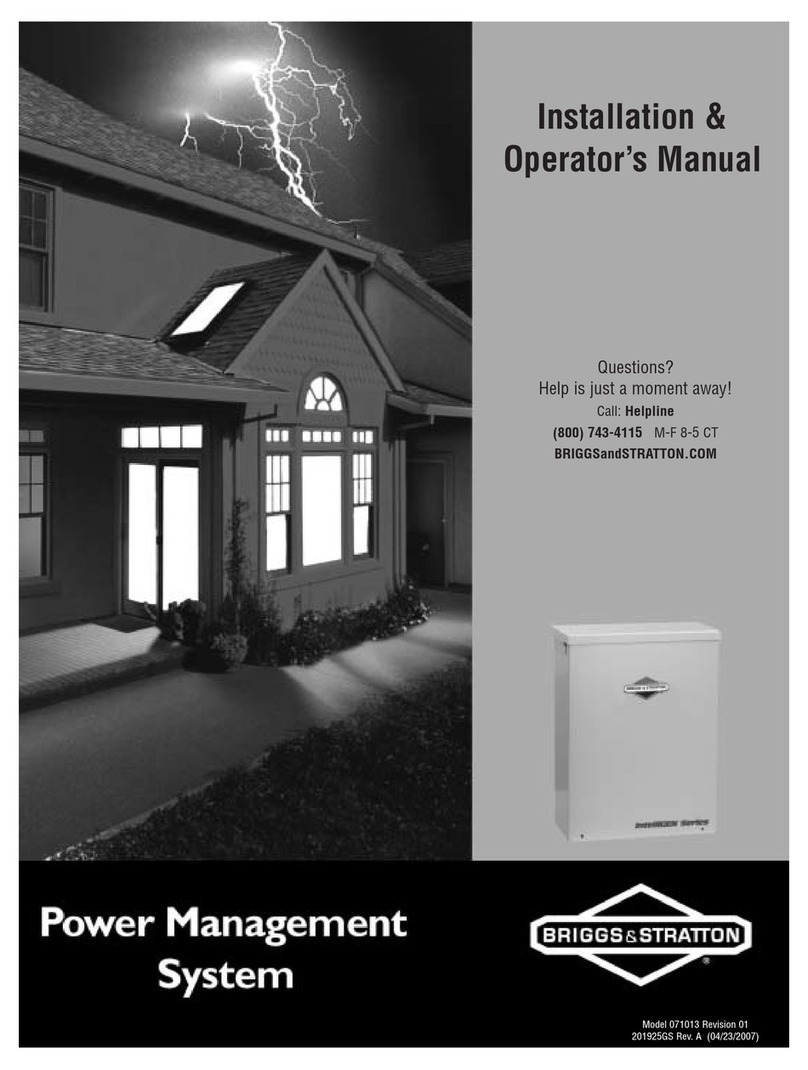
Briggs & Stratton
Briggs & Stratton 71013 Installation & operator's manual