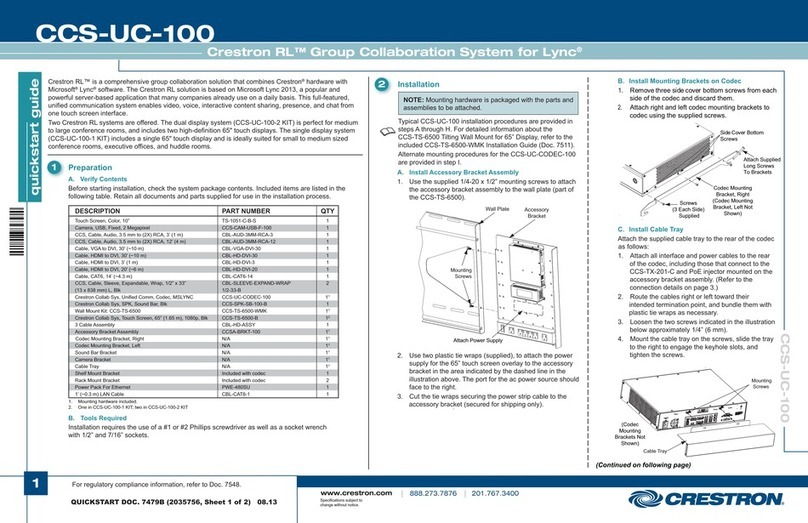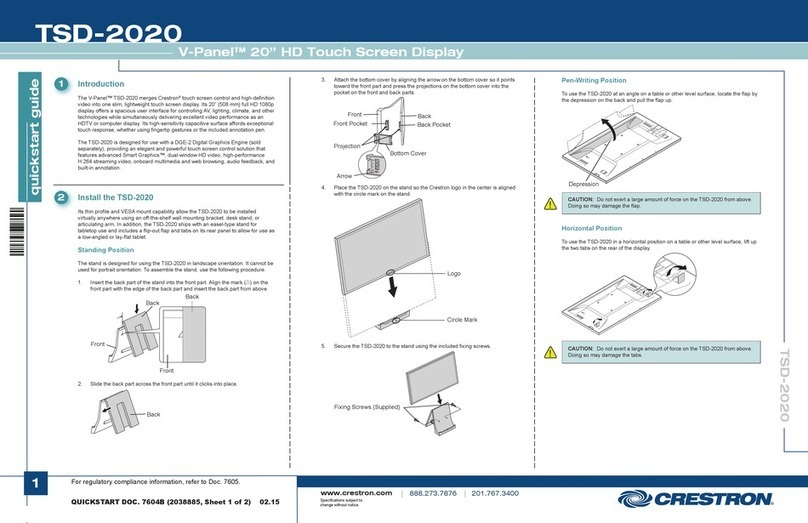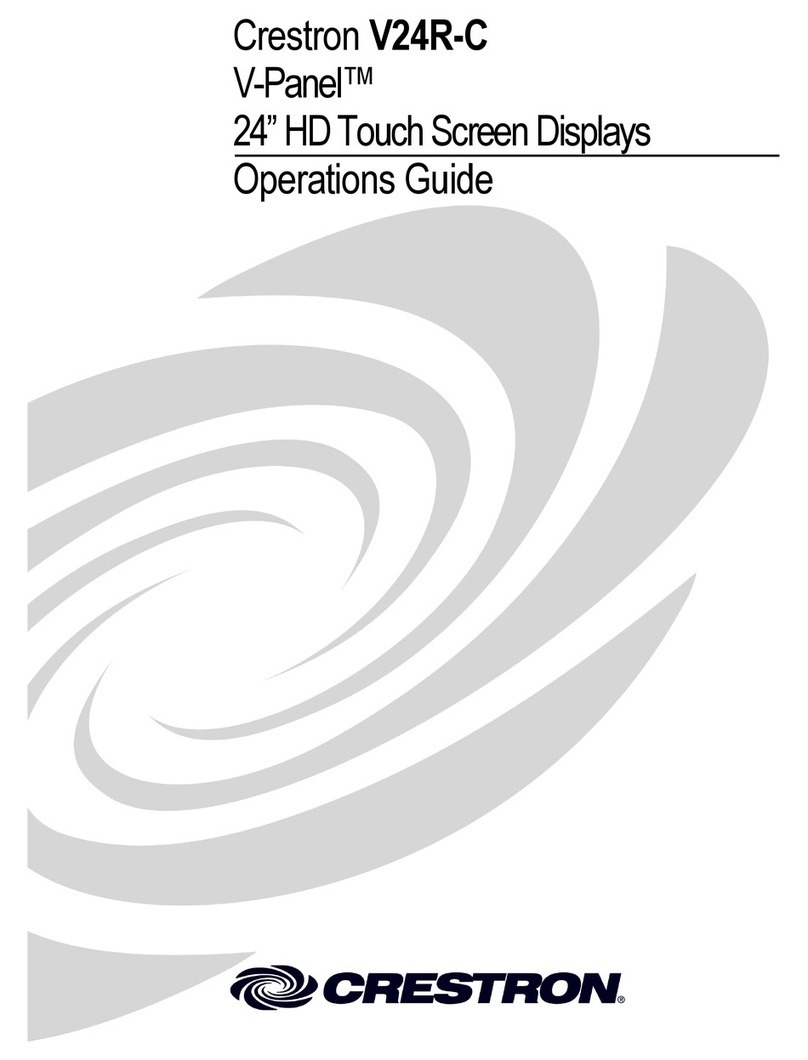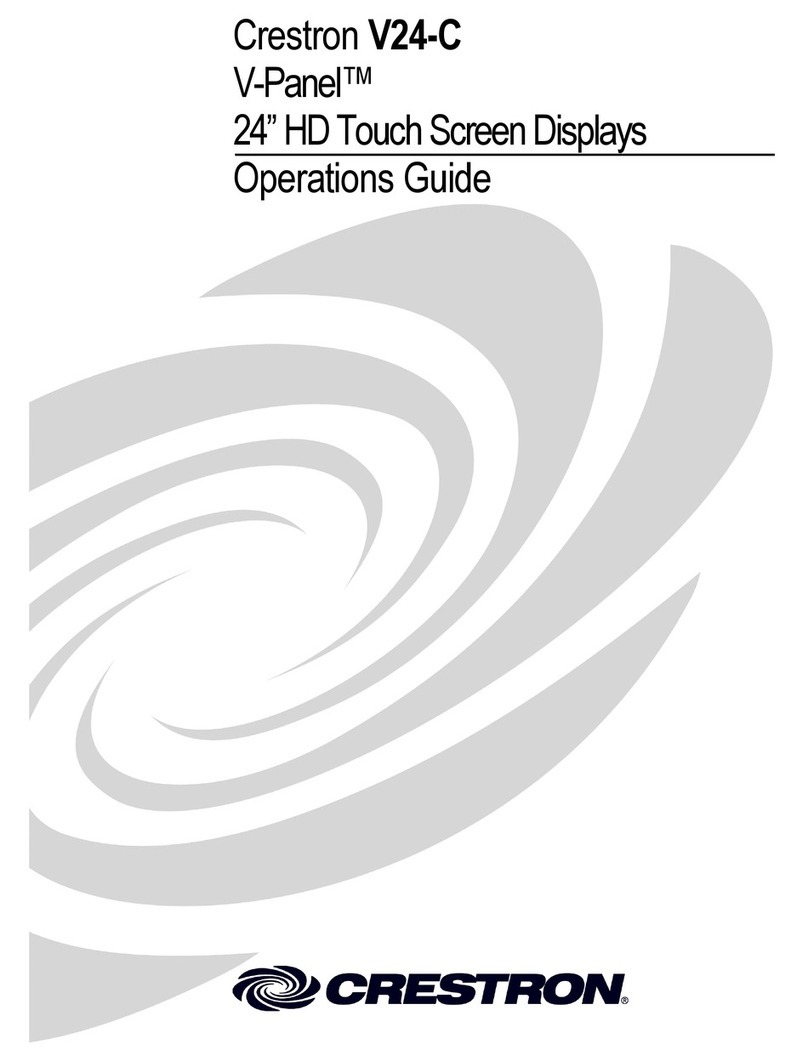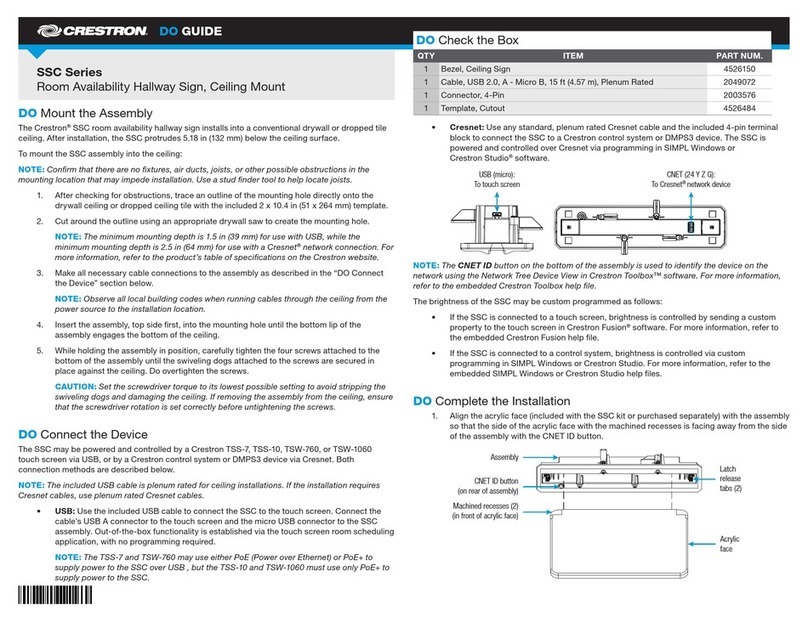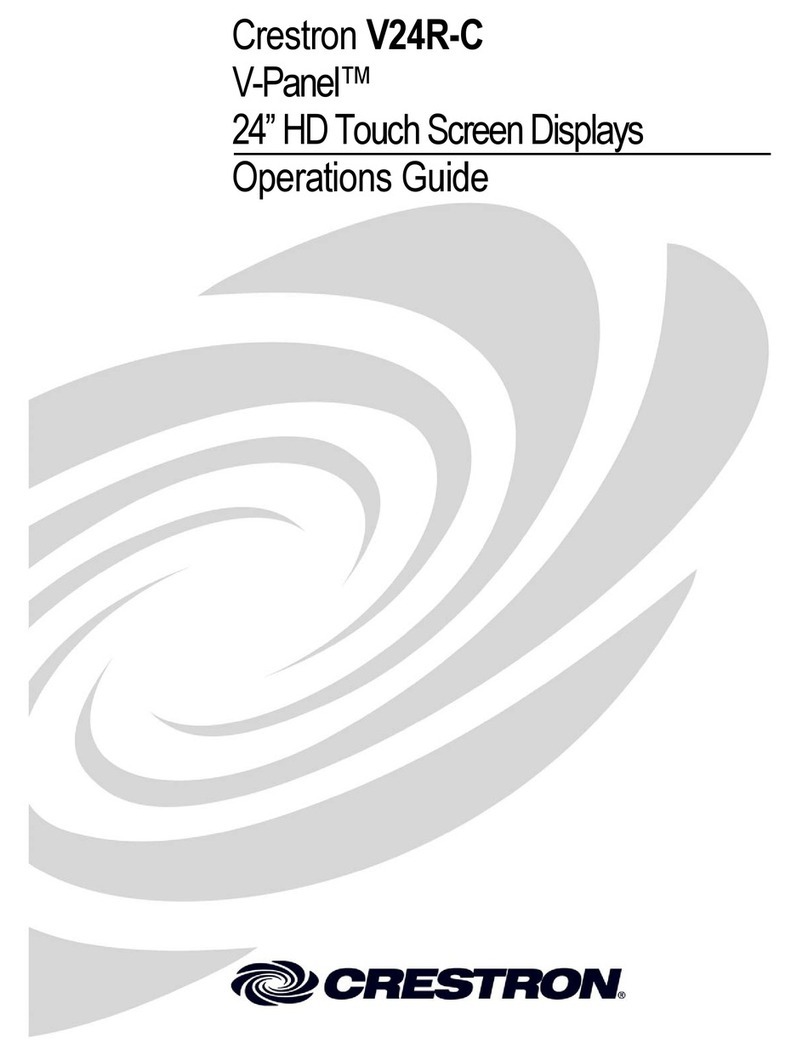The Crestron® SSW-ACR series is a replacement for the acrylic sign
face that is used with the Crestron SSW room availability hallway
sign.
For simplicity within this guide, the term “acrylic face” is used to refer
to all models in the series, except where otherwise noted.
Check the Box
Item Qty
SSW-ACR-100, SSW-ACR-100-EL, SSW-ACR-102,
or SSW-ACR-102-EL
1
* Refer to the SSW-ACR product page at www.crestron.com for a complete list of color
and texture variations.
Install the Replacement Acrylic Face
An installed SSW (Room Availability Hallway Sign) consists of a bezel,
acrylic face, mounting hardware, and the SSW assembly. The purpose
of the following sections is to disassemble the SSW, replace the
acrylic face, and reassemble.
Disassemble the SSW
Remove the Bezel and the Acrylic Face from the SSW Assembly
Bezel (2) 4-40 x 1/2”
SEMS screws
Acrylic
face
SSW
assembly
1. Remove the bezel from the SSC assembly by gently pulling it
away from the installed sign to break the magnetic hold, then
sliding it down and across the acrylic face. Retain the bezel.
2. Using a #1 Philips screwdriver, remove the two 4-40 x 1/2” SEMS
screws that hold the acrylic face to the SSW assembly. Retain
the screws.
Reassemble the SSW
NOTES:
• Ensure that the SSW assembly is properly mounted before
attaching the replacement acrylic face. For more information
on installing the SSW, refer to the SSW Series DO Guide (Doc.
7969) at www.crestron.com/manuals.
• Leave the plastic film on the acrylic face during reassembly to
protect it.
Attach Replacement Acrylic Face
(2) 4-40 x 1/2”
SEMS screws
Replacement
acrylic face
assembly
1. Align the two mounting holes on the replacement acrylic face
with the mounting posts on the SSW assembly.
2. Attach the acrylic face to the SSW assembly so that the posts
on the assembly engage the holes on the acrylic face. The acrylic
face stays in place if properly attached to the assembly.
3. Using a #1 Philips screwdriver, secure the acrylic face to the
SSW assembly with the two 4-40 x 1/2” SEMS screws retained
during the disassembly.
4. Remove the plastic film from the acrylic face.
SSW-ACR Series
Replacement Acrylic Sign Face for the Room Availability Hallway Sign (SSW Series)