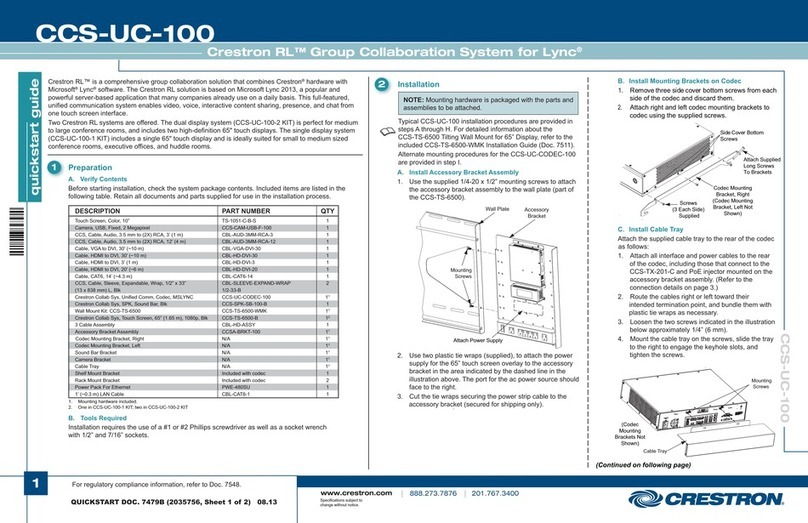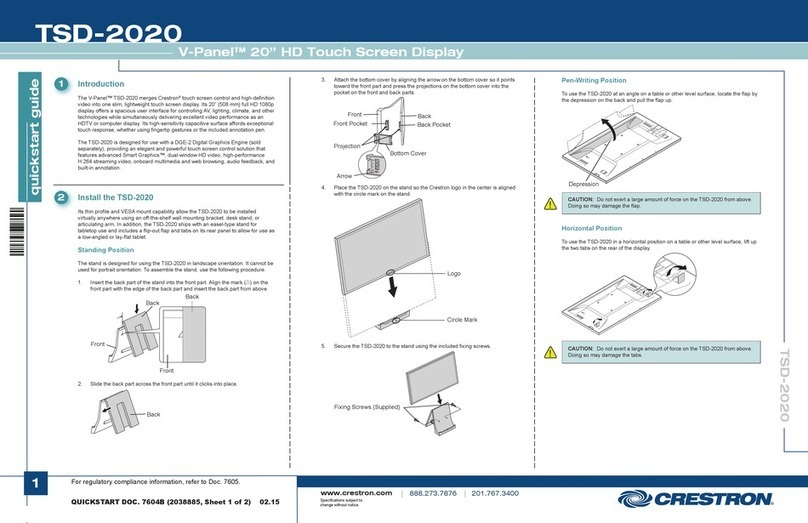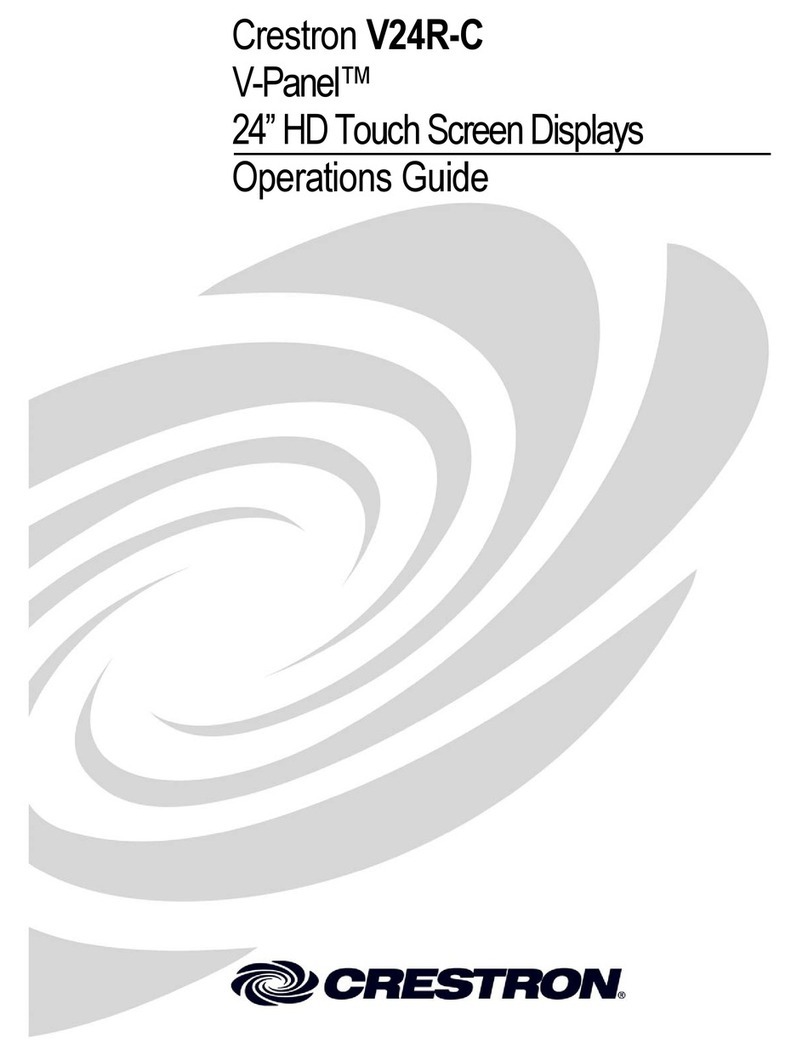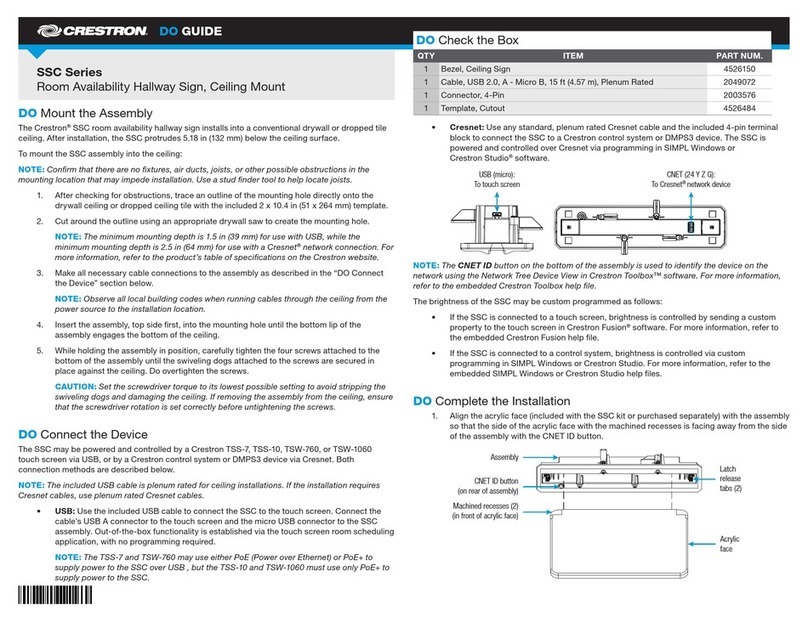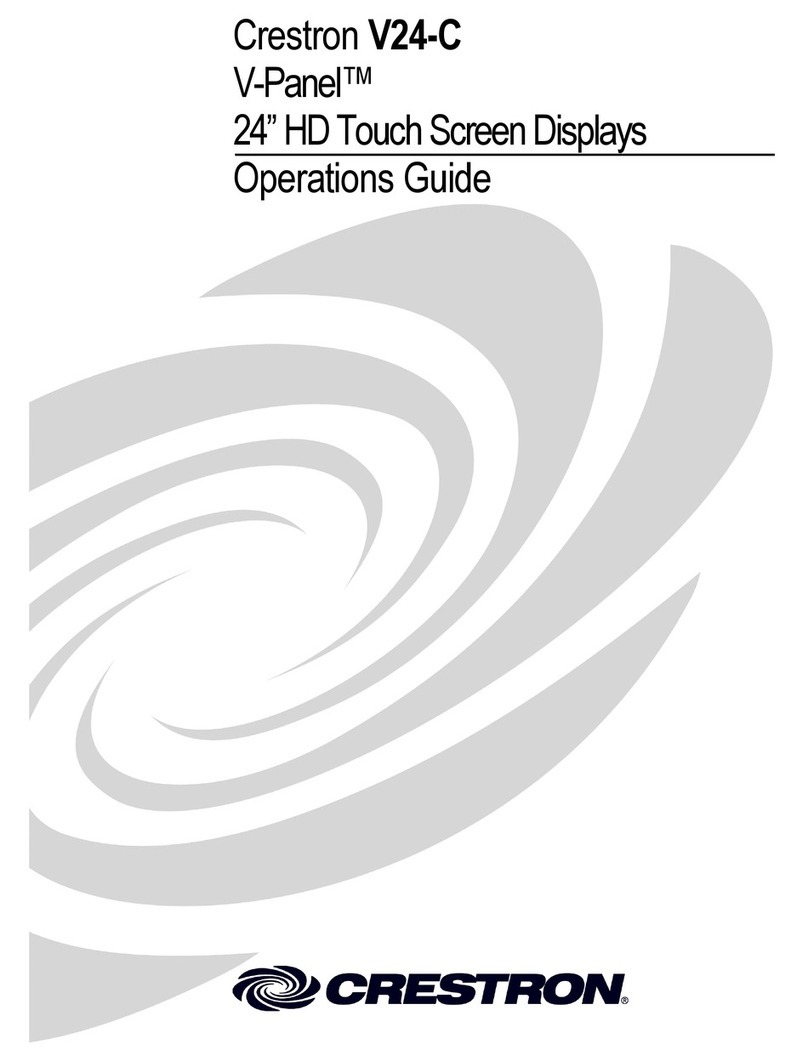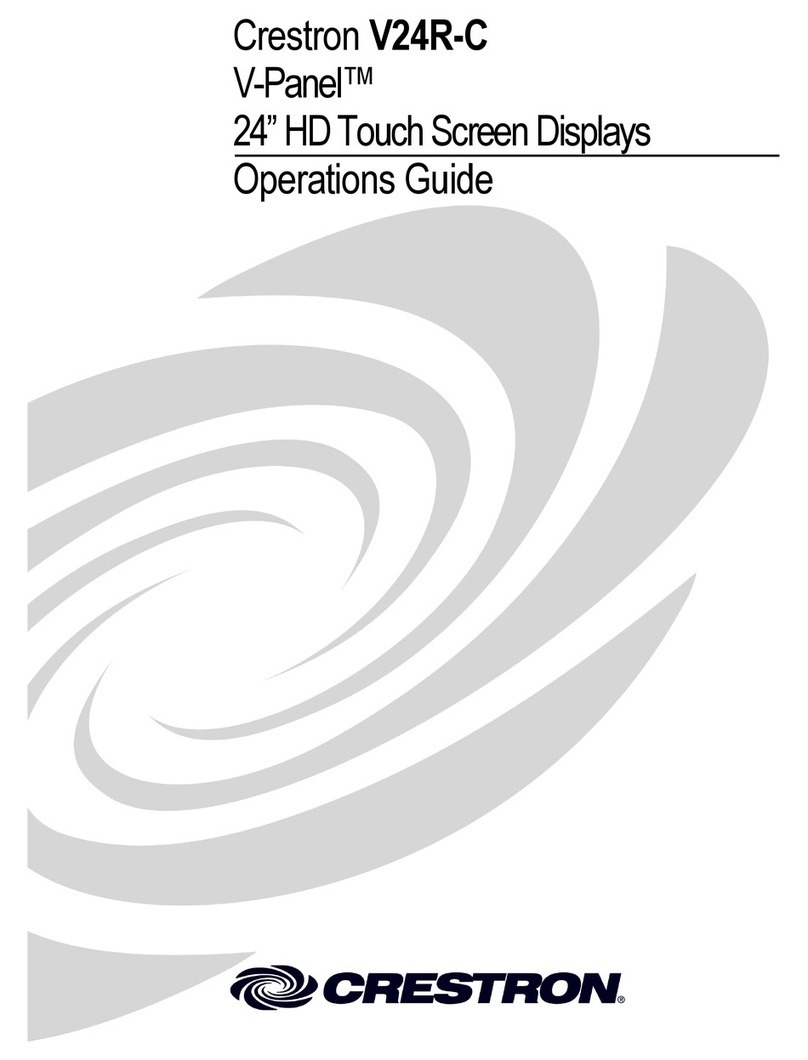Important Safety Instructions
WARNING: When using this product, basic precautions should always be
followed, including the following:
1. Read these instructions carefully.
2. All cautions and warnings should be followed.
3. The equipment should only be used at maximum 40°C (104°F)
ambient temperature.
4. Opening the equipment could result in electrical shock and should
only be done by qualified service personnel.
5. Protect equipment from humidity.
6. Do not insert foreign objects or liquids into the openings, this could
cause a fire or electrical shock.
7. Do not use chemical detergents to clean your device, use a soft dry
cloth.
8. To avoid damage from electrical peaks unplug the device when it is
not in use.
9. If one of the following situations arise, equipment has to be checked
by qualified service personnel:
lLiquid has penetrated into the equipment.
lEquipment has been exposed to humidity.
lEquipment has been dropped and/or is damaged.
lEquipment has obvious sign of breakage.
lEquipment does not work well or you cannot get it working
according to user’s manual.
10. Do not expose the equipment to water or place objects filled with
water on top of it.
Instructions de sécurité importantes
Les avertissements: concernant l'utilisation de ce produit doivent
toujours être fondés sur les précautions fondamentales, notamment:
1. Lisez attentivement ces notes.
2. Tous les avertissements et avertissements doivent être respectés.
3. L'équipement ne peut être utilisé qu' à une température ambiante
maximale de 40°C (104°F).
4. L'ouverture de l'appareil peut provoquer un choc électrique qui ne
peut être assuré que par un personnel d'entretien qualifié.
5. Empêcher l'humidité du dispositif.
6. Il est interdit d'introduire des objets étrangers ou liquides dans
l'ouverture, faute de quoi cela pourrait provoquer un incendie ou un
choc électrique.
7. Ne pas utiliser d'appareil de nettoyage chimique et utiliser un tissu
sec souple.
8. Pour éviter les dommages de crête électrique, retirez la fiche
d'alimentation lorsque le dispositif n'est pas utilisé.
9. Dans l'un des cas enoncés ci dessous, le matériel doit être vérifié par
un service qualifié:
lDispositif d'infiltration de liquide.
lL'équipement est exposé à l'humidité.
lMatériel tombé et / ou endommagé.
lL'équipement a été endommagé.
lLe matériel ne fonctionne pas correctement ou ne peut pas être
utilisé conformément au Manuel de l'utilisateur.
10. L'équipement ne doit pas être exposé à l'eau ni être placé sur des
objets remplis d'eau.
7
UC-P8-TD and UC-P8-TD-I QuickStart
Crestron Flex 8 in. Display for Microsoft Teams® software