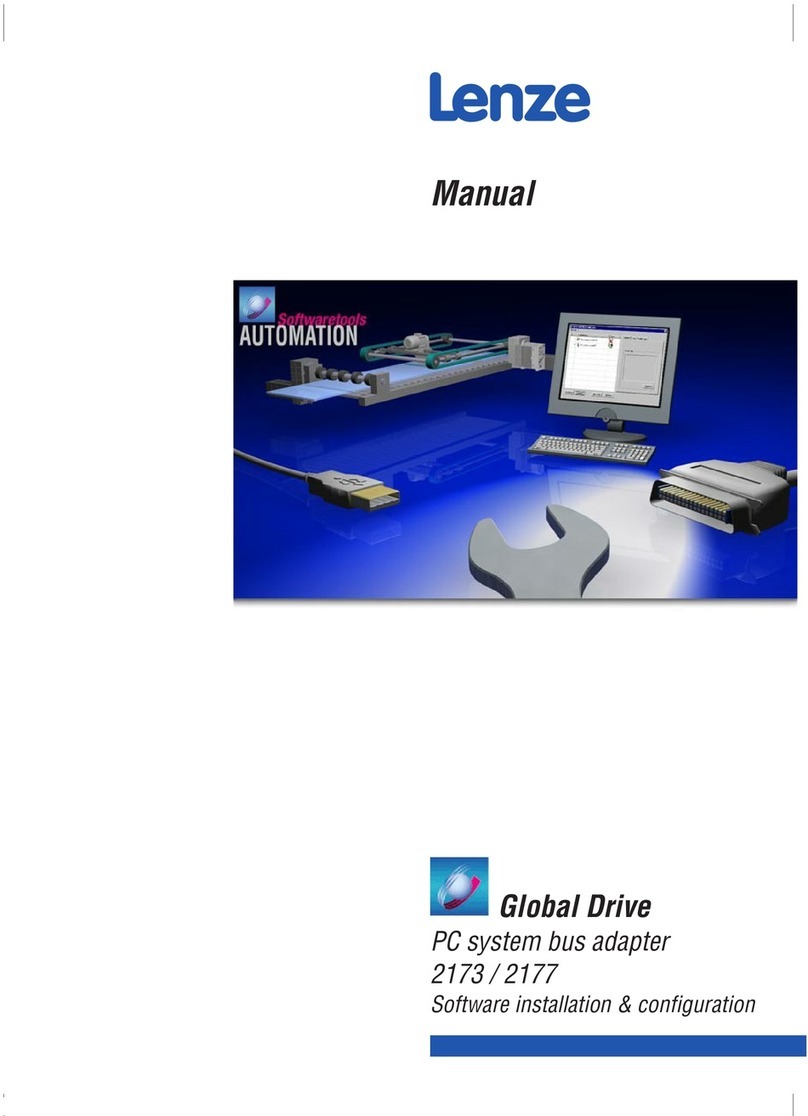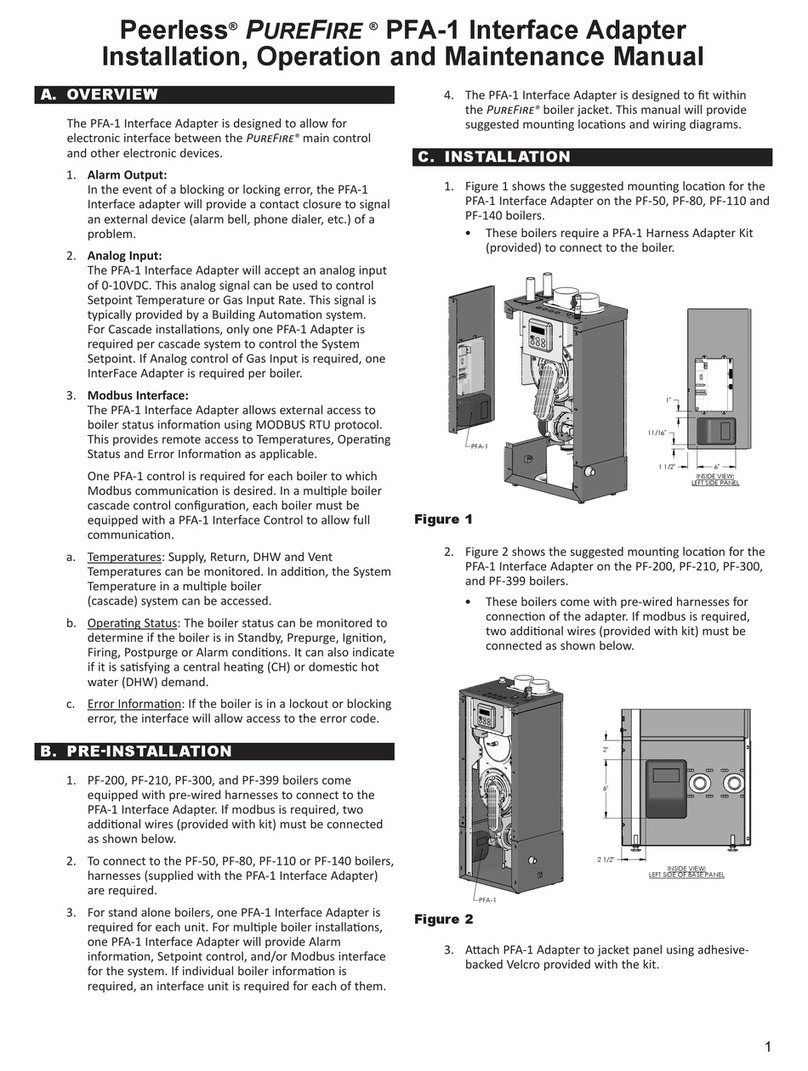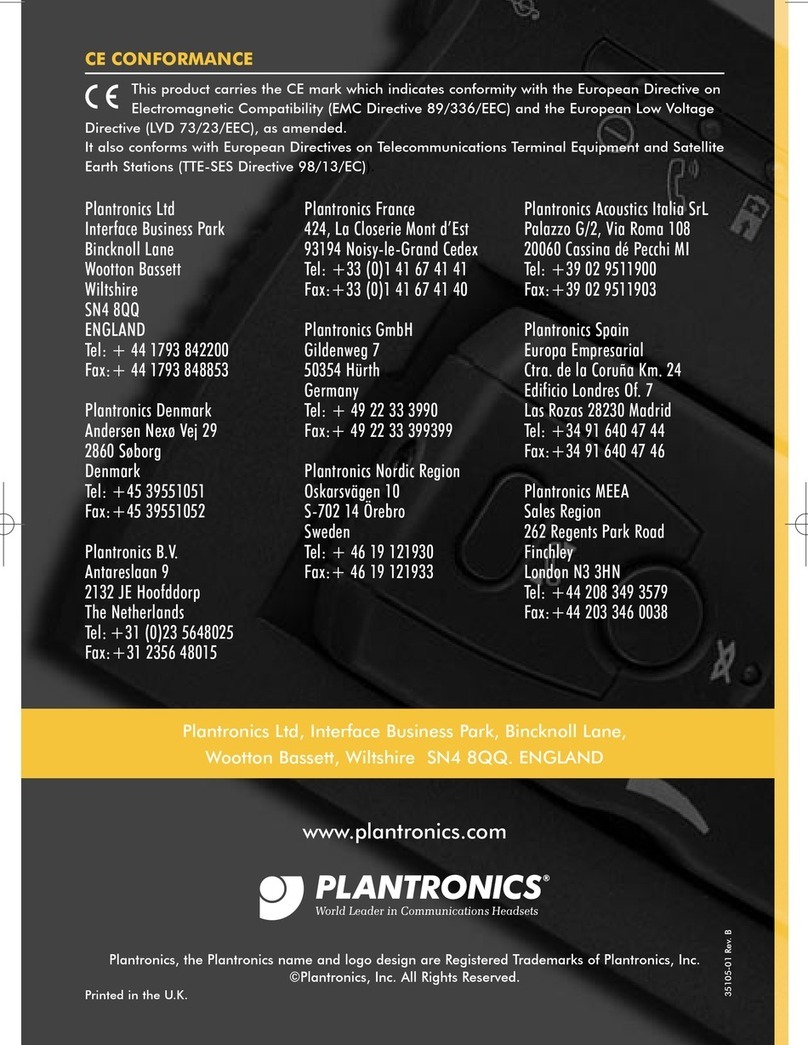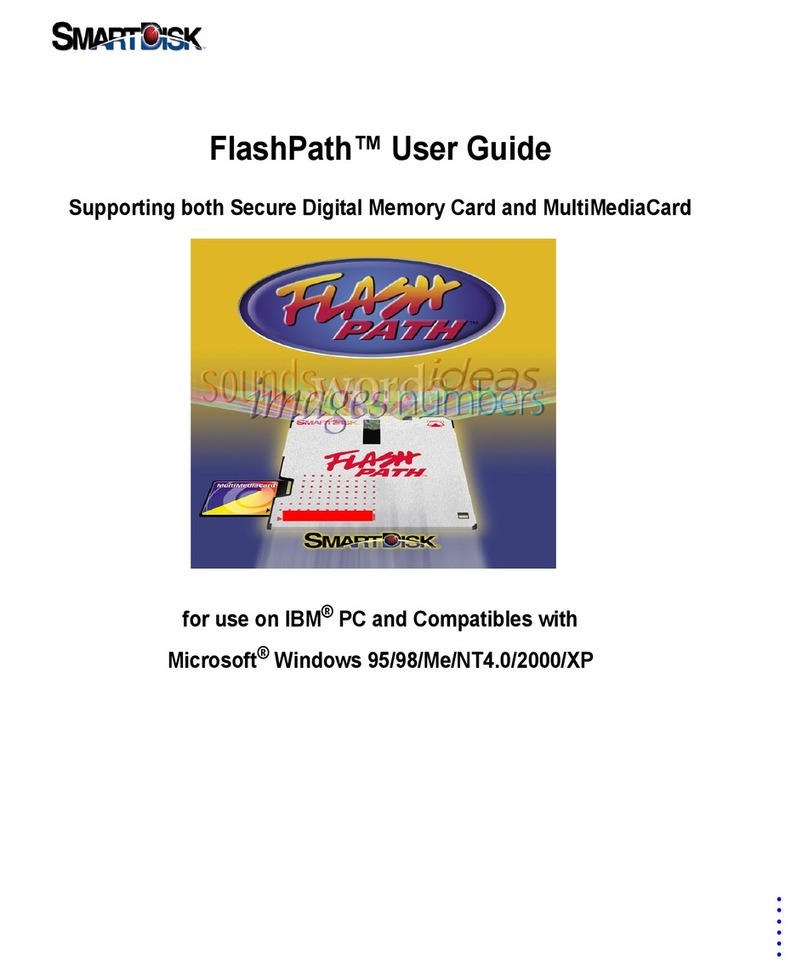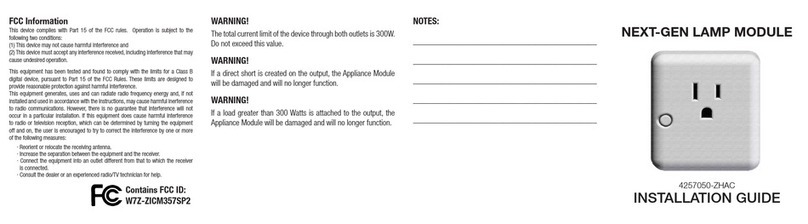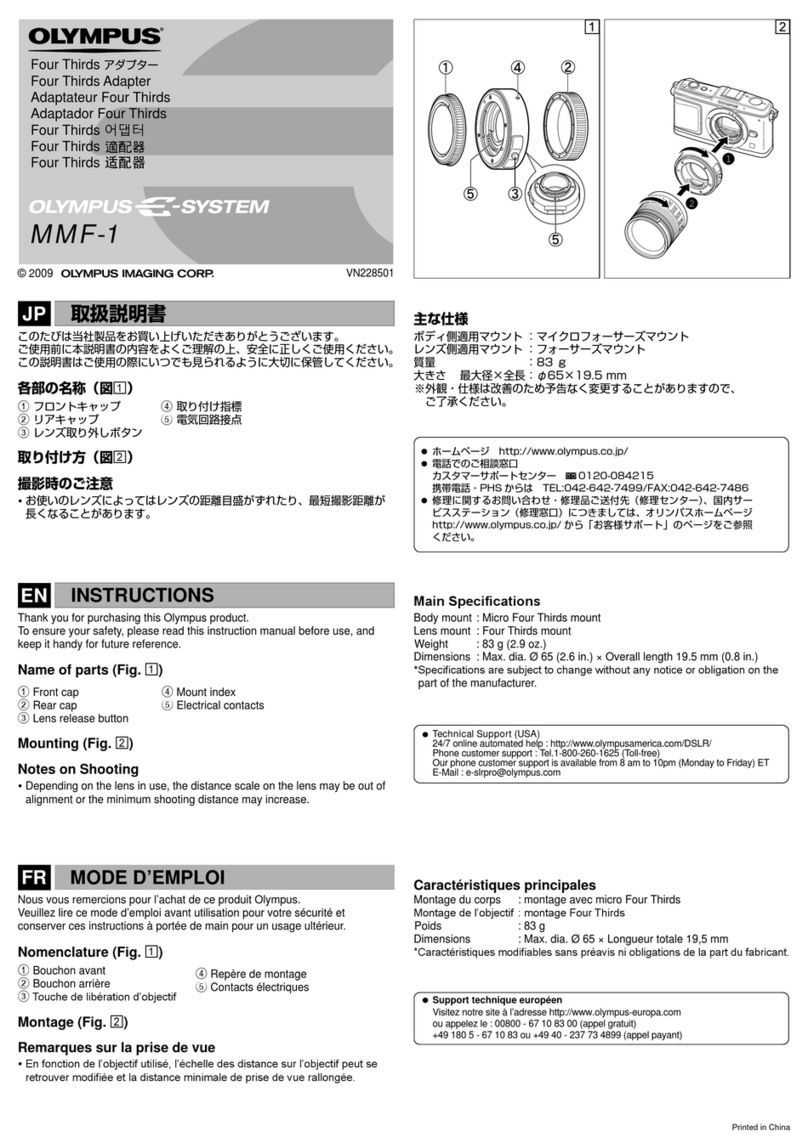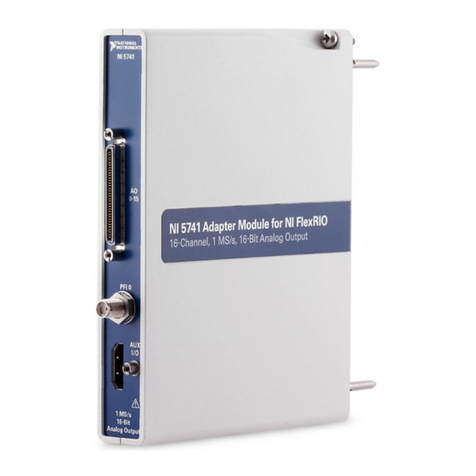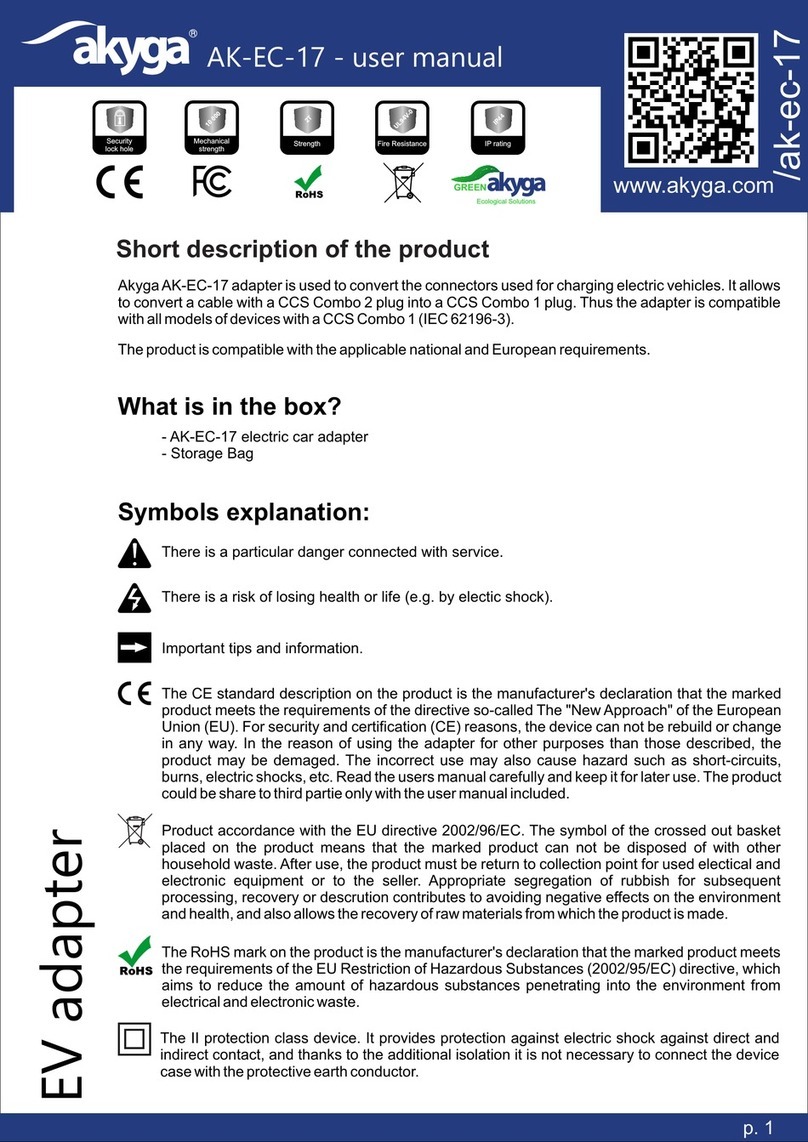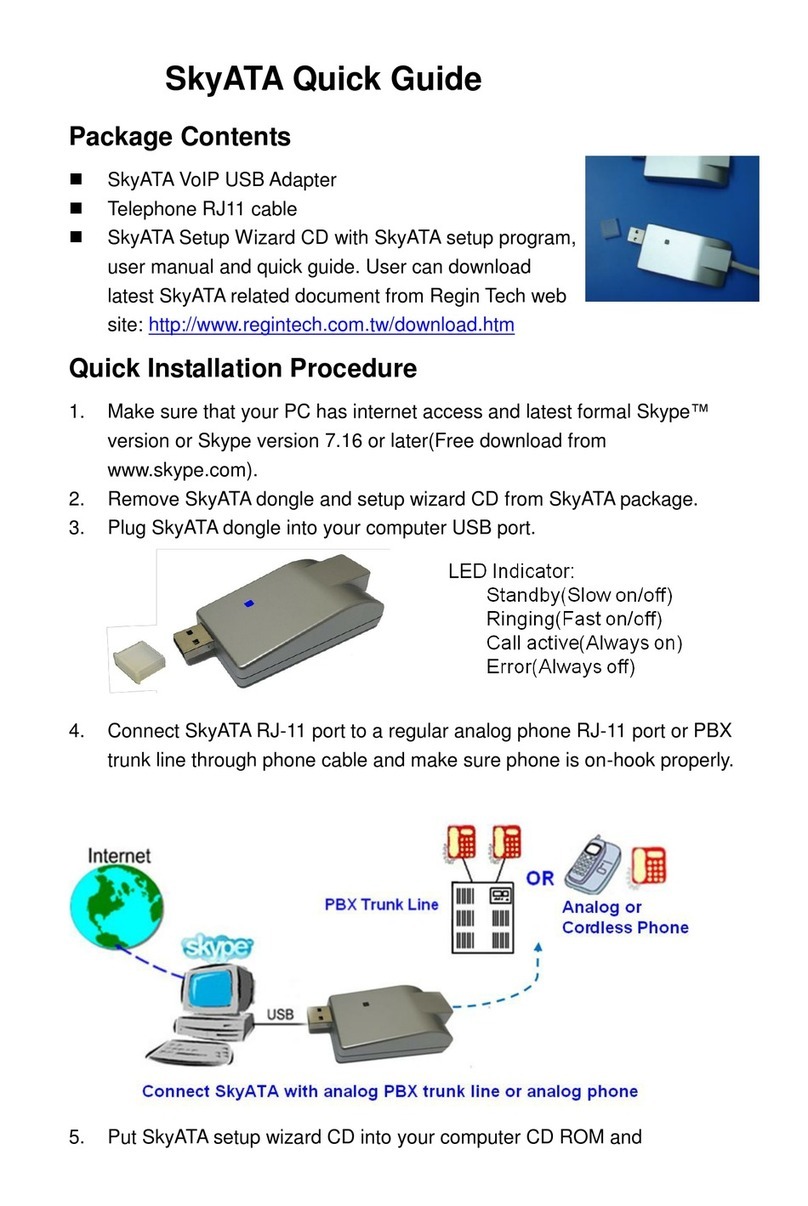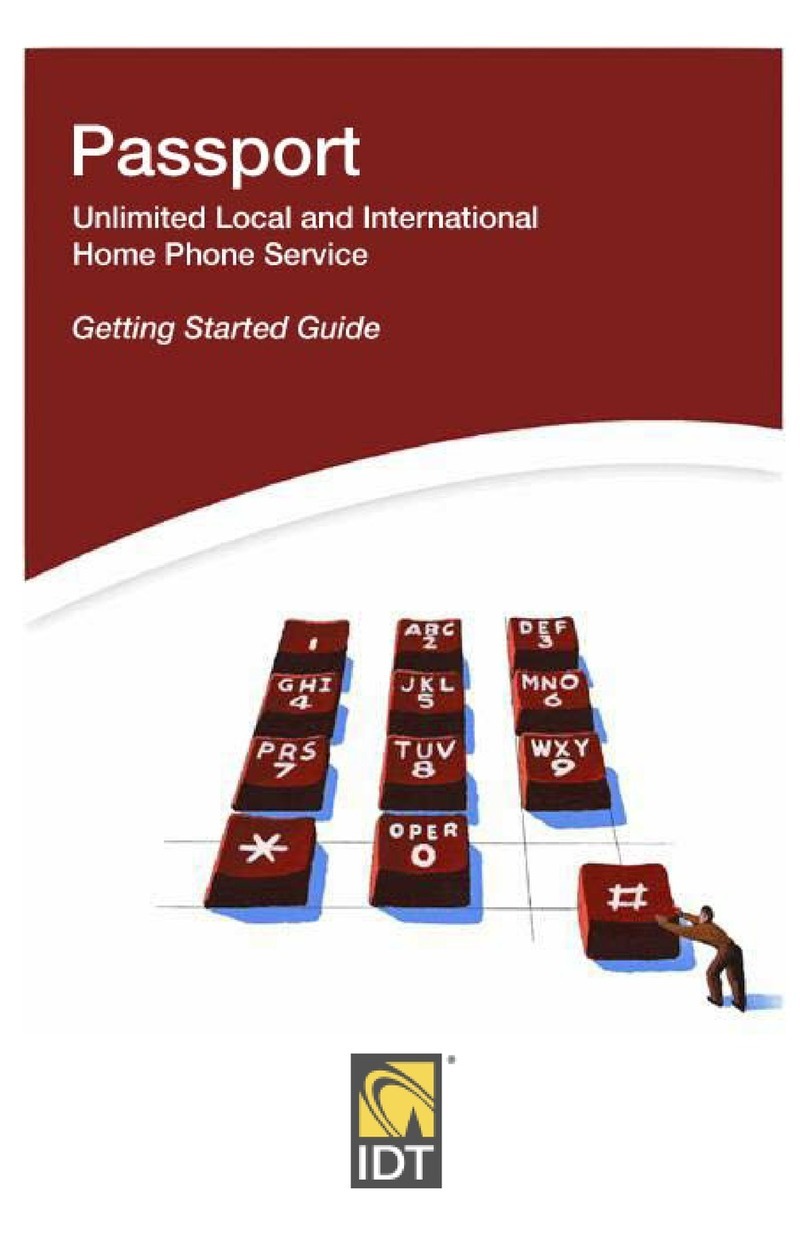OPERATION
Two-Way I/O Headset Adapter
LED Indicators
Connect to a Two-Way Radio
The DR10 system oers two basic modes of operation
when interfacing and connecting to two-way radio
systems. The Local mode allows users to connect to a
two-way radio and keep their conversations private from
the other DR10 system users. Only the DR10 user in Local
mode can hear and talk to the users on the two-way
system. The System mode allows a two-way radio to be
connected to a DR10 system and all users can hear and
talk using the connected two-way radio.
1. Verify all of the equipment is powered o.
2. Connect the 3.5 mm end of a two-way radio cable
(not included) to the two-way radio connection on
the bottom of the headset adapter.
3. Connect the other end into the accessory port on a
two-way radio.
4. Connect a beltpack using the cable
attached to the headset adatper.
Note: Correct orientation as shown to
the right.
5. Connect a headset to the adapter’s
headset connection (optional).
6. Set the two-way radio volume levels of the attached
two-way radio to 70% of total volume.
7. Set the volume of the attached beltpack to level 4.
8. On the Headset Adapter top switch, choose System
or Local.
9. Power on all attached equipment.
10.In the beltpack menu, choose a function for the Top
Button.
11. Adjust the beltpack volume and two-way radio
volume levels as needed.
Connect to a Wired Intercom
1. Verify all of the equipment is powered o.
2. Connect one end of the 3.5 mm to 3.5 mm audio
cable to the wired intercom connection on the
headset adapter.
3. Connect the other end into a wired intercom
system’s 4-Wire In/Out connection.
4. Connect a beltpack using the cable attached to the
headset adatper.
Note: Correct orientation as seen in the figure to the left.
5. Connect a headset to the adapter’s headset
connection (optional).
6. Set the In/Out volume/gain levels of the wired
intercom in the center position.
7. Power on all attached equipment.
8. Adjust the beltpack volume and wired intercom
volume/gain levels as needed.
To Talk over Connected Two-Way
Radio
• Press and hold the PTT button on the adapter to
trigger the PTT of the attached two-way radio.
• Press and hold the Top Button on any beltpack in the
system to trigger the PTT of the attached two-way
radio. When in System Mode, the Top Button can
also be set to O.
Power LED turns Blue Power ON
Power LED OFF Power OFF
Power LED turns Red Charging
Power LED OFF Fully Charged
PTT LED turns Red PTT Engaged