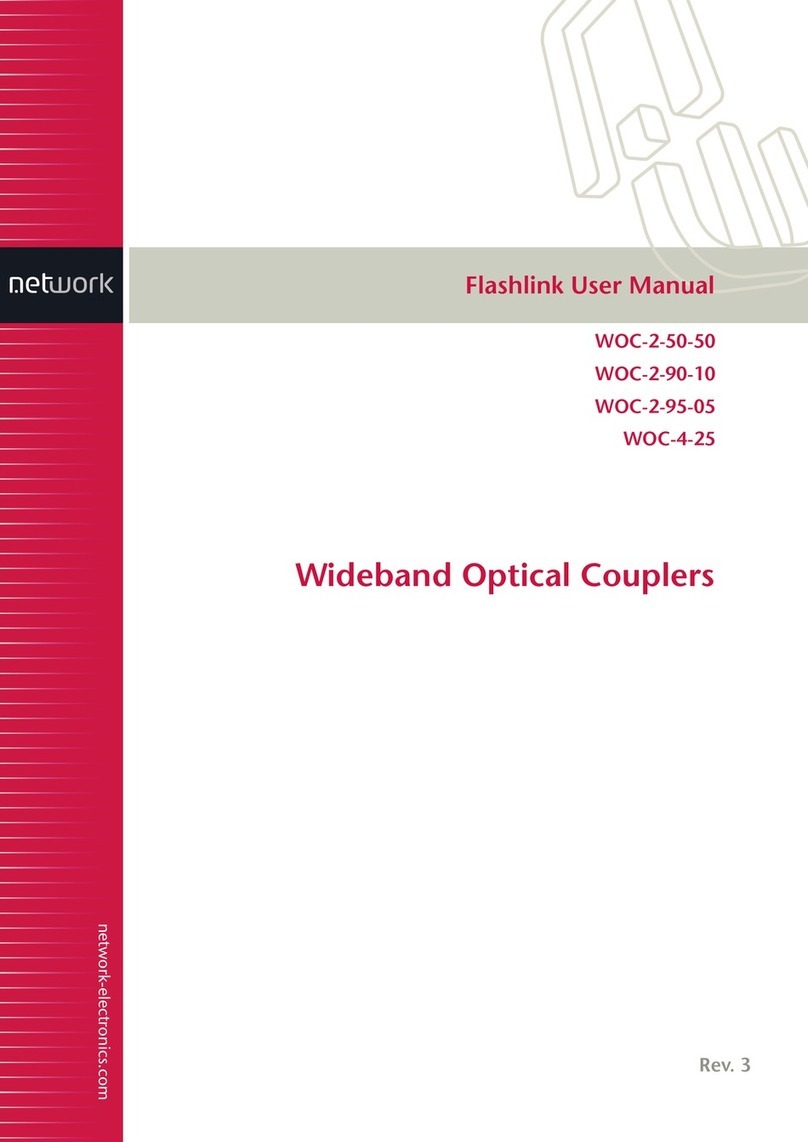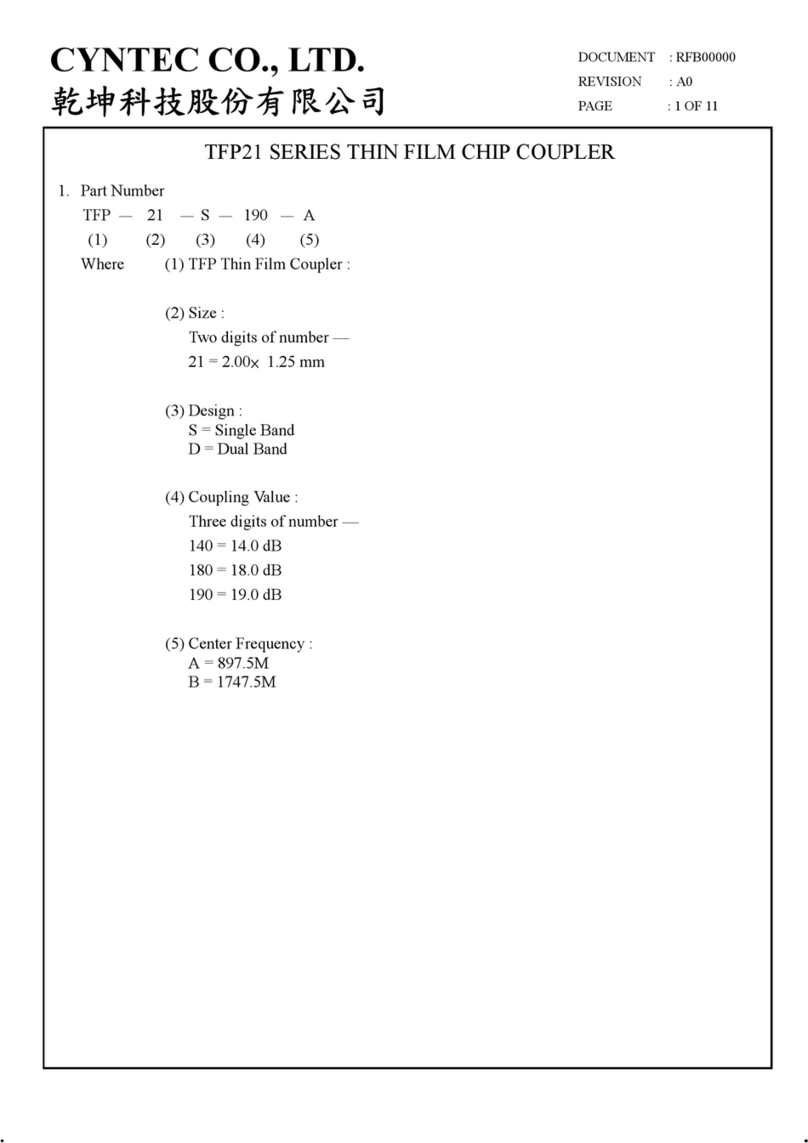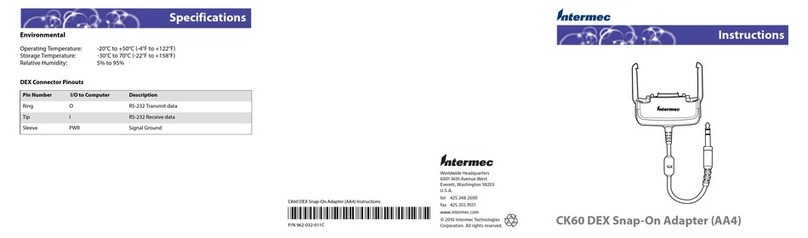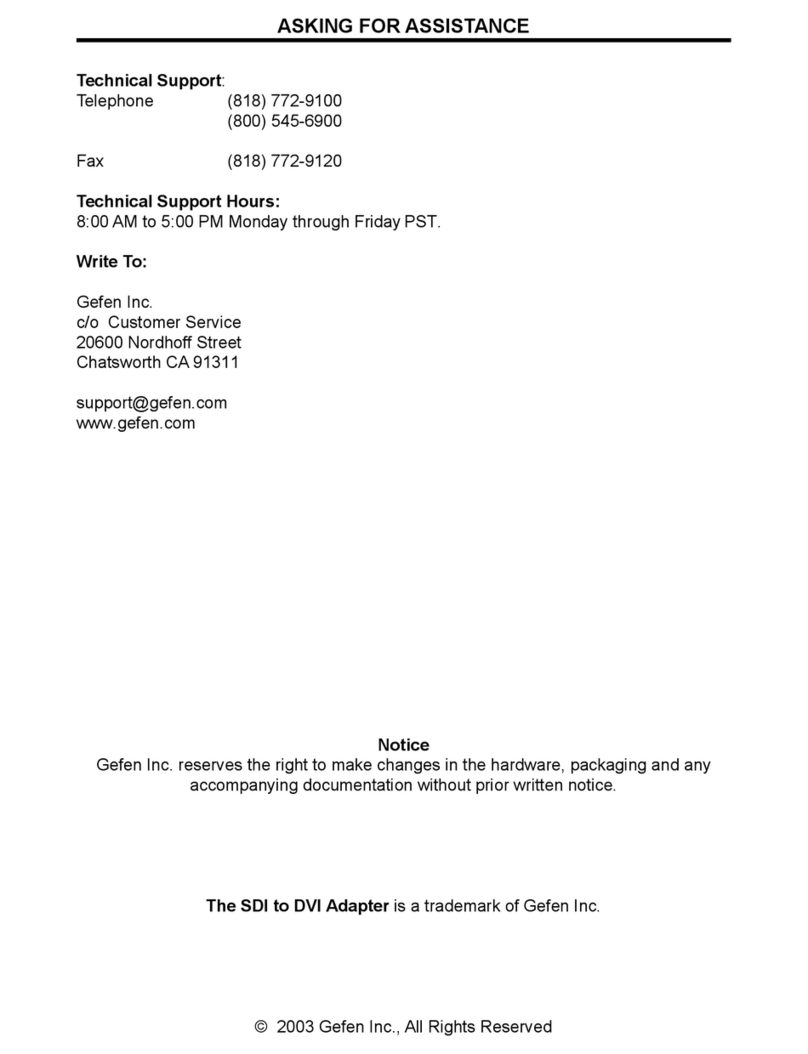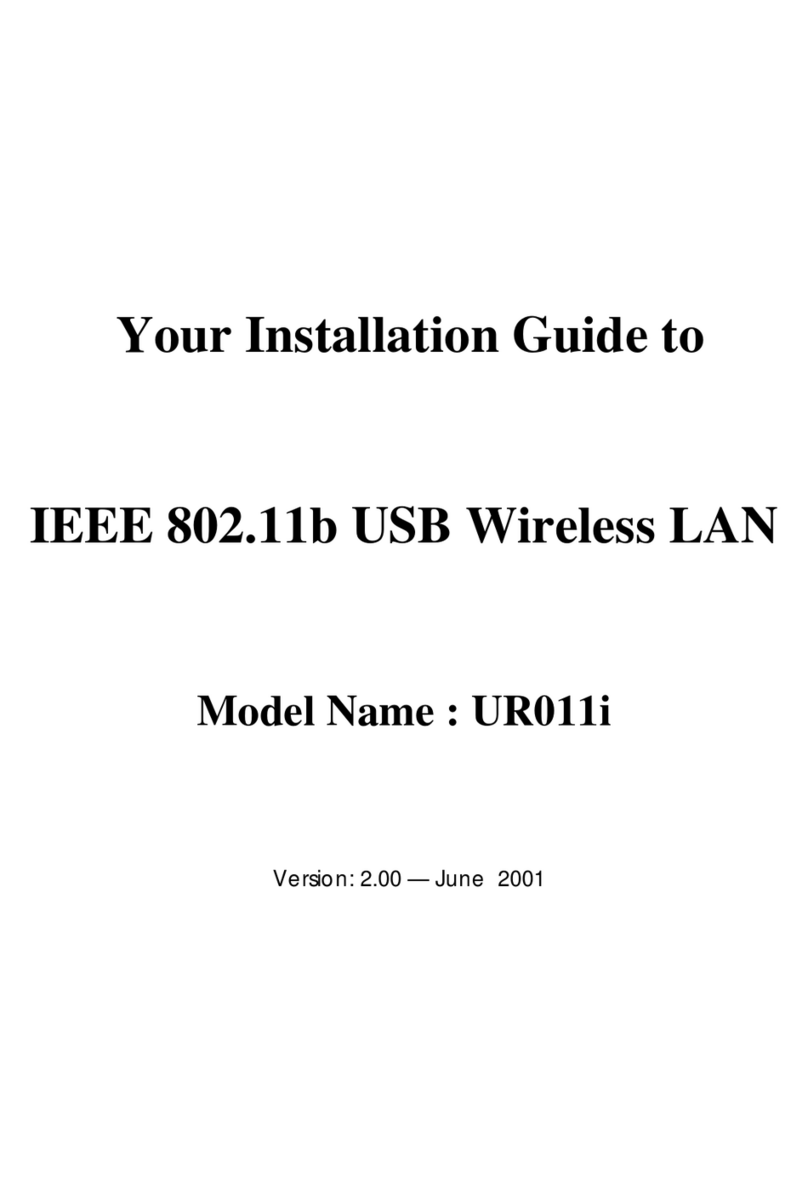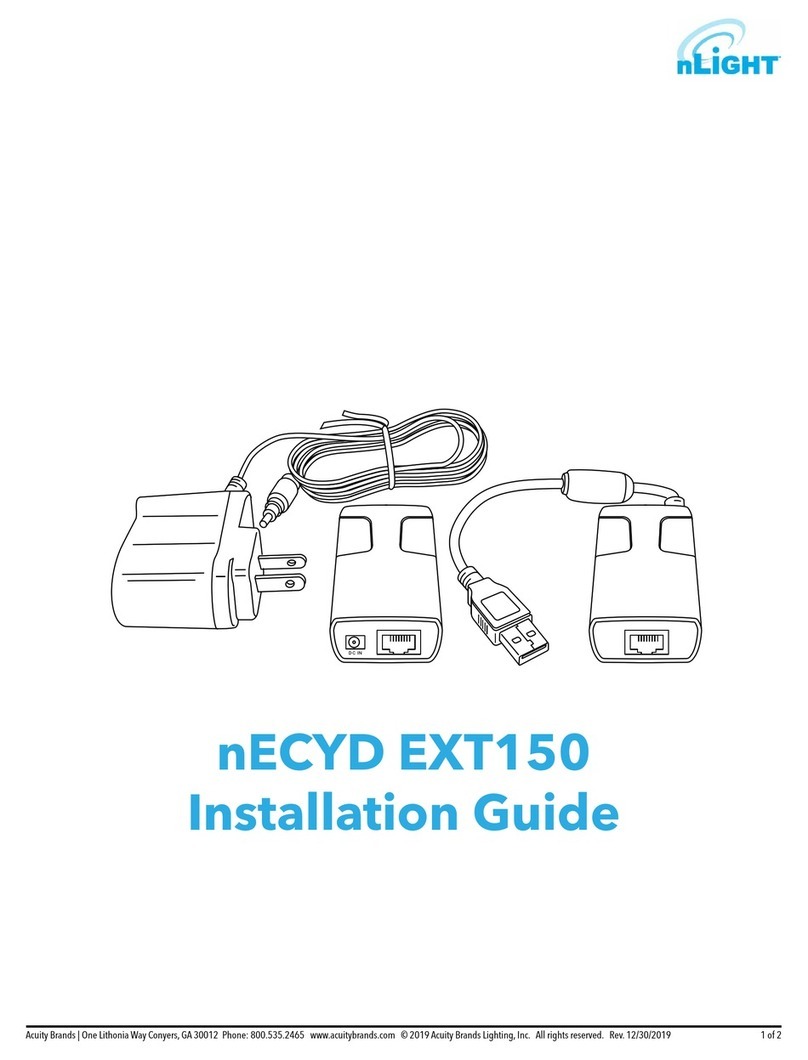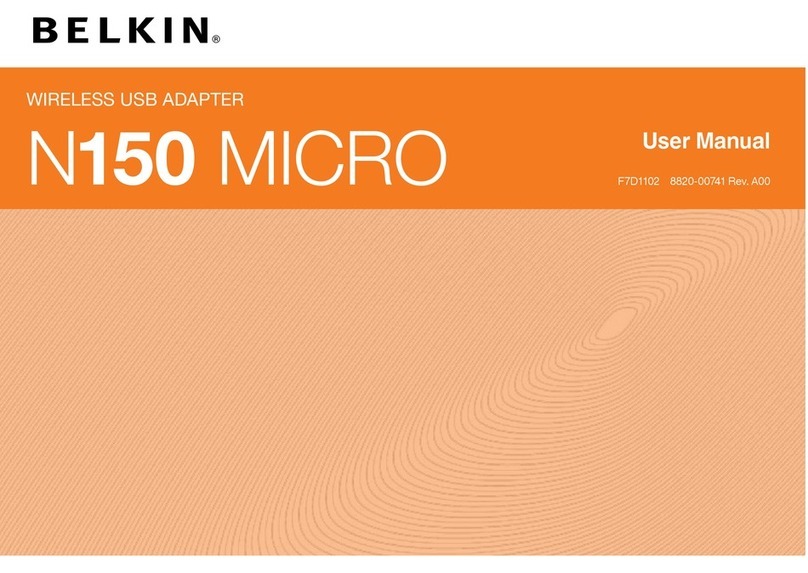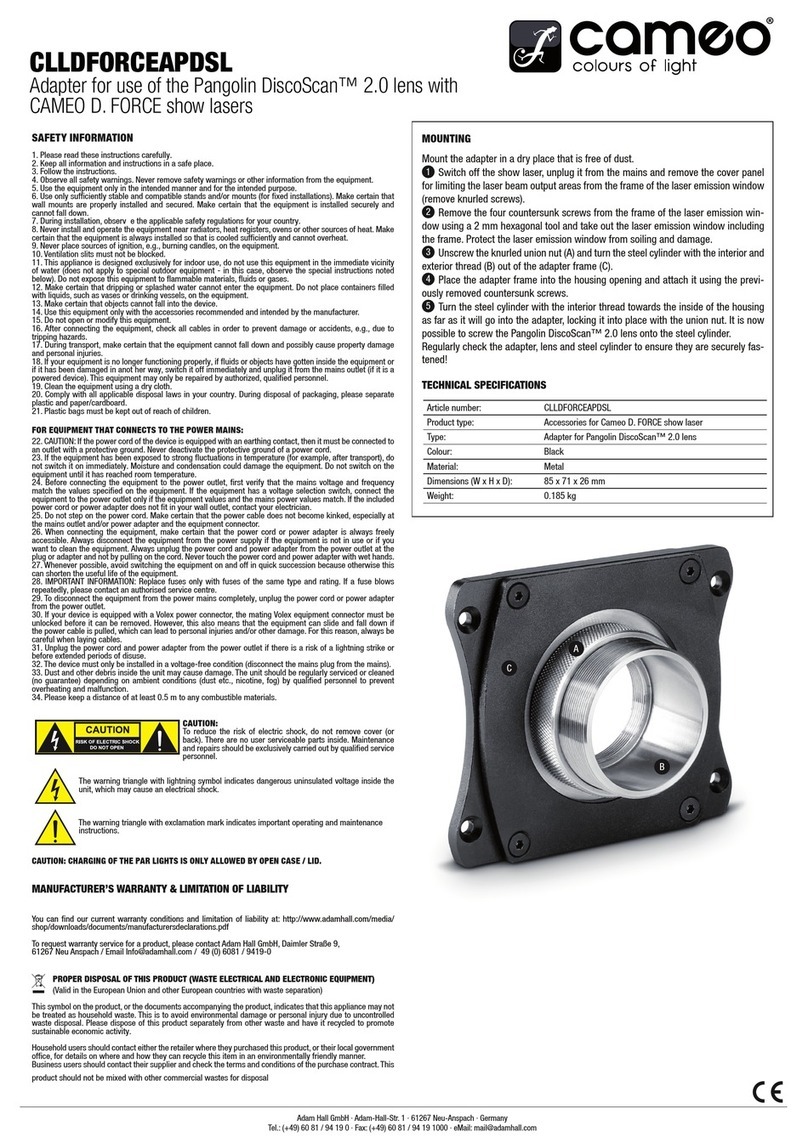IDT InnoMedia XT XT 6328-2R User manual

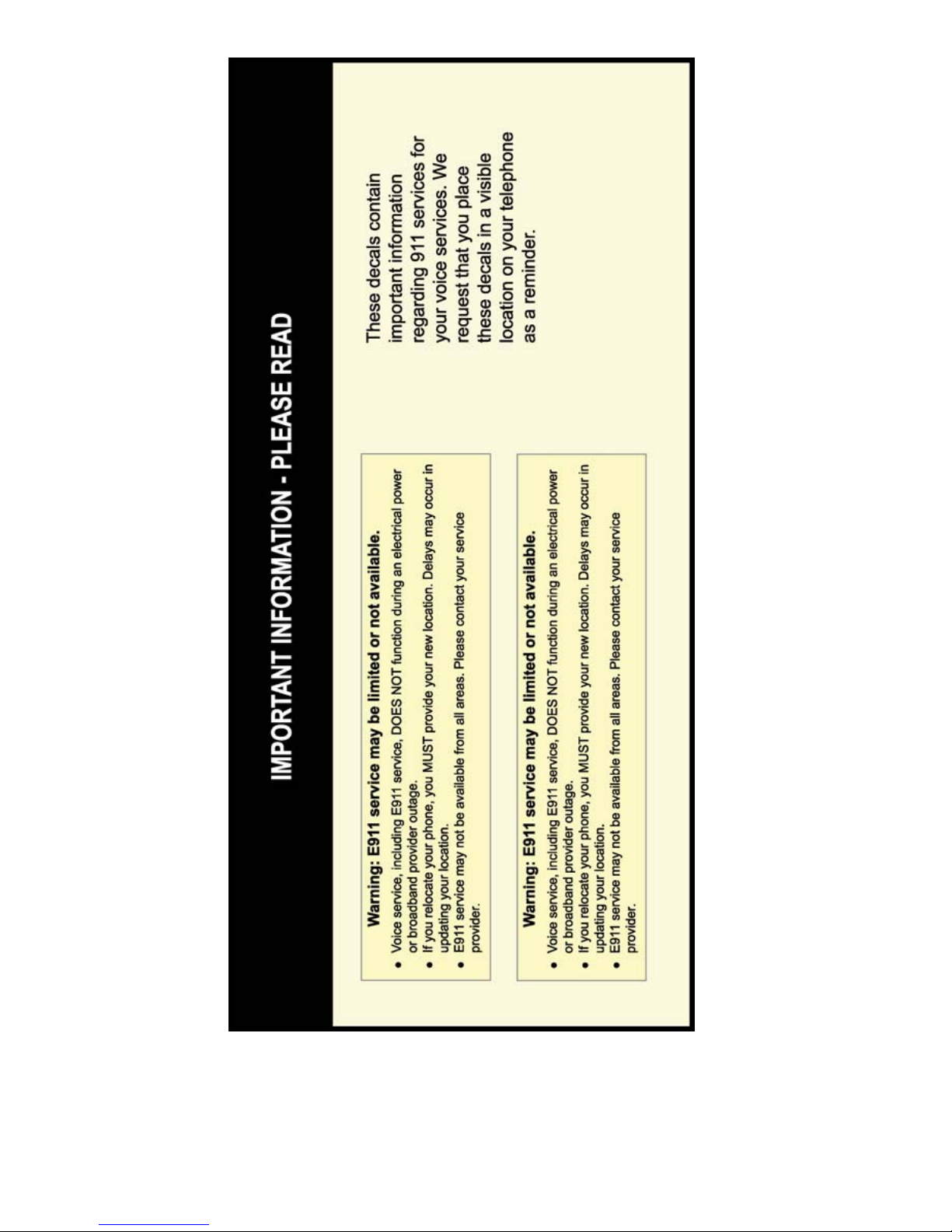

IMPORTANT NOTICE CONCERNING EMERGENCY 911 SERVICES
Your service provider, not the manufacturer of the equipment, is
responsible for the provision of phone services through this
equipment. Any services provided through this equipment are not
intended to replace or be a substitute for primary line voice
services or Plain Old Telephone Service (“POTS”) and are not
meant to provide Automatic Number Identification or Automatic
Location Information capabilities associated with emergency 911
or E911 services. Check with your service provider to determine
whether emergency 911 or E911 services are offered as part of
your plan. Even where emergency 911 services are offered as part
of your plan, the service will not work properly if you move the
equipment to a different location from your registered location.
You should also be aware that phone services (including 911) will
not work in the event of either a failure of your internet service or
in the event of a power outage. You must inform any other persons
who may use this equipment of the limitations of 911 and E911
emergency services. It is strongly recommended that you always
maintain an alternate means of reaching a 911 operator in case of
an emergency. The manufacturer, distributor and service provider
shall not be liable for, and expressly disclaim, any direct or indirect
damages, claims, losses, expenses, liabilities, actions, risks, or
harms arising out of or related to the services provided through
this equipment, including without limitation, emergency 911 or
E911 services.
© 2008 IDT Corporation. All Rights Reserved.
The use, disclosure, modification, transfer, or transmittal of this work for any
purpose, in any form, or by any means, without the written permission of the
copyright holder, is strictly forbidden.
Disclaimer
The content of this manual is subject to change without notice and should not be
construed as a commitment by the manufacturer, distributor, or service provider.
This manual is furnished for informational use only and the manufacturer,
distributor, or service provider assumes no responsibility for any errors or
inaccuracies that may appear herein.
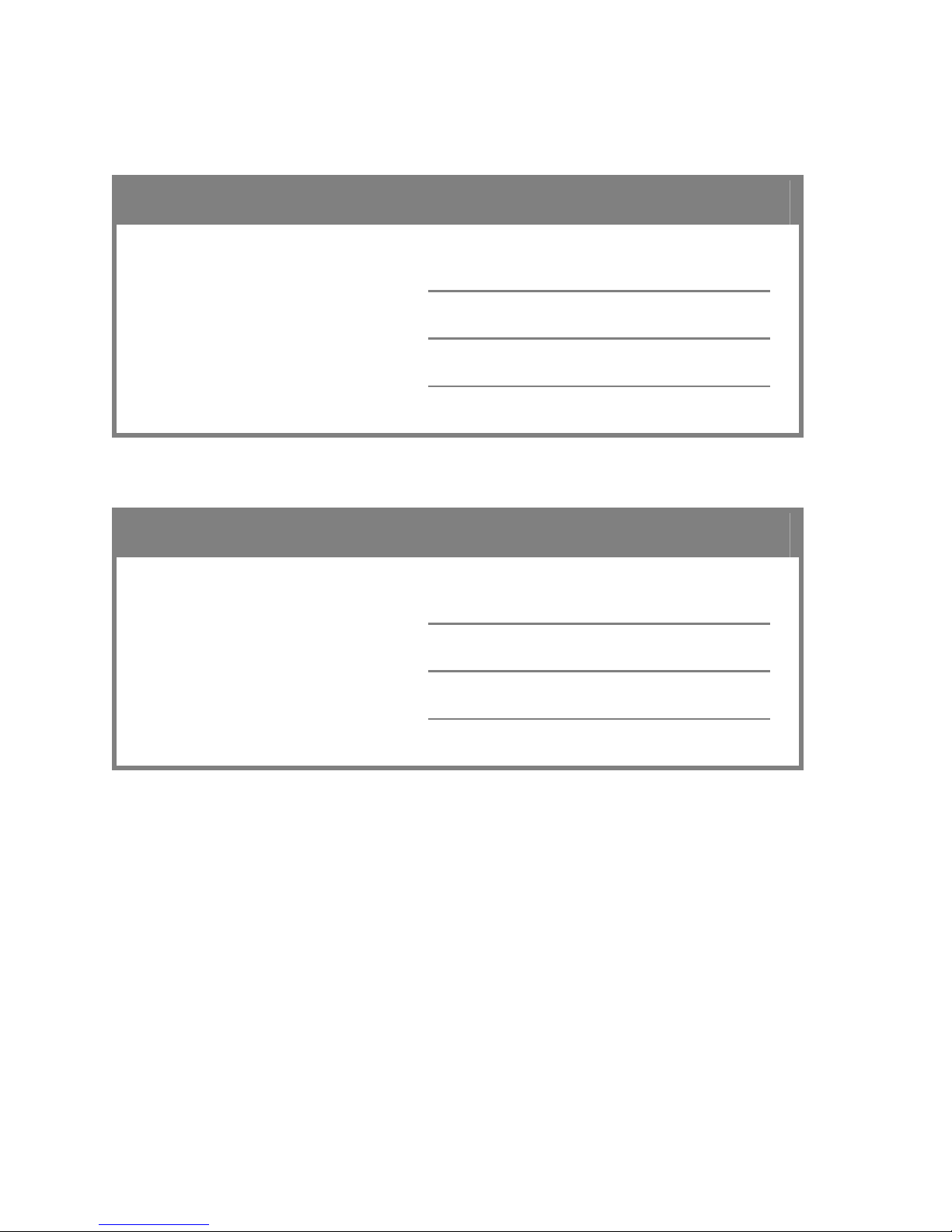
My Passport Account Information
Fill in the form(s) below to keep a record of your Passport account information.
Passport Line 1 Information
Passport Phone Number:
Account Number:
PIN:
Passport Line 2 Information
Passport Phone Number:
Account Number:
PIN:
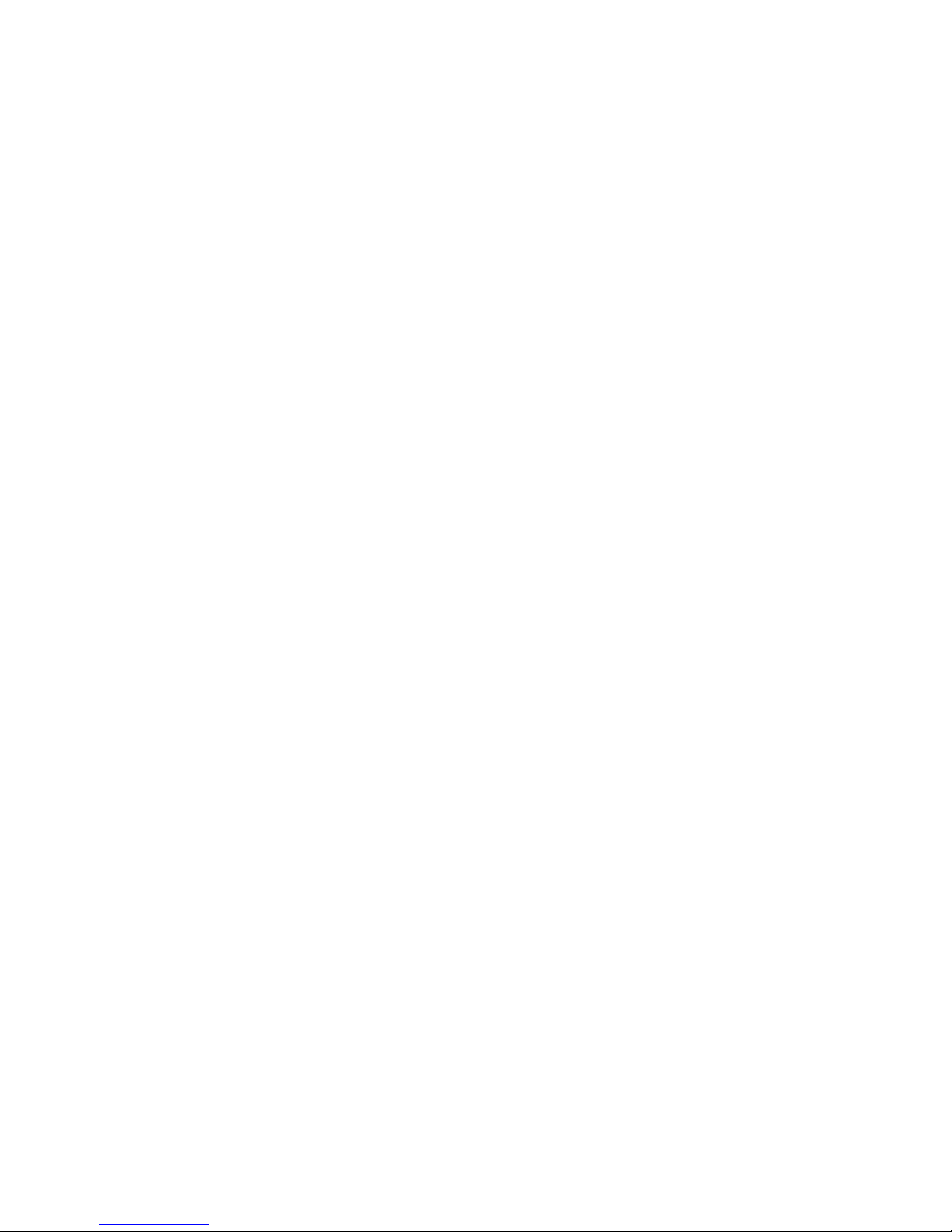
Table of Contents
Introduction.......................................................................................... 1
Package Contents ............................................................................... 1
Installing the InnoMedia XT................................................................ 1
Preparing for Installation.........................................................................1
Becoming Familiar with the MTA Back Panel.........................................2
Connecting the MTA...............................................................................2
MTA LED Status Indicators ................................................................ 4
Placing Calls ........................................................................................ 6
Making Calls...........................................................................................6
CALLING WITHIN YOUR AREA CODE ..................................................6
CALLING WITHIN NORTH AMERICA.....................................................6
CALLING INTERNATIONAL DESTINATIONS ...........................................6
Using VoiceMail................................................................................... 7
Recording a Personal Greeting...............................................................7
Listening to VoiceMail Messages............................................................7
FROM YOUR PASSPORT-CONNECTED TELEPHONE .............................7
FROM THE WEB ..............................................................................7
REMOTELY FROM ANY TOUCH-TONE PHONE .....................................8
Sending and Receiving Faxes............................................................ 8
Bandwidth Requirements........................................................................8
Managing Your Account at the Passport Account Center.............. 9
Customer Support............................................................................... 9
Troubleshooting .................................................................................. 9
FAQs................................................................................................... 11
Passport Calling Features................................................................ 13
i
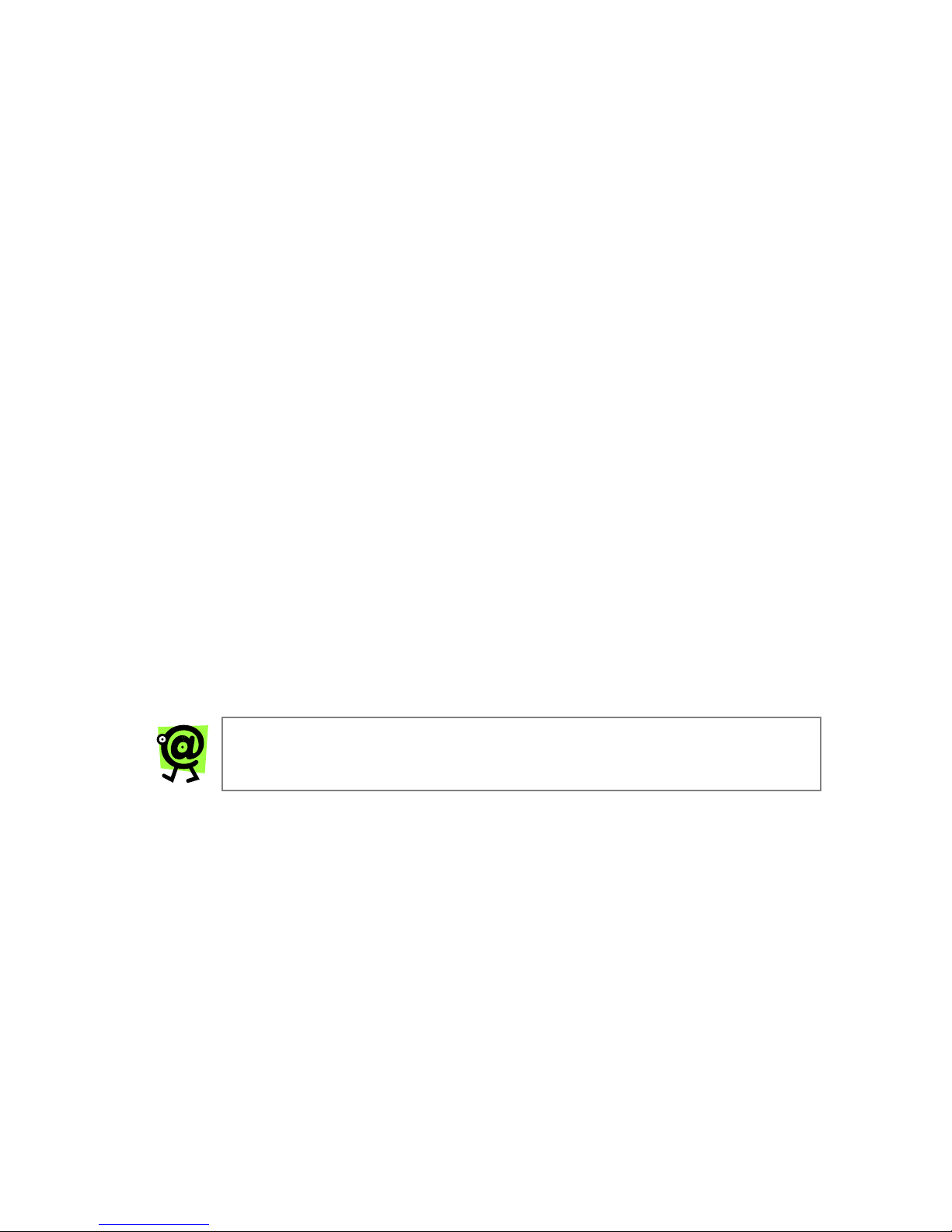
Introduction
Passport allows you to use your existing phone and broadband Internet
connection to receive calls, make unlimited local and long distance calls, and
make unlimited international calls to over 60 locations – all at an incredibly low
monthly rate!
With Passport, you have the freedom to make international calls anytime, from
your home phone and your cellular phone – and you’ll avoid paying the high
international rates other phone service providers may charge.
Just follow the simple installation instructions, and when you pick up the phone a
few minutes later, you will hear a dial tone!
This guide will walk you through the set-up process and explain everything you
need to know to begin using the Passport service.
Package Contents
►1 InnoMedia MTA (Multimedia Terminal Adapter) XT 6328-2Re with
built-in router
►1 12-Volt D/C power adapter
►1 standard telephone wire (RJ-11)
►1 Ethernet network cable (RJ-45)
►1 InnoMedia User’s Guide
►1 Passport Getting Started Guide
Installing the InnoMedia XT
This section provides step-by-step instructions for installing the MTA device and
setting up the IP address of your computer.
NOTE: You will need to use a PC that has an Internet browser
and a network card installed.
Preparing for Installation
Before you begin the installation process, you will need to know the connection
type used by your Internet Service Provider (ISP). The connection type (i.e., DHCP,
static IP, PPPoE, or MAC address cloning) determines how the device will
communicate with the network. Contact your ISP to determine the connection type
you should configure for the MTA device.
If you have only one PC that will need to access the Internet, your broadband
service provider uses DHCP, and you do not have a separate router, continue to
the next section, Becoming Familiar with the MTA Back Panel.
If your ISP does not use DHCP, or if you currently use a router to share your
broadband connection with multiple PCs or other devices, refer to the InnoMedia
MTA XT 6328-2Re User’s Guide for instructions.
1
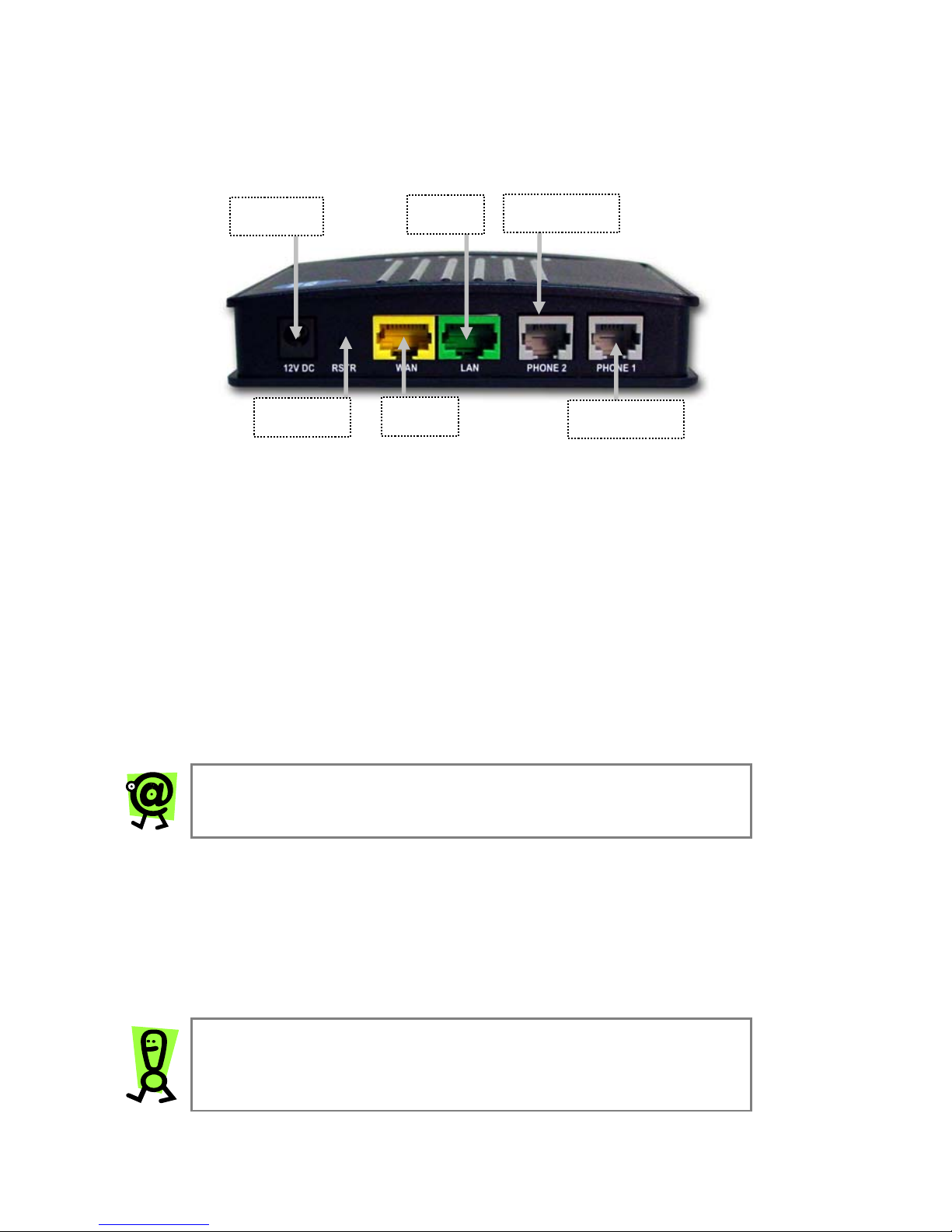
Becoming Familiar with the MTA Back Panel
The back panel of the MTA device contains the input/output ports. Use this
diagram as a reference when setting up your MTA.
PHONE 2
LAN
12V DC
RSTR PHONE 1
WAN
Figure 1: The MTA Back Panel
►12V DC (Power) – connects to a wall outlet with the supplied 12-Volt
D/C power adapter.
►RSTR – resets the factory default settings.
►WAN (Yellow port) – connects to your broadband Internet connection with
an Ethernet network cable (RJ-45).
►LAN (Green port) – connects to your PC’s Ethernet port with an Ethernet
network cable (RJ-45).
►Phone 2 – connects to an analog telephone with a standard telephone
wire (RJ-11).
►Phone 1 – connects to an analog telephone with a standard telephone
wire (RJ-11).
NOTE: Do not connect your telephone to the Phone 2 port
unless specifically instructed to do so.
Connecting the MTA
The following instructions will allow you to connect the MTA directly to your
broadband Internet connection (without an external router). Refer to Figure 2 on
the following page for a diagram of this configuration.
1. Turn off your PC and unplug the broadband/DSL/cable modem
power cord.
IMPORTANT: Do not plug in the MTA’s power cord until
instructed to do so.
2

2. Using the standard Ethernet network cable (RJ-45) included with the
MTA device, connect the LAN (Green port) port on the back of the
MTA to your PC’s Ethernet port.
3. Using the standard telephone wire (RJ-11) included with the device,
connect the Phone 1 port on the back of the device to your telephone.
4. Using the standard Ethernet network cable (RJ-45) supplied by your
Internet Service Provider, connect the WAN (Yellow port) port on the
back of the MTA to your broadband/DSL/cable modem or existing LAN
broadband connection (i.e., office network).
5. Plug in the broadband/DSL/cable modem’s power cord.
Wait about two minutes for the modem to initialize.
6. Connect the D/C power adapter (included with the device) to the 12V DC
port on the back of the MTA, and then plug in the power cord.
Wait several minutes for the device to initialize. It may take up to fifteen
(15) minutes for the device to download the configuration files.
The MTA is ready when the RUN light is steady.
7. Turn on your PC.
Your PC will obtain an IP address from the MTA. Your PC will now have
Internet connectivity.
Figure 2: The MTA Configuration (For DHCP users with a single PC.)
IMPORTANT: After you set up the MTA for the first time, it may
take up to fifteen (15) minutes for the automatic download of
the configuration files to complete. During the download
process, the device’s RUN LED blinks quickly (one second on,
one second off). When the RUN LED stops blinking and
remains steady, the download process is complete -- you will
now hear a dial tone.
For more information on the MTA device’s LED indicators, refer to the MTA LED
STATUS INDICATORS:
3

MTA LED Status Indicators
Determine the status of your MTA device by noting the LED behavior.
MTA LED STATUS INDICATORS
LED Light Status MTA Status
Steady (Green) The device power is on.
PWR Off The device power is off.
Blinking (Red)
The device failed to do one of the following:
•Download a configuration file.
•Download an image file.
•Complete SIP Registration.
Obtain valid IP connectivity.
Blinking (Green) The device is actively downloading a
configuration file or a firmware update.
Steady (Green) The device has been configured successfully
and is running normally.
RUN
Off/Other The power is off or the device is malfunctioning.
Blinking
(Green -10
Base T or
Orange - 100
Base T)
Data is being transferred.
Steady
(Green -10
Base T or
Orange - 100
Base T)
The device is connected to a broadband
network.
WAN
Off The device is not connected to a broadband
network.
Blinking
(Green -10
Base T or
Orange - 100
Base T)
Data is being transferred.
Steady
(Green -10
Base T or
Orange - 100
Base T)
The device is connected to an external PC.
LAN
Off The device is not connected to an external PC.
Off The unit failed to complete SIP registration.
VOIP Steady (Green) The VoIP module is internally initialized and the
unit is ready to make calls.
4

MTA LED STATUS INDICATORS
LED Light Status MTA Status
Blinking
(Orange)
The connected telephone handset is on the hook
(not in use) and there are new voice mail
messages.
Steady (Green) The connected telephone handset is off the
hook.
PHONE 1/
PHONE 2
Off There are no new VoiceMail messages, and the
phone is not in use.
Blinking A call is in progress.
VOICE
ACTIVITY 1/
VOICE
ACTIVITY 2 Off No call is in progress.
If the MTA device’s LED indicators signal that there is a problem, please refer to
the Troubleshooting section on page 9in this Guide.
5
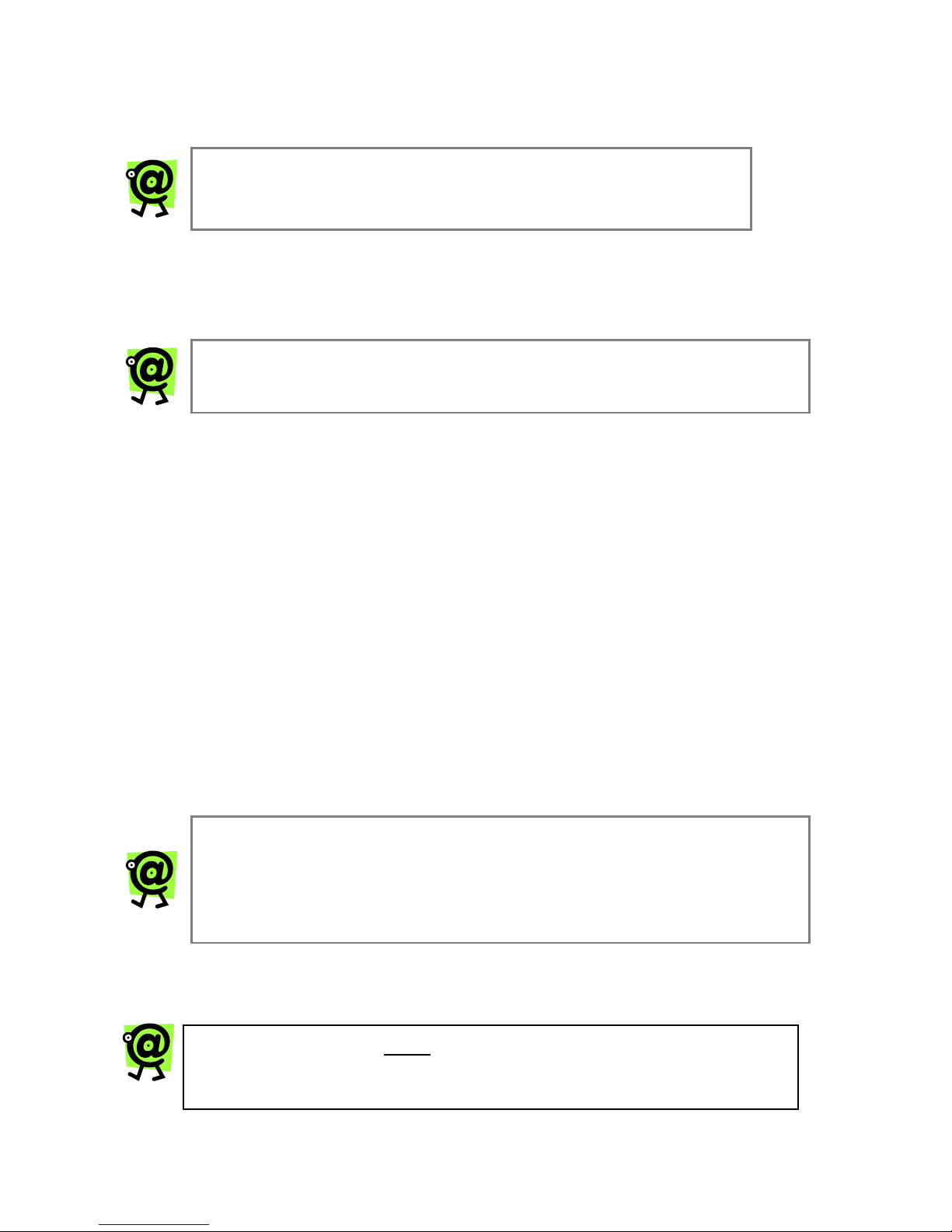
Placing Calls
Once the MTA is set up and you have dial tone, you will be able to place and
receive calls.
NOTE: If no dial tone is present after you have set up your
MTA, please refer to the Troubleshooting section of this
Guide.
Making Calls
To make a call, pick up your telephone handset and dial using your telephone
keypad.
NOTE: The PC does not need to be on in order to place or
receive calls.
CALLING WITHIN YOUR AREA CODE
Dial a local number that is in the same area code as your Primary Passport
telephone number using 7-digit dialing.
Dial the local 7-digit phone number.
For example, if your Primary Passport phone number has a 201 area code and
the local phone number you would like to call is 201-555-9999, dial 5559999.
CALLING WITHIN NORTH AMERICA
Dial: 1 + area code + local phone number.
For example, if the area code is 212 and the local number is 555-8888, dial:
12125558888.
CALLING INTERNATIONAL DESTINATIONS
Dial: 011 + country code + area code + local phone number.
For example, if the country code is 99, the city code is 77, and the local number
is 555-8888, dial: 01199775558888.
NOTE: Calls outside of the calling plan area are charged a per-
minute rate based on the destination you are calling. Please
login to your Online Account Center for specific rates. For Web
site information, refer to the Managing Your Account at the
Online Account Center section on page 9in this Guide.
If you are unable to make calls, please refer to the Troubleshooting section on
page 9.
NOTE: The first call must be made from the home phone
connected to Passport before the cell phone access features
can be activated.
6
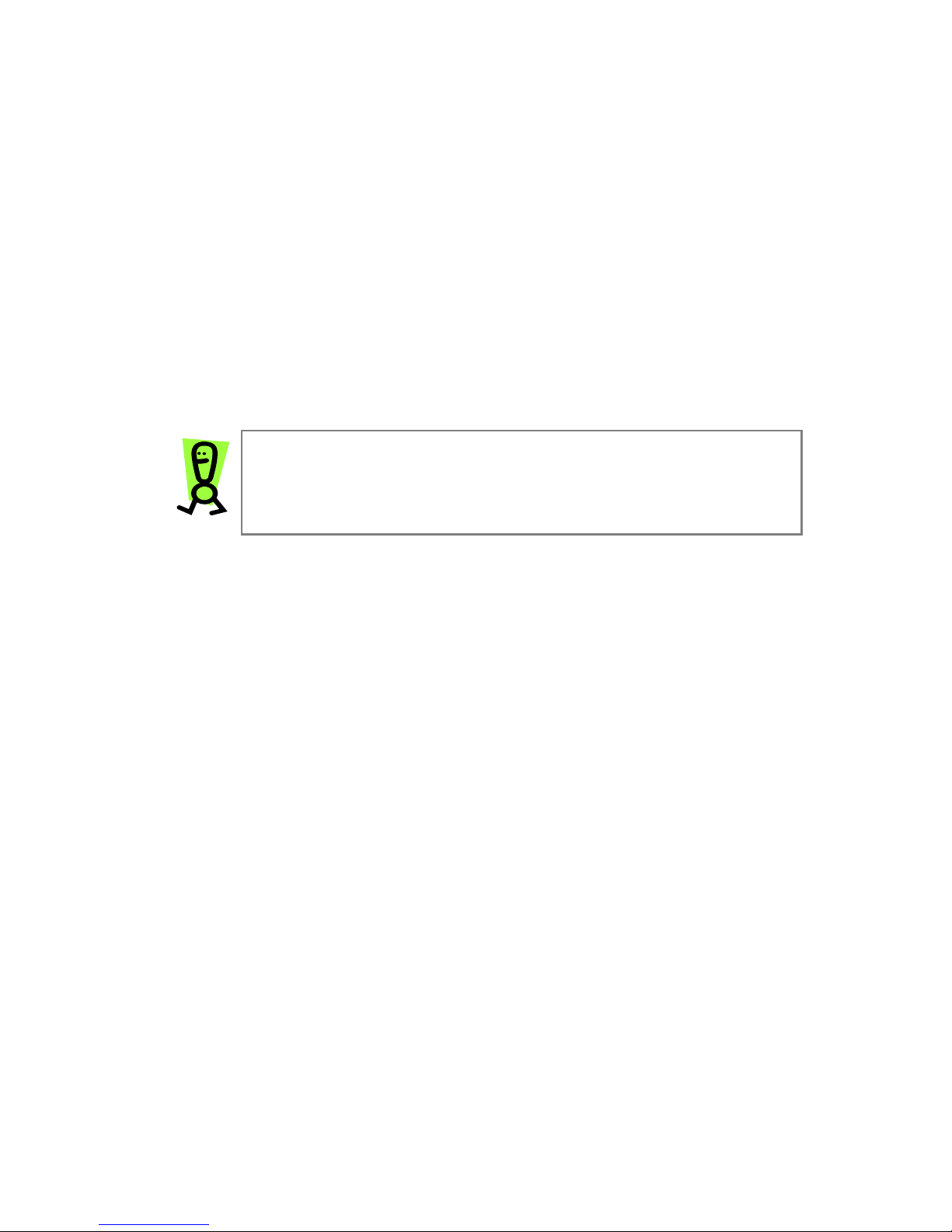
Using VoiceMail
Recording a Personal Greeting
1. Pick up your Passport-connected telephone and press 123# on the
telephone keypad.
You will be connected to the VoiceMail system.
2. Press 2to administer your mailbox.
3. Press 1to administer your personal greeting.
4. Press 2to change your greeting.
You will be prompted to record your greeting.
5. Press 1to listen to your personal greeting.
6. When you are satisfied with your greeting, press 3to accept and
activate your greeting.
You will hear the message, “Your personal greeting has been activated.”
IMPORTANT: You must accept and activate your personal
greeting in order for it to be saved. If you record a
greeting and hang up before accepting and activating it, it
will not be saved, and the previous greeting will be used.
Listening to VoiceMail Messages
FROM YOUR PASSPORT-CONNECTED TELEPHONE
1. Pick up the handset of the telephone connected to your telephone
adapter, and press 123 on the telephone keypad.
You will be connected to the VoiceMail system.
2. Press 1to hear your messages.
The system will announce how many new and saved messages you
have in your mailbox. If you have messages, you will hear the date and
time each message was left.
3. Follow the prompts to listen to, save, and/or delete your messages.
FROM THE WEB
1. Login to your Online Account Center.
For Web site information, refer to Managing Your Account at the
Online Account Center section on page 9in this Guide.
2. Click the VoiceMail button.
The VoiceMail page displays.
3. Click the Play link to hear the desired message.
7
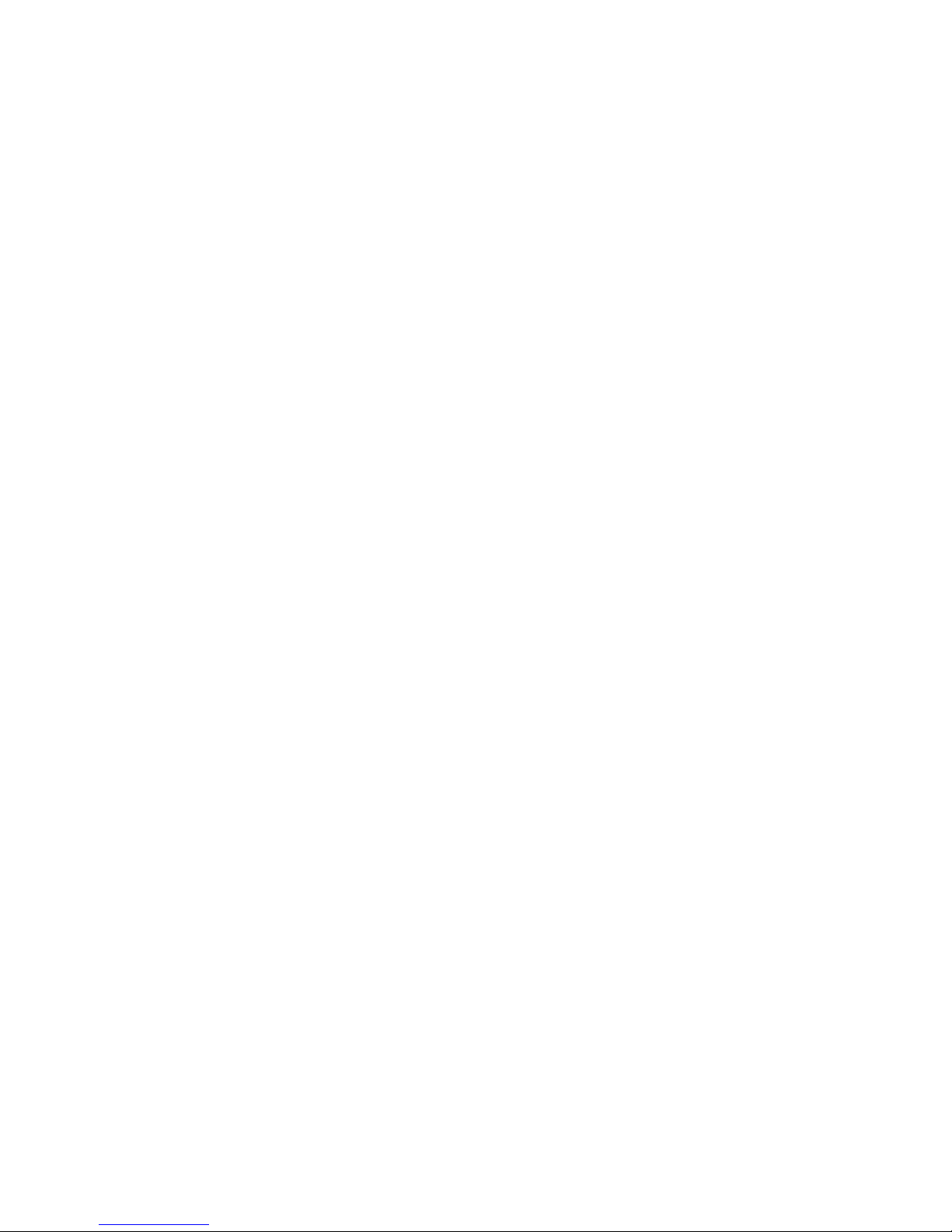
Using VoiceMail (continued)
Listening to VoiceMail Messages (continued)
REMOTELY FROM ANY TOUCH-TONE PHONE
Passport allows you to access your VoiceMail messages from any regular touch-
tone telephone. Dial your Passport phone number and press the star (*) key on
your telephone keypad.
1. Using any regular touch-tone telephone, pick up the telephone handset and
dial your Passport phone number.
You outgoing VoiceMail greeting plays.
2. While the outgoing greeting is playing, press the star (*) key on your
keypad.
3. When prompted, enter your PIN and press the # key.
4. Press 1 on the keypad to hear your messages.
The system will announce how many new and saved messages you
have in your mailbox. If you have messages, you will hear the date and
time each message was left.
5. Follow the prompts to continue listening to, saving, and/or deleting your
messages.
6. When you are done listening to your messages, hang up the telephone.
Sending and Receiving Faxes
The fax feature allows you to send and receive faxes using your Passport-enabled
MTA. Simply connect a fax machine to any port on the MTA, and dial as you would
when making Passport calls (see the Placing Calls section on page 6for
instructions).
Bandwidth Requirements
►Faxing requires 70k bandwidth for sending and up to 90k bandwidth for
receiving.
►When fax and voice are used simultaneously on both MTA ports, the
bandwidth requirement increases to between 100k and 170k.
►Please check with your Internet Service Provider for available
bandwidth.
8
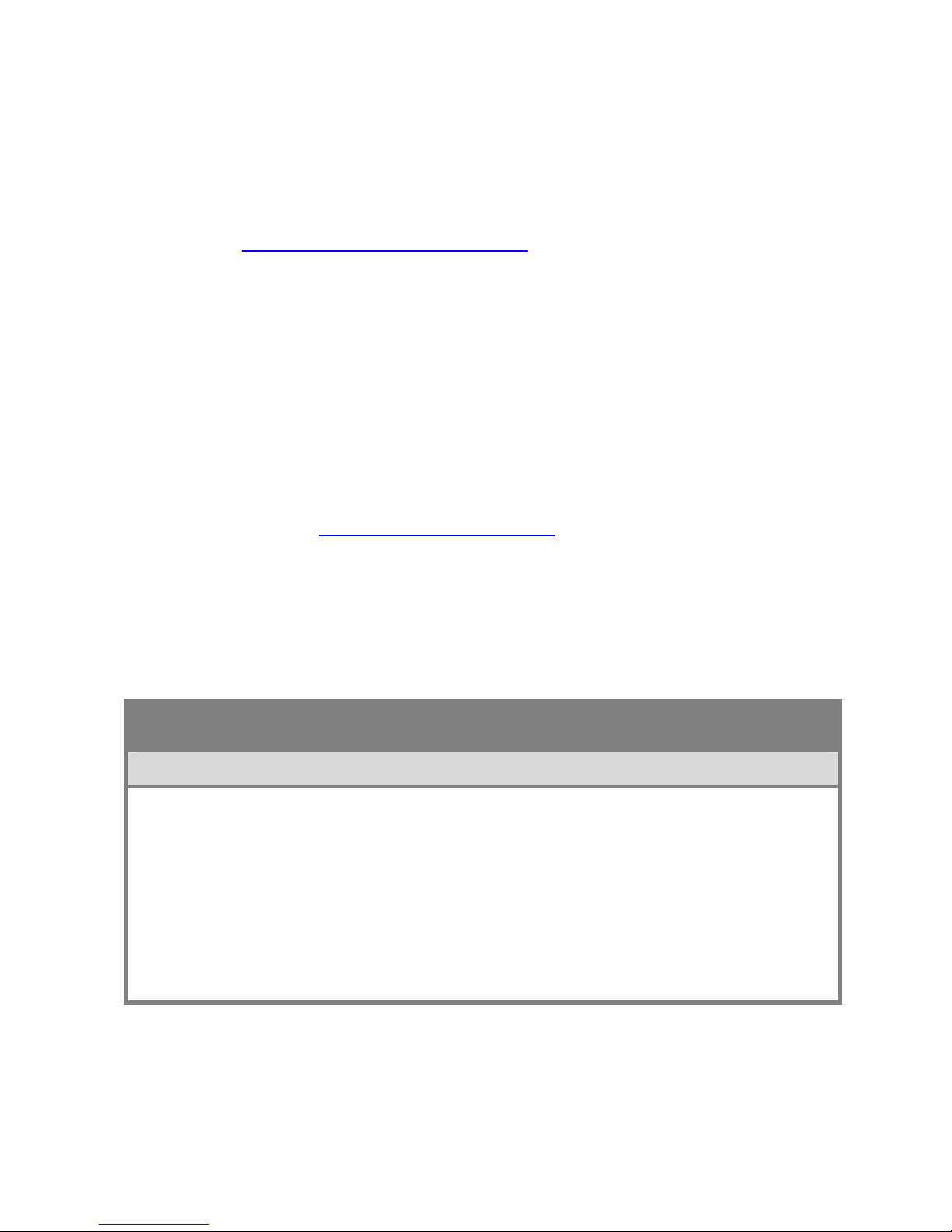
Managing Your Account at the Passport
Account Center
Passport offers powerful online tools for managing your account using the Online
Account Center, including call history, personal profile, listening to voicemails,
managing calling features, and more!
You can manage your account by logging into the Passport Account Center
Website at http://account.idtpassport.com.
In the Customer Log In area, click the Select Account Type pull-down menu
and select Passport.
To log in, enter your Passport phone number and PIN. If you are using a U.S.
Passport phone number to log in, please include a “1” before your number. For
example, if your Passport phone number is 222-333-4444, enter 12223334444.
Customer Support
There are several ways that you can contact Passport Customer Support for
billing or technical support questions.
►Via Email: [email protected].
►Via Regular Touch-Tone Phone (within the U.S.): Call toll-free within
the U.S. at (800) 381-7860.
►Via Regular Touch-Tone Phone (outside the U.S.): From anywhere in
the world, call (801) 736-4065.
Troubleshooting
TROUBLESHOOTING
Symptom: The RUN LED is blinking (Red).
Corrective Action:
►Reboot the device by unplugging the power cord and then plugging it back
in.
►Verify that the device obtained an IP address by picking up the connected
telephone’s handset and pressing ***1 on the keypad.
If it announces “0.0.0.0” as the IP address, the device did not get an IP
address. Contact your ISP.
►Verify also that your ISP uses DHCP and that there is no network service
outage.
9
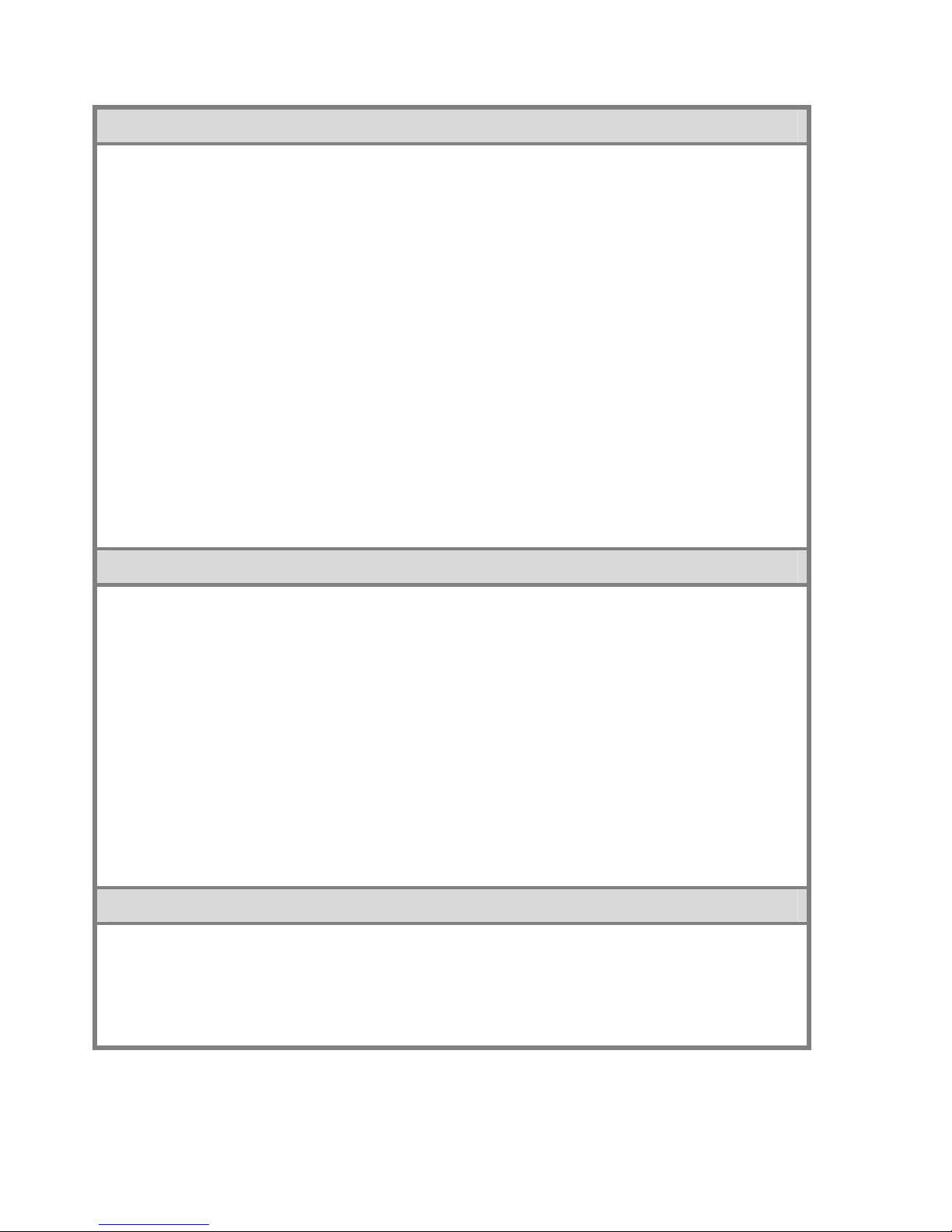
Troubleshooting (continued)
Symptom: There is no dial tone.
Corrective Action:
After you set up the MTA for the first time, it may take up to 15 minutes to
download the configuration files onto the device. During this download process,
the MTA’s RUN LED blinks (Green) quickly (1 second on, 1 second off). When
the RUN LED stops blinking and remains steady (Green), the download process
is complete – you will now hear a dial tone.
If it has been over 15 minutes since you set up the MTA and you still do not hear
a dial tone:
►Verify that your phone is connected to the correct port on the MTA.
►Verify that the device obtained an IP address by picking up the connected
telephone’s handset and pressing ***1 on the keypad. If it announces
“0.0.0.0” as the IP address, the device did not get an IP address. Contact
your Internet Service Provider.
►Verify that your broadband connection is functioning properly by attempting
to connect to a Web site from a PC on the same network.
►Try connecting another phone (one that you are certain works properly) to
see if the phone you are using is faulty.
Symptom: I hear a fast busy signal when I try to make a call.
Corrective Action:
►Make sure you are dialing according to the Dial Plan assigned to your
account. (The Dial Plan was assigned when the account was created.)
For example, if you have a U.S. Dial Plan, you should dial in the U.S.
format:
1 + area code + phone number
NOTE: If the “1” prefix is omitted, the call will not go through.
►Verify that your broadband connection is functioning properly by
attempting to connect to a Web site from a PC on the same network.
►Verify that the device obtained an IP address by picking up the
connected telephone’s handset and pressing ***1 on the keypad. If it
announces “0.0.0.0” as the IP address, the device did not get an IP
address. Contact your Internet Service Provider.
Symptom: The phone connection is poor.
Corrective Action:
►Try connecting another phone (one that you are certain works
properly) to see if the phone you are using is faulty.
►Adjust your device’s call quality settings via the Manage Device
section of your Online Account Center.
10

FAQs
WHAT IS “BROADBAND”?
A broadband Internet connection is a cable modem, DSL, LAN, T1, T3, LAN,
WAN, or any other high-speed “always on” connection. If you have to dial up
to an access number to reach the Internet then you do not have broadband.
A broadband Internet connection is required to use the Passport service.
DO INEED A BROADBAND ROUTER?
No. The telephone adapter has a built-in router that allows you to connect one
PC to it to access the Internet. You would only need a separate router if you
wanted to connect more than one PC.
CAN IUSE A CORDLESS PHONE?
Yes. Any standard phone will work with Passport.
CAN ITAKE PASSPORT WITH ME WHEN ITRAVEL?
Yes. Your Passport service travels with you. When someone calls your
phone number, your phone simply rings wherever you have your telephone
and adapter plugged into a broadband Internet connection -- whether you
are home or traveling somewhere else in the world.
NOTE: If you move your device to a location other than your registered
service address, you will not be able to place emergency services (911) calls
with Passport.
CAN ICALL LOCATIONS THAT ARE NOT IN MY CALLING PLAN?
Yes. You can make calls to any location not included in your monthly calling
plan. These calls are considered out-of-plan and are charged a per-minute
rate based on the country you are calling. Please refer to your Online
Account Center for rate details.
HOW DO ILOGIN TO THE MTA WEB MANAGEMENT TOOL?
The MTA Web Management tool can be used to review the device’s settings
and configure features. From a PC connected to the MTA’s LAN port, open
a Web browser, and, in the Address text box, enter 192.168.99.1. Press the
Enter key to access the login page. Enter the user ID admin and the
password n2p, and then click the OK button.
CAN ISEND AND RECEIVE FAXES WITH PASSPORT?
Yes. You can connect your fax machine to the InnoMedia XT telephone
adapter to send and receive faxes. You do not need to change any settings
on the telephone adapter.
WHY SHOULD IUSE PASSPORT FROM MY CELL PHONE?
By linking your cell phone to your Passport service, you can enjoy the
freedom to make unlimited international calls anytime, from anywhere, and
you will avoid paying the high international rates that your cellular service
provider may charge.
11
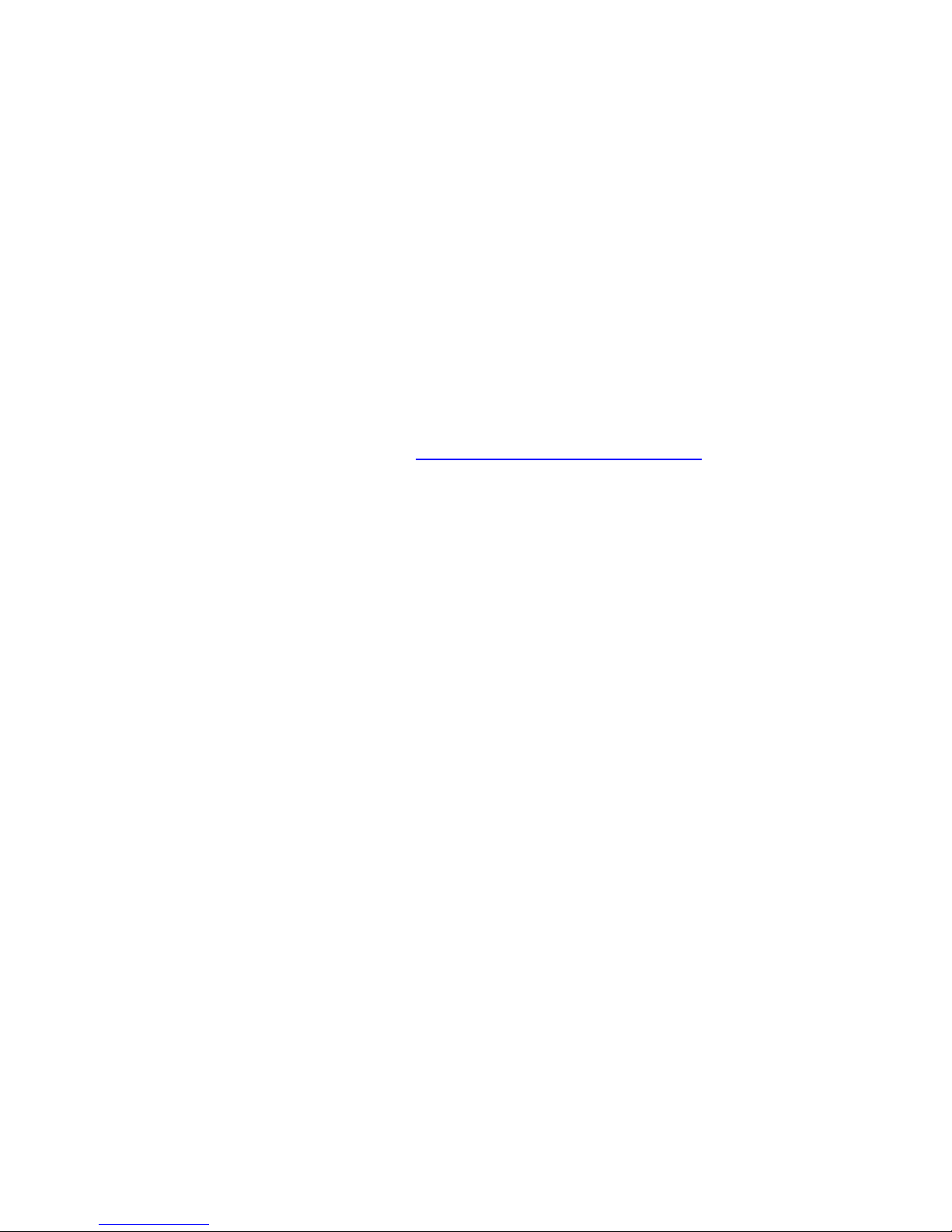
Your calls to all locations in the Passport Unlimited Calling Plan are included
in the monthly cost of your Passport service. If you call countries or cities not
included in the Passport Unlimited Calling Plan, you will be charged
Passport’s low per-minute rates.
Important note: Depending on your cellular service plan, airtime charges and
surcharges may apply. Consult your cellular service provider for details.
HOW DO ILINK MY CELL PHONE TO PASSPORT?
When you signed up for Passport, you had the option to associate your cell
phone number with your Passport service. This enabled your cell phone for
unlimited international and domestic calling through your Passport calling
plan.
If you did not associate your cell phone number during signup, you can enter
it in the online account center (http://account.idtpassport.com).
To use the feature, you will need to dial a toll-free access number (see
instructions below).
HOW DO IMAKE INTERNATIONAL CALLS FROM MY CELL PHONE WITH
PASSPORT?
To make an international call from your cell phone, follow these easy steps:
1. Dial the Passport toll-free access number: 1-866-978-7260.
(You should store this number in your phone’s address book or
speed dial list.)
2. When prompted, dial 011 + country code + city code + the local number
you wish to call.
That’s it! No need to enter an account number or a long PIN number. Your
international call will be connected immediately and you’ll be saving with
Passport.
To activate calling from your cell phone, you must first connect your
telephone adapter to your broadband modem and connect a phone to the
adapter. Then, make a call from this connected phone (not from your cell
phone). The call can be domestic or international.
After this one-time activation process, your cell phone will work with your
Passport service.
12
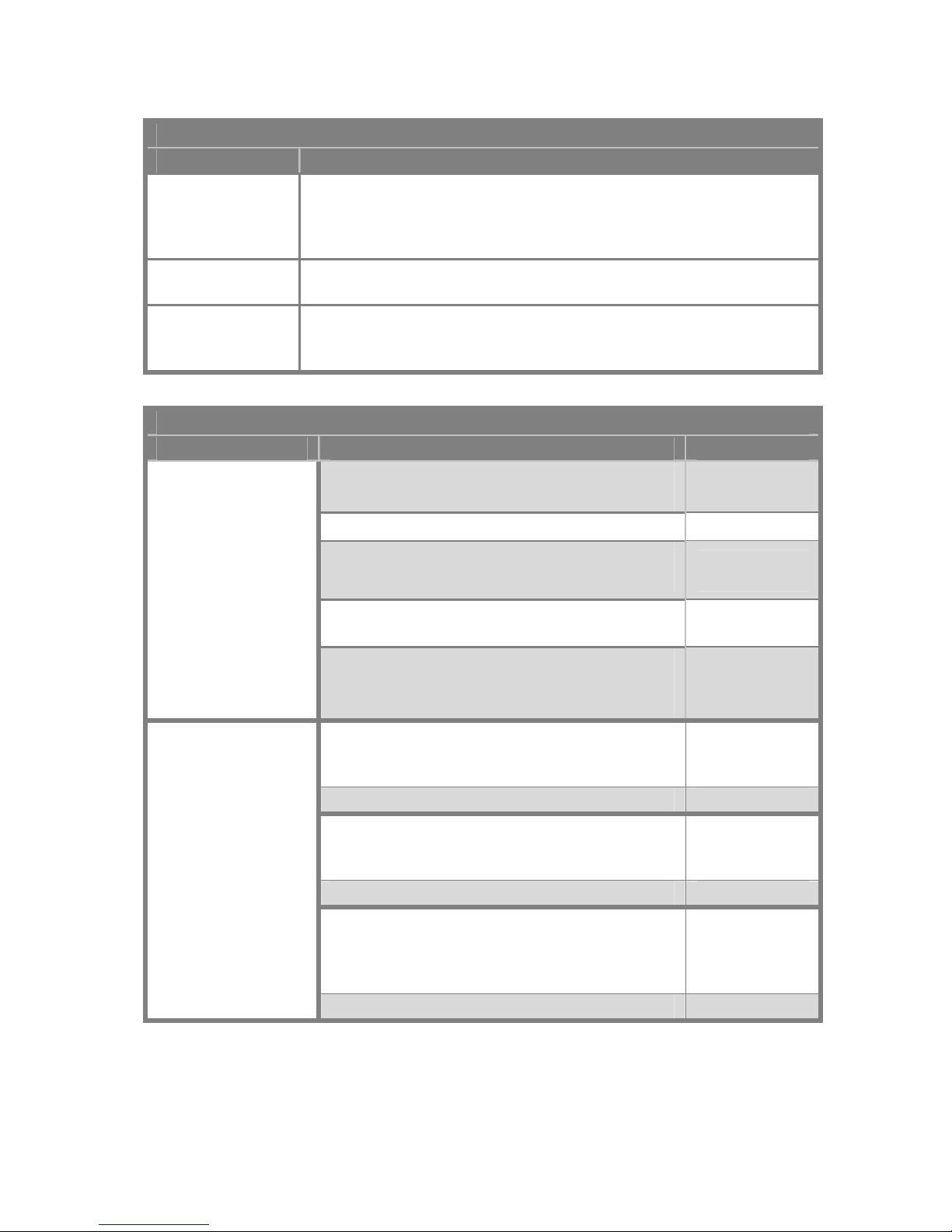
Passport Calling Features
For a complete list of features and codes, refer to the Passport User’s Guide.
PASSPORT CALLING FEATURES
Feature Description
3-Way Calling
Press the Flash button (or the hook) during a call. Once you hear
the dial tone, dial the second party. When the second party is
connected, press the flash button again to conference in the first
party. There will be a three-way connection!
Call Waiting Once you hear the tone signaling a second call coming into your
line, simply press the Flash button (or the hook) on your phone.
Caller ID With Passport Caller ID, you will see the phone number of the
party who is calling you -- even when you are on the other line.
You must have a phone equipped with a caller ID display.
This table contains the dial codes for popular Passport calling features.
PASSPORT CALLING FEATURE DIAL CODES
Feature Action Dial Code
ALL CALLS
Play the announcement before all calls. *02
Don’t play the announcement before all calls. *03
SINGLE CALL
Play the announcement before a single call.
*04[phone
num]
Don’t play the account balance before a call *05[phone
num]
Account Balance
Announcement
NO CALL
Play the account balance without placing a
call.
*04
SELECTIVE CALL ACCEPTANCE:
Receive only calls from telephone numbers
on your pre-defined acceptance list.
*64
Deactivate feature and receive all calls. *84
SELECTIVE CALL REJECTION:
Block only calls from telephone numbers on
your pre-defined rejection list.
*60
Deactivate feature and receive all calls. *80
ANONYMOUS CALL REJECTION:
Block all calls whose telephone numbers are
hidden due to the caller purposely blocking
that information.
*77
Call Blocking
Deactivate feature and receive all calls. *87
13

PASSPORT CALLING FEATURE DIAL CODES
Feature Action Dial Code
Send all calls to a pre-defined destination #. *72
Send all calls to VoiceMail. *72123
Send all calls to a destination #. *72 [phone num]
Call Forwarding*
(All Calls/
Unconditional)
Deactivate feature & receive all calls. *73
Call Return Call the last person who called you. *69
Do Not Disturb Block incoming calls. *98
Redial Call the last number you dialed. *66
Assign a phone number to a speed dial code. *97
Speed Dial Dial a number using a speed dial code. **[code]
Reach Me Specify a list of phone numbers (up to 5)
where you can be reached. *00 [option 3]
VoiceMail Access the VoiceMail system to record a
greeting or hear your messages. 123#
*When you forward calls, the inbound and outbound calls are priced
according to your calling plan.
NOTE: After dialing the service code, wait until you hear the
confirmation message/options menu before hanging up.
112008
14
Table of contents
Popular Adapter manuals by other brands

Elnec
Elnec 70-0880 quick start guide

ZyXEL Communications
ZyXEL Communications Wireless LAN USB Adapter ZyAIR 200 user guide

Panasonic
Panasonic KX-TGA575 operating instructions

Allied Telesis
Allied Telesis AT-2716POE Installation and user guide
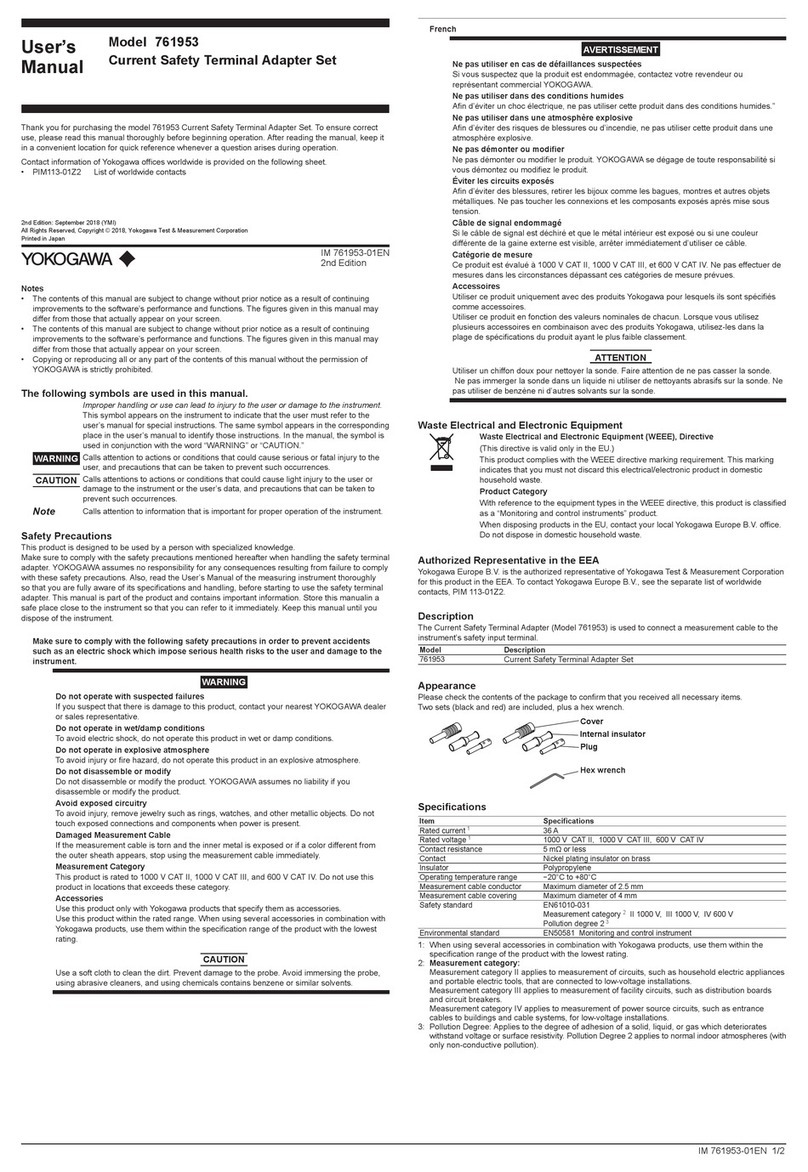
YOKOGAWA
YOKOGAWA 761953 user manual

SeaLevel
SeaLevel SeaLINK+232 2101 user manual