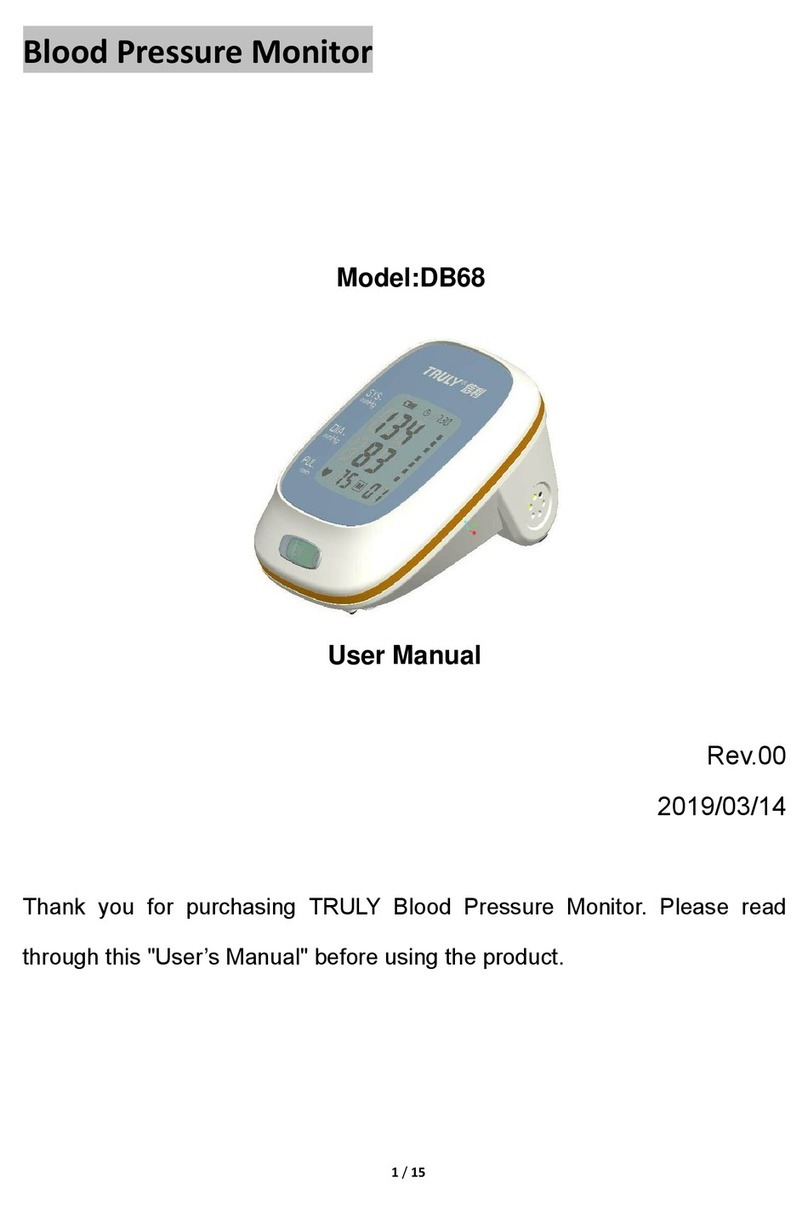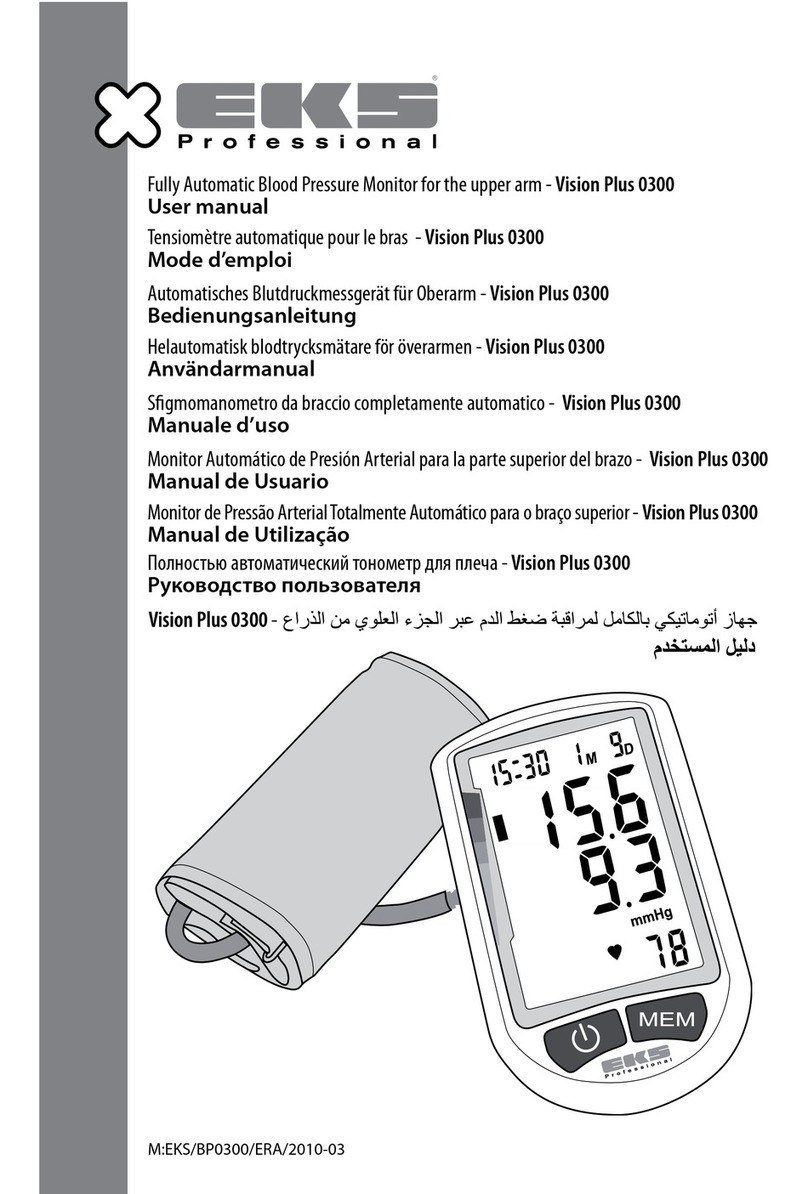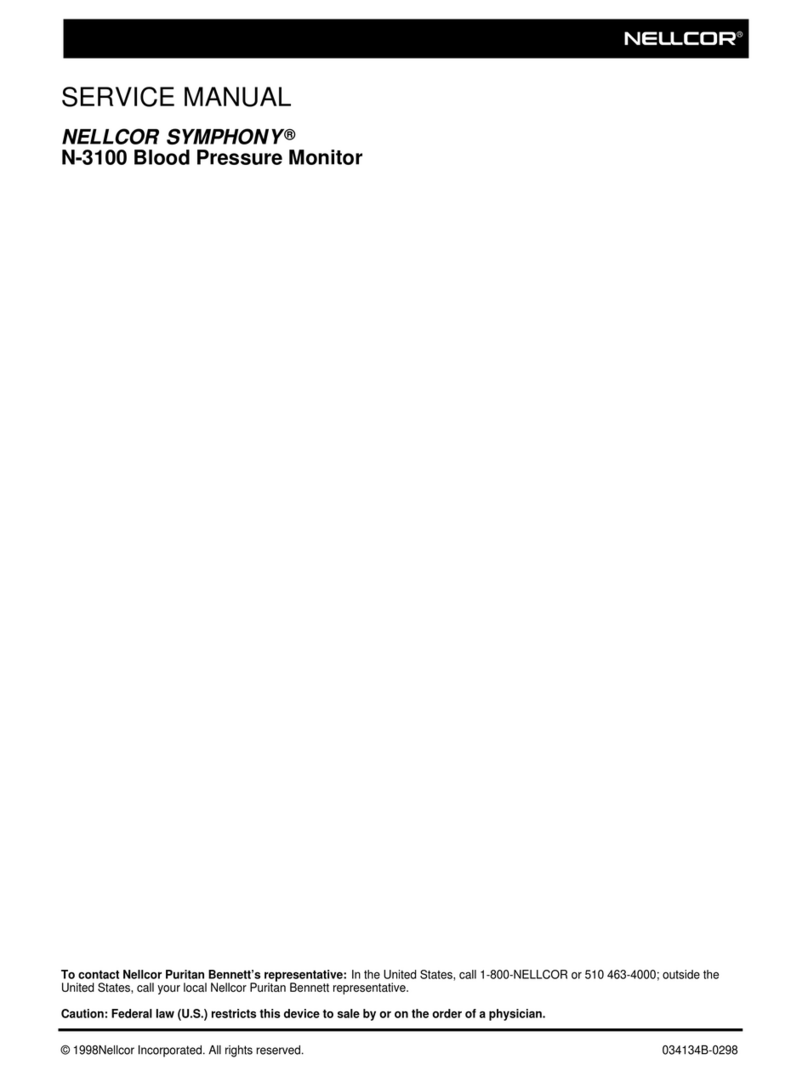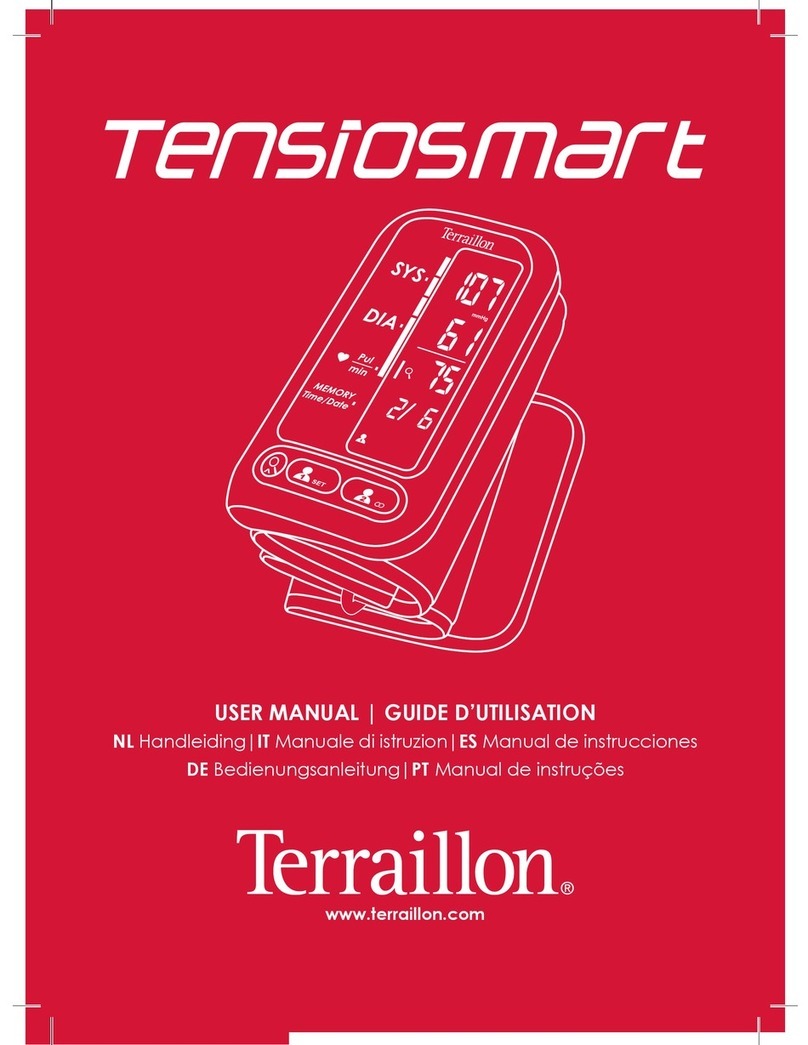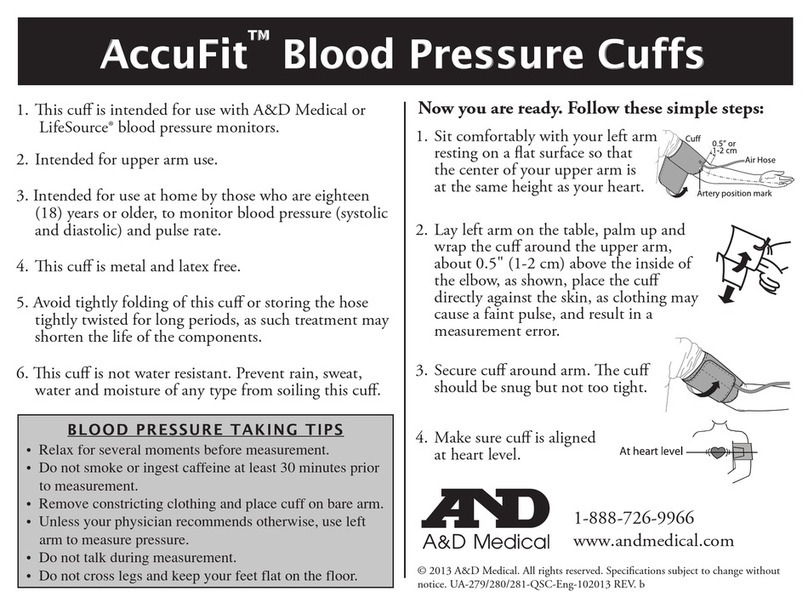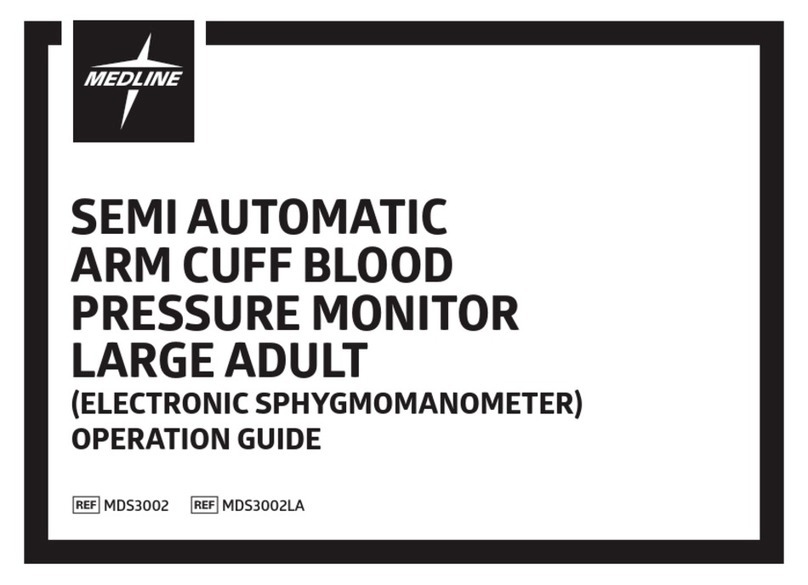Critikon DINAMAP PRO 1000 Instruction sheet
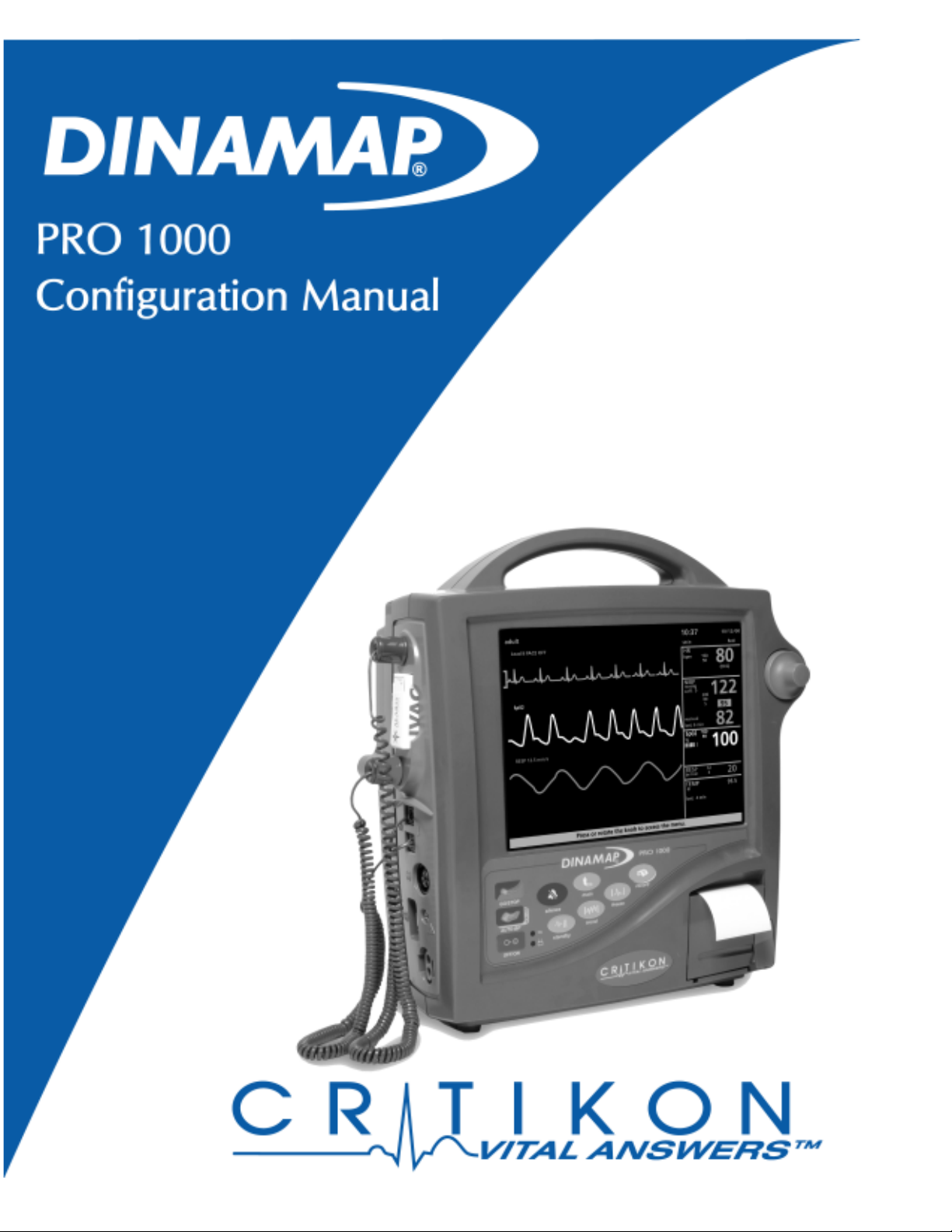
1

DINAMAP®PRO 1000
Configuration Manual

4
Revision: 777-365 A 2000
The content of this document including all figures and drawings is proprietary information of CRITIKON
L.L.C. provided solely for purposes of installation, operation, maintenance, or repair, and dissemination
for other purposes or publication or copying thereof is prohibited without prior written consent of
CRITIKON L.L.C. Inc., Tampa, Florida, USA.
Illustrations may show design models; production units may incorporate changes. Vital signs data are
fictitious.
© Copyright 2000, CRITIKON L.L.C. All rights reserved.
Printed in USA.
Contact Us!Contact Us!
Contact Us!Contact Us!
Contact Us!
United States
Critikon, L.L.C.
4502 Woodland Corporate Blvd
Tampa, FL 33614
United Kingdom
Critikon LTD
Monitor House
Unit 3 Cherrywood
Chineham Business Park
Basingstoke
Hants RG24 8WF
1.877.CRITIKON
(274.8456)
Toll Free

5
Contents
Configuration Kit ............................................................................................................................................ 7
Configuration Mode .......................................................................................................................................7
Purpose........................................................................................................................................................................ 7
Configuring Multiple Monitors ............................................................................................................................... 7
Registering your Configuration File ....................................................................................................................... 7
How to Enter Configuration Mode ....................................................................................................................... 8
Customizing Your Monitor ............................................................................................................................8
Menus .......................................................................................................................................................................... 8
Relationship of Main Menu to Secondary Menus ............................................................................................. 8
Regular, Advanced and Config Settings ............................................................................................................... 9
Default Tables ............................................................................................................................................................ 9
How to Configure Default Tables ........................................................................................................................ 10
Transferring Configuration Data ................................................................................................................ 11
PC-to-Monitor (requires the DINAMAP MPS™ Configuration Tool) .......................................................... 11
How to Install the Configurator ........................................................................................................................... 11
How to Start the Configurator.............................................................................................................................. 12
How to Transfer a Monitor’s Configuration to a File....................................................................................... 13
How to Transfer Configuration to another Monitor ........................................................................................ 13
How to Exit the Configurator................................................................................................................................ 14
How to Uninstall the Configurator ...................................................................................................................... 14
Registering Your Configuration File with CRITIKON ...............................................................................14
How to Register the Configuration File .............................................................................................................. 14
Monitor-to-Monitor Transfers ..................................................................................................................... 15
How to Transfer Default Tables Between Two Monitors ............................................................................... 15
Time & Date ................................................................................................................................................. 16
How to Change the Time and Date .................................................................................................................... 16
Host Communications ................................................................................................................................. 16
How to Enable Communications with OBSERVER™ Central Station .......................................................... 16
Ethernet (optional) ....................................................................................................................................... 27
How to Determine your Ethernet Key ................................................................................................................ 18
How to Enable Ethernet ......................................................................................................................................... 18
How to Set your Monitor’s Network IP Address ............................................................................................. 19
How to Prepare the Monitor for Screen Prints to a HP LaserJet............................................................ 19
Exiting Configuration Mode ........................................................................................................................ 20

6
Other manuals for DINAMAP PRO 1000
1
Table of contents