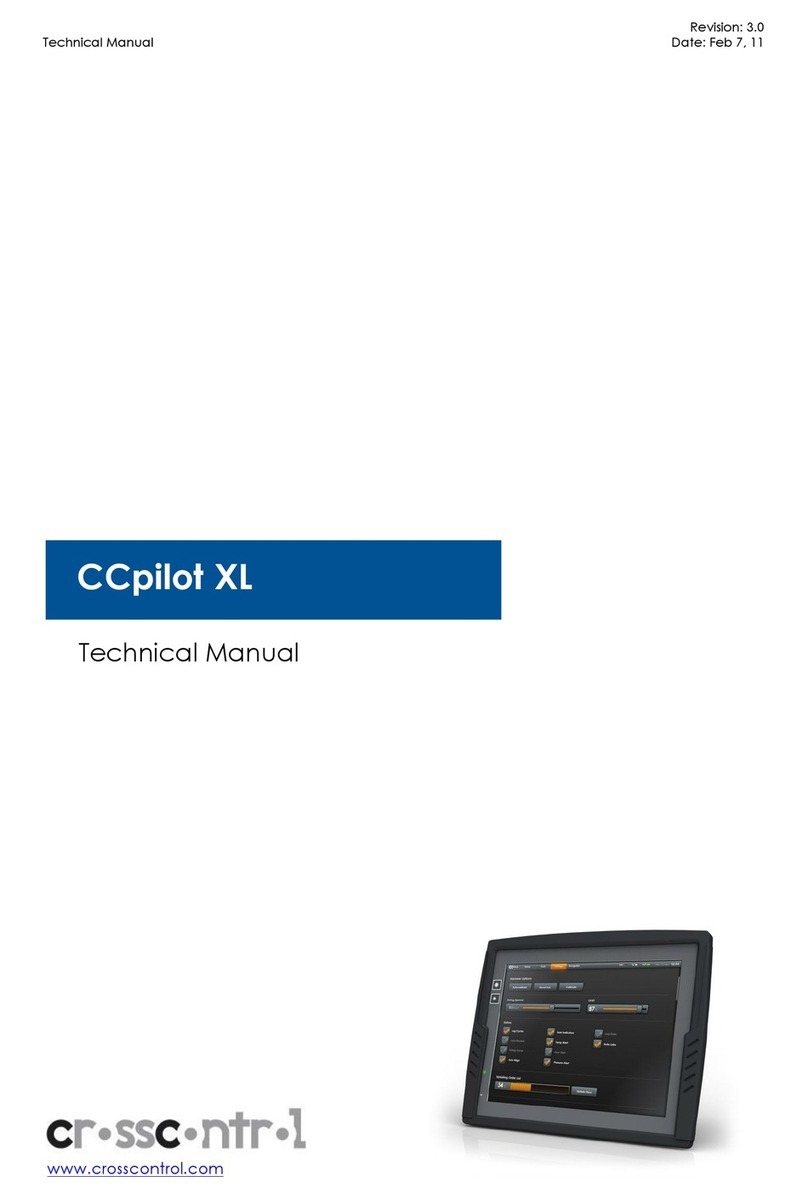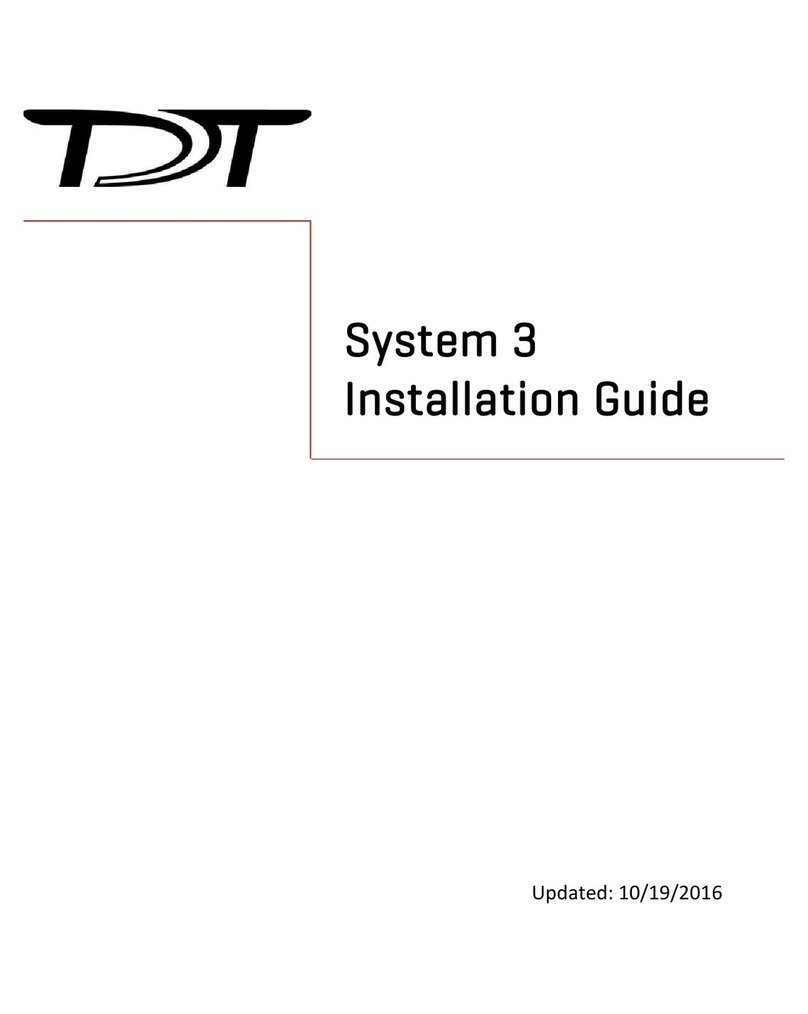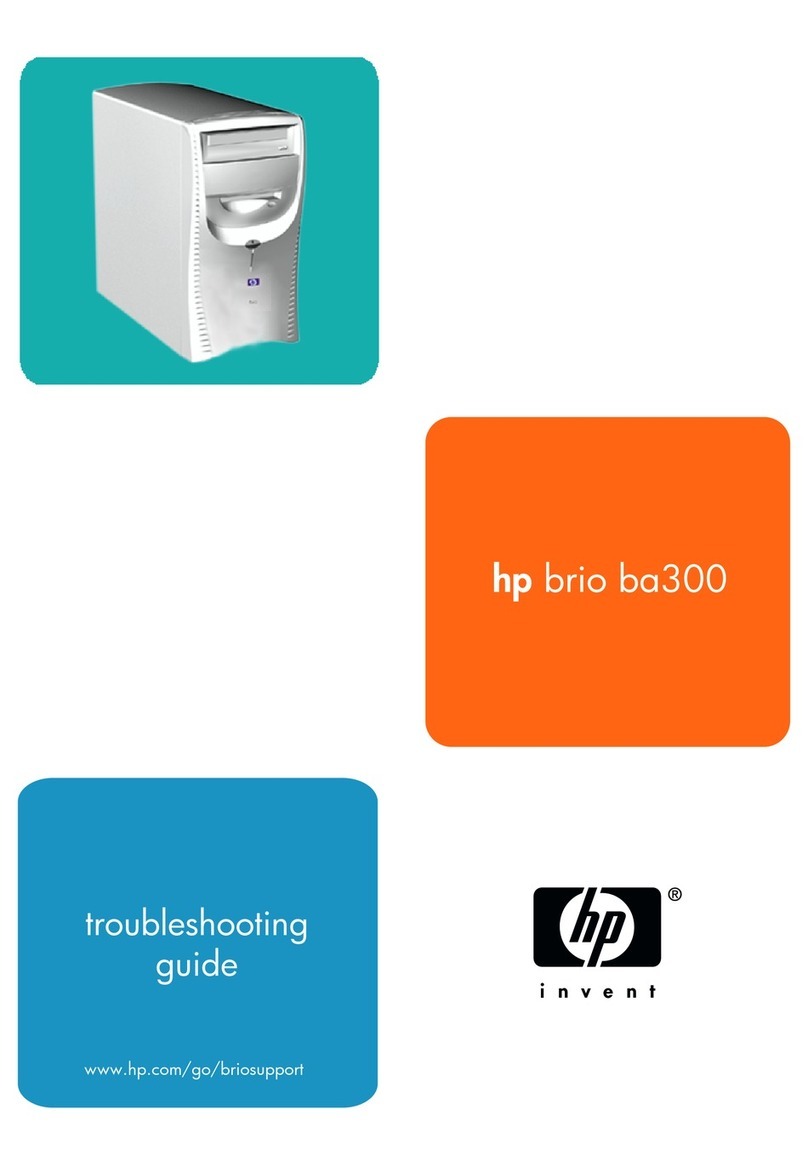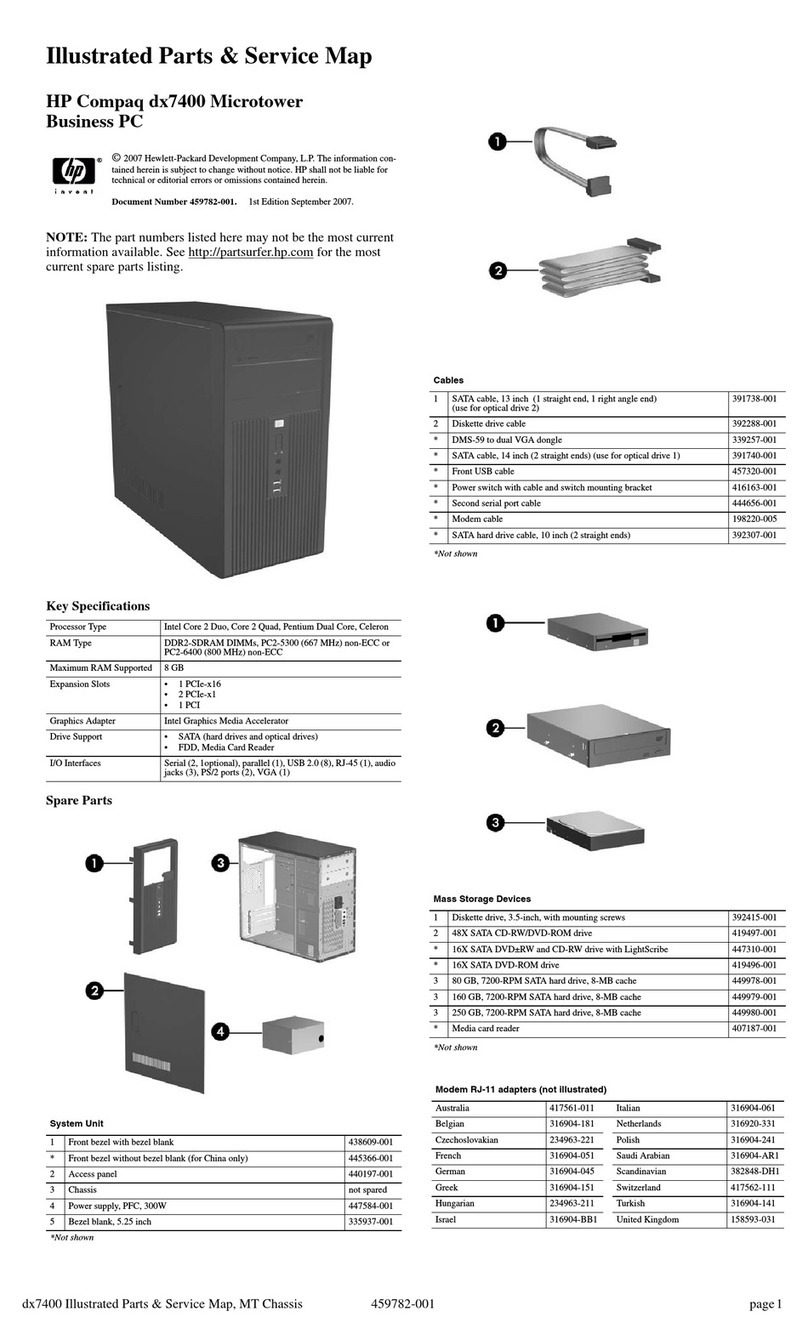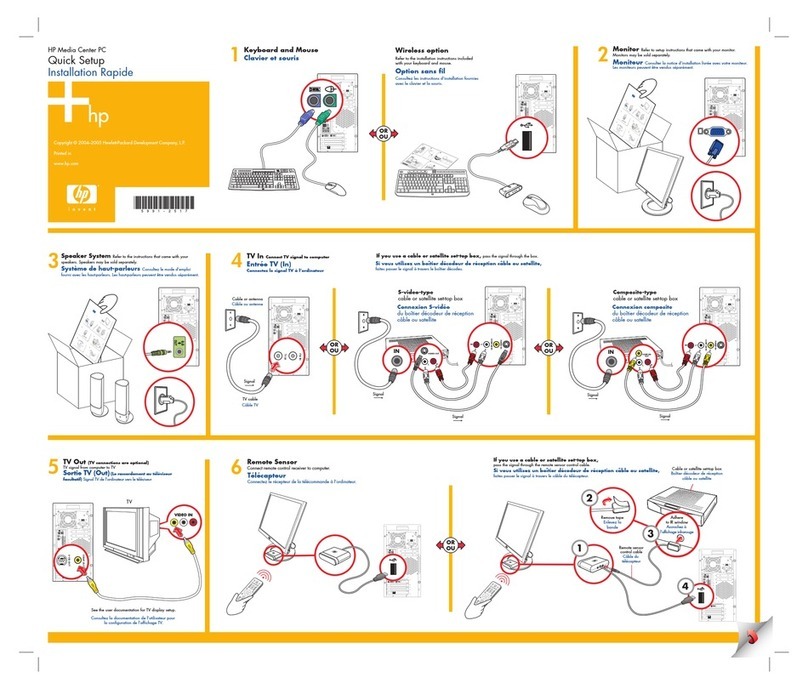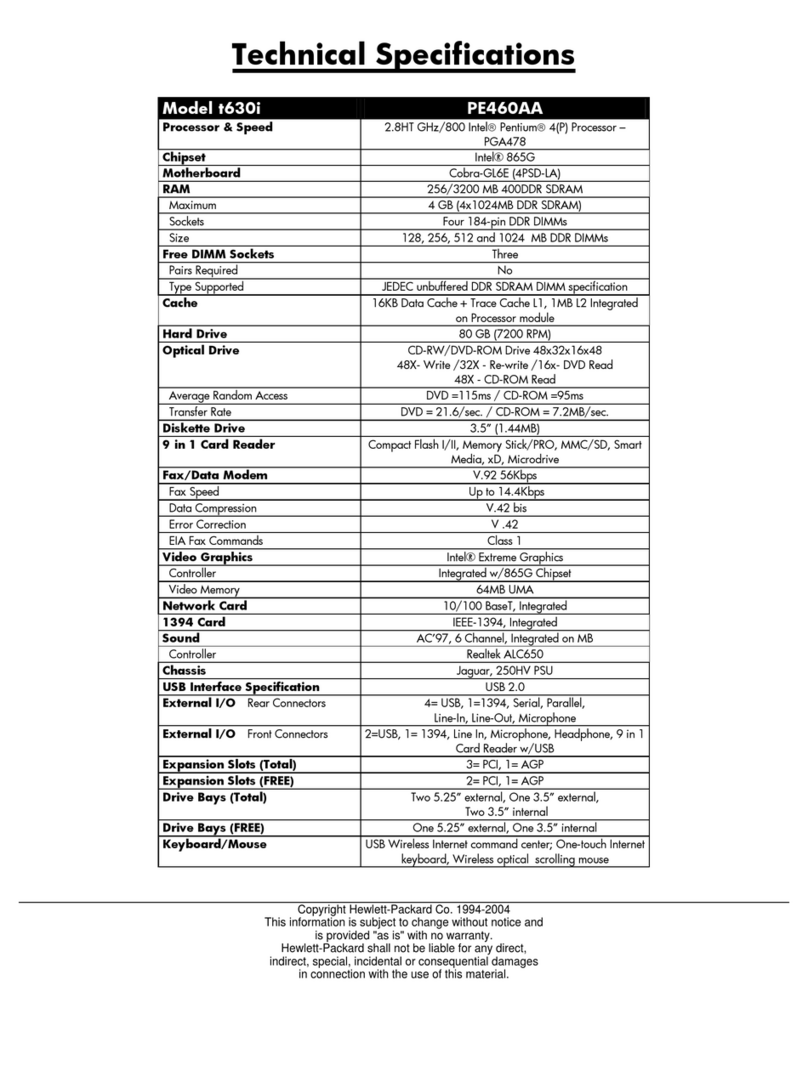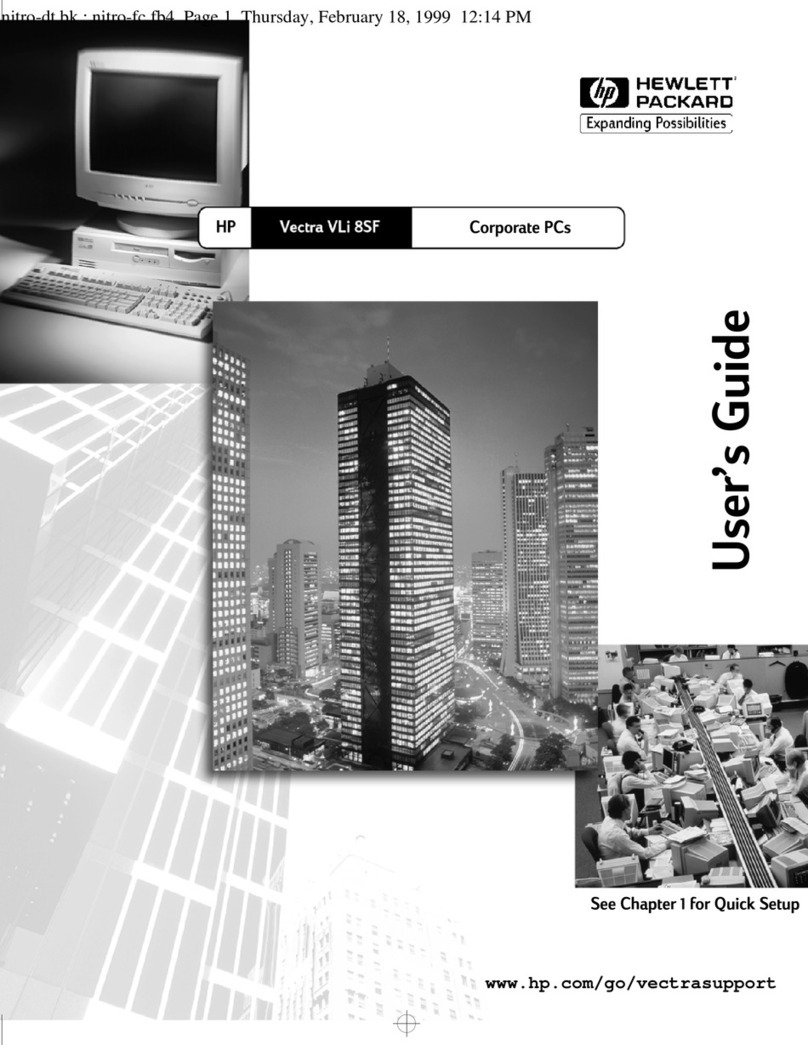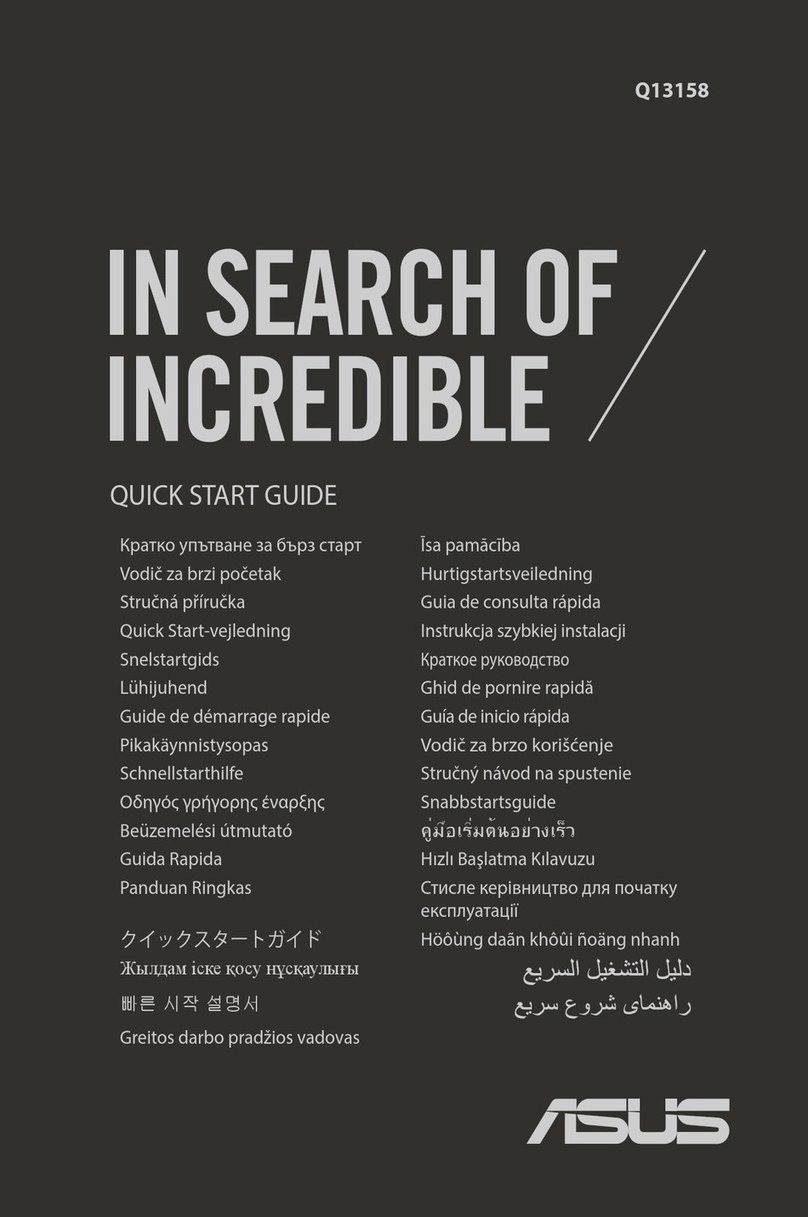crosscontrol CCpilot V700 User manual

Revision: 1.0
2020-09-10
CCpilot V700
Technical Manual
www.crosscontrol.com

CCpilot V700
Revision: 1.0
Technical Manual
2020-09-10
www.crosscontrol.com
2
1. Introduction
CCpilot V700 is a freely programmable display computer with 7” high brightness full-colour WVGA
TFT with PCAP touch screen. The strong LED backlight in combination with the optically bonded
PCAP, results in excellent sunlight readability.
The powerful i.MX8X ARM® based main CPU and Linux® operating system constitute an open
platform that facilitates the implementation of premium user-machine interaction, reliable controls
and integrated fleet management solutions. In addition, there is one co-processor responsible for
hardware control and supervision.
This technical manual provides important information regarding the product’s hardware and its
basic usage. For software and operating system specifics, please see additional documentation.
Revision history
Rev
Date
Author
Comments
1.0 2020-09-10 FMG
Release Version

CCpilot V700
Revision: 1.0
Technical Manual
2020-09-10
www.crosscontrol.com
3
Contents
1. Introduction................................................................................................................................2
Revision history ...............................................................................................................................2
2. Product models .........................................................................................................................4
2.2. Document conventions .......................................................................................................4
2.3. Identification .........................................................................................................................4
2.4. Environmental resistance .....................................................................................................5
3. Product overview.......................................................................................................................5
3.1. Front side view.......................................................................................................................5
3.2. Rear side view .......................................................................................................................5
3.3. Connector side view ............................................................................................................6
4. Mounting and handling ............................................................................................................6
4.1. Mounting................................................................................................................................6
4.2. Connecting to power supply ..............................................................................................9
4.3. Cable installation ................................................................................................................11
4.4. Special considerations .......................................................................................................11
4.5. Handling and maintenance..............................................................................................12
4.6. Transportation......................................................................................................................13
5. Basic operation........................................................................................................................14
5.1. Turning ON ...........................................................................................................................14
5.2. Turning OFF and suspending .............................................................................................14
5.3. Light sensor ..........................................................................................................................15
5.4. Using the touch screen ......................................................................................................16
5.5. Status notification ...............................................................................................................16
5.6. Error codes ...........................................................................................................................16
6. Interface overview ..................................................................................................................18
6.1. Front panel...........................................................................................................................18
6.2. Buzzer....................................................................................................................................18
6.3. CAN ......................................................................................................................................18
6.4. Ethernet................................................................................................................................18
6.5. USB ........................................................................................................................................19
6.6. Bluetooth..............................................................................................................................19
7. Connectors ..............................................................................................................................20
7.1. M12 connectors, general...................................................................................................20
7.2. Power and CAN M12 pinout .............................................................................................20
7.3. Ethernet M12 pinout ...........................................................................................................21
7.4. USB M12 connector pinout ................................................................................................21
8. Specifications ..........................................................................................................................22
8.1. Technical data....................................................................................................................22
8.2. Environmental specifications.............................................................................................24
8.3. EMC specification...............................................................................................................24
8.4. Weight and dimensions......................................................................................................25
Technical support.........................................................................................................................26
Trademarks and terms of use ......................................................................................................27

CCpilot V700
Revision: 1.0
Technical Manual
2020-09-10
www.crosscontrol.com
4
2. Product models
This documentation is applicable for all CCpilot V700 models. These models are:
•CCpilot V700 standard version of product. Part number C000152-04
•CCpilot V700 standard with Bluetooth module. Part number: C000152-01
•CCpilot V700 custom version. Part number C000152-02.
These models share the same level of performance, hardware architecture, TFT, enclosure
and connectors. The PCB is the same for all versions but may be populated differently.
2.1.1. Customized models
The platform enables additional customization of hardware and software. Described herein are
the features included in product models described above. Additional features in customized
models will be documented separately.
Contact CrossControl for customization inquiries.
2.2. Document conventions
This document uses the following conventions:
Description
Appearance
Important information
Differences between product
models
(exclamation symbol)
(observe’ symbol)
Text formats used in this document are described in the table below:
Format
Use
Italics
Names, designations, and references
Bolded
Important information
2.3. Identification
Each device has identification labels with serial number, part number and revision which identifies
your unique device. This information is required when communicating with CrossControl regarding
Technical support and Service/Repair needs.
Figure 1: Identification labels

CCpilot V700
Revision: 1.0
Technical Manual
2020-09-10
www.crosscontrol.com
5
2.4. Environmental resistance
The CCpilot V700 product has been designed to manage tough environmental demands. Much
effort has been put into designing and selecting system components to provide a reliable and
robust device.
Thorough testing has been performed in order to ensure compliance to a broad range of
applicable regulatory requirements and to meet user demands of a ruggedized product for
machinery control.
A complete list of standards to which the product has been tested for compliance can be found
in chapters 8.2 and 8.3.
3. Product overview
This chapter contains illustrations of the CCpilot V700 showing the location of external
connectors, indicators etc. Connectors are described in more detail in chapter 7. Additional
mechanical information can be found in chapter 8.4.
3.1. Front side view
At the front side of the device there is a 7” display with projected capacitive touch-sensor
(PCAP). There is also a light sensor and an RGB status LED in the front. The light sensor
enables automatic dimming of display and the RGB status LED shows operation modes or fault
indications.
Figure 2: CCpilot V700 front side view
3.2. Rear side view
The rear side contains the mounting holes for either a fastener in accordance with 1.5” RAM®
ball mount (RAM-202U) or custom bracket for panel mounting and a GORE-TEX®membrane
for ventilation.
Light
RGB status

CCpilot V700
Revision: 1.0
Technical Manual
2020-09-10
www.crosscontrol.com
6
Figure 3: CCpilot V700 rear side view
3.3. Connector side view
At the side of the device there are external interface connectors, i.e. 3 x M12 for Power, CAN,
Ethernet and USB.
4. Mounting and handling
This chapter contains recommendations for installation, handling and maintenance of the
product.
4.1. Mounting
CCpilot V700 supports two different mounting methods, a RAM mount or a panel mount. These
two mounting methods are described separately below.
For both fastening methods, use the appropriate 3 pc. M5 x 0.8 button head screw of type MRT
(Torx) The recommended torque for the screws is 1.5-2.0 Nm. Using fluid locker or locking
washers (split ring, toothed lock, etc.) is required for proper mounting. Ensure that the M5
mounting screws are clean and dry before mounting.
GORE-TEX
membrane, under
mount for added
protection
Figure 4: CCpilot V700 connector side
Ethernet
Power and CAN
USB

CCpilot V700
Revision: 1.0
Technical Manual
2020-09-10
www.crosscontrol.com
7
Note that the depth of the threaded holes is 8 mm. Be careful not to use too long screws which
may damage the device when tightened. It is also very important to use a fastening plate with
holes that are not larger in diameter than 6 mm to avoid pulling out the threaded inserts from
the unit.
4.1.1. RAM mount
CCpilot V700 can be mounted using a RAM mount, i.e. RAM-202U, a round base 1.5” ball
mount which allows adjustment of the display’s position and angle. Screw length should be
12mm.
Figure 5: 3 hole ram mount
4.1.2. Panel mount
Alternatively, the device can be mounted in a panel-cutout using a panel mounting bracket
(article number C000152-48), Screw length should be 10mm.

CCpilot V700
Revision: 1.0
Technical Manual
2020-09-10
www.crosscontrol.com
8
Figure 6: Mounting bracket
The mounting bracket is designed for a panel thickness of 1.5 - 3.0 mm. Panel cut out
dimensions are shown in the figure below. A drawing in DXF-format for precision cutting of
panels is available upon request. Screw length should be 10mm.

CCpilot V700
Revision: 1.0
Technical Manual
2020-09-10
www.crosscontrol.com
9
Ensure that CCpilot V700 is mounted to a smooth, flat surface. Fastening the unit to an uneven
surface may stress the enclosure, damage the outer flange or possibly even flex the circuit
board inside, leading to a premature failure.
4.2. Connecting to power supply
This chapter describes how the CCpilot V700 is preferably connected to the power supply of
the equipment it is installed in. The principle is the same for vehicular and stationary
installations.
Carefully read through the following sub-chapters. They are critical for designing and adapting
the electrical system of the equipment in which the CCpilot V700 is installed. Connector
pinouts are found in chapter 7.
4.2.1. Wire gauge
Wire gauge for the power supply should be dimensioned with respect to the total load current,
the cable length required, and the worst-case voltage drop allowed, considering the minimum
operational voltage of the device.
•Current consumption of the CCpilot V700 device is found in chapter 8.1.
•The wire gauge for the power supply is recommended to be at least 0.75 mm2/AWG 18 for
“normal” loads.
4.2.2. External fuse
To prevent cable fire in case of short circuit, an external fuse must always be used when
powering the device from a high current capable power source, for example a vehicle battery.
•The fuse shall be located as close to the battery/power source as practically possible. A
recommendation is to place the fuse at a maximum distance of 15 cm (6 inches) from the
(+) terminal of the source.
•Fuse rating shall be dimensioned with respect to wire gauge, maximum current
consumption and the inrush current of the device. Refer to chapter 8.1 for fuse rating
details.
•As a guideline, a slow acting fuse with 2-3 A current rating should be used.
•Remember to also apply fusing for the on/off control wiring, see chapter 4.2.4.
4.2.3. External key switch signal
The device’s key switch signal should be connected to the positive supply line via the vehicle’s
ignition key switch.
•The wire gauge for the key switch signal shall be dimensioned to handle the total switch
current and the fuse type and rating shall be selected to prevent cable fire in case of
cabling short circuit.
•As a guideline, a slow acting fuse in the range of 100-5000 mA for the key switch signal
should be sufficient for most practically usable wire gauge.

CCpilot V700
Revision: 1.0
Technical Manual
2020-09-10
www.crosscontrol.com
10
4.2.4. Application example
Below is an application example schematic of the CCpilot V700 power supply connection.
If the system has a main switch for completely disconnecting the battery (S1 in schematic
below), the device’s power supply and key switch signal shall be connected after the main
switch.
It is not recommended to disconnect the battery without shutting down the device first - since
doing so will immediately switch off all internal voltages, regardless of ongoing operations. Any
information which was not saved to flash memory will be lost when disconnecting the battery.
However, no physical damage will be caused to the device by disconnecting the battery.
Figure 7: Schematic example for power supply installation of a CCpilot V700 device in a
vehicle. The ignition switch (S2) can be shared by several devices (Device X, Y, …)
By connecting the power supply according to the example above, the CCpilot V700 device will
automatically start up when the key switch (S2) is closed and shut down when the switch is
opened.
Note that the on/off behaviour of the CCpilot V700 described here is the default configuration.
Its response to the on/off signal may be altered using the CCAux API, see chapter 5.1 for more
details.
Be advised that the device consumes a small amount of power from the main supply also when
shutdown (123 µA at 12V, 0.38mA at 24V) or suspended (37mA at 12V, 22mA at 24V).
Therefore, if the device has been attached for a long period of time without the vehicle motor
GND
1
2
4
F1
2-3 A
GND
BATTERY
S2
(Turnkey
switch)
M12
connector 1
:
:
F2
0.1-0.5 A
Device B
GND
Device C
GND
IMAX: 2.5 mA
Min 0.75 mm2/AWG 18
S1
(Main switch)
(on/off control)
Min 0.75 mm2/AWG18
Device A

CCpilot V700
Revision: 1.0
Technical Manual
2020-09-10
www.crosscontrol.com
11
running, the battery may be drained, resulting in inability to start up the vehicle. A main switch
for disconnecting the device’s main supply is highly recommended in such situations.
4.3. Cable installation
Cables shall be installed in such a way that they do not run any risk of being damaged, pinched
or worn.
•Avoid excessive bending and twisting of cables.
•Use strain-relief on cables near the device to minimize stress on cables and connectors.
•Properly snap the connectors to give reliable contact and sealing and to avoid unnecessary
strain.
•Shielded cables are recommended and, in some cases, necessary to ensure reliable
communication and appliance with agricultural EMC standards.
4.3.1. Recommendations for cable shields
To achieve electromagnetic compliance and stable operation of the system, shielded cables
are required for Ethernet and USB interfaces.
4.4. Special considerations
To ensure proper and reliable operation and to retain IP-classification of the device, below
recommendations must be followed:
•The device should be placed in a way that prevents direct and continuous exposure to
water or close proximity to hot-air vents.
•To enable sufficient cooling, the device must be installed in a way that allows ambient air to
circulate around it. A clearance of at least 50 mm around the device is recommended.
•To maintain IP classification, all M12 connectors must have a mating external connector
attached. Protective caps shall be used on all non-mated connectors. Please note that the
protective caps mounted on the M12 connectors are for transportation protection only.
•The device has a ventilation membrane, refer to Figure 3 for the location. For proper
ventilation of the device, dirt and water must be prevented from accumulating and covering
the membrane. Be cautious not to insert objects which may puncture the membrane. Doing
so will violate the IP-classification and void the warranty of the device.
•Install the device and any cables attached in a way that they are not subject to excess
vibrations or other potentially harmful stress.
•Loose fasteners are a common cause for excessive vibration. Fasteners may come loose
due to improper mounting techniques such as omitting thread lockers (fluid locker or
locking washers) or by over/under-tightening. Proper tightening requires dry, clean
fasteners and a torque wrench.
•If the device is exposed to chemicals, water, dirt or other pollutants, it is recommended to
have it cleaned off as soon as possible. See chapter 4.5.1 for cleaning instructions.
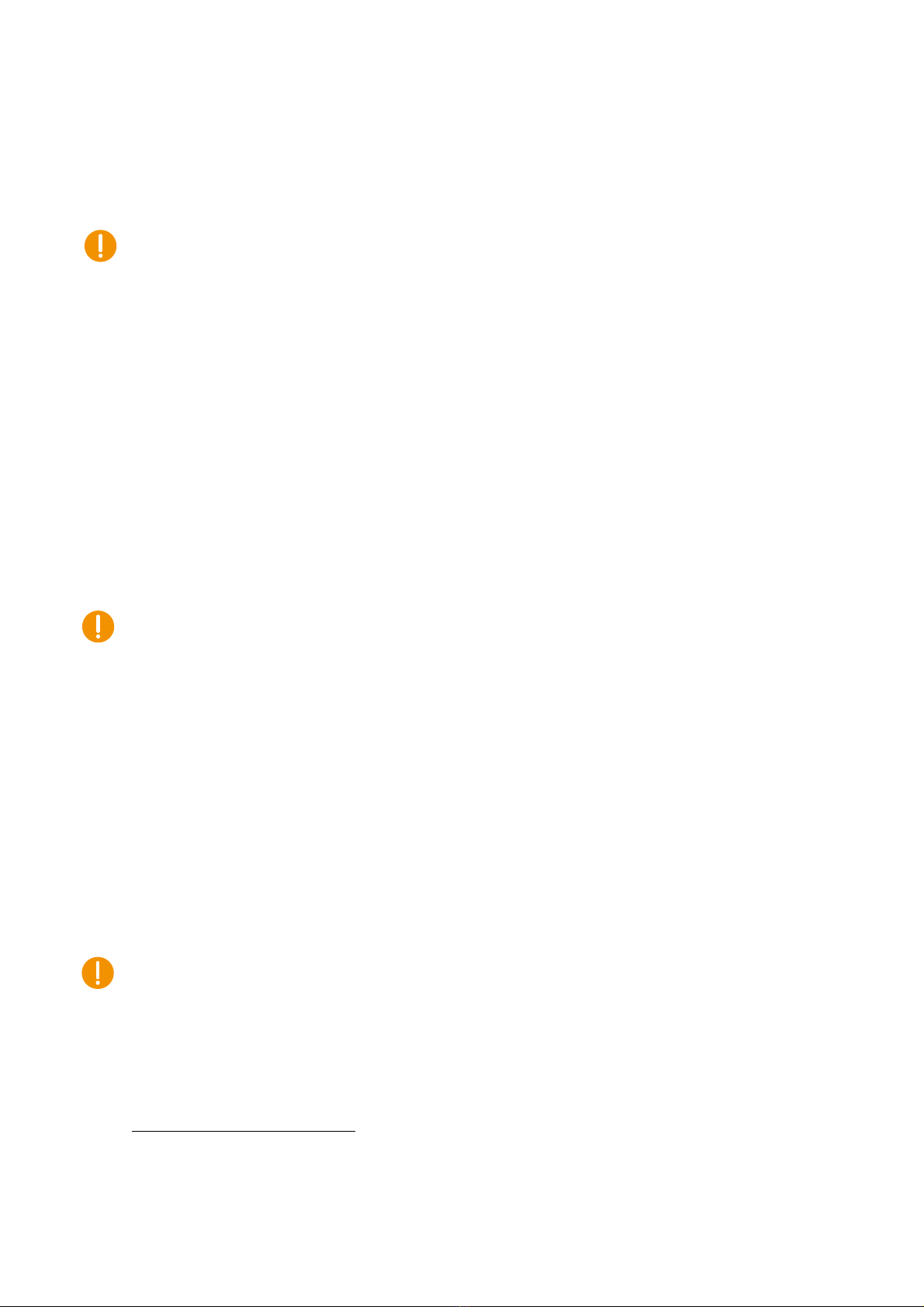
CCpilot V700
Revision: 1.0
Technical Manual
2020-09-10
www.crosscontrol.com
12
4.5. Handling and maintenance
Handle the device with care and pay attention to the following handling instructions:
•Disconnect all cables to the device during welding or when performing other service to the
machine imposing a risk of damaging electronic devices.
•Service and repair to the device shall only be made by authorized personnel. If the device
is opened by unauthorized personnel, its warranty will be void.
•Scratches or other damages may occur to the display surface if it is exposed to sharp
objects, abrasives or heavy impacts. This must be avoided to increase the longevity of the
screen.
•The internal eMMC flash storage has a limited number of write cycles. Therefore it is
recommended that the amount of writing to flash is limited within software applications.1
•Always consider personal safety when installing and operating the product. For example,
in vehicle installations, CrossControl does not recommend that the product is being
actively operated by the driver when a risk of injury to people or damage to property is
present.
4.5.1. Cleaning
To ensure proper and reliable functionality over time, pay attention to the following cleaning
instructions and precautions:
•Wipe the device clean from dirt using a soft damp cloth, preferably of microfiber type.
Larger amount of dry dust may be swept off using a soft brush before wiping clean.
•Avoid using alkaline, alcoholic or other potentially adverse chemicals for cleaning as doing
so may damage the device. However, small amount isopropyl alcohol may be used for
removing harsh stains.
•Avoid spraying or by other means applying larger amount of water or alcohol directly to the
device. Instead, lightly dampen a cloth before using it for cleaning the device.
•After cleaning, make sure that the device surface is left dry.
•Never use high-pressure air, vacuum, water or steam to clean the device.
4.5.2. Real time clock battery
Time and date information is stored in a memory sustained by an internal back-up battery. The
battery is a 3V 1000mAh high operating temperature Poly-carbonmonofluoride Lithium battery.
The expected life time of the battery is approximately 20 years. The battery is not replaceable.
1The eMMC is used in pseudo SLC mode and implements both static and dynamic wear levelling to reach the
best reliability. The number of program/erase cycles is between 20k to 60k depending on the manufacturer and
temperature. Our recommendation for the application software is to temporary cache in RAM and to write larger
chunks of data to the eMMC. This recommendation is not specific to eMMC but is applicable to all flash
memories.

CCpilot V700
Revision: 1.0
Technical Manual
2020-09-10
www.crosscontrol.com
13
4.6. Transportation
When transporting the device it is recommended to use the original packaging. Make sure that
protective caps are used on all non-mated connectors. The storage temperature interval [-40°C
to +80°C] must be met.
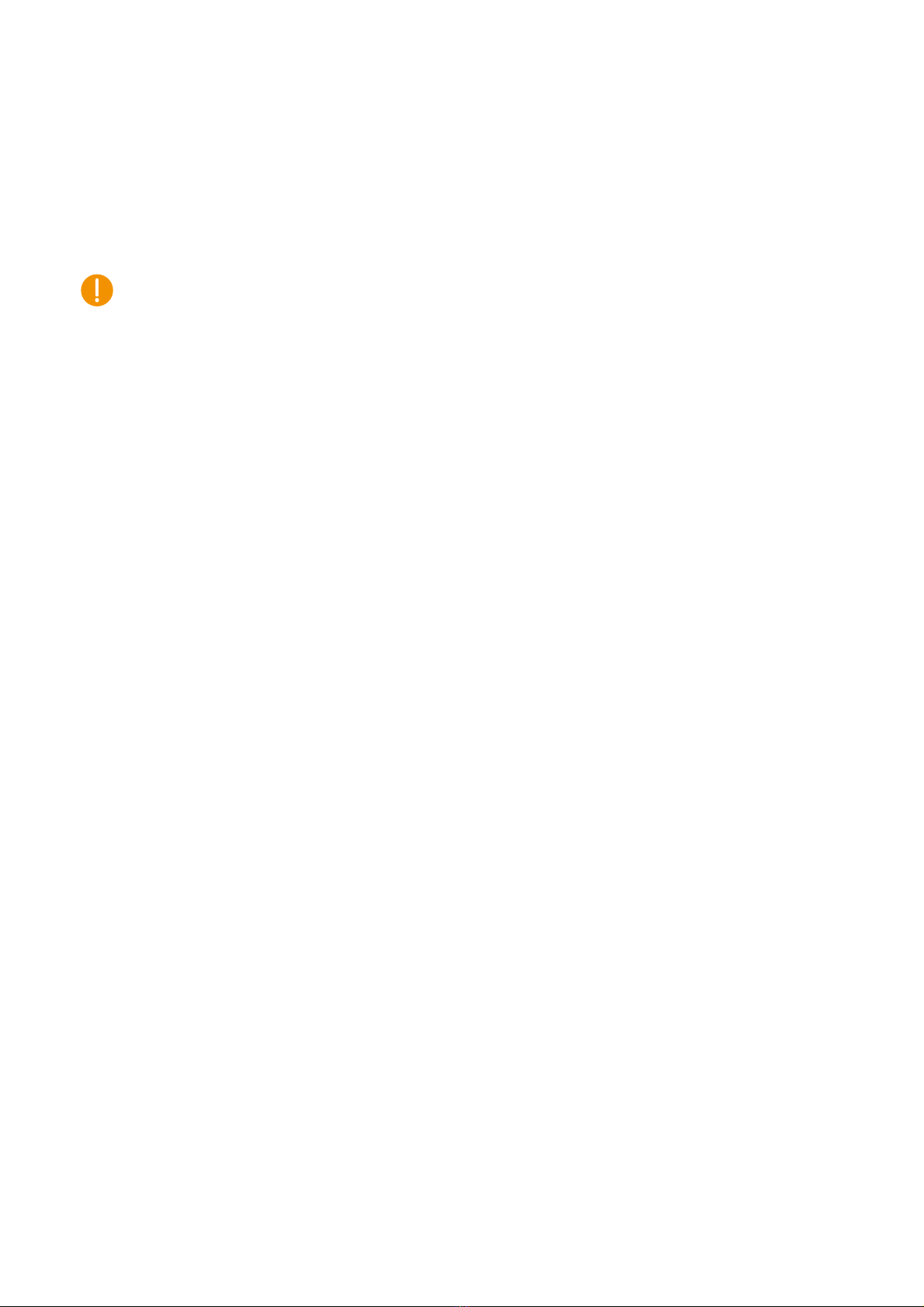
CCpilot V700
Revision: 1.0
Technical Manual
2020-09-10
www.crosscontrol.com
14
5. Basic operation
This section covers basic operation of the product such as start-up, shut-down, suspend,
resume, display operation and status notification.
Observe that the behaviour of the external on/off control is user configurable in terms of:
•Enabling/disabling functionality
•Configurable timing parameters
•Edge or level triggered
Notifications during start-up are indicated by the status LED or beeping with the buzzer in
different patterns. The buzzer is used for audible alerts as well as for various error notifications,
see chapter 5.6 for error code details.
The status notification behaviour in the operational state of the device is configurable by user
applications. Described herein are the factory default behaviours of the on/off controls and the
status notification.
5.1. Turning ON
The CCpilot V700 product can be started in different ways:
1. Connecting the external on/off control signal to a positive supply input (at or above
approximately 6V).
oWhen started this way, the on/off signal must remain asserted. De-assertion of this
signal will shut down the device unless configured otherwise.
2. It is possible to configure the device to automatically start up whenever external power is
applied (i.e. without using any on/off control).
a. Note that this function is disabled as factory default.
For resuming the device from suspend mode, see chapter 5.2.
While starting up the device, it will give a short beep and the status LED will flash with 2 Hz.
When the device enters operational state the status LED will stop flashing and be turned on.
5.2. Turning OFF and suspending
There are several ways to turn off the CCpilot V700 device and also alternatives to enter
suspend mode instead of completely shutting down the device.
5.2.1. Shutting Down
There are a two ways to shut down the device, provided that it is in normal operational state
when the action occurs:
1. By disconnecting the external on/off control for more than a specified time, i.e. using the
turn-key functionality.
oThe time-out is user configurable and defaults to 4 seconds.

CCpilot V700
Revision: 1.0
Technical Manual
2020-09-10
www.crosscontrol.com
15
oIf the on/off signal is brought back high again while the device is shutting down, it
won’t restart automatically. A low-to-high transition must occur after the device has
fully shut down to make a restart.
2. By operating system shutdown requests.
To ensure that data is not lost nor the flash memory corrupted, it is recommended that all
necessary data be saved and all programs closed before the device is shut down.
Note that the device won’t shut down from Suspend mode by these actions. See chapter 5.2.2
for details of Suspend mode and wakeup.
When performing any of the above, the CCpilot V700 device will shut down.
5.2.2. Suspending/resuming
Suspending and resuming are faster alternative to shutting down and starting up the device. In
suspend mode, the data remains in RAM memory and the device must be connected to
external power supply to maintain its state.
Suspend mode can be entered in two ways:
1. By disconnecting the external on/off control, i.e. using the turn key functionality.
oBy factory default, disconnecting the external on/off control is configured to shut-
down the device.
2. By selecting the operating systems suspend alternative.
Observe that the product current consumption in suspend mode is higher than in shut-down
mode.
To prevent a vehicles or machines battery from draining when the device is suspended, a user
configurable time-out can be set for how long the unit shall stay in suspend mode before it
automatically shuts down. The default suspend time-out is set to 60 minutes.
Resuming from suspend mode can be done by the following event:
1. By a low-to-high transition of the external on/off control, i.e. using the turn-key functionality.
Configuration of suspend and resume is done through the CCSettingsConsole application or
using the CCAux API. See the software guide for details.
5.3. Light sensor
The CCpilot V700 contains a light sensor that can be used to automatically adjust the display
brightness, depending on the ambient light conditions. As depicted in Figure 2, the light sensor
is located in the lower right corner of the front surface. When automated dimming is enabled,
the level of sensitivity can be adjusted.
The screen brightness can also be manually controlled directly from user applications through
APIs.

CCpilot V700
Revision: 1.0
Technical Manual
2020-09-10
www.crosscontrol.com
16
For proper operation it is important to keep the light sensor opening clean and with free
visibility.
5.4. Using the touch screen
To reduce the amount of reflections when operating under sunny conditions, the touch screen’s
protective glass is covered with an anti-glare film. Do not use any sharp or abrasive objects
when interacting with the touch screen.
Basic usage of the capacitive touch screen should be intuitive for most users. Note that the
touch screen is capable of handling two simultaneous touches.
5.5. Status notification
The CCpilot V700 contains a status LED in the front used for notification while starting up,
shutting down or in other operational states. The buzzer may also be used for user
notifications. See Table 1 for a description of the status notification behavior for different
operational states.
Table 1: LED and buzzer indication for different operational states
Operational state
LED indication
Buzzer notification
Device off
OFF
-
Power applied, device off
OFF
-
Starting up
Yellow flashing, 2 Hz
Short beep
Operating (started up)
Static green
-
Suspended
Yellow flashing, 0.2 Hz
-
Shutting down
Static green
-
Rescue mode, starting
Static orange
Short beep
Rescue mode, running
Green flashing, 2 Hz
-
Serial download mode (OS update)
Yellow flashing, 0.5 Hz
-
Forced update mode (OS update)
Orange flashing, 0.5 Hz
-
SS firmware update mode
Static yellow
-
Observe that the status notification behaviour in both the start-up and operating states is
configurable by user applications running on the device.
5.6. Error codes
The status LED in the front is also used for indicating error codes by emitting a blue blinking
pattern after shutdown of the device. The device may be started again when in this mode, by
the key switch signal. Depending on the nature of the error, the device may start or go back
into error indication.
When an error occurs, the device is immediately shut down and the error is reported by
blinking a specific number of times corresponding to an error code (see table of error codes).
The blinks will be in a continuous sequence of 1 Hz blinks, with a longer pause of two seconds
after the specific number of blinks, allowing the end user to count the number of blinks. Refer
to Figure 1 below for an example.

CCpilot V700
Revision: 1.0
Technical Manual
2020-09-10
www.crosscontrol.com
17
Figure 8: Example of the blinking pattern for error code 3
When an error occurs, an error code is also immediately saved to persistent storage (FRAM). If
several errors occur before the device it is shut down, only the code of the first error is saved
and reported. The error code in persistent storage can be read and cleared from a user
application.
Refer to Table 2: CCpilot V700 error codes for a complete listing of the error codes.
The number of blinks is important information if the unit is sent in for service/repair.
Table 2: CCpilot V700 error codes
Error code
Error code name
Likely problem cause
1 errCodeReadErrEEPROM
Corrupted FRAM. Invalid values. FRAM
may need to be manually
reprogrammed or replaced.
2 errCodeWriteErrEEPROM
Corrupted FRAM. Invalid values. FRAM
may need to be manually
reprogrammed or replaced.
3 errCodeDriverInit
Failed to initialize one or several low
level drivers.
4
-
-
5 errCodeMPDoneTimeoutErr
Timeout waiting for the MP_DONE
signal – MP error. Boot loader missing.
Faulty or unprogrammed eMMC.
6
-
-
7 errCodeTEMPOutOfLimits
Temperature sensor malfunction or
extreme operating conditions.
8
-
-
9
-
-
10
errCodeRCCInit
SS circuit malfunction (clocks).
11
errCodeSSState
Programming bug or faulty processor.
12 errCodeManageDiagnostics
Failed to save diagnostic data to
FRAM.
13
errCodeManageActDeAct
HAL_IO errors (SS internal).
14
errCodeTickTimeOutTimer
HAL_IO errors (SS internal).
15
errCodeOperateModeStateError
SS internal.
16
errCodeHALIOReadErr
HAL_IO errors (SS internal).
17
errCodeHALIOWriteErr
HAL_IO errors (SS internal).
18
-
-
19
-
-
20
-
-
21
errCodeVMAINOutOfLimits
External supply voltage out of limits.
22
-
-
23
-
-
24
errCodeVREFOutOfLimits
Internal reference voltage out of limits.
25
-
-
26
errCode5VOutOfLimits
Internal 5V voltage out of limits.

CCpilot V700
Revision: 1.0
Technical Manual
2020-09-10
www.crosscontrol.com
18
6. Interface overview
This section describes the various interfaces of the product. Main part of these interfaces can
be accessed via software APIs. These are described in the CCpilot V700 Software Guide.
6.1. Front panel
6.1.1. Touch screen
The front panel contains a projective capacitive (PCAP) touch screen, which is capable of
handling two simultaneous touches.
6.1.2. Light sensor
There is a light sensor in the front panel used by user applications or used with the built-in
automated function for dimming of the display brightness.
For light sensor location, see Figure 2. Refer to the CCpilot V700 Software guide for details
about accessing the light sensor data from user applications.
6.1.3. RGB status LED
The CCpilot V700 contains a status LED in the front used for notification while starting up, shutting
down or in other operational states.
6.2. Buzzer
The CCpilot V700 has a built-in buzzer that can be used for audible notifications. The buzzer is
software controllable with configurable volume and frequency.
For buzzer location see Figure 3. See chapter 5.5 for buzzer notification events. Refer to the
CCpilot V700 Software guide for details about controlling the buzzer from user applications.
6.3. CAN
The CCpilot V700 has two CAN ports that meets CAN ISO 11898 2.0B (29-bit extended
identifier) and supports bit rates up to 1 Mbps.
Note that Internal EMI filters on CAN High/Low signals have a capacitance of 100 pF (typ)
which deviates from the ISO 11898 standard and implies some limitations on the CAN bus
topology (maximum bus length, number of CAN nodes etc.) when running at high bit-rates, i.e.
above 250 kbps.
The ports feature highly protected CAN transceivers which are tolerant for bus short-circuits to
main supply voltage and ground.
CAN shield connections are according to J1939-11 with capacitive coupling to ground. There is
no device-internal CAN bus termination, therefore bus termination must be applied externally.
6.4. Ethernet
CCpilot V700 has one Ethernet interface supporting 10BASE-T/100-BASE-TX/FX and Auto-
MDIX.
The Ethernet interface is galvanic isolated with 1.0 kVAC insulation voltage.

CCpilot V700
Revision: 1.0
Technical Manual
2020-09-10
www.crosscontrol.com
19
Shielded cables shall be used to ensure reliable communication and electromagnetic
compliance.
As with all Ethernet enabled devices, connecting the device to a public network environment
may impose an IT security threat.
6.5. USB
The CCpilot V700 has one (1) USB port. This port supports an USB OTG interface, i.e. acting
as both host and device. Using the port in USB device mode is only for OS updates through a
connected PC with appropriate tool installed.
In USB host mode, it can be used for application data transfer or the connection of a peripheral
such as a mouse or keyboard.
Due to the M12 connector specification, USB data signal integrity cannot be guaranteed with
higher speeds than full-speed USB (12 Mbps). However, hi-speed operation is supported by
the USB host controller.
The USB port can supply up to 500 mA. The USB port is internally over current and short
circuit to ground protected. Shielded cable shall be used to ensure reliable communication and
electromagnetic compliance.
6.6. Bluetooth
The CCpilot V700 models with P/N C000152-01 have a Bluetooth module to facilitate wireless
communication to and from the device. The Linux based operating system in the CCpilot V700
includes a software Bluetooth stack for easy application development including Bluetooth
functionality.
Refer to the CCpilot V700 Programmers manual guide for details about implementing
Bluetooth functionality in user applications.
Bluetooth chip and communication specification:
Items
Specification
Radio certificates
FCC/IC/CE/RCM/Giteki
Antenna Type
Internal
Wireless specification
802.11 b/g
Bluetooth version
V5.0 Dual Mode – BR / EDR / LE
Frequency range
2.402 –2.480 GHz
Temperature range
The Bluetooth module is operational in the CCpilot V700’s
full temperature range
Range
Circa 100 meters
Max Transmit Power
Class 1 +8dBm from antenna

CCpilot V700
Revision: 1.0
Technical Manual
2020-09-10
www.crosscontrol.com
20
7. Connectors
There are three M12 connectors, marked with 1, 2 and 3 accessible from the side of the
device. Refer to 9 for an overview of the connectors.
7.1. M12 connectors, general
Pay close attention to the coding; violence or excessive force should not be used when mating
the connectors.
Figure 5: M12 connector pinout, 8-pin A-coded, 4-pin D-coded and 5-pin A-coded.
The M12 connector pins/receptacles are made of gold-plated copper-zinc alloy. It is
recommended to use gold-plated pins/receptacles in the mating connectors. Using different
plating in the cable connectors might cause galvanic corrosion. The M12 contact body is made
of polyamide and the sleeve around it is made of nickel-plated zinc.
Note that all three M12 connectors must be mated with its corresponding cable connector or a
proper blind plug to maintain the IP-classification.
7.2. Power and CAN M12 pinout
Ethernet M12 Connector
Matching plug: Female, 8-pin, A-coded with shield
Pin
Signal
1
Power supply
2
Ground
3
*Force pin for USB serial download mode of the i.MX 8X
4
Key switch signal
5
CAN1 high
6
CAN1 low
7
CAN2 high
8
CAN2 low
Table 3: Power and CAN M12 connector pinout
*Pin for forcing the USB serial download mode of the i.MX 8X for flashing of boot and/or image.
Active high. Leave floating or grounded for normal operation.
Table of contents
Other crosscontrol Desktop manuals
Popular Desktop manuals by other brands
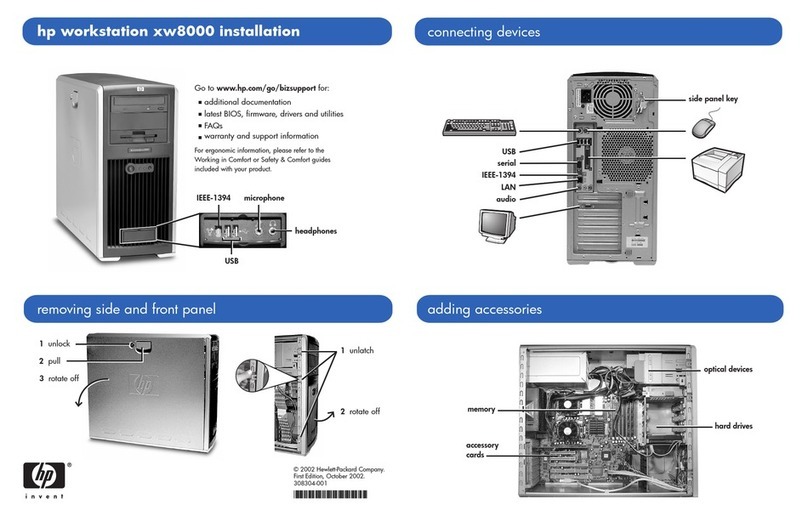
HP
HP Workstation xw8000 Installation

HP
HP RP9 G1 9015 Disassembly instructions
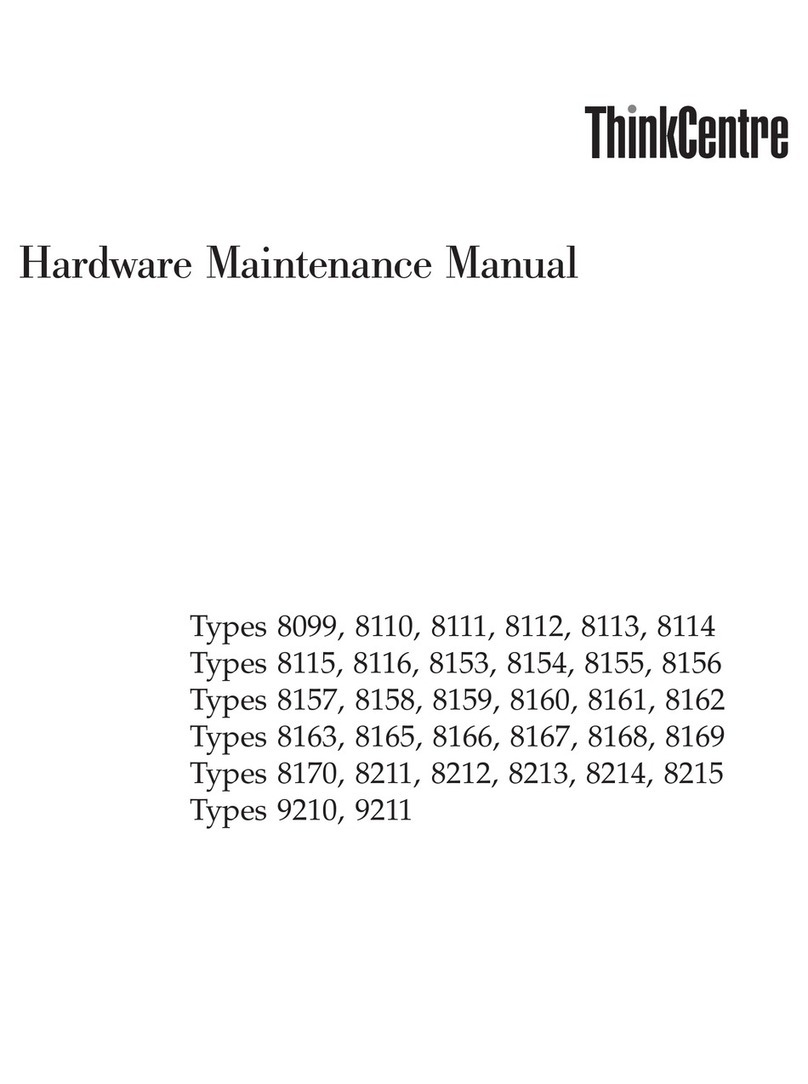
Lenovo
Lenovo 821532U - ThinkCentre M52 - 8215 Hardware Maintenance Manual

Panasonic
Panasonic CF-M34 Series Reference manual

Lenovo
Lenovo IdeaCentre A310 Quick reference guide

HP
HP Compaq Pro 6300 Series Microtower Maintenance and service guide