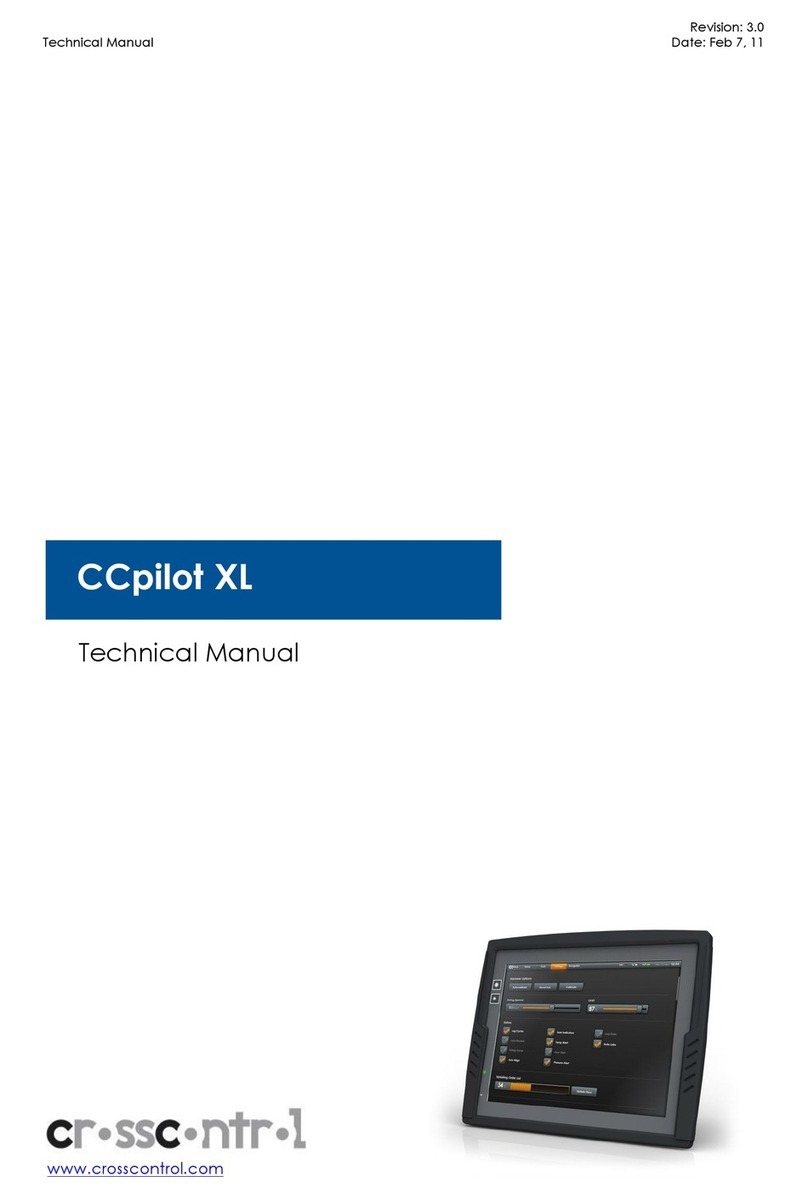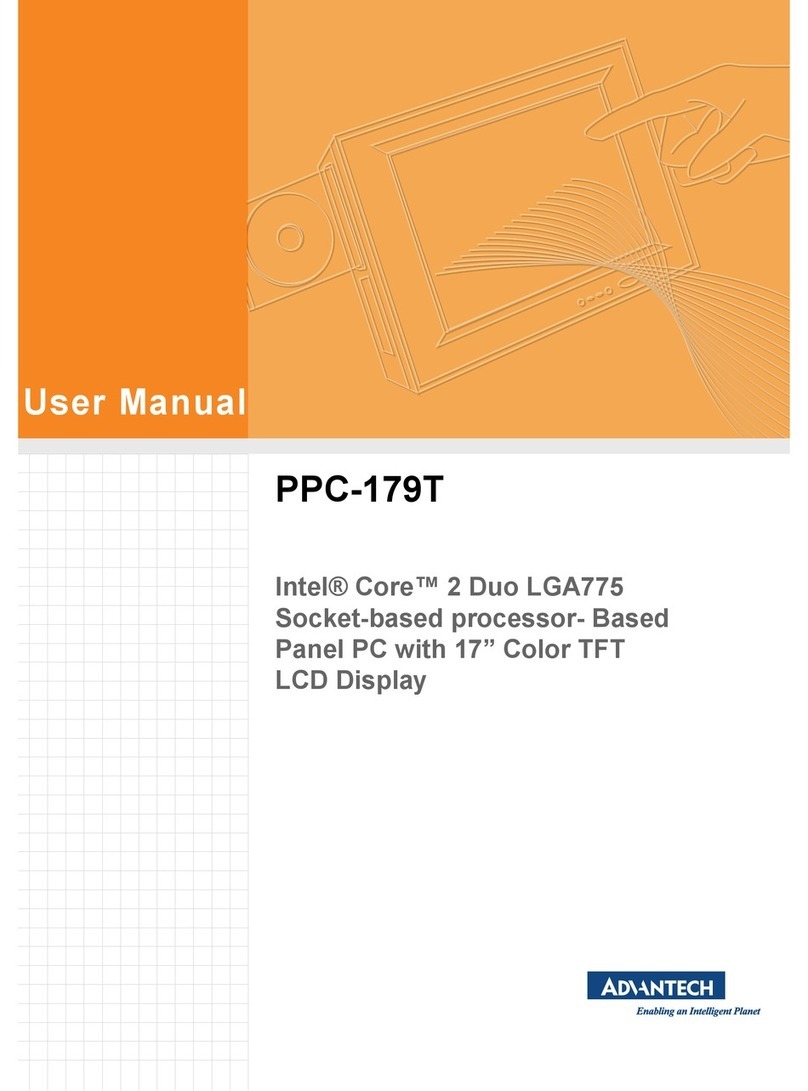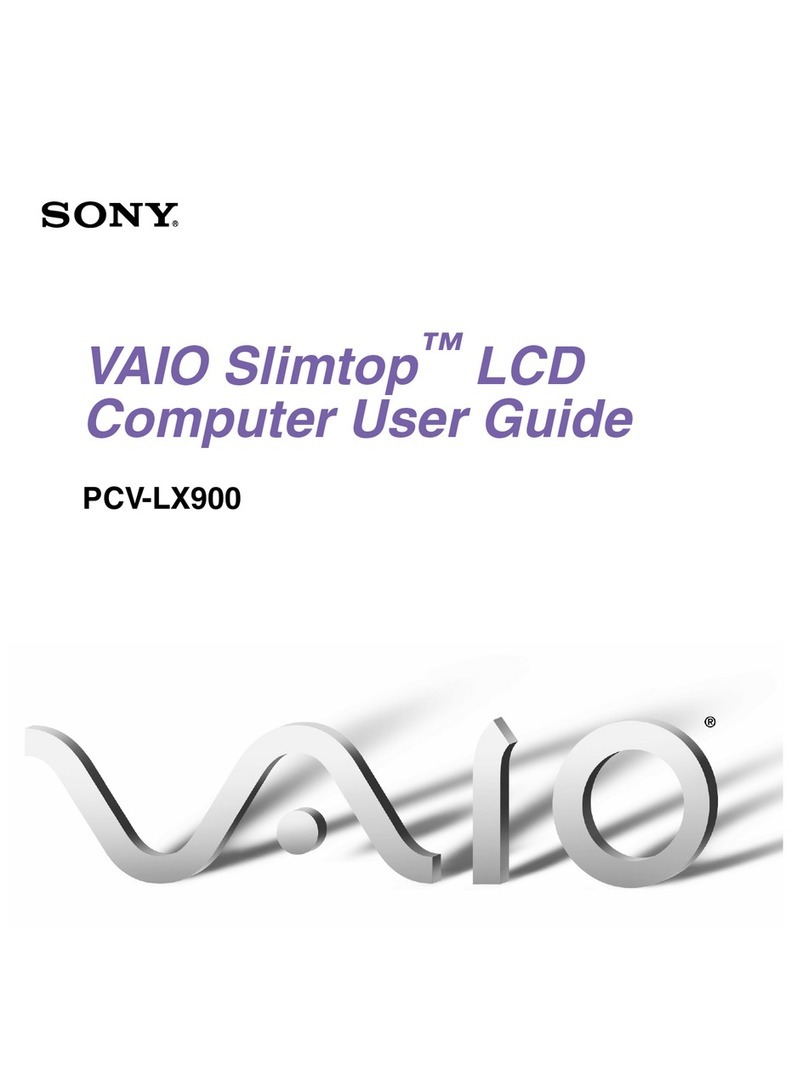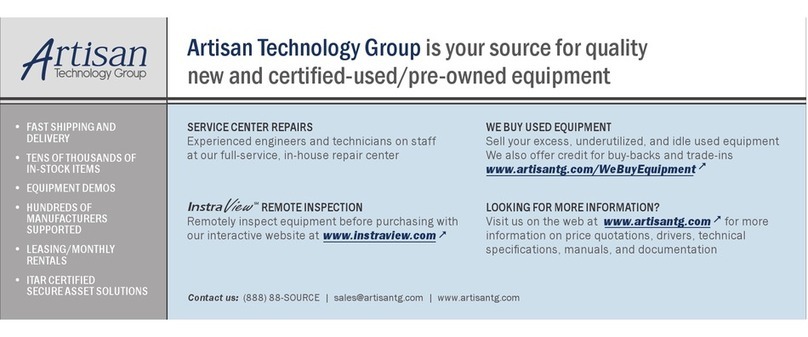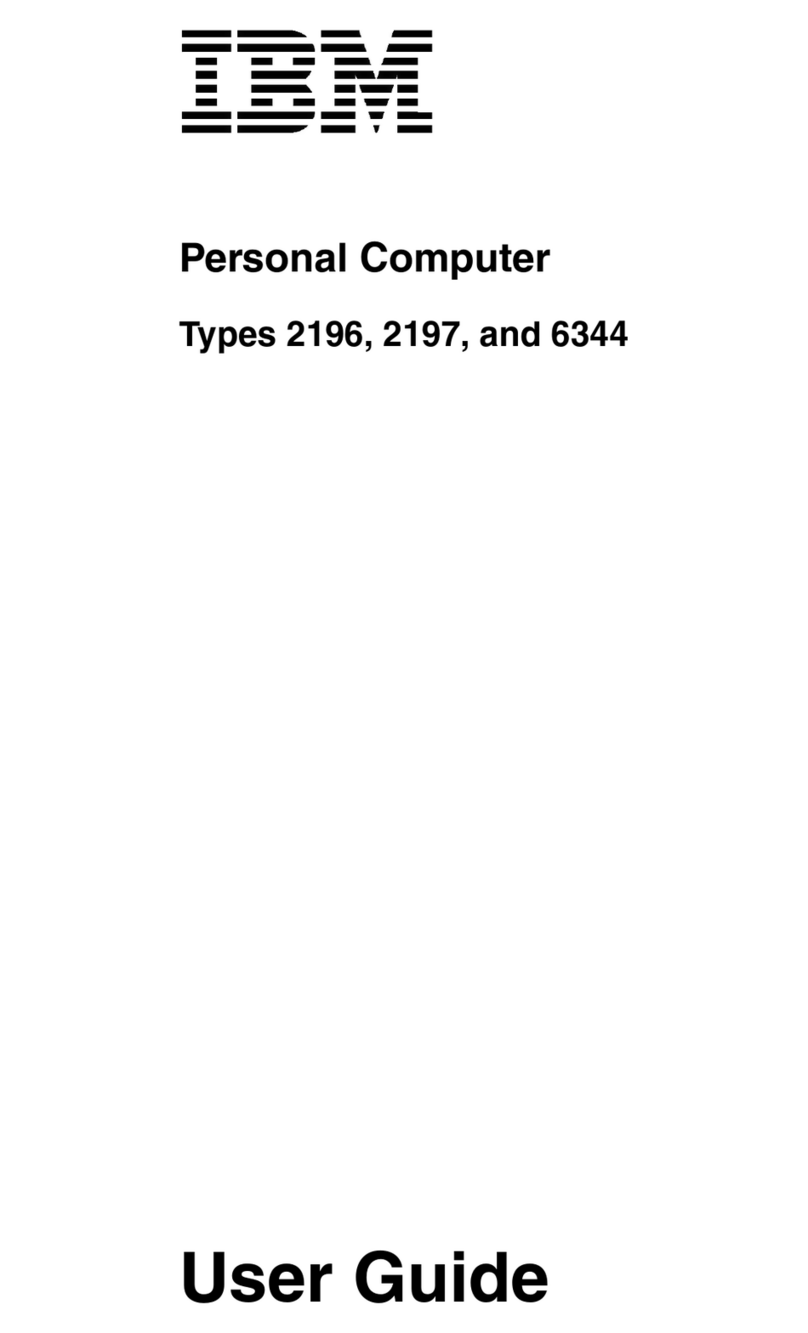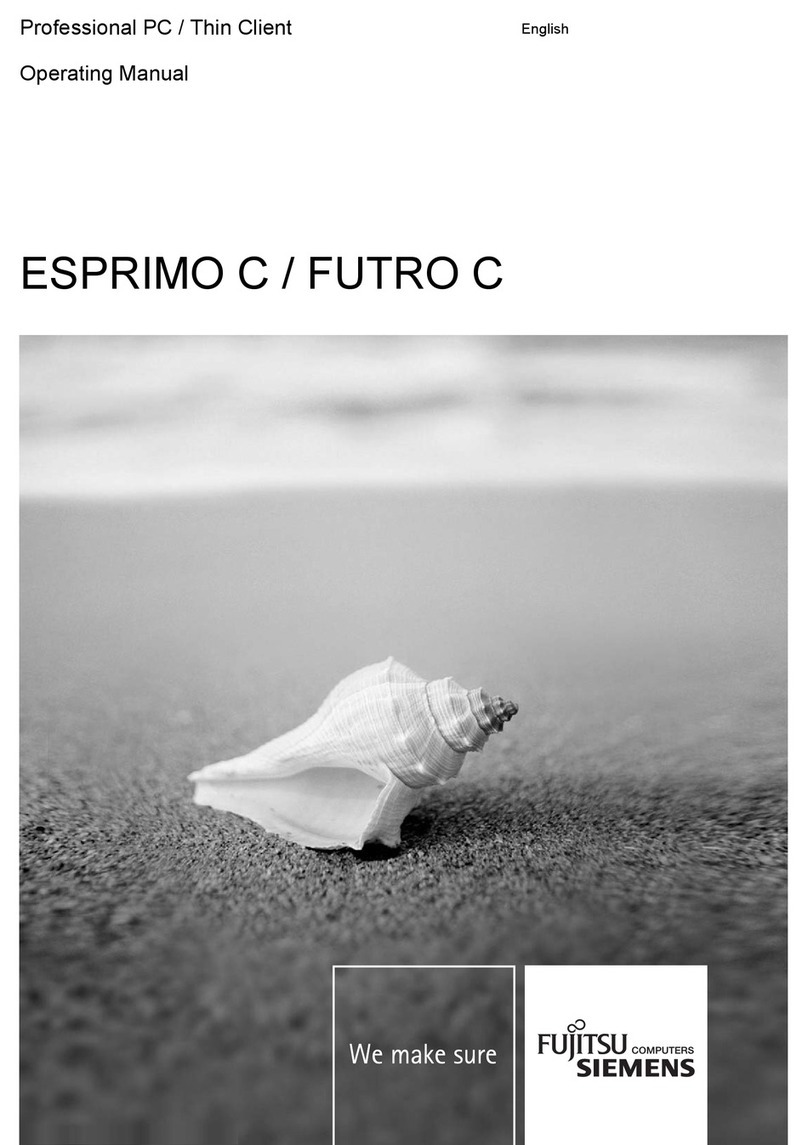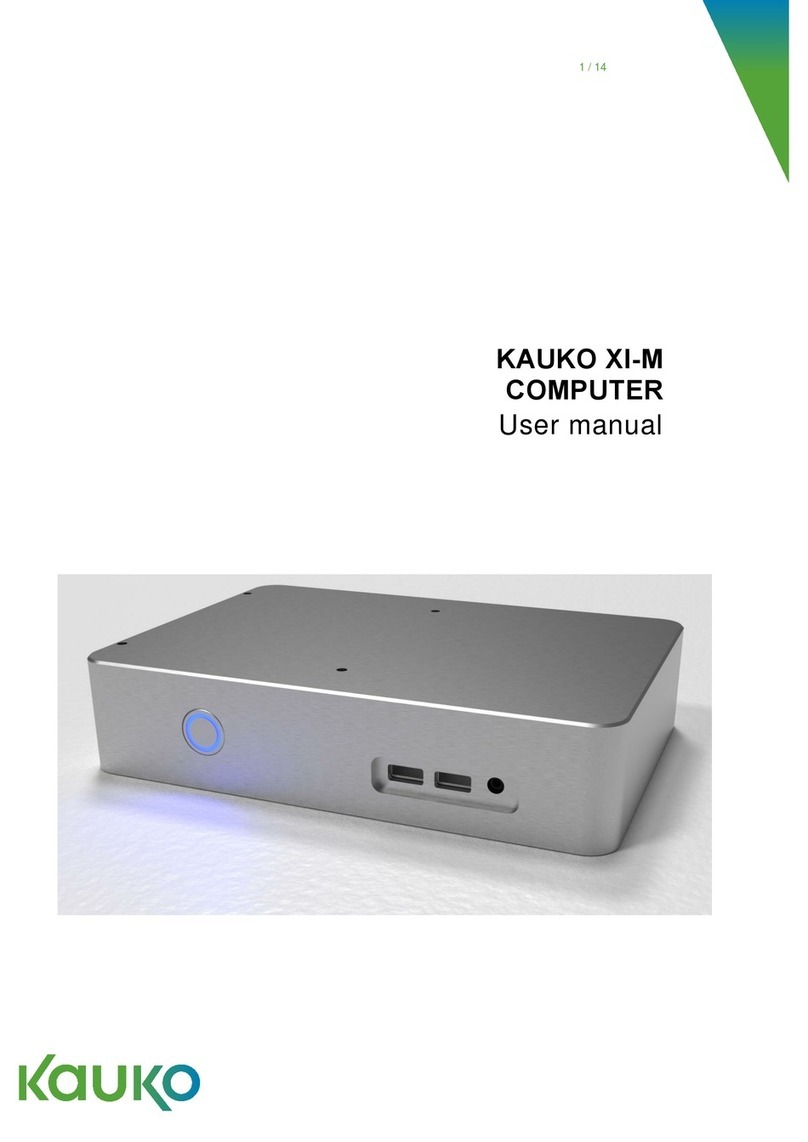crosscontrol CCpilot X900 User manual

CCpilot X900 Revision 1.1
Technical Manual 2020-02-03
www.CrossControl.com 1
CCpilot X900
Technical Manual

CCpilot X900 Revision 1.1
Technical Manual 2020-02-03
www.CrossControl.com 2
Contents
Revision history ...............................................................................................................................3
1.Introduction................................................................................................................................3
1.1.Conventions and Definitions .................................................................................................3
1.2.Identification ............................................................................................................................3
1.3.Care ..........................................................................................................................................3
1.4.Environment and Environmental Tolerances ......................................................................4
1.5.Cleaning ...................................................................................................................................4
2.Overview ....................................................................................................................................4
2.1.Front Panel ...............................................................................................................................5
2.2.Rear Side...................................................................................................................................5
3.Installation..................................................................................................................................6
3.1.Connecting Power to the Unit ..............................................................................................6
3.2.Mounting ..................................................................................................................................7
3.3.Environmental Consideration................................................................................................7
3.4.Cables.......................................................................................................................................8
4.Basic Operations .......................................................................................................................8
4.1.Powering on the Unit ..............................................................................................................8
4.2.Powering the Unit down.........................................................................................................9
4.3.Adjusting the Screen Brightness ..........................................................................................10
4.4.Using the Touch Screen........................................................................................................10
4.5.Status LED Indicators.............................................................................................................10
4.6.Back-up Battery – Clock ......................................................................................................10
5.Interface Overview..................................................................................................................10
5.1.Storage ...................................................................................................................................10
5.2.Light sensor.............................................................................................................................10
5.3.Speaker...................................................................................................................................11
5.4.Audio output..........................................................................................................................11
5.5.USB ...........................................................................................................................................11
5.6.Ethernet ..................................................................................................................................11
5.7.Serial port................................................................................................................................11
5.8.CAN-FD ...................................................................................................................................11
6.Connectors ..............................................................................................................................11
6.1.Connectors layout ................................................................................................................12
7.Specifications ..........................................................................................................................13
7.1.Technical data ......................................................................................................................13
7.2.Environmental Tolerance .....................................................................................................14
7.3.Weight and Dimensions .......................................................................................................15
8.Technical support....................................................................................................................15
9.Trademarks and terms of use.................................................................................................16

CCpilot X900 Revision 1.1
Technical Manual 2020-02-03
www.CrossControl.com 3
Revision history
Rev Date Author Comments
1.0 2019-10-14 Finn Mc Guirk
1.1 2020-02-03 Finn Mc Guirk Minor formatting changes
1. Introduction
CCpilot X900, is a display computer that belongs to a family of CrossControl computers including
CCpilot XM2 and CrossCore XM2. The CCpilot X900 and CCpilot XM are in most cases very
similar in functionality and usage. It is an x86 based on board display computer and controller with
a rich set of integrated functions. With its powerful Intel Atom quad core CPU with Linux or Android
it is an open platform that facilitates easy implementation of premium user interaction, reliable
controls and integrated fleet management.
This technical manual and reference handbook provides important information regarding the
hardware and basic usage. For software and operating system specifics please refer to additional
XM2 documentation.
[1] CC Linux – Programmers Guide
[2] CC Linux – Software Guide
1.1. Conventions and Definitions
The observe symbol is used to highlight information in this document.
The exclamation symbol is used to highlight important information.
Text formats used in this document.
Format Use
Italics Paths, filenames, definitions
Bold Command names and important information
1.2. Identification
On the side of the CCpilot X900 device there is a label containing version and serial numbers
which identify your unique computer. Take note of them. During service and other contact with the
supplier it is important to be able to provide these numbers.
1.3. Care
During service on the machine, all cables to the CCpilot X900 device shall be
disconnected.
Serviced shall only be made by authorised personnel. If the unit is opened by
unauthorised personnel, the guarantee will cease to be valid.

CCpilot X900 Revision 1.1
Technical Manual 2020-02-03
www.CrossControl.com 4
Scratches, or in the worst case irreparable damage, to the display may occur if it comes in
contact with a sharp edge or hard material. In order to increase the longevity of the screen,
this is naturally something which should be avoided.
The Flash memory used for storage is durable; however as with all flash memory types the
write cycles are limited. Avoid unnecessary writing to the flash memory. Plan any SW
application to bear this in mind.
If the unit becomes too hot it will operate at a limited speed and can also be damaged.
Therefore, do not cover the unit by covering it, for example hanging a jacket or other
clothes on it.
Consider traffic safety when the unit is installed and whenever it is used. CrossControl
does not recommend that the unit or its accessories be used actively by the driver when a
risk of injury to people, or damage to property, is present.
Be advised that the device draws power from the vehicle battery. This can result in the
inability of the vehicle to start if the on-board computer has been on for a period of time
without the vehicle engine running.
1.4. Environment and Environmental Tolerances
The device has been designed to cope with tough environmental demands. Strict tests have been
conducted on the unit in order to ensure that it fulfils the expectations of a rugged unit. Much work
has been performed to choose and design internal components so that they, under all
circumstances and in the best possible way, provide you with a dependable and user-friendly
working instrument. Within the chapter Specifications, a list of standards can be found according to
which the device has been tested and approved.
The CCpilot X900 device is preferably placed in a way that prevents exposure to water contact. It is
also important that it is mounted securely on a stand or the like to inhibit the unit from moving and
thereby becoming damaged, damaging the vehicle and/or people during, for example, a traffic
accident.
1.5. Cleaning
To ensure proper and reliable functionality over time, the unit should be wiped clean of dirt and
dust. Use a suitable light cloth to clean the unit.
Never use alkaline, alcoholic or other chemicals for cleaning as these could damage the unit.
2. Overview
The CCpilot X9oo device is a compact, robust and versatile on-board computer. It is equipped with,
a number of connection alternatives such as Ethernet, USB, CAN-FD, and RS-232. It is also
equipped with a PCAP touch screen.

CCpilot X900 Revision 1.1
Technical Manual 2020-02-03
www.CrossControl.com 5
Light sensor
ON/OFF button
Increase and
decrease the display’s
brightness level
Status indicator
Touch screen
Speaker
2.1. Front Panel
On the front face of the CCpilot X900 there is a touch screen, buttons for switching the unit on/off
as well adjusting the screens brightness level, a speaker, status indicator and a light sensor. The
on/off button can be programmed to perform other tasks than the default.
2.2. Rear Side
On the rear side of the device there are the external connectors, which are described in more detail
in the chapter Connectors. There are also mounting holes for fasteners in accordance with VESA
75 on the rear side.
Vesa 75
Mounting
Ground
External
Connectors
GORE-TEX
Membrane

CCpilot X900 Revision 1.1
Technical Manual 2020-02-03
www.CrossControl.com 6
3. Installation
The device should be installed in such a way that is considered safe and does not expose any
unnecessary stress to the unit. In this section, some recommendations are made regarding
installation.
3.1. Connecting Power to the Unit
This instruction address vehicle installations but the principle is the same also for other types of
installations. See also the description of the pin outs for the Power Supply Connector under the
section External interface description.
Carefully follow the connection instructions below. Make sure that all contacts are angled
correctly and that they do not have to be forced, but lock gently and pliant.
GND (pin 3 and 4) is connected to the vehicle’s ground.
Battery (pin 1 and 2), i.e. the computer’s power supply, should be connected directly to the
vehicle’s battery through 10 A fuses (F1). Wire gauges shall be dimensioned with respect
to cable length, supply voltage etc. Minimum cable area is 2x1 mm2 (2xAWG 18).
The ON/OFF (pin 5), i.e. the computer’s on/off signal is connected via the vehicles turnkey
signal or an external on/off switch (S1). If the vehicle has a main power switch (S1) the
computer shall be connected after it, as in the illustration below. The maximum allowed
input current for the on/off signal is 2.5 mA. The fuse F2 fuse rating and wire gauge shall
be dimensioned for the total switch current.
GND
1
2
3
4
F1
10 A
GND
BATTERY
S1
Power connector (X1)
5
Min: 2x1 mm
2
(2xAWG 18)
Min: 2x1 mm
2
(2xAWG 18)
F2
XX A
Unit A
GND
Unit B
GND
Imax 2.5 mA

CCpilot X900 Revision 1.1
Technical Manual 2020-02-03
www.CrossControl.com 7
By connecting the power supply according to the illustration above, the device will automatically
start when the main switch or turnkey is turned on, and shut down when the switch or turnkey is
turned off. While the main switch is in the ON position, the computer can also be turned off and on
with the On/Off-button.
3.1.1. Precautions
If applicable connect the power supply to the device before any main switch, as per the illustration
above. If this is not possible, ensure that the device is turned off using for example the on/off button
or turnkey functionality before turning off the main switch or in any other way making the computer
powerless.
Sudden power disruptions may cause the device to shut down, potentially causing lost or corrupt
data. If for example the power fluctuates when starting the vehicle engine, the device should be
started after the vehicle engine is running.
Ensure that any application data is saved before turning off the device.
During welding or other service on the machine, all cables to the device shall be disconnected.
3.2. Mounting
The device is preferably mounted on a VESA 75 bracket which allows adjustment of the display’s
position and angle.
To fasten, use the appropriate M6 cap screw of type MC6S (Allen) or MRT (Torx). The enclosure
has blind holes, which give a maximum thread depth in the enclosure of 12.5 mm. The maximum
torque for 8.8 graded screws is 9.8 Nm. Apply a thread locker in all bolt holes, e.g. Loctite 222.
3.3. Environmental Consideration
The device shall be placed in a way that prevents the unit from direct exposure to water.
Use caps on any connectors that do not have attached cables.
On the back side of the unit is a GORE-TEX® membrane located, seen as a small hole.
This membrane must never be faced upwards when the unit is mounted. Be cautious not
to insert any object into this hole since it can puncture the GORE-TEX® membrane,
leaving the unit unprotected from moisture and dust intrusion. If the membrane is
punctured the guarantee is void.
To enable sufficient cooling, the device must be installed so that air is able to circulate
around the device, avoid installing the device near hot air vents or the like. There must be
at least 50 mm free distance around the unit.
Loose mounting bolts are the most common reason for excessive vibration. Mounting bolts
may become loose due to improper techniques such as missing lock washers, over
tightening or under tightening. Proper tightening requires clean dry bolts, and a torque
wrench.
When The CCpilot X900 or any device is installed in a vehicle environment it is important
that the installation is traffic-safe. CrossControl does not recommend that the device or its

CCpilot X900 Revision 1.1
Technical Manual 2020-02-03
www.CrossControl.com 8
accessories are used actively by the driver or operator when a risk of injury to people, or
damage to property, is present.
3.4. Cables
Cables should be installed in such a way that they don’t run any risk of being damaged, pinched or
worn.
Avoid bending and twisting cables
Strain-relief on cables near the connection to the respective unit
Properly screw the connectors to give good contact and avoid unnecessary strain.
Shielded cables is recommended and in some cases necessary to ensure reliable
communication and appliance with industrial EMC standards.
Through adapter cables, as supplied by CrossControl, standard connectors can be connected to
the unit. The installation of these adapter cables should be placed in a protected, moisture-free
space and should be secured as well as strain-relived.
4. Basic Operations
This section covers basic operation of the product such as start-up, shut-down, suspend, resume,
display operation and status notification.
Observe that the behaviour of on/off controls (external on/off control and on/off button) is user
configurable in terms of:
Enabling/disabling functionality
Configurable timing parameters
External on/off control edge or level triggered
The status notification behaviour in the operational state of the device is configurable by user
applications. Described herein are the factory default behaviours of the on/off controls and the
status notification.
4.1. Powering on the Unit
The CCpilot X900 product can be started up in different ways:
1. By connecting the external on/off control signal to positive supply input (or above
approximately 4V).
When started this way, the on/off signal must remain asserted. De-assertion of this signal
will shut down the device unless configured otherwise.
2. By a short-press on the on/off button.
3. It is possible to configure the device to automatically start up whenever external power is
applied (i.e. without using any on/off control).
Note that this function is disabled as factory default.

CCpilot X900 Revision 1.1
Technical Manual 2020-02-03
www.CrossControl.com 9
While starting up the device, it will give a short beep and the status LED will flash yellow with 2 Hz.
When the device enters operational state the status LED will be static green.
4.2. Powering the Unit down
There are several ways to turn off the device and also alternatives to enter suspend mode instead
of completely shutting down the unit.
Suspend is as a faster alternative to shutting down and starting up the unit. In suspend mode the
data remains in RAM memory and the device must be connected to power to maintain its state.
The behaviour of the on/off button and the on/off signal through the Power connector can be
adjusted in the device’s settings application.
4.2.1. Shutting Down
To ensure that data does not get lost or the flash memory becomes corrupt, it is recommended that
all necessary data shall be saved and all programs closed before the unit is shut down.
There are three ways to turn off the device:
By releasing the power connectors On/Off signal, i.e. using the turn-key functionality. If
power has been released for more than 4 seconds, the device starts shutting down.
By selecting any of the operating systems shut-down alternatives.
By pressing the On/Off button on the display for four seconds and then releasing it.
The times for the on/off button and on/off signal can be adjusted in settings and they can also be
disabled so that the unit cannot be shut down using the button or turn-key, to prevent turning the
computer off accidentally.
When performing any of the above, the device will shut down. The status LED will flash in yellow to
indicate that. Releasing the on/off button will result in the unit starting shut down.
4.2.2. Suspend to RAM
Suspend to RAM is initiated by:
By releasing the power connectors On/Off signal, i.e. using the turn key functionality.
By selecting any of the operating systems suspend alternatives
The device can also be suspended by a short press on the On/Off button
A user configurable time can be set for how long the unit shall be in suspend mode before the unit
is completely shut down.
4.2.3. Forced Shut Down
If the device is not responding, a forced shut down can be performed by pressing and hold the
On/Off button until the computer is turned off. The time for the forced shut down is double the
normal shut down time, by default eight seconds.

CCpilot X900 Revision 1.1
Technical Manual 2020-02-03
www.CrossControl.com 10
Any information which was not saved will be lost when performing a forced shut down. It is not
recommended to use the forced shut down since it immediately shuts down the computer
regardless of the operating system state.
4.3. Adjusting the Screen Brightness
Press the respective brightness button to gradually increase or decrease the display brightness.
The brightness can also be controlled from software, which also allows for the automatic
adjustment of the brightness using the light sensor.
4.4. Using the Touch Screen
The CCpilot X900 display is equipped with PCAP touch functionality which provides an intuitive
HMI (Human-Machine Interface) for the user.
4.4.1. Double Click and Right Click through the Touch Screen
A double click is performed by simply tapping the display twice in the appropriate space.
Tap and hold on the touch screen to perform the equivalent of a right click.
4.5. Status LED Indicators
The status LED indicator on the device indicates different device states using colours and flashing
patterns. The LED behaviour can be controlled both by the operating system and by the
applications executing on the device. For more details see CC Linux – Software Guide
4.6. Back-up Battery – Clock
Time and date information is stored in a memory sustained by a back-up battery. This battery has a
limited life time and must therefore be replaced as required. The life time of the battery is
approximately 10 years.
5. Interface Overview
This section describes the configuration of the CCpilot X900.
5.1. Storage
A CFast memory card is used for data storage. This makes the device robust to vibrations which
would be a problem when using rotating hard discs.
The CFast card is industrial grade classified has both static and dynamic wear levelling to prevent
a premature aging and to ensure the longest lifetime of the memory card, still it has a limited
number of write cycles. It is recommended that the amount of writing to storage is limited within the
application. Rather keep information in RAM memory and write larger blocks at one time instead of
frequently writing smaller pieces.
5.2. Light sensor
A light sensor is placed in the front of the device. Using this, ambient light levels can be measured
and used for example by software to automatically adjust the screen brightness.

CCpilot X900 Revision 1.1
Technical Manual 2020-02-03
www.CrossControl.com 11
5.3. Speaker
A speaker that can be used for user notifications exists in the front of the CCpilot X900 device. The
speaker is application controllable with adjustable volume.
5.4. Audio output
The audio output can play everything from warning sound to music when the device is connected
to a sound system. The output offers a line-out stereo signal. Volume is controlled through the
operating system.
5.5. USB
USB ports enable connection of a multitude of devices to the device. The USB ports follow the
USB 2.0 standard. Shielded cables shall be used to ensure reliable communication and EMC
immunity.
The USB ports can supply up to 500 mA each. The USB ports are internal over current and short
circuit protected.
5.6. Ethernet
The device has two Ethernet connections, fully compatible with the 10BASE-T and 100BASE-TX
standards and is galvanically isolated (500 VAC or 707 VDC). Shielded cables shall be used to
ensure reliable communication and EMC immunity.
Be aware that connecting the device to a network environment can impose a security threat.
5.7. Serial port
The serial port follows the RS232 standard but with a limited set of signals, listed in the connector’s
description. The supported communication speed for these ports is 2.4 to 115.2 kbps.
Shielded cables shall be used to ensure reliable communication and EMC immunity.
5.8. CAN-FD
The device has two CAN-FD interfaces according to CAN ISO 11898 2.0B. The maximum speed is
limited to 5 Mbit/s. The CAN channels are over current and short circuit protected..
6. Connectors
All connectors are accessible from the rear of the unit. The connectors are marked with an X and a
number as well as a short descriptive text, e.g. X1 USB1.
In order to give the device its high environmental classification, the unit is equipped with DIN M12
connectors. CrossControl provides adapter cables which convert from DIN M12 to standard
connectors.
Use caution and avoid plugging/unplugging of connectors when the computer is on.
Always replace a damaged cable. If the pins become bent or damaged they may not function
correctly, or in the worst case, the on-board computer or other equipment may be damaged.

CCpilot X900 Revision 1.1
Technical Manual 2020-02-03
www.CrossControl.com 12
6.1. Connectors layout
Notice that the connector descriptions are those which are located on the unit, not those that the
attached cables shall have in order to mate with them. All directional reference is from a unit point
of view.
X1 – Power supply connector
Pin # Default signal Comments DIN M12 x 1
male, 5-pole,
B-coded
Rotation 180º
1 +10…+30 VDC, 10A max. Main Power Input
2 +10…+30 VDC, 10A max. Main Power Input
3 GND Main Ground Input
4 GND Main Ground Input
5 ON/OFF ON/OFF input signal
X2, X5 - CAN Connector
Pin # Default signal Comments DIN M12 x 1
female, 5-pole,
A-coded
Rotation 180º
1 CAN Shield
2 NC
3 CAN_GND
4 CANH
5 CANL
Housing
CAN shield
X3, X4 – Ethernet Connectors
Pin # Default signal Comments DIN M12 x 1
male, 4-pole,
D-coded
Rotation 180º
1 Tx+
2 Rx+
3 Tx-
4 Rx-
Housing Shielded
X6 - AUX Port Connector
Pin # Default signal Comments DIN M12 x 1
male, 8-pole,
A-coded
Rotation 180º
1 LINE OUT Right
2 RxD
3 TxD
4 GND
5 GND
6 LINE OUT Left

CCpilot X900 Revision 1.1
Technical Manual 2020-02-03
www.CrossControl.com 13
7 RTS
8 CTS
Housing Shield
X7, X8 – USB Connector
Pin # Default signal Comments M12 Speedcon
x 1
female, 5-pole,
Mini-B USB
1 Vbus out 5 Volt
2 D-
3 D+
4 NC
5 GND
Housing Shielded
7. Specifications
7.1. Technical data
Specifications
Main Processor Intel Atom® x5-E3940 quad core CPU.
Coprocessor Runs functions controlling integrity of product, for
increased reliability and safety.
Storage 8 GB. CFast
RAM 4 GB. DDR3L
GPU Intel® HD Graphics 500
Display TFT-LCD with LED Backlight.
Cover Lens Optically bonded glass.
Display Size 9” with 15:9 WXGA resolution, 1280 x 768 pixels.
Brightness 720 cd/m2, dimmable in steps 1-100
Contrast 1000:1, Colour depth 24 bit.
USB 2 x USB 2.0 480 Mbit/s, 5V, max 500mA, protected for
over current and short circuits
Ethernet 2 x 10/100 Base-T
Sound 1 x Line Out, Speaker: 0-93 dBA, 200-3000 Hz
LED Status RGB LED
Serial 1 x RS 232 with RTS/CTS, protected for short circuit to
ground , ‘inter port’ and ‘to Main power’
CAN 2 x CAN-FD, physical layer ISO 11898-2:2016, SAE
J2284-1 to SAE J2284-5.

CCpilot X900 Revision 1.1
Technical Manual 2020-02-03
www.CrossControl.com 14
Bit-rate configurable up to 5 Mbps.
Supported bit-rates include (but are not limited to):
10 kbps, 20 kbps, 50 kbps, 100 kbps, 125 kbps, 250 kbps,
500 kbps, 800 kbps, 1 Mbps, FD 250/500 kbps, FD
250/1000 kbps, FD 250/2000 kbps, FD 250/4000 kbps, FD
500/1000 kbps, FD 500/2000 kbps, FD 500/4000 kbps
Power
12 or 24 VDC nominal voltage. Voltage range 10-34 VDC.
CPU and communication operational down to 6,0 VDC.
Power consumption :
Shutdown : <100mW (typical 70mW @ 24 volt)
Suspend : < 1.5W ( typical 700mW @ 24 Volt)
OS CC Linux
Software CCAux API, CCSettingsConsole. Refer to the CC Linux -
Software Guide and Programmer’s guide for details
7.2. Environmental Tolerance
Environmental Test Standard
Dry Heat IEC 60068-2-2 Operating: +70°C, 24h
Storage: +85°C, 24h
Damp Heat IEC 60068-2-30 Operation: +25°C / +55°C
>95% RH 6*24h
Cold IEC 60068-2-1 Operating: -25°C, 24h
Storage: -40°C, 24h
Temperature tolerances IEC 60068-2-14 -25°C to +70°C, 5C/min
3hr hold time, 20 cycles
Vibration IEC 60068-2-64
IEC 60068-2-6
0.03g²/Hz 5-199Hz
0.02g²/Hz 20-399Hz
0.01g²/Hz 400-599Hz
0.005g²/Hz 600-1000Hz
3x 1h
+/- 7.5mm 5-11.5Hz
4g 11.5-1000Hz
1 oct/min
3 directions, 10 double sweeps/dir.
Shock IEC 60068-2-27 30 g / 6ms 3x ±3 s 18 shocks
EMC Electrical Transient ISO 7637-2 Pulse 1: -450V
2a: +37V
2b: +20V
3a: -150V
3b: +150V
4: -12V
5: +123V
EMC Immunity, ESD EN 61000-4-2 8 kV air, 6 kV contact
EMC Immunity, RF ISO 11452-2
ISO 11452-4
RF electromagnetic field
200-1000MHz 30V/m
1000-2000MHz 30V/m
Bulk Current Injection
20-200MHz 60mA
EMC Emission ISO 14982 Radiated Nar.b. Bro.b.
MHz dBµV/m dBµV/m

CCpilot X900 Revision 1.1
Technical Manual 2020-02-03
www.CrossControl.com 15
30-75 54-44 64-54
75-400 44-55 54-65
400-1000 55 65
Enclosure EN 60529 IP65
Tests are performed with 24 V power level. The environmental tolerance may be affected by
external factors like mounting and shielded cables etc.
7.3. Weight and Dimensions
Enclosure Size (mm) Weight (Kg)
267 x 166 x 57 2
8. Technical support
Contact your reseller or supplier for help with possible problems with your device. In order to get
the best help, you should have your device in front of you and be prepared with the following
information before you contact support.
Part number and serial number of the unit, which you can find on the identification label.
Date of purchase, which is found on the invoice.
The conditions and circumstances under which the problem arises.
Error codes signalled by the status LED
Possible error messages which are shown.
Device log files (if possible).
Information regarding possible external equipment which is connected to the device.

CCpilot X900 Revision 1.1
Technical Manual 2020-02-03
www.CrossControl.com 16
Prepare a system report on the device, from within CCsettings (if possible).
Additional sources of information are available on the CrossControl support site:
http://support.CrossControl.com
9. Trademarks and terms of use
© 2019 CrossControl
All trademarks sighted in this document are the property of their respective owners.
NXP™ is a trademark of NXP Semiconductors Inc.
Arm® is a registered trademark of ARM Limited.
Intel is a registered trademark which is the property of Intel Corporation in the USA and/or
other countries.
Microsoft and Windows are registered trademarks which belong to Microsoft Corporation in
the USA and/or other countries.
Linux® is a registered trademark of Linus Torvalds in the U.S. and other countries.
CrossControl and CCpilot are trademarks of CrossControl AB.
CrossControl cannot be held responsible for editing errors, technical errors or for material which
has been omitted in this document. CrossControl is not responsible for unintentional damage or for
damage which occurs as a result of supplying, handling or using of this material including the
devices and software referred to herein. The information in this handbook is supplied without any
guarantees and can change without prior notification.
For CrossControl licensed software, CrossControl grants you a license under CrossControl
intellectual property rights to use, reproduce, distribute, market and sell the software, only as a part
of or integrated within, the devices for which this documentation concerns. Any other usage, such
as, but not limited to, reproduction, distribution, marketing, sales and reverse engineer of this
documentation, licensed software source code or any other affiliated material may not be
performed without written consent of CrossControl.
CrossControl respects the intellectual property of others, and we ask our users to do the same.
Where software based on CrossControl software or products is distributed, the software may only
be distributed in accordance with the terms and conditions provided by the reproduced licensors.
For end-user license agreements (EULAs), copyright notices, conditions, and disclaimers,
regarding certain third-party components used in the device, refer to the copyright notices
documentation.
Table of contents
Other crosscontrol Desktop manuals