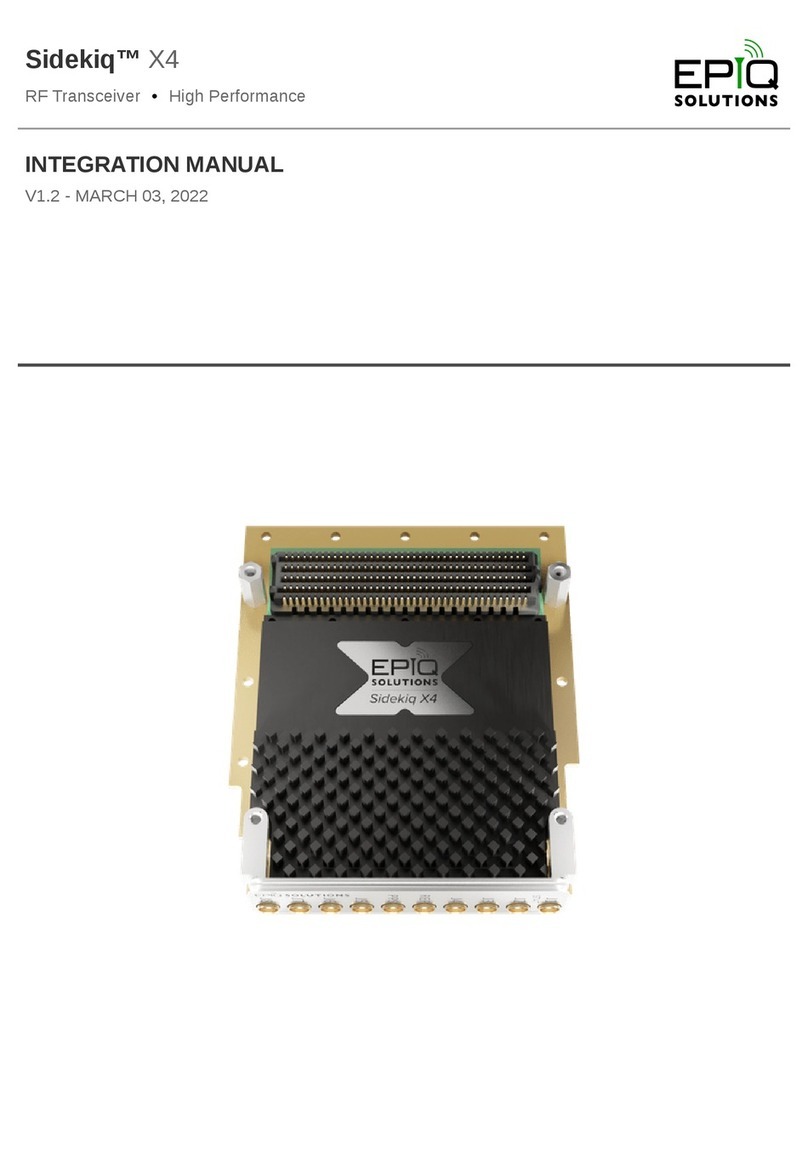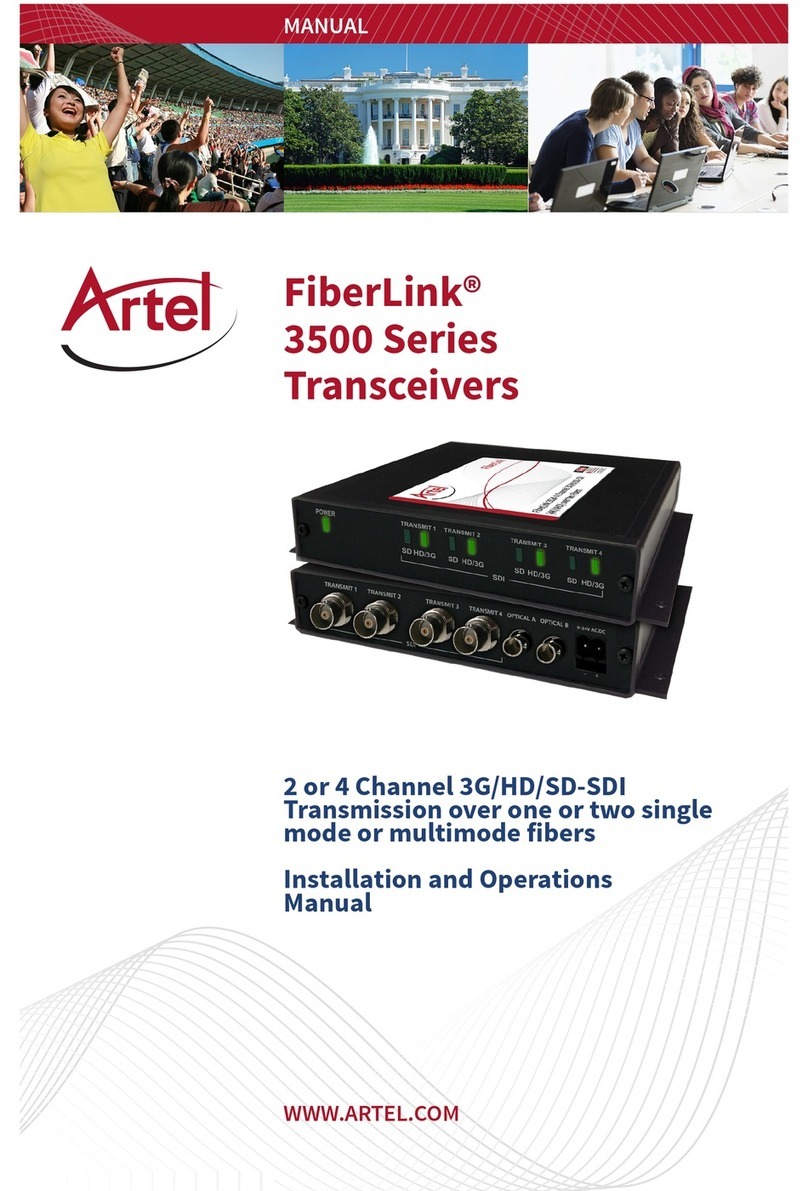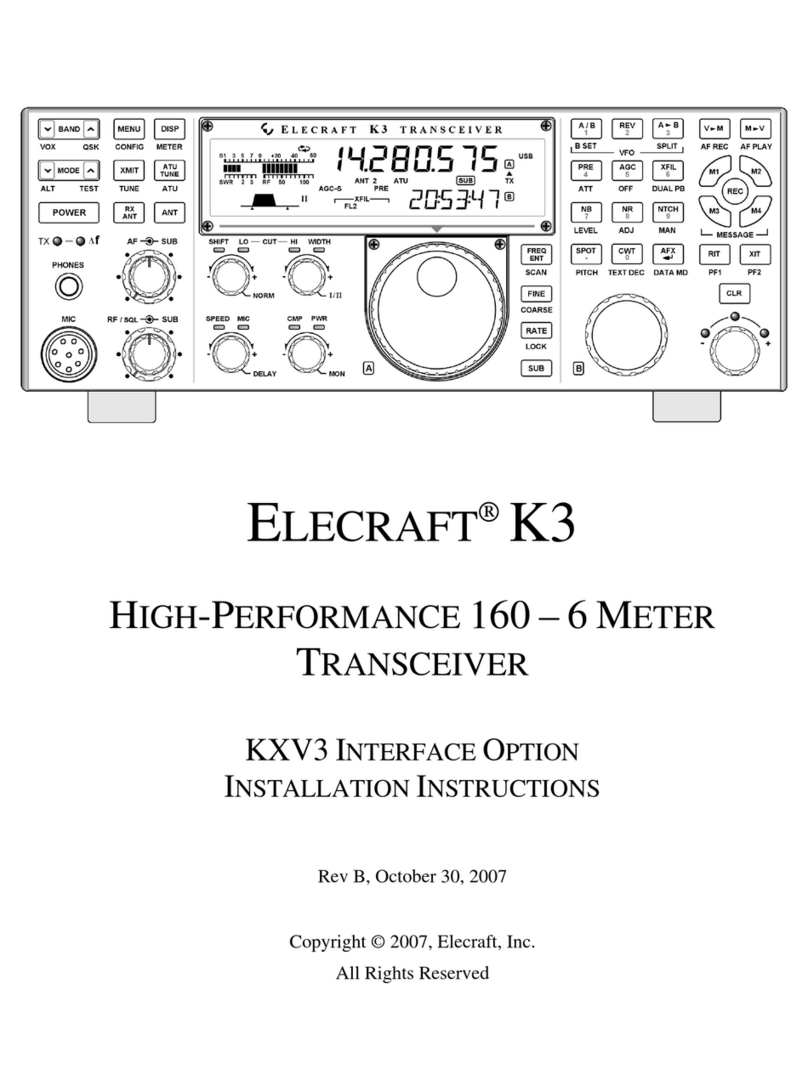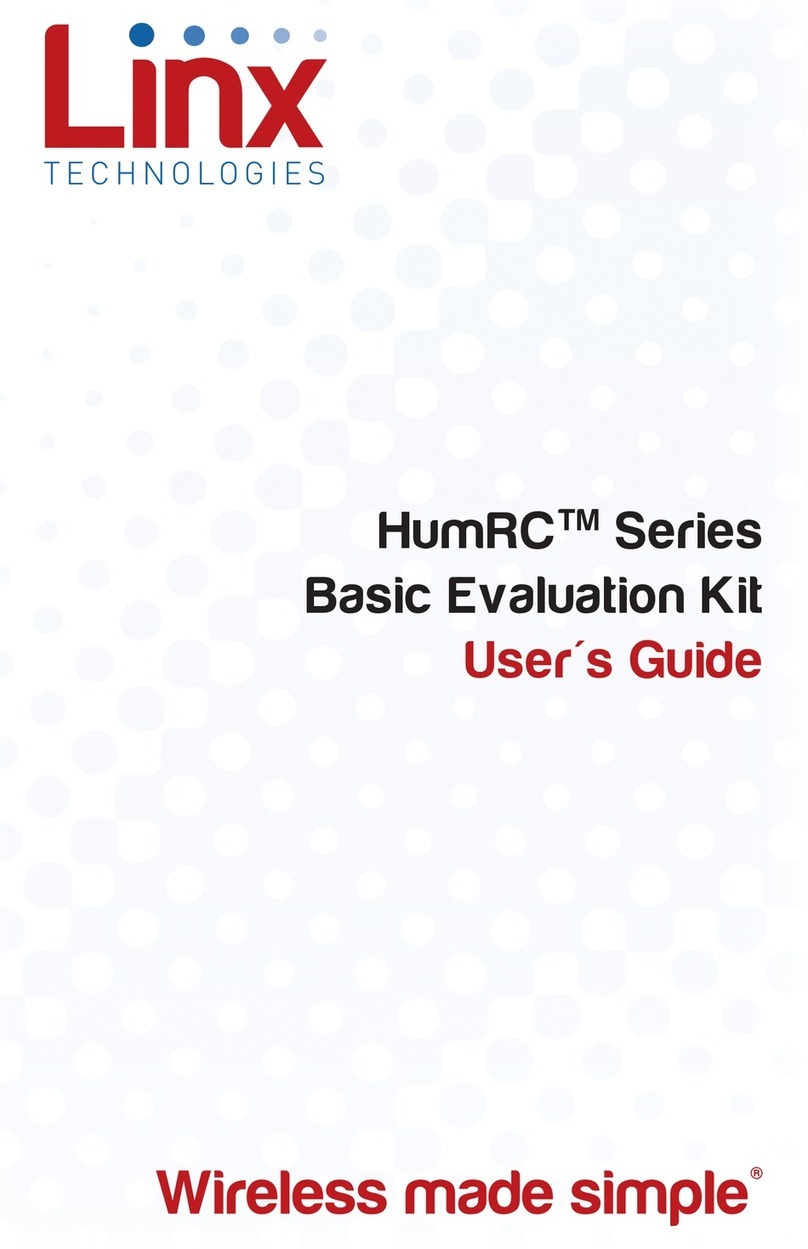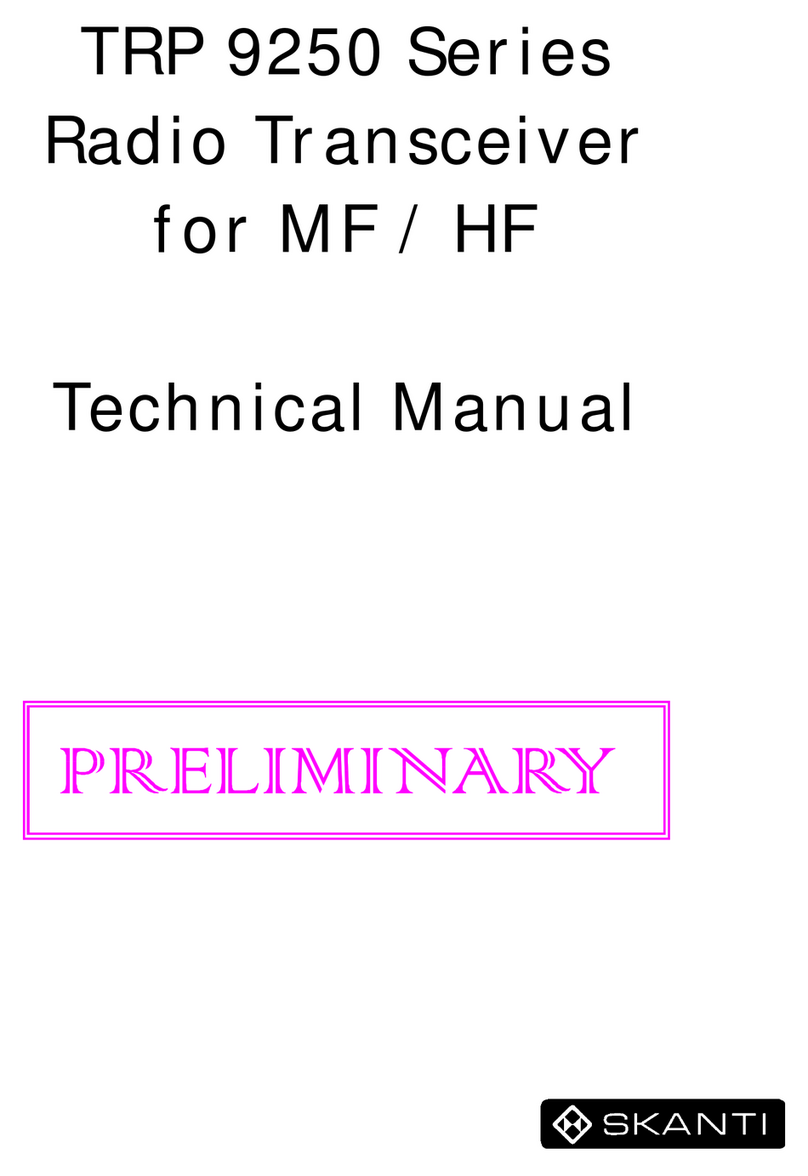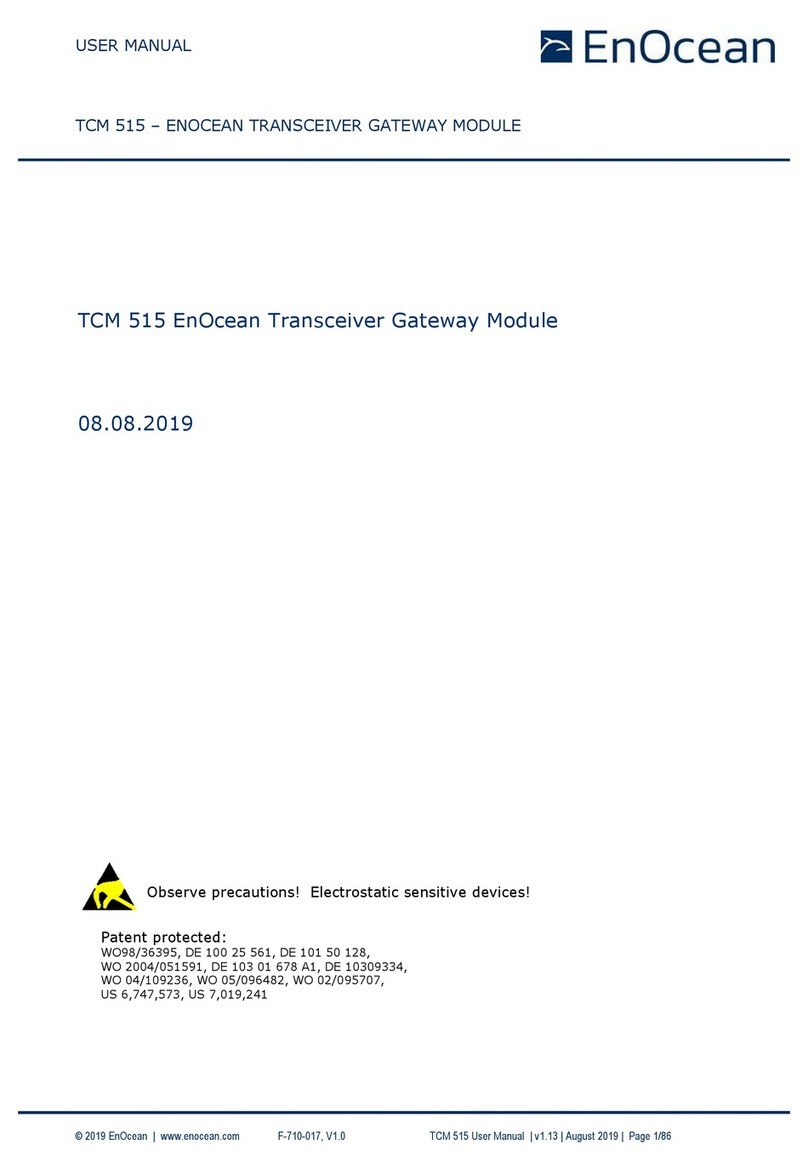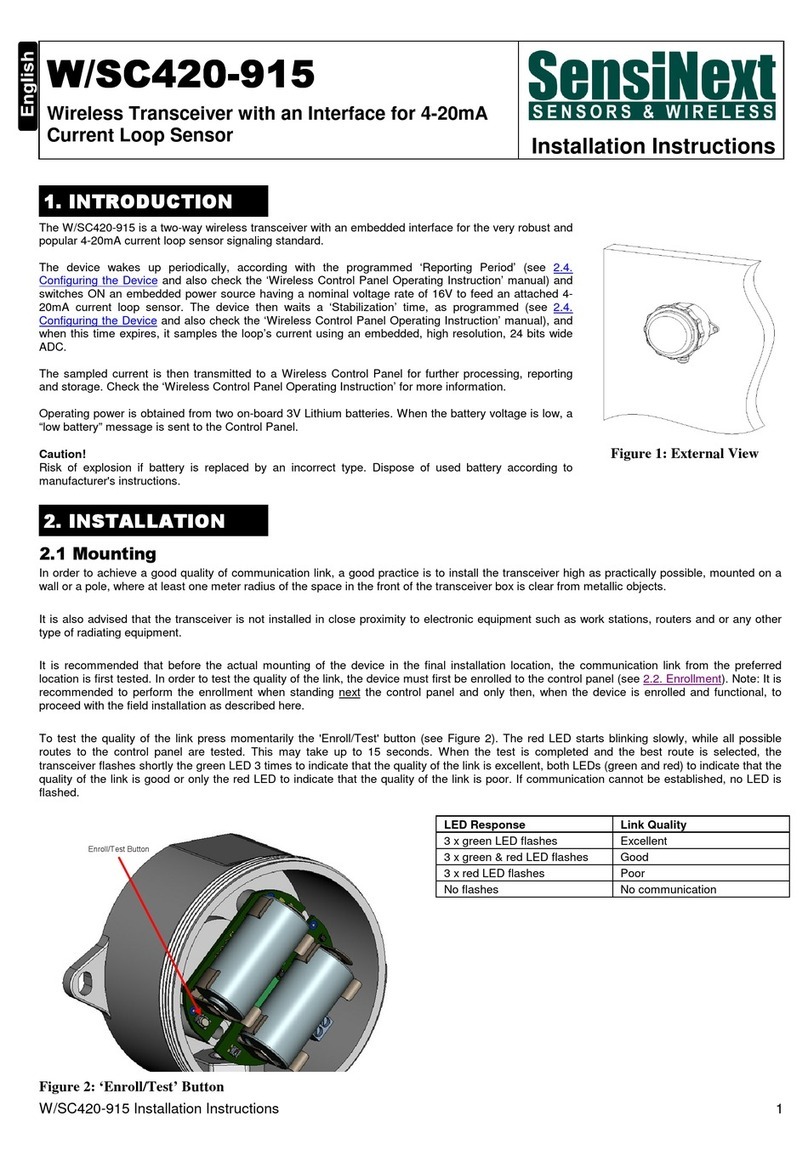Crow FW2 MERLIN PRO Installation guide

2
Table of Content
TABLE OF CONTENT ............................................................................................................. 2
PRODUCT DESCRIPTION .........................................................................................................3
PRODUCT FEATURES .............................................................................................................3
2-WAY COMMUNICATION ADVANTAGES.....................................................................................3
2WAY WIRELESS ACCESSORIES .............................................................................................4
USER MODE.........................................................................................................................4
USING THE DISPLAY AND KEYPAD ............................................................................................4
Navigating the Screens.........................................................................................................4
MEMORY (EVENT LOG)...........................................................................................................5
Displaying the Event Log......................................................................................................5
Setting the Date and Time....................................................................................................5
INSTALLING THE FW2 MERLIN PRO...................................................................................... 6
INSTALLATION DIAGRAMS........................................................................................................7
PROGRAM SEQUENCE LIST .....................................................................................................9
LCD Display Symbol Table...................................................................................................9
Entering Numbers.................................................................................................................9
SETTING THE CLOCK............................................................................................................10
INSTALLER MODE ................................................................................................................11
Accessing the Installer Mode..............................................................................................11
Adding a FW2 Wireless Device (Add Zone).......................................................................12
Adding a Remote Control key (Wireless Key) ....................................................................13
Clear Zone..........................................................................................................................15
Clear Remote......................................................................................................................16
Changing the Password......................................................................................................17
Checking the RSSI (Radio signal strength)........................................................................17
Clear History.......................................................................................................................18
Arm to Output......................................................................................................................19
Buzzer Tie...........................................................................................................................19
Remotes Log.......................................................................................................................20
Mute Disarm........................................................................................................................20
Version................................................................................................................................21
Setting the Unit Defaults.....................................................................................................21
FUNCTIONS ........................................................................................................................23
TECHNICAL SPECIFICATIONS............................................................................................. 25

Product Description
The FW2 MERLIN PRO is a programmable standalone 2 way wireless transceiver
with a small LCD display for easy programming and status indication.
The unit can accept up to 32 2way wireless detectors and 64 wireless keys, four
wireless units for each one of the outputs.
As soon as a wireless unit is learned into the system, any detection signal from the
unit automatically triggers an output on the FW2 MERLIN PRO. This output depends
on which group and zone the device is assigned to.
The FW2 MERLIN PRO has eight outputs (output no.8 is a dry contact) that can be
connected to Zone inputs on any wired Control Panel unit, or other suitable device.
The FW2 MERLIN PRO is protected with a tamper switch that indicates when its
service cover is opened. FW2 MERLIN PRO will also indicate if a tamper switch is
activated on one of the detectors.
Product Features
Full 2 x 16 Character LCD display
Keypad with 4 touches pads for programming.
Scrolling menu
Simple to configure
Can learn up to 32 two way wireless detectors (4 detectors to each output).
Can learn up to 64 wireless keys devices each with 4 separate modes: Toggle,
Pulse 3 Sec, 1 & 2
Password protected access to installer mode
Real Time Clock with back up battery
Tamper protected
Fully supervised –beeps every minute when detector supervision signal is
missing for more than two hours
Beeps every minute when trouble occur (Low Battery & Tamper alarm)
64 event log (FIFO)
Relay dry contact (Zone 8) operate on a time frame of 60 sec
The left button ◄disable the buzzer when alarm occurred.
Mute function –disables the detector detection but report the tamper alarm
continues and clears the current alarms on LCD
2- Way communication advantages
Efficient communication
Communication indication (at device).
Extended range
Events saved at device until acknowledged
Short message burst (battery saving)
Low current technology
Dedicated 24 bit ID
Missing device ping ( supervision)
Encryption option ( AES128 standard)

4
2 Way Wireless Accessories
All of the following devices are compatible with FW2 MERLIN PRO.
2 Way Wireless key Unit
2 Way Wireless PIR detector
2 Way Wireless Door contacts
2 Way Wireless Smoke detector
User Mode
Using the Display and Keypad
When the unit powers ON the unit displays the Menu screen as shown below.
Press the ► button to start scrolling the menus.
Navigating the Screens
All operations are performed using the four buttons marked, ▲, ▼, ◄ and ►.
In the example below:
Button
Description
▲, ▼
Scrolls the screens.
◄
Accepts the operation or enters the mode.
►
Exits the mode or returns to the Main menu.

Memory (Event Log)
The memory buffer can store up to 64 events; and is scrolled using the Up and Down
arrow ▲▼ buttons.
An Event is any alarm activity while the Status input is at Low Level (armed) or when
a tamper condition is reported from a detector while in any condition.
Every event is displayed with the date and time (timestamp).
Displaying the Event Log
1. From the Main screen.
2. Press the ► button to open the Memory screen.
The example above shows that a detector (device) - Zone 4, Group 3 - has
transmitted a tamper event on 21/08/04 at 12:55
Setting the Date and Time
Setting the date and the time is done using the Up and Down arrow ▲▼ buttons. The
FW2 MERLIN PRO contains a Real Time clock with back up batteries so that the
date and time is not erased when external power is removed from the FW2 MERLIN
PRO.
For setting the Date/Time clock see Setting the Date and Time on page 10.

6
Installing the FW2 MERLIN PRO
This section describes how to install the FW2 MERLIN PRO hardware.
Important Notes
If you are supplying power to the unit using an external power supply you must
connect the GND to the Control Panel. (C.P.)
On the C.P you must set an output to apply a Low while the system is armed and
connect the output to the STAT input in the FW2 MERLIN PRO.
The tamper switch is operated whenever the service cover is removed.
1. Choose the most suitable location for installing the device.
We recommend that the FW2 MERLIN PRO is installed in a central position so
that the detectors are evenly spaced around it
The unit should be easily accessible to allow for retrieval of information from the
LCD display
Ideally the unit should be no more than 30 meters from the Control.
2. Locate the screw bracket on a flat surface and mark the two holes
(see Figure 1).
3. Drill the two marked holes and install the bracket with two screws
(see Figure 1).
4. Assemble the FW2 MERLIN PRO on the holder and mark the third drill hole (see
Figure 2).
5. Remove the FW2 MERLIN PRO and drill the third hole.
6. Assemble the FW2 MERLIN PRO on the bracket and fix using the third screw
(see Figure 3).
7. Ensure that the unit is POWERED OFF.
8. Connect the output wires to the C.P.
Connect an external 12 VDC source to the power input terminals marked + 12 –
(see Figure 5).
9. Replace the service cover and tighten the 2 screws (see Figure 4)
10. Connect the power cable to a battery or a power source.
The unit powers ON.
11. Ensure that the unit is working correctly (Display is light).

Installation Diagrams
Figure 1: Attach the Screw Bracket to a Flat surface.
0
Figure 2: Attach the Unit to the Screw bracket.
Figure 3: Installing the Third Screw
Figure 4: Replacing the Service Cover

8
12V from the C.P or
any P.S 12V DC
To the C.P Input Zones
Not in use
To the C.P Output
Active "Low" while Arm
T.BTo the C.P Tamper
Figure 5: Unit Power and Output Connection Programming the Unit
NOTE
The unit has to be fed only from a limited power source as per Standard EN/IEC
60950-1 latest edition, sub-clause 2.5, and be of SELV type.

Program Sequence List
We recommend that the FW2 MERLIN PRO is programmed on the bench before
taking it to the intended site. The factory default password is 111.
1. First set the clock (NOT setting the clock gives an incorrect time stamp in the
Event Log).
2. Program all required detectors and remotes that are needed for the installation it
is recommended that the detectors are marked according to their assigned group
and zone.
3. Locate the detectors and the FW2 MERLIN PRO close to the point you want to
install them and perform the Radio signal strength test.
4. Change the password and record it for your/your customer files.
LCD Display Symbol Table
Table 1: Meaning of the Symbols Displayed on the LCD Screen
Icon
Meaning
Description
Tamper Switch
Tamper transmission from a detector.
Alarm
Alarm transmission from a detector or remote key.
Supervision
Missed supervision transmissions for more then 120
minutes.
Low Battery
Low Battery on a Detector.
! Menu
New Event
New events recorded in the Event Log.
Arm
While the Input STAT set to Low ,its indicate that the unit
ARM
Entering Numbers
You can use the ▲ and ▼ buttons to enter numbers into the unit.
Button
Description
▲
Enter number from 1-9
▼
Enter number from 1-9
Examples of Number Sequences
Button Sequence
Number
▲▼▲
111
▲▼▼▲▲▲
123
▲▲▲▲ ▼ ▲▲
412

10
Setting the Clock
The following sections describe in detail how to set each mode.
1. From the Main menu, press the ► button.
The Memory screen is displayed.
2. Press the ▼ button to display the Date/Time screen.
3. Press the ◄ button to confirm.
4. Press either the ▲ or ▼ buttons to select the Year.
5. Press the ◄ button to set the Year.
6. Press either the ▲ or ▼ buttons to select the Month.
7. Press the ◄ button to set the Month.
8. Press either the ▲ or ▼ buttons to select the Day.
9. Press the ◄ button to set the Day.
10. Press either the ▲ or ▼ buttons to select the Hour.

11. Press the ◄ button to set the Hour.
12. Press either the ▲ or ▼ buttons to select the Minutes.
13. Press the ◄ button to set the Minutes.
The time and date are updated and the Date/Time screen is displayed.
Installer Mode
Accessing the Installer Mode
1. From the Main menu, press the ► button.
The Memory screen is displayed.
2. Press the ▲ button to display the Installer screen.
3. Press the ◄ button to confirm.
The Password screen is displayed.
The factory default password is 111.
4. Press the ▲ or ▼ buttons to enter the password.
Button
Description
▲
Enter number from 1-9
▼
Enter number from 1-9

12
Adding a FW2 Wireless Device (Add Zone)
This mode is used for assigning a Group and a Zone for each detector or key. First
assign a Group and Zone and then on the selected device open the service cover
and press the tamper switch. This sends a signal to FW2 MERLIN PRO to learn and
complete the device setup.
NOTE: in case of default action on FW2 MERLIN PRO, it is necessary to create
a default on a device as well.
Default for detector –remove the buttery and make a short for 1 sec between + and –
of the buttery clips
Default for wireless key (RMT) –Press and hold simultaneously the ARM and
STAY keys until the green & red LED's start
blinking alternately, keep holding until blinking
process ends then release the keys
1. Enter the Installer mode.
See Accessing the Installer Mode on page 11 for instructions.
2. Press the ◄ button to confirm.
The supervised mode uses an “Are You Alive”time out mechanism to ensure
that all the devices are communicating with the unit.
OR
Press either the ▲ or the ▼ buttons to toggle to Un-supervised mode
The units will be active but with no supervision.
3. Press the ◄ button to confirm.

Any Group already selected displays an Sin that position.
4. Press the ▲ or the ▼ buttons select a Group.
5. Press the ◄ button to accept the group selection.
Any Zone already selected displays an Sin that position.
The unit beeps while waiting a tamper signal sent from the selected device.
6. Learn the device in to the system by Opening the detector cover and operating
the tamper switch.
The device is registered and assigned the selected Group and Zone.
Adding a Remote Control key (Wireless Key)
1. Enter the Installer mode.
See Accessing the Installer Mode on page 11 for instructions.
2. Press the ▼ button to scroll to the Add Remote Screen.
3. Press the ◄ button to confirm.
Toggle will allow you to change the output state (on or off) by a single depression
of the remote key button.
OR

14
Press the ▼ button to display the 1 second screen.
In this mode the output is activated for 1 second.
OR
Press the ▼ button to display the 3 second screen.
In this mode the output is activated for 3 seconds
OR
Press the ▼ button to display the 1&2 screens.
4. Press the ◄ button to set the mode.
The Relay output screen opens.

5. Press the ▲ or ▼ buttons to choose an output.
Positions 1 to 7 are NC (dry contacts) and position 8 is a form C relay (NO/NC).
The Ready screen opens and the unit beeps waiting for a remote key signal.
6. Press the 2 lower buttons and simultaneously on the remote key unit
until 3 beeps will be heard that confirms RMT has been learned.
The remote key is registered and the Add remote screen is displayed.
RMT Keys function note: on modes TOGGLE, Pulse 1 sec, Pulse 3 sec all 4
buttons are in used for activate and deactivate an output,
on mode 1&2 the 2 upper buttons are functioning only
Clear Zone
1. Enter the Installer mode.
See Accessing the Installer Mode on page 11 for instructions.
2. Press the ▼ button to scroll to the Add Remote Screen.
3. Press the ◄ button to confirm.
4. Press the ▲ or ▼ buttons to choose a Group.
5. Press the ◄ button to set the Group.

16
6. Press the ▲ or ▼ buttons to select a Zone.
7. Press the ◄ button to set the Zone.
The unit will beep twice and the Zone is cleared.
Clear Remote
1. Enter the Installer mode.
See Accessing the Installer Mode on page 11 for instructions on how to enter
this mode.
2. Press the ▼ button to scroll to the Clear Remote Screen.
3. Press the ◄ button to confirm.
4. Press the ▲ or ▼ buttons to select a Remote.
The unit will beep twice and the Remote is cleared.

Changing the Password
1. Enter the Installer mode.
See Accessing the Installer Mode on page 11 for instructions on how to enter
this mode.
2. Press the ▼ button to scroll to the Change Password Screen.
3. Press the ◄ button to confirm.
4. Enter the new Password.
For example, for a password of 123 press in sequence the following buttons:
▲, ▼ ▼, ▲ ▲ ▲
5. Press the ◄ button to confirm the new password.
The Change Password screen is displayed.
6. Record the password and store in a safe place.
Checking the RSSI (Radio signal strength)
1. Enter the Installer mode.
See Accessing the Installer Mode on page 11 for instructions.
2. Press the ▼ button to scroll to the RSSI Screen.

18
3. Press the ◄ button to confirm.
The RSSI screen opens.
4. Either operate a tamper switch of one of the devices or press the remote key
button. The signal strength is displayed on the screen.
5. Press the ◄ button to clear the screen.
6. Press the ► button to exit this mode.
Clear History
1. Enter the Installer mode.
See Accessing the Installer Mode on page 11 for instructions on how to enter
this mode.
2. Press the ◄ button to confirm.
3. Press the ◄ button to confirm acceptance.
The Log Events is cleared.

Arm to Output
1. Enter the Installer mode.
See Accessing the Installer Mode on page 11 for instructions on how to enter this
mode.
2. Press the ◄ button to confirm.
3. Press the ▲or ▼ button to choose the Output you want to assign for arming the
C.P.
4. Press the ◄ button to confirm.
NOTE
While you assign one Output to Arm this Output will not activated if one of the
detectors is in Alarm and a long beep will be heard to indicate that the Arm isn't
allowable. If all zones are sealed the output will activate and few beeps will hear for
success. Notice that ARM to OUTPUT feature can programmed to an output if no
detector was defined in this output in any Group either.
Buzzer Tie
1. Enter the Installer mode.
See Accessing the Installer Mode on page 11 for instructions on how to enter this
mode.
2. Press the ◄ button to confirm.
3. Press the ▲or ▼ button to choose Yes or No.
4. Press the ◄ button to confirm.

20
NOTE
While you assign one Outputs to buzzer, on every Output activation will activate the
buzzer until the Output will restore.
Remotes Log
1. Enter the Installer mode.
See Accessing the Installer Mode on page 11 for instructions on how to enter this
mode.
2. Press the ◄ button to confirm.
5. Press the ▲or ▼ button to choose Yes or No .
6. Press the ◄ button to confirm.
NOTE
If you will choose yes for Remotes to Log all the remotes activation will be recorded
on the Log Event.
Mute Disarm
1. Enter the Installer mode.
See Accessing the Installer Mode on page 11 for instructions on how to enter this
mode.
Table of contents
Popular Transceiver manuals by other brands

Yaesu
Yaesu FT-2500M instruction manual

PRESIDENT
PRESIDENT 40-channel SSB Base Service manual

LNR
LNR FX-4A instruction manual

SG Wireless Communications
SG Wireless Communications Skyroute UT installation manual

Transition Networks
Transition Networks E-TBT-MC05 user guide

JOPIX
JOPIX AP-6 instruction manual