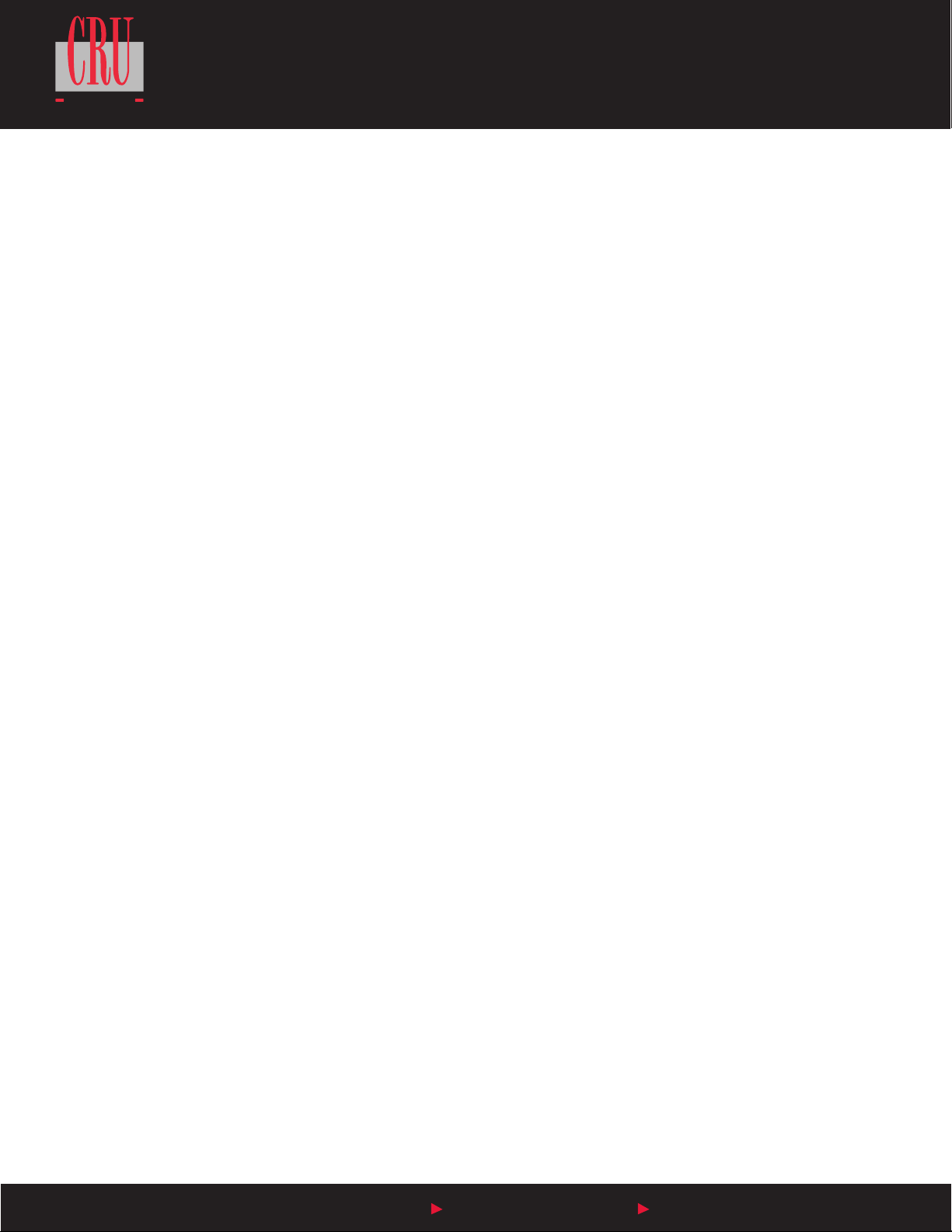
Rugged, Reliable, Mobile, SecureTM
1-800-260-9800 www.CRU-DataPort.com
For PCs:
·Right click on My Computer
·Click on Manage
·In the Storage sub-section, click on Disk Management to
display a list of all the drives connected to your computer.
·If you have not used the drive before you will have to
partition it. Left click on Action, select All Tasks and
then left click on Create Partition.
REMEMBER, formatting will result in
loss of all data on the hard drive.
·This will bring up the Create Partition Wizard screen. Fol-
low the instructions and the drive will be ready to use.
For Macs:
If the drive is not formatted, you will be asked to initialize it.
After initializing the drive, select the partition tab and select
the desired partitions, then click ok. The new disks will be
added to your desktop. REMEMBER, formatting will result in
loss of all data on the hard drive.
Removing the Hard Drive
For PCs:
·Quit all applications running on the external drive then
right click the green arrow icon on the system tray.
·Select Remove/Eject.
·Highlight the USB Mass Storage Device in the dialog
box then click Stop.
·Choose the external disk drive that you want to disconnect,
then click Stop.
·Wait until the “You may safely remove this device”
message appears.
·Unplug the cable from the computer.
WARNING: If your computer reports that the drive is busy, you
must shut down your computer and then remove the drive.
Failure to do so may result in data loss or corruption.
For Macs:
·When you disconnect the External drive from the Mac,
close all windows and quit all applications that are running
on the external drive.
·Drag the external drive icon into the Trash to dismount it
from the desktop prior to unplugging the drive.
Product Warranty
CRU-DataPort (CRU) warrants the DataPort 25 enhanced carriers
to be free of significant defects in material and workmanship for a
period of one year from the original date of purchase. CRU’s war-
ranty is nontransferable and is limited to the original purchaser.
Limitation of Liability
The warranties set forth in this agreement replace all other war-
ranties. CRU expressly disclaims all other warranties, including
but not limited to, the implied warranties of merchantability and
fitness for a particular purpose and non-infringement of third-party
rights with respect to the documentation and hardware. No CRU
dealer, agent or employee is authorized to make any modification,
extension, or addition to this warranty. In no event will CRU or
its suppliers be liable for any costs of procurement of substitute
products or services, lost profits, loss of information or data, com-
puter malfunction, or any other special, indirect, consequential,
or incidental damages arising in any way out of the sale of, use
of, or inability to use any CRU product or service, even if CRU has
been advised of the possibility of such damages. In no case shall
CRU’s liability exceed the actual money paid for the products at
issue. CRU reserves the right to make modifications and additions
to this product without notice or taking on additional liability.
Register your product at www.CRU-DataPort.com and be
automatically entered to win a free prize!
A5-025-0001 Rev. 1