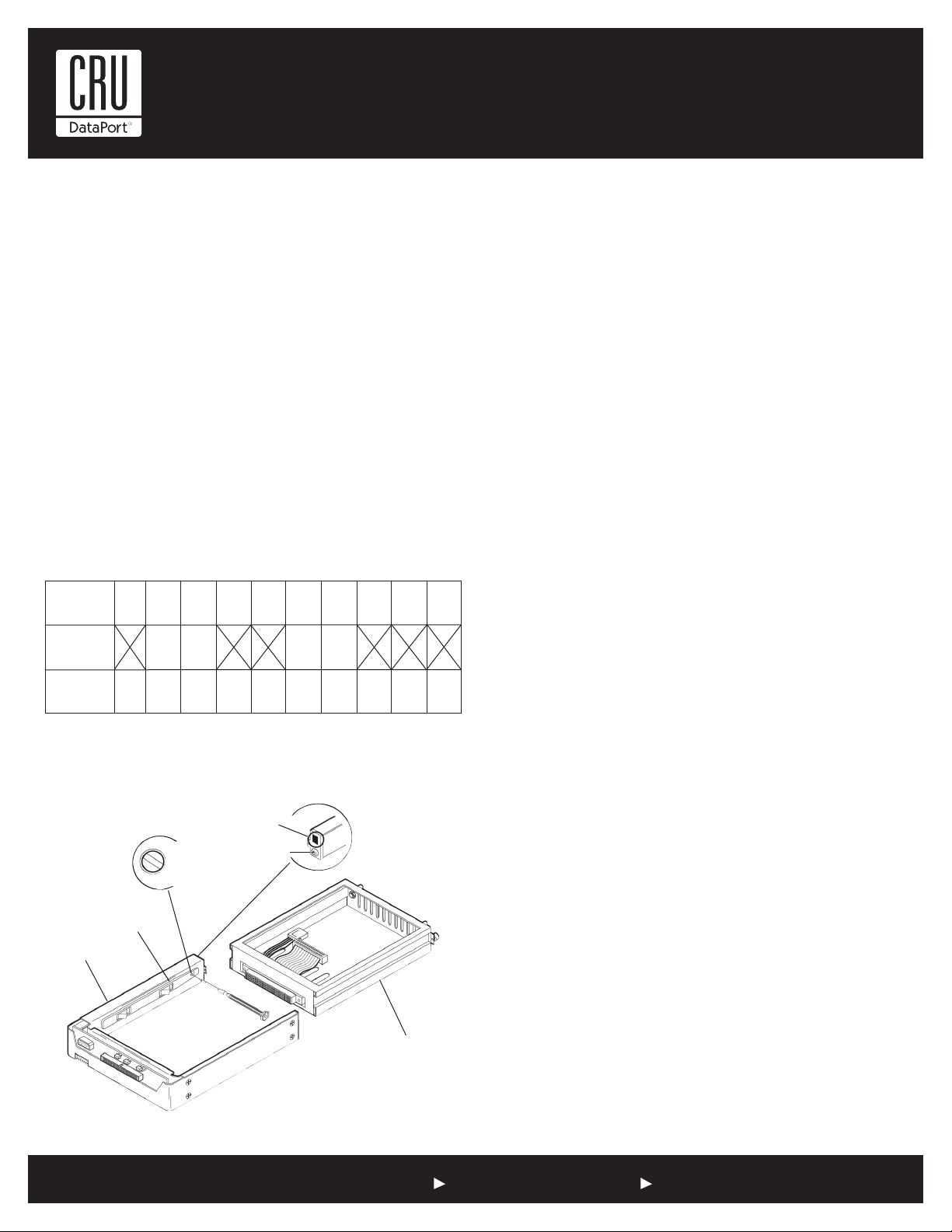
Rugged, Reliable, Mobile, SecureTM
1-800-260-9800 www.CRU-DataPort.com
Unit ID Select Switch Location
NOTE: The lock on the Data Express serves as a power
switch. It must be engaged (turned counterclockwise) for the
Data Express to power up and function properly.
Limited Product Warranty
CRU-DataPort (CRU) warrants the Data Express DE200 to be free
of significant defects in material and workmanship for a period of
five years from the original date of purchase. CRU’s warranty is
nontransferable and is limited to the original purchaser.
Limitation of Liability
The warranties set forth in this agreement replace all other war-
ranties. CRU expressly disclaims all other warranties, including but
not limited to, the implied warranties of merchantability and fit-
ness for a particular purpose and non-infringement of third-party
rights with respect to the documentation and hardware. No CRU
dealer, agent or employee is authorized to make any modifica-
tion, extension, or addition to this warranty. In no event will CRU
or its suppliers be liable for any costs of procurement of substi-
tute products or services, lost profits, loss of information or data,
computer malfunction, or any other special, indirect, consequen-
tial, or incidental damages arising in any way out of the sale of,
use of, or inability to use any CRU product or service, even if CRU
has been advised of the possibility of such damages. In no case
shall CRU’s liability exceed the actual money paid for the products
at issue. CRU reserves the right to make modifications and addi-
tions to this product without notice or taking on additional liability.
Certification
EMI Standard: FCC Part 15 Class B, CE
EMC Standard: EN55022, EN55024
FCC Certification
This device has been tested and found to comply with the
limits for a Class B digital device, pursuant to Part 15 of the
FCC rules. Operation is subject to the following two condi-
tions:
1. This device may not cause harmful interference.
2. This device must accept any interference received;
including interference that may cause undesired operation.
Register your product at www.CRU-DataPort.com
A7-200-0008 Rev. 1.0
Drive Activity Indicator Connector J5 (Drive Carrier Circuit Board)
Jumper removed (Factory Default) disables drive activity indicator.
Jumper installed enables drive activity indicator.
NOTE: If two (2) drives are installed (with J5 enabled on
both drives), both drive activity indicators will flash simulta-
neously, even if only one drive is being accessed.
Unit ID Select Switch Settings
NOTE: The unit ID number display is for ID display purposes
only. The master/slave setting must still be set on the drive
itself (refer to the drive manufacturer’s documentation for
further information).
The following table lists the unit ID select switch settings and
the valid AT/IDE unit numbers. Please note that all invalid switch
settings have “X’s” and result in a blank display in the receiving
frame window.
Selecting the Unit ID Number
Use the alignment tool (provided) to select the ID number of the
disk drive.
0 12 3 4 5 6 7 8 9
Unit ID Select
Position
Drive
Selection
Unit ID Select
Position 0 12 3
Master Slave Master Slave
Blank Blank Blank Blank Blank Blank
Front of
Unit
Drive
Carrier
(Removed)
Unit ID
Number
Display
Lock &
DC Power
Switch
Unit ID
Select
Rotating
Switch
Drive Carrier
Guide
Receiving
Frame