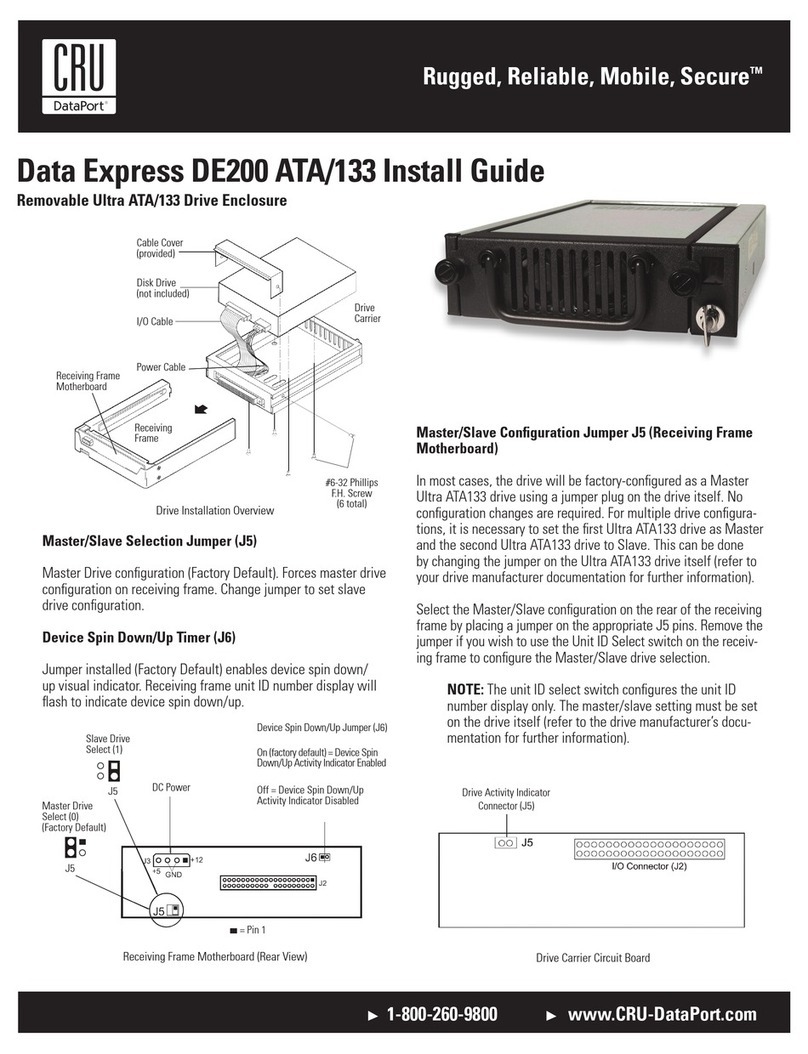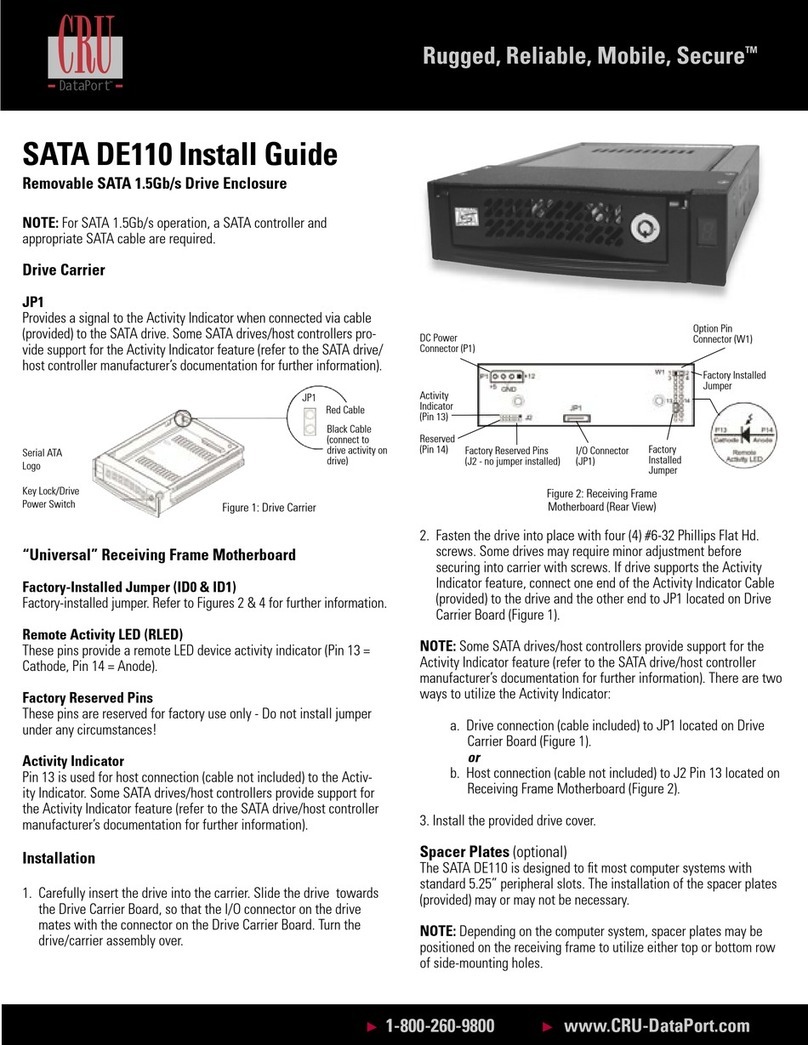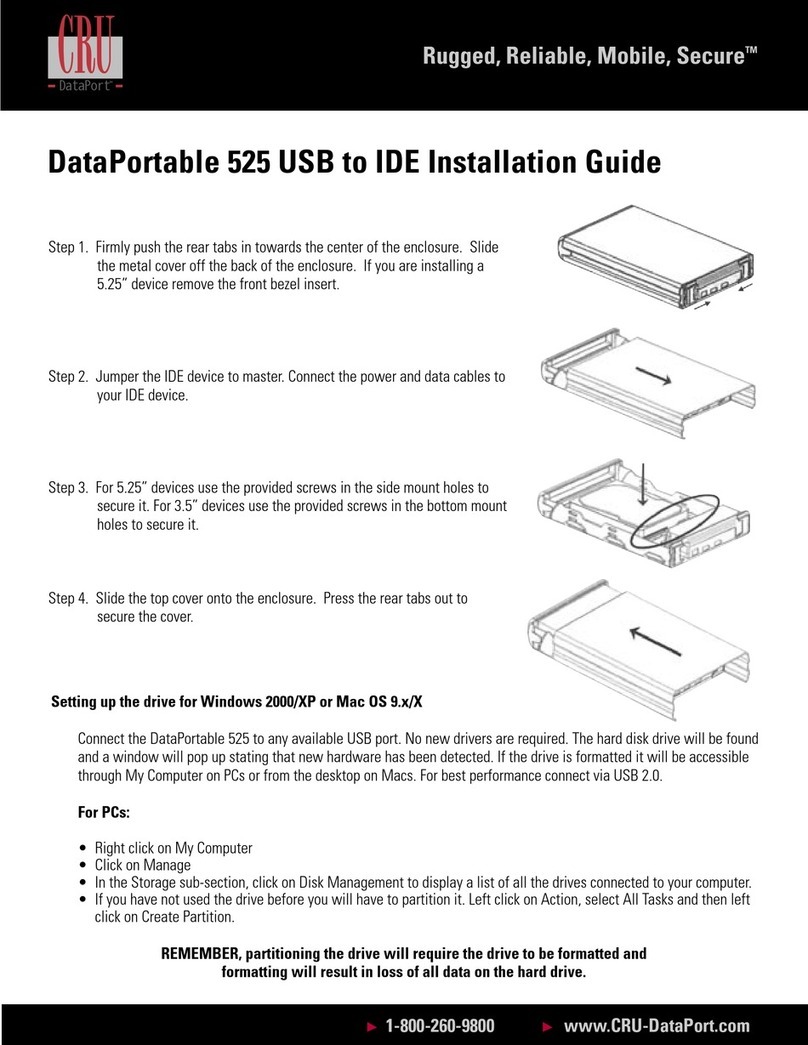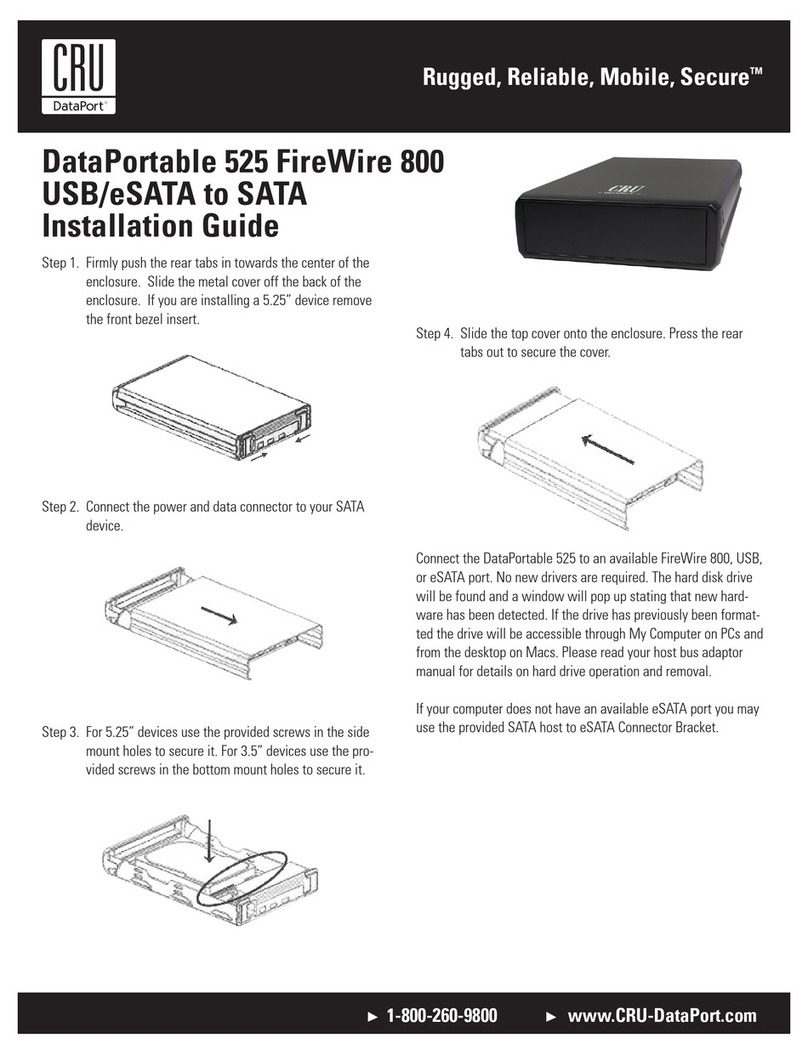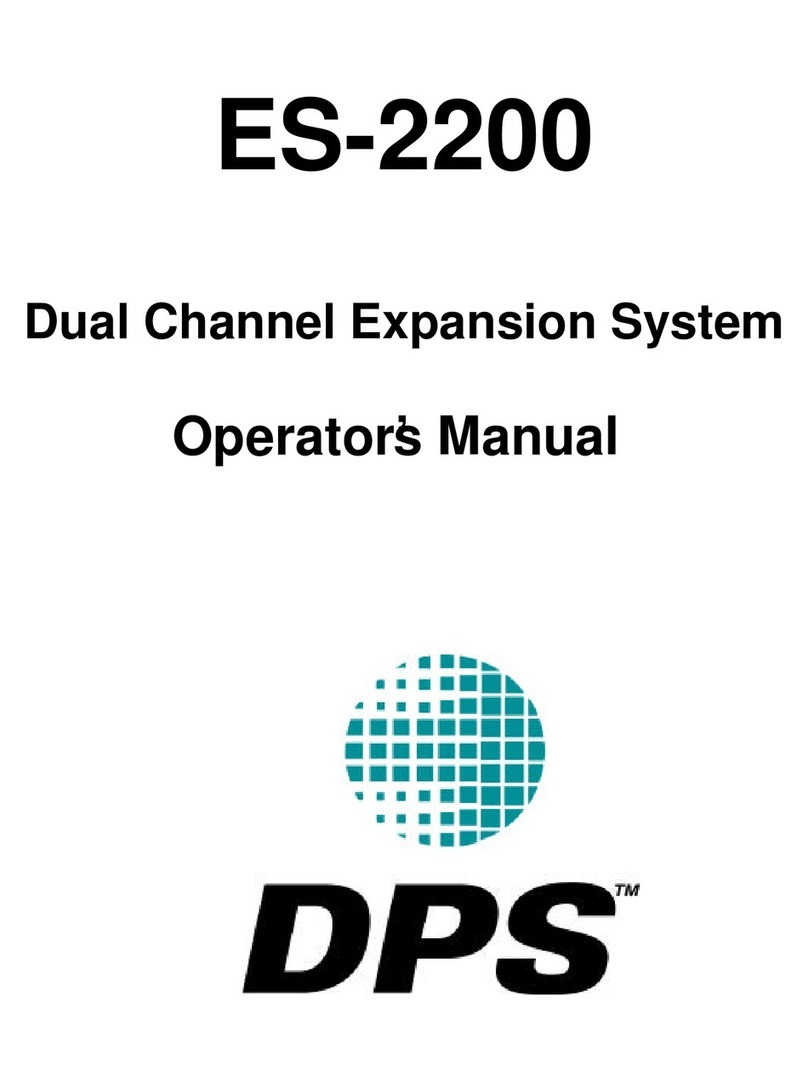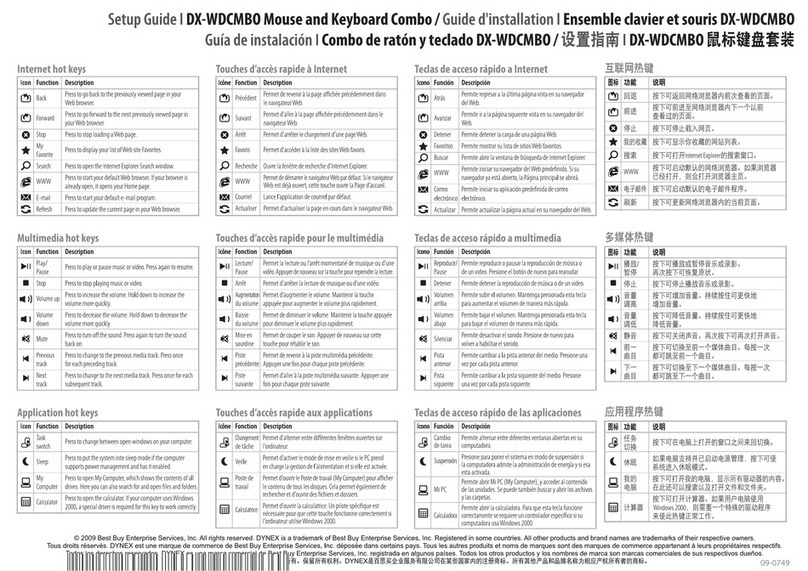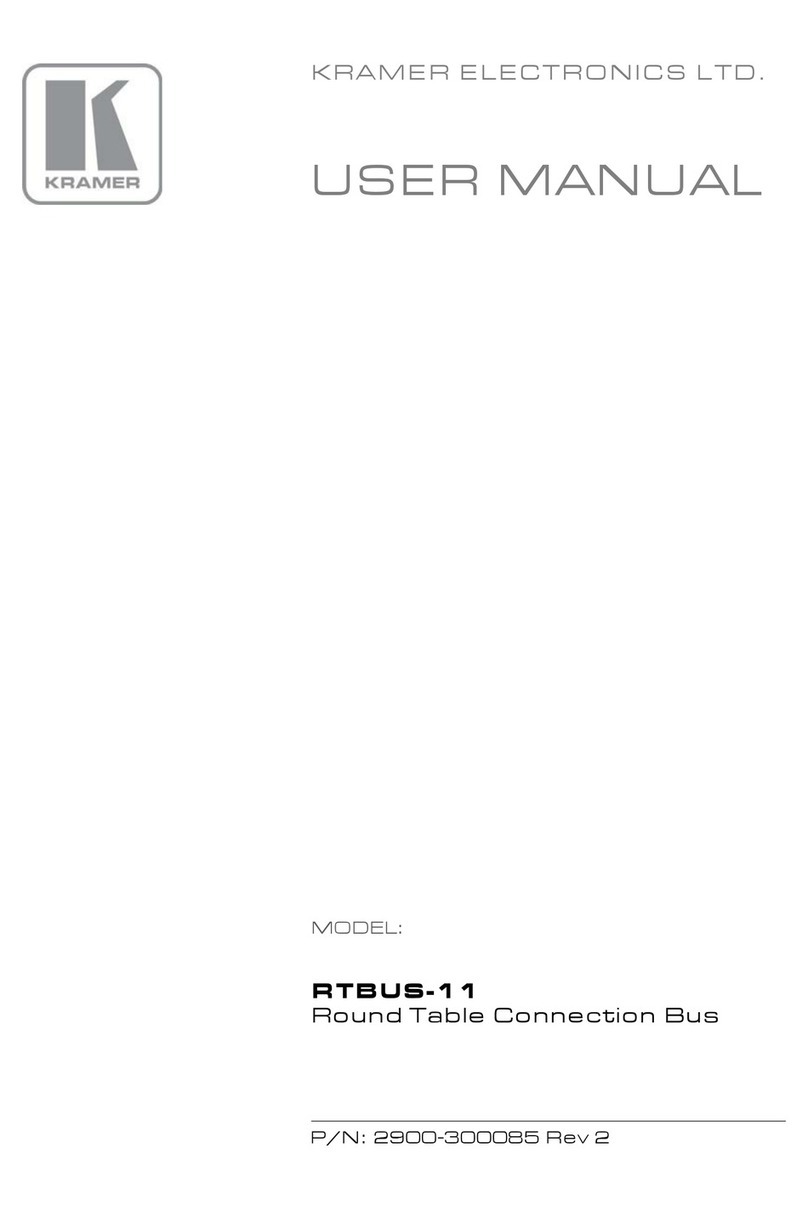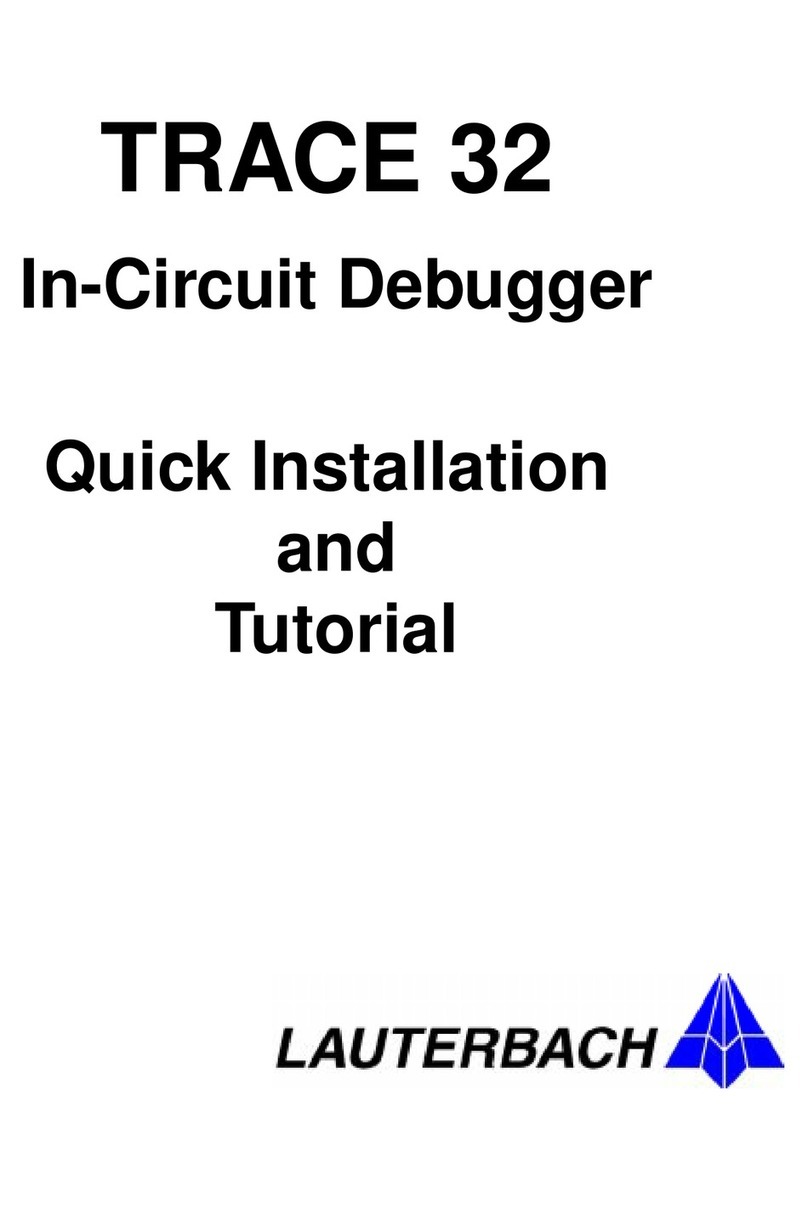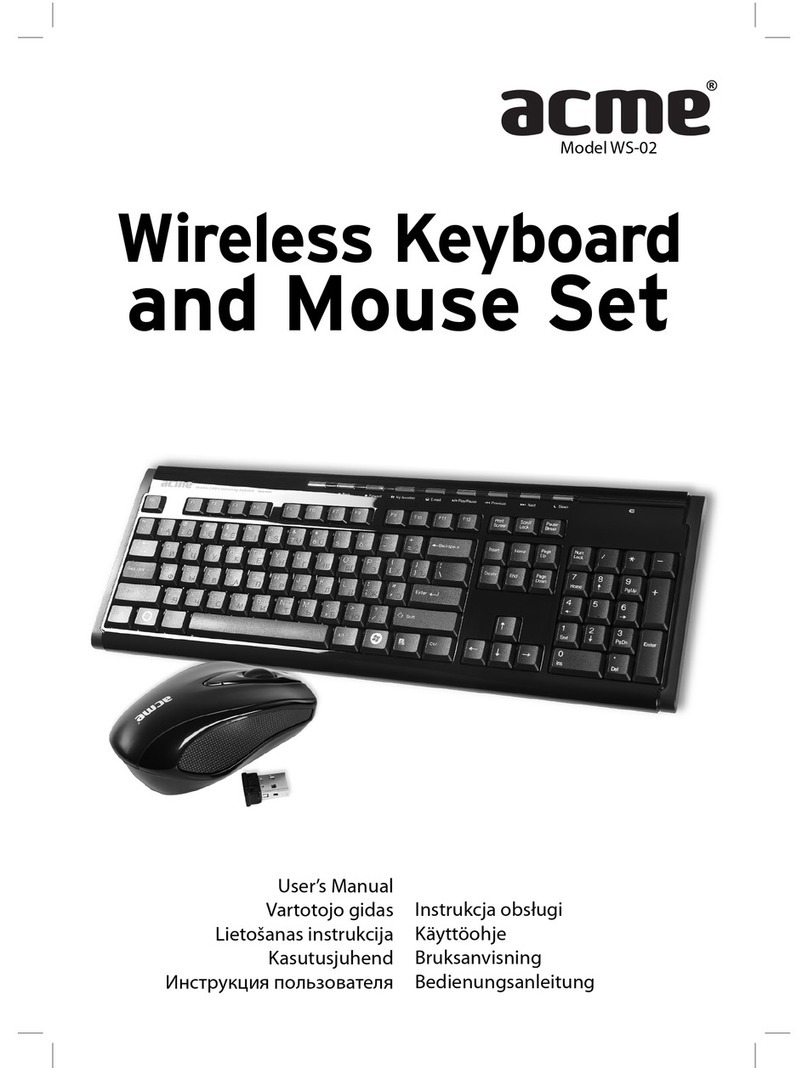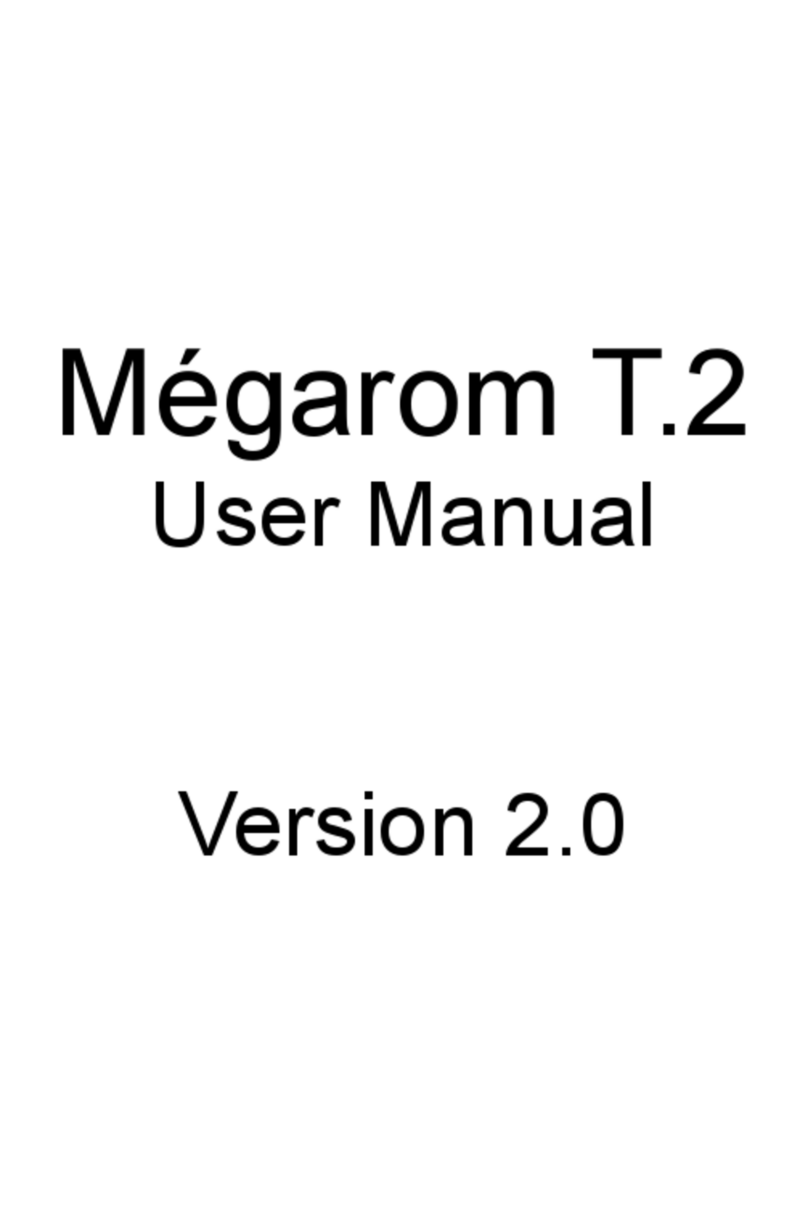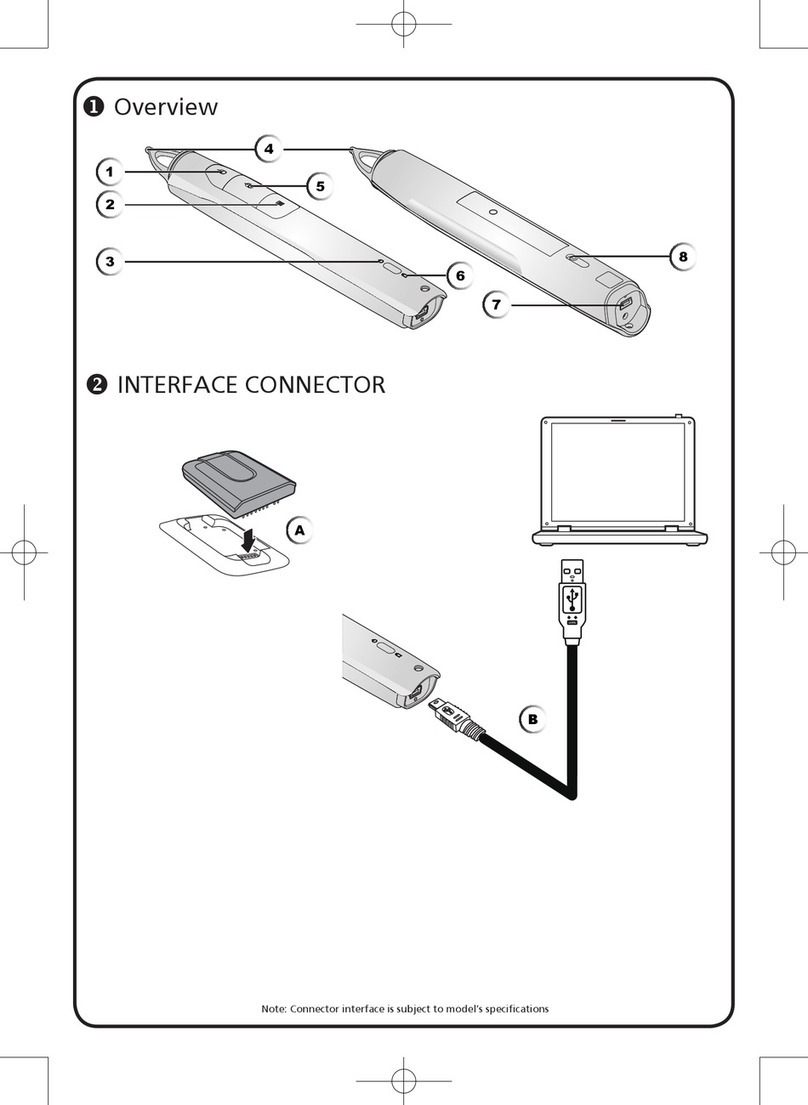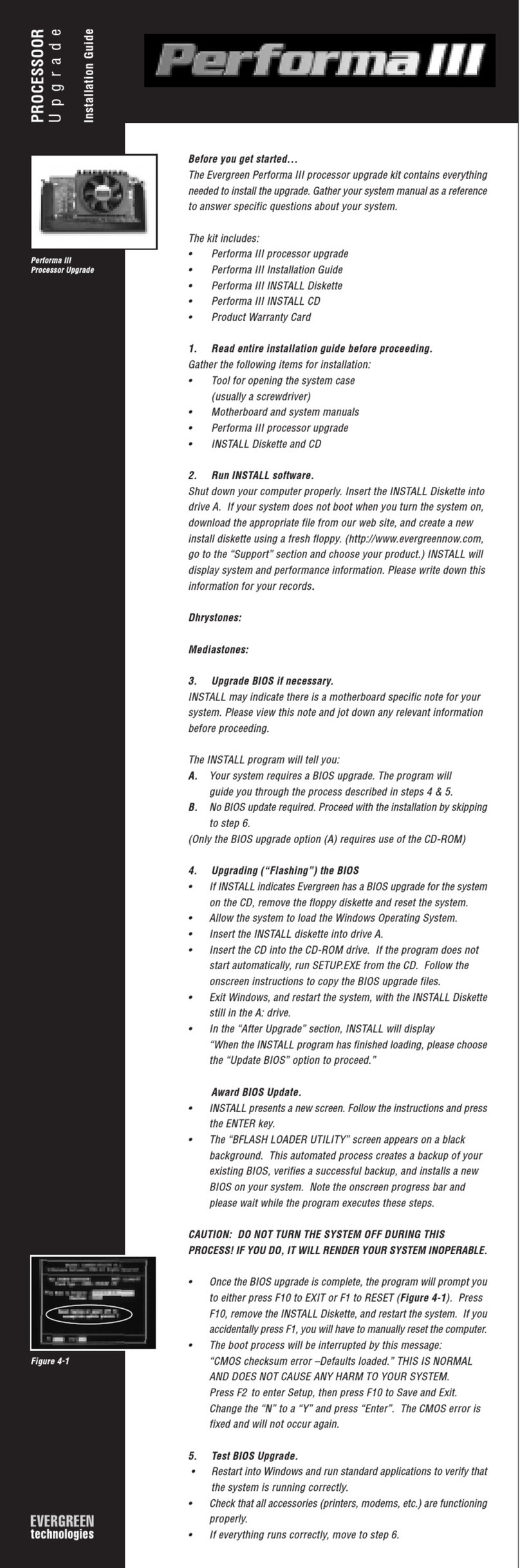CRU Dataport DE110 User manual

Rugged, Reliable, Mobile, SecureTM
1-800-260-9800 www.CRU-DataPort.com
DE110 USB 2.0-to-SATA/IDE Install Guide
Removable USB 2.0-to-SATA/IDE Drive Enclosure
ID0 & ID1
Jumper is factory-installed on ID0. Change jumper position to Pins 3 & 4 for ID1
designation. ID0 & ID1 are for ID display purposes only. Refer to section “Unit
ID Select Switch Settings” for further information.
Remote Activity LED (RLED)
For IDE drives pins 13 & 14 on the option pin connector provide power for a
remote LED device activity indicator.
Drive Installation
Notes: A #2 Phillips screwdriver will be required during this procedure.
For Parallel ATA drives Master/Slave drive selection, drive can be configured as
Cable Select (recommended) or as Master.
1. Carefully insert the drive into the carrier. Slide the drive towards the Drive
Carrier Board, so that the I/O connector on the drive mates with the connector
on the Drive Carrier Board (figure 2). Turn the drive/carrier assembly over.
2. Fasten the drive into place with four (4) #6-32 Phillips Flat Hd. Screws (fig-
ure 2). Some drives may require minor adjustments before securing into carrier
with screws. If drive supports the Activity Indicator feature, connect one end
of the Activity Indicator Cable (provided) to the drive and the other end to JP1
located on the Drive Carrier Board (figure 2).
3. Install the provided drive cover.
Installing the Receiving Frame
Notes: Use a #2 Phillips screwdriver for this procedure. Refer to your
system motherboard manufacturer’s documentation for further information.
The drive should be installed into the carrier before installing the receiving frame
into the mounting bay of a computer or expansion chassis.
1. Turn OFF power to the computer.
2. Open the computer system according to the manufacturer’s instructions. If
necessary, temporarily remove any expansion boards that may make installa-
tion difficult.
3. Locate the USB connector(s) on the system motherboard. Depending o your
system motherboard, it may have one or more 9-Pin USB connectors (with
one typically connected to front USB ports on the PC), or it may have only a
4-Pin USB connector.
If your system motherboard has several 9-Pin USB connectors, proceed to Step 4.
If your system motherboard has only one 9-Pin USB connector, proceed to Step 5.
If your system motherboard has only a spare 4-Pin USB connector (instead of
9-Pin), proceed to Step 6.
Figure 1: Receiving Frame Motherboard (rear view)
DC Power
Connector
USB 2.0
Connector
Factory Reserved Pins
(no jumper installed)
Option Pin
Connector
Note: The SATA-to-USB 2.0 DE110 “universal” receiving frame (indicated by the BLUE LED) will accept
both IDE (supports USB 1.1 and USB 2.0) and SATA (supports only USB 2.0) DE110 carriers.
For USB 2.0 operation, a USB 2.0 controller and USB cable (provided) are required.
Windows® 2000/XP/Vista all support USB 2.0.
For easy data backup and restoration, please refer to the Dantz® User’s Guide provided
on the Dantz® Retrospect Backup software CD. SATA Drive
(not included) Optional Activity
Indicator Cable
(included)
JP1
Drive
Carrier
Board
#6-32
Phillips
Flat
Hd. Screw
(4 each)
Drive
Carrier
Figure 2: Drive Installation Assembly
1
3
13
2
4
14

Rugged, Reliable, Mobile, SecureTM
1-800-260-9800 www.CRU-DataPort.com
Unit ID Select Switch Settings
Note: The unit ID number display is for ID display purposes only.
The following table lists the unit ID select switch settings.
Selecting the Unit ID Number: Use the alignment tool (provided) to select the ID
number of the disk drive.
Note: The lock on the Data Express receiving frame functions as a lock and a DC
power switch for the carrier unit. The lock MUST be engaged (turned counter-
clockwise) in order to supply power to the carrier and installed drive unit.
Limited Product Warranty
CRU-DataPort (CRU) warrants the Data Express DE110 to be free of significant defects
in material and workmanship for a period of one year from the original date of purchase.
CRU’s warranty is nontransferable and is limited to the original purchaser.
Limitation of Liability
The warranties set forth in this agreement replace all other warranties. CRU expressly
disclaims all other warranties, including but not limited to, the implied warranties of
merchantability and fitness for a particular purpose and non-infringement of third-party
rights with respect to the documentation and hardware. No CRU dealer, agent or em-
ployee is authorized to make any modification, extension, or addition to this warranty.
In no event will CRU or its suppliers be liable for any costs of procurement of substitute
products or services, lost profits, loss of information or data, computer malfunction, or
any other special, indirect, consequential, or incidental damages arising in any way out
of the sale of, use of, or inability to use any CRU product or service, even if CRU has
been advised of the possibility of such damages. In no case shall CRU’s liability exceed
the actual money paid for the products at issue. CRU reserves the right to make modi-
fications and additions to this product without notice or taking on additional liability.
Certification
EMI Standard: FCC Part 15 Class B, CE
EMC Standard: EN55022, EN55024
FCC Certification
This device has been tested and found to comply with the limits for a Class B digital device,
pursuant to Part 15 of the FCC rules. Operation is subject to the following two conditions:
1. This device may not cause harmful interference.
2. This device must accept any interference received; including interfer-
ence that may cause undesired operation.
Register your product at www.CRU-DataPort.com
A7-110-0006 Rev. 1
4. Locate a spare 9-Pin USB connector on the system motherboard and connect
the female connector on the split USB cable (provided) to it (figure 3).
Figure 4: Unit ID Select
Switch Location
5. If your system motherboard has only one 9-Pin USB connector and it is con-
nected to the front USB ports, disconnect the front USB port cable from the
system motherboard USB connector. Connect the female connector on the
split USB cable (provided) to the newly vacated USB connector located on the
system motherboard (figure 3). If applicable, connect the male connector on the
split USB cable to the front USB port cable (figure 3). Make sure the red wires
on both cable are correctly aligned.
Note: Connecting the DE110 to the system motherboard’s only USB connec-
tor will disable one of the front USB ports (if applicable). Only the lower (or
second) USB port will still function while the DE110 is installed.
6. If your system motherboard has only a spare 4-Pin USB connector, connect the
female connector on the split USB cable (provided) to it. The female connector on the
split USB cable has two rows of wires, a 5-wire row and a 4-wire row. Make sure to
connect the 5-wire row to the system montherboard’s 4-Pin USB connector (refer to
your system motherboard manufacturer’s documentation for information on the pin
assignments.)
Note: When connecting the 5-wire row to the 4-pin USB connector, make sure
that the wires on the cable correspond to the appropriate pins (refer to your
system montherboard manufacturer’s documentation for information on pin
assignments).
7. Install the DE110 receiving frame into the computer.
8. Connect the remaining end of the split USB cable to the DE110 USB connector
located on the receiving frame motherboard (figure 1).
9. Connect the power cable from the DC power supply in the computer or expan-
sion chassis to the power connector on the DE110 receiving frame. Refer to
figure 1 for the DE110 receiving frame power connector location.
Front USB
Port Cable
Connect to
Motherboard
USB Connector
Connect to
DE110 USB
Connector
Connect to
Front USB
Port Cable
(if applicable)
Typical System Motherboard (your system may vary)
Unit ID Select
Rotating Switch
Typical Data Express
Receiving Frame
Drive Carrier
Guide
Figure 3: Connecting the Split USB Cable to the System
Other CRU Dataport Computer Accessories manuals