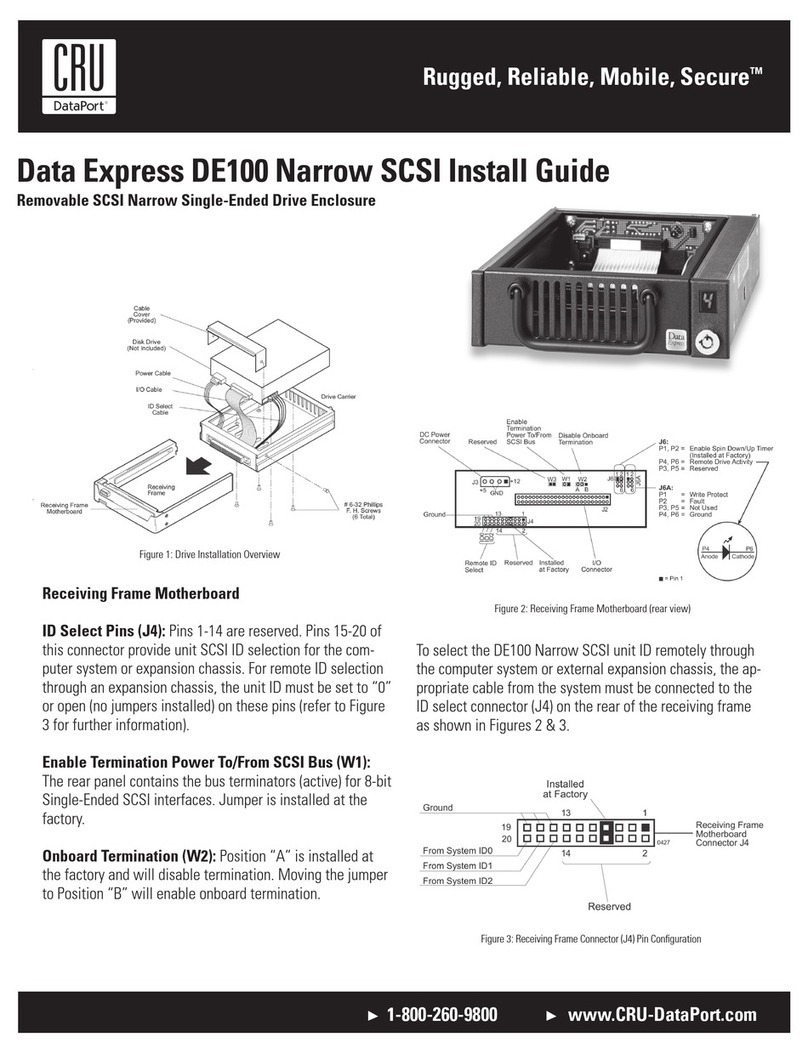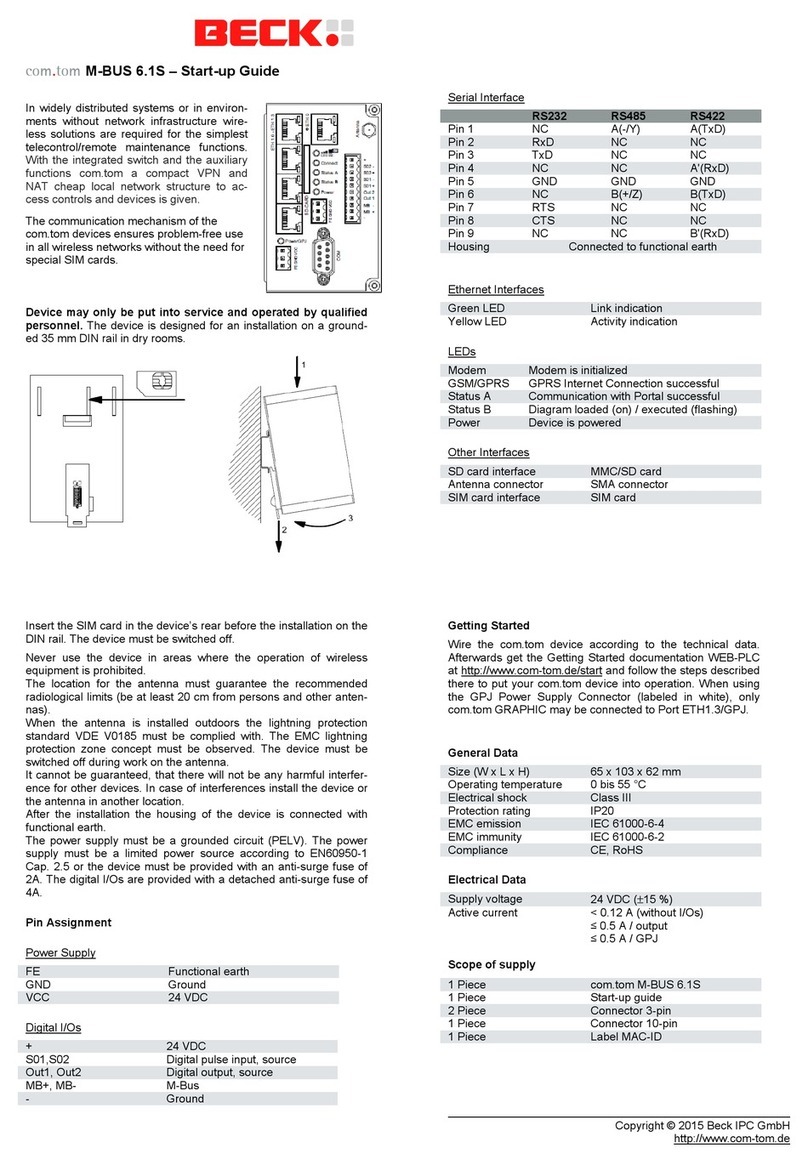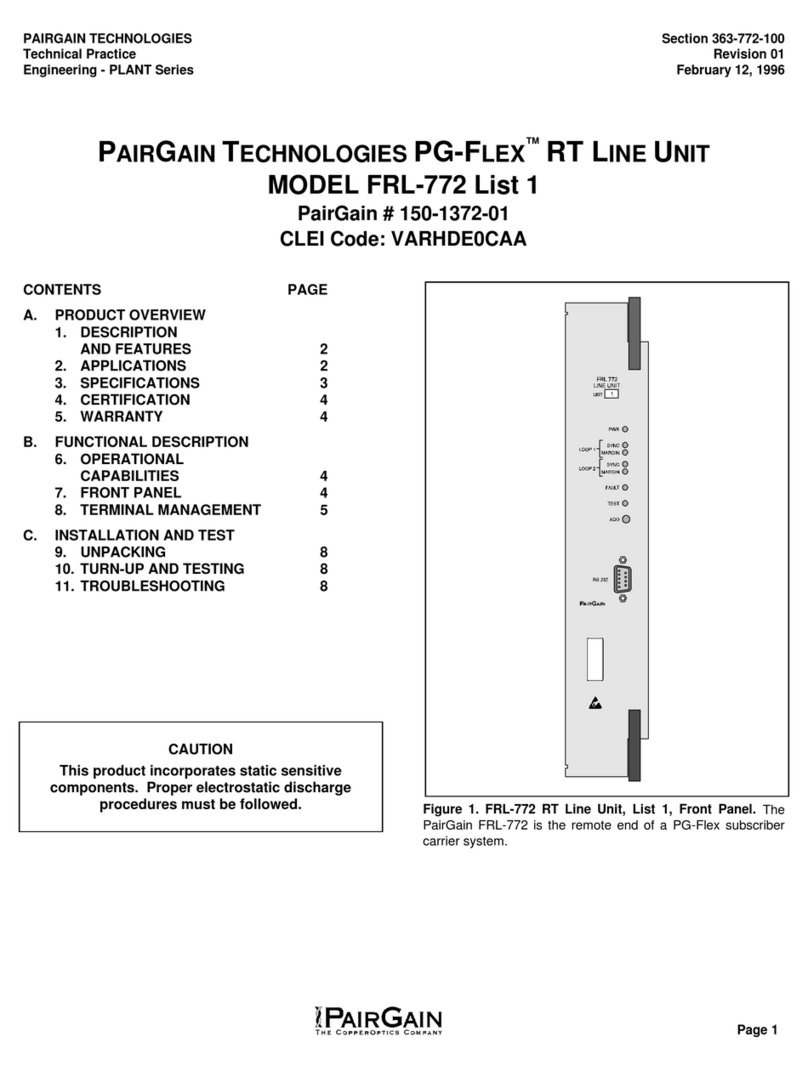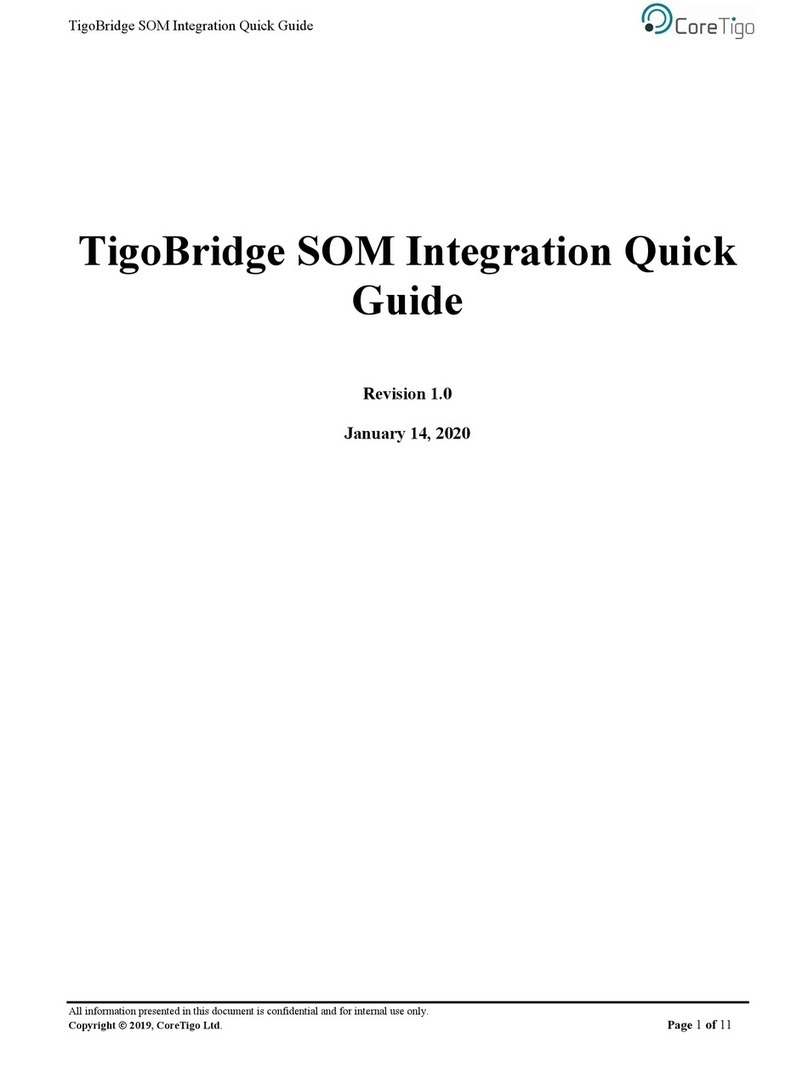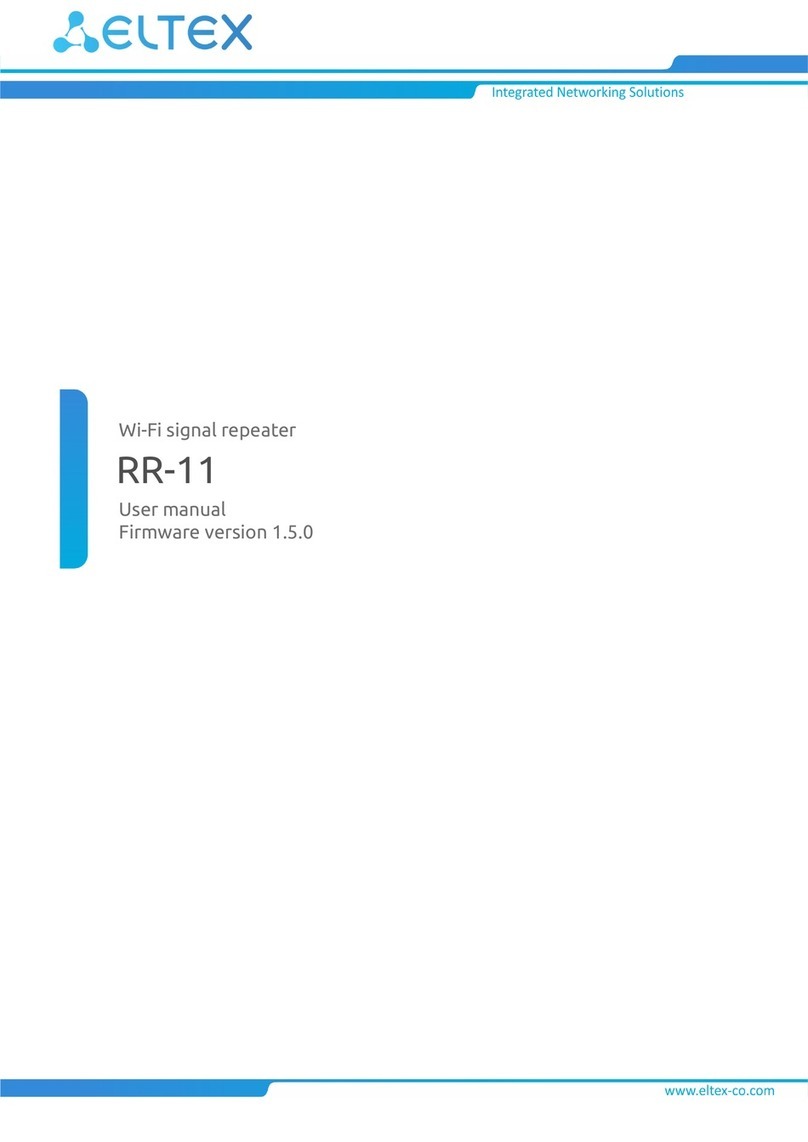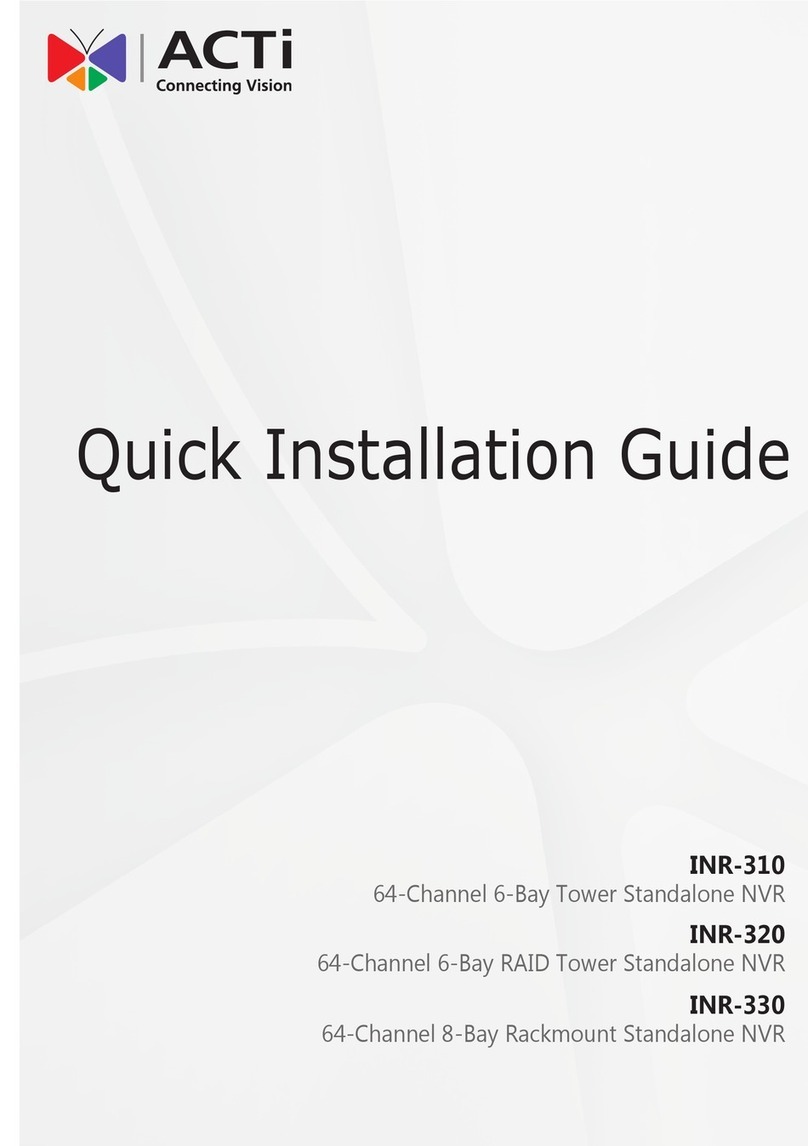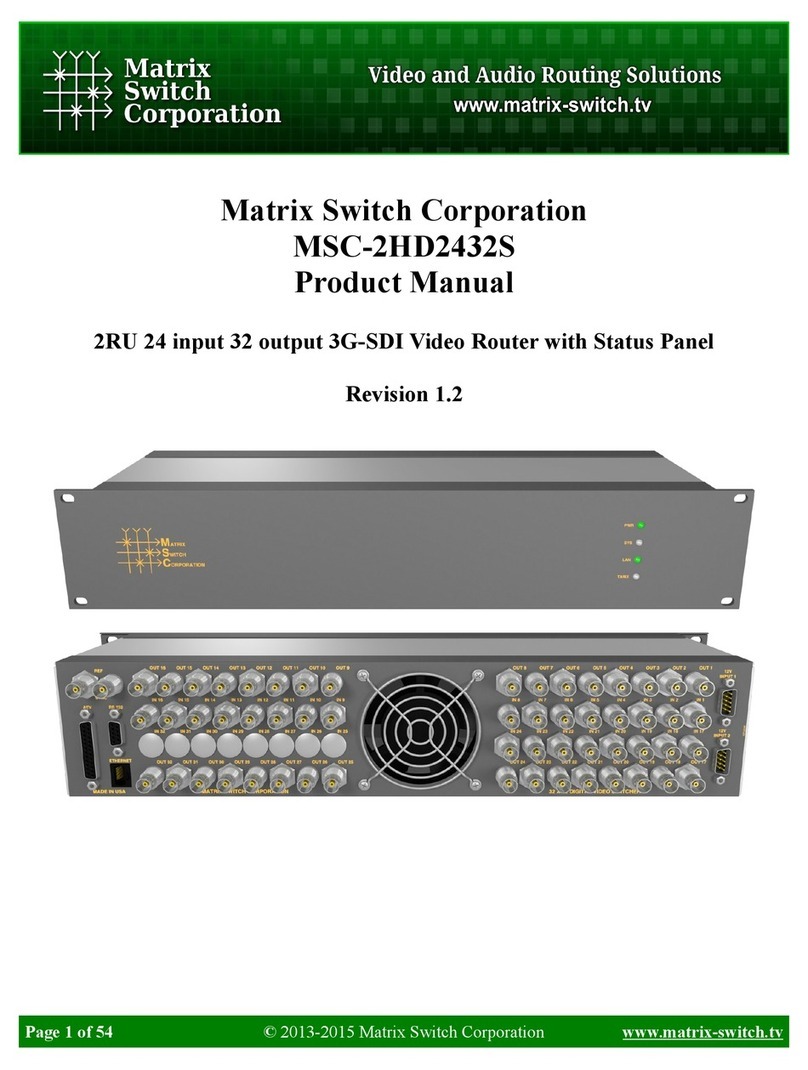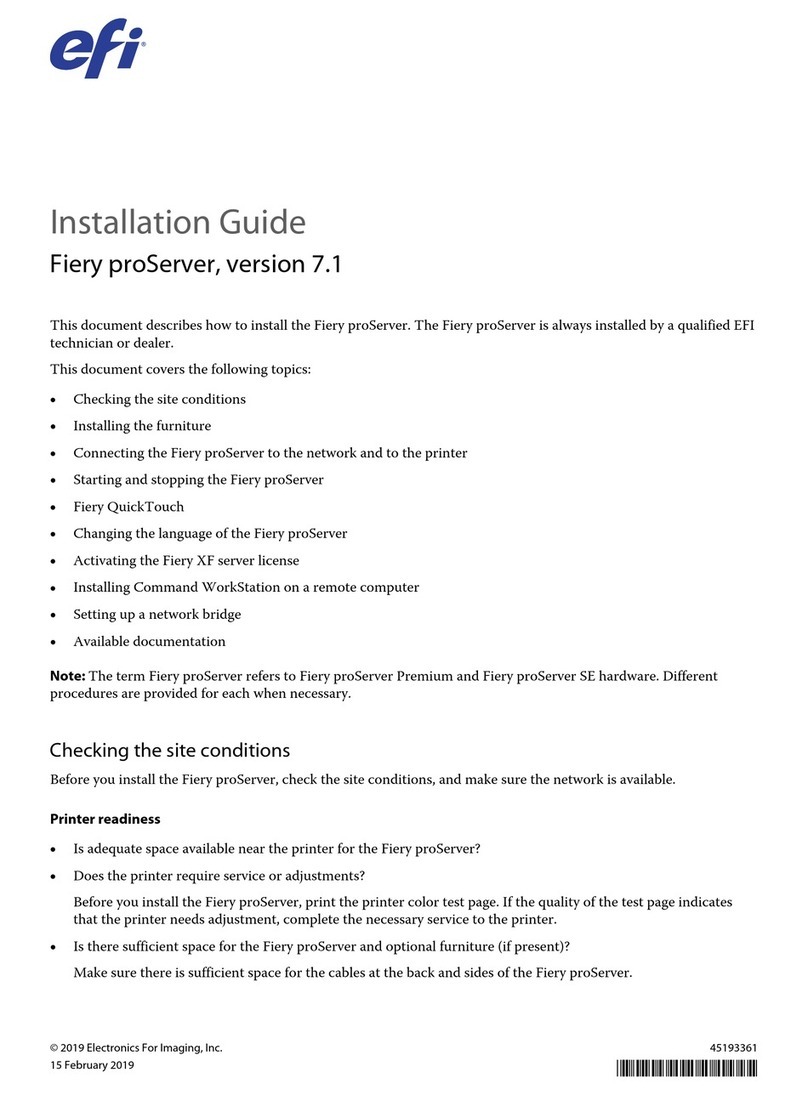CRU WiebeTech Forensic ComboDock User manual

Protecting Your Digital AssetsTM
Wiebetech Branding
2c85m76y
PMS 711C
66c7m7y
PMS 299C
Product Name:
Univers 73 Black Extended
abcdefghijklmnopqrstuvwxyz
ABCDEFGHIJKLMNOPQRSTUVWXYZ
© 2015 CRU Acquisition Group LLC, ALL RIGHTS RESERVED. CRU®and WiebeTech®are trademarks of CRU Acquisition Group, LLC and
are protected by trademark law.
Product Warranty
CRU warrants this product to be free of signicant defects in material and workmanship for a period of two years from the original date
of purchase. CRU’s warranty is nontransferable and is limited to the original purchaser.
Limitation of Liability
The warranties set forth in this agreement replace all other warranties. CRU expressly disclaims all other warranties, including but not lim-
ited to, the implied warranties of merchantability and tness for a particular purpose and non-infringement of third-party rights with respect
to the documentation and hardware. No CRU dealer, agent, or employee is authorized to make any modication, extension, or addition to
this warranty. In no event will CRU or its suppliers be liable for any costs of procurement of substitute products or services, lost prots,
loss of information or data, computer malfunction, or any other special, indirect, consequential, or incidental damages arising in any way
out of the sale of, use of, or inability to use any CRU product or service, even if CRU has been advised of the possibility of such damages.
In no case shall CRU’s liability exceed the actual money paid for the products at issue. CRU reserves the right to make modications and
additions to this product without notice or taking on additional liability.
FCC Compliance Statement: “This device complies with Part 15 of the FCC rules. Operation is subject to the following two conditions:
(1) This device may not cause harmful interference, and (2) this device must accept any interference received, including interference that
may cause undesired operation.”
This equipment has been tested and found to comply with the limits for a Class A digital device, pursuant to Part 15 of the FCC Rules.
These limits are designed to provide reasonable protection against harmful interference when the equipment is operated in a commercial
environment. This equipment generates, uses, and can radiate radio frequency energy and, if not installed and used in accordance with
the instruction manual, may cause harmful interference to radio communications. Operation of this equipment in a residential area is likely
to cause harmful interference in which case the user will be required to correct the interference at this own expense.
In the event that you experience Radio Frequency Interference, you should take the following steps to resolve the problem:
1) Ensure that the case of your attached drive is grounded.
2) Use a data cable with RFI reducing ferrites on each end.
3) Use a power supply with an RFI reducing ferrite approximately 5 inches from the DC plug.
4) Reorient or relocate the receiving antenna. FOR OFFICE OR COMMERCIAL USE
Product Models Forensic ComboDock (Model: FCDv5.5)
Drive Interface Types &
Speeds
PATA/IDE: up to 133 MB/s
SATA (with eSATA cable): up to 6 Gbps
Host Interface Types &
Speeds
eSATA: up to 6 Gbps
USB 3.0: up to 5 Gbps
FireWire 800: up to 800 Mbps
USB Micro-B: up to 480 Mbps (Admin conguration only)
Drive Types Supported 2.5” and 3.5” rotational and solid state SATA drives
3.5” rotational IDE/PATA drives
2.5” rotational IDE/PATA drives*, Hitachi 1.8” drives*, Toshiba 1.8” drives*,
MacBook Air 2010*, MacBook Air 2011*, mSATA*, mini PCIe PATA*, mini
PCIe SATA*, mini PCIe USB*
*Requires the appropriate CRU SATA or PATA adapter
Host Data Connectors One (1) USB 3.0 connector (backwards compatible with USB 2.0)
One (1) eSATA connector
Two (2) FireWire 800 connectors
Supported Operating Systems Windows 10, 8, 7, and Vista
Windows Server 2012 and 2008 product families
Mac OS X 10.4.x or higher (USB 3 requires 10.8 or later)
Linux distributions that support the connection type used
Compliance EMI Standard: FCC Part 15 Class A, CE
EMC Standard: EN55022, EN55024
RCM
Product Weight 0.4 pounds (0.18 kg)
Product Dimensions 2.95” x 4.33” x 1.06” (75mm x 110mm x 27mm)
Technical Support Your investment in CRU products is backed up by our free technical support
for the lifetime of the product. Contact us through our website, cru-inc.com/
support or call us at 1-800-260-9800 or +1-360-816-1800.
CRU®WiebeTech®Forensic ComboDock
Quick Start Guide
Features
• Select either Write-Blocked or Read-Write mode on startup
• Compatible with CRU’s Forensic Software Utility application
• Four separate host attachment options (USB 3.0, USB 2.0, FireWire 800, and eSATA)
for compatibility with virtually any computer
• Multiple LEDs indicate operational status, including disk activity, hidden area
detection, error state, and the status of power input and output
• LCD menu allows user to congure settings and view information on attached drives
• Able to detect and create hidden areas (HPAs or DCOs) found on hard drives
• Aluminum case for rugged durability and excellent heat dissipation
• Compatible with forensic acquisition and analysis software
Part Number: A9-000-0056-1 Rev. 1.1

2CRU WiebeTech Forensic ComboDock Quick Start Guide
Protecting Your Digital AssetsTM
3
CRU WiebeTech Forensic ComboDock Quick Start Guide
PMS711 2cyan
85magenta
76yellow
10.25.12
CRU Mark
Download a copy of the complete User Manual at www.cru-inc.com/products/wiebetech/
wiebetech_forensic_combodock_v5/
FORENSIC DEVICE USER ADVISORY
Before using this tool for accessing sensitive data, verify the write-blocking function of the
product. You can do so by downloading and installing the Forensic Software Utility from CRU’s
website and following the instructions in its User Manual for performing a write-block test.
Download here: www.cru-inc.com/support/software-downloads/forensic-software-utility/
1 INSTALLATION STEPS
a. Use the provided screws to attach the protective metal plate to the bottom of your 3.5” hard
drive. This step is optional. The purpose of the bottom plate is to provide protection to the
drive electronics of your hard drive.
b. If you’re attaching an IDE/PATA drive, congure the jumpers on the rear of the drive to Master.
Consult the instructions on your hard drive’s label.
c. Connect the Forensic ComboDock to the drive (or adapter), using the IDE ribbon and Molex
power cables for IDE/PATA drives or the unied SATA data/power cable for SATA drives.
d. If you’re using an adapter, connect the drive to the adapter.
e. Connect the eSATA, FireWire, or USB cable from your computer to the corresponding port on
the Forensic ComboDock.
f. Provide power to the Forensic ComboDock. Connect the included AC adapter or a SATA
power cable from the inside of your computer case.
g. Turn on the power switch.
h. The “Select Mode” screen will display on the top LCD panel. Press the Up or Down but-
tons to select between “write-blocked” or “read-write” modes and then press Enter. “Write-
blocked” will always be the default mode.
You are now ready to use the Forensic ComboDock to access the drive. If the hard drive is already
formatted, it can be used right away. If the hard drive is brand new, or its format is not compatible
with your computer, the drive will need to be formatted before being used. Make sure that the
Forensic ComboDock is in Read-Write Mode before attempting to format a drive attached to it.
Note that formatting a drive will erase all data on the drive, so be sure to back up your data
before beginning this operation.
2 HOW TO USE THE LCD INTERFACE
Use the LCD and 4-button navigation interface to view information about the attached drive and
the Forensic ComboDock. On the 4-button interface, Up and Down allow you to scroll through
options, while Enter selects an option and Back goes back to the previous screen.
MENU ITEM ACTION
View Drive Info Displays a submenu of items that display information about the attached
drive, including temperature, capacity, serial number, rmware revision,
S.M.A.R.T. information, and more.
View Dock Info Displays a submenu of items that display information about the Forensic
ComboDock, including the product name, unique ID number, rmware ver-
sion, and whether the dock is in Write-Blocked or Read-Write mode.
Create HPA/DCO Allows you to create an HPA (host protected area) or a DCO (device con-
guration overlay) of the size you specify. Works in Read-Write mode only.
3 HPA/DCO HANDLING
The Forensic ComboDock will check to see if any HPA’s (host protected areas) or DCO’s (device
conguration overlays) are present after you have selected Write-Blocked or Read-Write mode on
startup. If an HPA or DCO is detected, the Forensic ComboDock will indicate that one has been
found and ask what you want to do with it. Use the Up and Down buttons to scroll through the
options, shown below, and then press Enter to select an option.
DCO FOUND HPA FOUND
Keep DCO – Keeps the DCO Keep HPA – Keeps the HPA
Remove DCO – Removes the DCO, exposing
any hidden data within that area
Remove HPA Temp – Temporarily removes
the HPA
Remove HPA Perm – Permanently removes
the HPA
4 UPDATING FIRMWARE
CRU provides free rmware updates for the Forensic ComboDock through our Congurator appli-
cation. Download it and the documentation here: www.cru-inc.com/support/software-downloads/
congurator-software-download/
Other CRU Network Hardware manuals
Popular Network Hardware manuals by other brands

Vip-Vision
Vip-Vision NVR4PROPACK Quick installation guide

Digital Watchdog
Digital Watchdog VMAX IP PLUS user manual
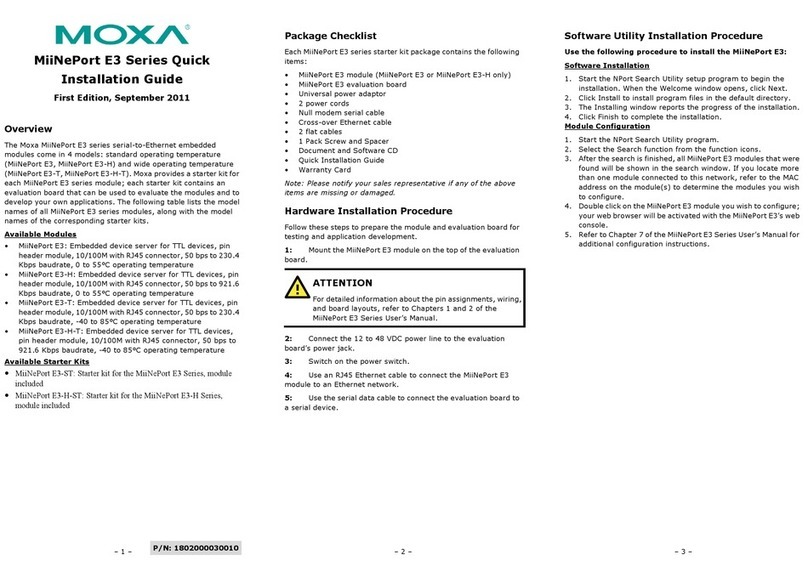
Moxa Technologies
Moxa Technologies MiiNePort E3 Series Quick installation guide

Lanner
Lanner NCA-1011 user manual
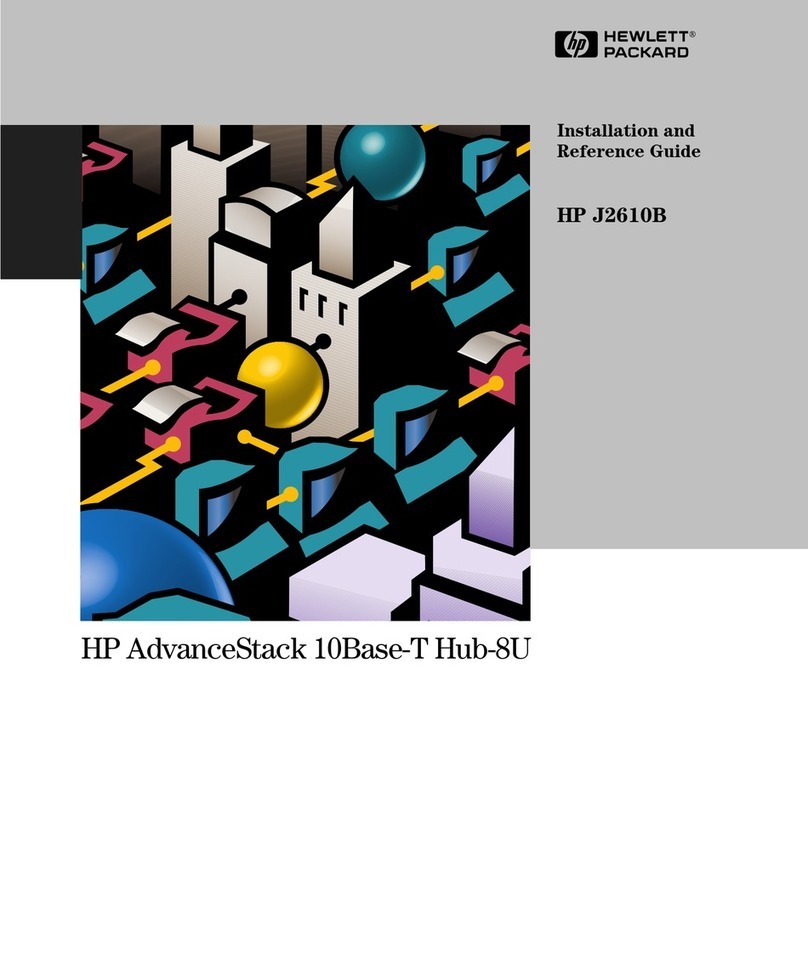
HP
HP AdvanceStack Hub-8U J2610B Hardware installation and reference guide
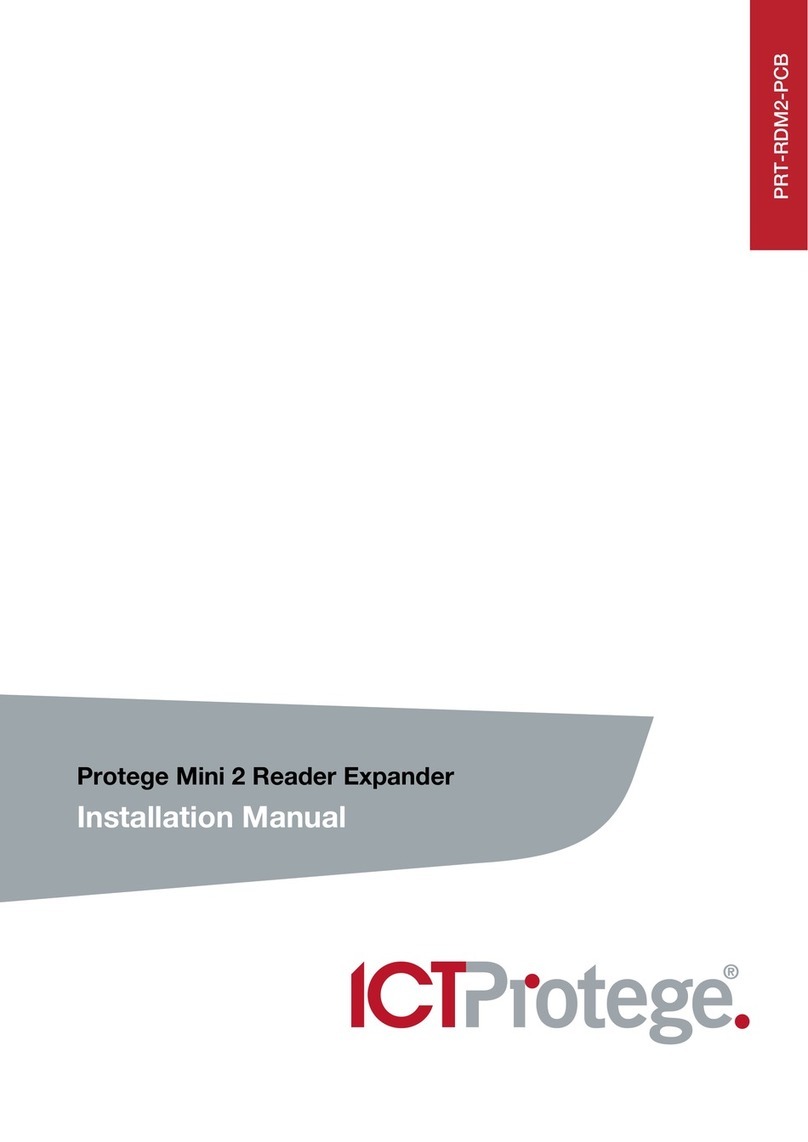
ICT
ICT Protege PRT-RDM2-PCB installation manual