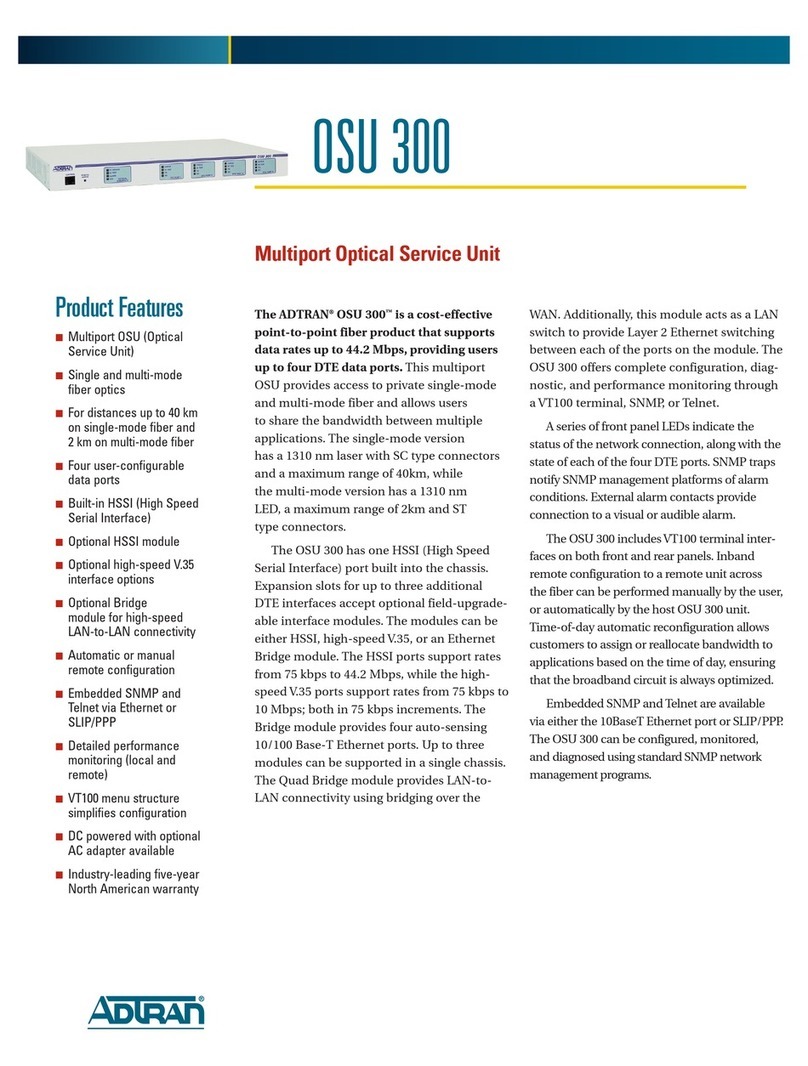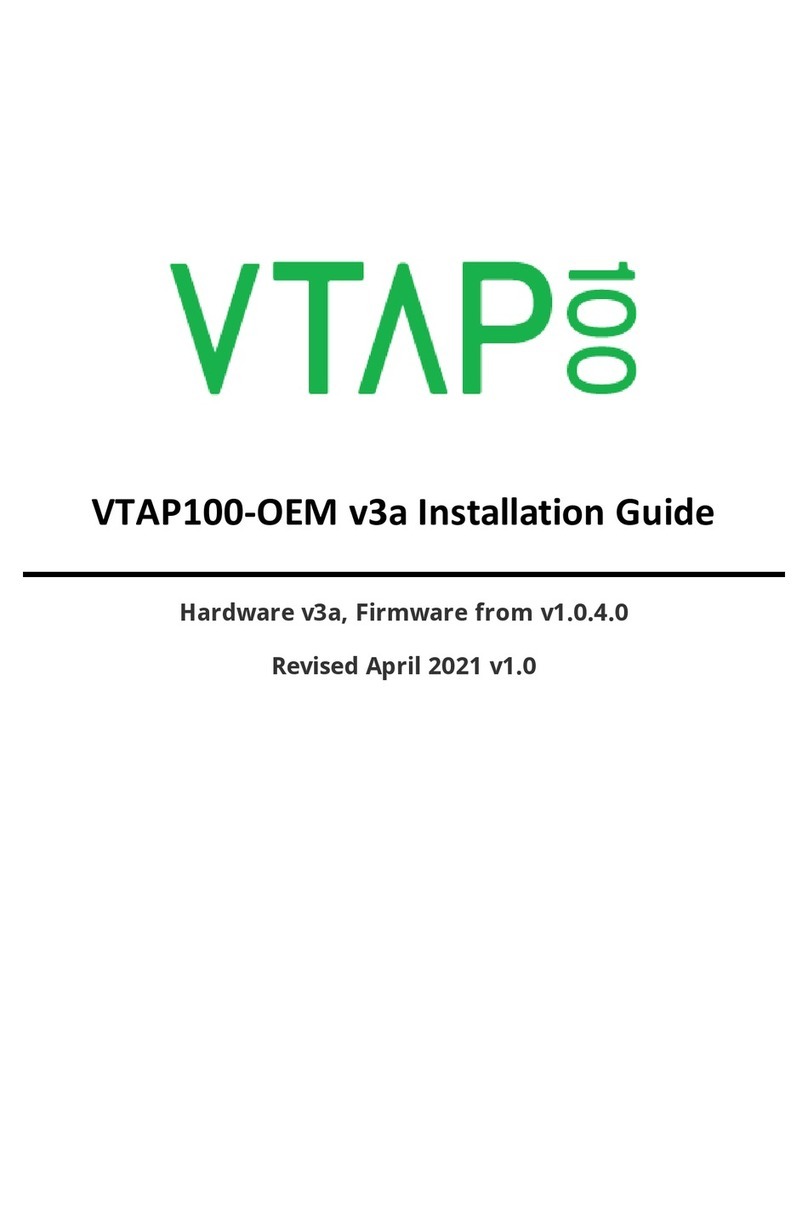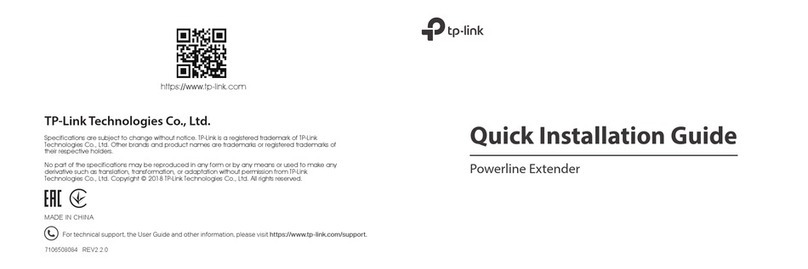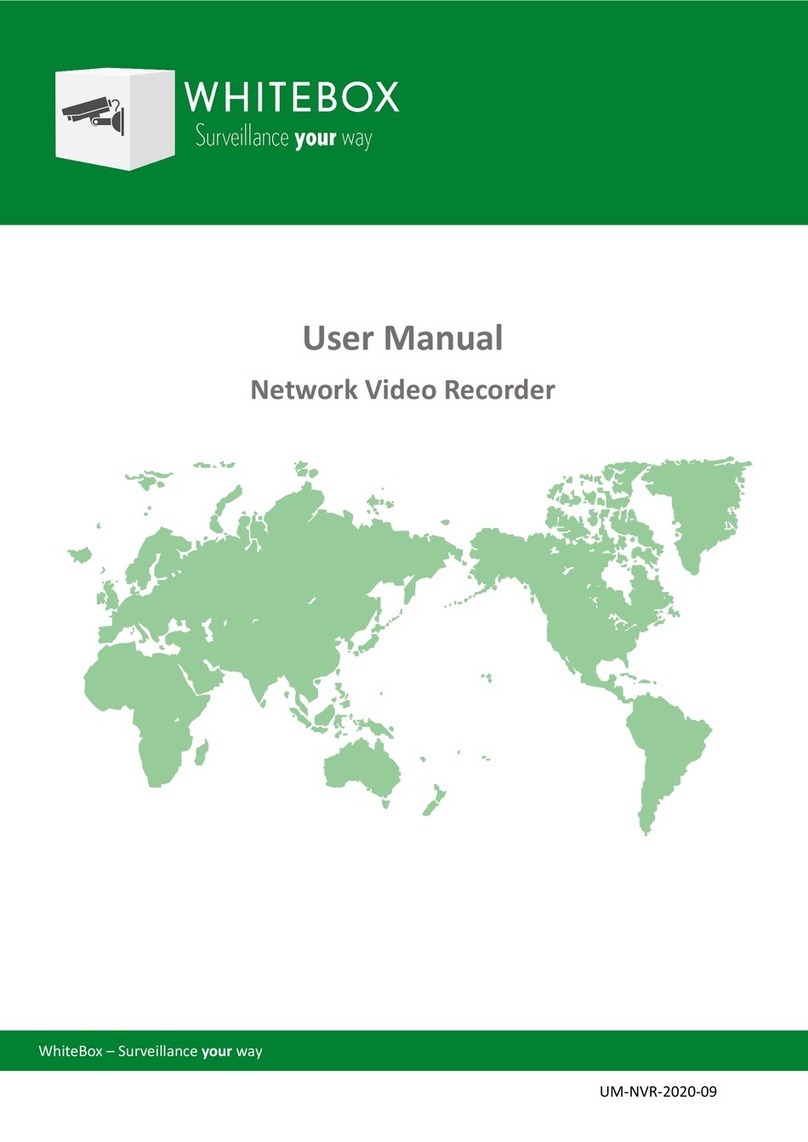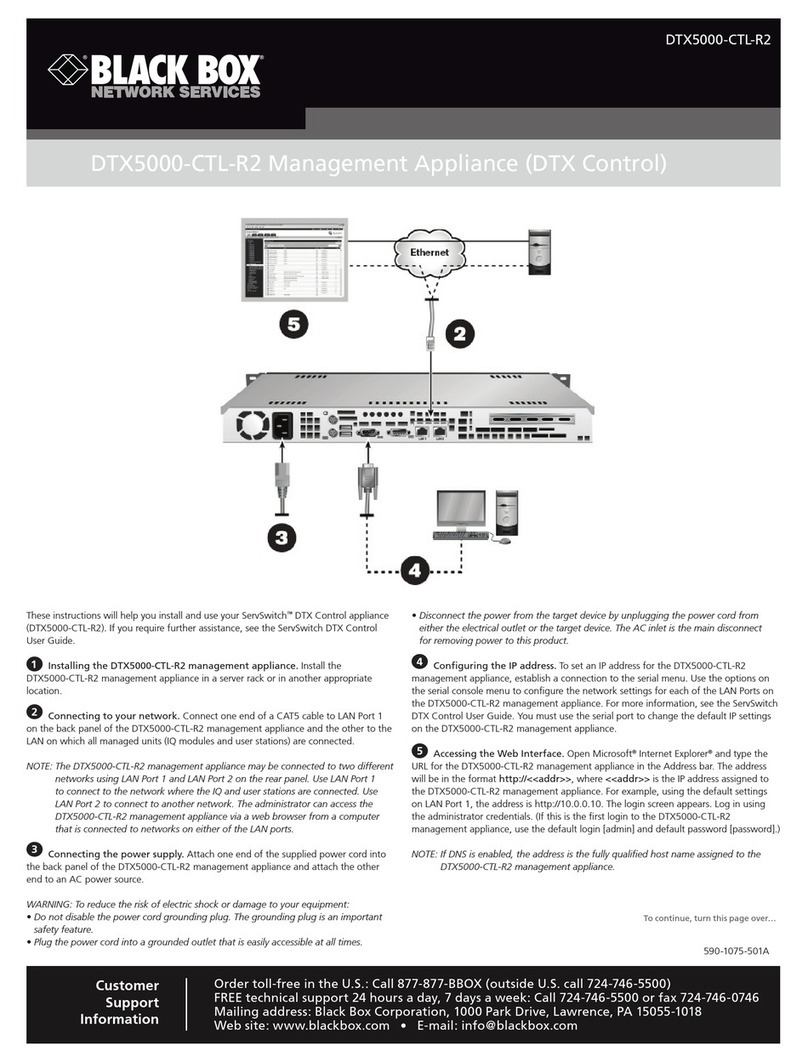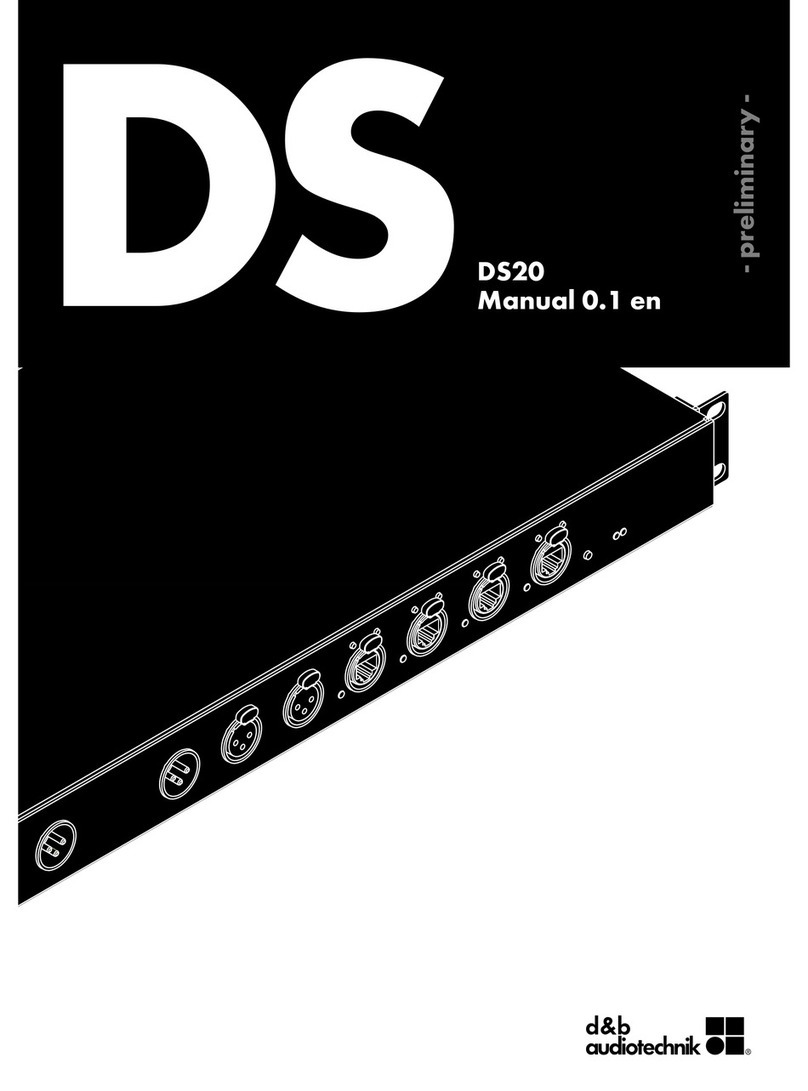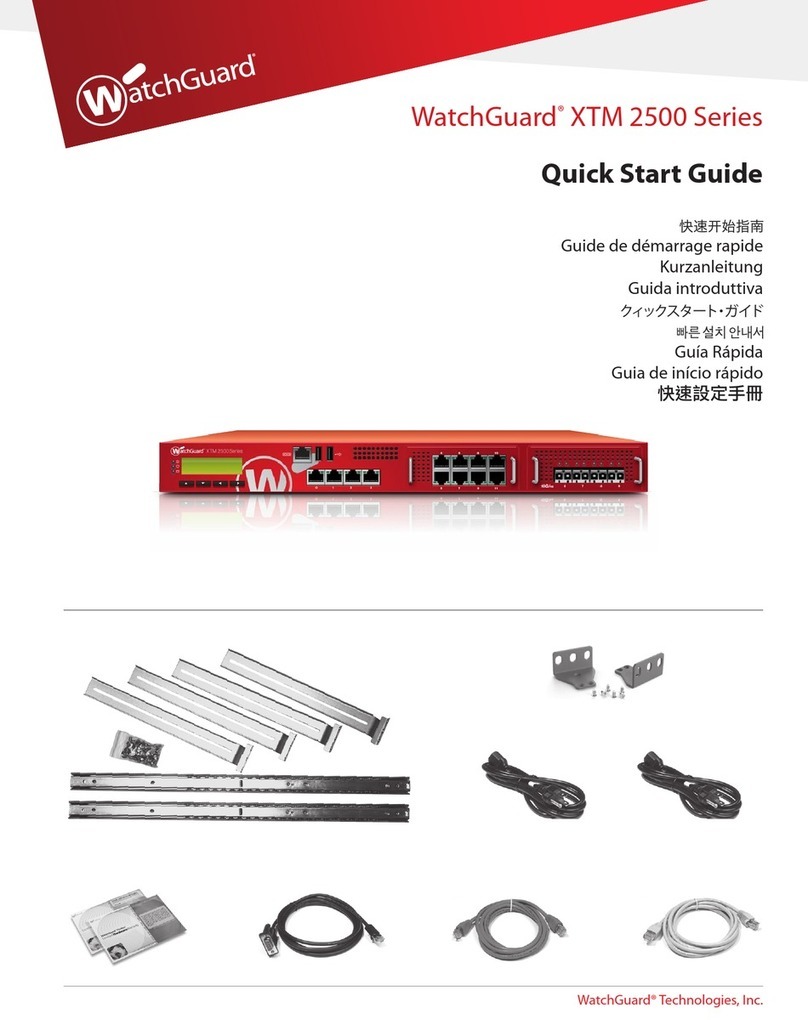SimpleComTools COM1000 Installation manual

SimpleComTools, LLC COM1000 – User Manual
SimpleComTools, LLC 1
User Manual
&
Command Reference Guide
May 2006

SimpleComTools, LLC COM1000 – User Manual
SimpleComTools, LLC 2
Copyright © 2003-2006 SimpleComTools, LLC
All rights reserved. January 2006.
The information in this document is subject to change without notice. The statements, configurations,
technical data, and recommendations in this document are believed to be accurate and reliable, but are
presented without express or implied warranty. Users must take full responsibility for their applications of any
products specified in this document. The information in this document is proprietary to SimpleComTools, LLC.
Trademarks
SimpleComTools, the SimpleComTools logo, COM1000, and the COM1000 logo are trademarks of
SimpleComTools, LLC.
Statement of conditions
In the interest of improving internal design, operational function, and/or reliability, SimpleComTools, LLC
reserves the right to make changes to the products described in this document without notice.
SimpleComTools, LLC does not assume any liability that may occur due to the use or application of the
product(s) or circuit layout(s) described herein.
USA requirements only
Federal Communications Commission (FCC) Compliance Notice: Radio Frequency Notice
This device complies with Part 15 of the FCC Rules. Operation is subject to the following two conditions:
•This device may not cause harmful interference.
•This device must accept any interference received, including interference that may cause undesired operation.
Note: This equipment has been tested and found to comply with the limits for a Class B digital device,
pursuant to Part 15 of the FCC Rules. These limits are designed to provide reasonable protection against
harmful interference in a residential installation. This equipment generates, uses and can radiate radio
frequency energy and, if not installed and used in accordance with the instructions, may cause harmful
interference to radio communications. However, there is no guarantee that interference will not occur in a
particular installation. If this equipment does cause harmful interference to radio or television reception, which
can be determined by turning the equipment off and on, the user is encouraged to try to correct the
interference by one or more of the following measures:
•Reorient or relocate the receiving antenna.
•Increase the separation between the equipment and receiver.
•Connect the equipment into an outlet on a circuit different from that to which the receiver is connected.
•Consult the dealer or an experienced radio/TV technician for help.
European requirements only
EN 55 022 statement
This is to certify that the SimpleComTools COM1000 is shielded against the generation of radio interference
in accordance with the application of Council Directive 89/336/EEC, Article 4a. Conformity is declared by the
application of EN 55 022 Class B (CISPR 22).
Canada requirements only
Canadian Department of Communications Radio Interference Regulations
This digital apparatus does not exceed the Class B limits for radio-noise emissions from digital apparatus as
set out in the Radio Interference Regulations of the Canadian Department of Communications.
Règlement sur le brouillage radioélectrique du ministère des Communications
Cet appareil numérique respecte les limites de bruits radioélectriques visant les appareils numériques de
classe B prescrites dans le Règlement sur le brouillage radioélectrique du ministère des Communications du
Canada.

SimpleComTools, LLC COM1000 – User Manual
SimpleComTools, LLC 3
Preface
The COM1000 is part of the SimpleComTools Industrial Internet Appliance family. The COM1000 supports
secure, reliable serial and IP communications and Internet Messaging applications in a single, integrated
hardware device. In this guide, the COM1000 may also be referred to as ‘the device’.
This guide provides instructions on how to install the COM1000, and how to install and replace other devices
that may interface with the various inputs or interfaces available in the COM1000. This guide also includes
technical specifications.
Before you begin
This guide is intended for qualified service personnel who are installing the COM1000 for the first time or who
need to install a switch, gauge, modem, or other device to an existing COM1000. However, before you install
anything related to the COM1000, make sure that the proper cables have been selected and/or the required
network cabling has been installed using standard cable system practices.
Acronyms
This guide uses the following acronyms:
CTS clear to send
DCD data carrier detect
DCE data communications equipment
DSR data set ready
DTE data terminal equipment
DTR data terminal ready
GND ground
IP Internet Protocol
LAN local area network
LED light emitting diode
MAC media access control
NC normally closed
NO normally open
PPP point-to-point protocol
PSTN public switched telephone network
RTS ready to send
RX receive data
TX transmit data
URL uniform resource locator
VPN virtual private network
WAN wide area network

SimpleComTools, LLC COM1000 – User Manual
SimpleComTools, LLC 4
Hardware Overview
Front Side Top Side
(‘Front’ = Side that has Ethernet and Serial Interfaces)
Back Side
(‘Back’ = Side that has Terminal Strips and Power
Input)

SimpleComTools, LLC COM1000 – User Manual
SimpleComTools, LLC 5
Front Panel LEDs
The front side of the COM1000 has (5) LEDs that indicate the status of the unit.
LED Description
Power Unit is currently powered on.
Ethernet LNK Unit is currently connected to an Ethernet network or device.
Ethernet TX Unit is currently transmitting Ethernet traffic
Serial TX Unit is currently communicating with a serial device on the Terminal Port
PPP Unit is currently engaged in an active PPP session on the Modem Port
Communication interfaces
The COM1000 provides the following communication interfaces:
•One 10 BASE-TX Ethernet interface
•One RS232 Serial Terminal Port
•One RS232 Serial Modem Port
•One RS485 Port
Ethernet Port
(10 Base TX)
Female DB9
RS232 DCE Port
(Terminal Port)
Male DB9
RS232 DTE Port
(Modem Port) RS485
This port is used to connect
to an LAN HUB or Switch.
To connect to LANs, use a
regular Ethernet cable. To
connect direct to a PC, you
will need a crossover cable.
This port is used to connect
to a computer or terminal
To connect a PC, you will
need a regular serial cable.
To connect a DCE, you will
need to use a null adapter.
This port is used to connect
to a modem or DCE.
To connect a modem, you
will need a regular serial
cable. To connect a PC, you
will need a null adapter.
Located on the BACK side,
this port is for RS485 only.
Supports 2 or 4-wire master
or slave connections.
Wiring requirements differ
based upon device network.
Power Ethernet Link Ethernet Tx Serial Tx PPP Connection

SimpleComTools, LLC COM1000 – User Manual
SimpleComTools, LLC 6
Hardware interfaces
The COM1000 provides the following hardware interfaces:
•One Analog Input
•Four Digital Inputs
•One Relay Input
Relay Outputs Digital Inputs Analog Inputs Power Input
This interface is used to
connect a device that you
want to turn on and off.
This interface is used to
connect simple contact
closure switches.
This interface is used to
connect simple analog
measurement gauges.
This interface is used
to connect to a 9-30 VDC
power source.
LAN interface connections
The 10 BASE-TX connection is used for connections to any Ethernet LAN. This type of installation requires
the use of Category 5 twisted-pair wire. The 10BASE-TX interface complies with the EIA 568 wiring standard.
Sample Ethernet Connections
COM1000 connected to an Ethernet LAN COM1000 connected to a PC using a crossover cable
RS-485 Port Relay (4) Digital Inputs (1) Analog Input DC Power

SimpleComTools, LLC COM1000 – User Manual
SimpleComTools, LLC 7
Connecting Sensors, Switches, or Devices
The COM1000 provides the following hardware interfaces:
•One Analog Input
•Four Digital Inputs
•One Relay Input
The following describes how to wire sensors, switches or controls to these inputs.
The ANALOG interface has the ability to accept any sensor with a DC voltage
output ranging between 0 and 30 volts. (Examples of acceptable sensor ranges
would include 1-5, 0-10, 0-12, 0-30, etc). The analog interface has two inputs;
the leftmost input (labeled 0-30) is where you place the sensor’s POSITIVE or
OUTPUT line. The rightmost input (labeled GND) is where you connect the
sensor’s ground wire.
The DIGITAL interface is designed to connect up to (4) dry contact closures.
The interface provides (6) wire inputs; (4) switch inputs and (2) grounds (GND).
Switches are connected across any of the inputs (labeled with numbers 1,2,3,4).
The grounds (labeled with GND) are used as commons, and are where you
connect the second switch wire. The reasons for only (2) commons is because
you can share the GND inputs between switches 1 and 2 or switches 3 and 4.
The following is a wiring example:
NOTE:
The digital inputs are self powered and require dry contact closures.
Applying voltage to the inputs may result in permanent damage to the unit.
The RELAY is designed to switch currents (120VAC/1A, 24VDC/2A).
In a sense, the RELAY can act as a contact closure or switch for any external
device. It can be used to trigger another device with a digital input, or even
another relay. The relay connections are labeled as Normally Open (NO),
Common (COM), and Normally Closed (NC). When wiring, connect your wires
to the NO and COM if you want the switched circuit to be CLOSED when the
relay is ACTIVATED. Connect your wires to NC and COM if you want the
switched circuit to be OPEN when the relay is ACTIVATED.

SimpleComTools, LLC COM1000 – User Manual
SimpleComTools, LLC 8
Installation Requirements and Instructions
Mounting: The COM1000 has (4) slotted mounting holes and (2) oval mounting holes for easy
mounting and installation. You can use either wood or sheet metal screens, hooks, or
other common fasteners to mount or hang the device.
The (4) slotted mounting holes and (2) oval mounting holes may be mounted to sheet
metal, wood, or plastic. Simply place or hang the COM1000 on a flat surface and
insert your fastener of choice through any of these base-mounting holes.
Do NOT insert any fasteners, string, wire, line, or rope into the holes on the sides of
the COM1000, as this may damage internal electrical components.
Power: The COM1000 comes equipped with a 110-12VDC-power adapter. However, for
direct wire requirements, the COM1000 will accept 9-30VDC. The power interface is
a standard 2-wire (+ and -) terminal strip.
Disconnect the 2-lead terminal strip insert plug from the Com1000 power interface.
With a power adapter or wire that is not yet connected to a power supply, insert the
positive wire into the left (+) side access hole of the insert plug and tighten the
retaining screw. Next, insert the ground wire into the right (-) side access hole of the
terminal strip and tighten the second retaining screw. Plug the terminal strip plug into
the COM1000 power interface. Finally, connect the other end of the wire or the power
supply to your power source. The PWR light on the front of the COM1000 should now
be lit. If it is not, check the power source to make sure it is connected or turned on.
You may also want to check the make sure the (+) and (-) leads are wired correctly.
Do NOT insert live power leads directly into the Analog, Digital, Relay or RS-485
inputs, as this may severely damage the COM1000. Failure to comply with this
warning will void any and all existing product warranties or service agreements.
Environment: The COM1000 is NOT waterproof or weatherproof.
Installation should include an enclosure to protect electronics.
Preferably a NMEA-4 type enclosure to ensure protection from
water and humidity.

SimpleComTools, LLC COM1000 – User Manual
SimpleComTools, LLC 9
RS485 Configuration and Wiring
The COM1000 RS485 port is an unaddressed transparent interface designed to support any RS-485
equipment. It supports both Full and Half-Duplex communications, so it can be used to interface a single
device or a multi-drop network of devices.
Applications
The COM1000 RS485-port can be configured to perform a number of applications, including acting as a UDP
or TCP device server or client, data redirecting via SMTP or FTP, and data arrival event logging. The choice
of applications is detailed in the COM1000 Configuration Utility section under the RS485 tab.
TCP/UDP Servers
The most common use for the RS485 port is as a TCP or UDP
device server. In this application, the COM1000 provides the
ability to reach RS485 connected devices or device networks
from any remote IP host via a standard RAW TCP or UDP
socket. Since the COM1000 is a transparent IP to serial
bridge, there are no limitations on the data protocol. Any ASCII
or Binary protocol will be passed seamlessly to the end device.
Communication Drivers
The COM1000 IP-to-serial application is a raw socket connection. Therefore there are no driver requirements
to establish your connection. As long as your host-end application has the ability to encapsulate the ASCII or
Binary data stream into a TCP or UDP packet, you will be able to make the connection. If you host end
application does not have that ability, you may need to employ the use of a serial to IP COM Port Redirector.
The purpose of the redirector is to make the virtual COM port exhibit behavior that closely resembles that of a
"real" COM port, i.e., a COM port driver for local serial port hardware. A virtual COM port itself is a relatively
simple software mechanism that can be implemented by driver software similar to that of a conventional COM
port driver. The redirector will typically permit creation of many (at least 256) virtual COM ports, and provide
the ability to assign or bind a remote IP address of a device server to that virtual port. This, in order to reach a
remote device, the host application simply opens the virtual com port associated with that remote device and
the connection is automatically established.
There are a number of such applications on the market, available from companies such as Serial/IP from
Tactical Software (www.tacticalsoftware.com), TCP-COM from TalTech (www.taltech.com) and VSP from
HW Group (www.hwgroup.cz). Simple Com Tools also offers a similar application called Virtual-COM UDP
that provide Virtual Com Port to UDP redirection only (www.simplecomtools.com/virtualcomudp.html)
Port Configuration
The COM1000 is capable of supporting a variety of baud rate options, ranging from 1200 – 115200kbps.
In addition, the 485 interface supports both full-duplex and half-duplex installations. By default, the COM1000
is setup in Half-duplex mode. In order to support full-duplex, the RS485 Mode register needs to be set.
(RS485Mode=1). See the RS485 command list for more details on configuring the 485 port options.
Wiring
The COM1000 RS485 interface has 5 terminals:
COMMON (GND), TX+/TX- and RX+ and RX-. When
used in full-duplex mode, wiring should follow the
specifications set forth by the equipment vendor. The
RS485mode selection needs to be set to (1).
When used in half-duplex mode, the COM1000 will need
to have the TX+/RX+ and TX-/RX- terminals jumpered
as show in the diagram at right.

SimpleComTools, LLC COM1000 – User Manual
SimpleComTools, LLC 10
COM1000
Configuration
Utility

SimpleComTools, LLC COM1000 – User Manual
SimpleComTools, LLC 11
COM1000 Setup and Configuration
To make setup and configuration easy, the COM1000 comes with a MS Windows based Configuration Utility.
This makes getting the device up and running quick and easy..
Connection Steps
Step 1:
Connect your PC to the COM1000 Terminal Port using
any standard RS232 serial cable. The Terminal Port is a
DCE, so there is no need for a null adapter. Any standard
serial cable will work just fine .
You may also choose to connect the COM1000 to an
Ethernet hub or directly to an Ethernet card via a
crossover cable.
Step 2:
Launch the COM1000 Configuration Utility. You will see
that the applications is divided into (4) sections:
1. Locating/Connecting Devices
2. Viewing/Editing Settings
3. Setting Notes
4. Setting Controls
Step 3:
Locate the device you wan to configure by selecting the
desired method of communication.
LAN
Any COM1000 located on your Local Area Network can
be found using this utility. Select LAN, enter the device
Password, and click on the Find Devices button. You
will see a popup box display the names of the devices
found on the local network. Highlight the device you wish
to configure, and select Connect.
COM PORT
Selected a COM PORT, click Find Devices and select
your device from the popup box.
REMOTE
Select REMOTE, enter the device password, enter the
IP Address or Domain Name, and select Connect. This
feature can also be used to make a direct connection to
a device where the IP or name is known.
Step 4:
Once connected to your device, you will see a splash
screen, and the application will load all the parameters
for the device for display.
Clicking on any of the Parameters Names. This will
display details for that parameter in the Notes box.
1
2
34

SimpleComTools, LLC COM1000 – User Manual
SimpleComTools, LLC 12
Configuration Utility Basics
Making changes
Making changes to the device is done by
entering the change in the New Value side.
Changes can be entered use text or by
selecting items from the drop-down menu.
Hit ENTER when entering the new value.
Unwritten changes are shown in Yellow.
Writing changes
The bottom buttons make it easy to navigate.
Here are the basic button functions:
•WRITE sends all changes to the device.
•REFRESH updates the current display.
•CLEAR NEW clears the New Value area.
•RESET DEVICE will restart the COM1000.
•RESET FACTORY DEFAULTS will return
the device to its original factory defaults
Using Templates
In order to save a device configuration for future use
or to make copies of a working device, the configuration
utility provides a TEMPLATE function.
Here are the basic options:
Saving a configuration
1. Select the Current >> New button to copy the
current configuration to the New Value side.
2. Select the File/Template/Save and give the file
a name and save it with a .tpl extension.
Opening a configuration
1. Select File/Template/Open and select the
configuration file you want to use. When opened,
the settings will populate the New Value side.
2. Edit values if appropriate.
3. Select WRITE to send changes to the device.

SimpleComTools, LLC COM1000 – User Manual
SimpleComTools, LLC 13
Configuration Utility Register Descriptions
GENERAL
The General tab is for configuring parameters related to the general operation of the device. This is where you begin
to configure a device name, network settings, and security. This is also where you configure the how data files will
be saved, how packets will be formatted, and whether you will want to have the device DEBUG turned on or not.
Parameter Name Description
Hostname Name used as Internet HOST and NETBIOS NAME for MS Windows Networks.
Accepts up to 50 alphanumeric characters.
Device Domain Name consists of a sequence of two or more groups of characters separated by periods
and includes the top-level, 2nd, or 3rd level domain names.
Examples: 'mydomain.com' or 'east.mydomain.com'.
Static IP Address Static IP address to be assigned to the Ethernet interface. This is the address to be
used every time the device is powered up. DEFAULT ADDRESS = 192.168.1.200
Default Interface This is the default interface to be used by the device for sending data.
Options: 0 = Ethernet (DEFAULT)
1 = Modem
Default Gateway IP address of the router that forwards traffic to a destination outside of the subnet.
Net Mask IP address subnet mask used to determine what subnet an IP address belongs.
IP Forwarding
This value is used to enable forwarding of IP packets between the Ethernet and serial
(PPP) interfaces. Forwarding is only provided from the 'PRIVATE' Ethernet IP address
to a 'PRIVATE' serial (PPP) IP address. Forwarding packets to and from a public
(Internet) link requires a modem or ISP to provide Network Address Translation (NAT).
Options: 0 = Disabled (DEFAULT)
1 = Enabled
NOTE: Consult the IP Forwarding addendum for specific information on how to
configure the Ethernet and PPP interface addresses for IP Forwarding.
Protect Mode Protected Mode restricts access to the device.
Options: 0 = Disabled (DEFAULT)
1 = Enabled
Password Sets the device password. DEFAULT is ‘simple’.
Output Delimiter
Character used to separate the data elements in text files.
Options: 0 = space (DEFAULT)
1 = comma (,)
2 = semicolon (;)
3 = colon (:)
Packet Format
Select a packet format for UDP/TCP application messages.
Options: 0 = Data Only (DEFAULT)
1 = Message Only
2 = HostName, Data
3 = HostName, Date/Time, Data
4 = HostName, Date/Time, Message, Data

SimpleComTools, LLC COM1000 – User Manual
SimpleComTools, LLC 14
Status Format
Configures interface values to be displayed by the 'STATUS' command.
This includes Analog Input, Digital Inputs, Relay State, and Modem status. Multiple
values are separated by commas; ie 1,2,3,4,5,6)
Example: 'AT*STATUSFORMAT=2,3,4,5' would display the state of all 4 Digital Inputs.
Options: Options: 0 = None (DEFAULT)
1 = Host Name
2 = Date & Time
3 = Digital Input 1 State
4 = Digital Input 2 State
5 = Digital Input 3 State
6 = Digital Input 4 State
7 = Digital Input 1 Count
8 = Digital Input 2 Count
9 = Digital Input 3 Count
10 = Digital Input 4 Count
11 = Analog Input Value
12 = Temperature Value (Celsius/Fahrenheit)
13 = Relay State
14 = Relay Control Button
15 = Ethernet and PPP Address
NOTE:
Order of values can be in any order you wish.
Web Server Web Server Enabled - Turn on or off the device web server
Options: 0 = Disabled (DEFAULT)
1 = Enabled
Web Server Port Set Web Server Port
nnnnn = (5 digit value with range between 1 and 65535). (Default value = 80)
PING IP Address
Destination IP Address of a remote Destination IP or Domain where the COM1000 will
send a PING in order to test for network connectivity. Accepts numeric IP Address or
fully qualified domain name (abc.123.com). (Accepts up to 50 characters).
Default = 206.124.64.253
PING Retires Number of times to PING the remote destination IP or Domain during a PING attempt.
This number should be tuned to guarantee at least one PING success during an event.
(5 digit value with range between 0 and 65535)
PING Timer
Number of minutes to wait between PING attempts.
Options: 0 = No PINGS will be sent (DEFAULT)
1-65535 = number of minutes between attempts (60 = one attempt per hr)
NOTE: A PING attempt is the entire number of PING retries. Not just a single PING.
Time Sets the device date. Use the format MM/DD/YYYY.
Date Sets the device time. Use the format HH:MM:SS.
SNTP Server IP or Domain of Simple Network Time Protocol (SNTP) server.

SimpleComTools, LLC COM1000 – User Manual
SimpleComTools, LLC 15
SNTP Update Interval Sets the update interval for real-time clock updates from SNTP server.
Options: 0 = not active (DEFAULT)
1-8760 = number of hours between updates
Time Zone
Sets the time zone where the device will be located.
Enter integer value between -12 and +13 to indicate the offset from Greenwich Mean
Time (GMT).
Sample values are as follows:
-12:00 = GMT-12 – Eniwetok
-11:00 = GMT-11 – Samoa
-10:00 = GMT-10 – Hawaii
-09:00 = GMT- 9 – Alaska
-08:00 = GMT- 8 – US Pacific Time
-07:00 = GMT- 7 – US Mountain Time
-06:00 = GMT- 6 – US Central Time
-05:00 = GMT- 5 – US Eastern Time
-04:00 = GMT- 4 – Atlantic Time
-03:00 = GMT- 3 – Greenland
-02:00 = GMT- 2 – Mid-Atlantic
-01:00 = GMT- 1 – Azores
00:00 = GMT – Greenwich Mean Time
+01:00 = GMT+ 1 – Berlin, Rome, Paris
+02:00 = GMT+ 2 – Jerusalem, Helsinki
+03:00 = GMT+ 3 – Moscow, Nairobi
+04:00 = GMT+ 4 – Abu Dhabi
+05:00 = GMT+ 5 – Karachi
+06:00 = GMT+ 6 – Astana
+07:00 = GMT+ 7 – Bangkok
+08:00 = GMT+ 8 – Hong Kong, Singapore
+09:00 = GMT+ 9 – Tokyo
+10:00 = GMT+10 – Guam
+11:00 = GMT+11 – New Caledonia
+12:00 = GMT+12 – Fiji
+13:00 = GMT+13 – Nuku’alofa
Daylight Savings Time
Daylight savings time enabled:
Options: 0 = not enabled (DEFAULT)
1 = US Standard Enabled (Change Time at 0200 Hours)
2 = EU Standard Enabled (Change Time at 0100 Hours GMT)

SimpleComTools, LLC COM1000 – User Manual
SimpleComTools, LLC 16
PORT FORWARDING
Port Forwarding allows you to route specific types of inbound application packets coming in over the PPP interface to
specific IPs on the LAN side of the device. Enter the expected port number, or range of ports, and the LAN IP
address where those packets need to be forwarded. For one specific port number, enter the same port number twice.
Examples for the use of this feature may include a web server on Port 80 or FTP server on Port 21, etc. Entries will
include both TCP and UDP. There is no support for individual packets types.
Parameter Name Description
Application Port 1 Application Port Forwarding Rule #1. Allows you to route specific types of inbound
application packets coming in over the PPP interface to specific IPs on the LAN.
Enter the expected port number, or range of ports, and the desired LAN IP address.
Application Port 2 Application Port Forwarding Rule #2. Allows you to route specific types of inbound
application packets coming in over the PPP interface to specific IPs on the LAN.
Enter the expected port number, or range of ports, and the desired LAN IP address.
Application Port 3 Application Port Forwarding Rule #3. Allows you to route specific types of inbound
application packets coming in over the PPP interface to specific IPs on the LAN.
Enter the expected port number, or range of ports, and the desired LAN IP address.
Application Port 4 Application Port Forwarding Rule #4. Allows you to route specific types of inbound
application packets coming in over the PPP interface to specific IPs on the LAN.
Enter the expected port number, or range of ports, and the desired LAN IP address.
Application Port 5 Application Port Forwarding Rule #5. Allows you to route specific types of inbound
application packets coming in over the PPP interface to specific IPs on the LAN.
Enter the expected port number, or range of ports, and the desired LAN IP address.
Application Port 6 Application Port Forwarding Rule #6. Allows you to route specific types of inbound
application packets coming in over the PPP interface to specific IPs on the LAN.
Enter the expected port number, or range of ports, and the desired LAN IP address.
Application Port 7 Application Port Forwarding Rule #7. Allows you to route specific types of inbound
application packets coming in over the PPP interface to specific IPs on the LAN.
Enter the expected port number, or range of ports, and the desired LAN IP address.
Application Port 8 Application Port Forwarding Rule #8. Allows you to route specific types of inbound
application packets coming in over the PPP interface to specific IPs on the LAN.
Enter the expected port number, or range of ports, and the desired LAN IP address.
Application Port 9 Application Port Forwarding Rule #9. Allows you to route specific types of inbound
application packets coming in over the PPP interface to specific IPs on the LAN.
Enter the expected port number, or range of ports, and the desired LAN IP address.
Application Port 10 Application Port Forwarding Rule #10. Allows you to route specific types of inbound
application packets coming in over the PPP interface to specific IPs on the LAN.
Enter the expected port number, or range of ports, and the desired LAN IP address.

SimpleComTools, LLC COM1000 – User Manual
SimpleComTools, LLC 17
MODEM PORT
The Modem Port tab is for configuring parameters related to the Modem (DTE) Port. This is where you begin to
configure a device to work with a landline or wireless modem. You will setup parameters such as initialization string,
dial string, hangup string, signal control, mode connection options.
Parameter Name Description
Port Settings
Sets Modem Port Baud Rate, Data Bits, Parity and Stop Bits.
Example: 19200,8N1 (DEFAULT = 115200,8N1)
Baud Rate Options: 1200, 2400, 4800, 9600, 18200, 38400, 57600, 115200
Data Bits Options: 7 or 8 Data Bits
Parity Options: None, Even, Odd
Stop Bit Options: 1 or 2 Stop Bits
DCD Control Sets how the COM1000 uses the DCD signal from the modem.
Options: 0 = Ignore DCD (Send data regardless of DCD state) (DEFAULT)
1 = Use DCD (Look for DCD before dialing or sending data)
DTR Control
Sets how the COM1000 uses the DTR to control the modem.
Options: 0 = Disable DTR (Do not assert DTR at any time)
1 = Assert DTR for connection control (DEFAULT)
2 = Always assert DTR regardless of modem state
Flow Control
Sets how the COM1000 uses Flow Control.
Options: 0 = Disable Flow Control
1 = Hardware Flow Control (DEFAULT)
2 = Xon/Xoff
Local Echo Echo typed characters back locally.
Options: 0 = Echo Off
1 = Echo On (DEFAULT)
Modem Mode
Modem Mode of Operation
Options: 0 = Never Connect
1 = Dial on Demand (DEFAULT)
2 = Always maintain connection
3 = PPP Server
Modem Mode Timer Modem Connection Timer
Options: 0 = No specific time; hang up after transaction (DEFAULT)
1 – 65535 = (Timer in seconds)
Modem Setup String Sets modem setup string. Accepts alphanumeric value up to 50 characters
Modem Init String Sets modem initialization string. Accepts alphanumeric value up to 20 characters.
Modem Dial String Sets modem dial string. Accepts alphanumeric value up to 20 characters
Used for setting both dial prefix (ATD, ATDT, etc) and phone number.
Modem Escape String Sets modem escape string. Used for setting the value required by the modem to
escape from a session. Accepts alphanumeric value up to 20 characters (+++)
Modem Hangup String Sets modem hangup string. Accepts alphanumeric value up to 20 characters
Used for setting the value required by the modem to hangup a session. (ATH)
Line Termination
Character
Sets line termination sequence used when sending command strings to a modem.
Options: 0 = CR (Send a Carriage Return after sending string) (DEFAULT)
1 = LF (Send a Line Feed after sending string)
2 = CR+LF (Send a Carriage Return + Line Feed after sending string)

SimpleComTools, LLC COM1000 – User Manual
SimpleComTools, LLC 18
Username Dialup or PPP Account Username. (Accepts up to 50 characters).
Example: jonhdoe
Password Dialup or PPP Account Password. (Accepts up to 50 characters).
Example: password123
PPP Server (Peer) IP PPP SERVER IP. The IP Address that COM1000 will use as it’s internal address when
used as Remote Access/PPP Server. Accepts numeric IP Address only.
PPP Client IP PPP CLIENT IP: The IP Address that COM1000 will assign to the user or machine
making a dial-in/PPP connection to the PPP Server. Accepts numeric IP Address only.

SimpleComTools, LLC COM1000 – User Manual
SimpleComTools, LLC 19
TERMINAL PORT
The Terminal Port tab is for configuring parameters related to the Terminal (DCE) Port. This is where you begin to
configure a device to work with a PC, data terminal, RTU, PLC, or data logger. You will setup parameters such as
port speed, signal control, application options, etc.
Parameter Name Description
Port Settings
Sets Terminal Port Baud Rate, Data Bits, Parity and Stop Bits.
Example: 19200,8N1 (DEFAULT = 115200,8N1)
Baud Rate Options: 1200, 2400, 4800, 9600, 18200, 38400, 57600, 115200
Data Bits Options: 7 or 8 Data Bits
Parity Options: None, Even, Odd
Stop Bit Options: 1 or 2 Stop Bits
DCD Control
Sets how the COM1000 uses DCD to control the Terminal.
Options: 0 = Always assert DCD (DEFAULT)
1 = DCD used for connection control
- active when IP network is available
- inactive when network connection drops
DTR Control
Sets how the COM1000 responds to DTR from the Terminal.
Options: 0 = Ignore DTR transitions (DEFAULT)
1 = Respond to DTR transitions, leave modem connected
2 = Respond to DTR transitions, reset modem
3 = Respond to DTR transitions, reset device, return to start mode
DSR Control
Sets how the COM1000 uses DCD to control the Terminal.
Sets how the COM1000 uses DSR to control the Terminal.
Options: 0 = Always assert DSR and accept data regardless of DTR status
1 = DSR used for connection control (DEFAULT)
- active when IP network is available
- inactive when network connection drops
Local Echo
Echo typed characters back locally.
Options: 0 = Echo Off
1 = Echo On (DEFAULT)
NOTE:
Typed characters will only be echoed when terminal port is NOT engaged in an
application. Once port is configured for TAPP1, TAPP2, TAPP3 or used as a UDP or
TCP device server, ECHO no longer functions. In order to communicate to the device,
you will need to reset/power-cycle the device. At that point you will have (20) seconds
in which to communicate. In order to continue communications past that 20 second
period, you will need to PAUSE the device and stop it from engaging the applications.
This is done using the PAUSE APPLICATIONS button located at the at the bottom left
corner of the GENERAL tab.
Quiet Mode Suppress status or command response output.
Options: 0 = Off (DEFAULT)
1 = On
Flow Control
Sets how the COM1000 uses Flow Control.
Options: 0 = Disable Flow Control
1 = Hardware Flow Control (DEFAULT)
2 = Xon/Xoff

SimpleComTools, LLC COM1000 – User Manual
SimpleComTools, LLC 20
Application 1
Sets the first of 3 applications to run on the Terminal Port. Enter the value representing
how you want the Terminal Port to handle incoming serial data.
Options:
0 = No Action
1 = Serial Stream UDP
(Sends incoming data to remote IP via UDP packet)
2 = Serial Stream TCP
(Sends incoming data to remote IP via TCP packet)
3 = Serial Stream SMTP
(Sends incoming data to remote user via SMTP message)
4 = Serial Stream SMS
(Sends incoming data to remote user via SMS message)
5 = Serial Stream FTP
(Uploads incoming data to remote server via FTP)
6 = Serial Stream SYSLOG
(Uploads incoming data to remote server via Syslog Messages)
7 = Serial Stream Relay ON
(Open/energize relay when data comes in on terminal port)
8 = Serial Stream Relay OFF
(Close/de-energize relay when data comes in on terminal port)
9 = Serial Stream Logger
(Store data that comes in on terminal port)
10 = Serial Stream MPort
(Route data that comes in on terminal port directly to modem port)
11 = Serial Stream RS485
(Route data that comes in on terminal port directly to RS485 port)
Application 2 Sets the 2nd of 3 applications to run on the Terminal Port. Enter the value representing
how you want the Terminal Port to handle incoming serial data.
Options: Same as Application 1
Application 3 Sets the 3rd of 3 applications to run on the Terminal Port. Enter the value representing
how you want the Terminal Port to handle incoming serial data.
Options: Same as Application 1
Trigger 1
Sets the trigger that will initiate the Application #1 event.
Enter the value representing how you want the application to start.
Options:
0 = No Action
1 = Timer
(Send inbound data every 'n' minutes (*TTIMER1)
2 = Intercharacter Timer (ICT)
(Send inbound data after pause between characters (*TICT)
3 = Serial Stream Value
(Send data based on specific serial stream characters (*TSTREAM1)
4 = Buffer Limit
(Send data after reaching a specific data limit (*TBUFFER)
Trigger 2 Sets the trigger that will initiate the Application #1 event.
Enter the value representing how you want the application to start.
Options: Same as Trigger 1
Trigger 3 Sets the trigger that will initiate the Application #1 event.
Enter the value representing how you want the application to start.
Options: Same as Trigger 1
Table of contents