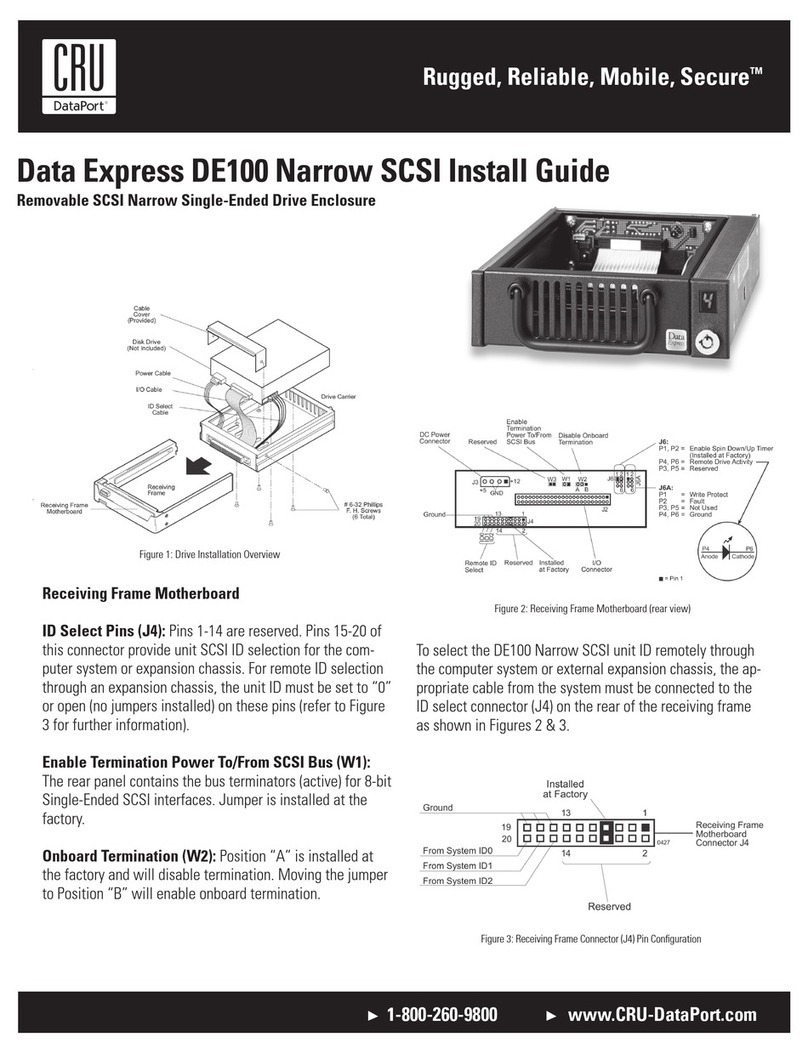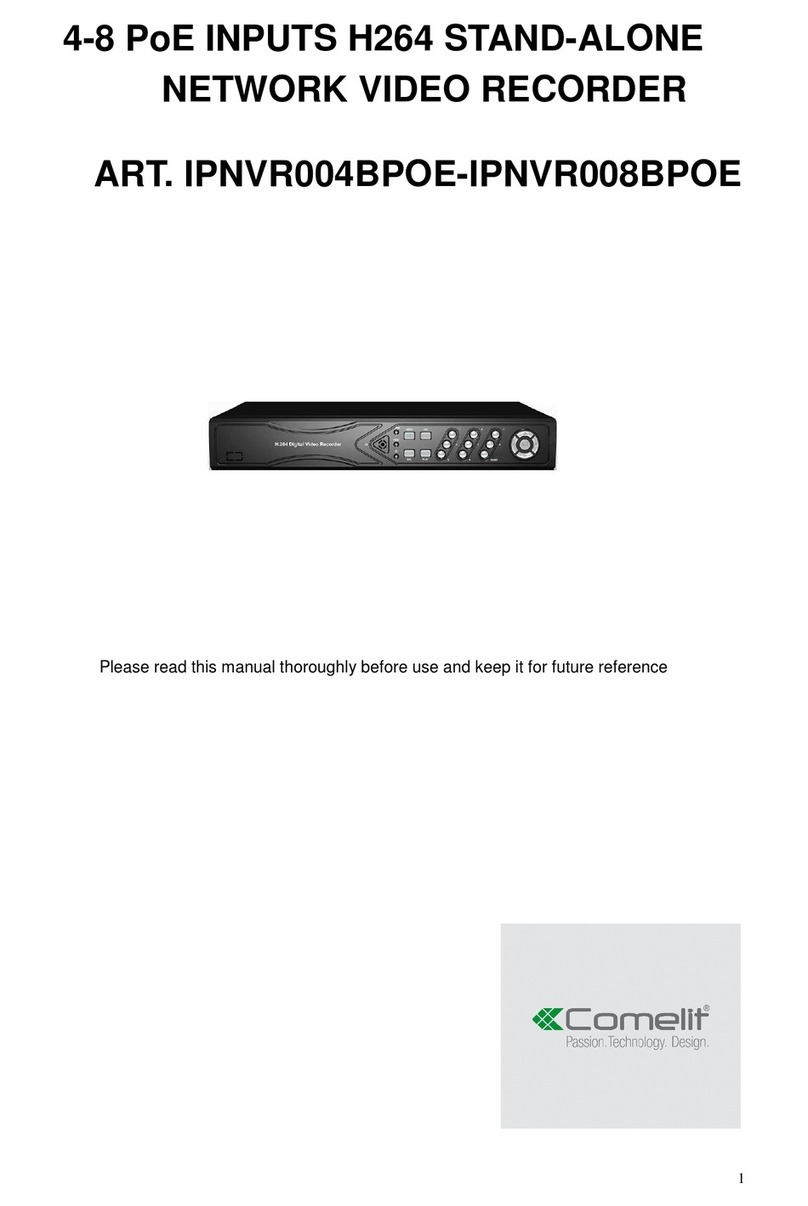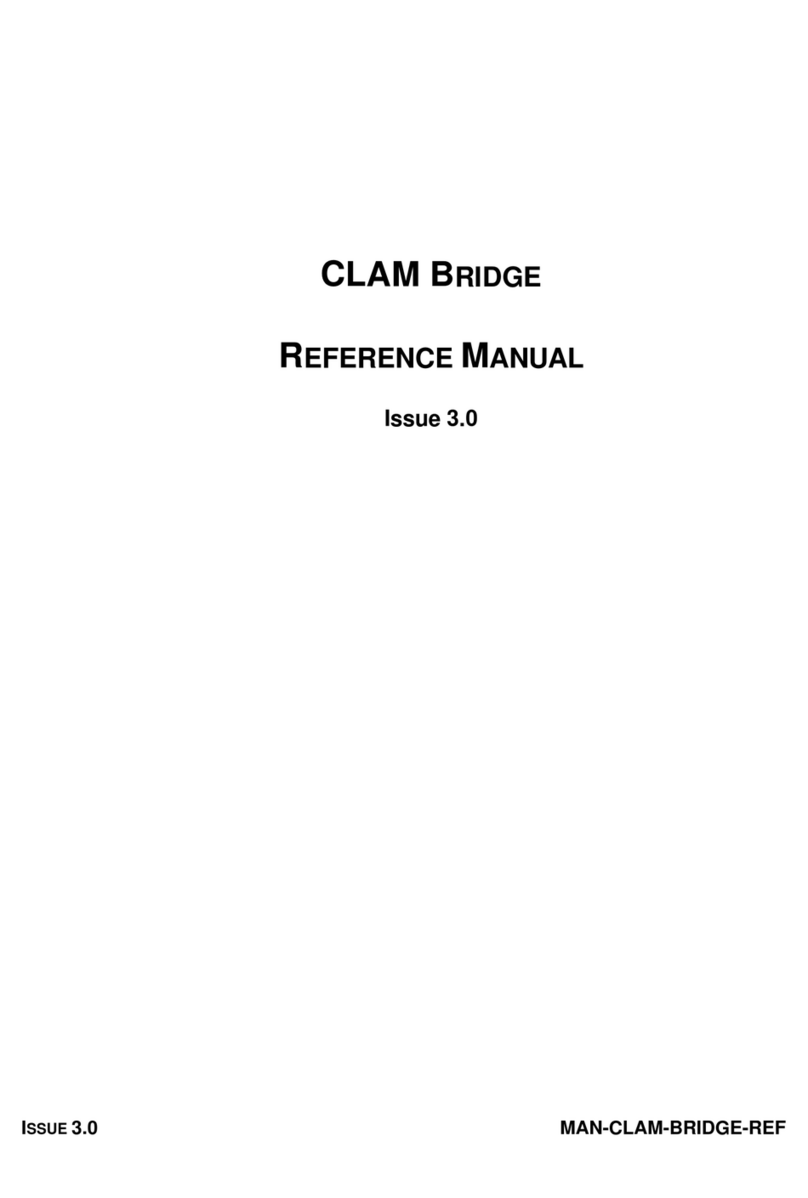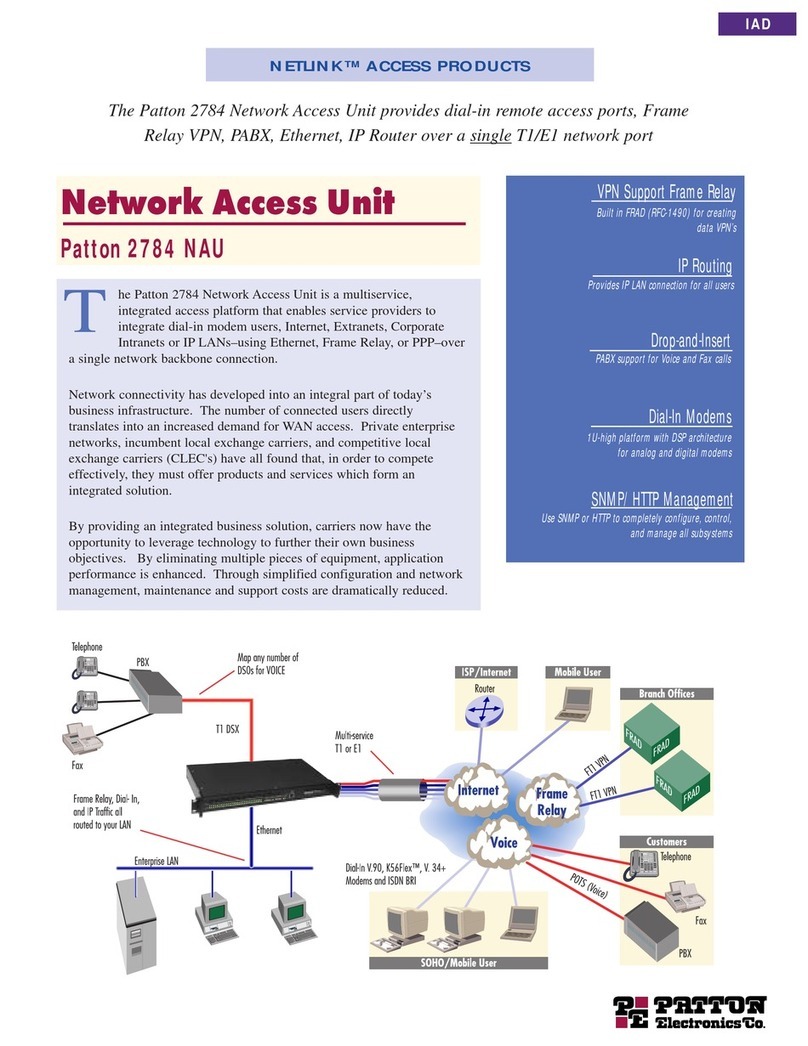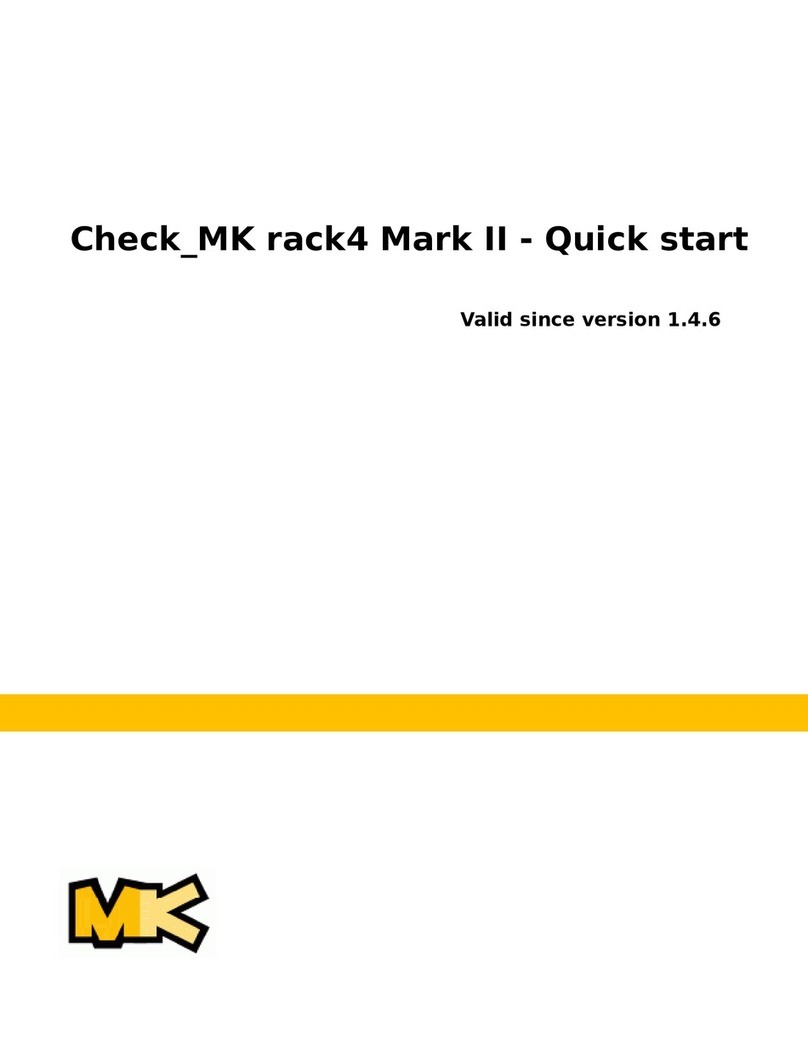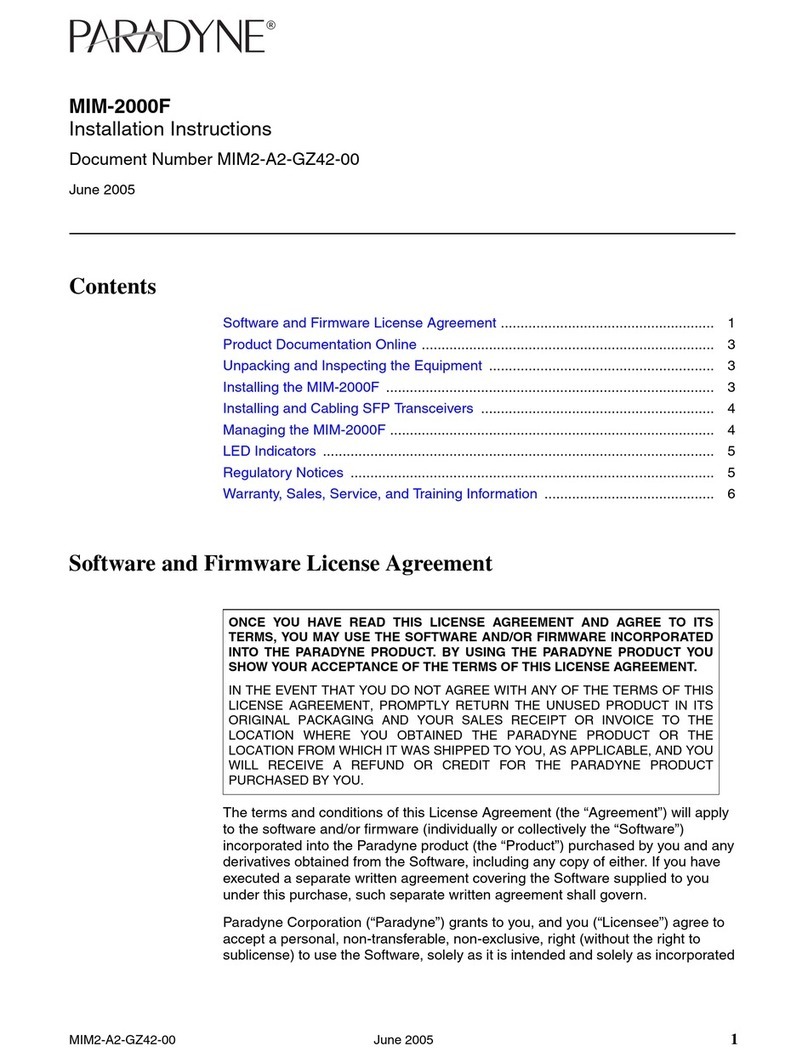CRU RTX 800-TR User manual

Protecting Your
Digital Assets™
Protecting Your
Digital Assets™
CRU RTX® 800-TR Enclosure
Quick Start Guide
Thank you for purchasing CRU’s RTX 800-TR enclosure. The CRU RTX800-TR
Thunderbolt™portable RAID tower offers 10 Gbps performance with a dual
Thunderbolt interface. The RTX800-TR houses eight 3.5” SAS or SATA hard
drives, providing up to 32TB of storage.
CRU TrayFree™bays make adding drives effortless: simply open a drive bay
door, slide the drive in, and close the door. No screws, no trays, no tools. The
rugged TrayFree bays are rated for over 25,000 insertion cycles.
Dual Thunderbolt interfaces allow the fastest connection to your Mac or PC
host, at rates up to 10 Gbps in both directions and at the same time. This
kind of performance can transfer or back up 1TB of content in approximately
20 minutes.
Features
• Supports JBOD and RAID levels 0, 1, 4, 5, 6, and 10
• Ideal for video editing, high throughput visualization and simulation
• Up to 32TB can be stored in easy access TrayFree Bays
• 10Gbps Thunderbolt Technology for the ultimate in SAS/SATA
performance
©2013 CRU Acquisition Group LLC, ALL RIGHTS RESERVED. RTX®, CRU®, and TrayFree™ are trademarks of CRU Acquisition Group, LLC
and are protected by trademark law. All brands or product names are trademarks reserved to their respective owners.
Product Warranty and Limitation of Liability:
Product Warranty
CRUwarrantsthisproducttobefreeofsignicantdefectsinmaterialandworkmanshipforaperiodofthreeyearsfromtheoriginaldateof
purchase. CRU’s warranty is nontransferable and is limited to the original purchaser.
Limitation of Liability
The warranties set forth in this agreement replace all other warranties. CRU expressly disclaims all other warranties, including but not limited
to,theimpliedwarrantiesofmerchantabilityandtnessforaparticularpurposeandnon-infringementofthird-partyrightswithrespectto
thedocumentationandhardware.NoCRUdealer,agent,oremployeeisauthorizedtomakeanymodication,extension,oradditiontothis
warranty.InnoeventwillCRUor its suppliersbeliableforanycostsofprocurementofsubstituteproducts orservices,lostprots,lossof
information or data, computer malfunction, or any other special, indirect, consequential, or incidental damages arising in any way out of the
sale of, use of, or inability to use any CRU product or service, even if CRU has been advised of the possibility of such damages. In no case shall
CRU’sliabilityexceedtheactualmoneypaidfortheproductsatissue.CRUreservestherighttomakemodicationsandadditionstothis
product without notice or taking on additional liability.
FCC Compliance Statement:
“This device complies with Part 15 of the FCC rules. Operation is subject to the following two conditions: (1) This device may not cause
harmful interference, and (2) this device must accept any interference received, including interference that may cause undesired operation.”
This equipment has been tested and found to comply with the limits for a Class A digital device, pursuant to Part 15 of the FCC Rules. These
limits are designed to provide reasonable protection against harmful interference when the equipment is operated in a commercial environ-
ment. This equipment generates, uses, and can radiate radio frequency energy and, if not installed and used in accordance with the instruc-
tion manual, may cause harmful interference to radio communications. Operation of this equipment in a residential area is likely to cause
harmful interference in which case the user will be required to correct the interference at this own expense.
In the event that you experience Radio Frequency Interference, you should take the following steps to resolve the problem:
1) Ensure that the case of your attached drive is grounded.
2) Use a data cable with RFI reducing ferrites on each end.
3) Use a power supply with an RFI reducing ferrite approximately 5 inches from the DC plug.
4) Reorient or relocate the receiving antenna.
FOR OFFICE OR COMMERCIAL USE
Product Models RTX800-TR
Interface Types and
Speeds
Thunderbolt: up to 10 Gbps bi-directional
Drive Types Supported • 3.5” SATA Hard Drives
• 3.5” SAS Hard Drives
Data Connectors Two (2) Thunderbolt connectors
RAID Levels JBOD, 0, 1, 4, 5, 6, 10, and ATTO DVRAID
Operating System
Requirements
• Windows 7 or 8
• Windows Server 2012 or 2008 R2 (x64 only)
• Mac OS X 10.6.8 or later
• Linux distributions that support the connection type used
Compliance EMI Standard: FCC Part 15 Class A, CE
EMC Standard: EN55022, EN55024
Shipping Weight • 25 pounds (without drives)
• 37 pounds (with drives)
Product Dimensions 6.97” x 10.63” x 14.57” (177mm x 270mm x 370mm)
Technical Support Your investment in CRU products is backed up by our free technical
support for the lifetime of the product. Contact us through our website,
cru-inc.com/support or call us at 1-800-260-9800 or +1-360-816-1800.
A9-800-0003-1 Rev. 1.1
RAX Branding
2c85m76y
PMS 711C
68c70m
PMS 2726

PMS711 2cyan
85magenta
76yellow
10.25.12
CRU Mark
1 Hard Drive Installation
a. Pull the ejection handle on the TrayFree bay to open the bay door.
b. Insert a bare SAS or SATA hard drive into the bay. Make sure it is label-side
upwiththedataconnectoronthedriveinsertedrst.
c. Shut the bay door.
Sticker Card
Use the stickers on the provided sticker card to label each drive. This will
prevent the drives from getting mixed up when they are removed from the
bays.
2 Operating Your RTX Enclosure
a. Install your hard drives into the RTX enclosure (see Section 1.1).
b. Connect the RTX enclosure to a power outlet with the included power
cord.
c. Connect the RTX enclosure to your computer using the included
Thunderbolt cable.
d. Flip the power switch on the rear of the unit to turn on the RTX enclosure.
2.1 Installing Thunderbolt Drivers
a. Download the appropriate Thunderstream SC 3808 driver for
your operating system from the RTX800-TR product page:
http://www.cru-inc.com/products/RTX800-TR.php.
b. OnWindowsmachines,opentheZIPleandruntheincluded.EXEle.
Press the Unzip button and then follow the prompts to install the driver.
On Mac machines, the folder will automatically unzip. Open the folder
anddoubleclickonthe.dmgle.Anewfolderwillopen.Doubleclick
onthe.pkgleandfollowthepromptstoinstallthedriver.Acomputer
restart will be required.
2.2InstallATTOCongTool
a. DownloadtheversionofATTOCongToolappropriateforyouroperating
system from the RTX800-TR product page: http://www.cru-inc.com/
products/RTX800-TR.php.
b. OnWindowsmachines,openthe.exeleandclicktheUnzip button. The
setupleswillunzip.PressOK. Navigate to the folder you unzipped it to
(thedefaultpathis“C:\ATTO\CongTool”)andopentheCongTool_411.
exelethere.
For Mac, open the CongTool_4xx le inside of the .dmg le you
downloaded.
c. Follow the onscreen instructions. On the “Choose Install Set” screen,
select Full Installation and then click the Next button. Continue to
follow the onscreen instructions.
2.3ConguringRAID
a. OpenATTOCongTool.
b. From the Device Listing panel on the left, expand the list for the computer
that your RTX is plugged into. If the RTX enclosure is plugged into the
computer you are currently using, select localhost.
c. A login window will pop up. Provide the Windows username and
password for the computer the RTX is plugged into and press OK. The
device listing for that computer will appear.
d. Click on ThunderStream SC 3808.
e. A new set of tabs will appear in the right panel. Click on the RAID tab.
IfthisisthersttimesettingupaRAIDontheseharddrives,theRAID
wizard will automatically open. If it does not start automatically, select
the RAID Management menu item at the top of the screen and select
Create RAID Group from the menu.
f. Select Setup DVRAID. DVRAID provides parity redundancy for your
data and is optimized for high data transfer rates. The wizard will
automatically set up DVRAID using all the storage inside of the RTX
enclosure.
g. To customize your RAID setup with a standard RAID mode, download
the User Manual from the RTX800-TR product page for instructions:
http://www.cru-inc.com/products/RTX800-TR.php.
Your RTX enclosure is almost ready to use! Now that you have created a RAID,
the volume will need to be formatted before being used.
NOTE: The RTX800-TR enclosure requires Thunderbolt drivers and RAID
management software to be installed on your computer. You may download
theappropriatelesforyouroperatingsystemfromCRU’sRTX800-TRproduct
webpage: http://www.cru-inc.com/products/RTX800-TR.php.
Other manuals for RTX 800-TR
1
Other CRU Network Hardware manuals
Popular Network Hardware manuals by other brands

LaCie
LaCie LaCie Ethernet Disk user manual

Tandberg Data
Tandberg Data RDX QuikStor installation guide

Siklu
Siklu EtherHaul 500 installation manual
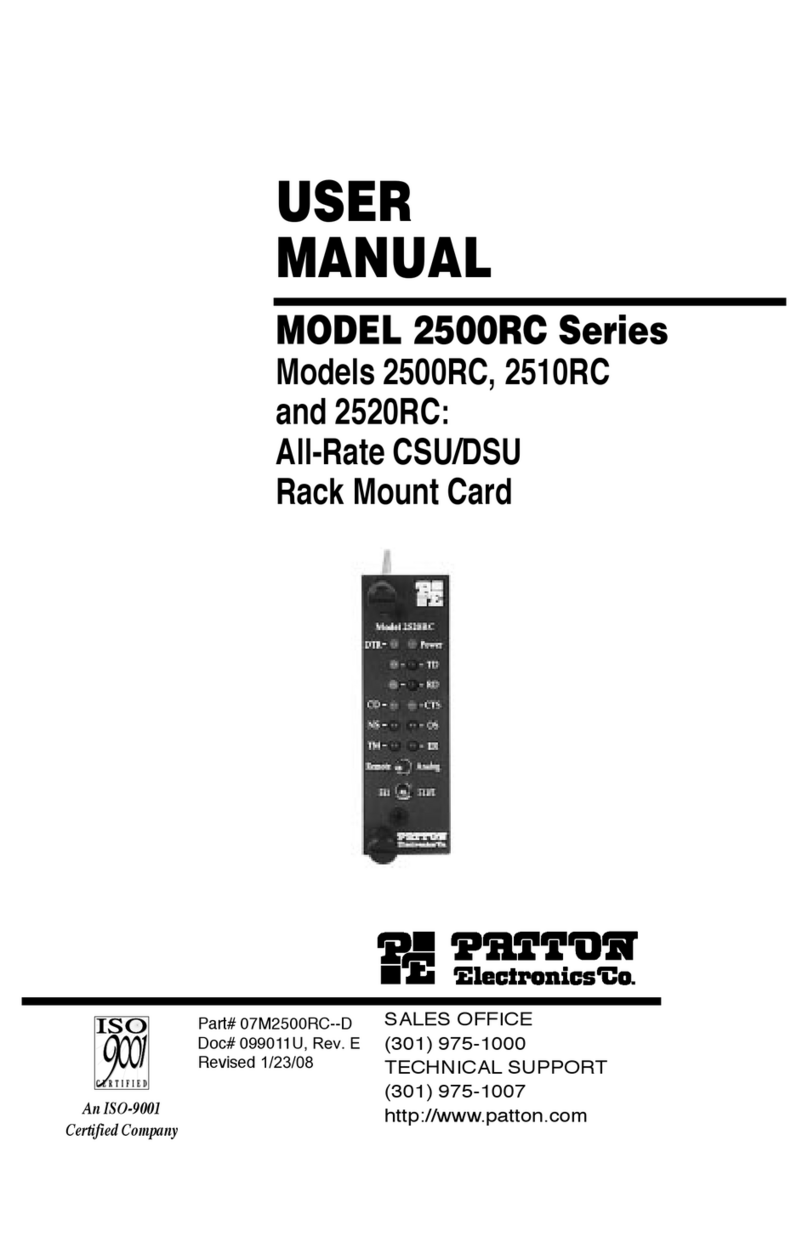
Patton electronics
Patton electronics 2500RC user manual
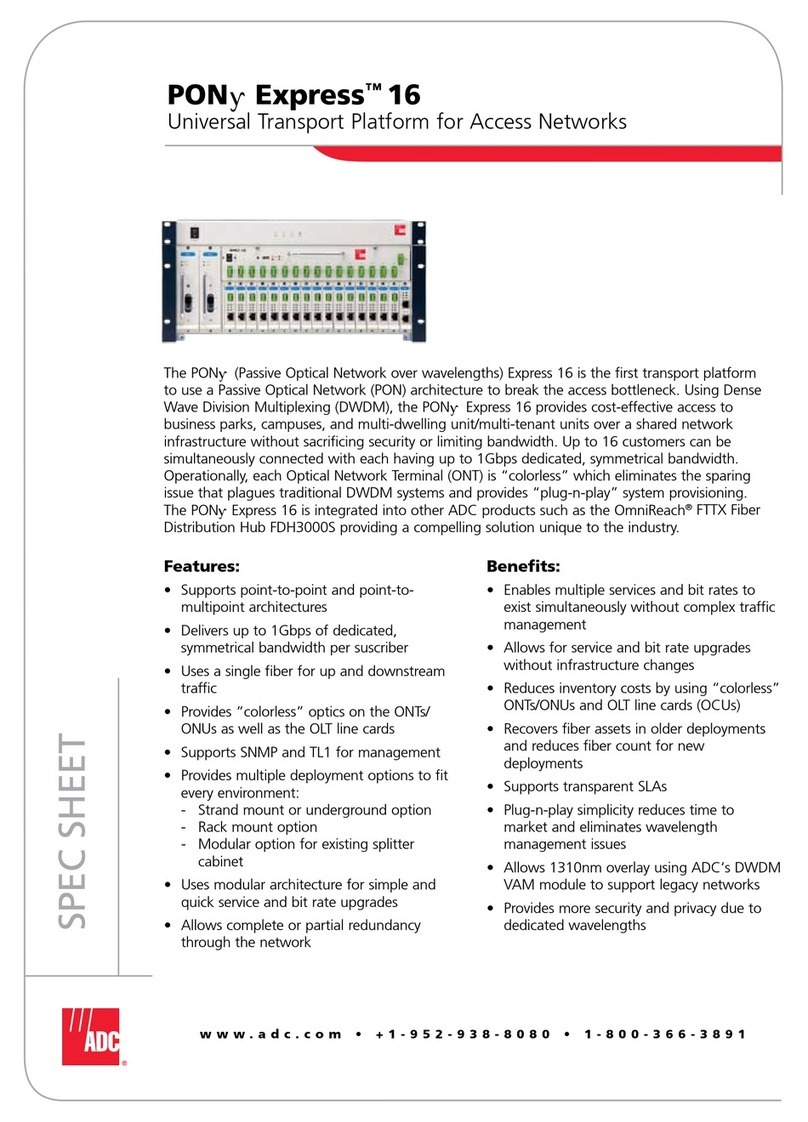
ADC
ADC Universal Transport Platform for Access Networks PONy Express... Specification sheet
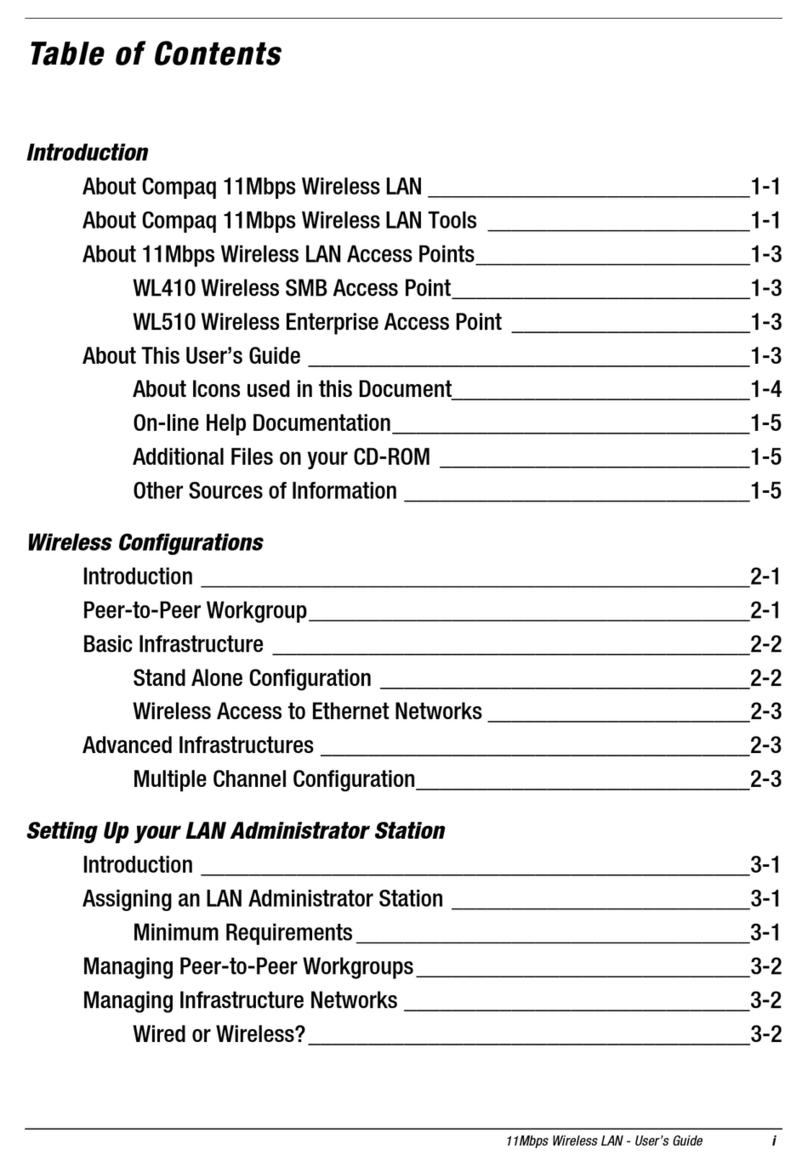
Compaq
Compaq WL110 user guide