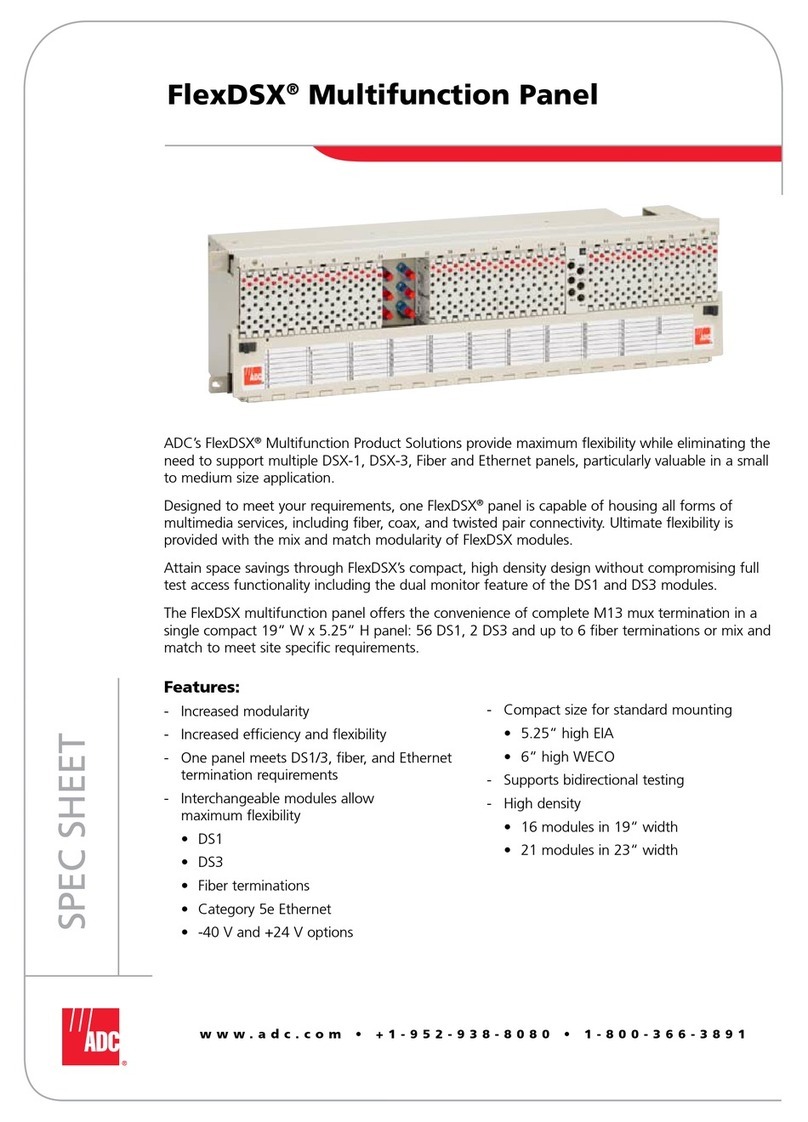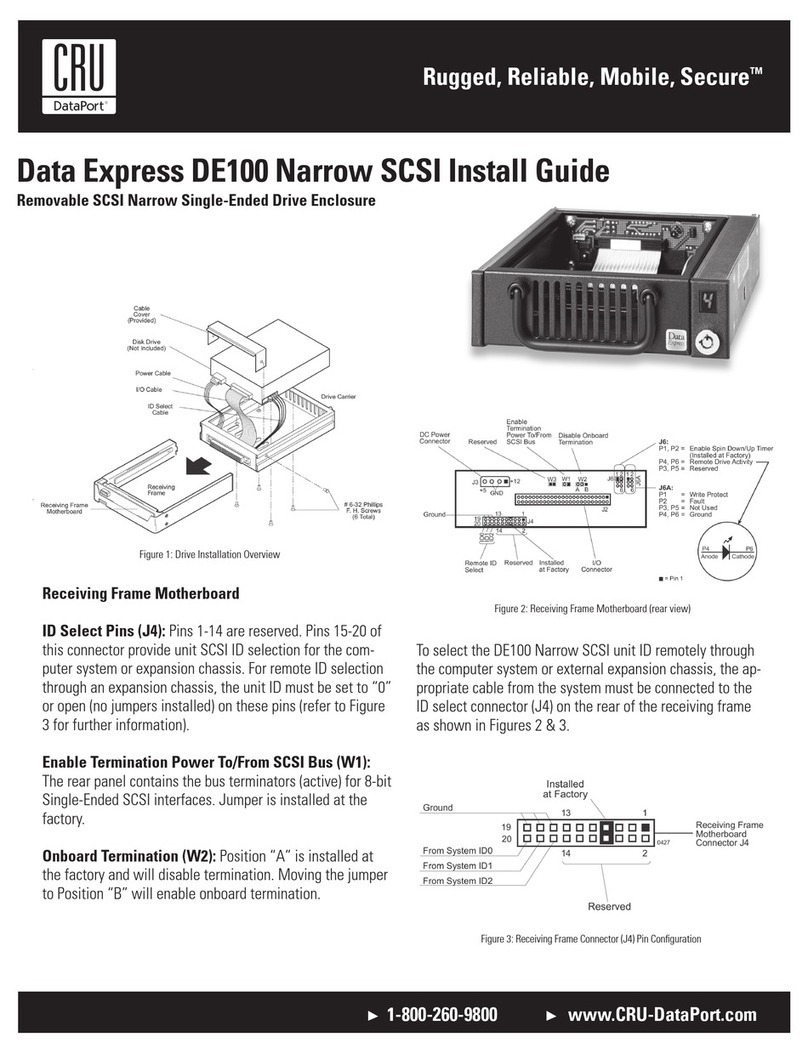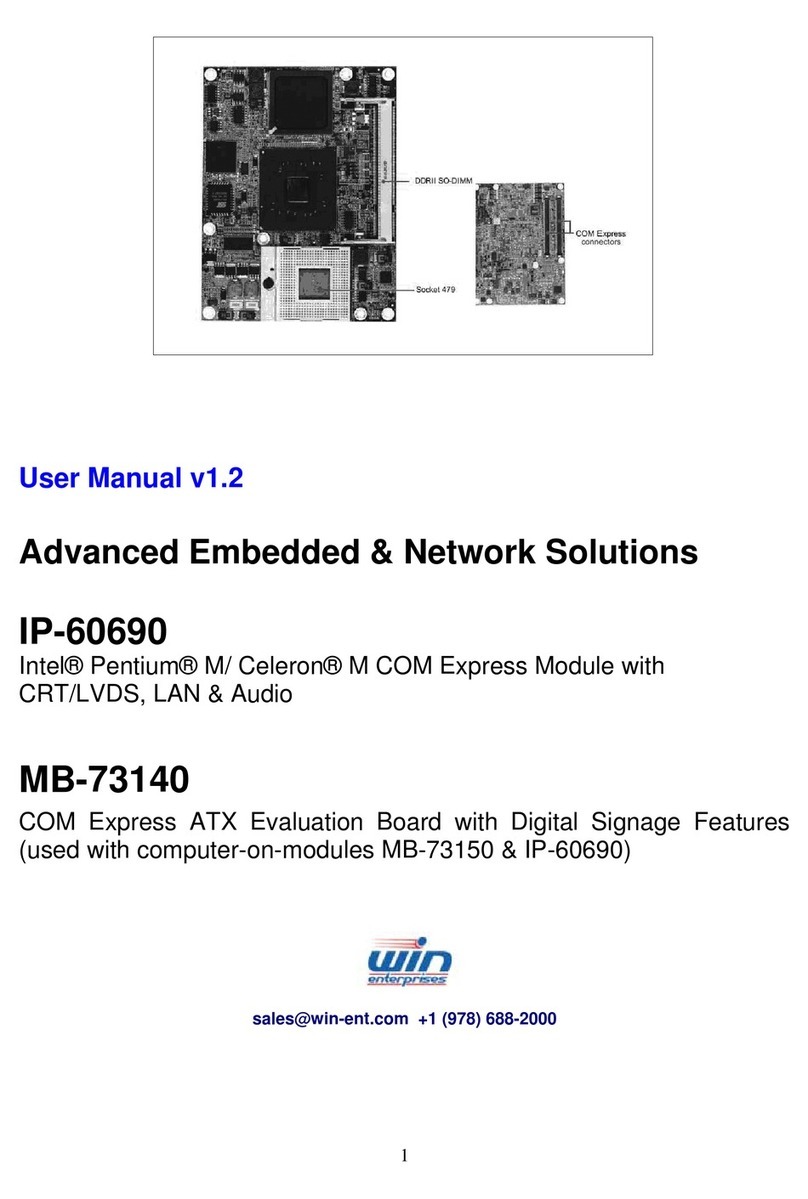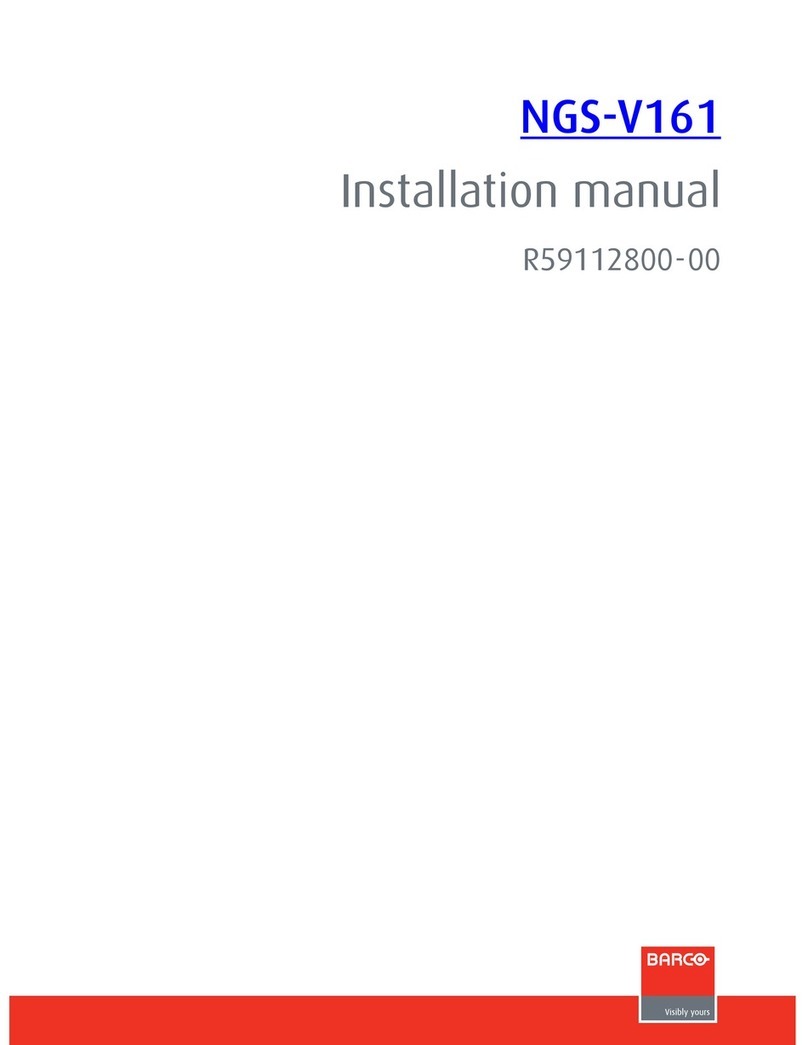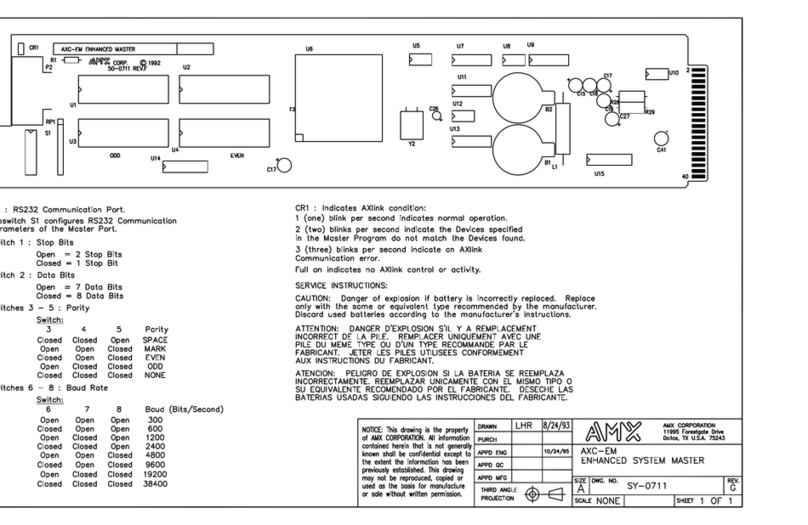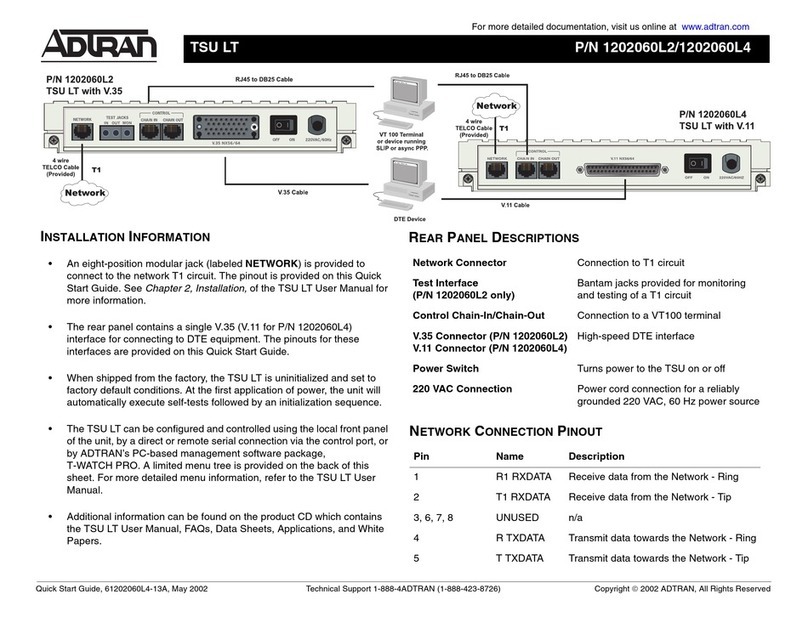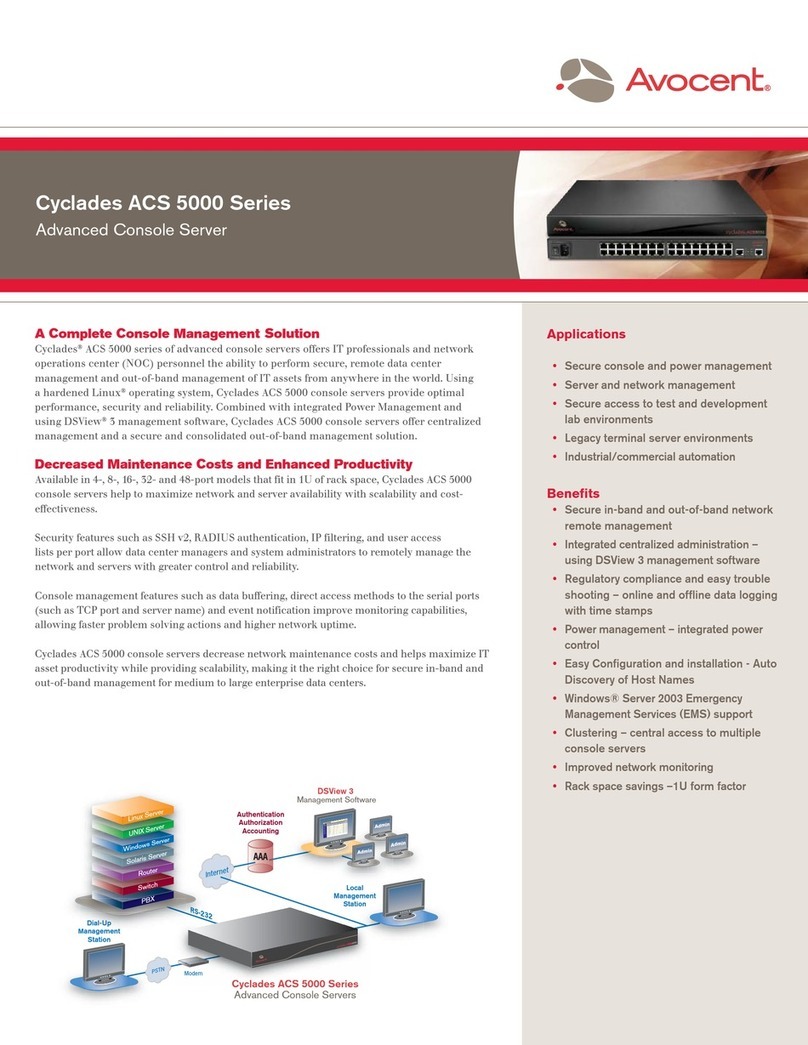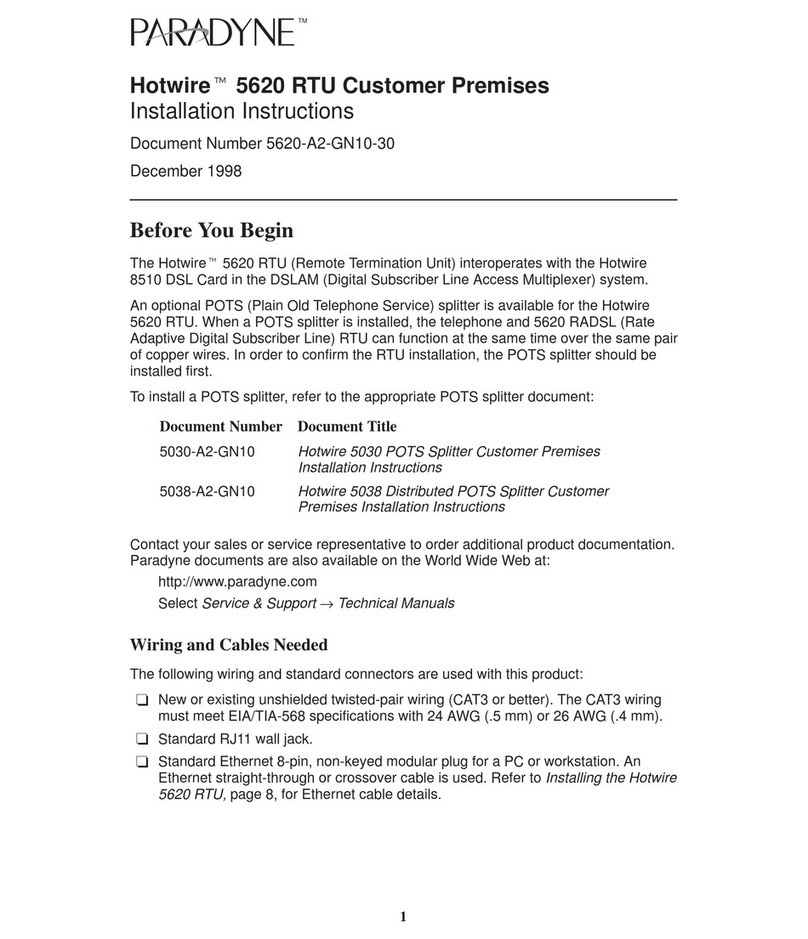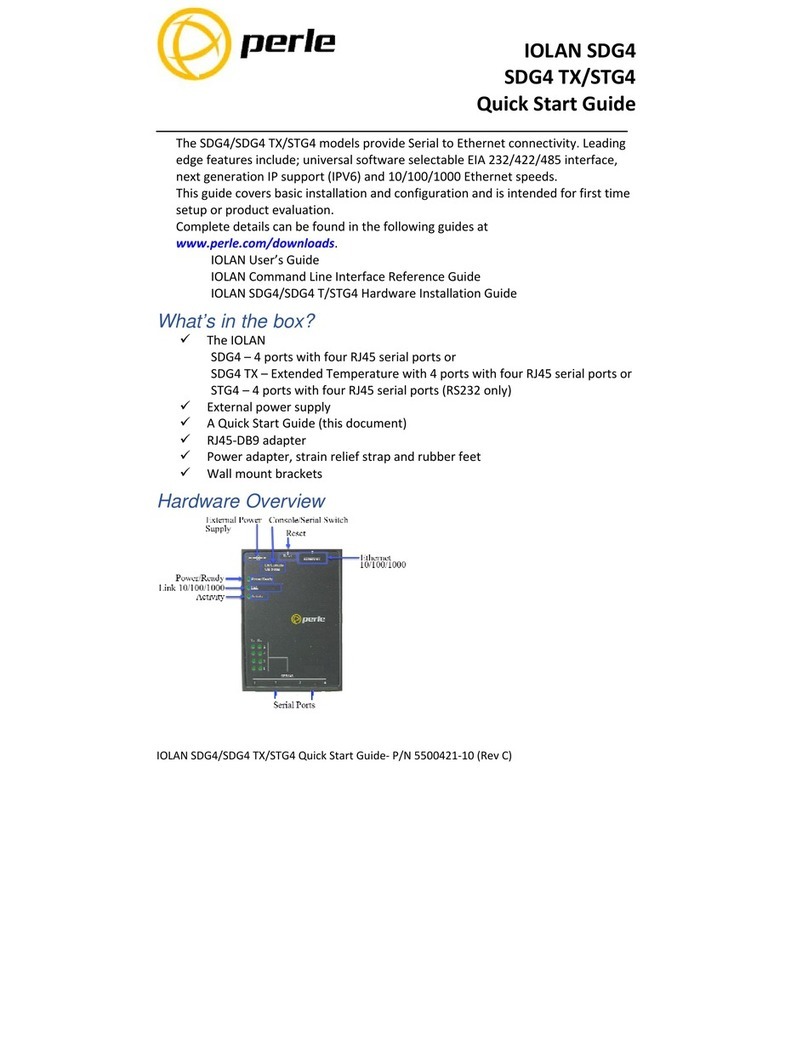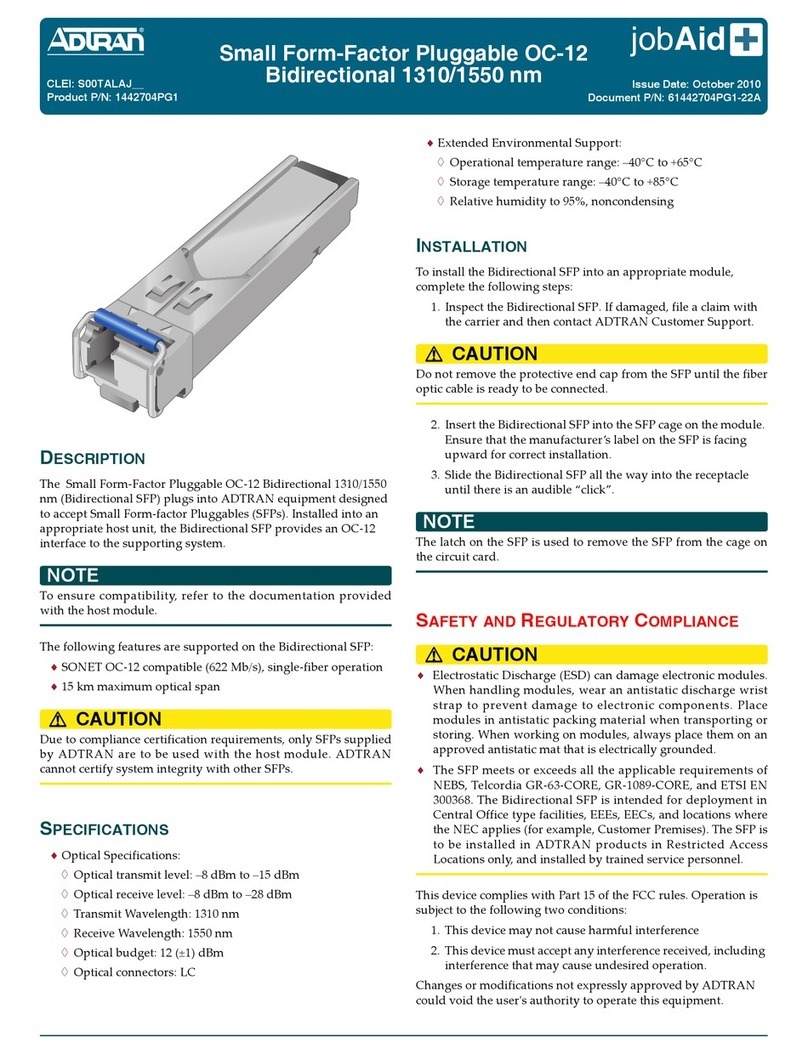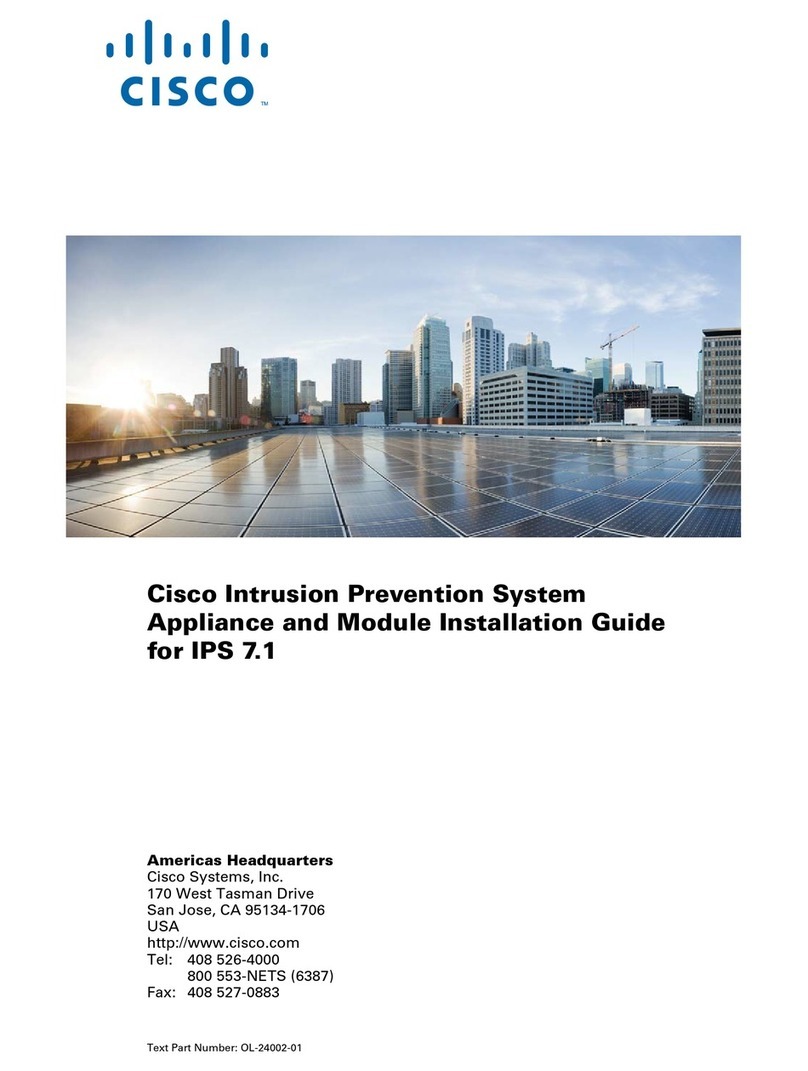Rugged, Reliable, Mobile, SecureTM
1-800-260-9800 www.CRU-DataPort.com
Installing Hard Disk Drives in the Carriers
1. Remove the carrier’s top and bottom covers.
The metal covers are snapped into place on the carrier
without any screws. Use the provided cover removal tool or a
small flat head screwdriver to accomplish this.
2. Connect the DC power and data cable to the hard disk drive.
3. Connect the SCSI ID cable to the hard disk drive per the
hard disk drive manual provided by the drive manufacturer.
4. Secure the hard disk drive in the carrier with the screws
provided.
5. Set the SCSI ID with the SCSI ID selector mounted on the
back of the DataPortTM; or set the SCSI ID with the jumpers
on the hard disk drive per the DataPortTM manual.
6. Snap the top and bottom covers back on the carrier
Install the carrier in the backplane and lock into position.
Replace the enclosure covers. You have now finished install-
ing your backplane and it is ready to operate.
Trouble Shooting
Beside the fan is a jumper. This jumper is used to disable the
fan alarm. Remove the jumper to disable the alarm should the
fan fail. Contact CRU at 800-260-9800 for a replacement fan.
On the right side of the back of the board is a 5-pin white
connector. This is a proprietary connector for setting the SCSI
ID. For more details contact CRU Technical support at 800-
260-9800.
Technical Support
Contact your dealer for technical support first. If you still
need assistance, contact the CRU-DataPort technical support
department. You can contact our technical support department
by visiting our web site at http://www.CRU-DataPort.com,
sending an E-mail message to support@CRU-DataPort.com or
calling technical support at:
(800) 260-9800 during the hours of: 8:00 AM to 5:00 PM, PST
Monday through Friday.
When you call, please have the following information ready:
• The part number of your CRU-DataPort product(s)
• The manufacturer’s name and model number of the hard
disk drive and the computer system you are using
• The name of the dealer from which you purchased your
CRU product(s)
• Any error messages that appeared on your screen
Product Warranty
CRU-DataPort (CRU) warrants the Backplane to be free of
significant defects in material and workmanship for a pe-
riod of one year from the original date of purchase. CRU’s
warranty is nontransferable and is limited to the original
purchaser.
Limitation of Liability
The warranties set forth in this agreement replace all
other warranties. CRU expressly disclaims all other war-
ranties, including but not limited to, the implied warranties
of merchantability and fitness for a particular purpose and
non-infringement of third-party rights with respect to the
documentation and hardware. No CRU dealer, agent or
employee is authorized to make any modification, exten-
sion, or addition to this warranty. In no event will CRU or
its suppliers be liable for any costs of procurement of sub-
stitute products or services, lost profits, loss of informa-
tion or data, computer malfunction, or any other special,
indirect, consequential, or incidental damages arising in
any way out of the sale of, use of, or inability to use any
CRU product or service, even if CRU has been advised of
the possibility of such damages. In no case shall CRU’s
liability exceed the actual money paid for the products at
issue. CRU reserves the right to make modifications and
additions to this product without notice or taking on ad-
ditional liability.
Register your product at www.CRU-DataPort.com
and be automatically entered to win a free prize!
A5-680-0001 Rev. 1