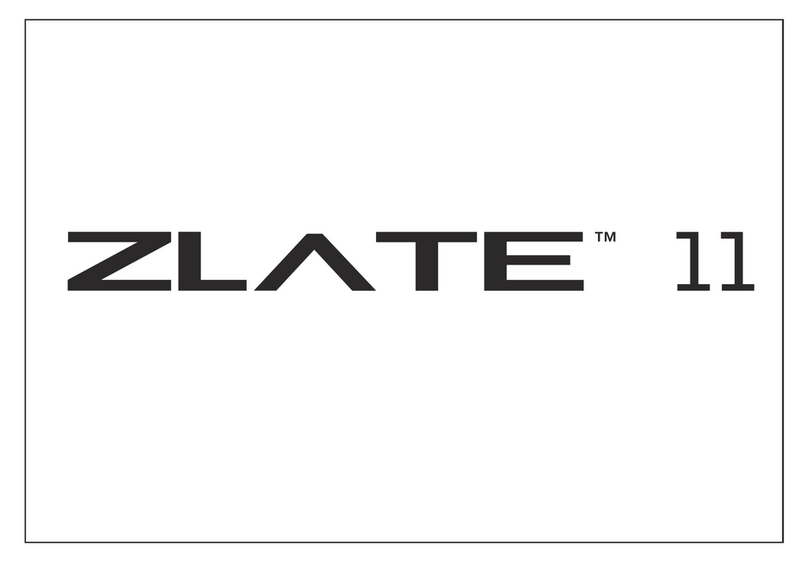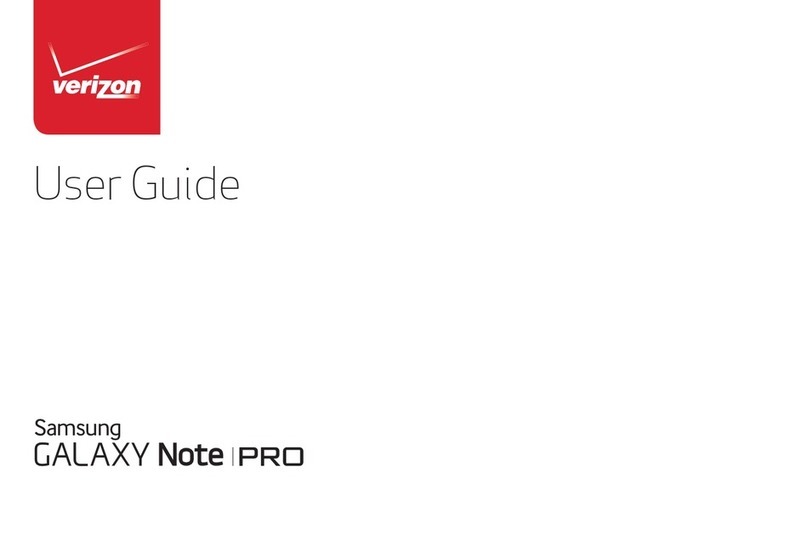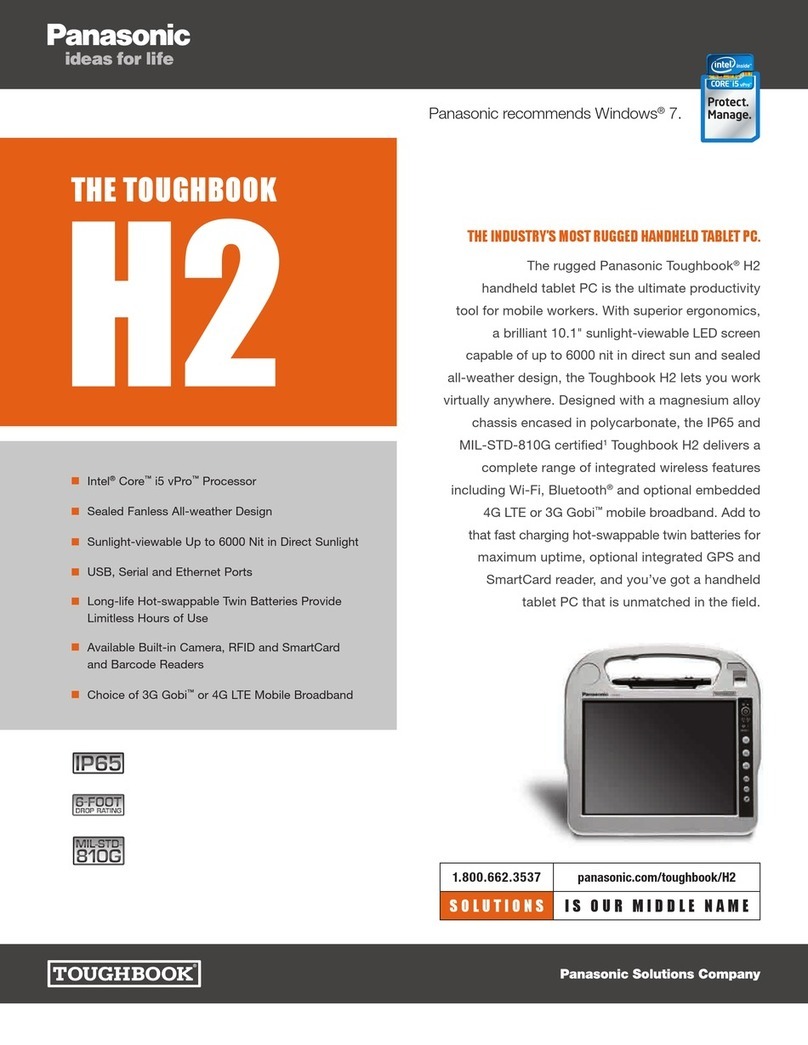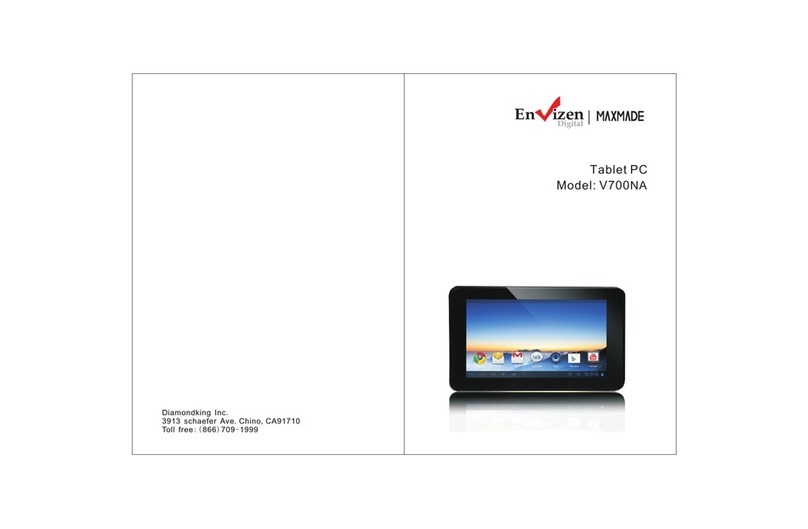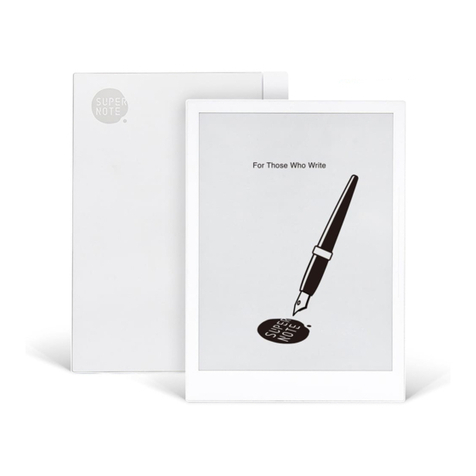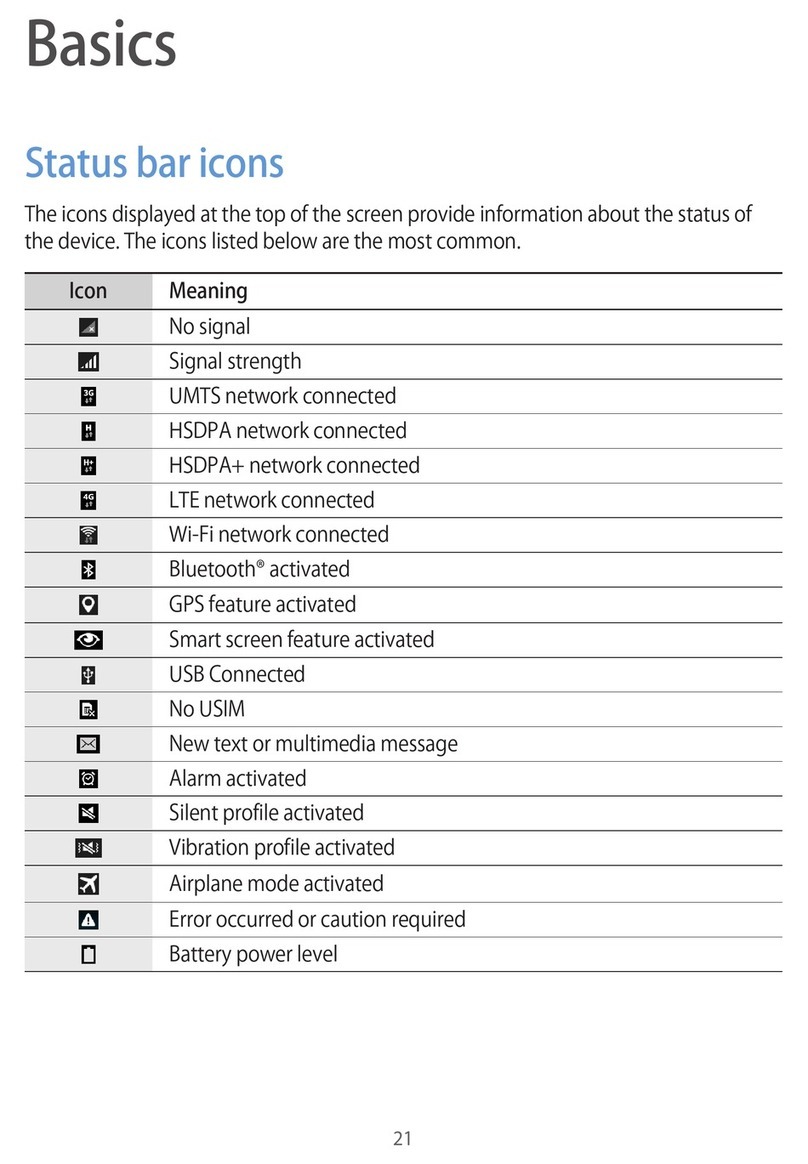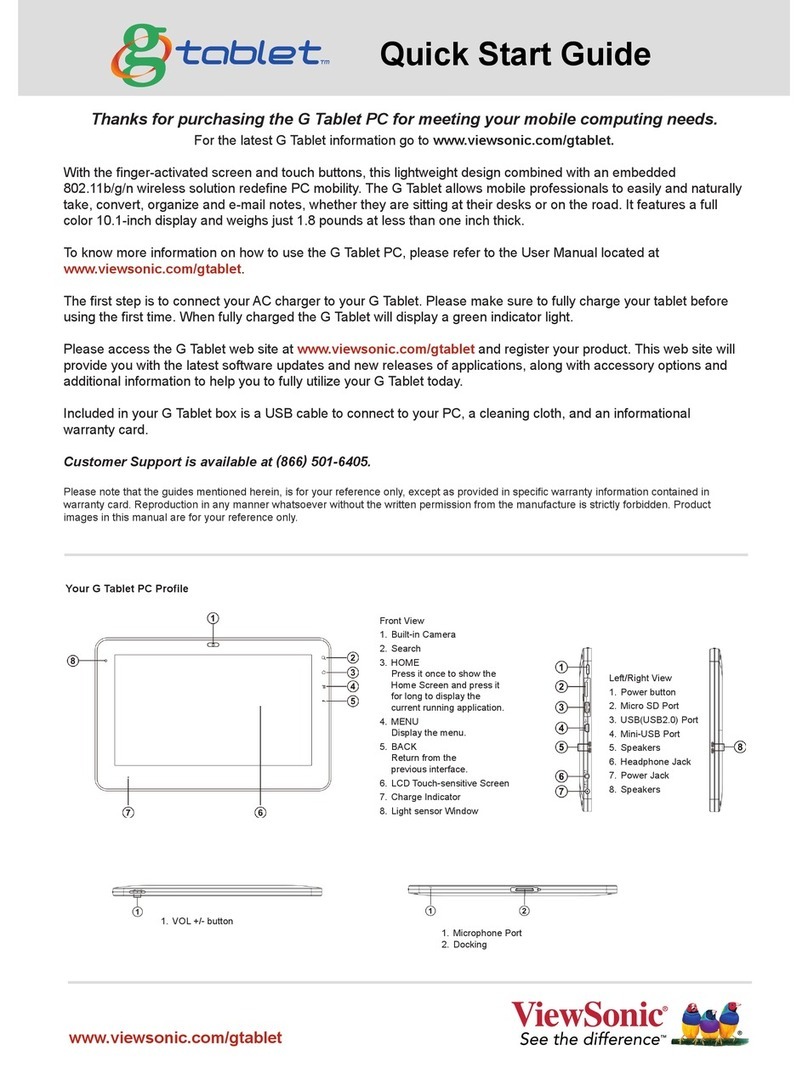Cruz L47 User manual

OfficialUserGuide

TABLETCONTROL
ThankyouforpurchasingaL47!
Weappreciateyourbusinessandknowyou’llloveyourbrandnewmultimediadevice.
Thisguideisintendedtohelpyouwithinitialsetupofyourdeviceandtofamiliarize
youwiththeAndroidoperatingsystem.
StayUpToDate!
Forthelatestupdates,news,giveaways,downloads,andsupporttips,besureto
followCRUZonfacebookandtwitter!(Herearesomeemailaddressabouttablet)
Registration
Beforewegetstarted,werecommendthatyouregisteryourCRUZL47.Thisallows
youtogetthemostoutofourCRUZtechnicalsupport.Toregisteryourproduct,
pleasevisit:www.ĂĂ.com/support

TableofContents
I. GettingStarted4Ͳ7
II. HandGestures8Ͳ9
III. YourHomeScreen10Ͳ11
IV. AddingWidgetsToYourHomeScreen12
V. ConnectingtoWiͲFi13Ͳ14
VI. EmailSetup15
VII. SavingBatteryLife16
VIII. MicroSDCards17
IX. DeviceStorageandASTRO18Ͳ19
X. TransferringFiles20Ͳ22
XI. FileFormats23
XII. PreloadedApps24Ͳ25
XIII. BuyingeBooks26Ͳ27
XIV. Reading3rdPartyeBooks28
XV. PlayingMedia29Ͳ30
XVI. Camera31
XVII. Bluetooth32
XVIII. FlashandYoutube33
XIX. InstallingApps34Ͳ35
XX. SystemRequirements36
XXI. OpenSourceLicense37
XXII. CruzSupportandRegistration38
XXIII. ContactInfo39

DeviceExterior:
A.MiniUSBPort
TheMiniͲUSBportisusedtotetheryourCRUZL47toacomputerforfiletransferas
wellasbatteryrecharge.
B.DCͲINPower
PortusedtochargeyourCRUZwiththeincludedDCpoweradapterbyconnectingit
toasurgeprotectororwalloutlet

C.MicroSDCardSlot
MicroSDcardsprovideyourCRUZwithexpandablestorage(upto32GB).Storetons
ofphotos,videos,eBooks,music,andmore.
D.HeadphoneJack
Connectearbudsthroughthisportforapersonalmediaexperience.
E.Microphone
AnintegratedmicrophoneallowsforaudioͲvisualchattingandrecording.
F.StatusBar
ThestatusbarisanintegralpartoftheAndroidinterface.Ontheleftsideofthe
statusbar,you’llfindthefollowingicons,lefttoright:Home,Back,Search,Menu.On
therightside:WiͲFistrengthindicator,batteryͲlife,andthetime.Atthemoment,
yourWiͲFiiconmaydisplayaweakornonͲexistentsignal.Don’tworry!Wewillbe
fixingthatinthenextsection!
G.WidgetsandApplications
YourHomeͲscreenisverymuchlikethe“desktop”onacomputer.Itisaplaceforapp
shortcutsandwidgets.Youhaveatotalof5customizablehomeͲscreensonyour
device.Toshiftscreens,eitherslideyourfingerleft/right,ortapthesmallgrey
bulletsinthebottomleftandrightofthehomeͲscreen.
YourHomeͲscreenhasadesignatedareaforwidgetsabovetheappshortcuts.
“Widgets”areessentially“applications”thathavefunctionalityandaccessibility
directlyfromyourhomeͲscreen.ThereareseveralpreͲinstalledwidgetsonyour
CRUZL47,suchasacalendarandananalogclock,butyoucandownloadseveral
others.ToaddawidgettoyourhomeͲscreen,pressandholdonanemptyspaceon
thehomeͲscreen.FollowtheonͲscreeninstructionstoaddawidget.Youcantap,
hold,anddragtopositionthewidgetonyourscreeninthedesiredlocation.

H.NavBar
TheNavBarisasemiͲtransparent3Ͳbuttonbaratthebottomofthehomescreen.
Fromlefttoright,thebuttonsare:“Gallery,”“AppPanel,”and“WebBrowser.”The
Gallerybuttonopenstheprimaryimageandvideoviewerapplication.TheAppPanel
buttondisplaysallinstalledApplications.TheWebBrowserbuttonbringsupanew
internetbrowserwindow.
I.Camera
AnintegratedfrontͲfacingcameraturnsyourCRUZintoafullyͲfunctionalwebcam.
J.PowerButton
ThepowerbuttonislocatedonthetopͲrighthandcornerofthedevice.While
running,thisbuttonisalsousedtosendtheCRUZinto“Sleep”mode,aswellas
wakingthedeviceup.
K.VolumeButtons(+/Ͳ)
Thevolumebuttonsareonthetoprightcorner.Press+toincreasevolume,andͲto
lowerit.
L.Reset
Theresetbuttonisinsettoavoidaccidentalactivation.Toresetthedevice,useathin,
slenderinstrumenttopressdownthebutton.Holduntilthedeviceresets.
M.Speakers
YourCRUZL47hastwobuiltͲinspeakerseachlocatedononeendofthedevice.

StartingtheDevice
TostartyourCruz,presstheon/offbuttonlocatedattheleftsideofthedevice.
WhenyoufirstturnontheCruz,youwillbegreetedwithaCRUZlogo,thenan
ANDROIDlogo,andthenyourHomescreen.
Thedisplayhasascreentimeoutbydefaultsetto10min.Iftheunitisleftinactive
forthatperiodoftime,thescreenwillgodarkasifturnedoff.However,itissimplyin
standbymode.Tapthepowerbuttonandascreenwillappearwithagreenpadlock
buttononthelowerlefthandcorner.ThisisyourLOCKSCREEN.Dragthepadlockto
therighttounlock.
TheBatteryshouldhaveanominalchargeonitoutoftheboxandshouldcharge
fairlyrapidly.ConnectthechargertotheDCͲINjackonyourCruzfor3hoursforafull
chargelastingapprox.10hours.TheunitalsochargeswhentetheredtoPCviaUSB.
Batterylifewillvaryduetomanyconditions,especiallywhenusingWiͲFiand
maximumscreenbrightness.
SleepMode
Tosavebattery,youshouldputyourCruzinsleepmodeby
turningofftheLCDdisplay.Todothis,tap(nothold)thepower
button.Tapagaintobringupthelockscreen.Instandbymode,
thebatterystilldischargesasthedevicecontinuestorun.Ifleft
instandbyindefinitely,thebatterywilldieandtheunitwillneed
toberechargedbeforenormaluse.
PowerDown
ToturnoffyourCruzcompletely,pressandholdthepowerbuttonuntilthe“Device
options”dialogappearsandtap“Poweroff.”Youshouldthenseeadialogboxthat
reads:“Yourdevicewillshutdown.”Tap“OK”andyourdevicewillproceedtoshut
down.Whenpowereddown,thedevicewillnotdischargethebattery.

II.HandGestures
Tapping
Touchyourfingertothescreenandremove
immediatelytoselectanitemonthescreen.Thisisthe
equivalentofamouse“click”onacomputer.
LongͲPressing
Pressandholdyourfingeronthescreenfor2Ͳ3
seconds.Oftentimesthiswillopenmenuoptions
orperformanappͲspecificfunction.
Dragging
Pressandholdyourfingeronthe
screen,thenslideinthedesired
direction.

Scrolling
Slidingyourfingerupanddowninavertical,
flickingmotonscrollsthroughmenus,websites,
andlists.
Thefasteryouslide,thefasterthescrolling
motionwillbe.
Swiping
Slidingyourfingerleftandrightscrolls
horizontally.SomeeReaderappsaredesigned
toturnthepageinthedirectionyou“swipe.”
Pinching
Positioningyourthumbandindexfingerroughly
1Ͳinchapartwhile“pinching”orϘspreading”
themtypicallyzoomsinorout,respectively.

III.YourHomeScreen
Thinkofyourhomescreenasyourdesktop.Whatgoesonthehomescreenisupto
you.Youcanfillthespacewithanycombinationofshortcuts,widgets,andfolders
youlike.SomepreͲinstalledshortcuticonswillappearatthebottom,andaGoogle
SearchWidgetappearsatthetop.Youhavefivecustomizablehomescreensintotal.
WhenyoupowerupyourCruzforthefirsttime,you’llseethemainhomeͲscreen
panel.Thispanelistypicallycentered;youcanaccessadditionalpanelsoneitherside
ofthemainonebyslidingyourfingerleftorright.Tappingthedotsinthebottomleft
andrightscreenwillalsoshifthomescreens.Onthestatusbar,you’llseefour
“controlbuttons”ontheleft:
Home
TheHomeiconbringsyoubacktothemainHomeScreenno
matterwhatappyouarerunning.Keepinmindhittingthe
“Home”buttondoesnotstopanappfromrunning.The
applicationwillcontinuetorunintheϘbackground”unless
terminated.
Back
TheBackicontakesyoutothepreviousscreenyouviewed.This
operatesverymuchlikethe“back”buttononaninternetbrowser,
onlyitfunctionswithinallsortsofapplicationsratherthanjuston
theweb.Ifyoutapthisiconenoughtimes,itwillreturnyouto
thehomescreen.
Search
TheSearchiconallowsyoutorunqueriesonkeywordswithin
applications.Italsohelpsyoufindfilenamesandmediaonyour
Cruz’sstorage.IfontheHomeScreen,itlaunchesaGoogleSearch.
Menu
TheMenuicondoesseveraldifferentthingsandcanfunction
verydifferentfromapptoapp.Generallythisbuttonisutilizedfor
settings,options,orpreferences.

III.YourHomeScreen(cont’d)
Thetime,WiͲFisignal,andbatteryiconsareontherighthandsideoftheStatusBar.
Thebatteryiconwillchangeastheenergyisusedup.Itwillturnorangetowarnyou
thatyoushouldconsiderchargingtheunit.Whentheiconisred,itisnearlydead
andrequiresimmediatecharge.Whilecharging,theiconwillchangetoananimating
greenbarwithathunderboltonit.TheWiͲFiiconwillonlyappearwhenthereisa
WiͲFisignalconnected.
InthecenteroftheStatusBaristheNotificationArea.Variousiconswillappearfor
differentreasons,notifyingyouofchangeofstatusorthecompletionoftasksbeing
performed.Forinstance,onceadownloadisstarted,adownloadiconwillappear.
Formoreinformationaboutthesenotifications,swipetheStatusBardownwardto
opentheNotificationPanel[ortap“Menu,”then“Notifications”].Whentasksare
completed,youcanopenthesefilesorclearthesenotifications.Youcanclosethe
NotificationPanelbyswipingupagainfromthepanel’scontrolhandle.
AttheverybottomoftheHomeScreen,youhave3buttonsthatmakeupthemain
shortcuts.Ontheleftyouhaveashortcutbuttontoyourmedialibrary,akaphoto,
video,andmusicgallery.Inthemiddleisashortcuttotheapplicationpanel,which
showsyoualltheappsyoucurrentlyhaveinstalledonthedevice.Thebuttononthe
farrightisashortcuttoyourwebbrowser.Tappingthiswillbringupanewbrowser
window.Oneithersideofthesenavbuttonsaretinywhitedots.Tappingthesewill
cyclethroughyourvarioushomescreens.Eachhomescreencanhaveuniquewidgets
andapplicationshortcuts.Youhave5“homescreens”intotal.

IV.AddingWidgetstotheHomeScreen
WidgetsallowyoutoplaceafunctionofanappontoyourHomeScreen.Forinstance,
youmayaddanAnalogclock,calendar,pictureframe,andotherusefulwidgets.To
addawidget,longͲpress,ortap/holdyourfingeronanyopenspaceonyourhome
screen,andselectWidgetsfromthecontextmenuthatopens.Fromthere,selectany
oftheavailablewidgets.
YoumaylongͲtapanddraganywidgettomoveittothedesiredlocationonyour
HomeScreen.Toremoveawidget,youmustlongͲtapthewidget,atrashcanwill
appearatthebottomoftheHomeScreen.Dragthewidgetintothetrashcan.When
itturnsred,releasethewidgetintothetrash.
Tapping/holdingonanopenspoton
thehomescreenopensthiswindow,
fromwhichyouchoose“Widgets.”
Aftertapping“Widgets,”thiswindow
expandsandgivesyouallthewidget
optionsthatyourCruzhasinstalledor
isn’tcurrentlyusing.
NOTE:Widgetsthatrequirewebaccessareknowntodrainbatterylife.Ifyou
choosetoinstallawidgetthatdoesneedwebaccess,youmaywanttoconsider
switchingitoffwhennotinuseforthebestuserexperience

V.ConnectingtoWiͲFi
Introduction
Forthesakeofthisguide,theassumptionisthatyouareconnectingtoyourCruzto
yourownhomeWiͲFiAccessPoint(AP)orafreeunsecuredWiͲFihotspot.Fromthe
HomeScreen,selecttheshortcuticonthatreadsWiͲFiSettingsandensurethatboth
WiͲFiandNetworkNotificationareenabledwithgreencheckmarks.Afteramoment,
yourWiͲFinetworkslistshouldpopulate.Ifyouneedtorescanforavailable
networks,tapMenu>thentapScan.

V.ConnectingtoWiͲFi(cont’d)
Accessibility
Ifapasswordisrequired,tapthepasswordtextfieldforthepopupkeyboard,and
enterthesecuritykey
ManypublicWiͲFihotspotsarefreelyaccessible,thoughnotallare.Someare
secured,othersareopen.Andstillothersappeartohavenosecurity,butrequire
eitheraccesscodesorsomeotherformofaccessagreementacknowledgmentviaa
browser.Itispossibletoconnecttosuchasignal,appeartobeconnected,andstill
requirevalidation.
OncetheCruzhassuccessfullyconnectedtoanySSID,itissaved.Theunitwilltryto
autoͲconnecttothemostrecentlysuccessfulconnection.WhenthatSSIDisno
longeravailable,itislistedintheWiͲFinetworkslistas“Notinrange,remembered”
inthestatusline.
Troubleshooting
1.Ifyouchangethepasswordofyourwirelessnetwork,besuretoalsochangethe
rememberedpassword.
2.Iftheconnectionisnotmadeautomatically,youmayneedtoscanagainby
tapping
Menu>Scan
3.Ifscanningappearsineffective,turnoffWiͲFiandturnitbackonagain,thenscan
again.
4.IfyourWiͲFiseemstoturnoffwhenyourdevicesleeps,youmaydisablethis
underMenu>WiͲFiSleepPolicy.
5.Besurethatthesignalstrengthisnottooweakornotinrange,understandingthat
otherradiodeviceslikecordlessphonesmayinterferewiththesignalquality.
6.SomeWiͲFisignals,thoughlistedasunsecured,maystillblockconnectionsusing
MACaddressfiltering.ThiswillneedtobedisabledintheWiͲFirouter,orthe
device’sMACaddresswillneedtobeaddedtotherouterasanacceptabledevice
connection.
7.SomeWiͲFisignalsappeartobeunsecured,butonceconnected,openingtheweb
browserdoesnottakeyoutoyourhomepage,buttoasecuritypagewhereyou
mustentercredentialsoragreetotermsofusebeforegettingfullwebaccess.

VI.EmailSetup
Introduction
ThepreͲinstalledEmailappisasimplebuteffectiveemailclientforbothPOP3and
IMAPemailservices.Configurationisautomaticforsomeemailservices.Forthose
thatareautoͲconfigured,youonlyneedtoentertheemailaddressandpassword,
thenclicknext.Ifthisdoesnotwork,you’llneedtomanuallyconfigureyouraccount.
Detailsarebelow.
Priortobeginning,youwillneeddetailedemailconfigurationinformationwhichis
availablefromyourserviceprovider.Youmayhavetolocatetheserversettings
informationatyourEmailProvider’ssupportwebsite,oryoumayneedtocalltheir
supportline.UnfortunatelyVelocityMicrocannotprovideassistancewiththisstep.
Belowistheinformationyouwillneed:
ServerType
YoumustselectPOP3,IMAP,orExchangeaccordingtoyour
emailserviceprovider’sinstructions.TypicallythisisPOP3,but
manyarenowallowingforIMAPservice.Ifyouneedtoconnect
toanExchangeserver,contactyourbusinesssystemsNetwork
Administratorforassistance.
Usernameor
EmailAdress
Thismustbeeitheryouremailalias(thepartinfrontofthe@
character),oryourfullemailaddress.
PasswordThepasswordiscasesensitive
Incomingmail
server
Thisistheaddressatwhichyourincomingmailiswaitingfor
you.
Port
Youmustspecifyaportnumberforcommunicationwithyour
incomingmailserver.
Outgoingmail
server
Thisistheaddresswhichiswaitingforyouroutgoingmail.
Port
Youmustspecifyaportnumberforcommunicationwithyour
outgoingmailserver.
SecurityTypeYoumustspecifyif/whetherasecuritymethodisrequiredfor
communicationwithyourincomingmailserver.
Next,completethefieldsfortheIncomingServerportionofthemanualsetup.After
completingtheIncomingServerportionofthemanualsetup,theappwilltestyour
settings.Ifeverythingiscorrect,itwillproceedwiththeOutgoingServerportionof
themanualsetup.Oncethattestcompletes,givetheaccountaname,enteryour

displayname,andyou’redone!
VII.SavingBatteryLife
TipsonExtendingBatteryLife
1Streamingaudioorvideoappswillusealotofbatterylife
2DisableWirelessNetworkPositioning.YoucanturnitofffromSettings>Location
&Security>Usewirelessnetworks.
3SwitchoffWiͲFiifyou’renotclosetoastrongWiͲFisignalforextendedperiodsof
time.Thisputsstrainonthedevice.
4UseaQuickScreenTimeout.YoucanalterthisoptionfromSettings>Sound&
display>Screentimeout.
5Reducebrightnesstoacomfortablelevelusingawidget(SectionIV)oratSettings
>Sound&display>Brightness.
6UseWebWidgetswisely.WidgetsthataccesstheWebconsumemorepower
thanwidgetsthatdonot.
7ReduceAutomaticUpdates.AdjustsettingswithinyourappsthatuseanautoͲ
updatefeaturetodosorarelyoronlymanually.
8Youmayconsiderapowermanagementappthatwillregulatethesettings
discussedabove.

VIII.MicroSDCards
TherearetwoareasforstorageonyourCRUZ.ThefirstisamicroSDcardslot
locatedonthetopofyourdevice.YoumaypurchasemicroSDcardsinawiderange
ofcapacities,varyingfrom1GBͲ2GB
ToproperlyloadthemicroSDcardplaceyour
CRUZflatasurfacewiththescreenfacing
up.Then,withtheBACKofthemicroSDcard
showing,slowlyandcarefullypushthecard
intothemicroSDcardslotlocatedontheside
ofthedevice.Gentlypushthecarduntilyou
feela“click”.Thecardshouldbeinstantly
recognizedbytheCRUZ.Howtomanagefiles
onthecardwillbecoverednext.
CAUTION:
IfyoutryinsertingthemicroSDcardintheincorrectdirection,boththemicroSD
cardandtheCRUZL47maybecomedamaged.Damagesofthisnaturecannotbe
coveredbythe1yearlimitedwarranty.

IX.DeviceStorageandASTRO
ThereareTWOareasforstorageonthisdevice:
NOTE:ToprotectyourmicroSDcard’sfileanddirectorystructureintegrity,itshould
beunmountedbeforeremoved.Todothis,tapMenu>Settings>SDcard&device
storage>andunderSDcardtapUnmountSDcard.Thisbestpracticeisnotalways
followedbymostusers,andgenerallynodatalossoccurs.Whenthisdoeshappen,
theCruzmayattempttosavelostdatatoafoldercalledLOST.DIR.Thisfolder
generallyhasuselessdataandcanbeignored.

IX.DeviceStorageandASTRO(cont’d)
UsingASTROasaTaskKiller
ASTROisyourfilemanagerapp.Useittobrowseyourstoragelocationand
managefilesonthemicroSDcardaswellastheinternalstorage.Italsofeatures
anApplicationManagertohelpinstalloruninstallyourapps,andanmicroSD
cardusagemonitoraswell.LearnmoreabouthowtouseASTROathttp://www.
metago.net/
YoucanevenuseASTROtokillalltasks.Whenmultipleappsarerunningat
once,moreenergyisusedupandyourdevicerunsslower.Addingataskkilling
shortcutonyourhomescreenisveryusefultoavoidthis.Followthesesteps:
1openASTRO
2Tap“Preferences”(Prefsiconontoolbar)
3Tap“HomeScreenIcons”
4Checktheboxfor“Processes”
5Tap“Home”andtaponyournewshortcuttoopentheapp.
6Taptheappsyouwanttostopandthentap“KillApplication.”Toavoidsystem
instability,avoidtamperingwiththe“Services”and“Processes”tabs
CommonActionsUsingASTRO
Copy
File(s)
Longclickonthefilename,select
“Edit/Copy.”Iftherearemultiplefiles,
firsttap“Multi”button,
then“Edit/Copy.”Thennavigatetothe
newdirectoryandtapEdit/Paste
Move
File(s)
Longclickonfilename,select
“Edit/Move”then“Edit/Paste”innew
directory.Iftherearemultiplefiles,tap
“Multi”first.
Install
Apps
Inthe“BackedUpApps”tab,checkthe
desiredappandtap“Install”
UninstallAppsInthe“InstalledApps”tab,check
undesiredappsandtap
“Menu/Uninstall”

X.TransferringFiles
TetherViaUSBtoComputer
Step1TurnonyourCruzandconnectaminiUSBcabletotheCruzdeviceandto
yourPC.
Step2Slidethenotificationpaneldownandtapthealertthatreads,“USB
ConnectedSelecttocopyfilesto/fromyourcomputer,”thentap“TurnonUSB
Storage.”
Step3Thisshouldonlyberequiredonce.Afterdoingthis,thealertshouldchange
toϘTurnoffUSBstorage...”Thisisnormalwhentethered.
Step4YourmicroSDcardwillappearwithinWindowswithanewdriveletter
assigned.TheAutoplayfeatureofWindowsmayormaynotopenaskingyou
whatyouwanttodowiththemedia.ClickOpenFolderstoviewfiles.Ifnot,
navigatetotheproperdrivefromWindowsExplorerbyrightͲclickingthe“Start”
button.
Step5Youmaynowcopyfilestoandfromthedeviceasneeded.Youmaycreate
foldersheretoorganizecontent,oryoumayplacecontentinexistingfoldersfor
usebytheapplicationthatcreatedthefolder.
Step6Whenyouaredonewithfilemanagementtasks,YoumayusetheWindows
application“SafelyRemoveHardware”tounmounttheCruzUSBdrives.You
malsotap“TurnoffUSBstorageͲSelecttoturnoffUSBstorage”ontheCruz
device.
Step7YoumaynowdisconnectyourUSBcablefromyourCruzdevice.Cruzaccess
tothemicroSDcardreturns.
Table of contents