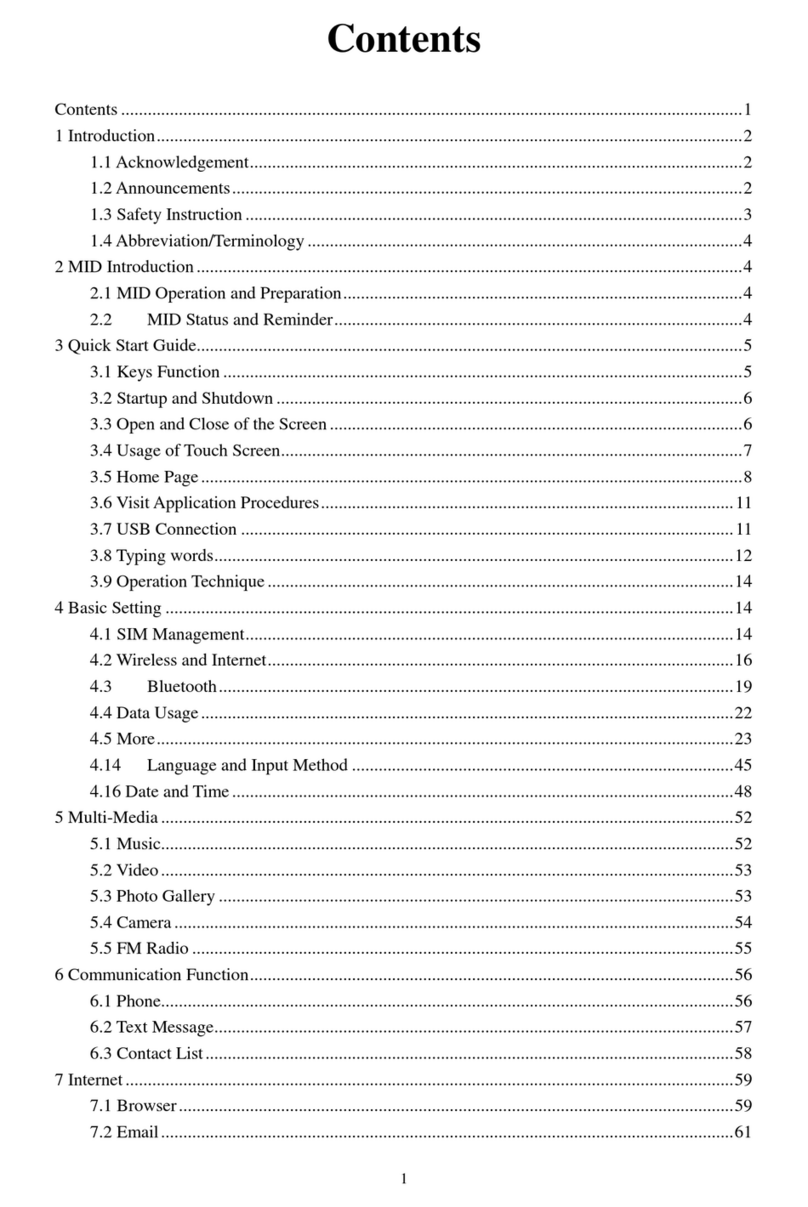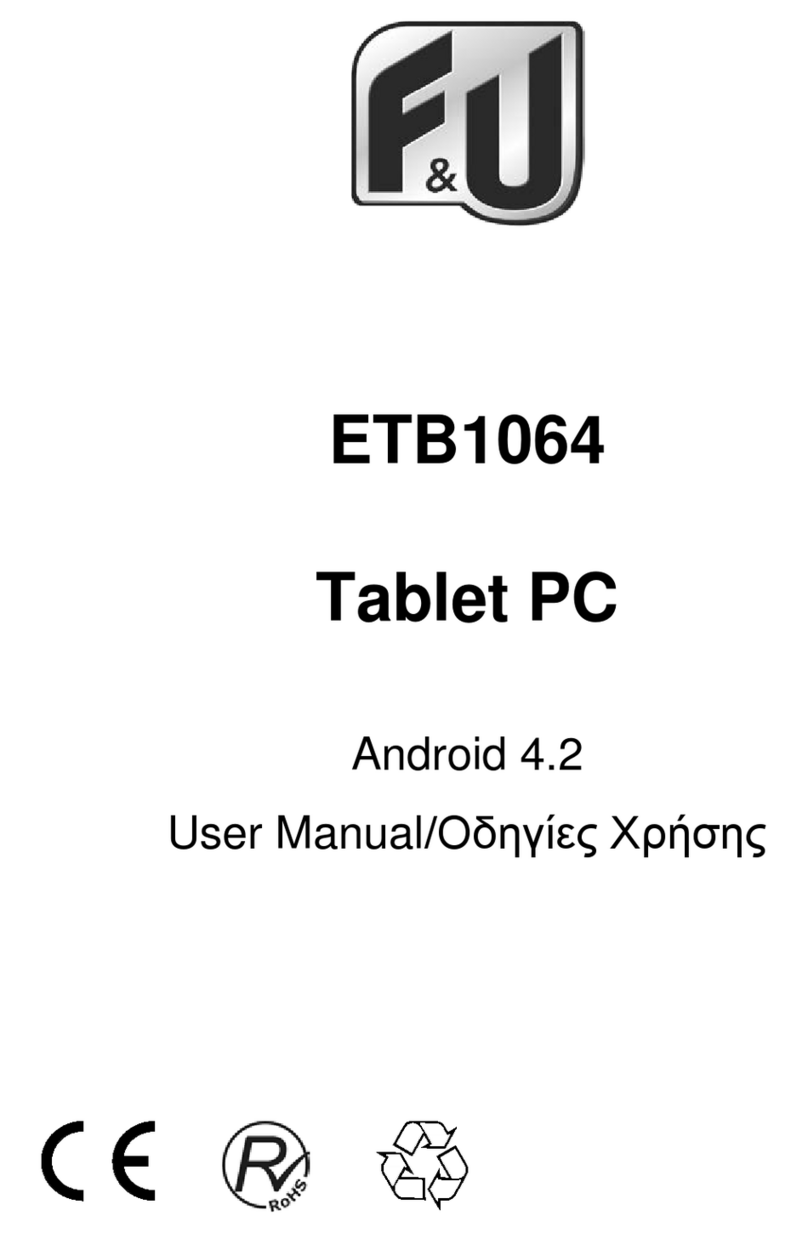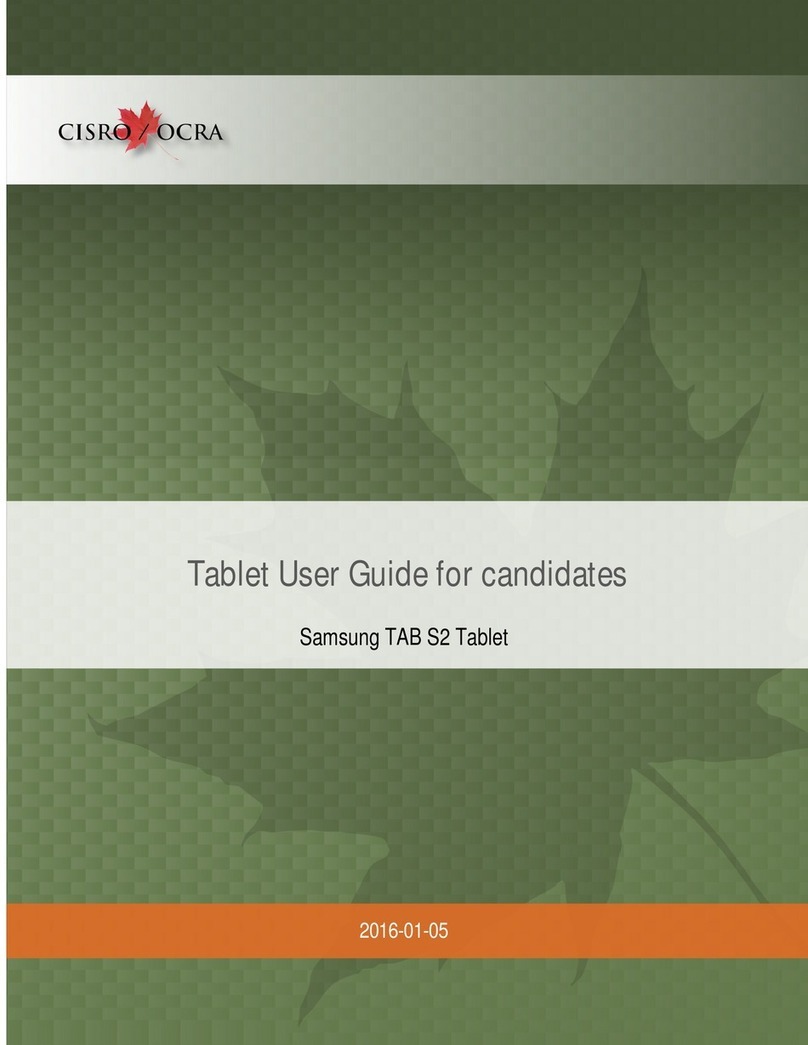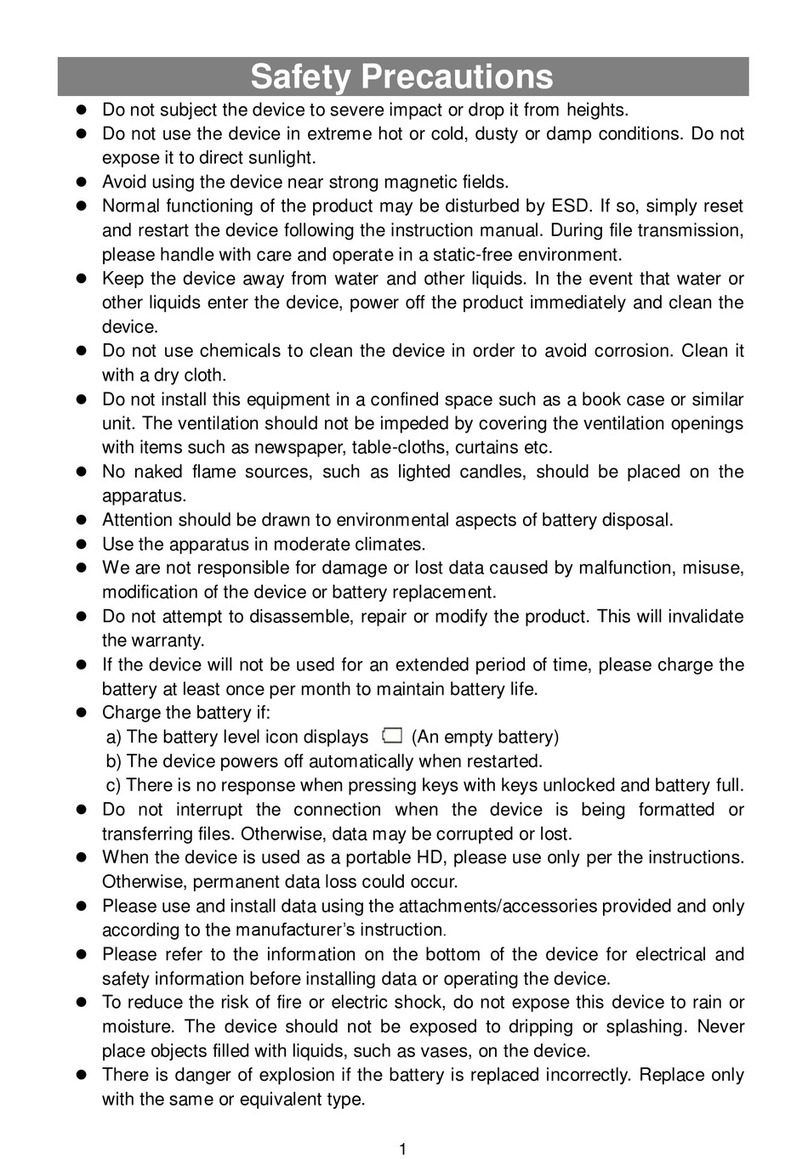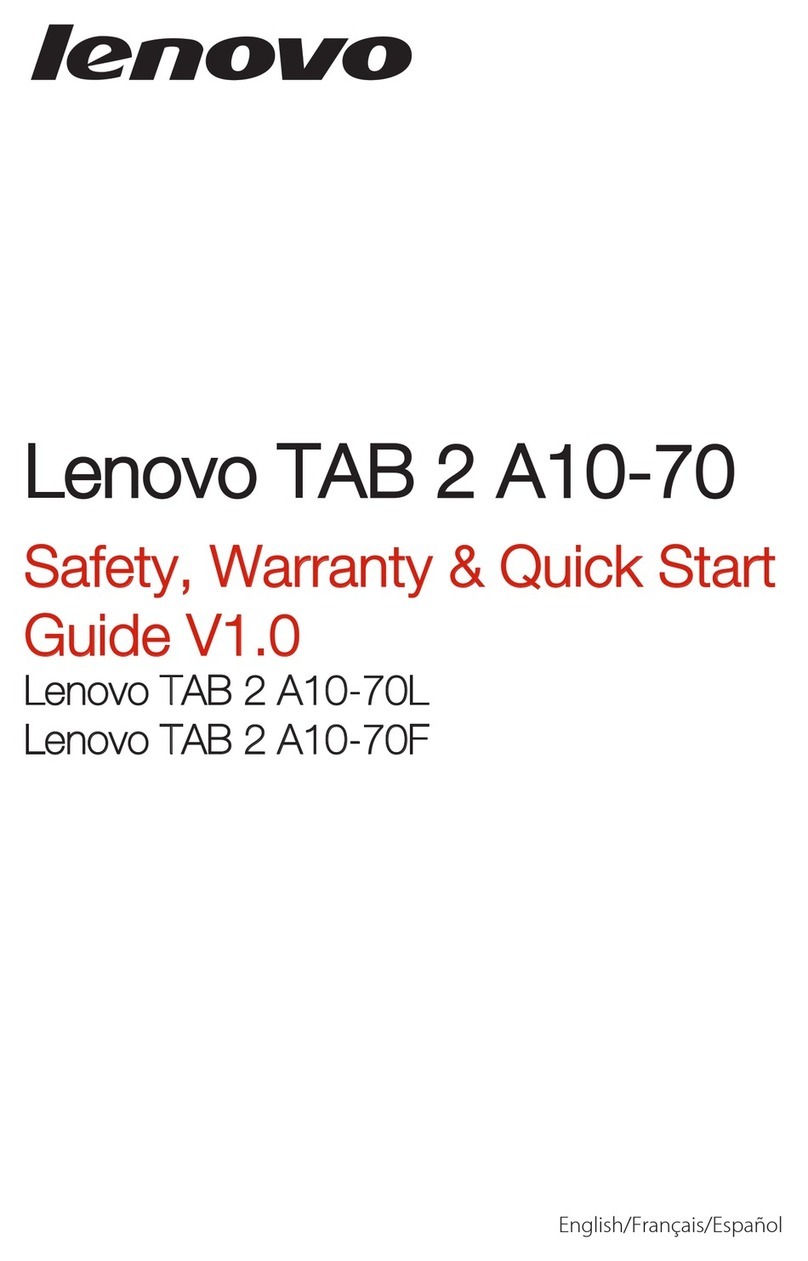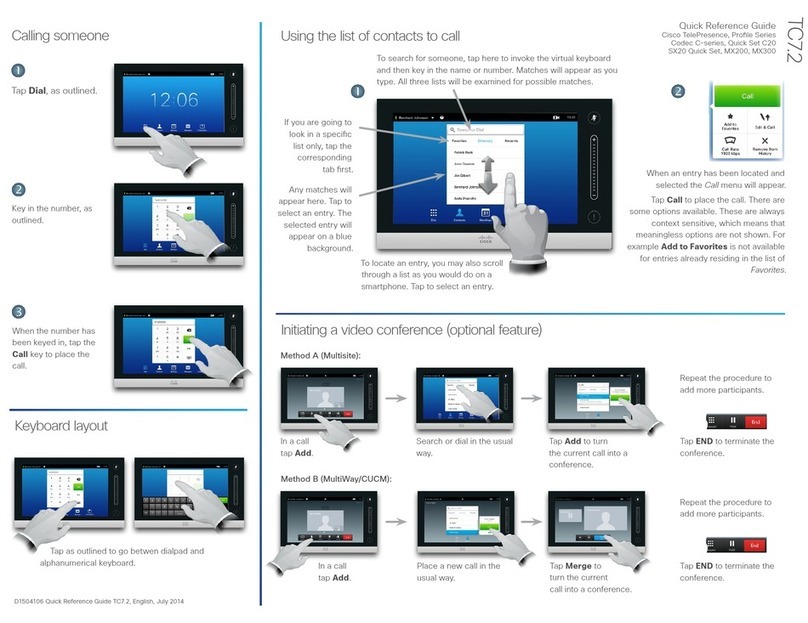F&U MD7081 User manual

Size:
80X120mm
User
Manual
of Android MID
MD7081
Please read this User Manual carefully to ensure proper use of
this
product and keep this manual for future
reference.

Table of Contents
Important SafetyInstructions....................................................... 2
Connectors................................................................................. 4
User Operations.......................................................................... 5
1. Boot and shutdown.............................................................. 5
2. Screen of opening and closing............................................5
3. Home menu.........................................................................6
4.Application......................................................................... 6
5. Music................................................................................. 7
6. Settings............................................................................. 7
Specification.............................................................................10
1

Important Safety Instructions
1) Read these instructions.
2) Keep these instructions.
3) Heed all warnings.
4) Follow all instructions.
5) Do not use thisapparatus near water.
6) Cleanonly with dry cloth.
7) Do not block any ventilationopenings, install in accordance with
the instructions.
8) Do not installnearany heatsources such as radiations,
heat registers,stoves, orotherapparatus(including amplifiers)that
produce heat.
9) Do not defeat the safety purpose of the polarizedplug. If the
provided plugdoes not fit into your outlet,consult an electrician for
replacementof the obsolete outlet.
10) Protected the power cord from beingwalked on or pinched
particularly atplugs, convenience receptacles, and thepointwhere
they exit from the apparatus.
11) Only use attachments/accessories specified by the manufacturer.
12) Unplug this apparatus during lighting stormsor when unused for
long periods of time.
13) Refer all servicing to qualified servicepersonnel. Servicing is
required when the apparatus has been damaged in any way, such as
power-supply cord or plug is damaged, liquid has been spilled or
objects have fallen into the apparatus, the apparatus has been
exposed to rain or moisture, does not operate normally, or has been
dropped.
14)Only useattachments/accessories specified provided by the
manufacturer, the product is supplied byAC adapter, theAC adapter
is usedas disconnect device, the disconnect device shall remain
readily operable
15) The ventilation should not be impeded by covering the ventilation
openings with items, such asnewspapers, table-cloth, curtains, etc.
16) No naked flame sources, such as lighted candles, should be
placed on the apparatus.
17)Attention shouldbe drawn to the environmental aspectsof battery
disposal.
18)The use of apparatus in moderate climate.
2

3
WARNING:To reduce the risk of fire or electric shock, donot expose
this apparatus to rain or moisture.
WARNING: The batteries shallnot beexposed to excessive heat
such as sunshine, fire or the like.
WARNING: Never place heavy orsharp objects on theLCD panel or
frame.
CAUTION: Danger of explosion if battery is incorrectly replaced.
Replace only with the same orequivalenttype.
WARNING:The excessive sound pressure fromearphones and
headphonescan cause hearing loss.
The symbol indicates that dangerous voltages constituting a
risk ofelectric shock are present within this unit.
The symbol indicates that there are important operating and
maintenance instructions in the literature accompanying this
unit.
CAUTION:
When the apparatus was inelectrostatic circumstance, it may
be malfunction and need to reset by user.
The USB memory stickshould be plug inthe unit directly.
USB extension cable should not be used to avoid failing of
data transferringand interference caused.
This marking indicates that this productshould not be
disposed with other household wastes throughoutthe EU.
To prevent possibleharmto theenvironment or human
healthfromuncontrolled waste disposal, recycleit
responsibly to promote the sustainable reuse of material
resources.To returnyour used device, please use the
return and collection systems or contact the retailer where
the product was purchased.They can take this productfor
environmental safe recycling.

4
Connectors
1 2
3 4 5
6
7
8
9
10
11
12
1. Front Camera
2. LCD Display+Touch Panel
3. Power
4. Vol+ / Vol-
5. Back Camera
6. Reset
7. Earphone
8. USB
9. HDMI
10. Mic
11. TF-Card
12. DC IN 5V

5
User Operations
1. Boot and shutdown
Boot
After long pressing 4secondsfor the powerbutton, you cansee the
boot logo.The system is access into screen locking statusafter
opening.
Shutdow
1 .Long press the powerbutton,then will popup the "Power off "
options.
2. Click “OK”button to shutdown .
2. Screen of opening and closing
It will be closed during the screen idling.
1.After idling period of time,screen will be automatically closed to
save the battery.
2. In the screen opening condition,press the power button,the screen
can immediately shutdown.Openingin screen closed condition.
If screen is inthe closed position,you can long press power button to
activate the screen. Enter locked condition after opening it, press
"lock" icon and slideright for unlocking.
3. Home menu
The home menu screen will show the common application.
You can use the application short cut and customize your home
menu interface . and press the application icon can directly run the
application.

6
4 . Application
1.Choose to visit the application.
2. If you want to quit the application menu , press the return icon
to a page or press home icon to directly returns home menu.
4.1 InstallApplications
(1) Installthe apkfilein external mass storagedevice byAppInstaller.
(2) Download and install variousapplications inAndroid marketor
localapp market.
4.2 UninstallApplications
Enter Settings application, selectApps->All, then select the application
which you want to uninstall then press Disable button.

7
5. Music
Press the Music item to enter music player, choose the music files,
then start to playback the file.
Your music isdivided into five categories:artists, albums, songs,
playlists and .Now playing. Choose a
classification to check list contents. If you enter a classification,
always choose until you
have to play songs.For example,if you choose the artist category,
you will seeAto Z
sequence of a list of names of art. If you choose a artist, the list will
be presented artist
album songs and lists.
6.Settings
6.1DisplaySettings
Adjust screen brightness
1. On the application interface, press themenu button to popup
settingmenu.
2. Click Settings.
3. Click Display.
4. Click the brightness.
5. Popup BrightnessSettings panel, drag to bright slider adjust bright
degree.
6. Click sure.
Adjust screen sleep time
1. On the application interface, press the menu button to popup
settingmenu.
2. Click Settings.
3. Click Display.
4. Scroll down the screen, then click screenovertime.
5. Popup Screen sleep TimeSettings, choose standby time you want
thestandbytime.

8
6.2 Date and time
According to preset, the system will automaticallyuse date, time
zone and time provided
by network. If you automaticallyuse time provided by the internet, you
cannot manuallyadjust
the date, time and time zone.
1. On the application interface, press the menu button topopup
setting menu.
2. Click Settings.
3. Scroll down the screen, then click the date and time setting.
6.3 Set the language
1. On the application interface, press themenu button to popup
setting menu.
2. Click Settings.
3. Click on language and keyboard.
4. Click to select language area, then choose words of your need.
Scroll down the list to
see more of the language.

9
6.4 WIFI connection
You can connect MID to Wi-Fi network, operation forconnection:
1. In the application interface, click the menu button, then popup
settings menu.
2. Click settings.
3. Click wireless and network.
4. Click Wi-Fi,then start Wi-Fi
5. Click Wi - Fi Settings, MIDwillautomatically scan available
Wi - Fi wireless networks.
6. Choose the Fi network which you want to connect. If it has add
password, it will popup a
input password window, then input relevant password.
7. Clickon the link

10
Specification
OS Android 4.1
CPU AM8726MX Dual-Core,ARM Cortex
Memory 1G DDR3
Storage 4GB
Display 7 inches digital panel
Resolution 1024x600
Touch Panel Capacitive (G+G)
WIFI 802.11b/g/n
USB 1 x USB 2.0 OTG
TF Card Up to 32GB
Camera Front 30W / Back 200W
Earphone 3.5mm, Stereo
Power adapter DC5V1.5A
Battery 2800mAH,Li Polymer
Speaker 8Ω/1W
Size 193x123x11(mm)
Specifications are subject to change without notice.
This symbol indicates that when the end-user wishes todiscard this
product, it must besent toseparate collection facilities for recovery
and recycling. By separating this product from other household-type
waste, the volume ofwaste sent to incinerators or land-fills will be
reduced and naturalresources will thus be conserved.

11
FCC STATEMENT
Note:ThisequipmenthasbeentestedandfoundtocomplywiththelimitsforaClassBdigital
device,pursuanttopart15oftheFCCRules.Theselimitsaredesignedto
providereasonableprotectionagainstharmfulinterferenceinaresidentialinstallation.This
equipmentgenerates,usesandcanradiateradiofrequencyenergyand,ifnotinstalledandused
inaccordancewiththeinstructions,maycauseharmfulinterferencetoradiocommunications.
However,thereisnoguaranteethatinterferencewillnotoccurinaparticularinstallation.Ifthis
equipmentdoescauseharmfulinterferencetoradioortelevisionreception,whichcanbe
determinedbyturningtheequipmentoffandon,theuserisencouragedtotrytocorrectthe
interferencebyoneormoreofthefollowingmeasures:
—Reorientorrelocatethereceivingantenna.
—Increasetheseparationbetweentheequipmentandreceiver.
—Connecttheequipmentintoanoutletonacircuitdifferentfromthattowhichthereceiveris
connected.
—Consultthedealeroranexperiencedradio/TVtechnicianforhelp.
Caution:Anychangesormodificationsnotexpresslyapprovedbytheparty
responsibleforcompliancecouldvoidtheuser'sauthoritytooperatethis
equipment.
Table of contents
Other F&U Tablet manuals