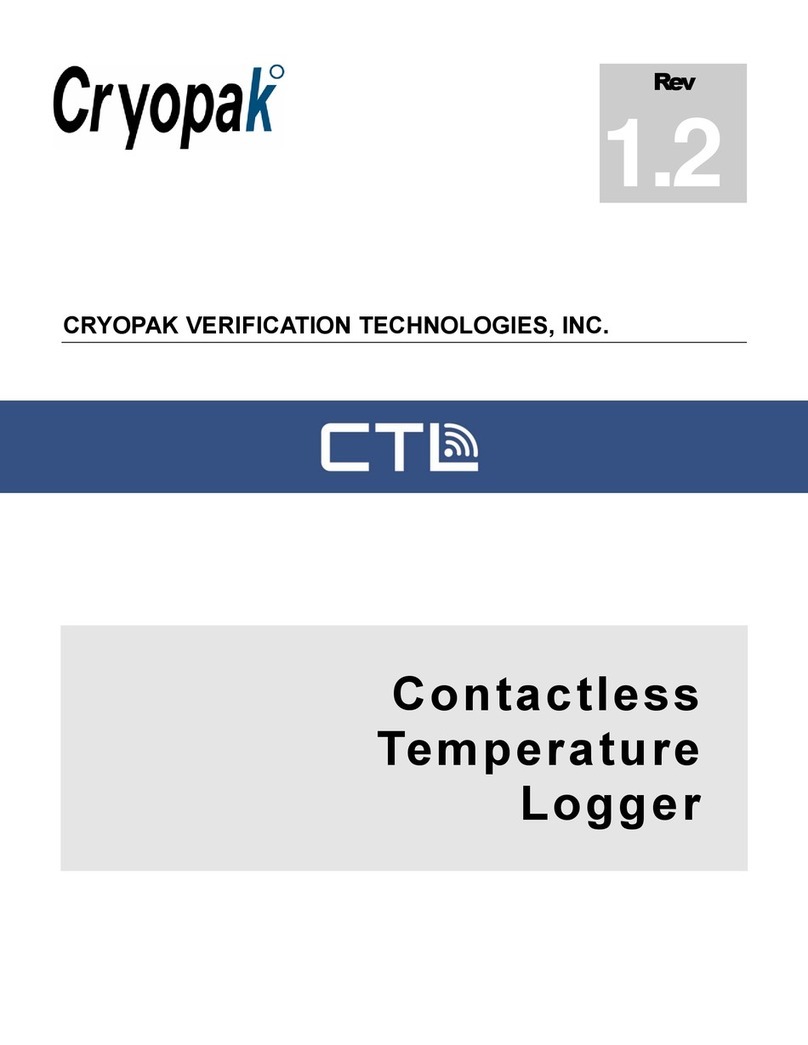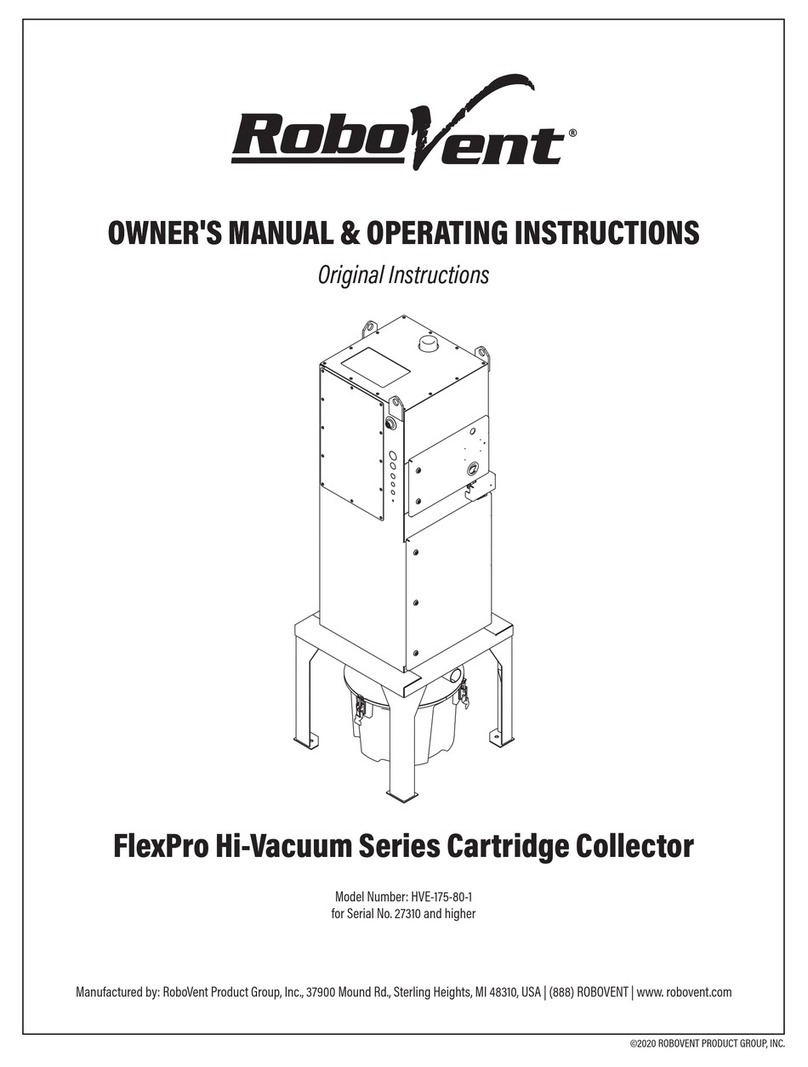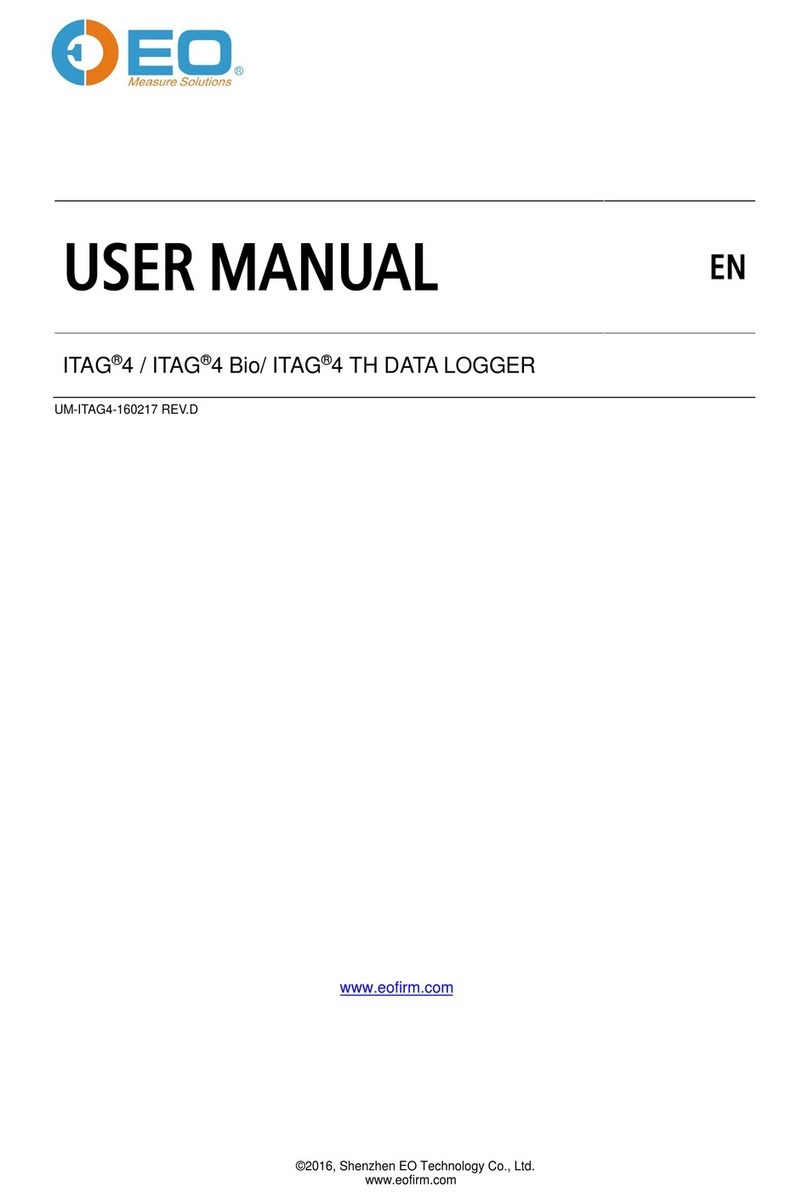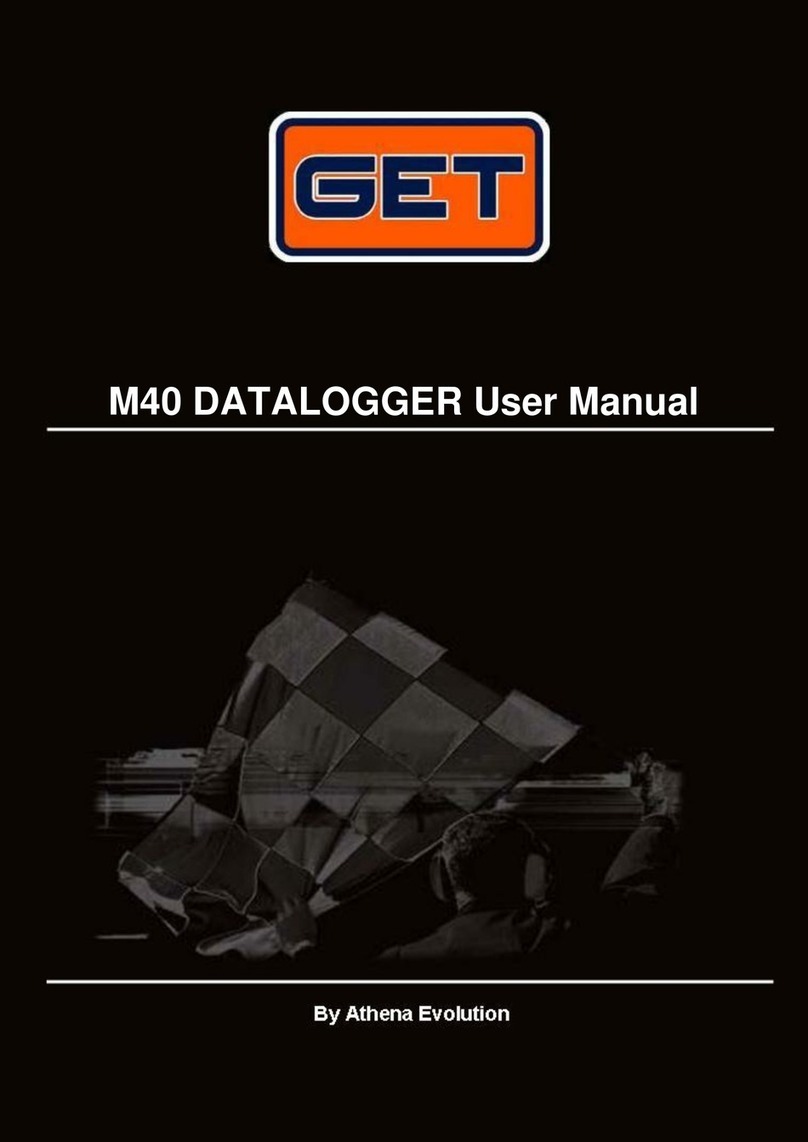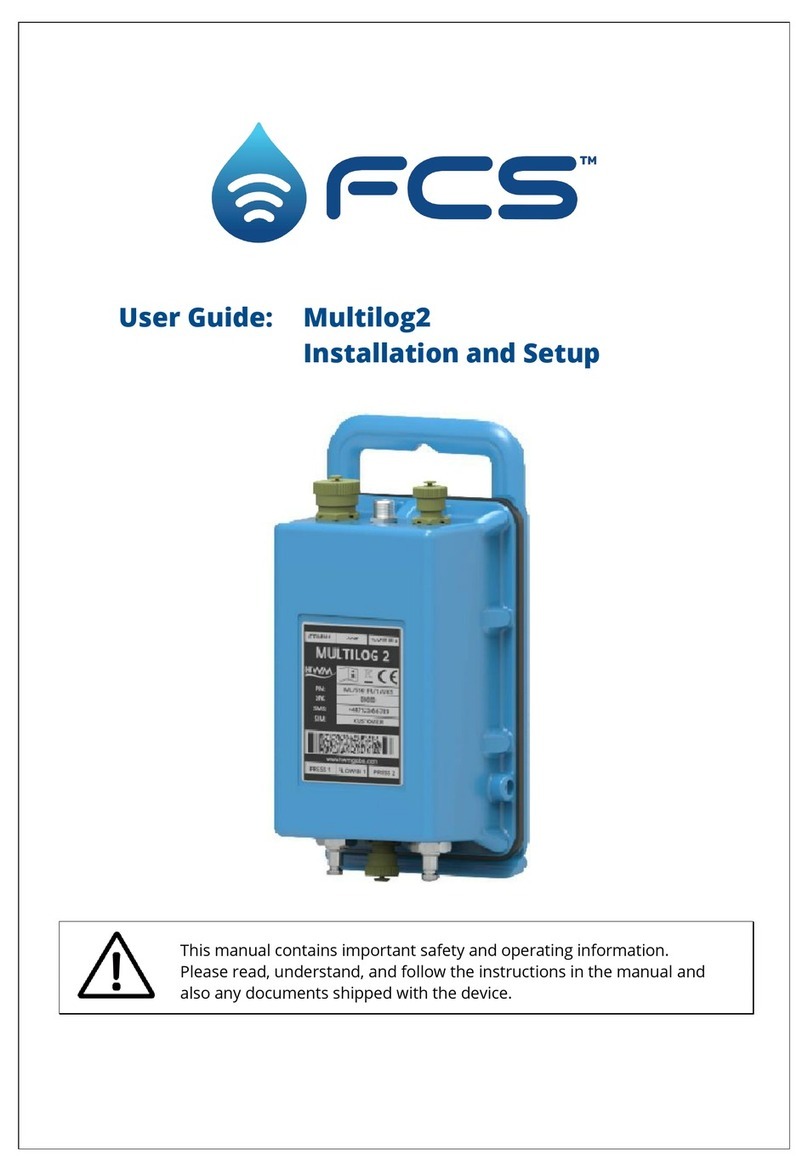Cryopak MX-IN-S-8-L User manual

CRYOPAK iMINI
ESCORT iMINI
Simple and Smart

Page 2
Simple and Smart
i M I N I U s e r G u i d e
Introduction .......................................................................................................................................................... 3
Safety instructions ................................................................................................................................................ 4
Product code ......................................................................................................................................................... 5
Memory size vs Sensors ........................................................................................................................................ 6
Features ................................................................................................................................................................ 6
Specifications ........................................................................................................................................................ 7
Outlook ................................................................................................................................................................. 8
Size & Dimensions ............................................................................................................................................... 10
Pictures ............................................................................................................................................................... 10
Software .......................................................................................................................................................... 12
Software dependencies .................................................................................................................................. 12
Accessories / Interface .................................................................................................................................... 12
Display ............................................................................................................................................................. 12
13.1. How to know the firmware version ........................................................................................................ 13
13.2. External sensor symbol ........................................................................................................................... 13
13.3. Start/ Stop ............................................................................................................................................... 13
13.4. Bookmark ................................................................................................................................................ 14
13.5. Other LCD functions ................................................................................................................................ 14
13.6. List of text and information on the iMINI logger display ........................................................................ 14
LEDs ................................................................................................................................................................. 15
14.1. During Alarm ........................................................................................................................................... 15
14.2. During program /download .................................................................................................................... 15
Battery Status & Battery Change .................................................................................................................... 15
Sensor Maintenance ....................................................................................................................................... 17
Special Notes for humidity iMINI use ............................................................................................................. 17
Warranty information ..................................................................................................................................... 17
Contact details ................................................................................................................................................ 19

Page 3
Simple and Smart
i M I N I U s e r G u i d e
Introduction
Cryopak Verification Technologies, Inc. offers new and advanced, temperature and / or humidity data loggers.
Cryopak’s new iMINI is now available for both temperature and humidity data monitoring solutions. iMINI data logger offers
multi-function display, user replaceable battery, large memory options to choose from, start & stop button and much more.
Table below outlines the range of iMINI products:
Product code Description Type Total
Sensors
Sensor
Location
Sensor Type
MX-IN-S-8-L Temperature Multi-use 1 Internal NTC
MX-ST-S-8-L Temperature Single Use 1 Internal NTC
MX-OE-S-8-L Temperature Multi-use 1 External NTC
MX-1E-S-8-L Temperature Multi-use 2 One Internal &
One External NTC
MX-2E-S-8-L Temperature Multi-use 2 Both External NTC
MX-HS-S-16-L Temperature &
Humidity Multi-use 2 Both Internal Digital sensor
MX-HE-S-16-L Temperature &
Humidity Multi-use 3 Two Internal &
One External
Digital sensor
&
NTC
All iMINI products are available in different memory sizes: 8K, 16K, 32K, 64K and 128K.
Humidity iMINI loggers are available in 16K, 32K, 64K and 128K. 8K memory is also available (on request).
Available iMINI family products list

Page 4
Simple and Smart
i M I N I U s e r G u i d e
Safetyinstructions
In no circumstance should heavy force be applied to your iMINI logger. Applying heavy force to any part of your iMINI
could result in logger malfunction and/or injury.
Your iMINI logger should only be operated within the parameters specified in the technical data discussed within this
user manual. A failure to follow these instructions could result in you iMINI logger malfunctioning and cause permanent
damage to the unit.
Certain models of iMINI loggers are vulnerable to damage when contact with water takes place. Please check your iMINI
loggers IP rating before placing your iMINI logger in such conditions.
Your iMINI logger is not to be subjected to a naked flame. Exposures to such conditions may result in damage to your
iMINI logger, and result in an explosion of the battery.
Never operate your iMINI logger with a low battery. It is recommended that you replace the battery as soon as the
battery low symbol is indicated on your iMINI logger’s display.
Do not attempt to repair or modify any part of this logger. Such actions will result in a loss of warranty. All repairs are to
be made by an official ESCORT Verification Technology service.
For iMINI loggers which operate external sensors, it is important to keep the sensor tip clean to ensure that the data
collected is accurate.
In order to keep your iMINI loggers recordings accurate, we recommend that you perform annual calibration of this
device.
If an iMINI Humidity logger’s humidity sensor comes into direct contact with moisture it will not perform accurately.
Once your logger’s case has been opened and the warranty seal is broken your iMINI logger is no longer covered by
warranty.
Battery life depends greatly on the quality of battery fitted, the temperature your iMINI logger is operated at and the
recording frequency your iMINI logger is logging at.
Do not use batteries other than those specified in the user manual. A failure to use the correct battery could result in
poor performance and/or logger malfunction.

Page 5
Simple and Smart
i M I N I U s e r G u i d e
Productcode
The product code for Cryopak Verification Technologies, Inc. products is presented in a modular fashion for ease of
recognizing and ordering a variety of different products.
For ease of communication, the dashes within the product code may be omitted.
The product codes of the iMINI data loggers’ family have the following format:
[XX] - [YY] - [T] - [M] - [Options] (e.g. MX-IN-S-8-L)
The initial letters ‘XX’ indicates product family as detailed below:
MX
iMINI
Cryopak iMINI (Yellow case)
New generation intelligent MINI
The field ‘YY’ represents the sensor combination code with following options:
IN Logger with one internal temperature sensor
ST Single trip logger with internal temperature sensor
OE Logger with no internal and one external temperature sensor (1Meter length)
1E Logger with one internal and one external temperature sensor (1Meter length)
2E
Logger with two external temperature sensors (1Meter length each)
HS
Logger with one internal temperature sensor and one internal humidity sensor
HE Logger with one internal temperature sensor, one internal humidity sensor & one external temperature
sensor (1Meter length)
The next field ‘T’ identifies the temperature measurement range.
Code Sensor location Temperature range
S
internal
external
-40°C to +80°C
‘M’ identifies the Memory capacity of the logger. Following options are available:
8
8K memory
Logger can store 7,806 data points
16
16K memory
Logger can store 15,998 data points
32
32K memory
Logger can store 32,832 data points
64
64K memory
Logger can store 65,150 data points
128
128K memory
Logger can store 130,686 data points
The Specification Sheets detail in more depth which logger models are available with which memory options for each model.
All iMINI data loggers are fitted with LED’s and LCD display.
XX
YY
T
M

Page 6
Simple and Smart
i M I N I U s e r G u i d e
MemorysizevsSensors
The iMINI data logger with multiple sensors splits each sensor’s memory records capacity. Data is divided equally between
all active sensors. For example, for 16 K memory data logger, with one enable sensor, there will be 15,998 records. If two
sensors enabled, then each sensor will have a 7999 records capacity.
Features
Multiple temperature and/or humidity sensor configurations available (see product codes);
Rear label specifying product code and serial number plus bar coded serial number according to EAN 128;
Multifunction LCD Display & LEDs;
Four alarms supported, High, High High, Low, and Low Low;
Light weight - 70 grams (including battery);
Lug to fix logger on wall or other surface as required;
Display showing last temperature measurement taken and alarm status (High Alarm / Low Alarm), or status of the
logger. Optional statistics (e.g. highest, lowest, and average) can be chosen during logger programming. Display
also capable of displaying Firmware version, Memory size and number of active sensors (by briefly pressing de
STOP button);
Optional start delay for climate acclamation;
CE compliant;
Logging interval range - 5 second - 17 hours (please contact us if large logging intervals e.g. 23 hour is required,
we can prepare special loggers upon request);
User replaceable battery. To replace the battery, simply use a coin to remove the battery cover from rear and pry
out the battery carefully. It is highly recommended to use PANASONIC brand 3V battery;
Refer to battery replacement guide.
Important Notes:
Stored readings cannot be lost by removing the battery. However, it is recommended to replace the battery when it
is not logging. More frequent use will require a shorter span between battery changes.
If the LCD display appears to be dim and battery icon starts appearing on the LCD display of the logger, or if ‘Low
Battery’ is reported by ConsolePlus software, it is advised to change the battery.

Page 7
Simple and Smart
i M I N I U s e r G u i d e
Specifications
Description
Specifications
Program Interval
5 seconds to 17 hours
Time Accuracy
±1 hour per year
Sensors
Internal and /or external
Temperature Range
-40 °C to +80 °C (-40 °F to +176 °F)
Humidity Range
0-100%
Temperature Accuracy
±0.5 °C (-40 °C to -10 °C), ±1 °F (-40 °F to +14 °F), ±0.3 °C (-
10 °C to +70 °C), ±0.6 °F (+14 °F to +158 °F)
Humidity Accuracy
±3% (10%-90%) ±4% (
˂
10% and
˃
90%)
Resolution
0.1 °C / 0.1 °F / 0.1%
Sensor Response Time
Internal Sensor – T90 of 20 minutes in moving air, External Sensor
– T90 of 5 minutes in moving air
LCD Operating Range
-20 °C to +70 °C (-4 °F to +158 °F)
Alarm Thresholds
4 thresholds; 2 red LEDs, 2 blue LEDs
Alarm Configuration
HIGH HIGH, HIGH, LOW & LOW LOW
Bookmark
Yes
Preprogram Option
User programmable
Start Option
Push button and/or timer
Auto Restart
Yes
Start Delay
Yes, 1 minute to 99 days
Stop Option
Stop button (can be disabled) or timer
Size
83 x 57 x 17mm (excluding lug)
Weight
70 grams (including battery)
Case Material
Polycarbonate/ABS
Battery
3.0V, user replaceable (Panasonic only)
IP Rating
IP65 (with plastic cap over USB connector) for Temp. iMINI
IP51 for Humidity iMINI
Warranty
24 months, excluding battery (Multi use loggers), One Trip,
excluding battery (Single trip loggers)
Calibration
NIST Traceable upon request
Accuracy Certificate
Yes
Other Certification
ISO9001:2008, CE, RoHS
Battery Life
1-2 years (depending on usage)
Interface
USB
Software
ConsolePlus
Default File Format
CVT
Data Export
PDF, TXT, CSV & CVT
Security
Password protected, (programmable using ConsolePlus Software)
encrypted binary file is generated along with PDF

Page 8
Simple and Smart
i M I N I U s e r G u i d e
Outlook
Front View MX-HS (Humidity iMINI)
I n t e r n a l
T e m p . S e n s o r
Located here
( M X- I N / S T )

Page 9
Simple and Smart
i M I N I U s e r G u i d e
Rear View (MX-OE/1E)

Page 10
Simple and Smart
i M I N I U s e r G u i d e
Size&Dimensions
Pictures
MX-IN / MX-ST
Dimensions (MX-ST/IN/HS)

Page 11
Simple and Smart
i M I N I U s e r G u i d e
MX-HS
MX-HE
MX-2E
MX-OE / MX-1E

Page 12
Simple and Smart
i M I N I U s e r G u i d e
Software
All new products, including iMINI from Cryopak Verification Technologies, will be supported by ConsolePlus. The software
has built-in auto update feature; user will be prompted to upgrade when new release is available.
Setup file can be downloaded from http://72.55.148.15/CVT/ConsolePlusSetup.zip
For installation and program/download information refer to ConsolePlus user Manual.
Softwaredependencies
ConsolePlus can be installed on the following platforms:
Windows XP
Windows Vista
Windows 7
Windows 8, 8.1
Windows 10
Important Note:
Adobe reader (latest Version) must be installed on the computer; otherwise user may encounter an error;
In PDF generation
Print
Print preview
Software crash
Accessories/Interface
For all the iMINI data loggers, Type A to Mini-B USB cable is required to connect data logger to the workstation.
ConsolePlus will auto detect the logger (no need to select COM port).
To connect the USB interface, gently pull the USB cover from the rear side of the iMINI and plug in the Mini-B side of the
cable to the female connector. Connect the other side of the cable to a computer’s available USB port. Device driver is
automatically installed during installation of ConsolePlus, so no separate driver installation is required.
Display
The iMINI data logger has a multifunction LCD display with a refresh rate per second. Below is the list of displayed text on
the LCD and the functions:
IMINI to PC connection

Page 13
Simple and Smart
i M I N I U s e r G u i d e
Memory size & sensors
13.1.Howtoknowthefirmwareversion
Firmware & information
The iMINI data logger is also capable of displaying firmware version, memory size and number of activated sensors, by
simply pressing the STOP button for 3-5 seconds, when it is not logging.
The iMINI will cycle firmware version first. In this case, the firmware
version is 1.42.
Important Note:
The firmware version of iMINI data logger is being updated regularly for
features; your device may have a different one.
Then, memory size & No. of active sensors.
Value before the decimal point denotes memory size of iMINI; in this case it
is 128K.
Value after decimal point means number of active sensors; in this case
there are three active sensors on the iMINI.
13.2.Externalsensorsymbol
The iMINI with three sensors (MX-HE-S-8-L), external sensor is displayed as
13.3.Start/Stop
Start/Stop depends on how the loggers has been configured:
iMINI LCD Display
Firmware

Page 14
Simple and Smart
i M I N I U s e r G u i d e
With delay
Push & hold START button
3-5 sec.
3 broken lines, then
text on screen. When
delay time is met, latest temp/hum on display & text
flashing
Without Delay
Push & hold START button
3-5 sec.
3 broken lines, then latest temp/hum on display & text
flashing
With Timer
start
iMINI starts automatically
with timer
When start time is met, latest temp/hum on display &
text
flashing
With delay &
Timer start
Auto-start: iMINI starts
automatically with timer
When start time is met, latest temp/hum on display &
text
flashing
Manual start: Push & hold
START button 3-5 sec.
3 broken lines, then IN DELAY text on screen. When
delay time is met, latest temp/hum on display & text
flashing
Without delay
& Timer start
Auto-start: iMINI starts
automatically with timer
When start time is met, latest temp/hum on display &
text
flashing
Manual start: Push & hold
START button 3-5 sec.
3 broken lines, then latest temp/hum on display & text
flashing
13.4.Bookmark
To place a bookmark in the iMINI logger when recording, press & hold START button for 3-5 seconds. The word
,
along with the temperature, will be displayed. Upon download, the marked readings will have a ‘*’ symbol and on the graph,
a star icon will be placed. There is no limit on bookmarked readings.
13.5.OtherLCDfunctions
LCD may be in any state; ready or logging.
Press START button quickly once
LCD will cycle through HIGHEST, LOWEST & AVERAGE temp/hum for each
available sensor one by one and revert to normal state after 4 cycles.
Press START button quickly twice LCD will cycle through time above & below specification for each available
sensor and display will show text ABOVE & BELOW with the information of
duration in minutes.
13.6.ListoftextandinformationontheiMINIloggerdisplay
LCD display
Occurrence
Description
Constant
iMINI is programmed and READY to start with START button
Constant
iMINI is programmed with delay and will start after designated delay
when push START button is detected
Constant
iMINI is programmed with Date/Time, will start recording when
date/time is met
Constant
iMINI is not logging or has finished the last trip
Constant
Battery icon will appear when battery is low
Constant
Temperature went above HIGH alarm conditions

Page 15
Simple and Smart
i M I N I U s e r G u i d e
Text Flashing
Temperature went above HIGH HIGH alarm conditions
Constant
Temperature went below LOW alarm conditions
Text Flashing
Temperature went below LOW LOW alarm conditions
Text Flashing
iMINI is logging
Flash Once
A bookmark is placed (by pressing START button when logging for
3-5 seconds)
Constant
Highest, Lowest & Average temperature of the entire trip will cycle
on display when START button is pressed once
When START button is pressed twice to display time above/below
specifications
⁰
Constant
Celsius
⁰
Constant
Fahrenheit
Constant
Humidity
LEDs
The iMINI has four LEDs, two red LEDs and two blue LEDs. These LEDs will function during program, download and when
any of the four alarms is triggered.
14.1.DuringAlarm
The iMINI supports four alarm conditions. If the temperature goes out of
specification, respective LEDs will start flashing during logging and will remain
until the logger is reprogrammed.
LOW LOW LL Blue LED
LOW L Blue LED
HIGH H Red LED
HIGH HIGH HH Red LED
14.2.Duringprogram/download
LED 2 (L) & 3 (H) will turn on solid during program or download of the iMINI
data logger.
BatteryStatus&BatteryChange
It is highly recommended to change the iMINI battery as earliest possible in the following events:
If the LCD display appears to be dimmer than the normal.
Battery icon starts appearing on the LCD display of the logger.
‘Low Battery’ is reported by ConsolePlus software.
1
2
3
4
iMINI LED’s
1
2
3
4

Page 16
Simple and Smart
i M I N I U s e r G u i d e
Sometimes, even with a properly working logger, the battery icon is displayed when connected to ConsolePlus.
Under these circumstances, unplug iMINI and wait a few seconds to refresh the battery status. If battery is
genuinely low, the battery icon will remain on the LCD display. Otherwise, the battery icon will disappear.
If battery is removed from a iMINI when logging, logger will stop logging.
If the iMINI is logging with a low battery, there are high possibilities of logger’s memory corruption and crucial data loss.
During logging, if the battery gets low, the writing of memory address can fail, which results in memory corruption. Logger
may no longer be detectable with ConsolePlus software or, if detected may not be able to program it.
You have the ability to change your iMINI’s battery. To replace your logger’s battery, please follow the procedure below.
1. Purchase a PANASONIC coin battery CR2450 3.0V (can be purchased through your CVT distributor or local
electronics store).
2. Remove battery cover located on the rear of your iMINI logger with the help of a coin, turning it counter-clockwise.
3. Pry out the battery carefully from battery compartment.
4. Short the battery terminals with the help of screwdriver or with tweezers for 30 seconds.
5. Insert the new battery in the compartment ensuring correct direction. The positive terminal of the battery is always on
top side and negative at bottom.
6. Replace the battery cover by matching two marks, one on the rear of the iMINI and other on the battery cover and
turning it clockwise.
Battery replacement

Page 17
Simple and Smart
i M I N I U s e r G u i d e
It is advised NOT to unscrew the iMINI data loggers. It can lead to many issues such as: accuracy error, static charge to
damage CPU, LCD damage and ultimately it will void the warranty of the unit.
SensorMaintenance
No maintenance required, internal sensor is sealed inside the logger.
External sensors must be cleaned for accurate temperature readout. Sensor should be residue free. Solid deposits, sticky
stuff or adhesive tapes must be removed. Use isopropyl alcohol or other cleaning agent to clean the external sensor if
necessary. Cleaner the sensor, better the response time.
Do not expose the logger’s humidity window in direct contact with liquid or heavy moisture. Humidity window must be clean
and without any residues.
SpecialNotesforhumidityiMINIuse
Warrantyinformation

Page 18
Simple and Smart
i M I N I U s e r G u i d e

Page 19
Simple and Smart
i M I N I U s e r G u i d e
Contactdetails
Mailing Address: PO Box 309, Buchanan, VA 24066
Office: 120 Parkway Drive, Buchanan, VA 24066
Phone: +1-540-254-1433
+1-732-346-9200 Ext.131
Fax: +1-540-254-2433
Email: [email protected]
CANADA
Phone: +1-514-324-4720
Cell: +1-514-773-5966
Fax: +1-514-324-9623
www.cryopak.com
http://www.cryopak.com/en/verification-products/
This manual suits for next models
6
Table of contents
Other Cryopak Data Logger manuals
Popular Data Logger manuals by other brands

TFA Dostmann
TFA Dostmann KlimaLogg Pro instruction manual

SUTO
SUTO S330 Instruction and operation manual

ICP DAS USA
ICP DAS USA CAN-Logger Series user manual

KeeLog
KeeLog SerialGhost DB-9 user guide

Halytech
Halytech microSpider2 Industrial quick start guide
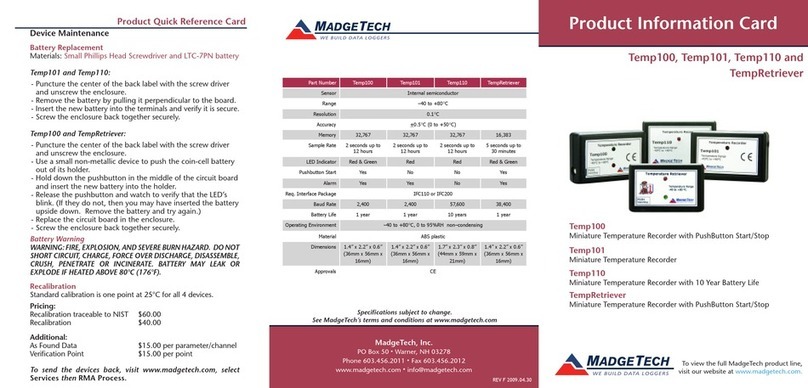
MadgeTech
MadgeTech Temp101 Product Information Card