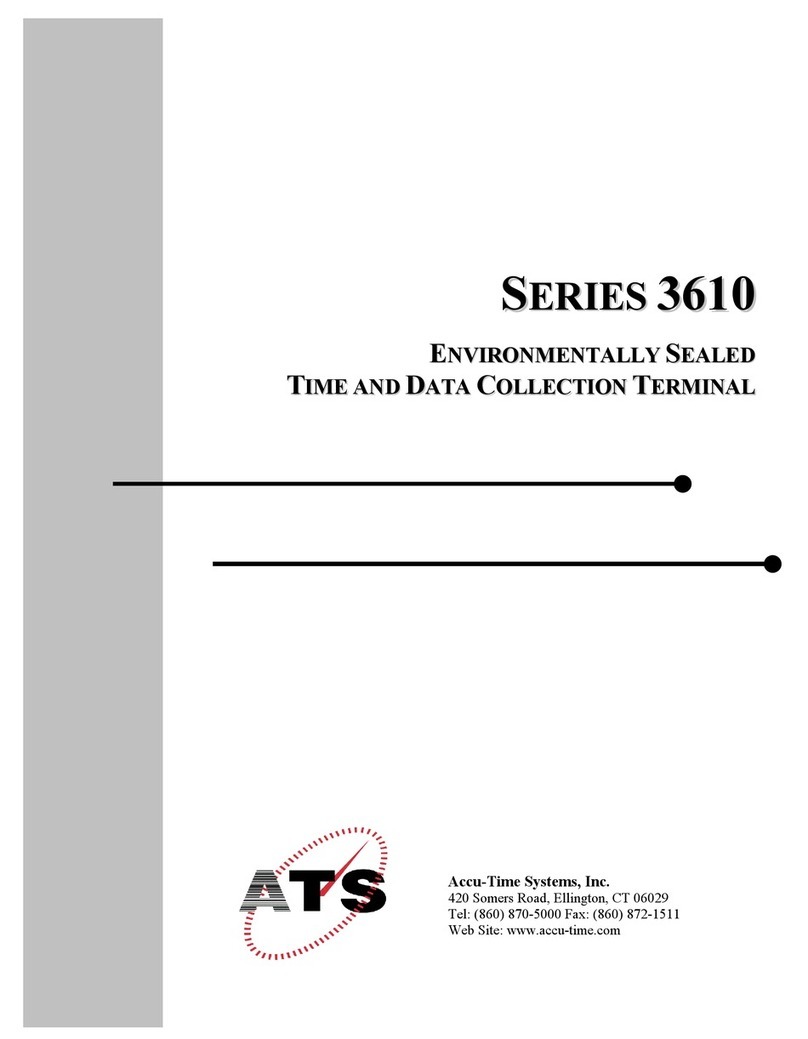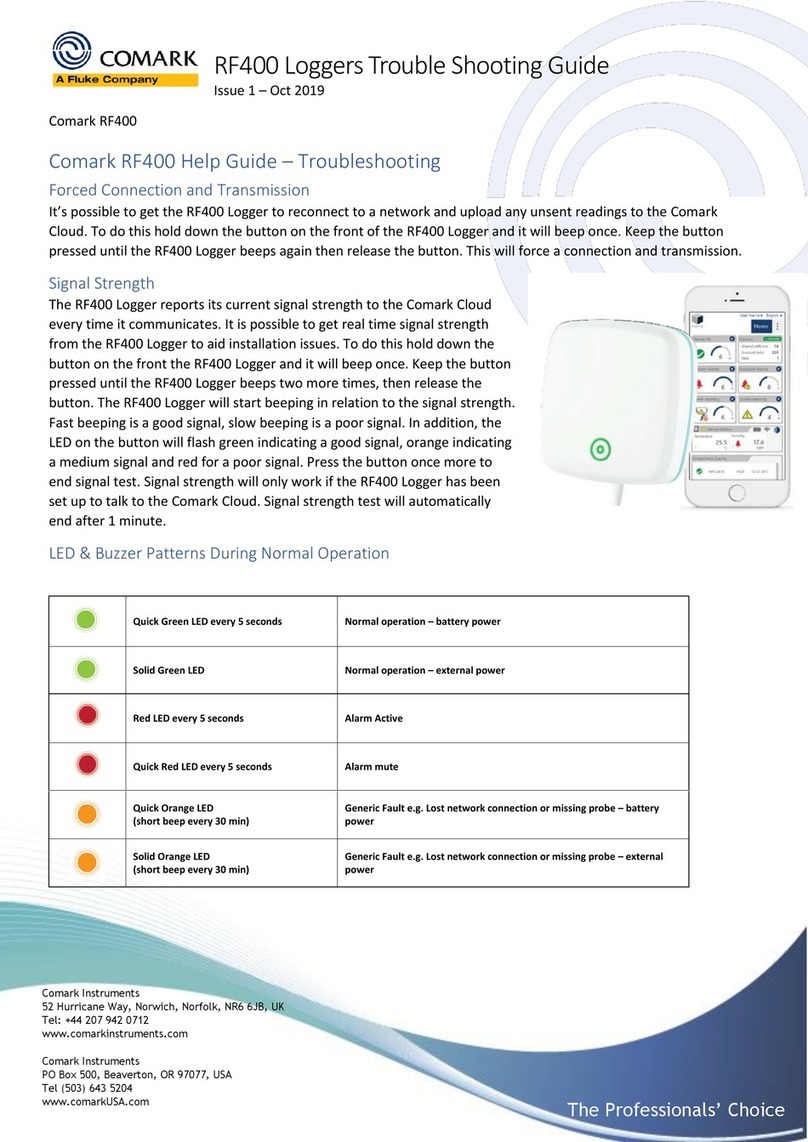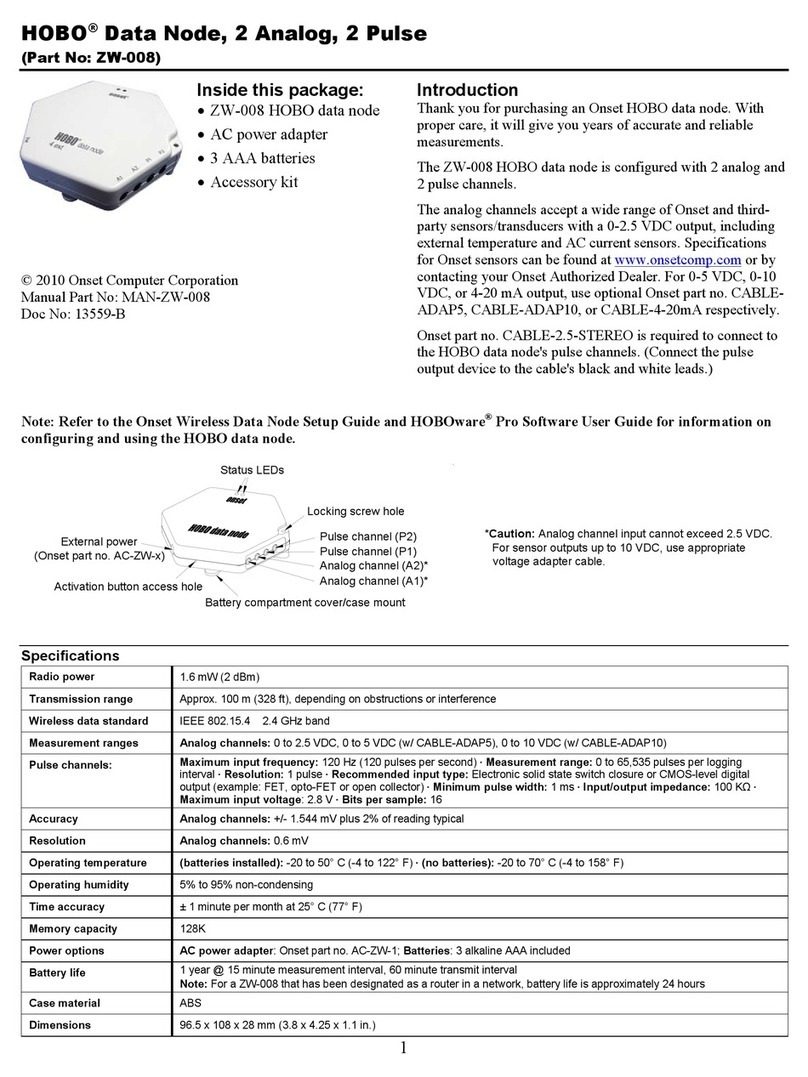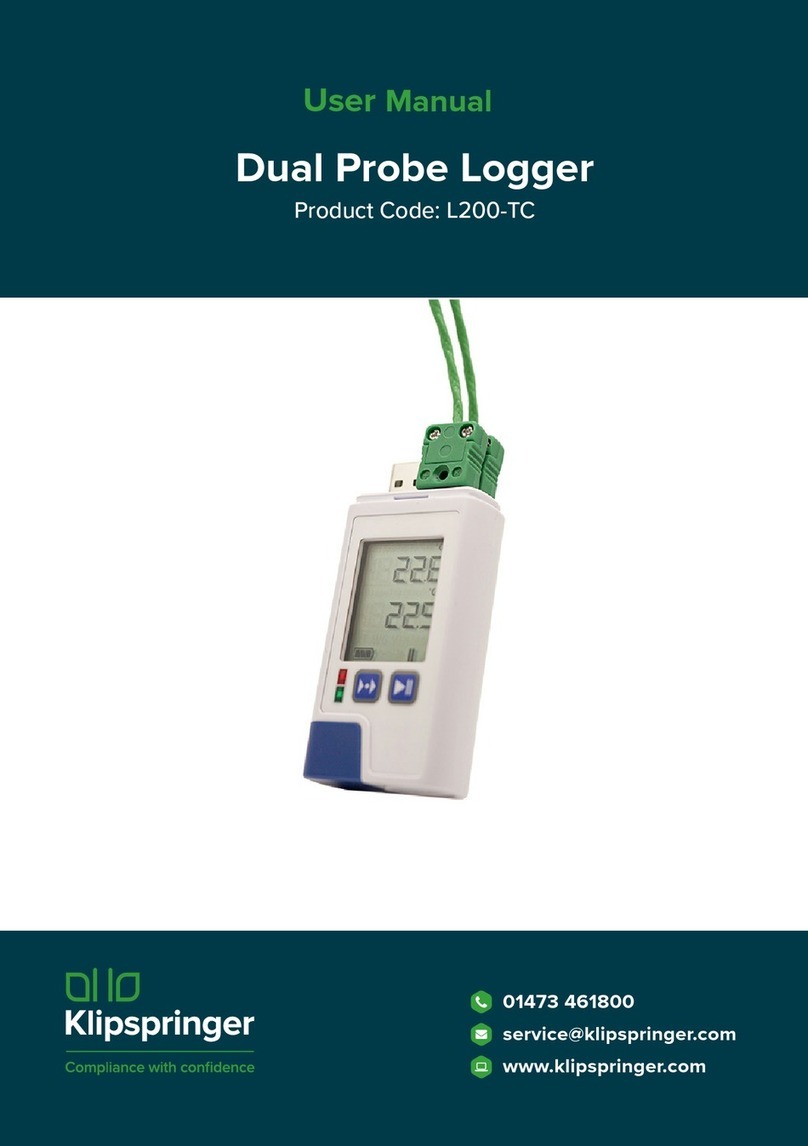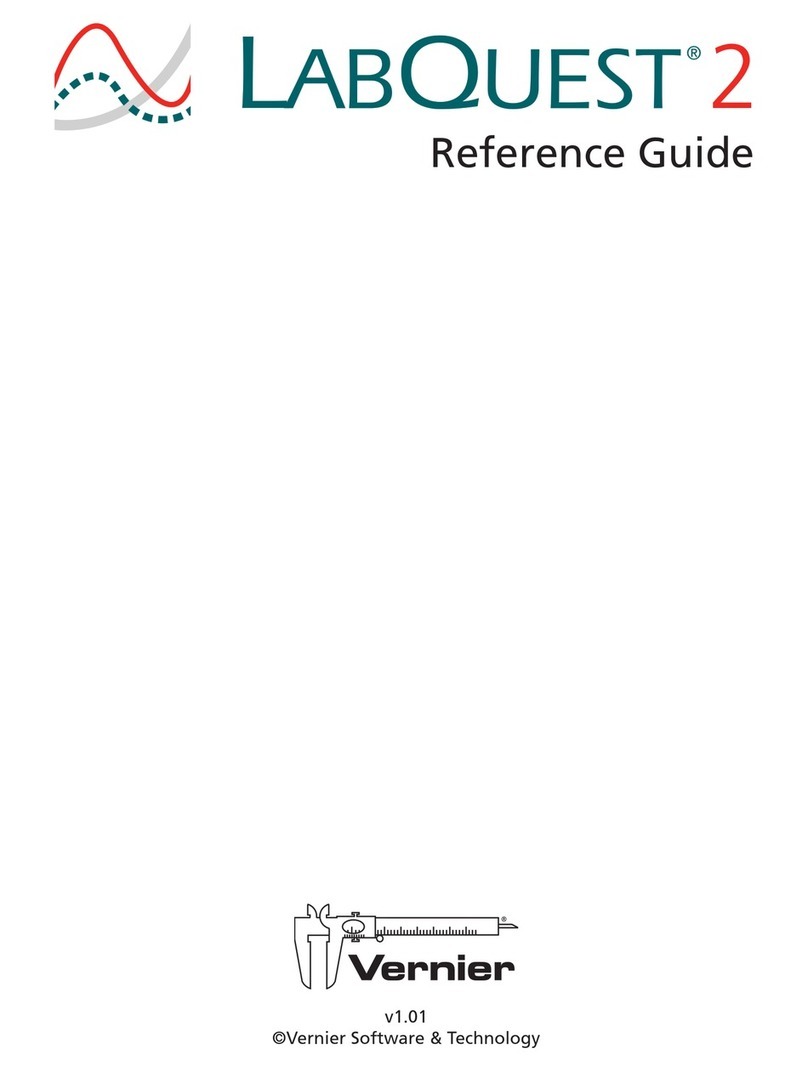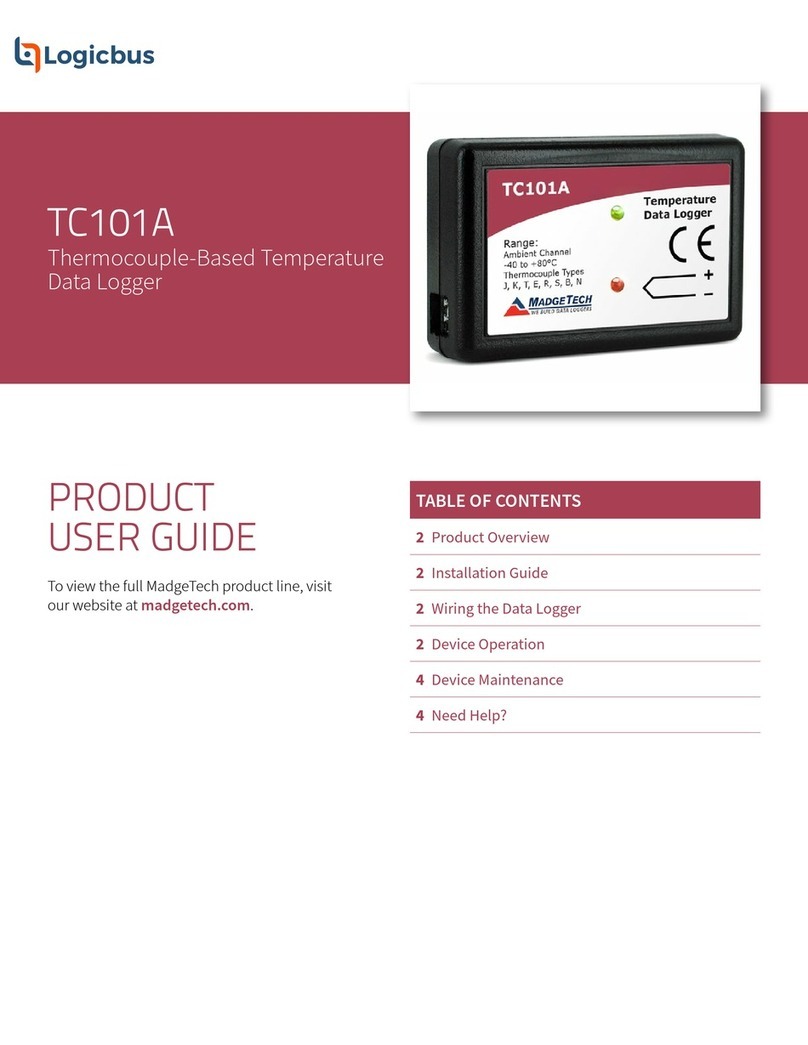FCS Multilog2 Manual

User Guide: Multilog2
Installation and Setup
This manual contains important safety and operating information.
Please read, understand, and follow the instructions in the manual and
also any documents shipped with the device.

MAN-147-0018-A
TABLE OF CONTENTS
1. Introduction .......................................................................................................................1
1.1. Models Covered, Documentation and Support of Product....................................1
1.2. Safety Considerations................................................................................................2
1.3. Operating Temperature ............................................................................................2
1.4. Viewing Data...............................................................................................................2
1.5. IDT –Software Tool (for logger programming and tests) .......................................2
1.5.1. IDT (PC version)...................................................................................................3
1.5.2. IDT app (mobile device version) ........................................................................3
2. Overview ............................................................................................................................4
2.1. Device Overview.........................................................................................................4
2.1.1. Physical Features & Connector Identification ..................................................4
2.2. External Battery (option) ...........................................................................................5
2.3. Logger Operation.......................................................................................................5
2.4. Enhanced Logging (options)......................................................................................6
2.5. Server Integration –Storing and Viewing Data .......................................................7
2.5.1. DataGate Server / Data Viewing Portals ...........................................................7
2.6. Installation Accessories .............................................................................................9
2.7. Communications Interfaces and Programming Cables..........................................9
2.8. Completing the communications path ..................................................................10
2.8.1. IDT - used with a PC (& Windows). ..................................................................10
2.8.2. IDT app - used with a Tablet (Android) / USB option.....................................10
3. Activating the Logger and Communications Link .........................................................11
3.1. Logger Activation Process (for first-time use)........................................................11
4. Interfaces and Sensor Types (Summary).......................................................................12
5. Installation .......................................................................................................................14
5.1. Summary of Installation Steps................................................................................14
5.2. Logger .......................................................................................................................15
5.2.1. Wall-mounting ..................................................................................................16
5.2.2. Electrical connections to the logger................................................................16
5.2.3. Factory settings.................................................................................................16
5.3. Pressure Sensor Inputs ...........................................................................................17
5.3.1. Re-zero Facility (for pressure relative to local atmosphere) .........................17
5.3.2. Pressure Sensor (Internal) ...............................................................................17
5.3.3. Pressure Sensor (External)...............................................................................17

5.4. Flow Sensor Input (meter pulse collection) ...........................................................20
5.4.1. Explanation of Flow Channels & Input Signals...............................................20
5.4.2. Via a Logger 4-pin Bulkhead Connector .........................................................21
5.5. Connecting Unterminated Cable Wires to Equipment .........................................21
5.6. Status Input ..............................................................................................................22
5.7. Outputs (Digital switch: open/closed) ....................................................................22
5.8. External Battery .......................................................................................................23
5.9. SonicSens 3...............................................................................................................23
5.10. SonicSens 2...........................................................................................................24
5.11. Temperature Input (RTD - PT100) .......................................................................24
5.12. LNS Input (Leak-Noise Sensor / Hydrophone) ...................................................24
5.13. Voltage Input (0-1V, 0-10V) ..................................................................................26
5.14. Current Input (4-20mA)........................................................................................27
5.14.1. 4-20mA (Passive)...........................................................................................27
5.14.2. 4-20mA (Active) .............................................................................................27
5.15. Serial Input (SDI-12)..............................................................................................28
5.16. Serial Input (RS485 / MODBUS)...........................................................................29
5.16.1. RS485 / MODBUS (Passive) ..........................................................................30
5.16.2. RS485 / MODBUS (Active).............................................................................30
5.17. Antenna Input (GPS Satellite) ..............................................................................31
5.18. Antenna (Cellular communications) ...................................................................33
6. Troubleshooting ..............................................................................................................36
7. Maintenance, Service and Repair...................................................................................37
7.1. Cleaning ....................................................................................................................37
7.2. Replaceable Parts ....................................................................................................37
7.3. Return of Product for Service or Repair.................................................................37
8. Appendix 1: Systems and features requiring IDT (PC) .................................................38
9. Appendix 2: Communicating to logger via SMS............................................................39

1
MAN-147-0018-A
1. INTRODUCTION
The “Multilog2” is a multi-purpose data logger device. Several models are available.
Please contact your sales representative for help with selection of an appropriate model
for your application.
HWM also provides a software tool, known as “IDT” (“Installation and Diagnostic Tool”)
for logger setup and test. (See also section 1.5).
1.1. MODELS COVERED,DOCUMENTATION AND SUPPORT OF PRODUCT
This user-guide covers the following models:
Model Number
Device Description
ML/*/*/*
Multilog2 logger device.
PT/*/*/*
Pressure Transient2 logger device.
EL/*/*/*
Enhanced Network2 logger device.
WL/*/*/*
Multilog2 logger device (models for use in WITS systems).
- Additional information for WL series models can be found in the
supplementary user guide.
This user-guide should be read in conjunction with:
Document Number
Document Description
MAN-147-0003
Safety Warnings and Approvals Information
(for Multilog2).
MAN-130-0017
IDT (PC version) user-guide.
MAN-147-0017
Multilog2 (Supplement for models supporting WITS protocol)
MAN-2000-0001
IDT (app for mobile devices) user-guide.
This user-guide provides details of the logger operation and how to install the product.
Also refer to any user-guides or datasheets for sensors that are being used with the
logger.
Read the relevant parts of the IDT user-guide for guidance on how to confirm settings or
modify the set-up of your logger. This includes:
•Details of setup of sensor channels and making recordings of the data.
•Logger settings for the delivery of measurement data to a server.
•Logger setup for additional messaging features, such as alarms.
Note: The system periodically has new features and changes released, thus you may
observe slight changes from the diagrams and features shown in this manual.
Installed features and functionality can vary from device to device, therefore
always refer to the menus and screens of any setup tool to determine which
features are available on your logger device.
HWM provides support for logger devices by means of our customer support webpages:
https://www.hwmglobal.com/help-and-downloads/
Should you have any questions that are not covered by this manual or online help,
please contact the HWM Technical Support team on +44 (0) 1633 489479,
or email cservice@hwm-water.com

2
MAN-147-0018-A
1.2. SAFETY CONSIDERATIONS
Before continuing, carefully read and follow the information in the “Safety Warnings
and Approvals Information” document supplied with the product. This provides
general safety information.
Retain all documents for future reference.
Before using this product, make a risk assessment of the installation site and expected
work activity. Ensure suitable protective clothing is worn and working practises are
followed during installation and any maintenance.
WARNING: When this equipment is being used, installed, adjusted, or serviced this
must be undertaken by suitably qualified personnel familiar with the
construction and operation of the equipment and the hazards of any
utility network.
1.3. OPERATING TEMPERATURE
Refer to the logger Datasheet or your sales representative for guidance on the storage
and operating temperature range of the device. Ensure the unit is within the operating
temperature range prior to installation or setup.
1.4. VIEWING DATA
To view logger data remotely, a viewing tool (website) is used. Various websites are
available. Each website presents data associated with logger installation sites. The
choice of website will depend on the type of sensors used and their application.
Data from your logger can also be viewed locally using IDT during a site visit.
Refer to the training materials available for your viewing tool and also the IDT user-
guide for further information.
1.5. IDT –SOFTWARE TOOL (FOR LOGGER PROGRAMMING AND TESTS)
A software tool, known as “IDT” (Installation and Diagnostic Tool), is available for
checking or making adjustments to the logger setup and also for testing the logger
operation on-site.
Choosing which version to use
The IDT software tool provides a user-interface to the logger. It can be used for checking
or making adjustments to the logger settings and for testing the logger operation within
its installed site. Prior to IDT being able to perform these functions, it has to ‘connect to’
the logger; this simply means that the two end devices (logger software and IDT
software) are able to communicate with each other over a working communications
path.
IDT is available in three versions:
•IDT for PCs having a Windows-operating system.
•IDT for mobile devices (phones and tablets) having an Android operating system.
•IDT for mobile devices (phones and tablets) having an (Apple) iOS system.
The latter two are referred to as the ‘IDT app’, whereas the first is referred to as ‘IDT
(PC)’ or ‘IDT (Windows)’.

3
MAN-147-0018-A
It is recommended to install and use the IDT app version whenever possible; it covers
most types of HWM loggers. There are, however, a small number of situations where
loggers or logger/sensor combinations that (at the time of writing) require the use of
the IDT (PC) tool. Refer to section 8 for further details of which sensors or features
require IDT (PC), as applicable to the loggers listed in section 1.1.
1.5.1. IDT (PC VERSION)
Refer to the IDT (PC version) User-Guide (MAN-130-0017) for details of how to prepare
your PC for communicating with the logger. The user-guide also gives details of how to
use IDT with various logger settings.
1.5.2. IDT APP (MOBILE DEVICE VERSION)
Refer to the IDT app User-Guide (MAN-2000-0001) for details of how to prepare your
mobile device (Android-based Tablet) for communicating with the logger. The user-
guide also gives details of how to use the IDT app with various logger settings.

4
MAN-147-0018-A
2. OVERVIEW
2.1. DEVICE OVERVIEW
2.1.1. PHYSICAL FEATURES &CONNECTOR IDENTIFICATION
The Multilog2 logger family is flexible in
design and can be built to suit a variety
of uses. It has a metal enclosure and is of
a waterproof construction, using a seal to
keep out water.
An example is shown in Figure 1.
The logger is powered by a non-rechargeable
Lithium battery. The life of the battery can vary
with its orientation; refer to Figure 1 for the
orientation that will give best battery life.
The top of the logger includes a handle,
used for carrying the unit. It also provides
a convenient way of hanging the unit in its
correct orientation using wall-mounted
brackets or other fixing methods.
Various labels are present on the logger.
These include:
•The nameplate label, which includes
the logger part-number, its serial
number, and an ‘SMS number’
(an identifier in the form of a telephone
number).
•Interface identification labels.
The logger has waterproof electrical connectors for attaching sensors and the antenna.
These can be present on two surfaces (top and bottom). The interfaces installed, and
their position, will vary between model-number supplied. Follow the labels to identify
interfaces.
A pressure interface may also employ a built-in pressure transducer with a quick-
release connector. This is for direct connection to a pipe (or hose).
THIS WAY UP
Figure 1. An example Multilog2 Logger.
Shows correct orientation for best battery life.

5
MAN-147-0018-A
2.2. EXTERNAL BATTERY (OPTION)
Most Multilog2 models have a connector that allows an
External Battery to be connected. These provide the logger
with additional power capacity.
An example is shown in Figure 2.
Various battery capacities are available.
Always use HWM supplied batteries to ensure compatibility
and safety. Ensure the cable supplied with the battery is
suitable for the external power connector fitted to your
logger. (6-pin and 10-pin connector versions are available.
See also section 2.7).
(For situations where the use of an external battery is
required, seek the advice of your HWM representative).
2.3. LOGGER OPERATION
The logger software is designed to minimise battery use and thereby prolong the
expected battery life. However, battery life is also affected by user-programable
settings. The user is advised to set the logger tasks and sample frequencies to the
minimum requirements of the intended use in order to manage battery power
effectively.
Where supplied, the external battery power is used to extend the battery life of the
logger or to allow more frequent communications with the host server.
The logger is normally shipped from the factory in an inactive state (referred to as
‘shipping mode’, or ‘sleep mode’) to preserve the life of the battery.
When activated (see section 3), the logger will initially go into the state of “Waiting” (for a
short time). Then it will go into the state of “Recording” and begin repetitive logging of
measurements from the various sensors fitted to the unit, according to its configuration
and settings.
The logger operates using two time periods, known as the “sample period” and the “log
period”. It will sample the sensors at the sample rate to create temporary measurement
samples; this is a repetitive background task. After taking several measurement
samples, some statistical functions can be optionally applied to produce a datapoint that
is logged (saved) at the log rate; these form the recorded (logged) measurements and
are saved into an area of memory which is referred to as the “primary recording”.
The log period is always a multiple of the sample period.
If the logger has the feature enabled, it can also be set to occasionally save additional
data into a “secondary recording” memory area (see section 2.4), (e.g., data sampled at a
higher frequency, such as by using the “sample period” rather than the “log period”).
Note: This is not available on all supplied units and must be arranged through your
sales representative before placing an order; it has implications concerning
expected battery life of the unit.
The logger will also have daily tasks at set times, such as uploading its unsent data over
the internet. When sending data, the logger waits to receive confirmation from the
Figure 2. External Battery (Example)

6
MAN-147-0018-A
server that the data was received without error; If confirmation is not received, it will re-
send the data at the next call-in time.
The logger can be programmed to monitor data for certain patterns or conditions and
can send a message if it should detect a match. Commonly, this is used for setting a
condition that can be an indication of an “alarm”. The message can be sent to either the
server (the usual destination) or another device.
2.4. ENHANCED LOGGING (OPTIONS)
Section 2.3 gave a description of logger operation that is available as standard on most
Multilog2 logger models; The logger normally samples data at the set sample period,
and records datapoints at the set log period. However, certain models offer options for
making additional recordings (of logged data) at higher-than-normal sampling rates. The
additional data is recorded within the “secondary recording” memory area.
These features are sometimes referred to as “Enhanced Network” logging and “Pressure
Transient” logging; Collectively they are referred to as “Fast Logging”. The ‘Enhanced
Network’ and ‘Pressure Transient’ loggers (both being based on the Multilog2 design),
have the named option available as standard.
Note: The feature can only be installed by the factory at the time of build. The options
must therefore be specified at the time of ordering, along with the required
maximum sampling rate.
Additional sampling has implications for power consumption and may require
the use of external batteries to meet the required service life.
The fast-logging features of the logger can be disabled during logger setup. Where
enabled, the logger has two strategies for dealing with memory becoming full. Either
the fast logging will stop, or older data can be over-written. Make the selection you
require during setup.
Not all sensor types are able to work at high sampling frequencies. The feature is
therefore usually set to work with analogue sensors, such as a pressure transducer.
Fast logging is frequently used to monitor pressure fluctuations on the water supply
network.
For Multilog2, ‘Enhanced Network’ logging and ‘Pressure Transient’ logging are mutually
exclusive settings (only one can be used). Each has a different operation.
Enhanced Network Logging:
•This option allows certain events to create a secondary recording.
•The recording will be made at the background sampling rate.
•The recording can be a single channel or can include additional channels (if the
sensor can cope with the speed).
•The maximum sampling rate is limited to a frequency of 1Hz.
Pressure Transient Logging:
•This option allows certain events to create a secondary recording.
The logger has additional memory due to the amount of data required to be
stored.

7
MAN-147-0018-A
•The recording will be made at a sampling rate of 1Hz or one of a selection of
higher frequencies, up to 25Hz.
•On Multilog2, up to two channels can be used. Each of these must be for a
pressure sensor. The sensors must be allocated to channel 1, or channels 1 & 2.
The recordings can be set to occur either at specific times or in response to various
alarm events or a change in a Status Input (i.e., triggered by a switch output from
external equipment).
2.5. SERVER INTEGRATION –STORING AND VIEWING DATA
The Multilog2 logger includes an interface (referred to as a modem) that provides
access to the internet via the cellular mobile communications network. A SIM card is
used to give access of the network.
Measurement data is initially stored within the logger, until the next call-in time. The
data can then be uploaded to the server using an encrypted format. Typically, the server
used to receive and store the data will be an HWM DataGate server, although other
servers may be used in conjunction with HWM software.
The logger data may be viewed using a viewing portal which has access to the data
stored on the server. (Refer to the relevant user guide for details of how your data
viewer can be used to view the logger data).
Note: Multilog2 loggers supporting WITS protocol behave differently to the above.
These loggers do not use DataGate but communicate with a WITS Master
Station. The data can be viewed only by use of the WITS system.
2.5.1. DATAGATE SERVER /DATA VIEWING PORTALS
When integrated with HWM’s DataGate server, the logger’s measurement data can be
stored centrally and made available to users via a viewing portal (website). The data
storage server can handle receipt and storage of data from a single unit, or from an
entire fleet of loggers.
Viewing Primary Recordings:
The data from your logger(s) can be viewed remotely / graphically by anyone authorised
to do so, with a suitable user account (and password) using a standard web-browser.
HWM has a selection of websites that can be used to view logger data. The best choice
of website depends upon the type of sensors used with the logger.
(For illustration purposes only)

8
MAN-147-0018-A
A website with a generic data viewer can show data graphically, but only for one logger
at a time, installed on one site.
A website which can show a fleet of loggers, each having the same type of sensor, can
often present data in a more meaningful way to the user, along with useful
supplementary information (e.g., a map showing the logger locations). Thus, a website
may give a picture of the current status of many sites at one time.
Refer to the IDT user guide or sensor user-guide for details of which viewing portal is
most appropriate to use. Alternatively, discuss this issue with your HWM representative.
The DataGate server can also forward any alarms received from the logger to all users
that have subscribed to them; one logger alarm message can therefore be distributed
to multiple DataGate users.
DataGate can also (by arrangement with your sales representative) be used to export
logger data to other servers.
Some administrative setup of the server and of the viewing portal is normally required
to facilitate receiving, storing, and presenting logger data correctly. (Setup of and use of
the DataGate system (or any other server) are not covered by this user guide).
Viewing Secondary Recordings:
For sites which have logger models with Fast logging included, secondary recordings
may have been made. These are also stored on the server.
Your data
viewer will
have a means
of displaying
secondary
recordings.
It may, for
example,
show a marker
on the main
trace to
indicate the
point where
fast data is
available
(e.g., where
a transient
occurred).
Click the
marker to
provide a
close-up view
of the transient.
(For illustration purposes only)

9
MAN-147-0018-A
2.6. INSTALLATION ACCESSORIES
Accessories (antenna and brackets for mounting the unit) are available to suit various
installation situations; discuss availability with your HWM representative.
2.7. COMMUNICATIONS INTERFACES AND PROGRAMMING CABLES
To communicate with the Multilog2 logger, a programming cable is required. There are
two connector options available in the logger family for making this connection (10-pin
or 6-pin); only one of these alternatives will be fitted. Use a programming cable that
matches the connector type on the logger.
On Multilog2, the connectors used for communications are frequently shared; they also
include the connections required for fitting an external battery (see section 2.2).
Because of space limitations, the label may not indicate this (e.g., It may simply be
labelled “COMMS”).
A typical connector used for communications and its matching communications cable is
shown in Figure 3.
The connector of the communications cable will only include the pins required for
communications purposes.
To use the communications cable, temporarily remove any existing connector, and
re-connect it when finished. Alternatively, an adaptor (Y-cable) can be inserted to be
able to support the logger using both functions together.
Attach the Comms cable to the logger, and then complete the connection to the IDT
host using one of the methods described in section 2.8.
Examples of suitable programming cables are given below:
•10-pin : COM AEUSB (USB to RS232 comms cable).
CABA2075 (direct USB comms cable).
•6-pin : CABA8585 (direct USB comms cable).
Figure 3. A typical Multilog2 COMMS connector and an example COMMS cable (with USB-A)

10
MAN-147-0018-A
2.8. COMPLETING THE COMMUNICATIONS PATH
For IDT to communicate with the logger, first select the appropriate cable and connect it
to the COMMS connector of the logger, as described in section 2.7. The USB-A end of
the programming cable should be used to connect to the IDT host by using one of the
following methods:
2.8.1. IDT -USED WITH A PC (& WINDOWS).
Prior to use, the PC should have the IDT (PC version) programming tool installed.
The USB-A end should be plugged directly into a USB-A port of the PC (or to USB-B or
USB-C port via a suitable adaptor). Refer to Figure 4.
2.8.2. IDT APP -USED WITH A TABLET (ANDROID)/USB OPTION
Certain Android-based Tablet devices (which must have an available USB port) are able
to use this method. (For latest information about known compatible devices, contact
your HWM representative).
Prior to use, the mobile device should have the IDT app software installed.
The USB-A end should be plugged directly into a USB-A port of the tablet (or to a USB-B
or USB-C port via a suitable adaptor). Refer to Figure 5.
This connection method is only compatible with a 10-pin logger connector and using the
COM AEUSEB (USB to RS232) comms cable, or CABA2080 (USB to RS232) Y-Cable.
(Comms
via USB)
Comms interface of logger.
(Position and connector can vary).
Personal Computer
IDT (PC)
Figure 4. Connection path when using IDT with a Windows-based PC
Comms interface of logger.
(10-pin only.)
(Comms
via USB)
Tablet device
IDT (app)
Figure 5. Connection path when using IDT with an Android-based tablet (using a USB port)

11
MAN-147-0018-A
3. ACTIVATING THE LOGGER AND COMMUNICATIONS LINK
The communications interface is always monitored for activity and the logger will
usually respond, unless it is busy communicating to the cellular network.
3.1. LOGGER ACTIVATION PROCESS (FOR FIRST-TIME USE)
When shipped from the factory, the unit is in ‘shipping mode’ (deactivated; not logging
or calling in). This mode is suitable for shipping or long-term storage. To use the logger,
it must first be activated.
The process for doing this depends upon the logger setting for logging re-activation.
Various setting options are available (specified time, upon connection of an external
battery, upon the activation of a magnetic switch, ‘immediately’).
Most loggers are set to start ‘immediately’ upon having their settings read by IDT and
then saved back to the unit.
Once activated, the logger will initially go into the state of ‘Waiting’(for a short time).
Then it will enter a status of ‘recording’, where it is executing its repetitive logging
functions.
The method depends on which version of IDT is being used:
•For IDT (PC), the user can do this manually (even if no program changes are
required). (Refer to the IDT user-guide for the steps required to read the logger
program and then to save it back to the unit using the ‘Setup Device’ button).
•For the IDT app, the user can also do this manually via a Start Device’ button.
In addition, the app will check for potential issues whenever the user makes a
controlled disconnection of the logger from the app, including a check for a
logger that is not yet activated / recording.

12
MAN-147-0018-A
4. INTERFACES AND SENSOR TYPES (SUMMARY)
Note: Support for specific interfaces or functions vary and are dependent upon the
model supplied.
Sensors provide information for various physical parameters, and this information is
transferred to the logger via an appropriate electrical interface.
Each interface has associated logger settings for initiating the measurement and also to
correctly interpret the numeric data obtained. IDT is used to manage the settings.
Wired connections are made to the logger via a connector mounted through the logger
case. Various sizes are available and can contain either pins or sockets. Some examples
are shown in Figure 8 and Figure 7. A dust-cap is available as an option to keep unused
connectors free of water and debris (see Figure 6).
Some connectors are single-purpose in nature (e.g., For connection of a single sensor).
However, other connectors may be multi-purpose (e.g., Having both a connection for a
programming cable and also for the supply of power from an additional battery).
Where a connector is multi-purpose, a Y-adaptor cable may be required to split out the
various functions.
For water pressure measurement, the electrical connection to the sensor may be made
via a standard electrical connector. This interface is known as an “External Pressure”
type. It allows a cabled pressure transducer (sensor) to be connected to the logger.
HWM can provide a variety of cabled pressure sensors with the appropriate connector
for the logger.
An alternative for water pressure measurement is for the transducer
(sensor) to be built into the unit, as shown in Figure 9. This logger
interface is known as an “Internal Pressure” type. It allows pressurised
water to be connected to the logger directly, via the use of hoses fitted
with a quick-release connector.
For antenna, a different type of connector is used. Refer to section
5.18.
Figure 8.
Example connector with pins
Figure 7.
Example connector with sockets
Figure 9. Connection to
an internal water pressure
transducer
Figure 6. Dust-cap option

13
MAN-147-0018-A
The Multilog2 supports a variety of sensors and parameter measurements.
Examples are given below: (Dependant on model number ordered).
•Pressure.
Examples: - Direct connection to an internal transducer
(referred to as an ‘internal’ pressure sensor).
- Electrical connector for a wired transducer
(referred to as an ‘external’ pressure sensor).
•Distance to a water surface
Example: - By using a SonicSens2 sensor.
- By using a SonicSens3 sensor.
•Water depth.
Examples: - By using a SonicSens2 or SonicSens3 sensor.
- By use of a submerged pressure gauge.
•Water leak detection (from pressurised water pipes).
Examples: - By use of a HWM Leak-Noise Sensor or Hydrophone.
•Water (or Gas) Consumption (Flow rate / total consumption).
Examples: - Various ‘Flow’ channels are available to suit a variety meter pulse
output formats.
•Temperature.
Example: - By use of a PT100 temperature sensor.
•Status Input
Example: - To detect an open/closed switch.
•Status Output.
Examples: - Pulse replication of Status Inputs.
- To activate some external equipment.
•GPS input (communication from Global Positioning System satellites).
Examples: - To determine current time.
•0-1V input. (This is a generic sensor interface.
(or 01-10V) The logger supports inputs from externally powered sensors).
•4-20mA input. (This is a generic sensor interface.
The logger supports inputs from externally powered sensors
Optionally, the logger can provide power to compatible sensors).
•MODBUS (This is a widely used interface for sensor communications.
The logger supports inputs from externally powered sensors.
Optionally, the logger can provide power to compatible sensors).
•SDI-12 (This is a widely used interface for sensor communications.
The logger supports inputs from externally powered sensors).
•(Others).
Contact your sales rep for more information or to discuss your requirements.
For any given parameter, several sensors may be available with different types of
electrical interface. Sensors provided by HWM will include a cable with a suitable
connector for the supplied Multilog2.

14
MAN-147-0018-A
5. INSTALLATION
5.1. SUMMARY OF INSTALLATION STEPS
•Check that an assessment of the work has been done and that any safety
measures are in place.
(E.g., Safety precautions, protective clothing and/or equipment being used).
•Check the logger is suitable for use at the installation site.
Check that you have the required sensors and antenna.
Consider where the equipment is going to be located within the available space
and that all cables and any hoses are of a suitable length.
•Check fittings are available to connect to any pressure measurement point.
•The logger, cables, and sensors should be kept away from sources of electrical
interference such as motors or pumps.
•Cables and hoses should be routed and secured so as to not cause any hazards.
Do not allow any equipment to rest on cables, connectors, or hoses as crush
damage can result.
•Select the appropriate programming cable for the logger and attach it to the
logger COMMS connector. Complete the connection path to the IDT host device
(see sections 2.7 and 2.8). Use IDT to read the logger settings. (Refer to the IDT
user-guide for guidance whenever needed).
•Update the logger firmware (if required).
(Consider downloading any existing data from the logger prior to upgrade).
•Use IDT to check or modify existing logger settings.
oProgram a local time-zone into the logger.
oSet timing intervals for making measurements (sample interval and log
interval). They should be configured to suit your application’s specific
logging requirements (minimise sampling rates to preserve battery life).
oSet Channels to produce measurement samples from each interface.
▪Configure the logger channel to match the sensor or other equipment
that the logger connects to.
(Check units of measure are correct, etc)
▪Ensure the sensor is mapped to the correct output channel number;
This is an identifier used when uploading the logged measurement
data to the server. (i.e., Channel numbers must match between logger
and DataGate).
(Note: For loggers using WITS protocol, requirements are different;
refer to the guidance in the WITS supplement, MAN-147-0017).
▪Apply any required statistical functions to the background
measurement samples in order to produce logged data-points (saved
values).
oWhere required, undertake the setup of any additional options related to
the channel. (E.g., add an initial meter reading, pulse replication setting,
sensor calibration). Refer to the IDT user-guide for guidance regarding and
any additional settings related to an interface.

15
MAN-147-0018-A
•For pressure sensors, electrically attach them but expose the sensor to the local
atmospheric pressure and re-zero them before commencing making a
connection to the measurement point.
•Install (position and connect) the sensors at their measurement point.
•Bleed any connections to water.
•Where required, insulate any water-filled tubing connected to pressure
transducers to protect them from frost. (Insulating pipe covers can be supplied
upon request at additional cost or sourced locally from a hardware store).
•Ensure any electrical connections made on site are dry, durable and water-tight.
•Use IDT to:
oTest the logger and sensors are functioning correctly.
(Some can be done pre-installation; others post installation).
oSetup the logger for any alarms. Consider the conditions for activating
alarm messages and also the conditions for the alarm to clear.
oCheck / modify the communications settings of device, as required:
▪SIM settings (parameters for giving access to the cellular network).
▪Modem settings (cellular network technology).
▪Data delivery settings (server contact details).
▪Call-in times and protocol settings.
oVerify any changes to settings have been saved prior to leaving site.
Check that the logger is in a “recording” state.
•Where the logger has a GPS antenna connection, install (position and connect)
the GPS antenna for picking up the satellite communications.
Use IDT to test the GPS installation is correctly working.
•Install (position and connect) the antenna for server communications.
Use IDT to test the cellular communications performance.
•Ensure details of the site of logger deployment are recorded.
(The administration for the server could be handled by office staff, or the
installer could use the HWM Deployment app).
5.2. LOGGER
The logger must be mounted in a suitable location where the sensors to be attached
can reach their intended installation points. Position loggers, sensors, and antenna
away from sources of electrical interference such and motors or pumps.
The logger should be installed in the orientation shown in Figure 1 for optimum battery
performance.

16
MAN-147-0018-A
5.2.1. WALL-MOUNTING
The Multilog2 can be secured to a wall using a
suitable bracket, an example of which is shown in
Figure 10. Ensure the wall and fixings used are
able to bear the weight of the logger and cables
attached.
The bracket used may offer a potential mounting
location for the antenna, although the installer
should seek to find the optimal location for the
antenna within the installation.
5.2.2. ELECTRICAL CONNECTIONS TO THE LOGGER
When making electrical connections to the logger (e.g., attaching a connector for a
sensor), ensure the connector is correctly fitted. Both parts of the connector should be
dry and free of debris. Align the connector and push fully home. Then rotate the outer
part of the connector until it engages with the fastening mechanism and locks into
place. The connector will then be secure and watertight.
When removing connections, follow the reverse steps of the procedure describe above.
Always handle the connection by the connector; do not pull the cable as this could
cause damage.
Route all cable so they do not cause any potential hazards and secure into place using
suitable ties.
For antenna, follow the steps given in section 5.18.
5.2.3. FACTORY SETTINGS
Note: The logger will usually have settings pre-programmed by the factory prior to
shipping. However, the installer has responsibility for confirming the
settings are appropriate for use at the installed site.
If you have specific requirements this can be discussed with your HWM sales
representative at the time of ordering the loggers.
Where required, IDT can be used to check or make any changes to the logger settings.
For most sensor interfaces, follow the general guidance within the IDT user-guide; the
logger complies with the description and examples of setup provided therein.
However, some HWM sensors require specialised setup screens or have their own user-
guide which provides further guidance.
Figure 10. Example installation of Multilog2 using a
suitable wall-mount bracket.

17
MAN-147-0018-A
5.3. PRESSURE SENSOR INPUTS
5.3.1. RE-ZERO FACILITY (FOR PRESSURE RELATIVE TO LOCAL ATMOSPHERE)
Pressure sensors supplied by HWM normally measure pressure relative to atmospheric
pressure. Since there can be some variation in local atmosperic pressure (e.g., due to
altitude), the loggers have a facility to re-zero the pressure sensor.
This must be done with the sensor exposed to atmospheric air.
Prior to connecting the transducer to the actual measuring point, leave it exposed to
air. Then “re-zero” the sensor using the method found in the IDT user-guide.
5.3.2. PRESSURE SENSOR (INTERNAL)
A pressure input may be presented as a built-in transducer (as shown in Figure 9, on
page 12), which connects directly to the fluid via a hose using a quick-release connector.
Note: Do not connect the sensor to the measurement point before going through the
re-zero (to local atmospheric pressure) process, if required.
Connect the pressure tapping on the pipe (measurement point) to the pressure
transducer of the logger using a suitable interconnecting hose. (For an example, see
Figure 11.) Ensure the hose is bled, for correct operation.
This interface is factory calibrated. No on-site calibration is required.
Note: Add insulation to the pipe
and logger to prevent
freezing.
If the water in the hose or
the logger itself freezes,
there is a danger of
permanent damage to the
pressure transducer.
5.3.3. PRESSURE SENSOR (EXTERNAL)
A pressure input may be presented as an electrical interface, using a 4-pin or 6-pin
MIL-Spec connector (see Figure 8 on page 12).
Cabled pressure sensors for the Multilog2 are available from HWM. For most situations,
sealed type pressure (or depth) sensors are used, and the sensor will be
wired directly to the connector, as shown in Figure 12.
Pressure point
on pipe
Pressure input
(For illustration purposes only.
Logger shown is not Multilog2.)
Figure 11. Example connection to a built-in pressure transducer
Table of contents
Other FCS Data Logger manuals