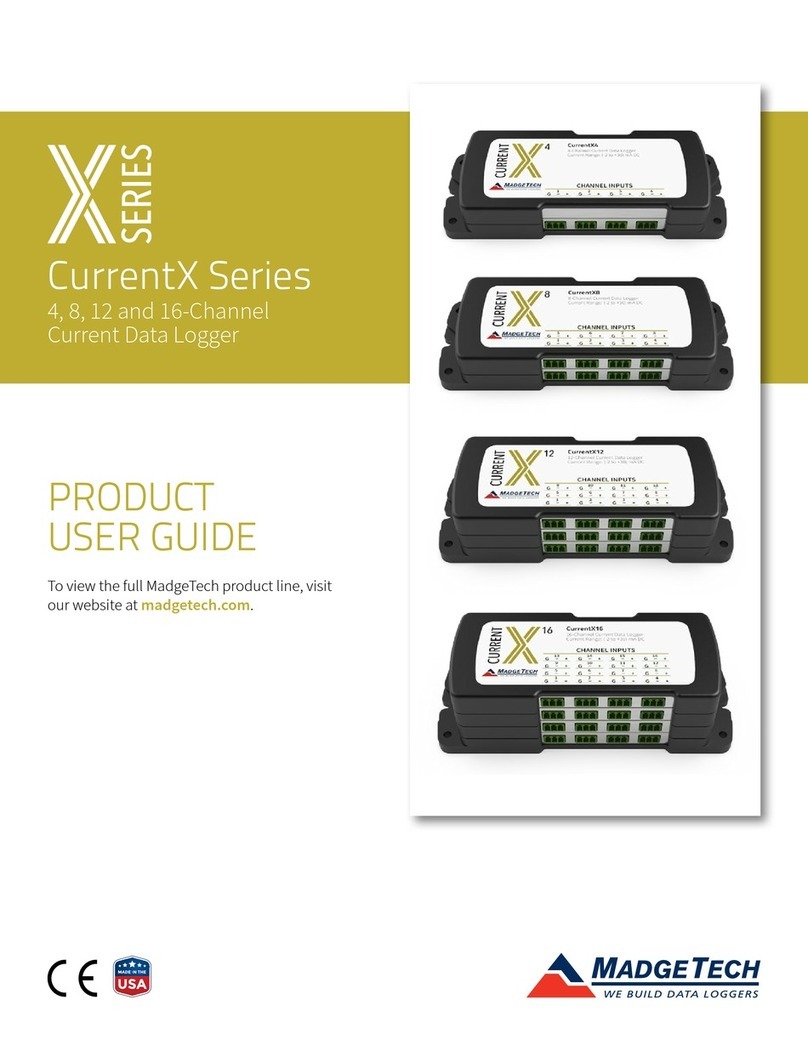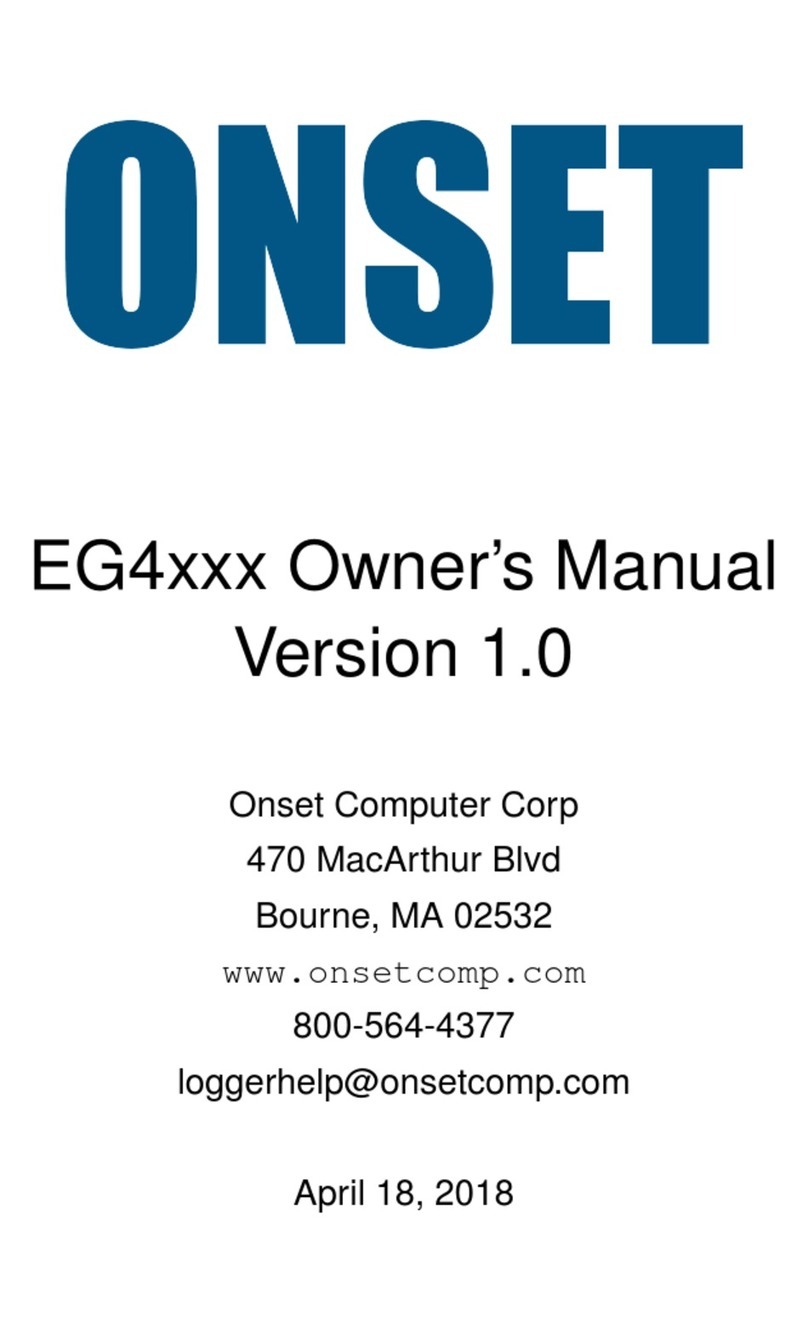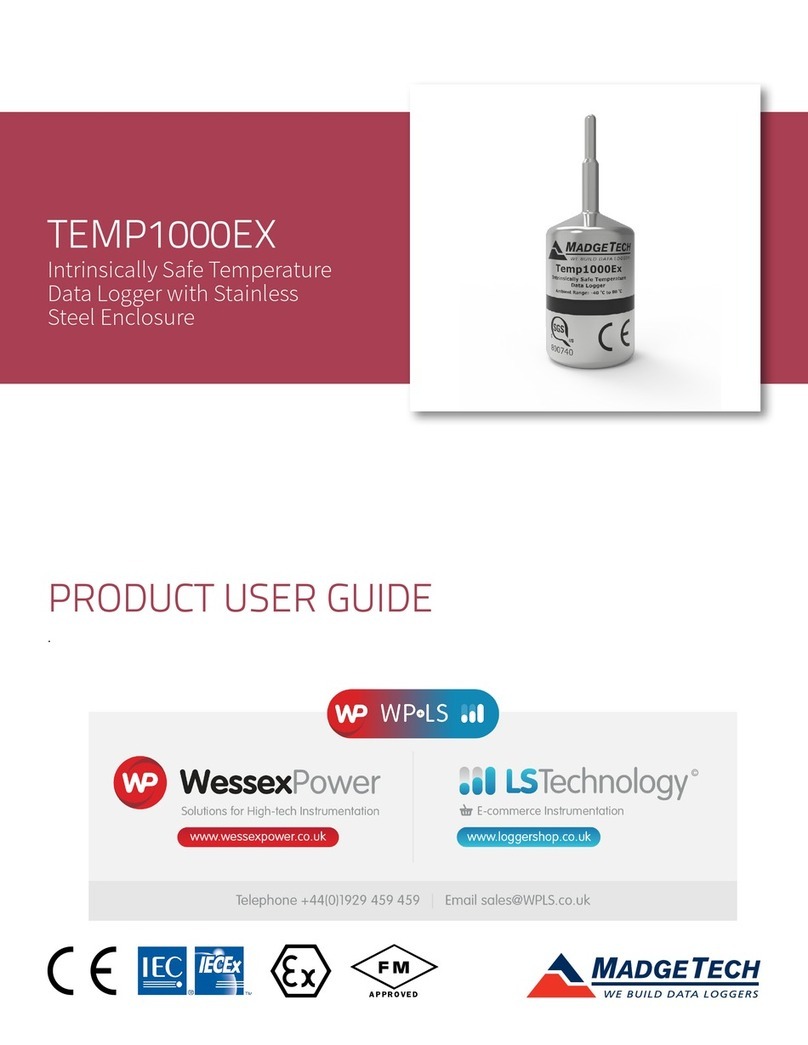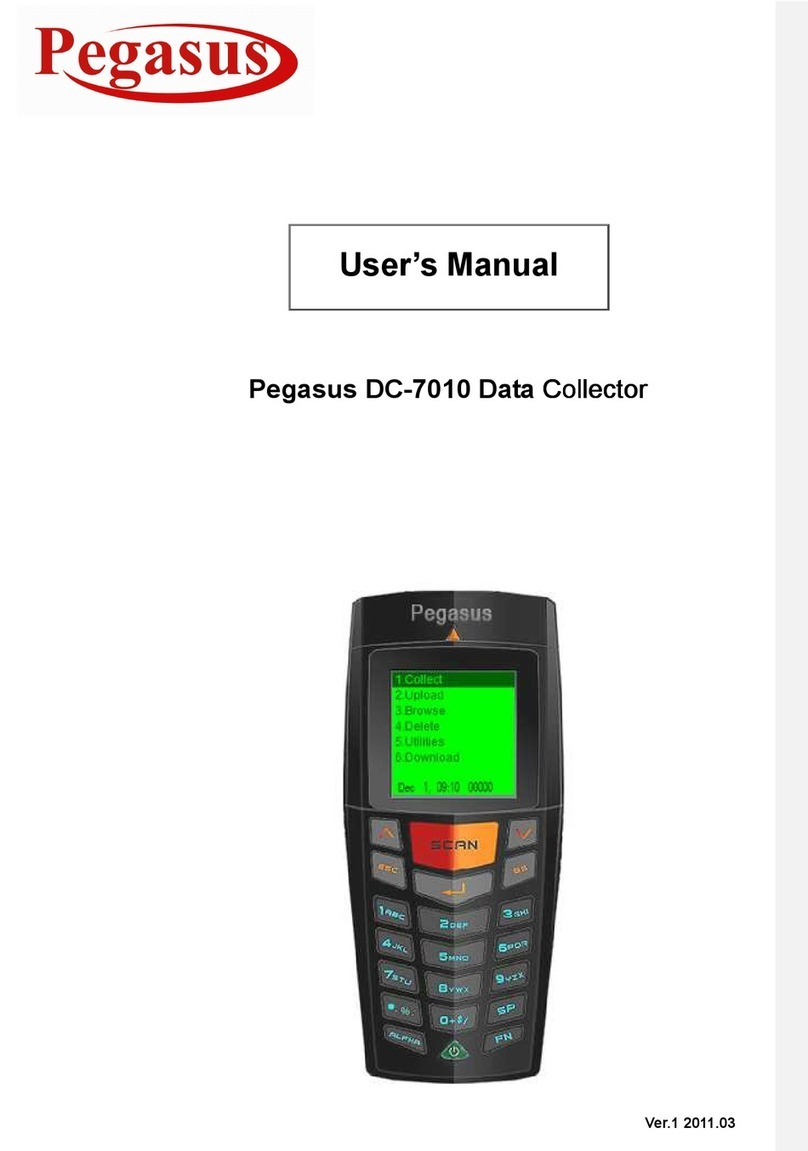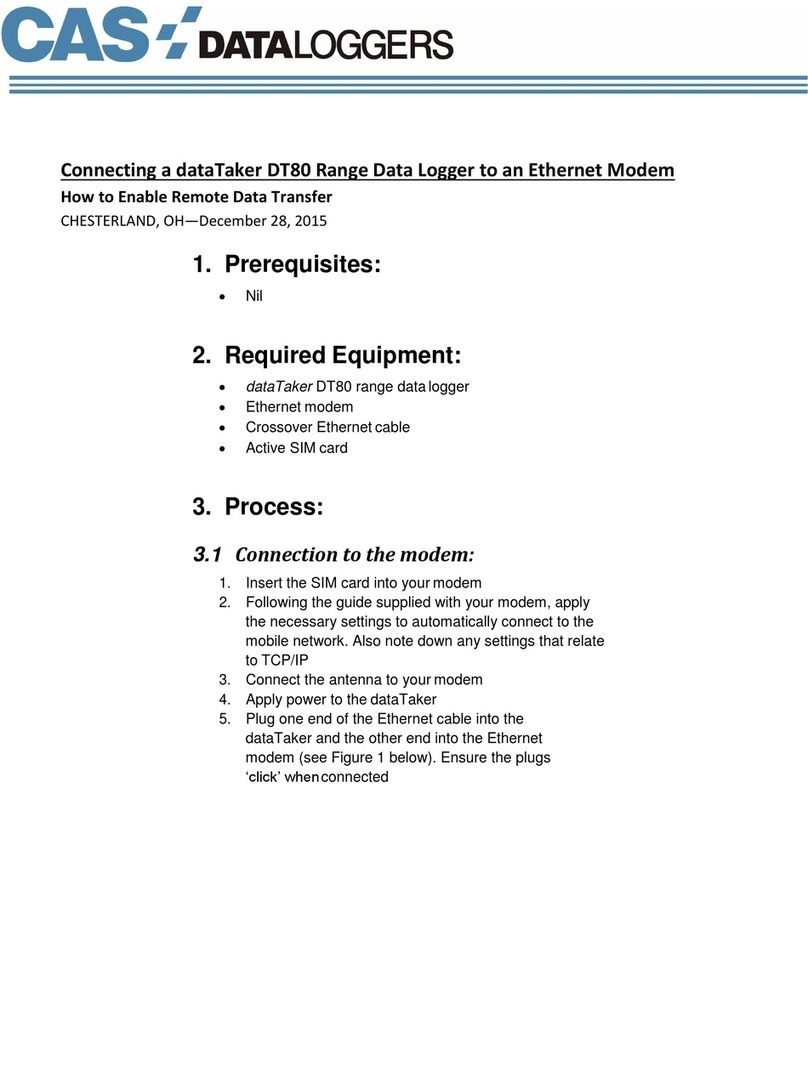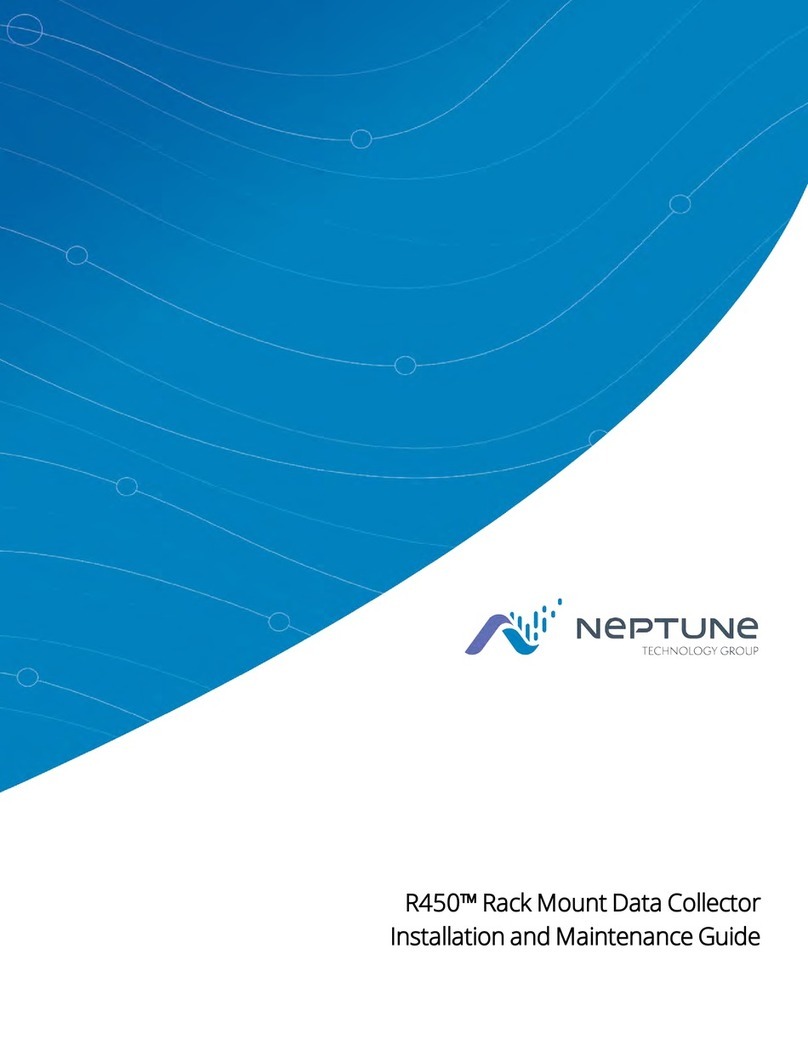Cryopak Contactless Temperature Logger Operating and maintenance manual

CRYOPAK VERIFICATION TECHNOLOGIES, INC.
Contactless
Temperature
Logger
Rev
1.2

CONTACTLESS TEMPERATURE LOGGER
Detailed User Guide
©Cryopak Verification Technologies, Inc.
120 Parkway Drive •PO Box 309
Buchanan • VA • 24066 • USA
Phone 540.254.1433 • 732.346.9200 Ext.150
Fax 540.254.2433 •techsupport@cryopak.com
11000 Parkway Blvd.
Anjou • QC • Canada • H1J 1R6 • Canada
Phone 514.324.4720 • Fax 514.324.9623
support@cryopak.com
1 Rue Berthelot • Z.I. La Maine
76150 Maromme • France
Phone 33 (0)2 32 82 59 65
ordersEU@cryopak.com

CTL- Contactless Temperature Logger detailed user guide version 1.2 Page 2
Simple and Smart
CTL U S E R G U I D E
Introduction
Cryopak Verification Technologies, Inc. (CVT) released a new advanced temperature data logger. CTL
Contactless Temperature Logger is a wireless logger, with detectable range of 30m, no cable or
additional interface required to capture the logged data. CTL can be programmed by mobile phone/tablet
or can be ordered pre-programmed with customized parameters. Data can be viewed, downloaded and
exported as PDF & CSV format on mobile phone/tablet. Downloaded data can be easily shared by email
or other sharing apps (Dropbox, Google Drive etc.)
• Contactless Temperature Data Logger
• Large memory capacity
• Utilizes mobile app
• Long battery life
• Pre-programmed to customer specifications
• 7 LED indicators
• High accuracy
• Waterproof pouch
The new Contactless Temperature Logger, also known as just CTL, is now available for storage and
transit temperature monitoring solutions. It is completely food safe with IP rating 65. CTL is an internal
temperature sensor data logger with four alarm conditions, start /stop / refresh / status / RF connections
buttons and much more.
Size and Dimensions
Weight: 20 grams (with protective sleeve)
Safety Instructions
In no circumstance should heavy force be applied to your CTL Contactless Temperature
Logger. Applying heavy force to any part of your CTL could result in logger malfunction
and/or injury.
95 mm
50 mm

CTL- Contactless Temperature Logger detailed user guide version 1.2 Page 3
Simple and Smart
CTL U S E R G U I D E
CTL Contactless Temperature Logger should only be operated within the parameters
specified in the technical data discussed within this user manual. A failure to follow these
instructions could result in you CTL Contactless Temperature Logger malfunctioning and
cause permanent damage to the unit.
CTL Contactless Temperature Loggers are vulnerable to damage when contact with water
takes place if the integrity of the sleeve has been compromised.
Your CTL Contactless Temperature Logger is not to be subjected to a naked flame.
Exposures to such conditions may damage the logger or possibly cause an explosion of
the battery.
Never operate your CTL Contactless Temperature Logger with a low battery.
Do not attempt to repair or modify any part of this logger. Such actions will result in a loss
of warranty. All repairs are to be made by an official Cryopak Verification Technology
service center.
The CTL Contactless Temperature Logger has a one trip warranty. For more information,
refer page 16.
Battery life depends greatly on the temperature environment and recording frequency of
your CTL Contactless Temperature Logger.
Product Code
The product code for CVT products is represented in a modular fashion to allow distributors and
customers the possibility of easily recognizing and ordering a variety of different products.
For ease of communication, the dashes within the product code may be omitted.
The product codes of CTL Contactless Temperature Loggers have the following format:
[AAA] - [BB] - [CC] - [DD] - [EEE](e.g. CTL-ST-8-B)
→The initial letters “AAA” indicates product family.
→“BB” Single or Multi Trip.
→“CC” identifies the Memory Size.
→“DD” with or without Beeper option.
→“EEE” RF always on / not.
Code
Description
CTL
Contactless Temperature Logger
New generation wireless logger
ST
Single trip logger
Usually with internal temperature sensor only
8
Internal Sensor
Memory Size 8K.
B
Beeper
Beeper is available.

CTL- Contactless Temperature Logger detailed user guide version 1.2 Page 4
Simple and Smart
CTL U S E R G U I D E
RAO
RF always on
Logger can be detected and connected to app
automatically
→“Options” identifies if the logger has custom options
Options
Description
Available
CTL-ST-8
Single use Contactless logger 8K memory with no beeper
Yes
CTL-ST-16
Single use Contactless logger 16K memory with no beeper
Available in 2020
CTL-ST-8-B
Single use Contactless logger 8K memory with beeper
Yes
CTL-ST-16-B
Single use Contactless logger 16K memory with beeper
Available in 2020
CTL-IN-8
Multi use Contactless logger 8K memory with no beeper
Yes
CTL-IN-16
Multi use Contactless logger 16K memory with no beeper
Available in 2020
CTL-IN-8-B
Multi use Contactless logger 8K memory with beeper
Yes
CTL-IN-16-B
Multi use Contactless logger 16K memory with no beeper
Available in 2020
CTL-ST-8-RAO
Single use Contactless logger 8K memory with no beeper
and RF always on
Available in 2020
CTL-ST-16-RAO
Single use Contactless logger 16K memory with no beeper
and RF always on
Available in 2020
CTL-ST-8-B-RAO
Single use Contactless logger 8K memory with beeper and
RF always on
Available in 2020
CTL-ST-16-B-RAO
Single use Contactless logger 16K memory with beeper
and RF always on
Available in 2020
CTL-IN-8-RAO
Multi use Contactless logger 8K memory with no beeper
and RF always on
Available in 2020
CTL-IN-16-RAO
Multi use Contactless logger 16K memory with no beeper
and RF always on
Available in 2020
CTL-IN-8-B-RAO
Multi use Contactless logger 8K memory with beeper and
RF always on
Available in 2020
CTL-IN-16-B-RAO
Multi use Contactless logger 16K memory with beeper and
RF always on
Available in 2020
Software
CTL Contactless Temperature Logger is supported by mobile app, which can be downloaded from
Google Play Store.
Setup file can be downloaded from Google Play Store and Apple App Store.
Mobile / tablet app will allow users to program the CTL Contactless Temperature Logger, change
parameters (as needed), view data, export data into pdf and excel formats.
User can email or share the downloaded data easily just by one click.
Specifications
Hardware
Description
Specifications
Hardware
CTL Contactless Temperature Logger (Single Use/Multi Use)
Product code
Refer to table above
Transmission Range
Approximately 30.5m (100ft) line-of-sight
File format
*.PDF, *.CSV
Start option
Push button and/or by mobile app

CTL- Contactless Temperature Logger detailed user guide version 1.2 Page 5
Simple and Smart
CTL U S E R G U I D E
Stop button
Yes
Stop Option
Push STOP button and/or by mobile app /or Memory full
Temperature Range
-40 °C to +80 °C External Sensor
-20 °C to +80 °C Internal Sensor
Resolution
0.1 °C
Temperature accuracy
±0.2°C (max) From –30°C to +60°C
Interface
No special interface required
Memory
8K, 8000 readings
Sensor
1, Internal Digital or External
Alarm
4 thresholds: HIGH-HIGH; HIGH; LOW; LOW-LOW
Alarm thresholds with LED visual
Red LEDs - HIGH / HIGH-HIGH
Blue LEDs - LOW / LOW-LOW
Status & RF LED
Orange (1): for Status
Orange (1): for RF
Full Memory Download Time
Approximately 90 seconds
Push Button
2 buttons with different activities:
On : Check status & manual log (less than a second)/RF on & off
(3-4 seconds)/Start (7-9 seconds)/Stop (10-12 seconds)
Status/Refresh : Check status (2 seconds)
Battery Type
CR2450 Panasonic 3.0V coin cell
Size (Dimensions)
95mm x 50mm x 9mm (with plastic sleeve)
Weight
20g
IP Rating
IP 67, Completely Food Safe
Other certification
CE, ISO9001:2008, RoHS
Shelf Life
1 Year
Time Accuracy
±5 hour per year
Calibration (points)
Calibration on customer request
Program Option
Pre-programmed and
User Programmable (special conditions apply)
Alarm Configuration
Consecutive
Temperature Units °F and °C
Yes
Start delay
5 sec –18 hrs.
Program interval
5 sec –18 hrs.
Warranty
1 Trip / 1 Year
Mobile App
Description
Specifications
OS
Android 4.x or higher, iOS Windows XP, 7, 8, 10
Application features
Communicate with device, sync date/time, setup the device and log
parameters, download the records, calculate and analyze the data
and calculate statistic parameters (max, min, avg, MKT, log duration,
individual thermal zone durations)
Show data in table and chart, generate report

CTL- Contactless Temperature Logger detailed user guide version 1.2 Page 6
Simple and Smart
CTL U S E R G U I D E
Mirador data injection
V2.0 /or higher
Report format
PDF, Excel, Raw Data
Export mode
Sending by email, share by messenger app (WhatsApp, Skype,
Telegram)
CTL - Contactless Temperature Logger Features
→Internal temperature sensor, single use wireless data logger.
→30m LoS (Line of sight) range.
→Product label specifying product code and serial number plus bar coded serial number according
to QR Code.
→Five LED’s displays temperature above or below specification, depending on the set alarm
conditions. LOW-LOW, LOW, OK, HIGH and HIGH-HIGH.
→Two LED’s display logger status and RF transmission status.
→Start the logger via START button immediately or with mobile app.
→Logging interval as low as 5 second per reading and as high as 18 hours.
Main Push Button
Temp.
Sensor
REFRESH/STATUS
button
Battery
Five
Indicator
LEDs
RF Status
LED
Logger
Status
LED
Buzzer

CTL- Contactless Temperature Logger detailed user guide version 1.2 Page 7
Simple and Smart
CTL U S E R G U I D E
Minimum system requirements
Mobile Operating System
Android OS
V 4.4.2 or higher
Apple iOS
iOS 12.3.1 or higher
Accessories / Connection
•External Sensor.
•External Button.
•External Battery (On demand).
Files format
When CTL Contactless Temperature Logger connects to application appears with a unique device
number Example: Cryopak RF-01 18:62:E4:3E:0E:89. According to the two permissions given through
the initial part of app installation, app will create a ‘temp’ folder in internal shared storage of device that
will contain all the downloaded PDF files of CTL Contactless Temperature Logger which are named with
the serial number 18-62-E4-3E-0E-89.pdf.
LEDs
CTL Contactless Temperature Logger has 7 LEDs:
For Alarm: two RED LEDs, two BLUE LEDs and one GREEN LED.
For status: one ORANGE LED
For RF: one ORANGE LED
These LEDs will function during programming, downloading and when any of four alarms are triggered.

CTL- Contactless Temperature Logger detailed user guide version 1.2 Page 8
Simple and Smart
CTL U S E R G U I D E
Push button timings:
Event
(Push button)
Action
(LED behavior)
Short Press
Show device status (one short flash), directly shows if any or which alarm
was activated
1 Sec
Show Device Status and turn the RF module on (RF LED Blinking, Device
Status LEDs Blinking)
4 Sec
Turn the RF module Off and device goes to Sleep
7 Sec
Start Logging
11 Sec
Stop Logging
Push main button (Short press):
HH
High-High Alarm
temperature excursion above HH value
H
High Alarm
temperature excursion between H and HH value
OK
No Alarm
L
Low Temperature Alarm
temperature excursion between L and LL value
LL
Low-Low Temperature Alarm
temperature excursion below LL value
Push Status/Refresh button (Short press):
HH
Device is in Start Delay Period
H
Device is Logging Mode
OK
Logging Paused
L
Device Stopped
LL
Memory Full
All LEDs Blink Together: Device is in Idle Mode (Not Started Yet).
RF LEDs:
Blink: Radio Module on but Device is not Connected to Application.
Solid: Radio Module is on and Paired to Application.

CTL- Contactless Temperature Logger detailed user guide version 1.2 Page 9
Simple and Smart
CTL U S E R G U I D E
Connection & Communication
1.1. Download and install the CTL Contactless Temperature Logger from Google Play Store.
(Figure 1.)
Figure 1. Download and Installthe CTL Contactless Temperature Logger application from Google Play Store.

CTL- Contactless Temperature Logger detailed user guide version 1.2 Page 10
Simple and Smart
CTL U S E R G U I D E
1.2. Connect with CTL Contactless Temperature Logger Application
Launch the CTL Contactless Temperature Logger Application in your device you will see main page of
application (Figure 2.). It will ask you for two permissions to be able to save your CTL downloaded data in
a folder in internal shared storage of user`s device. (Figure 3. and 4.)

CTL- Contactless Temperature Logger detailed user guide version 1.2 Page 11
Simple and Smart
CTL U S E R G U I D E
Figure 2. Open Application (Main Page).
1.3. Allow CTL application to have acces to files on the device for creating required folders and files
in internal shared storage for reading and writing data.
Figure 3.Application Asks for permission to have access to Photos, Media and files
on device.

CTL- Contactless Temperature Logger detailed user guide version 1.2 Page 12
Simple and Smart
CTL U S E R G U I D E
1.4. Allow CTL application to have acces to the device`s location to be able to connect to the desired
CTL Contactless Temperature Logger for programming or exporting recorded data (Figure 4.).
Figure 4. Application asks for permission to have access to device`s location.

CTL- Contactless Temperature Logger detailed user guide version 1.2 Page 13
Simple and Smart
CTL U S E R G U I D E
1.5 Turning on the Bluetooth
Once permissions are allowed, the app will open and If the Bluetooth is not turned on it will ask to turn on
Bluetooth so it can detect and connect to the CTL Contactless Temperature Logger. (Figure 5.)
Figure 5. Application asks to turn on Bluetooth.

CTL- Contactless Temperature Logger detailed user guide version 1.2 Page 14
Simple and Smart
CTL U S E R G U I D E
1.6 Once Bluetooth is connected, the first page of application will appear and then application will be able
to detect the online CTL Contactless Temperature Logger. (Figure 6.)
Figure 6. First page of CTL Application.

CTL- Contactless Temperature Logger detailed user guide version 1.2 Page 15
Simple and Smart
CTL U S E R G U I D E
1.7 Turning on the CTL Contactless Temperature Logger
Press the main button for 1 second. Status LED will blink once, and device beeps and all 5 LEDs will
start in running flash mode quickly in the direction of HH H OK L LL L OK H HH and
RF LED will Blink until it gets connected to the application. Once the CTL Contactless Temperature
Logger is turned on the application will search for online devices and detect it. The name and serial
number of the online device will appear on the main page of application. (Figure 7.)
Figure 7. Application Detects the online CTL Contactless Temperature Logger and
shows the device name and serial number.
The Name and Serial
number of the online
device will appear here.
All the Cryopak Active Data
Loggers Name and Serial number
will be displayed here. (CTL, CGL,
…)
Desired one should be selected for
any further activity.

CTL- Contactless Temperature Logger detailed user guide version 1.2 Page 16
Simple and Smart
CTL U S E R G U I D E
1.8 Connect to the CTL Contactless Temperature Logger
Click on the detected CTL Contactless Temperature Logger (e.g. Cryopak RF-01 18:62: E4:3E: 2F:B7).
The application will open another page where the connected device information is shown
(if the device is not connected yet it will be blank). Click on connect button to connect the CTL
Contactless Temperature Logger with the device (Figure 8.).
The Status LED will blink twice and the buzzer beeps twice. The RF LED will get solid on once the CTL
Contactless Temperature Logger is connected. All the information’s of that CTL Contactless Temperature
Logger will appear on the screen once it connects (Figure 9.).
Figure 8. Connect the CTL Logger to application.
Click on Connect button to
connect to the CTL
Contactless Temperature
Logger detected
Note: If the CTL logger is
programmed with the RF always on
option activated in the device setup
page, therefore there is no need to
manually click on connect. After few
seconds the CTL logger will connect
to application automatically.

CTL- Contactless Temperature Logger detailed user guide version 1.2 Page 17
Simple and Smart
CTL U S E R G U I D E
1.9 Statistics and Connection for CTL Contactless Temperature Logger
When the logger is successfully connected the GREEN and the ORANGE RF LEDs are on. All the
information’s of that CTL Contactless Temperature Logger will appear on the screen (Figure 9).
There are different buttons for different actions:
•Connect: For manual connection.
•Download: Downloads all logged
data.
•Refresh: Refresh the information
according to the recent status of
CTL Logger.
•Program: program the CTL logger
with parameters set in device
setup.
•Device setup: Opens the Device
Setup page for programming the
CTL Logger.
•Temp. Unit: Change display unit
from Fahrenheit to Celsius.
•Ping: Ping the connected CTL
Contactless Temperature Logger
from application. When pinging
CTL Contactless Temperature
Logger, Status LED will blink twice
while buzzer beeps.
•Sync time: Synchronize the Time
of connected logger. Buzzer will
beep twice.
•Start: Manually start the CTL
Logger.
•Sleep: Sleep mode will be
activated immediately. Buzzer
beeps once.
•Stop: Stop the on-process activity
of CTL Logger (logging data).
•Reset Factory: For Multi Use CTL
/ Admin Version.
After successful
connection,
Device info, and
battery status will
be displayed,
battery status will
be updated.
Reset factory button will be active (displayed) only for
Multi Use CTL loggers. A Multi Use CTL Logger can be
programmed as many times as user needs.
Program the CTL Logger →Start and End mission →
Reset Factory →Reprogram →Start and End mission and
so on.
Figure 9. Statistics and connection for CTL Contactless Temperature Logger.

CTL- Contactless Temperature Logger detailed user guide version 1.2 Page 18
Simple and Smart
CTL U S E R G U I D E
1.10 Programming the CTL Contactless Temperature Logger
Device setup willguidetotheset-up pagewhereuserwillbeabletoset thedesiredparametersforprogramming
the CTL Logger (Figure10 and Figure11.). The buzzer will beep twice during programming. When the CTL
Contactless Temperature Logger is programmed but not yet started the GREEN and the ORANGE RF LEDs will
be on and after the RF Timeout (sec) it will go to sleep mode. But in case that the user starts immediately by
pressingthestartbuttontheCTLContactlessTemperatureLoggerwillbeeponceandbothLEDswillturnoffthen
the Logger will start immediately by going to sleep mode.
Figure 10. Device setup, Device setup tab to program the CTL Contactless
Temperature Logger.

CTL- Contactless Temperature Logger detailed user guide version 1.2 Page 19
Simple and Smart
CTL U S E R G U I D E
1.11 Set desired parameters for programming CTL Logger and confirm all changes by clicking on “Ok”. Once all
the parameters are saved go back to the Statistics and Connection by clicking on “Back”button.
•Log interval: Interval between two
logs (Seconds).
•Start delay: Delay before logging
(Seconds).
•Alarm Delay: Delay of generating
alarm (Seconds).
•Rf Timeout: CTL logger sleeps
after Timeout (Seconds).
•Temp. HH: High-High threshold.
•Temp. H: High threshold.
•Temp. L: Low threshold.
•Temp. LL: Low-Low threshold.
•Audio Alarm: set the audio alarm
volumetohaveaudioalertincase
of alarm triggered. (Audio alarm
may affect batterylife).
•Log Mode: (Full: Data Log+
Events log, Temp: Log Data)
•RF Always On: CTL logger will
connect to CTL App
automatically.
•Temp. Unit: Change unit from
Fahrenheit to Celsius.
Figure 11. Device setup, Device setup tab to program the CTL Contactless
Temperature Logger.
Once all the
parameters are set as
desired, click “Ok” to
save and then click
“Back”
Table of contents
Other Cryopak Data Logger manuals
Popular Data Logger manuals by other brands
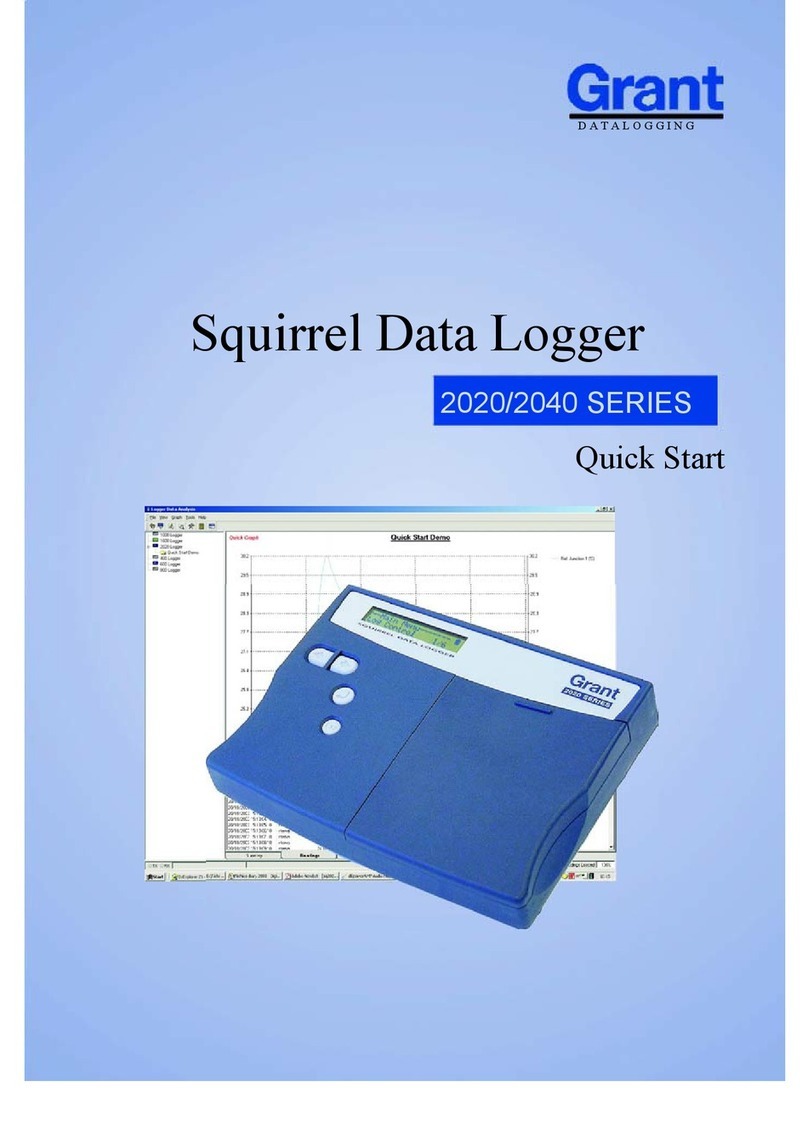
Grant Datalogging
Grant Datalogging Squirrel 2040 Series quick start

Reflex
Reflex IQ-LOGGER Quick reference guide

PCE Instruments
PCE Instruments PCE-313A manual

Omega Engineering
Omega Engineering OM-CP-THERMOVAULTX Series instruction sheet

Ponpe
Ponpe 7798 Operation manual

SMTEN
SMTEN ShineWiFi Quick Installation Guideline