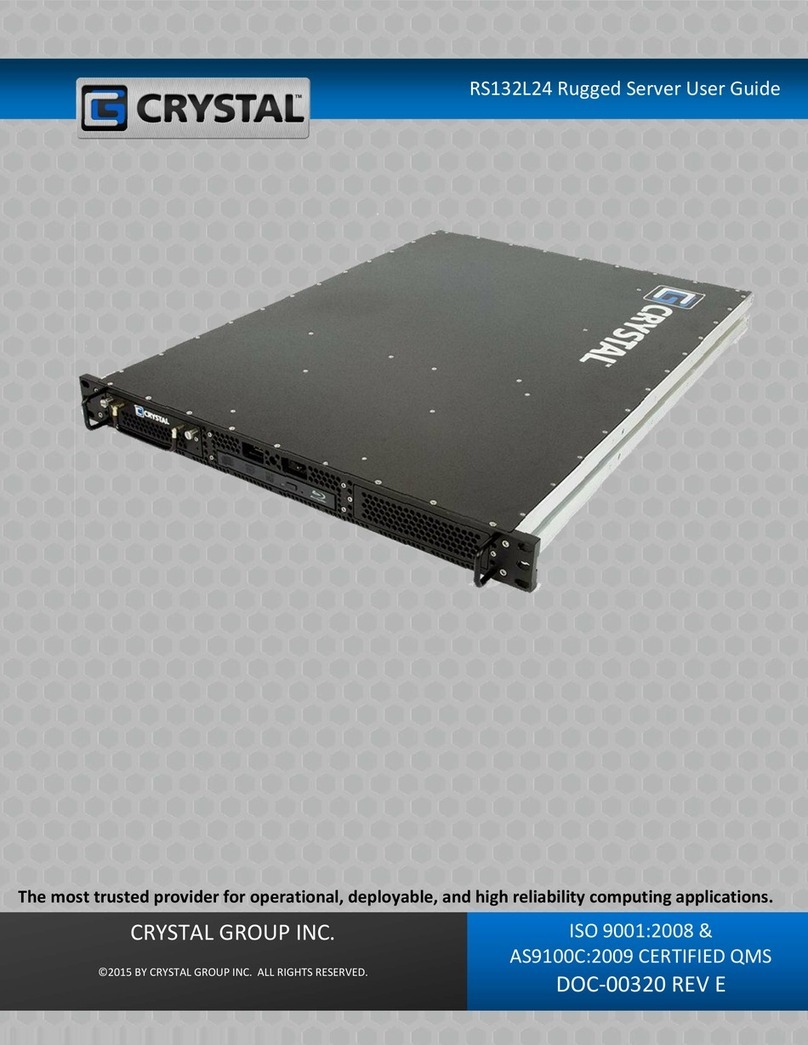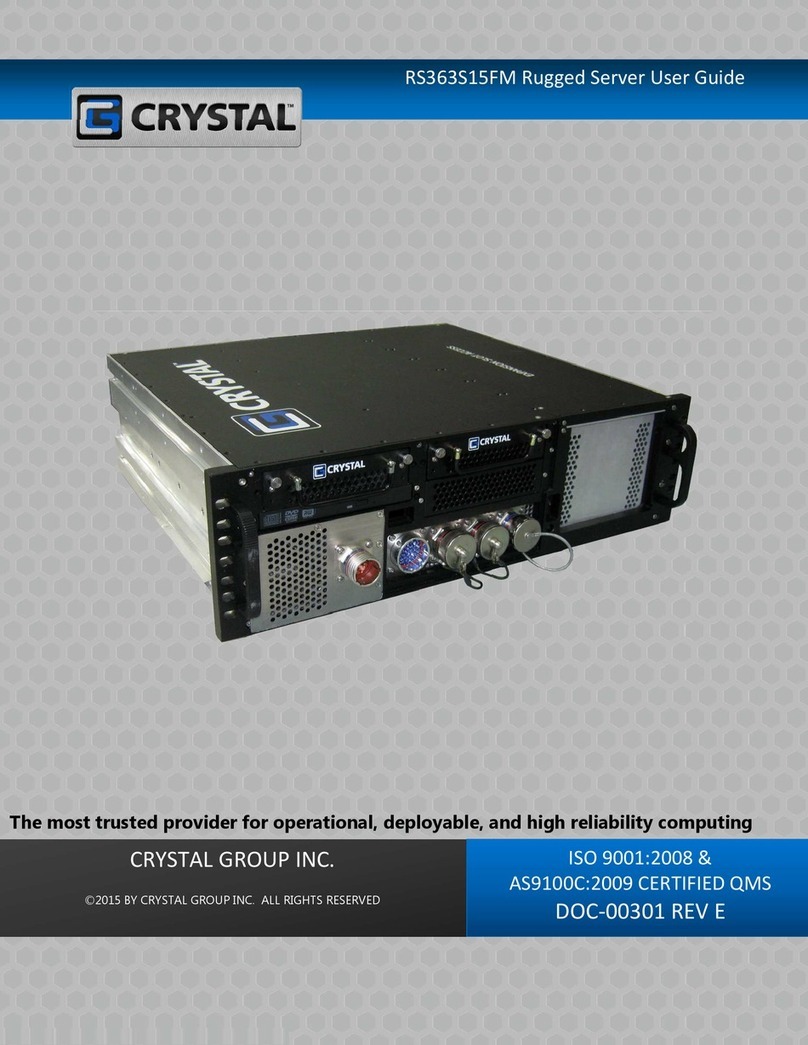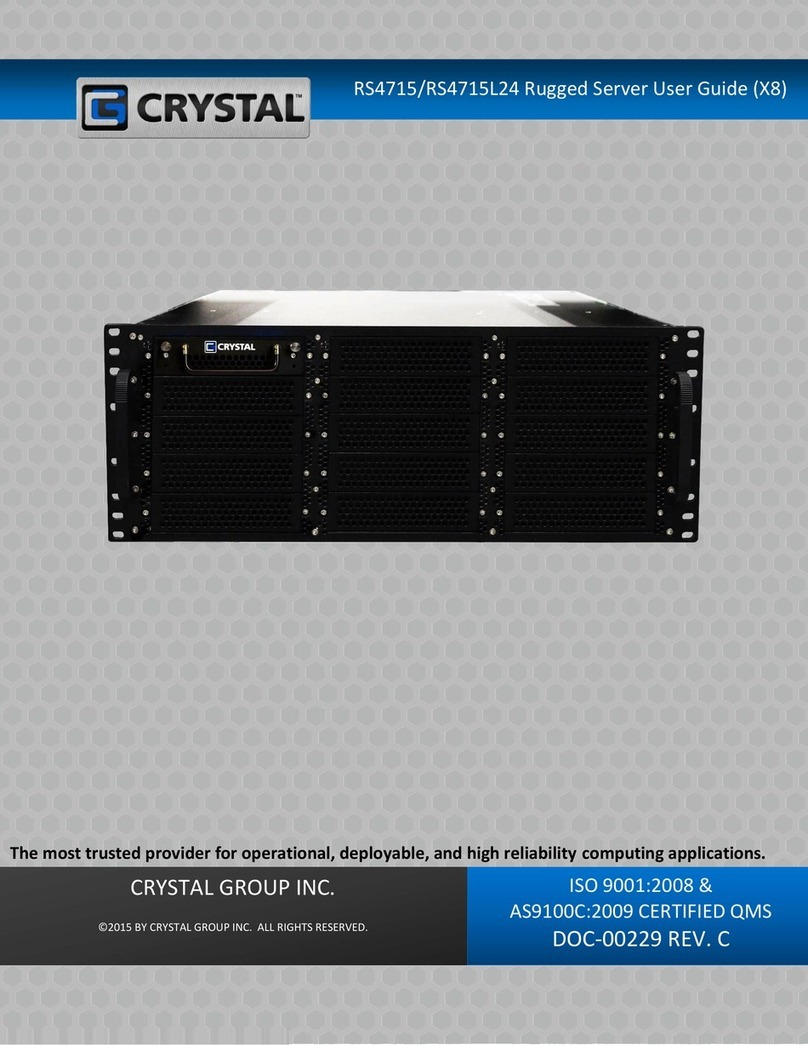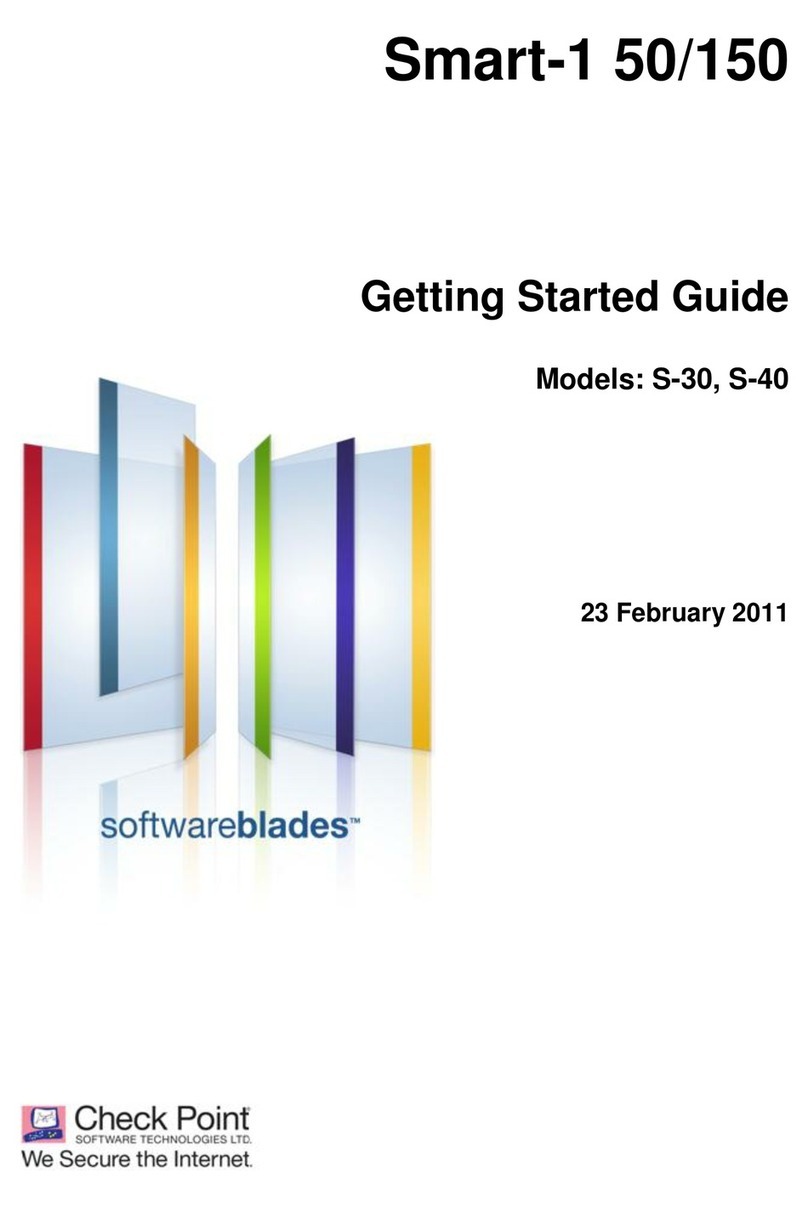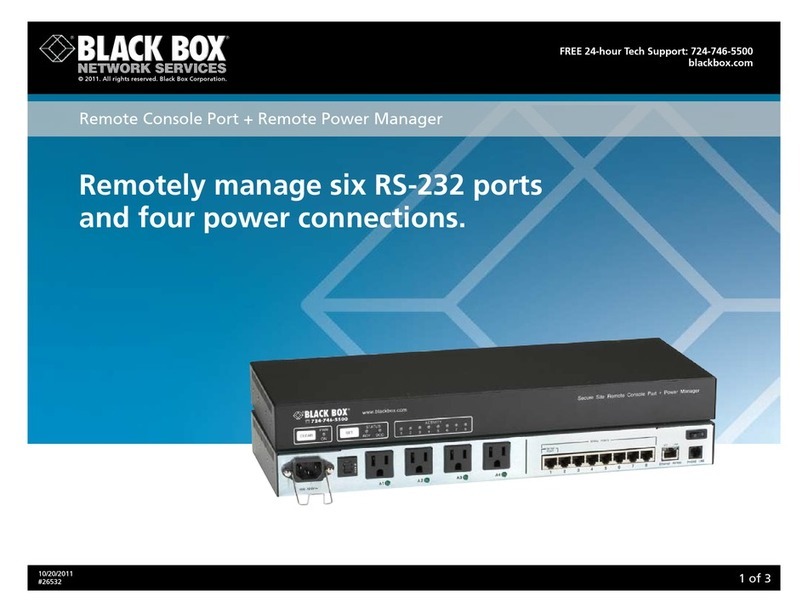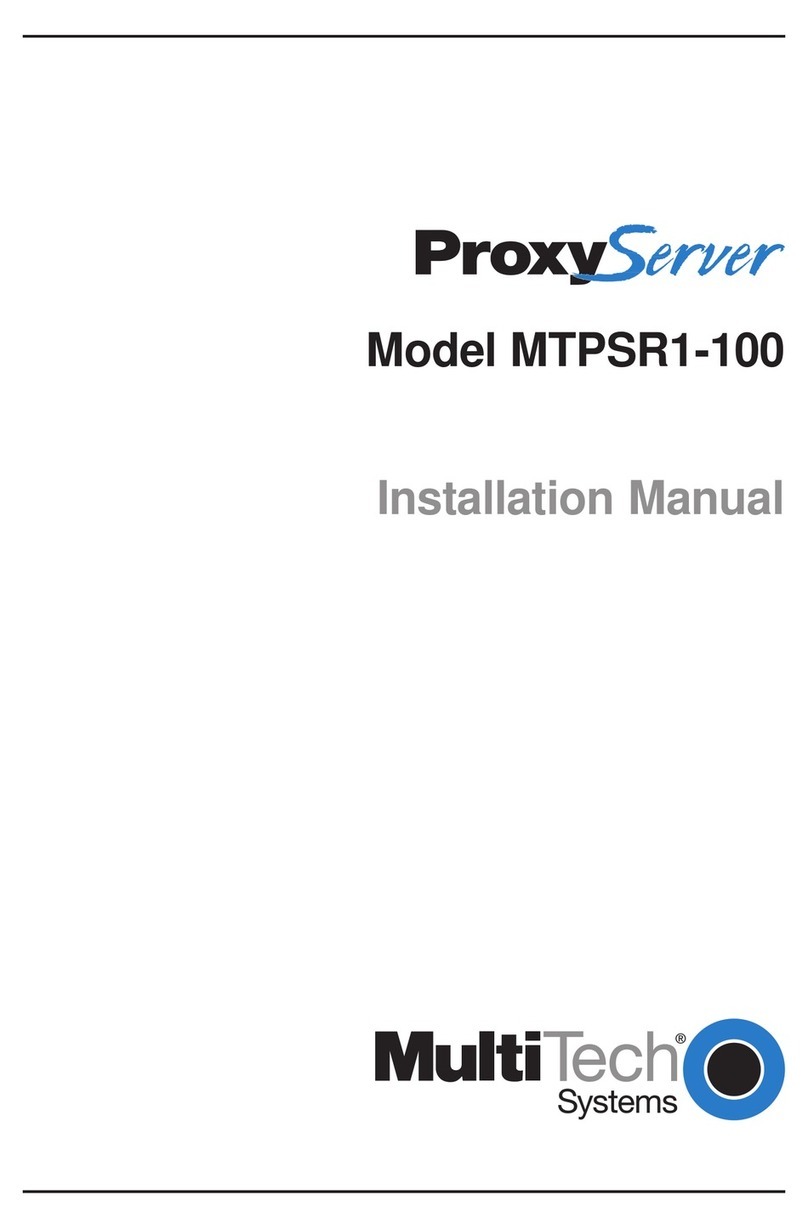CRYSTAL GROUP INC. RS232S13 User manual

RS232S13/17 Rugged Server User Guide
The most trusted provider of computer
architecture for operational, deployable,
and high reliability applications.
CRYSTAL GROUP INC. ISO 9001:2008 &
AS9100C:2009 CERTIFIED QMS
DOC-00155 REV. E

RS232S13/17 Rugged Server
Contents
After
selecting
a
hyperlink
,
choose
ALT and to jump back to original cursor position.
CONTENTS
1
THANK
YOU
3
SAFETY
4
ADVISORIES 4
HANDLING PRECAUTIONS 5
BATTERY DISPOSAL 5
A. CONTACT INFORMATION 6
CUSTOMER SERVICE 6
TECHNICAL
SUPPORT
6
B.
PRODUCT
INFORMATION
7
OVERVIEW
7
IDENTIFYING
THE
SERVER
TYPE
7
SPECIFICATIONS
7
C.
INSTALLING
THE
PRODUCT
9
GROUNDING
9
RACK
MOUNTING
PRECAUTIONS
9
INSTALLING
IN
AN
EQUIPMENT
RACK
10
D.
OPERATING
THE
PRODUCT
11
CONNECTING
TO
THE
POWER SOURCE
11
POWERING
THE
SERVER
ON
11
E.
MAINTAINING
THE PRODUCT
12
DRIVER
UPDATES
12
CHASSIS
ACCESS
12
RS232S13/17 Rugged Server User Guide Page 1 of 24

RS232S13/17 Rugged Server
EXPANSION/RISER CARD REMOVAL AND REPLACEMENT 15
HARD
DRIVE
REMOVAL
AND
REPLACEMENT
17
MEMORY
REMOVAL
AND REPLACEMENT
18
F. TROUBLESHOOTING 20
AVAILABLE WARRANTY 21
CRYSTAL GROUP LIMITED WARRANTY 21
LEGAL INFORMATION 23
COPYRIGHTS AND TRADEMARKS 23
DISCLAIMERS 23
CERTIFICATIONS AND LICENSES 23
RS232S13/17 Rugged Server User Guide Page 2 of 24

RS232S13/17 Rugged Server
We Thank You!
From all of us at Crystal Group Inc., THANK YOU for your purchase of the RS232S13/17
Rugged Server. Our customers are the lifeline that keeps Crystal going. That is why it is
extremely important to us that our customers are 100% satisfied with their product
choice.
Crystal products are designed to provide superior performance and reliability in the
harshest environments. Our company is ISO 9001:2008 and AS9100C:2009 certified QMS
to show that we are dedicated to providing high quality products to our customers.
We are confident that this server will meet or exceed your expectations for what a
rugged industrial/military computer server should accomplish. If you have any questions
or concerns, please contact us at one of the options listed in the Contact Information
section on page 6.
RS232S13/17 Rugged Server User Guide Page 3 of 24

RS232S13/17 Rugged Server
Safety
Any service should be performed by qualified service personnel. Carefully follow all
advisories and instructions in this manual to avoid causing any bodily injury or damage
to the unit. This product does not contain any user serviceable parts.
ADVISORIES
Three types of advisories are used throughout this manual to emphasize important
information or to warn of potential hazards to the user or equipment. These advisories
each have a specific icon that will stand for one of the following: Note, Warning, or
Caution. An example of each is shown below:
NOTE
A note indicates important information that helps make better use of the equipment.
WARNING
A warning indicates a potential for property damage, personal injury, or death.
CAUTION
Caution indicates potential damage to hardware or loss of data if instructions are not
followed.
RS232S13/17 Rugged Server User Guide Page 4 of 24

RS232S13/17 Rugged Server
HANDLING PRECAUTIONS
This product has components that may be damaged by electrostatic discharge (ESD).
Electrostatic Discharge (ESD)
To protect the equipment from electrostatic discharge, observe the following
precautions when handling or storing the equipment or its components:
1.
Always use a grounded wrist strap at the workstation or ground frequently by touching
the metal chassis of the system before handling any components. The chassis must be
connected to an earth ground.
2.
Use antistatic padding on all work surfaces.
3.
Avoid static-inducing carpet areas.
4.
Keep the electronic components in its static shield bag until ready to perform installation
or after removing it from the server.
5.
Always handle the memory or expansion cards by the edges.
6.
Do not touch the input/output connector pins.
BATTERY DISPOSAL
The following applies to any battery that might be on any board installed in the
equipment:
Danger of explosion if battery is incorrectly replaced.
Replace only with the same or equivalent type recommended by the manufacturer.
Dispose of used batteries according to the instructions.
RS232S13/17 Rugged Server User Guide Page 5 of 24

RS232S13/17 Rugged Server
A Contact Information
highly trained technical support personnel are dedicated to the service and
support of customers. Our technical personnel are acutely aware that downtime
experienced by a customer is a mission critical event. They excel at providing timely and
effective responses to any technical issues encountered in the field. Please contact us
with any questions or concerns by using one of the options below:
Customer Service Hours of Operation:
8:00 AM - 5:00 PM Monday through Friday Central Standard Time.
Technical Support Assistance Availability:
7/24/365- 7 days a week; 24 hours a day; 365 days a year.
After hours messaging service is available with a less than 30-minutes response
time.
Within the United States: 800-378-1636
International Number: 1+319-378-1636
Email Address: support@crystalrugged.com
Request a Form Under Tech Support:
http://www.crystalrugged.com
For Up-to-the-minute Crystal Products Information visit our website at:
http://www.crystalrugged.com
RS232S13/17 Rugged Server User Guide Page 6 of 24

RS232S13/17
RS
2
3
2
S13
or
S17
Rugged
Server
2U
Rack
Units
# of
expansion
slots in chassis
# of
drive
bays
Depth
of
chassis,
in inches
RS232S13/17 Rugged Server
B Product Information
OVERVIEW
The Crystal RS232S13/17 is a compact two rack unit (R/U) server in a 3.5" (2U) high by wide by
or depth chassis that can be rack mounted or used as a stand-alone unit. The
RS232S13/17 consists of an aluminum chassis/enclosure, a power supply, and an ATX form-factor
motherboard.
IDENTIFYING THE SERVER TYPE
Table 1
The number and types of expansion slots available is motherboard dependent.
SPECIFICATIONS
Mechanical
Height
Width
Depth or
Weight 20-32 lbs.
Electromagnetic Interference (EMI)
Optional 461E Kit: CE102 Conducted
Emissions 10 kHz-10 MHz and RE102
Radiated Emissions 10 kHz-18 MHz
RS232S13/17 Rugged Server User Guide Page 7 of 24

RS232S13/17 Rugged Server
Expansion Slots
The Crystal RS232S13/17 has: One PCIe 2.0 x16
(x8 signals) slot, one PCIe 2.0 x8 slot, and one
PCI slot; full-ht, ¾ length. The types of slots are
motherboard-dependent.
External Bays
Option 1 (standard) Two removable SATA or SAS or hard
drive bays
Option 2 Four SATA or SAS HDDs
Option 3 One CD/DVD (R/W) or Blu-ray TM and two
removable SATA or or one HDD
Cooling Seven thermostatically controlled fans (plus two
power supply fans, supply dependent)
Mounting Options
Option 1 (standard) Mounted on delrin glides
Option 2 Fixed mount, front and rear
Option 3 Jonathan rails
Power Supply Options
Option 1 (standard) The RS232S13/17 is available with a 400 or 460
Watt full range ATX power supply with the
following specifications: Input Voltage: 120 to
240 VAC w/PFC full range Frequency: 50-400Hz.
Efficiency: 80% typical
Option 2 The RS232S13/17 is available with a 425 Watt DC
ATX power supply with the following
specifications: Input Voltage: 18-36VDC.
Efficiency: 80% typical
RS232S13/17 Rugged Server User Guide Page 8 of 24

RS232S13/17 Rugged Server
System Board
Option 1 X8DTL-3F, LGA1366 Xeon, ATX, 2LAN1000, VGA,
2 PCI 3.3V, 3 PCI-E X8, 1 PCI-E X16, IPMI, IPKVM,
SATARAIDX6, SASRAIDX8
Option 2 X8DAL-3, LGA1366 Xeon, ATX, 2LAN1000, Audio,
2 PCI 5V, 1 PCI-E X4, 1 PCI-E X4 (IN X16 SLOT), 1
PCI-E X16, SATARAIDX6, SAS RAIDX8
Option 3 X9DRL-IF, LGA2011 Xeon, ATX, 2LAN1000, VGA,
1 PCI 3.3V, 4 PCI-E X8, 1 PCI-E X1, IPMI, IPKVM,
SATARAIDX8, SATA3X2
Option 4 X9SAE-V, LGA1155, Xeon & i3/5/7, ATX,
2LAN1000, VGA, 2XHDMI, AUDIO, 1 PCI, 2 PCI-E
X1, 1 PCI-E X4, 1 PCI-E X8, 2 PCI-E X16, SATAX4,
SATA3X2
Military Standards
For a complete list of Military Standards visit the Crystal Group website at:
http://www.crystalrugged.com
Commercial Standards
Commercial standards are based on the National Electric Code (NFPA70- National Fire
Protection Association). Please visit the following link to learn more about the National Electric
Code standards:
http://www.nfpa.org
RS232S13/17 Rugged Server User Guide Page 9 of 24

RS232S13/17 Rugged Server
C Installing the Product
GROUNDING
AC Version- to ensure a good earth ground, the RS232S13/17 should be used with a UL
listed three-conductor power cord connected to a three-conductor grounded power
source.
DC Version- input installations- use only approved copper connectors.
Reliable Grounding- reliable grounding of rack mounted equipment should be maintained. Particular
attention should be given to supply connections other than direct connections to the branch circuit (e.g.,
use of power strips). Please see Figure 3 for ground stud location.
RACK MOUNTING PRECAUTIONS
To prevent bodily injury when mounting or servicing this unit in a rack, special
precautions must be taken to ensure that the system remains stable. The following
guidelines are provided to ensure personal safety:
If using an equipment rack, make sure to securely bolt the rack frame to the floor or
vehicle.
Elevated Operating Ambient Temperature- if installed in a closed or multi-unit rack
assembly, the operating ambient temperature of the rack contents may be greater than
room ambient. Therefore, consideration should be given to installing the equipment in
an environmentally compatible rack with the manufacturer's maximum rated ambient
temperature.
Reduced Air Flow- installation of the equipment in a rack should be such that the air flow
is not restricted.
Mechanical Loading- mounting of the equipment in the rack should be such that a
hazardous condition is not created due to uneven mechanical loading.
Circuit Overloading- consideration should be given to how the equipment will be
connected to a supply circuit and the effect that the loading of circuits might have on
overcurrent protection and supply wiring. Appropriate consideration of the equipment
ratings should be used when addressing this concern.
All electrical wiring should be in accordance with the National Electric Code, or prevailing
Military Standards.
RS232S13/17 Rugged Server User Guide Page 10 of 24

RS232S13/17 Rugged Server
INSTALLING THE RS232S13/17 WITH CRYSTAL SLIDES IN AN EQUIPMENT RACK
To install RS232S13/17 with crystal slides in an equipment rack, complete the steps and
see Figure 1 below:
1.
Line up two holes on the front mounting ears at the desired level on the front of the
equipment rack, and attach to the rack using (2) 10-32 x rack screws provided.
It may not be possible to line up all holes. If more than three holes do not line up on
each side, please contact Technical Support.
2.
Line up two holes on the rear mounting ears at the desired level on the rear of the
equipment rack, and attach to the rack using (2) 10-32 x rack screws provided.
3.
Lock slide in place using screws.
Figure 1. RS232S13/17 with Crystal Slides

RS232S13/17 Rugged Server
D
Operating the Product
If the RS232S13/17 is part of a rack configuration, refer to the rack guide for more
information on connecting to a power source.
CONNECTING TO A POWER SOURCE
Please see Section C- Installing the Product for more information.
POWERING THE SERVER ON
After securely attaching the power connection, press the Power On/Off switch which will
be located on either the front or the back of the chassis depending on the specific
configuration. A blue LED will illuminate when power is applied (see Figure 2 for location
of power switch and more information about the RS232S13/17 chassis).
E
Maintaining the Product
Only qualified service personnel should attempt to open the (product) chassis. There
are not any user serviceable parts inside.
To protect the equipment from Electrostatic Damage (ESD), follow the proper
precautions at all times when handling the unit and its components. Please see
Electrostatic Discharge section on Page 5.
DRIVER UPDATES
Contact Technical Support at one of the options listed on page 6.
CHASSIS ACCESS
Removing the Cover
1.
Make sure the RS232S-13/17 is powered off and the unit is disconnected from the power
source.
2.
Remove the screws connecting the top cover to the chassis using a Phillips screw driver.
3.
Lift the cover to expose the interior of the chassis.
RS232S13/17 Rugged Server User Guide Page 12 of 24

RS232S13/17
Rugged
Server
RS232S13/17
Rugged
Server
User
Guide
Page
13
of
24
CHASSIS VIEWS:
Figure 2. Front View RS232S13/17
Figure 3. Rear View RS232S13/17
The images above may not depict the product received.

RS232S13/17
Rugged
Server
RS232S13/17
Rugged
Server
User
Guide
Page
14
of
24
N
U
M
B
E
R
F
U
N
C
T
I
O
N
1
Keyboard
(Purple)
2
PS/2
Mouse
(Green)
3
Back
Panel
USB
Port
0
4
Back
Panel
USB
Port
1
5
Back
Panel
USB
Port
2
6
Back
Panel
USB
Port
3
7
COM
Port
1
(Turquoise)
8
LAN
Port
1
9
LAN
Port
2
10
Side_Surround
(Grey)
11
Back_Surround
(Black)
12 CEN/LFE (Orange)
13 Microphone-In (Pink)
14 Front (Green)
15
Line
-
In
(Blue)
INPUT/OUTPUT (I/O) PORTS:
X8DTL-3F X8DAL-3
N
U
M
B
E
R
F
U
N
C
T
I
O
N
1
Keyboard
(Purple)
2
PS/2
Mouse
(Green)
3
Back
Panel
USB
Port
0
4
Back
Panel
USB
Port
1
5
Dedicated
LAN
(X8DTL
-
3F/iF only)
6
COM
Port
1
(Turquoise)
7
VGA
(Blue)
8
Gigabit
LAN
1
9 Gigabit LAN 2
Figure 4. I/O Ports

RS232S13/17
Rugged
Server
RS232S13/17
Rugged
Server
User
Guide
Page
15
of
24
N
U
M
B
E
R
F
U
N
C
T
I
O
N
1
USB
2.0
Port
9
2
USB
2.0
Port
8
3
Keyboard/Mouse
4
VGA
Port
5
Serial
Port
(COM1)
6
HDMI1/HDMI2
Ports
7
USB
2.0
Port
13
8
USB
2.0
Port
10
9
Gb
LAN
Port
1
10
USB
2.0
Port
3**
11 USB 2.0 Port 2*
12 Gb LAN Port 2
13 SPDIF Out
14
Surround
Out
15
Center/LFE
Out
16
Mic
In
17
Line
Out
18 Line In
X9DRL-IF X9SAE-V
N
U
M
B
E
R
F
U
N
C
T
I
O
N
1
COM
Port
1
(Turquoise)
2
Back
Panel
USB
Port
6
3
Back
Panel
USB
Port
7
4
IPMI_Dedicated
LAN
5
Back
Panel
USB
Port
8
6
Back
Panel
USB
Port
9
7
Gigabit
LAN
1
8
Gigabit
LAN
2
9
Back
Panel
VGA
(Blue)
Figure 4. I/O Ports
The product received will have one of the four I/O ports shown above.

RS232S13/17 Rugged Server
EXPANSION/RISER CARD REMOVAL AND REPLACEMENT
Installing a plug-in expansion card requires an appropriate riser card. Contact a Crystal
Sales Representative or Technical Support if the system does not include a riser card.
Removing and Replacing the Plug-in Expansion/Riser Card
Disconnect power source to prevent injury.
Installing a plug-in expansion/riser card requires opening the (product) cover; removing
the card cage; inserting the card into the motherboard; replacing the card cage; and
disconnecting and reconnecting the appropriate connectors.
Do not force the card. Forcing the card may result in equipment damage. If it does not
slide into place, check the alignment and try again.
(Remove if 1U Product) Depending on the product configuration, the expansion card slot
may be vertical or horizontal. If horizontal the riser card will be used to the
expansion card and connect to the motherboard.
Please reference Figure 5 on the next page.
Steps:
1.
Turn the unit OFF and disconnect the unit from the power source.
2.
Remove the chassis cover (see Removing the Cover).
3.
The card cage is retained by three screws, two from the rear of the unit and one at the
end of the retention bar. Locate and loosen the screws. Carefully slide card cage forward
and lift from chassis.
4.
Remove the corresponding expansion slot filler bracket if installed or remove card.
5.
Align the expansion card with the appropriate slot and press the expansion card in firmly.
Set the plug-in cards into the riser card and attach using the pan head screws supplied
with the filler plate.
6.
With the expansion card in place within the slot, install the screw and tighten to hold the
card in place.
7.
Re-attach card cage assembly to chassis with the three screws.
RS232S13/17 Rugged Server User Guide Page 16 of 24

RS232S13/17
Rugged
Server
User
Guide
Page
17
of
24
8.
Attach appropriate connectors.
9.
Replace chassis cover.
Figure 5. Expansion/Riser Card Installation
The image above may not depict the product received.

RS232S13/17 Rugged Server
HARD DRIVE REMOVAL AND REPLACEMENT
Removing and Replacing the Carrier/Hard Drive Assembly
The procedure below may be different depending on the explicit drive contained in the
product.
Steps:
1.
Power the system down (unless a drive controller supporting hot-swap has been
installed- contact Technical Support with any questions).
2.
Unscrew both thumbscrews on the face of the carrier to be removed (please see circled
area in Figure 6 below). If thumbscrews are too tight, use a flathead screwdriver to
loosen.
3.
Grasp the handle and pull the carrier/drive assembly straight out of the face of the
system.
4.
Remove the drive by removing the four Phillips head screws from bottom of the carrier
sled.
5.
Install replacement drive into carrier and secure with the four Phillips head screws (a
thread-lock solution is recommended).
6.
Re-install carrier/drive assembly into the system.
7.
Tighten thumbscrews to secure the drive.
8.
Reapply power to the server, rebuilding any RAID arrays as necessary.
Figure 6. Drive Removal and Replacement
The image above may not depict the product received.
RS232S13/17 Rugged Server User Guide Page 18 of 24

RS232S13/17 Rugged Server
MEMORY REMOVAL AND REPLACEMENT
Removing and Replacing the Memory
Contact Crystal Technical Support before performing a memory upgrade. Use only
Crystal- approved memory for upgrades.
Do not force the DIMM. Forcing the DIMM may result in equipment damage. Check the
alignment and keying before installing.
For population order see the motherboard manual received or contact Technical Support.
Steps:
1.
Open up chassis cover (see Removing the Cover in the Chassis Access section on page
15).
2.
If removal is required, locate the memory card area and open both DIMM release levers
by placing one finger on each lever and pushing outward. See Figure 7 on next page.
3.
The DIMM will lightly pop out of the slot. Remove the old DIMM.
4.
Check the orientation or key when adding new DIMM.
5.
Press the DIMM into its slot evenly on both ends until it clicks into place. The DIMM
release levers will snap into place.
6.
The DIMM is properly seated when the release levers have fully engaged.
RS232S13/17 Rugged Server User Guide Page 19 of 24
This manual suits for next models
1
Table of contents
Other CRYSTAL GROUP INC. Server manuals
Popular Server manuals by other brands
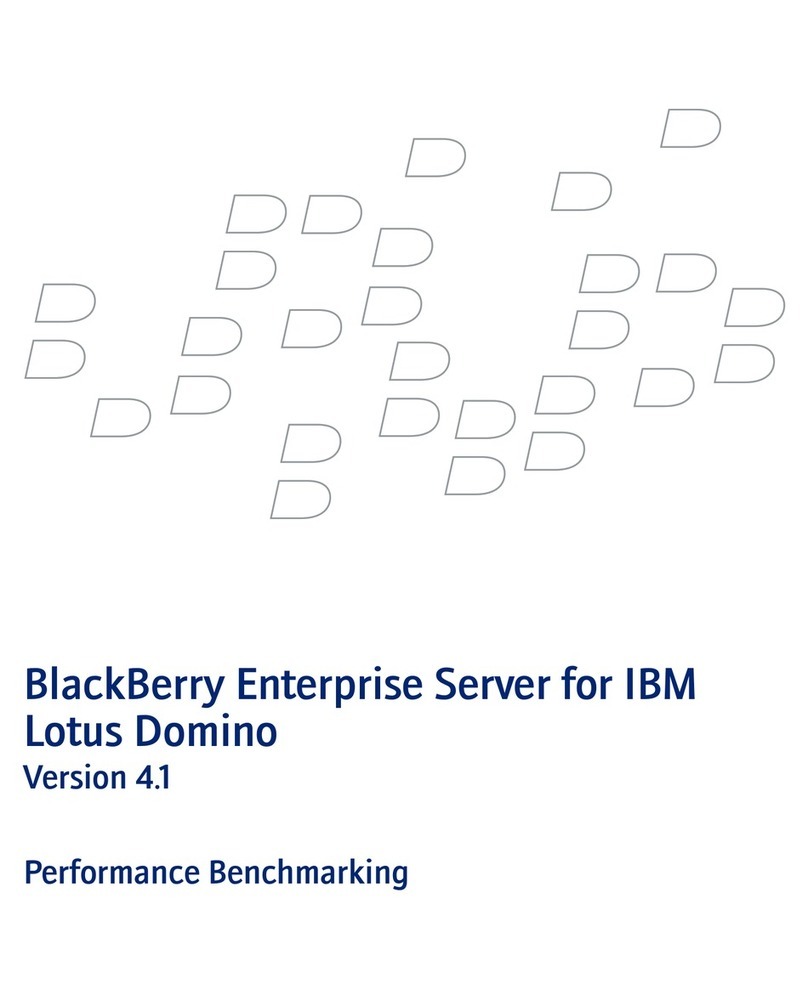
Blackbe;rry
Blackbe;rry ENTERPRISE SERVER FOR MICROSOFT EXCHANGE - - PERFORMANCE BENCHMARKING... manual

Black Box
Black Box LES1102A quick start guide
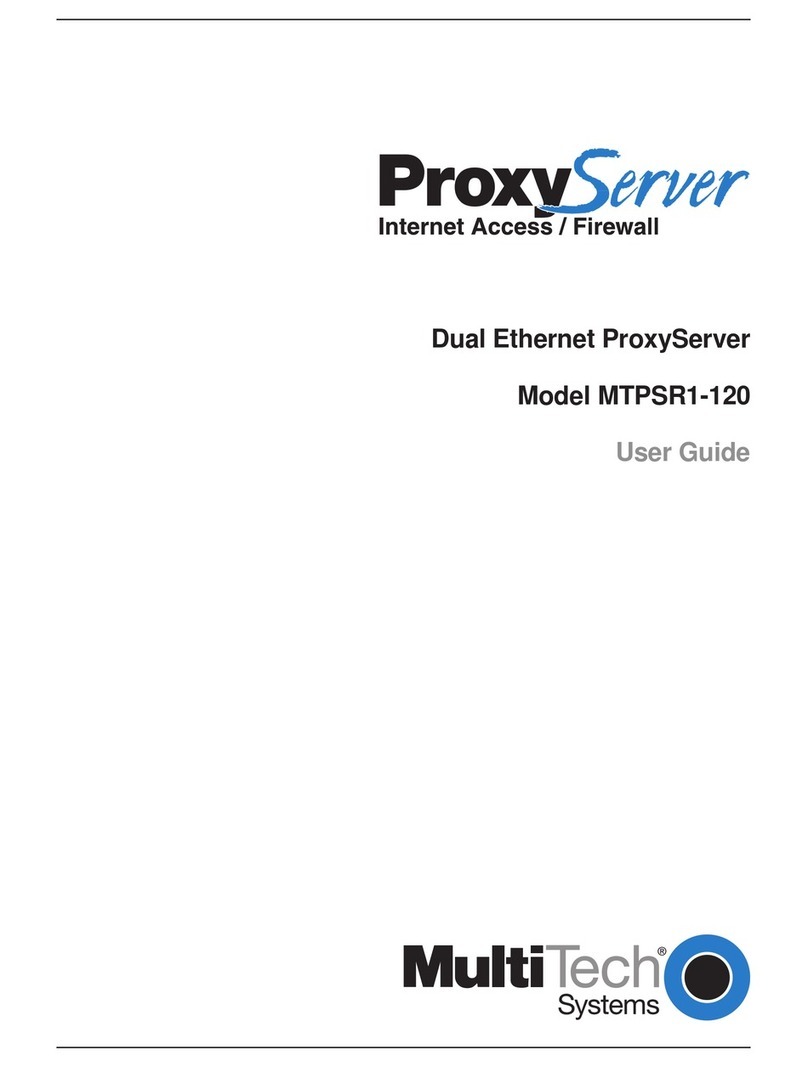
Multitech
Multitech PROXYSERVER MTPSR1-120 user guide

eNet
eNet GIRA operating instructions
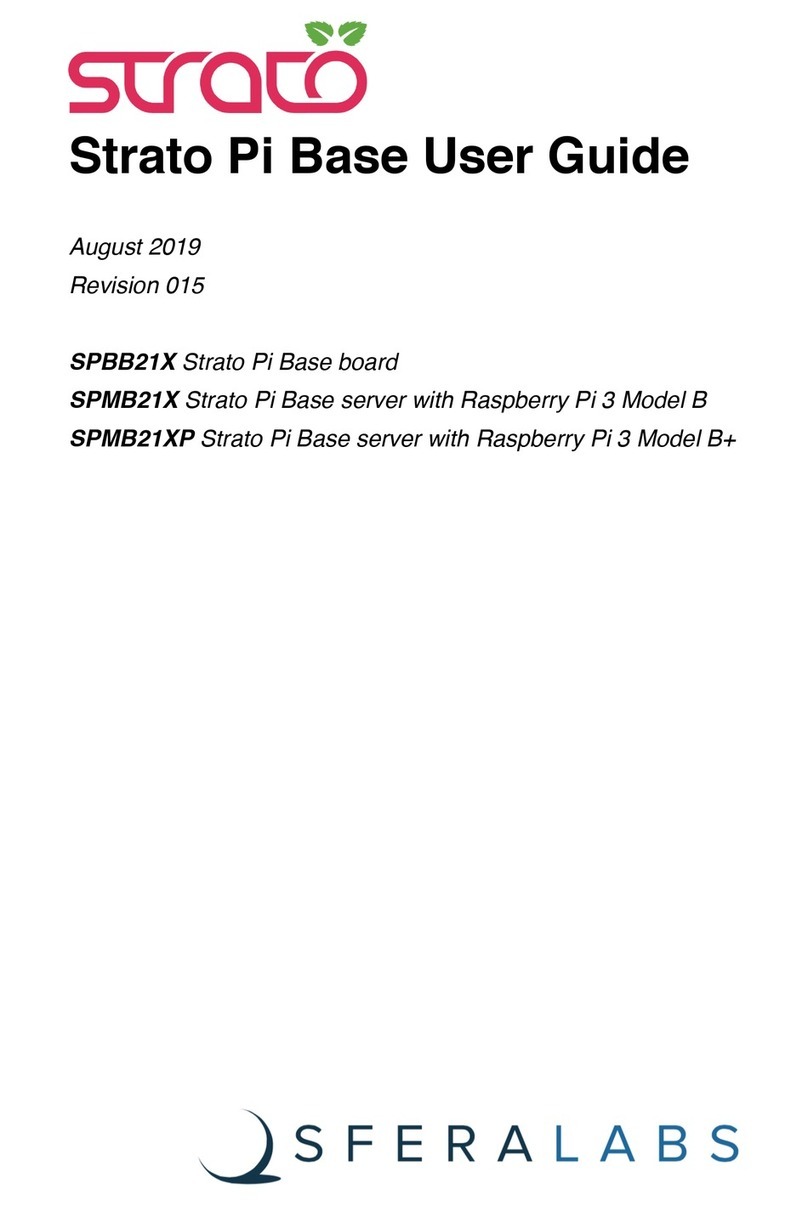
Sferalabs
Sferalabs SPMB21X user guide

Black Box
Black Box LS4103A user manual
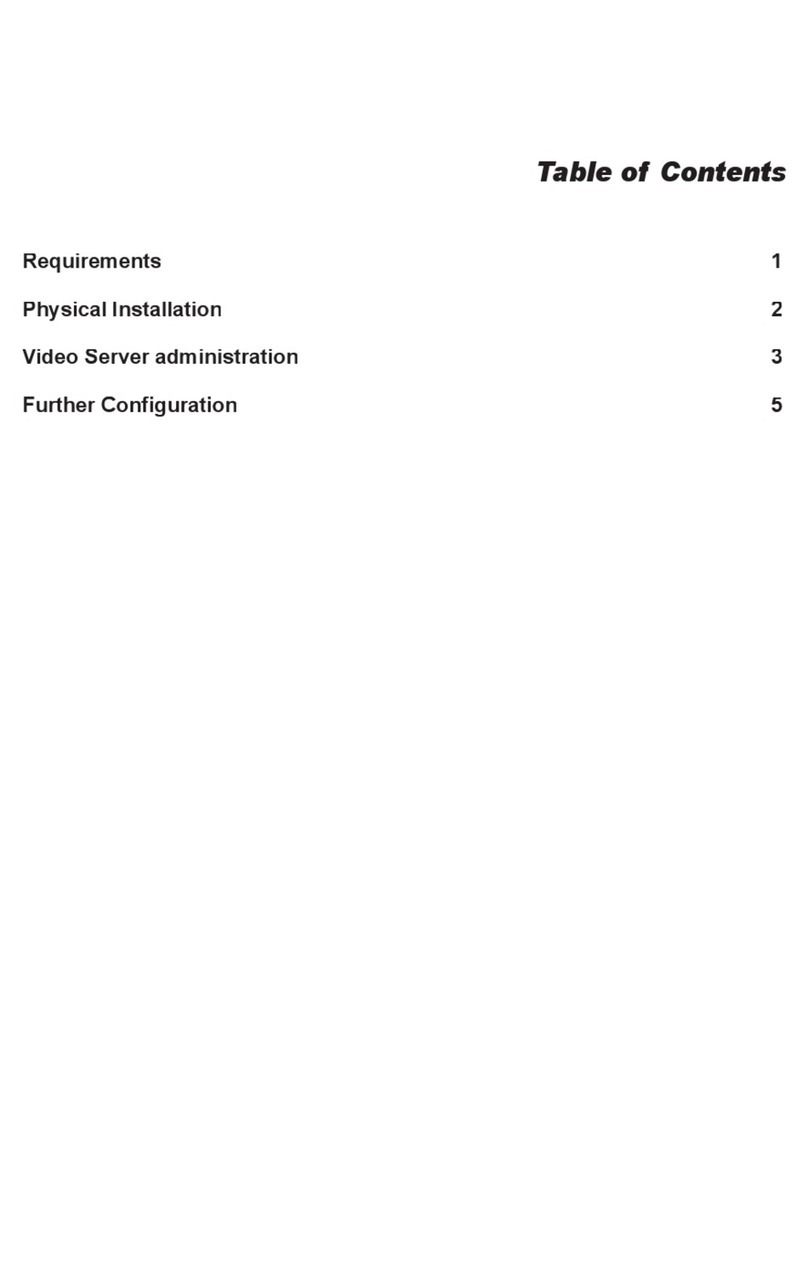
Planet
Planet IVS-100 installation guide
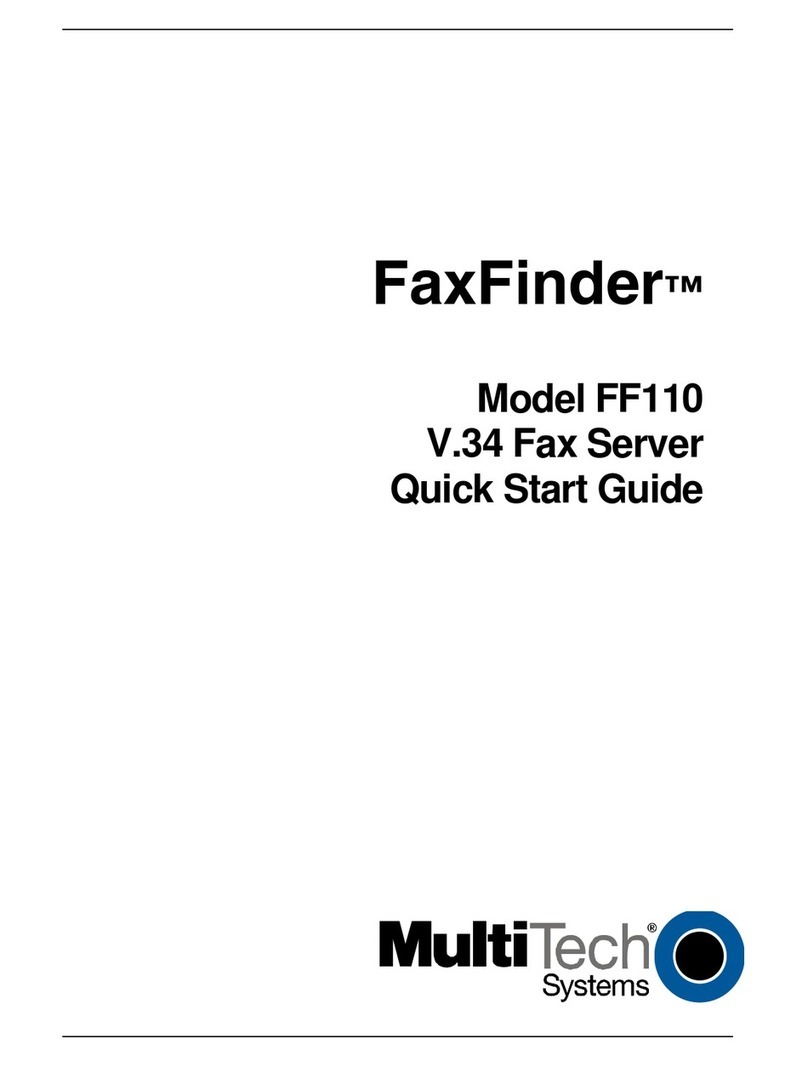
Multitech
Multitech FaxFinder FF110 quick start guide
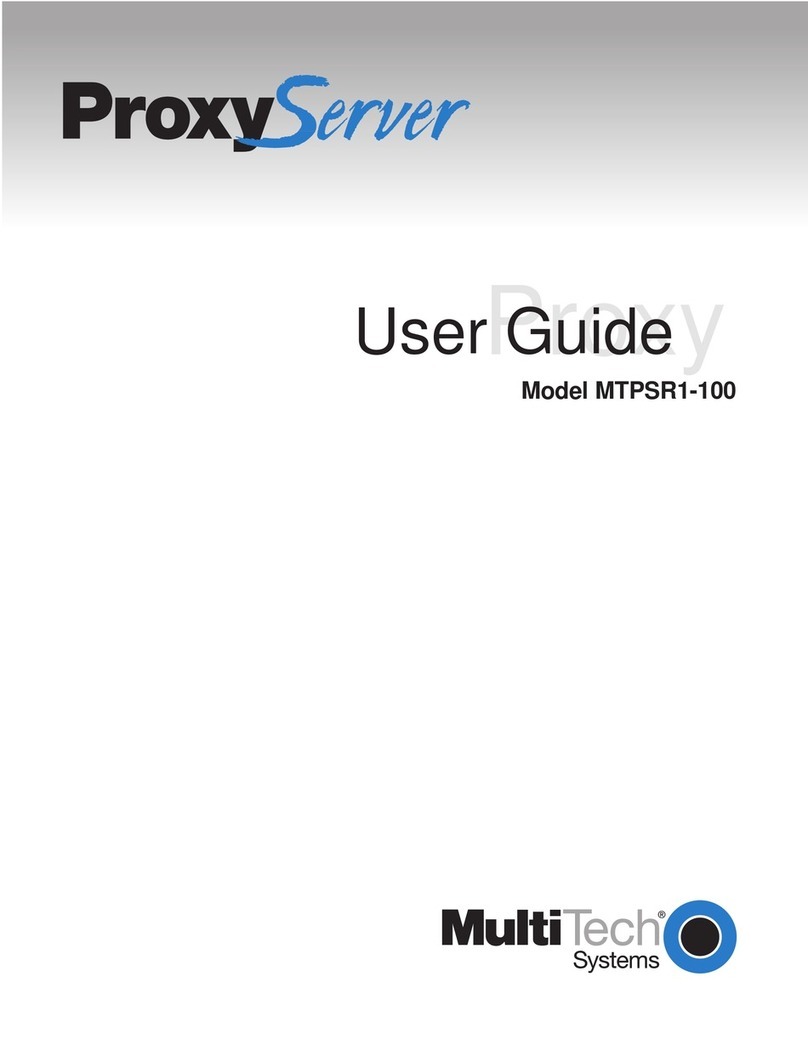
Multitech
Multitech ProxyServer MTPSR1-100 user guide

Multitech
Multitech SocketWireless MT800SWM reference guide

AutomationDirect
AutomationDirect DataWorx WinPLC user manual

Black Box
Black Box LE995A-R4 Specifications