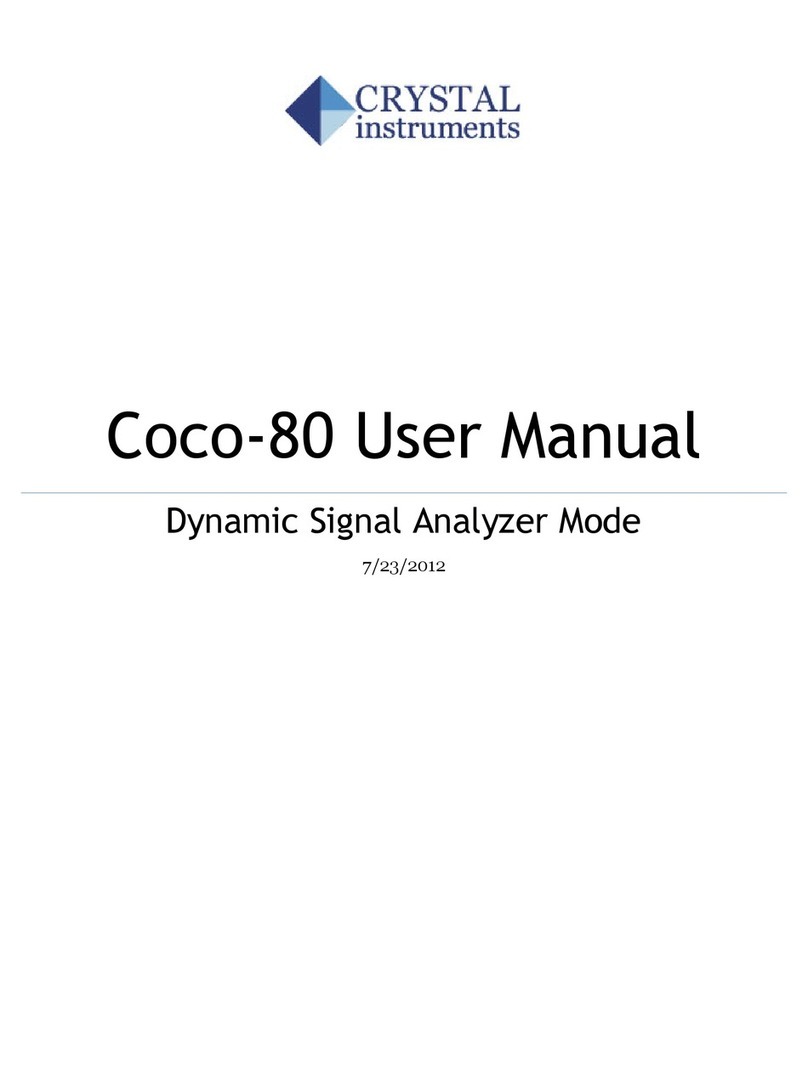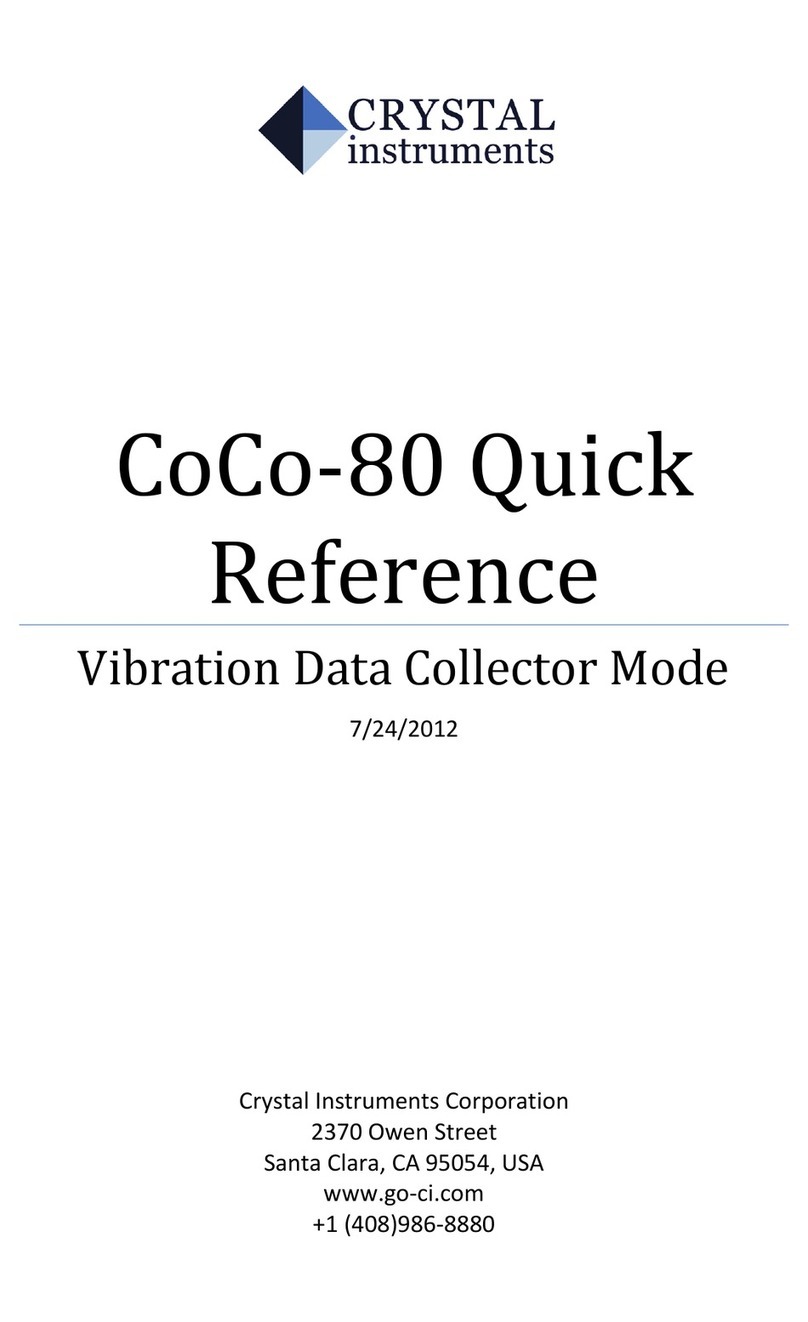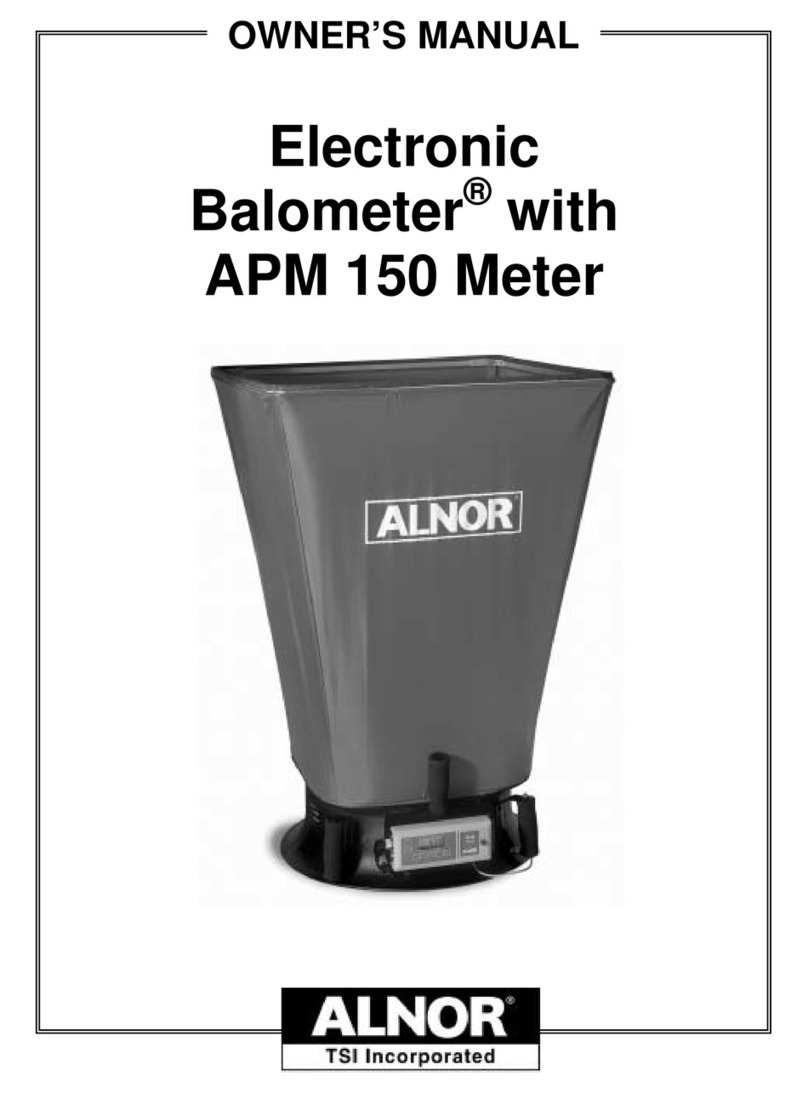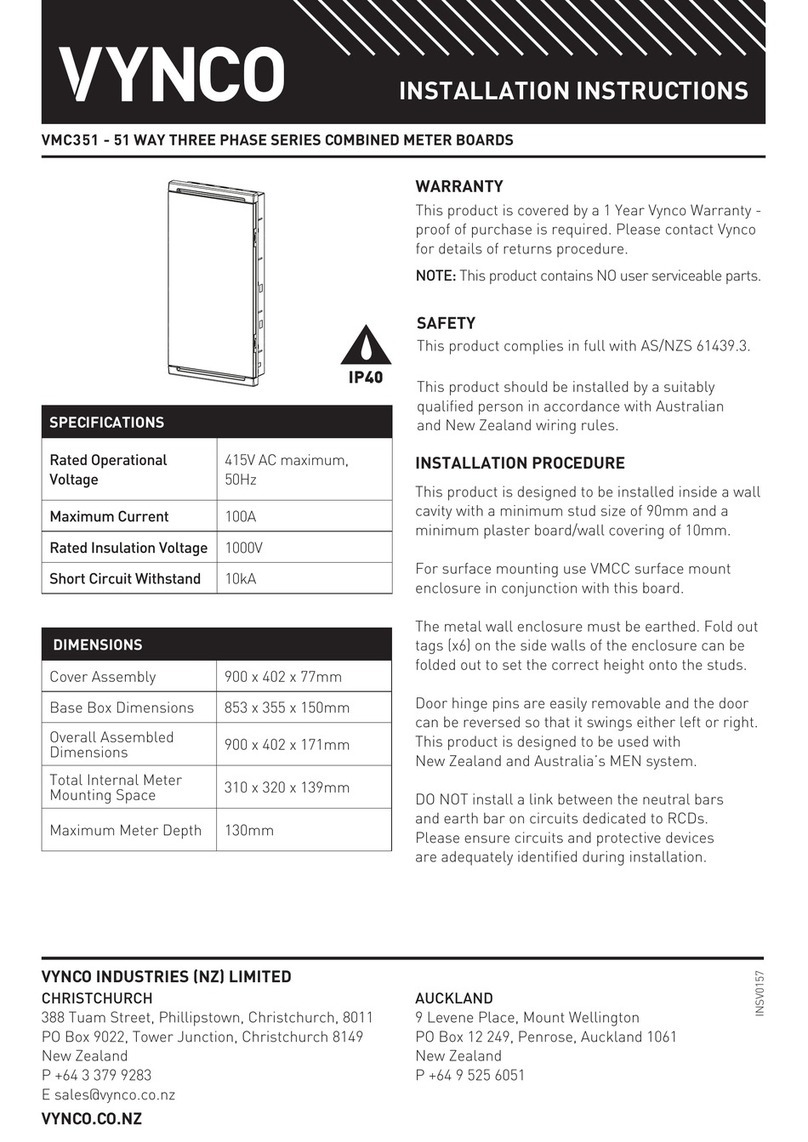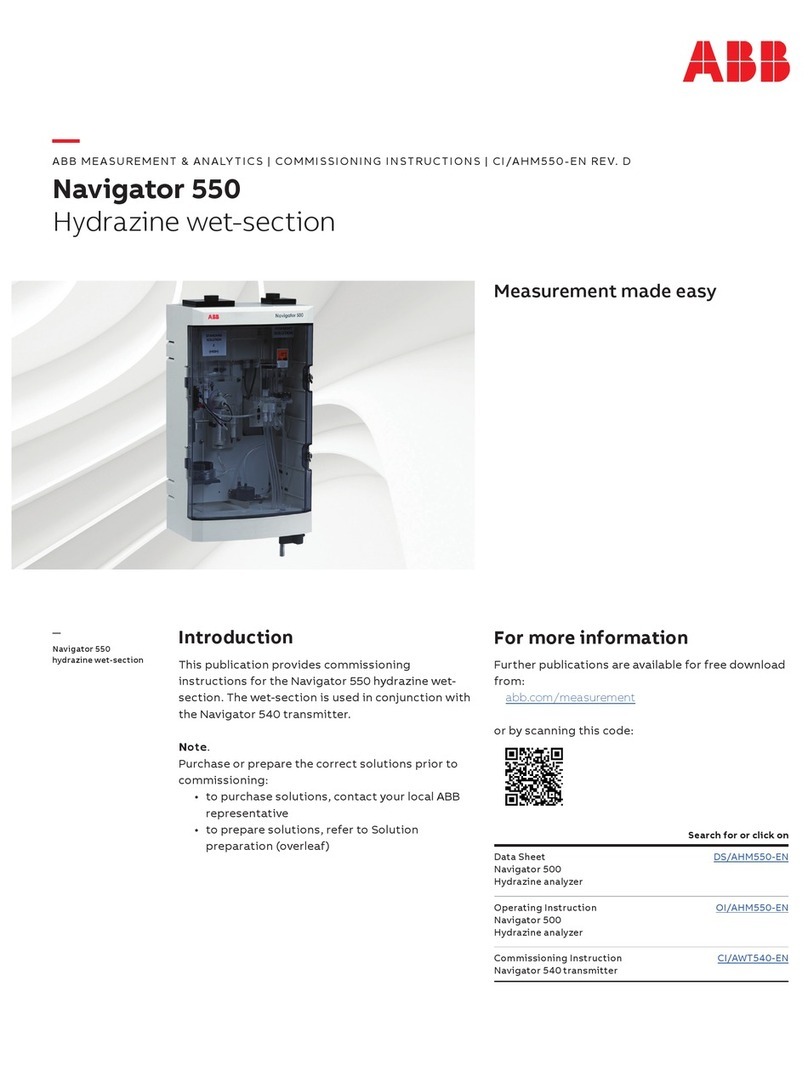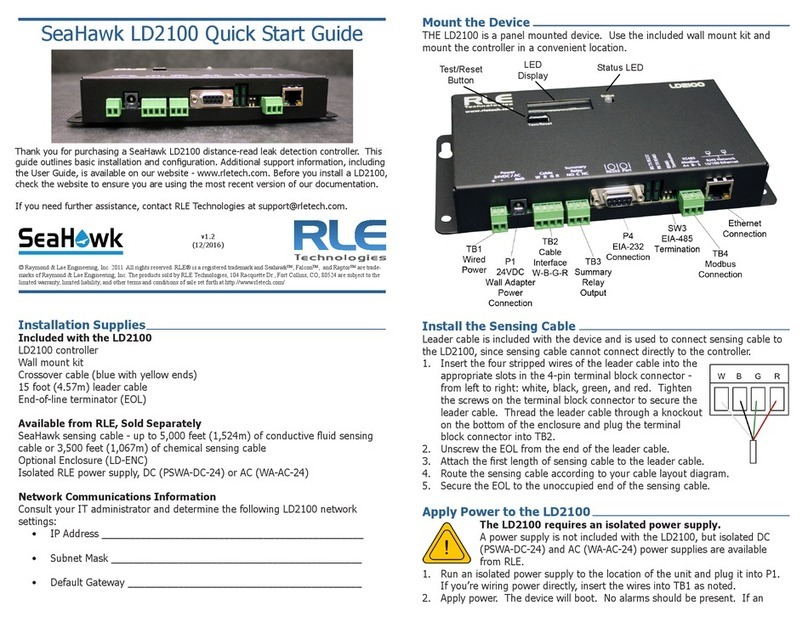Crystal Instruments Spider User manual

Spider DSA User’s Manual
Dynamic Signal Analyzer (DSA) Mode
2/15/2019
Updated based on EDM software ver. 8.0

Spider DSA User’s Manual
2
Information in this document is subject to change without notice. No part of this
document may be reproduced or transmitted in any form, for any purpose, without
the written permission of Crystal Instruments Corporation (“Crystal Instruments”).
By installing, copying or using the Software, the user agrees to be bound by the
terms of the Crystal Instruments End User License Agreement which is a legally
binding agreement between the user (“the Licensee”) and Crystal Instruments for
the Crystal Instruments software, which includes software components, tools, and
written documentation (“Software”).
Crystal Instruments makes no warranties on the Software, whether express or
implied, nor implied warranties of merchantability or fitness for a particular
purpose. Crystal Instruments does not warrant your data, that the software will
meet your requirements, or that the operation will be reliable or error free. The
Licensee of the Software assumes the entire risk of use of the Software and the
results obtained from use of the software. Crystal Instruments shall not be liable for
any incidental or consequential damages, including loss of data, lost profits, cost of
cover, or other special or indirect damages.
Copyright © 2005-2019 Crystal Instruments Corporation. All rights reserved.
All trademarks and registered trademarks used herein are the property of their
respective holders.

Spider DSA User’s Manual
3
Contents
QUICK SETUP GUIDE 10
Important Safety Information ...................................................................................................10
Connecting Your PC to the Spider Front-End ........................................................................... 11
Running EDM........................................................................................................................... 48
Connect to a Database .......................................................................................................... 49
Configuring a System............................................................................................................ 50
Updating Firmware................................................................................................................ 51
Creating a New Test ............................................................................................................... 51
Saving Signals and Recording Time Streams ........................................................................53
View Live Signals ...................................................................................................................55
Run Folders............................................................................................................................56
View Saved Data ................................................................................................................... 58
Create a Report ..................................................................................................................... 58
Where is My Data?.....................................................................................................................59
FRONT-END HARDWARE 61
Overview ....................................................................................................................................61
Spider-20 ...............................................................................................................................61
Spider-80X ............................................................................................................................61
Spider-80Xi .......................................................................................................................... 62
Spider-81/81B....................................................................................................................... 63
Spider-80SG/SGi.................................................................................................................. 66
Spider-RTDi.......................................................................................................................... 66
Spider-20/20E LED Light ........................................................................................................ 68
Input Connections .................................................................................................................... 68
Choosing the Correct Input Coupling....................................................................................73
Matching Sensor Sensitivity to the Input Range ...................................................................74
Power Connection......................................................................................................................74
Digital I/O..................................................................................................................................75
Pin Assignments ....................................................................................................................75
Output Circuit ........................................................................................................................79
DIO Setting ........................................................................................................................... 80
Programming the DIO .......................................................................................................... 80
What is Included in the Box.......................................................................................................81
Spider-20 Dynamic Measurement System ............................................................................81
Spider-80X Dynamic Measurement System ........................................................................ 82
Spider-80SG Strain/temperature Measurement System..................................................... 82

Spider DSA User’s Manual
4
Spider-81 Vibration Controller System ................................................................................ 82
Spider-81B Vibration Controller System .............................................................................. 83
BASIC EDM USER INTERFACE 84
Menus in EDM Real-Time Mode.............................................................................................. 85
Test Menu ............................................................................................................................. 85
Setup Menu........................................................................................................................... 87
Control Menu........................................................................................................................ 88
View Menu ............................................................................................................................ 89
Layout Menu......................................................................................................................... 89
Tools Menu ........................................................................................................................... 90
Report Menu ......................................................................................................................... 90
Help Menu .............................................................................................................................91
User Accounts ........................................................................................................................... 92
About the License Keys and Evaluation Mode ......................................................................... 94
EDM Global Settings................................................................................................................. 96
System Configuration .............................................................................................................. 101
Input Channel Settings in EDM...............................................................................................105
Input Channel Setup............................................................................................................106
Creating FFT Tests...................................................................................................................108
Recent Test List.....................................................................................................................111
Signal List .............................................................................................................................111
Control Panel ....................................................................................................................... 114
Measured Signal Setup ........................................................................................................ 116
Test Configuration ............................................................................................................... 121
Window Function ....................................................................................................................122
Running a Test.........................................................................................................................123
Viewing Signals........................................................................................................................124
Contextual Menus ................................................................................................................129
Display Window Toolbar ..................................................................................................... 137
Annotations..........................................................................................................................139
Cursors and Markers ...........................................................................................................140
Saving and Recording Data .....................................................................................................144
Save/Recording Setup ......................................................................................................... 145
Record in Black Box Mode...................................................................................................156
Record to Spider-NAS..........................................................................................................156
Using Libraries.........................................................................................................................158
Event-Action Rules .................................................................................................................. 159

Spider DSA User’s Manual
5
Event Action Rules Setup ....................................................................................................164
Reports.....................................................................................................................................164
Black Box Mode .......................................................................................................................169
Run the Test with Front Panel............................................................................................. 174
Using Socket Messages to Communicate with Other Applications......................................... 175
Database Backup and Restore ................................................................................................. 176
Accessing an SQL Server Remotely ......................................................................................... 178
REAL-TIME FFT ANALYSIS 184
Dynamic Signal Analyzer Basics..............................................................................................184
Power Spectrum...................................................................................................................184
Cross Spectrum....................................................................................................................185
Frequency Response Function.............................................................................................185
Shock Response Spectrum...................................................................................................186
Test Parameters .......................................................................................................................189
Run Schedule ........................................................................................................................... 191
Measured Signals in FFT ......................................................................................................... 191
Output Setup............................................................................................................................193
Control Panel ...........................................................................................................................194
Curve Fit...................................................................................................................................198
Curve Fit Setup ....................................................................................................................199
Calculate Curve Fit...............................................................................................................199
Curve Fit Table.................................................................................................................... 200
Define A Custom Synthesis Table....................................................................................... 202
MODAL DATA ACQUISITION 204
Introduction............................................................................................................................ 204
Creating an MDA Test............................................................................................................. 204
STRAIN MEASUREMENT AND ANALYSIS 206
Hardware ................................................................................................................................ 206
Spider-80SG ....................................................................................................................... 206
Input Channel Adapter ....................................................................................................... 207
Spider-80SG LEMO input pin-out ..................................................................................... 207
Anatomy of a Strain Gage ................................................................................................... 208
Strain Gage Processing ....................................................................................................... 209
Spider-80SG Wheatstone Bridge Hardware .......................................................................210
Connecting Strain Gages...................................................................................................... 211
Quarter Bridge Connections ................................................................................................212
Half Bridge Connections......................................................................................................214

Spider DSA User’s Manual
6
Full Bridge Connections ......................................................................................................216
Remote Sensing ...................................................................................................................218
Stress Calculations...................................................................................................................219
Software .................................................................................................................................. 222
Strain Gage Input Channel Table ....................................................................................... 222
Offset Nulling and Shunt Calibration ..................................................................................... 225
Strain Measurement ............................................................................................................... 228
Stress Calculation Function .................................................................................................... 228
ACOUSTIC ANALYSIS 230
Octave Filters .......................................................................................................................... 230
Full Octave Filters................................................................................................................231
Fractional Octave Filters..................................................................................................... 232
Nominal center frequencies (mid-band frequencies)......................................................... 233
Band Edge Frequencies of Fractional Filters...................................................................... 233
Analysis Frequency Range.................................................................................................. 233
Frequency Weighting.......................................................................................................... 234
Time or RPM based RMS Trace of the Octave Filters .........................................................235
Exponential and Linear Averaging ..................................................................................... 236
Sound Level Meter ...................................................................................................................237
Terms and Definitions ........................................................................................................ 238
Data Processing Diagram ................................................................................................... 240
SLM Measures .....................................................................................................................241
RMS trace of weighted level, time averaged level or sound exposure................................ 244
Histogram of Time Weighting ............................................................................................ 244
Creating Acoustic Tests........................................................................................................... 244
Recent Test List....................................................................................................................247
Signal List ............................................................................................................................247
Control Panel ...................................................................................................................... 249
Measured Signal Setup ........................................................................................................ 251
Test Configuration .............................................................................................................. 252
Running a Test........................................................................................................................ 252
Viewing Signals........................................................................................................................253
Test Parameters ...................................................................................................................... 258
FFT Analysis Parameters .................................................................................................... 259
Octave Filter Parameters .................................................................................................... 260
Sound Level Meter Parameters........................................................................................... 260
ORDER TRACKING 261

Spider DSA User’s Manual
7
Introduction.............................................................................................................................261
Capabilities of the Spider.........................................................................................................261
Applications ............................................................................................................................ 262
Understanding Order Tracking .............................................................................................. 262
Tachometer Processing and RPM Measurement ................................................................... 264
Order Tracks and Order Spectrum ......................................................................................... 266
FFT Spectrum or Constant Bandwidth Spectrum .................................................................. 268
Band RMS Spectrum............................................................................................................... 270
Raw Data Time Streams ..........................................................................................................272
Phase for Order Tracks ............................................................................................................272
The Phase in Rotating Machine Analysis ............................................................................272
Bode Plot..............................................................................................................................274
Operating Spider System .........................................................................................................275
Creating a Test .....................................................................................................................276
Recent Test List....................................................................................................................279
Signal List ........................................................................................................................... 280
Control Panel .......................................................................................................................281
Tachometer Setup............................................................................................................... 283
Order Analysis Parameters Setup....................................................................................... 286
FFT Analysis Parameters Setup.......................................................................................... 288
Input Channels Setup ......................................................................................................... 289
Output Channels Setup....................................................................................................... 289
Measured Signals Setup.......................................................................................................291
Time stream Signals............................................................................................................ 292
RPM Streams ...................................................................................................................... 294
Order Spectra...................................................................................................................... 295
FFT spectra ......................................................................................................................... 296
Order Tracks ........................................................................................................................297
Band RMS Spectra.............................................................................................................. 300
All Signals ........................................................................................................................... 303
Running a test..................................................................................................................... 304
Display signals .................................................................................................................... 305
3D Signals Display .............................................................................................................. 306
REAL TIME DIGITAL FILTER 310
FIR Real Time Digital Filters...................................................................................................312
Data Windows FIR Filters ...................................................................................................313
Remez Filters .......................................................................................................................318

Spider DSA User’s Manual
8
IIR Real Time Digital Filters....................................................................................................319
Applying Filters....................................................................................................................... 323
AUTOMATED ALARM LIMIT TEST 325
Apply Alarm Limits................................................................................................................. 326
Customize Event Action Strings and Its Application in Limit Checking............................ 332
Limit Related Settings in Run Schedule and Event Action Rules .......................................... 333
REMOTE CONDITION MONITORING (RCM) 336
Introduction............................................................................................................................ 336
Menu Bar .................................................................................................................................337
Project Menu........................................................................................................................337
Setup Menu......................................................................................................................... 340
View Menu .......................................................................................................................... 340
Layout Menu........................................................................................................................341
Tools Menu ..........................................................................................................................341
Report Menu ....................................................................................................................... 342
Create A New Project and New Tests...................................................................................... 342
Control Panel ...................................................................................................................... 346
Output Setup....................................................................................................................... 349
Alarms and Limits.................................................................................................................... 351
Recording and Event Actions .................................................................................................. 351
Black Box Mode .......................................................................................................................353
Simultaneously Monitoring Multiple Tests ............................................................................ 354
Alarm Status ............................................................................................................................355
Remote Downloads................................................................................................................. 356
Batch Operations and Data Usage...........................................................................................357
SHOCK RESPONSE SPECTRUM ANALYSIS 359
Frequency Spacing of SRS Bins .............................................................................................. 360
Measured Signals in SRS .........................................................................................................361
SRS Analysis Parameters and Synthesis Parameters ............................................................. 362
OPERATIONAL DEFLECTION SHAPE ERROR! BOOKMARK NOT DEFINED.
Add/remove object ................................................................................................................. 366
Component operations ............................................................................................................367
Edit Model .............................................................................................................................. 368
Component.......................................................................................................................... 368
Point.................................................................................................................................... 369
Lines.................................................................................................................................... 370
Surface ................................................................................................................................. 371

Spider DSA User’s Manual
9
Previous/Next buttons.............................................................................................................372
Component library...................................................................................................................372
Panel ....................................................................................................................................374
Cube .....................................................................................................................................375
Sphere ..................................................................................................................................377
Cylinder................................................................................................................................379
Circle ....................................................................................................................................381
Model file operation................................................................................................................ 383
Geometry model positioning/scaling ..................................................................................... 383
Show/Hide objects.................................................................................................................. 385
Point.................................................................................................................................... 385
Line ..................................................................................................................................... 387
Surface ................................................................................................................................ 387
Origin ...................................................................................................................................... 389
Save image .............................................................................................................................. 389
Perspective and Quad view ..................................................................................................... 389
Channels ................................................................................................................................. 390
Channels Table.................................................................................................................... 390
Geometry window................................................................................................................391
ODS ..........................................................................................................................................391
ODS window ........................................................................................................................391
CONFIGURING A MULTI-MODULE SYSTEM 397
A Typical Configuration of a High Channel Count System .....................................................397
Ethernet Switches for Spider Systems.................................................................................... 398
Software Setup to Configure the Hardware System with Multiple Modules.......................... 402
Accessing the Spider-HUB...................................................................................................... 405
Spider HUB PTP Clock Configuration................................................................................ 408
License Key Management for Multiple Module System..........................................................410
Fixed Master License Key .................................................................................................... 411
Site License Key ................................................................................................................... 411
EDM KEYBOARD SHORTCUTS 412
INSTALLING THE ENGINEERING DATA MANAGEMENT SOFTWARE (EDM) 413
Microsoft SQL Database Server Installation ...........................................................................413
EDM Software Installation Wizard.......................................................................................... 417
LIMITED WARRANTY & LIMITATION OF LIABILITY 425

Spider DSA User’s Manual
10
Quick Setup Guide
The vibration control system software runs on several different hardware
platforms from Crystal Instruments:
•Spider-81: an 8-channel device that can be expanded to a system with
hundreds of channels
•Spider-81B: a 4-channel economic version of Spider-81
•Spider-80X: a compact packaging of Spider-81 that can be expanded to a
system with hundreds of channels
•Spider-20: a 4-channel handheld Wi-Fi enabled signal analyzer and data
recorder
When there is no confusion, this manual refers the hardware platforms above as
“Spider”. When the description is specifically related to a type of hardware, the
product model number will be mentioned.
Important Safety Information
The Spider product complies with:
EN 61326:1997+A1:1998+A2:2001
EN61000-3-2: 2000 & EN61000-3-3: 1995+A1:2001
The Spider and its accessories should be used only as specified in this User’s
Manual or the warranty protection provided by Crystal Instruments may be void.
Condensation may form on the circuit boards when the device is moved from a
cold environment to a warm one. In these situations, always wait until the device
warms up to room temperature and is completely dry before turning it on. This
acclimatization should take about 2 hours.
For the most accurate measurements, a warm-up phase of 20 minutes is
recommended.
These devices have been designed for use in clean and dry environments. They are
not to be operated in 1) exceedingly dusty and/or wet environments, 2) in
environments where danger of explosion exists, and 3) in environments
containing aggressive chemical agents.
Always lay cables in such a manner as to avoid tripping hazards.
A Warning identifies conditions and actions that pose hazard(s) to the user. A
Caution identifies conditions and actions that may damage the instrument.

Spider DSA User’s Manual
11
To avoid electrical shock or fire:
1. The Spider is a low voltage measurement instrument.
2. Do not apply input voltages above the rating of the instrument. Never
apply a voltage that potentially exceeds ±20 V.
3. Review the entire manual before using the instrument and its
accessories.
4. Do not operate the instrument around explosive gas or vapor.
5. Before use, inspect the instrument, BNC connectors and accessories
for mechanical damage and replace if damaged. Look for cracked or
missing plastic. Pay special attention to the insulation surrounding
the connectors.
6. Remove the cables and accessories that are not in use.
7. Use the ground input only to ground the instrument. Do not apply
any voltage.
8. Do not insert metal objects into connectors.
9. Use only the wall-mount AC Adapter provided by Crystal
Instruments.
AC Adapter Voltage Range
For external power sources theSpider-80X uses a wall-mount AC adapter. The AC
Power range is: 100 –240VAC, 47 –440 Hz.
Maximum Measurement Input Voltage
The maximum working input voltage is 20 V peak. Voltage ratings are given as
“working voltage”. They should be read as Vpeak for dynamic applications and as
VDC for DC applications.
The maximum input range without damaging the hardware is40Vpeak.
Connecting Your PC to the Spider Front-End
You can connect the Spider modules through an Ethernet LAN or
directly to your PC using an Ethernet crossover cable. There is a CAT-5
100Base-T jack on the rear of the modules.
If your Spider system consists of more than one module, you will need to connect
the modules with a network switch or router. It is recommended that your system
use a private LAN rather than a shared office LAN. Spider hardware supports
IEEE 1588 time synchronization. To scale the measurement system with more
than one Spider unit, an Ethernet switch supporting IEEE 1588 is highly
recommended.

Spider DSA User’s Manual
12
Figure 1: Topology
Set Master or Slave Mode
The M/S switch on the back of each unit is used to control whether it
is configured as a Master or a Slave. For a system with multiple units,
only one can be configured as a Master, and all others must be set as
Slaves.
If you are using only one module, the system will automatically configure it as a
Master regardless of the switch position. If additional modules are added later, it
will be necessary to configure the first module as the Master and each of the
additional modules as Slaves.
Connect the Power Adapter
Connect the power adapter to the power jack on the rear of the device and to an
AC power source. The power adapter is an AC to DC converter that accepts 100 –
240 VAC (47 –440 Hz) and outputs 15VDC. The total power consumption is less
than 10 watts during full operation.
Turn Spider Power On
After the Ethernet cable and power adapter are connected to the Spider, press the
Power button on the front of the unit. The LAN LED will illuminate.
IP Setup
When each Spider is shipped, unless the user has requested otherwise, it is set by
default to the Dynamic Host Configuration Protocol (DHCP). If no DHCP server
is found when Spider is connected to a PC or LAN, the device will resort to a link-

Spider DSA User’s Manual
13
local address auto configuration. In this mode, the device randomly chooses
an address in the 169.254.x.x address space.
Since all this happens automatically, the IP settings of the Spider modules should
not need to be manually set.
If a static IP configuration is required, IP settings of the Spider can be changed
with the Front-End IP Address Setup Tool that was installed with EDM. This
tool is in the EDM installation folder. It is called “Front-End IP config.exe”.
Figure 2: Set Device IP Address
Each connected hardware module will be listed by serial number. To change
settings, select a module, enter the desired IP address, subnet mask, and default
gateway, and click Set static IP address. You can also choose to have the IP
settings automatically assigned via DHCP by clicking Enable DHCP. The LED
on the Spider will flash for a couple seconds, indicating that the new IP has been
assigned. It is helpful to keep track of the IP address of each module and its
physical location.
Resetting to Factory Default IP Settings
To reset to the factory default IP address of 192.168.1.153 for the Spider-80X,
press and hold the Reset button on the back of the unit for 4 seconds.
For the Spider-81, it is recommended to use the front panel LCD and menu
buttons to make changes to the IP settings.
Computer Network Settings
The network settings on the PC must have a matching subnet and subnet mask in
order to communicate with a Spider module. If both the computer and the Spider
module are set to use DHCP, then they will automatically configure matching IP
addresses with the correct matching subnet settings.

Spider DSA User’s Manual
14
To verify the network connection, use the PING command in the Command
Prompt window on the PC. In the Windows Start Menu, select Run, type ping
192.168.1.182 (the actual IP of your Spider), and press enter.(Note: replace the
factory default IP, 192.168.1.182, with the actual configured IP address of the
device.
If it is correctly configured, the ping command will receive responses, as shown
below.
Figure 3: Ping Test
Configure a Hardware System with Multiple Modules
Please refer to the chapter

Spider DSA User’s Manual
15
Vibration Visualization
ODS window is available in all the three test types of EDM Spider DSA software.
This option provides fast and efficient structural model generation and full 3D
visualization of the structure under test.
The base elements (points, lines, and surfaces) can be added/deleted graphically,
or through typed Model Editor entry. Components can be specified for each part
of the structure when they are created. Each component can have its own origin,
as well as its directions and Euler angles. The basic component library includes:
line, plane, cube, cylinder and sphere. Any of these can be added to the geometry
model by specifying origin, direction, dimensions, and the number of cells of the
component.
The geometry model can be saved and later recalled by other tests. Also, the
model can be cleared when the user wants to start over with a new geometry
model for the structure under test. Several types of format from 3rd party
applications are supported for geometry model import. The Universal File Format
(UFF) format of point and line models is widely used, may be imported to EDM
DSA Operational Deflection Shape.
Editor is designed to help users to create the geometric models for viewing the
operational deflection shapes of the test structure including adding and deleting
the points, lines, surfaces, cubes, spheres, and cylinders.
Figure 223. An Overview of Editor
On above Editor tab window, there are icons on the left side of the window, as
well as icons on the top of the window. The left side one icons are grouped for the

Spider DSA User’s Manual
16
icons related to create, edit, remove or save the model. While the icons on the top
side are related to the display of the geometry model.
Here’s the example of creating a geometric shape as shown above. Click the Add
Object button and then click the Add Panel button.
Figure 224. Add Panel Window
Choose the panel direction as X-Y. Therefore, the panel created will be on the X-Y
plane. Origin of X, Y, and Z is the initial center coordinates of the panel. User can
choose to add a displacement to either direction if necessary. Size is the total
width and height of the panel. Cell defines the number of cells along each
direction. Rotate is the rotational movement on specific axis such as XY axis, XZ
axis, and YZ axis. With above parameters set, press OK to finish creating such a
geometric shape.
Click the Perspective button on the top right corner of the graph window to
display a 4-pane view window as shown below.

Spider DSA User’s Manual
17
Figure 225. Editor in 4-Window View
Add/remove object
The first group icons on the left side of the Editor window can be used to
add/remove object to/from the model graphically.
Following 3 toggle buttons are used to specify the object type to be operated on,
Point
Line
Surface
Only one of the above objects can be selected. The selection of the other one, will
disable the previous selected one.
Add object
This is a toggle button too. When it is toggled on, the selected Point object will be
added to the graph area by a left mouse click.
For the case of Line object is toggled on, left mouse click the starting point, and
drag to the next point, followed by a left mouse click, will create a line between
these two points.

Spider DSA User’s Manual
18
Similarly, for the Surface object, left mouse click the first point, drag to the second
point, left mouse click, and drag to the 3rd point, will create a triangle surface.
Remove object.
To remove an object graphically, first select the object type, i.e., point. Then, on
the geometry model, left mouse click the object which needs to be removed. The
selected object will be highlighted as red. Now, click the “Remove Object” button
to delete the object. Note: when a point is removed, the related lines and surfaces
will be removed too!
Decimate Model.
When import a FEA or CAD geometry model, the number of points could be too
big for modal testing. The Decimate Model button will reduce the number of
points per Tolerance or Scale definition user specified.
Component operations
Going down along the left
selects current component.
Click this icon, following “Select Current Component” window popes up,
Figure 226. Select Current Component Window
Choose the Component from the pull-down list, and click “OK”, the operation
from this point on will be on the Component selected.
move component
Click this button, the Move Component window will pop up. It allows user to
specify the component to be moved. The entries to the X, Y, and Z are the amount
of translation required, while the entries to the XY, XZ, and YZ are the rotation
angle (in degree) along each plane.

Spider DSA User’s Manual
19
Figure 227. Move Component Window
Edit Model
The Edit Model window provides the tabular tool to create/modify the geometry
model.
Edit Model.
The tabs of the Edit Model windows are for the operation of Component, Point,
Line and Surface. The action buttons of Delete and Accept apply to each and all
tabs.
Figure 228. Edit Model Window
Component
Each geometry model will consist of at least one component. Typically, multiple
component can be defined for a complicated structure.

Spider DSA User’s Manual
20
Figure 229. Edit Model Window
To add a component, click the bottom empty line of the component table, a new
component will be added. Click any line, that component is selected. The available
coordinate systems are Cartesian, Cylindrical, and Spherical. They can be
specified per nature of each component. The X, Y and Z coordinates defines the
origin of the component center. While the XY, XZ, and YZ are the Euler angles of
the component. With these location and orientation settings, the component can
be placed at any desired location and orientation
Click the Accept button to save the changes, and this will make the other tabs
available. To remove a component, highlight the component, and click the Delete
button.
Point
Figure 230. Edit Point Window
Table of contents
Other Crystal Instruments Measuring Instrument manuals