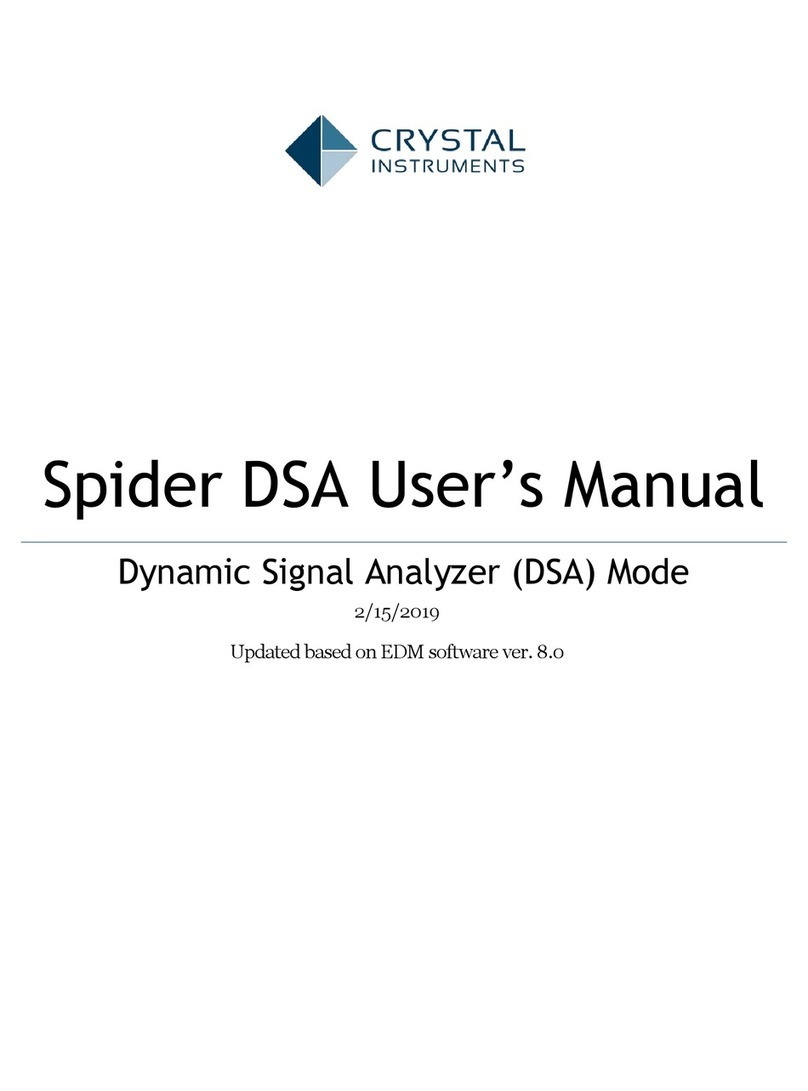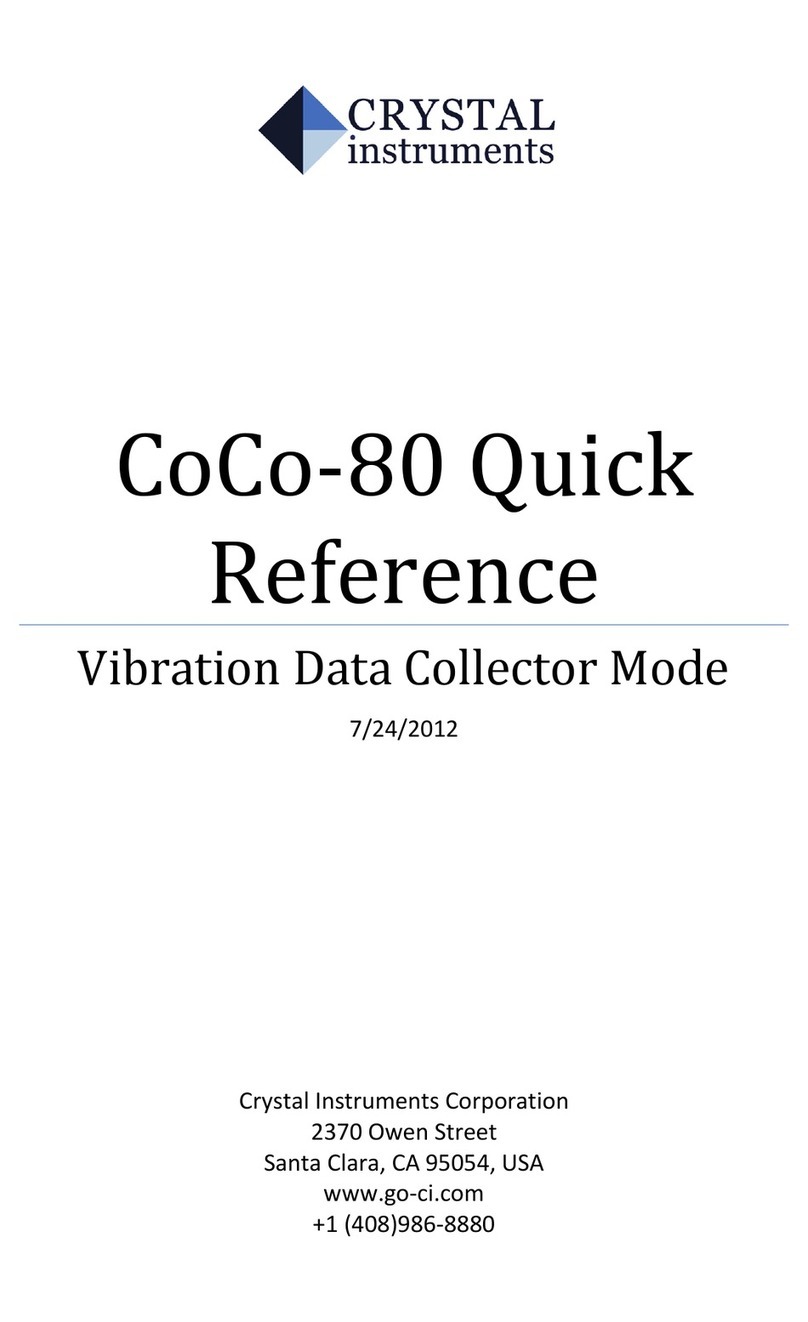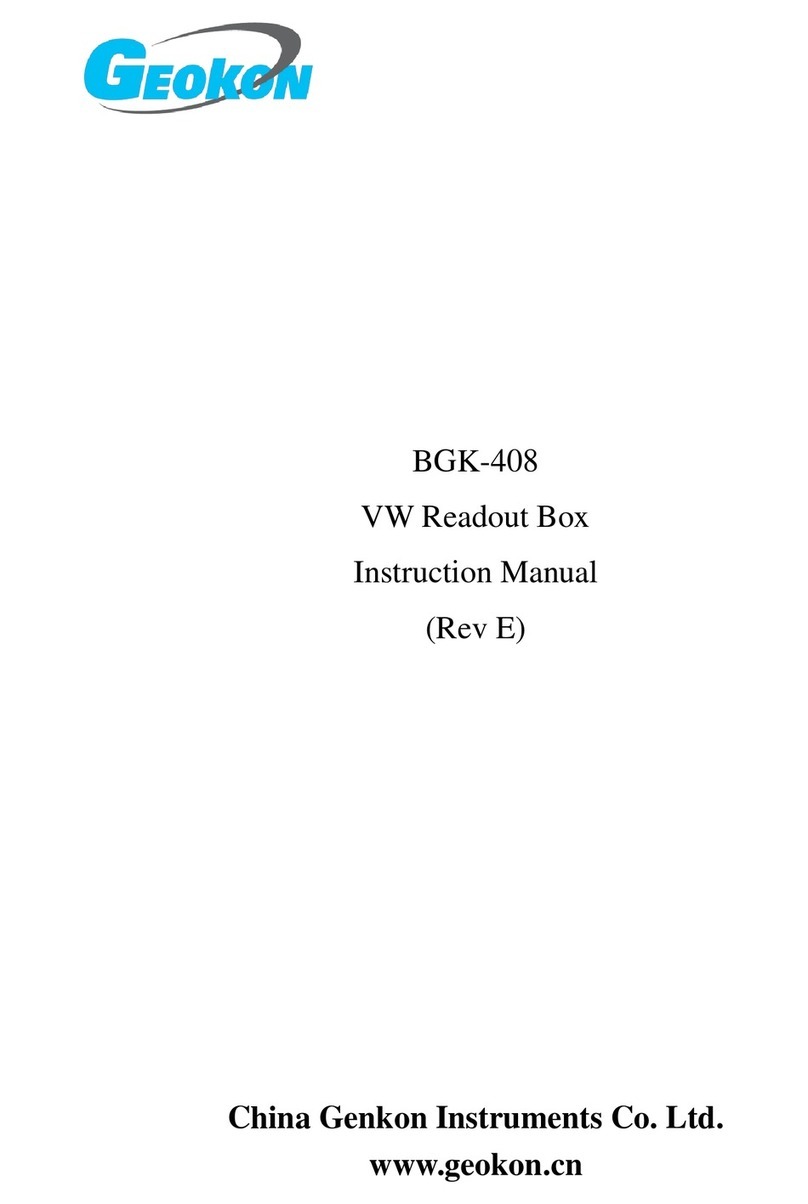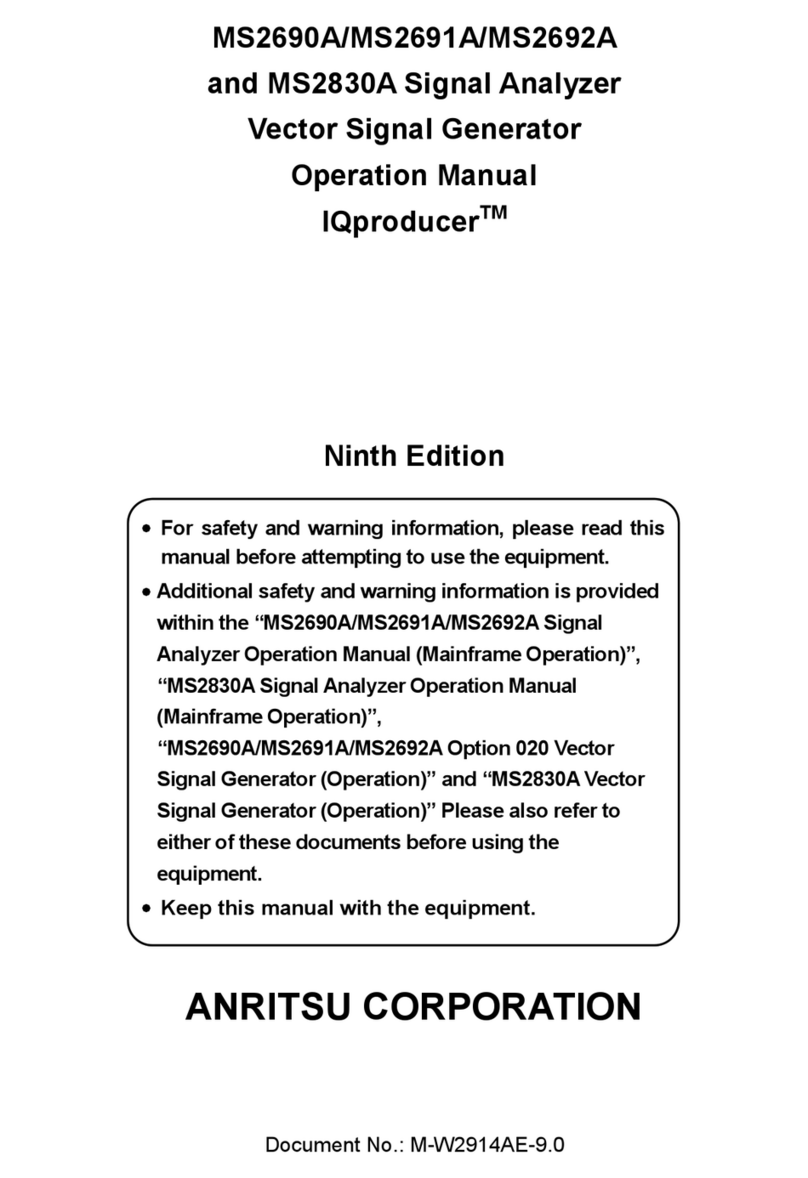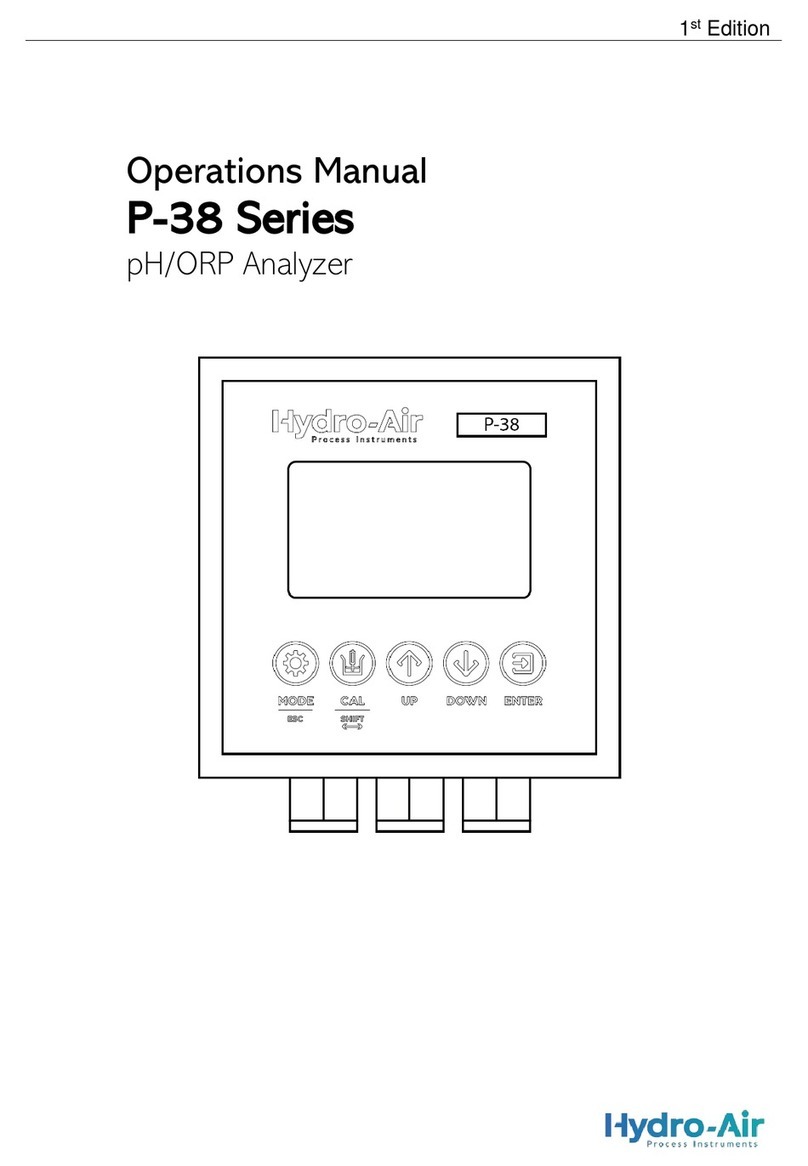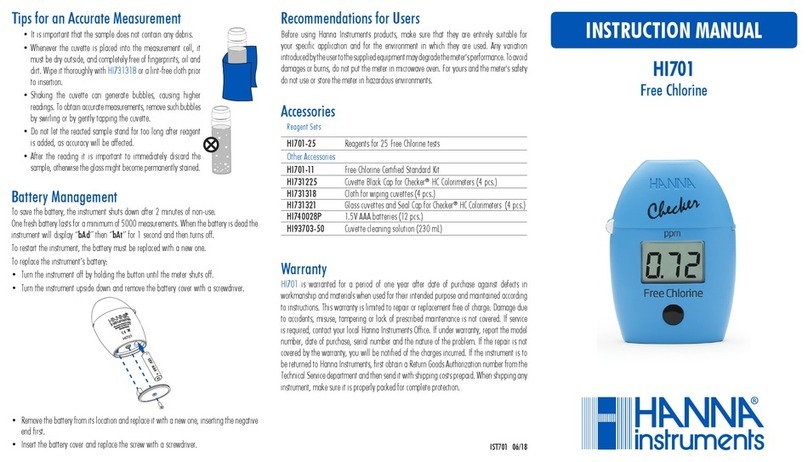Crystal Instruments Coco-80 User manual

Coco-80 User Manual
Dynamic Signal Analyzer Mode
7/23/2012

CoCo-80 User Manual
ii
Table of Contents
INTRODUCTION 1
On-Line Support ..................................................................................................................... 3
Limited Warranty & Limitation of Liability ........................................................................... 4
Safety Information: Read First ................................................................................................... 6
QUICK START 8
Install Engineering Data management (EDM) software to PC .................................................. 8
Where is My License Key? .....................................................................................................16
USB Device Driver ................................................................................................................. 17
EDM Software Update........................................................................................................... 17
Recording Time Streams with CoCo-80 .................................................................................... 17
Download Data to the PC...........................................................................................................18
Important Notice about the Concept of CSA .........................................................................18
BASIC COCO-80 OPERATION 20
CoCo-80 User Interface ............................................................................................................ 20
Summary of Buttons ............................................................................................................. 20
Status Bar.............................................................................................................................. 24
Welcome Screen.....................................................................................................................25
Analysis Button......................................................................................................................25
Display Button .......................................................................................................................27
Signal Display Soft Buttons .................................................................................................. 32
Input Channel Table Settings ............................................................................................... 36
Display Window Types ......................................................................................................... 50
Setup Button .......................................................................................................................... 51
File Button .............................................................................................................................61
Rec./Stop Button .................................................................................................................. 64
Save Button............................................................................................................................65
Next Trc (Trace) Button.........................................................................................................65
View Mode Button .................................................................................................................65
(User) Button .........................................................................................................................65
Recall Button .........................................................................................................................65
Trg (Trigger) On/Off Button................................................................................................. 66
Sensor Button ....................................................................................................................... 66
CoCo-80 Startup and Shutdown............................................................................................... 69
Power on and off the CoCo-80.............................................................................................. 69

CoCo-80 User Manual
iii
System Reset......................................................................................................................... 69
Keypad Lock.......................................................................................................................... 70
HARDWARE 71
CoCo-80 Input Connections ...................................................................................................... 71
System Calibration................................................................................................................. 71
Input Modes........................................................................................................................... 71
CoCo-80 Output Connections....................................................................................................72
CoCo-80 Peripherals and Accessories .......................................................................................73
Ethernet .....................................................................................................................................74
USB Ports...................................................................................................................................75
Mouse Support.......................................................................................................................76
SD Card Interface.......................................................................................................................76
Audio Devices ............................................................................................................................76
Battery........................................................................................................................................76
Battery Charger......................................................................................................................77
DC/DC Converter for Car Cigarette...........................................................................................77
CoCo-80 On-Line Updates ....................................................................................................... 78
CSA —CONFIGURABLE SIGNAL ANALYSIS 79
Preprogrammed CSA projects .................................................................................................. 80
Change CSA projects from the CoCo-80............................................................................... 83
Editing CSA from the EDM Software ................................................................................... 83
SIGNAL PROCESSING IN THE COCO 84
The Data Processing Flow of CoCo........................................................................................... 84
Acquisition Modes .................................................................................................................... 86
Acquisition Mode Setup........................................................................................................ 90
Using a Trigger During Measurement .................................................................................. 92
Built-In Digital Integration........................................................................................................95
Sensor Consideration............................................................................................................ 96
Calculation Errors in Digital Integration...............................................................................97
Digital High-Pass Filter ............................................................................................................ 98
Using Integration...................................................................................................................... 99
Example ................................................................................................................................ 99
COCO-80 OPERATION FOR SPECTRAL ANALYSIS 101
Select a CSA Project ................................................................................................................. 101
Set Analysis Parameters for Spectral Analysis ........................................................................ 101
Set the Spectrum Type.............................................................................................................102

CoCo-80 User Manual
iv
Set the Output Channel Parameters ........................................................................................103
Create Display Window and Set up the Trace .........................................................................104
dB and Linear Magnitude ........................................................................................................105
Set Acquisition Mode...............................................................................................................106
Set Overlap Ratio .....................................................................................................................106
Select the View Mode...............................................................................................................107
COCO OPERATION FOR TRANSIENT CAPTURE 108
Select a CSA Project .................................................................................................................108
Analysis Parameters: Window Type ........................................................................................108
Acquisition Mode.....................................................................................................................108
Save Averaged Data ................................................................................................................. 112
SAVING AND RECORDING DATA 113
Save Long Time Waveform Signals ......................................................................................... 113
Save Block Signals.................................................................................................................... 115
Save Points............................................................................................................................... 116
Using Schedule to Save Data ................................................................................................... 116
Recall Signals ........................................................................................................................... 118
EDM PC SOFTWARE 122
The CoCo DSA Mode of EDM ..................................................................................................125
Data Transfer ....................................................................................................................... 125
Data Management................................................................................................................126
Data Analysis .......................................................................................................................126
CoCo-80 –PC Communication ...............................................................................................126
Transfer Data Files to the Host PC .......................................................................................... 127
Configuring the CoCo-80 Network Settings........................................................................128
Configuring the Host PC Network Settings .........................................................................129
Connect CoCo-80 to a PC directly using USB client............................................................130
Connect CoCo-80 to a PC directly using Ethernet via crossover cable ...............................130
Connect CoCo-80 to a local network using Ethernet ..........................................................130
Connect CoCo-80 to a local network using wireless SD card..............................................130
Network Connection Diagnosis ........................................................................................... 131
Data Format............................................................................................................................. 132
ASAM ODS (Open Data Service) .........................................................................................132
UFF Files.............................................................................................................................. 133
The Binary 58 Universal File Format (BUFF) .....................................................................134
ASCII UFF............................................................................................................................ 135

CoCo-80 User Manual
v
MATLAB file ........................................................................................................................ 135
NI-TDM file.......................................................................................................................... 135
User Defined ASCII file........................................................................................................ 135
.CSV (Microsoft Excel) File.................................................................................................. 135
.WAV File ............................................................................................................................. 135
CSA EDITOR OPERATION FOR SPECTRAL ANALYSIS 137
CSA Editor Wizard................................................................................................................... 137
Select the Signals to Compute..................................................................................................139
Editing an Arbitrary Waveform............................................................................................... 141
Validation.................................................................................................................................143
ADVANCED AUDIO FUNCTIONS 143
Hardware Audio Peripherals ...............................................................................................144
Audio Functions.......................................................................................................................145
Headphone Listening...........................................................................................................146
Record Voice Annotations ................................................................................................... 147
Playback the Voice Annotations on CoCo............................................................................ 147
Playback the recorded signals from output channel ...........................................................148
APPENDIX 150
Versions ...................................................................................................................................150
Declaration of Conformity ....................................................................................................... 151
EC Declaration of Conformity.............................................................................................. 151

CoCo-80 User Manual
1
Introduction
The CoCo-80 (CoCo) is a handheld data recorder, dynamic signal analyzer, and
vibration data collector that is ideal for a wide range of industries including
automotive, aviation, aerospace, electronics, and military applications that
demand easy, quick, and accurate data recording and real-time processing in the
field. The CoCo is a low-cost, light-weight, battery powered handheld system with
unparalleled performance and accuracy. The user interface of the CoCo is
specifically designed to simplify its operation while maintaining the capability of
providing a wide variety of analysis functions.
The CoCo hardware platform supports two different software working modes:
Dynamic Signal Analyzer (DSA) and Vibration Data Collector (VDC). Each
working mode has its own user interface and operation navigation structure. The
DSA working mode is designed for mechanical structure analysis, testing, and
optimization for electrical, geophysics, and a wide range of other applications. The
VDC mode is dedicated to machine vibration data collection, analysis, and
trending. This manual will focus on the basic functions of the CoCo and EDM
used in DSA mode.
Figure 1: CoCo Hardware
The CoCo is the first battery powered handheld data acquisition system that
matches the performance and functionality of high-end systems. The CoCo is
equipped with 2, 4, 8, or 16 input channels and can accurately measure and
record both dynamic and static signals. The mass flash memory can record 8
channels of streaming signals simultaneously up to 102.4 kHz. An embedded
signal source channel provides various signal output waveforms that are
synchronized with the input sampling rate.
The CoCo utilizes a dual CPU architecture. An XScale CPU handles the user
interface, project configuration, power management, network communication,
and all the peripherals. A high-speed floating point DSP manages the data
input/output and real-time processing. The CoCo is also configured with large

CoCo-80 User Manual
2
amounts of RAM and NAND flash memory for mass data storage. Special thermal
and low power design elements eliminate the need for a cooling fan and increases
the battery operating time. Proprietary hardware technology delivers more than
130 dB of dynamic range for 2, 4, or 8 channel versions. The extremely high
dynamic range eliminates the need for multiple front end gain settings. The CoCo
can also be operated from a DC power source (which will simultaneously charge
the battery) with either the CoCo AC-DC Adapter (P/N CoCo-A11) or an
Automotive Cigarette Lighter Adapter (P/N CoCo-A03).
Revolutionary dual, parallel 24-bit A/D converters, digital technology, and unique
hardware designed for the CoCo offers more than 130 dB of dynamic range. The
high dynamic range and fidelity of the CoCo enables measurement of a wide
range of signals, regardless of the input signal magnitude.
Note: the 16 channel version has 100 dB of dynamic range
and utilizes selectable input voltage ranges of .1V, 1V and
10V pk-pk.
The CoCo excels in both dynamic and static measurements. When used for
dynamic measurements, the input channels offer extremely high-quality dynamic
range, signal to noise ratio, cross channel gain match, phase match, and spectrum
flatness over an analysis frequency range up to 46.08 kHz. When it is used to
measure static or quasi-static signals, it offers very high accuracy at DC or near
DC frequency.
For DSA applications the CoCo software stores and organizes the data in the
popular ASAM-ODS standard. Data may be exported to other data formats such
as UFF, BUFF, NI-TDM, ASCII, MATLAB, Excel, or WAV (exporting as WAV is
limited to time waveform data recordings). The ASAM-ODS data standard
provides ultimate flexibility and version compatibility. ASAM-ODS data standard
is widely supported by the automotive industry and is expanding to aerospace and
other areas.
The handheld system is equipped with two USB ports, a 100Base-T Ethernet, an
SD card interface, an audio input/output, a 5.7 inch color LCD display, and a
keypad. You can connect the CoCo to a PC, download files, and upgrade the
software through multiple types of network connections. The user interface of
CoCo is specifically designed for easy operation while it maintains the capability
of providing a wide variety of analysis functions.
The CoCo weighs less than 1.7 kg. Advanced thermal design eliminates the need
for a cooling fan reducing operating noise. The fully charged battery life is up to 8
hours, depending on configuration and usage. An AC adapter can be used at any
time to charge the device while simultaneously recording and processing data.

CoCo-80 User Manual
3
Compared to handheld data acquisition systems and signal analyzers from other
providers, the CoCo delivers higher dynamic range, accuracy, and recording
throughput rate, and real-time analysis performance. It also provides more
powerful communication peripherals.
Because the CoCo is a standalone instrument it does not have the same
drawbacks common to PC-tethered data acquisition systems and analyzers, such
as unreliable data transfer. The CoCo does not need any additional PC or laptop to
operate during field data acquisition. Hence the CoCo-80 is much more reliable
and easier to operate.
On-Line Support
To access product information about your CoCo-80, please go to the product page
of CI website at: http://www.go-ci.com/support.asp, log in with the serial number
of the CoCo-80 and the password included in your shipping documents. After you
log-in, you will be able to review and download the latest information which is
restricted to CoCo80 users, including:
Product Information
New CSA projects
User’s Manual
Shipping and Repair History
User Forum
Technical Support
Software Updates
Technical Issues

CoCo-80 User Manual
4
A typical page of the CI Technical Support website is shown below.
Figure 2: Crystal Instruments CoCo Support Site
The latest CoCo-80 application software, device drivers or CSA projects can be
downloaded while the CoCo-80 subscription is maintained.
Limited Warranty & Limitation of Liability
Each CI product is warranted to be free from defects in material and
workmanship under normal use and service. The warranty period is one year for
the CoCo-80 hardware and its accessories. The warranty period begins on the
date of shipment. Parts, product repairs and services are warranted for 90 days.
This warranty extends only to the original buyer or end-user customer of a CI
authorized reseller, and does not apply to fuses, disposable batteries or to any
product which, in CI's opinion, has been misused, altered, neglected or damaged
by accident or abnormal conditions of operation or handling. CI warrants that

CoCo-80 User Manual
5
software will operate substantially in accordance with its functional specifications
for one year and that it has been properly recorded on non-defective media. CI
does not warrant that software will be error free or operate without interruption.
CI authorized resellers shall extend this warranty on new and unused products to
end user customers only but have no authority to extend a greater or different
warranty on behalf of CI. Warranty support is available if the product is
purchased through a CI authorized sales outlet or the Buyer has paid the
applicable international price. CI reserves the right to invoice the Buyer for
importation costs of repair/replacement parts when product purchased in one
country is submitted for repair in another country.
CI's warranty obligation is limited, at CI's option, to refund of the purchase price,
free of charge repair, or replacement of a defective product which is returned to a
CI authorized service center within the warranty period.
To obtain warranty service, contact your nearest CI authorized service center or
send the product, with a description of the difficulty, postage and insurance
prepaid (FOB Destination), to the nearest CI authorized service center. CI
assumes no risk for damage in transit. Following warranty repair, the product will
be returned to Buyer, transportation prepaid (FOB Destination). If CI determines
that the failure was caused by misuse, alteration, accident or abnormal condition
of operation or handling, CI will provide an estimate of repair costs and obtain
authorization before commencing the work. Following repair, the product will be
returned to the Buyer transportation prepaid and the Buyer will be billed for the
repair and return transportation charges.
This warranty is the buyer's sole and exclusive remedy and is in lieu
of all other warranties, express or implied, including but not limited
to any implied warranty of merchantability or fitness for a particular
purpose. CI shall not be liable for any special, indirect, incidental or
consequential damages or losses, including loss of data, whether
arising from breach of warranty or based on contract, tort, reliance
or any other theory.
Since some countries or states do not allow limitation of the term of an implied
warranty, or exclusion or limitation of incidental or consequential damages, the
limitations and exclusions of this warranty may not apply to every buyer. If any
provision of this Warranty is held invalid or unenforceable by a court of
competent jurisdiction, such holding will not affect the validity or enforceability of
any other provision.
Crystal Instruments Corporation, www.go-ci.com

CoCo-80 User Manual
6
Safety Information: Read First
The CI CoCo-80 Handheld Data Acquisition System complies with:
EN 61326:1997+A1:1998+A2:2001
EN61000-3-2: 2000 & EN61000-3-3: 1995+A1:2001
Use the CoCo-80 and its accessories only as specified in this User’s Manual.
Condensation may form on the circuit boards when the device is moved from a
cold environment to a warm one. In these situations, always wait until the device
warms up to room temperature and is completely dry before turning it on. This
acclimatization period should take about 2 hours.
For the most accurate measurements a warm-up phase of 20 min is
recommended.
The devices have been designed for use in clean and dry environments. It is not to
be operated in 1) exceedingly dusty and/ or wet environments; 2) in environments
where danger of explosion exists; or 3) in environments containing aggressive
chemical agents.
Always lay cables in a manner to avoid tripping hazards.
A Warning identifies conditions and actions that pose hazard(s) to the user. A
Caution identifies conditions and actions that may damage the Instrument.
To avoid electrical shock or fire:
1. The CoCo is only to be used as a low voltage measurement instrument.
2. Do not apply input voltages above the rating of the Instrument. You
should never apply a voltage that potentially exceeds ±40V to the
instrument.
3. Review the entire manual before use of the instrument and its
accessories.
4. Do not operate the instrument around explosive gas or vapor.
5. Before use, inspect the instrument, BNC connectors, and accessories
for mechanical damage and replace when damaged. Look for cracks or
missing plastic. Pay special attention to the insulation surrounding the
connectors.
6. Remove cables and accessories when not in use.
7. Use the ground input only to ground the instrument. Never apply any
voltage.
8. Do not insert metal objects into the connectors.
9. Use only the wall-mount power supply provided by Crystal
Instruments.

CoCo-80 User Manual
7
AC Adapter Voltage Range
For external power source CoCo-80 uses a wall-mount AC Adapter. The AC
Power range is 100Vac –240Vac.
Maximum Measurement Input Voltage
Maximum Working Input Voltage: 10 V peak. Voltage ratings are given as
“working voltage”. They should be read as Vpeak for dynamic applications and as
V dc for DC applications.
Max. Input Range without damaging the hardware: 40Vpeak.
If Safety Features are Impaired
If the instrument is used in a manner not specified by the manufacturer, the
protection provided by the instrument may be impaired. Before use, inspect the
test leads for mechanical damage and replace damaged test leads. If the
instrument or its accessories appear to be impaired or not functioning properly,
do not use it and send it in for repair.

CoCo-80 User Manual
8
Quick Start
This Quick Start section is intended to give a brief introduction to the most basic
use of the CoCo-80 system. By following the instructions you will learn how to do
the following:
1. Install the EDM software to your host PC.
2. Record Time Streams with CoCo-80.
3. Download and view the data on the host PC.
After completing the Quick Start tutorial you should read the following sections
for a more comprehensive description of the system.
Install Engineering Data management (EDM) software to PC
To install EDM and related software systems included on the CD, place the
installation CD in the CD drive on your PC. The Welcome Screen will
automatically open as shown below. If the Welcome Screen does not
automatically open, run the Setup.exe file on the root level of the CD by selecting
the physical drive with the CD, opening the EDM folder, and double-clicking on
Setup.exe.
Figure 3: Welcome Screen for EDM Installation CD.
To launch the EDM installer click Install EDM Software (version X.X.X.X)
from the EDM Installation screen to launch the Installation Wizard.

CoCo-80 User Manual
9
Figure 4: EDM Installation Wizard
Click Next to begin the installation process.
Review and accept the license agreement and click Next.
Figure 5: EDM License Agreement acceptance page

CoCo-80 User Manual
10
To install EDM a valid license key is required. If the default location does not
contain your license key, browse for the correct folder. Once the license key has
been specified, press Next.
Figure 6: License Key directory page
Note:If you do not know the location of your license key or
do not have a license key, refer to the section of this manual
titled Where is My License Key.
Specify the installation directory and press Next. The default directory is
C:\Program Files\Crystal Instruments\EDM.

CoCo-80 User Manual
11
Figure 7: Installation Directory page
If desired, specify preferred location for Data Files, CSA Projects, Arbitrary Signal
files, and Limit Collection files. Press Next to continue.
Figure 8: EDM Default Save location page

CoCo-80 User Manual
12
Specify Start Menu folder name and press Next.
Figure 9: Programs folder title page
Select your preferences for Shortcuts, Default Units, Default Language, Paper
Size, and Multiple Module support. These setting can be changed later in the
EDM Settings menu. Press Next.

CoCo-80 User Manual
13
Figure 10: EDM Default settings
Review the installation setting. Click back if changes are necessary. Click Next if
all settings are correct. The Installation Wizard will then set up EDM according to
the settings.
Figure 11: Installation summary page

CoCo-80 User Manual
14
Click Finish to exit the EDM installer.
Figure 12: Completed installation page
Engineering Data Management (EDM) is PC software used for data management,
post signal processing, viewing, reporting, and connecting Crystal Instruments
hardware, the PC, and the data storage system. EDM provides connectivity to one
or more CoCo or Spider devices. It provides data management tools to search
through many tests and records, and view file properties or waveform
characteristics. The analysis tools display data in a wide variety of formats and
configurations to help identify important signal characteristics using cursors. The
report tool documents the hardware configuration or data analysis results in a
user formatted document.
EDM has two working modes for use with CoCo:
CoCo-80 DSA mode: access CoCo-80 in its DSA mode, download,
and view data files. CSA Editor, a tool for editing CoCo testing
projects, will be included in this mode. This manual will cover
information on the basic CoCo DSA functions.

CoCo-80 User Manual
15
Figure 13: EDM DSA Working Mode
CoCo-80 VDC mode: creates a route data collection database,
uploads settings to CoCo, downloads data to PC, and performs
trending and alarm analysis. There are two versions of VDC modes:
personal and enterprise. The personal version allows the user access
the database on his local PC. The enterprise version allows multiple
users access to the database over a LAN. For more information on
VDC mode, check the CoCo VDC Manual.
Figure 14: EDM VDC Working Mode
EDM software is registered to a CoCo device. To activate the EDM software, a
valid License Key is required. EDM software uses a License Key file to enable or
disable certain functions. License Key files are also used to control the Activation
Period and Software Subscription Renew period. Multiple License Keys can be
installed in one EDM installation. This allows one instance of EDM to run
multiple Crystal Instruments devices.
A typical management page for license keys is shown below:
Other manuals for Coco-80
1
Table of contents
Other Crystal Instruments Measuring Instrument manuals
Popular Measuring Instrument manuals by other brands

Kamstrup
Kamstrup MULTICAL 302 Technical description

Mitutoyo
Mitutoyo BA9700 user manual

Task Force Tips
Task Force Tips EF1 RC MONITOR Instructions for installation, safe operation and maintenance

Oakton
Oakton ION 5 Acorn Series operating instructions

Thornwave Labs
Thornwave Labs PowerMon-5S user manual

Ecosense
Ecosense EC300 Operation manual