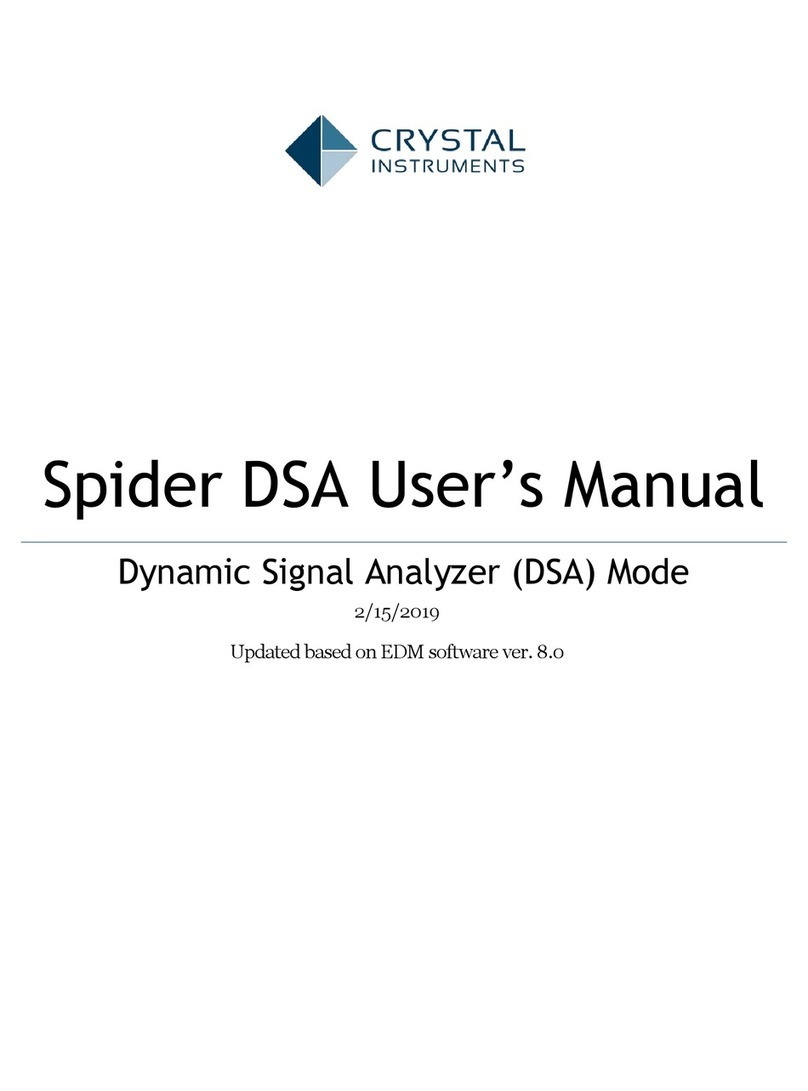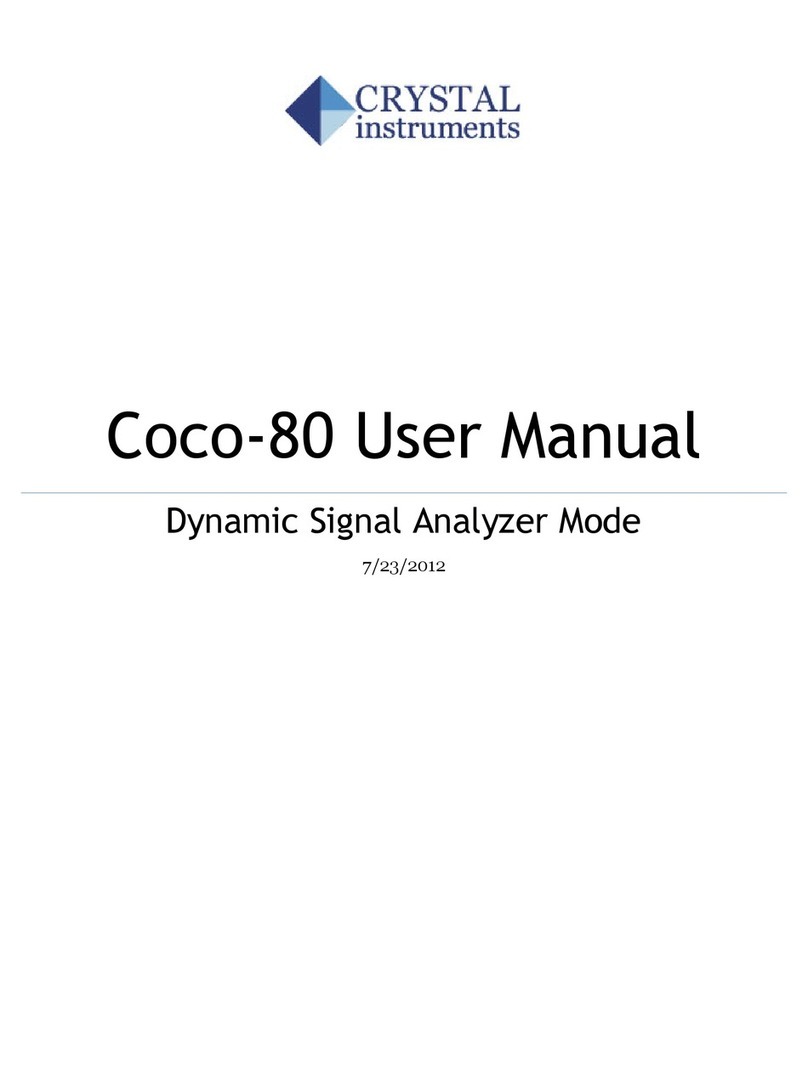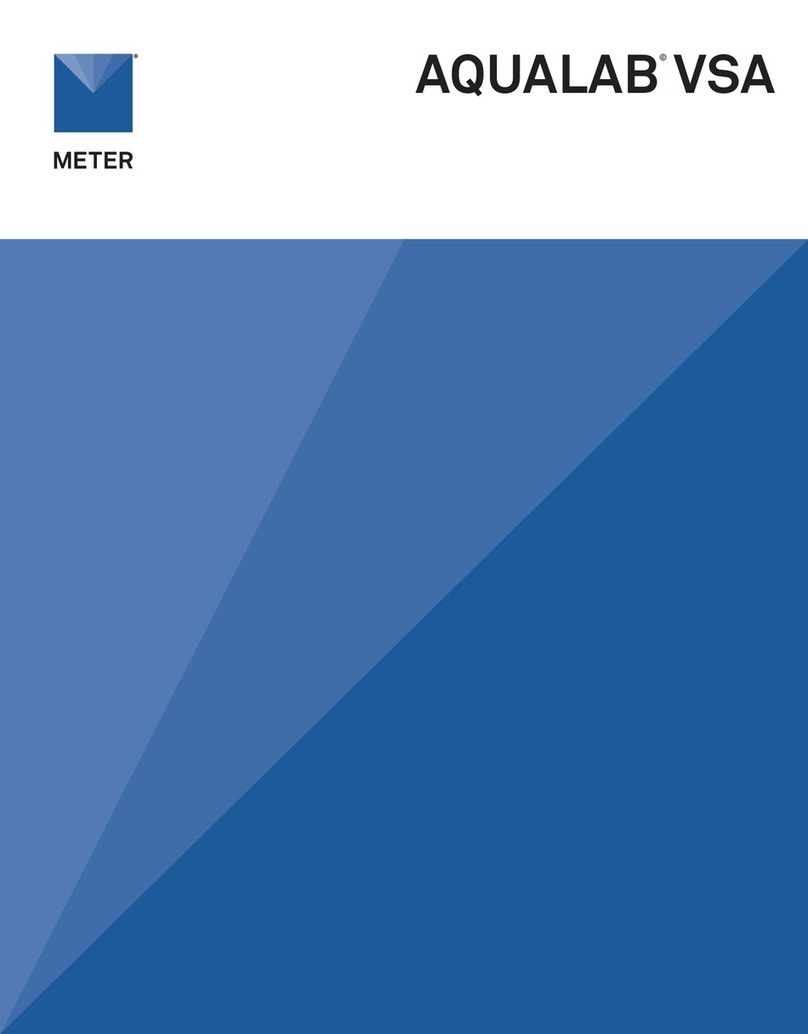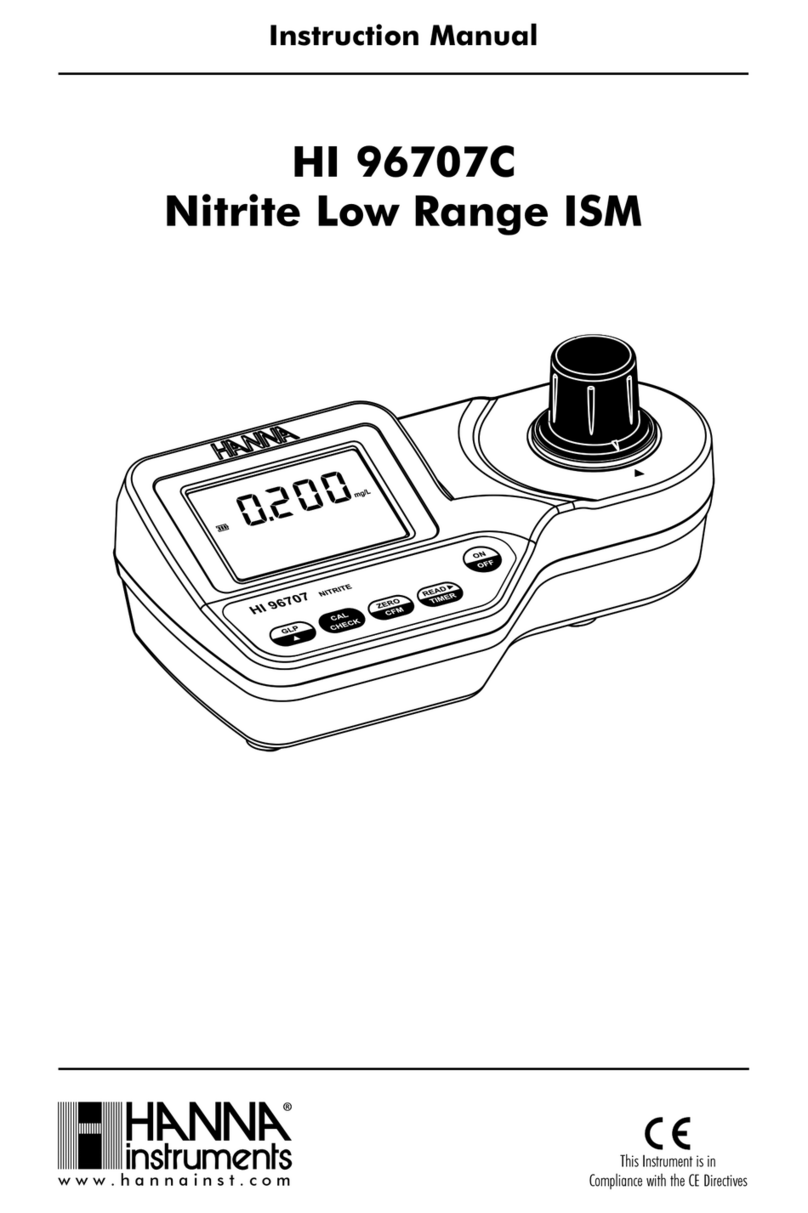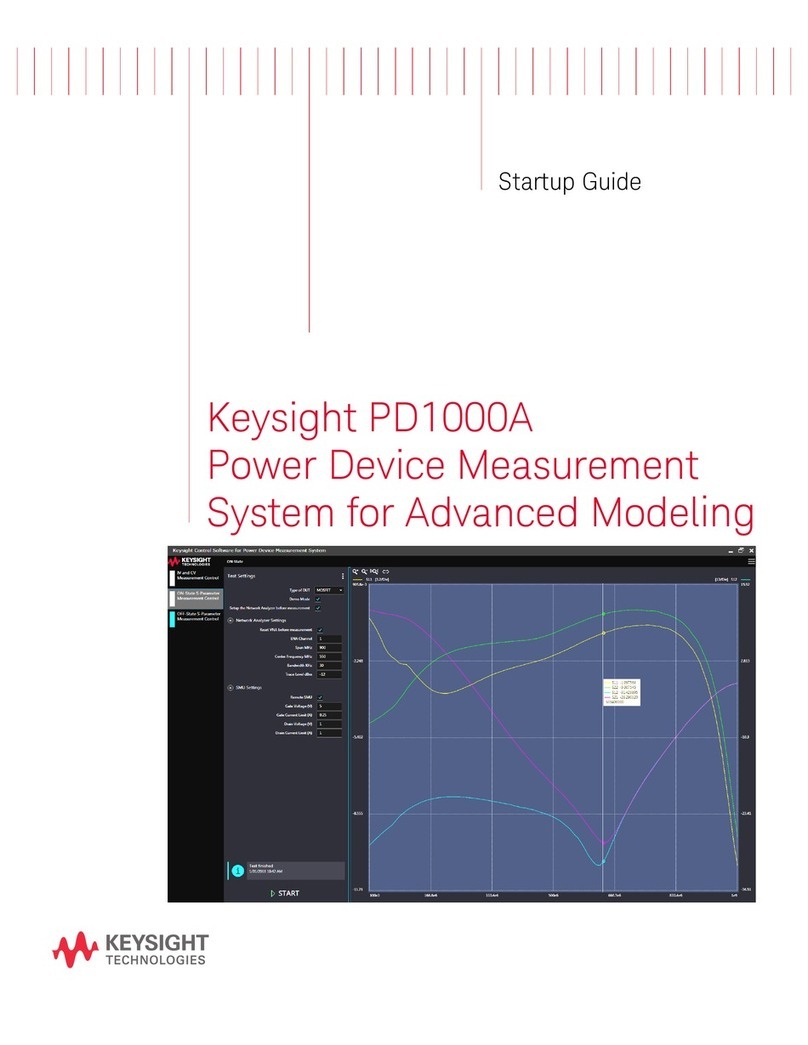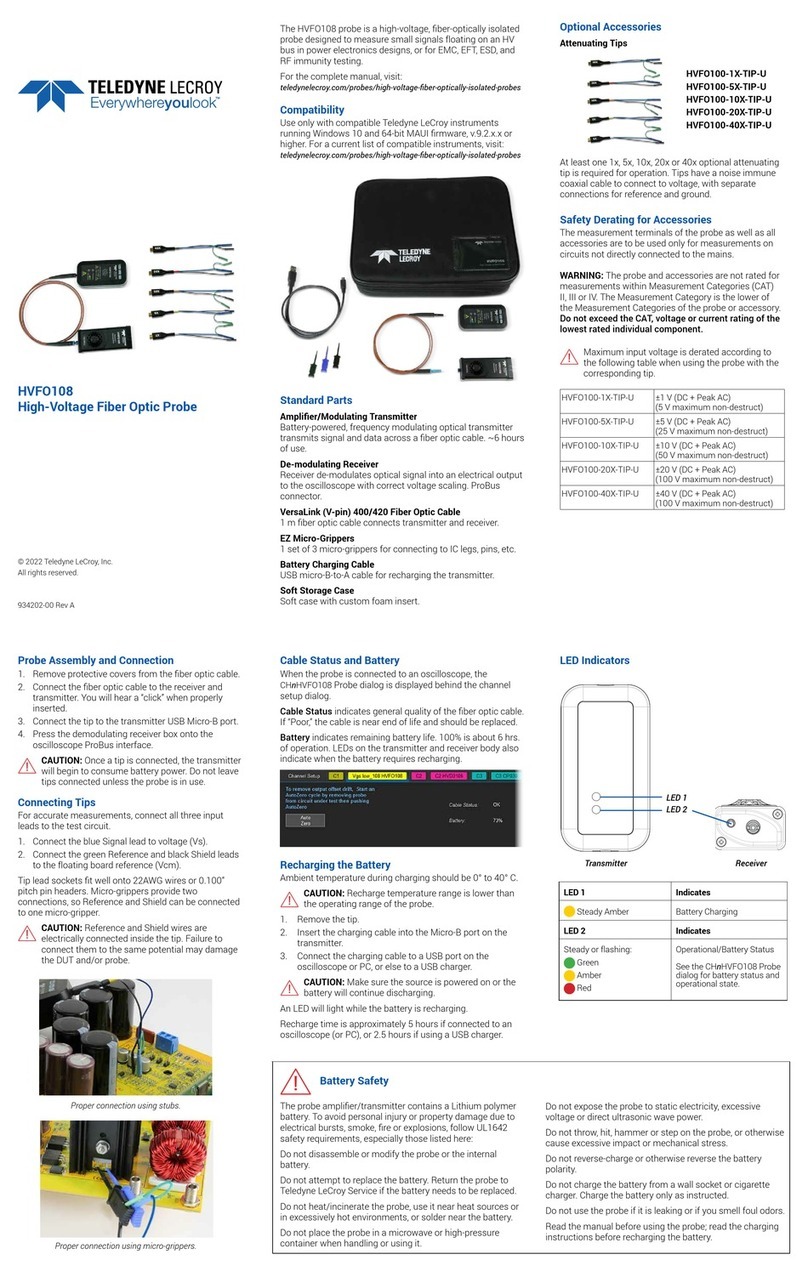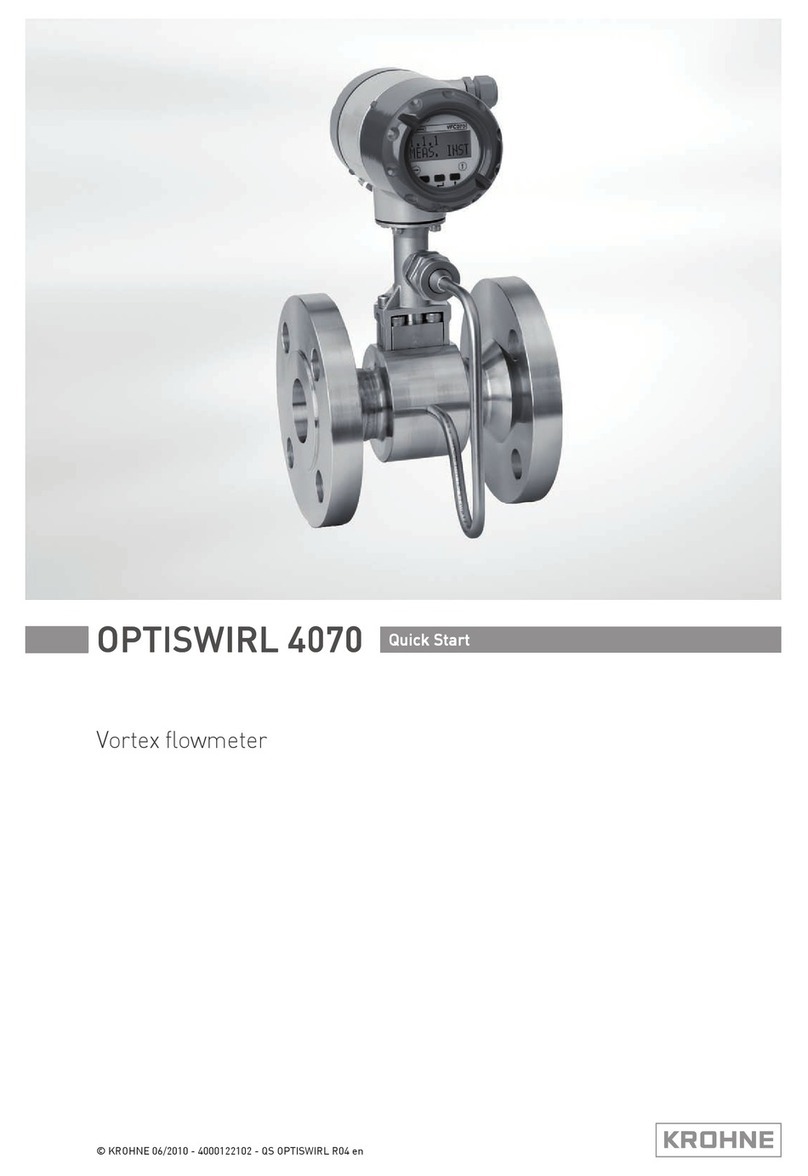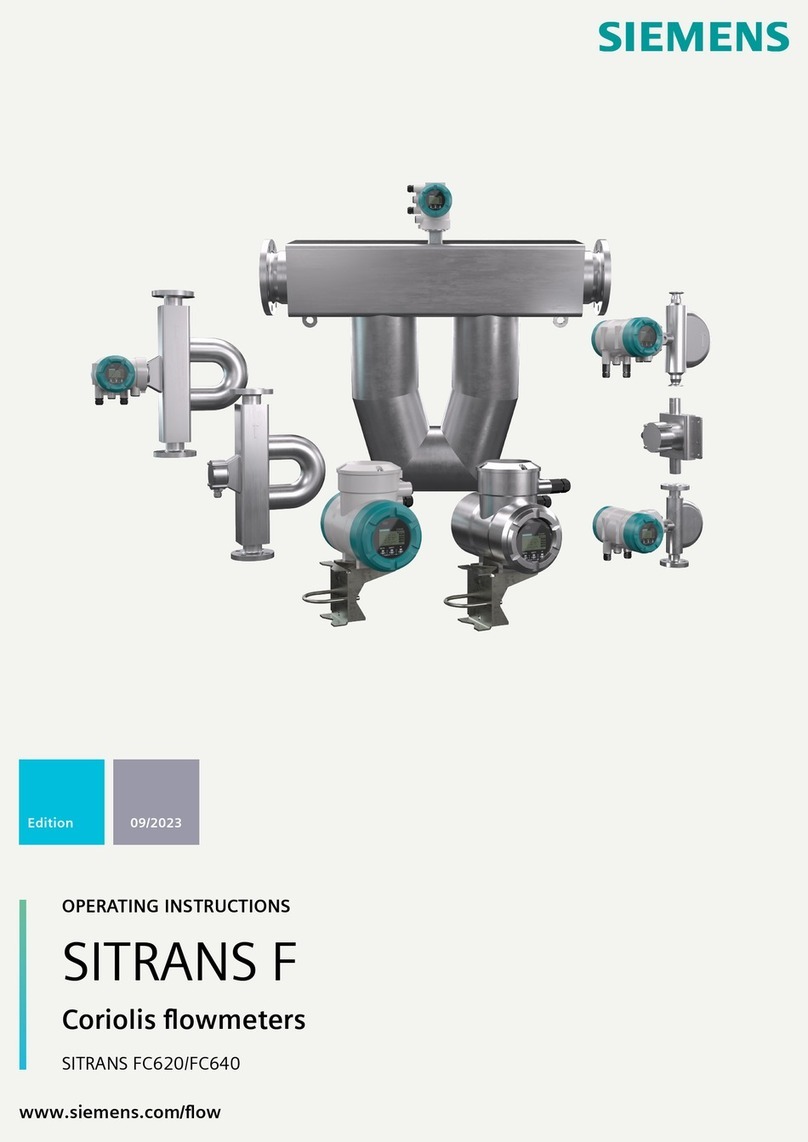Crystal Instruments Coco-80 User manual

CoCo-80 Quick
Reference
Vibration Data Collector Mode
7/24/2012
Crystal Instruments Corporation
2370 Owen Street
Santa Clara, CA 95054, USA
www.go-ci.com
+1 (408)986-8880

Document History
Crystal Instruments EDM®3.1.5.7
Software Release Notes
CoCo-80 Quick Reference
Vibration Data Collection Mode
Date
Issue
Changes
April 2012 Issue 1 Initial Release
May 2012 Issue 2 Edited for general
users
Copyright 2012
Crystal Instruments Corporation. All rights reserved.
This document, or parts thereof, may not be reproduced in any form without the express
permission of Crystal Instruments Corporation.
All product names referenced herein are trademarks or registered trademarks of their respective
companies. The information contained in this document is subject to change without notice.

CoCo-80 Quick Reference
i
Table of Contents
INSTALLATION OF EDM SOFTWARE ..............................................1
What You Will Need ............................................................................. 1
Software Included on Installation CD ...................................................1
System Requirements........................................................................... 2
Hardware..........................................................................................2
Software ...........................................................................................3
EDM Software CD ................................................................................. 3
EDM Software Installation Wizard ....................................................... 4
EDM License Key ..............................................................................7
Where is My License Key? ....................................................................9
USB Device Driver ...............................................................................10
CREATING A DATABASE...............................................................15
Accessing a New Database .................................................................15
Creating Database Items: Factories, Machines, Points, Entries and
Routes.................................................................................................16
Adding Measurement Points ..............................................................21
RPM Multiplier ...............................................................................22
Diameter of Roller/Pulley...............................................................22
Adding Measurement Entries.............................................................23
Expected RPM ................................................................................24
CREATING A ROUTE .....................................................................28
UPLOAD AND DOWNLOAD OPTIONS ..........................................30
Upload Options................................................................................... 30
Replace Mode.................................................................................30
Combine Mode...............................................................................30
Uploading Data to CoCo .....................................................................31
Downloading Data from CoCo ............................................................32

CoCo-80 Quick Reference
ii
Download from VDC to EDM with New Machine Added............... 32
Synchronize via USB ....................................................................... 33
Synchronizing via SD Card ..............................................................35
MANAGING DATABASES AND FACTORIES...................................37
Database Management ......................................................................37
Auto Backup ...................................................................................38
Auto Save........................................................................................38
Backup a Database .........................................................................39
Restore a Database ........................................................................39
Delete a Database ..........................................................................39
New or Change Database............................................................... 40
Load Demo Database .....................................................................40
Factory Management .........................................................................40
Export a Factory .............................................................................40
Import a Factory.............................................................................44
COCO MEASUREMENTS...............................................................47
Select Measurement Mode ................................................................ 47
CoCo Setup Page ............................................................................48
Route Measurements .........................................................................51
Reviewing Captured Data............................................................... 55
Soft Key Menu Options ..................................................................56
Onsite Measurements ........................................................................61
Configuring an Onsite Measurement .............................................61
TROUBLESHOOTING ....................................................................70
DECLARATION OF CONFORMITY .................................................77

CoCo-80 Quick Reference
1
Installation of EDM Software
What You Will Need
Installation of EDM requires a valid CoCo license key, as
well as an installation CD or file. For EDM to run, a SQL
database manager is necessary. EDM comes with an
installer for MSSQL if there is no SQL manager detected
on the system.
Software Included on Installation CD
The Installation CD includes Crystal Instruments’ EDM
software as well as several other necessary software
installers required for proper operation. EDM uses
Microsoft Word for generating reports, which should be
installed on your computer prior to the installation of
EDM. EDM does not include Microsoft Word in its
installation files.
EDM Software: This is the software and user interface
used to connect the CoCo hardware to the computer and
manage your data.
Microsoft SQL Server Software (MSSQL): A SQL server is
required. MSSQL Server is included to manage the
database system that stores route and measurement data
on the PC and CoCo.
USB Driver for CoCo: The USB driver is required to
connect the CoCo hardware to the PC with a USB
connection. The CoCo driver does not install
automatically, the location will need to be specified.

CoCo-80 Quick Reference
2
Microsoft .NET Framework: .NET will be installed
automatically if it is not already installed on your
computer.
Tip: Check with your system administrator or IT
department prior to installation. It is generally
a good idea to run Microsoft Windows Update
to make sure your system is completely up-to-
date with all security releases before you install
new software.
Note: Administrator privileges are required for
installation. Please contact your IT department
for information regarding installation of
applications.
System Requirements
Hardware
Memory: 512 MB
o1 GB recommended
CPU Speed: 1.0 GHz
o2.0 GHz recommended
CPU Type:
ox64 Processor: AMD Opteron, AMD Athlon 64,
Intel Xeon with Intel EM64T support, Intel
Pentium IV with EM64T support
ox86 Processor: Pentium III-compatible
processor or faster
Hard Disk: at least 1 GB of free space
A CD or DVD drive
Display
oResolution at least 1,024x768
A Microsoft mouse or compatible pointing device is
required.

CoCo-80 Quick Reference
3
Software
Framework:
o.NET Framework 3.5 SP1
oSQL Server Native Client
oSQL Server Setup support files
Software
oMicrosoft Windows Installer 4.5 or later
Network Software
oSupported operating systems have built-in
network software. Stand-alone named and
default instances support the following network
protocols:
Shared memory
Named Pipes
TCP/IP
VIA
Internet Software
oMicrosoft Internet Explorer 6 SP1 or later
EDM Software CD
Engineering Data Management (EDM) is PC software used
for data management, post signal processing, viewing,
reporting, and connecting Crystal Instruments hardware,
the PC, and the data storage system. EDM provides
connectivity to one or more CoCo devices. It provides
data management tools to search through many tests and
records, and view file properties or waveform
characteristics. The analysis tools display data in a wide
variety of formats and configurations to help identify
important signal characteristics using cursors. The report
tool documents the hardware configuration or data
analysis results in a user formatted document.

CoCo-80 Quick Reference
4
To install EDM and related software systems included on
the CD, place the installation CD in the CD drive of the
target PC. The Welcome Screen will automatically open as
shown below. If the Welcome Screen does not
automatically open, run the Setup.exe file on the root
level of the CD by selecting the physical drive with the CD,
opening the EDM folder, and double-clicking on
Setup.exe.
Figure 1: Welcome Screen for EDM Installation
CD
Prior to installing EDM, MSSQL needs to be installed on
the system. The EDM installation will check for Microsoft
SQL 2008 R2 and install it if it is not already installed.
EDM Software Installation Wizard
To begin the installation the Engineering Data
Management (EDM) software, click Install EDM Software
(version X.X.X.X) from the EDM Welcome Screen to
launch the Installation Wizard.

CoCo-80 Quick Reference
5
Important: A SQL database software is
necessary for EDM to operate. The supported
database managers are MSSQL
(recommended, and installed by default) and
MySQL. If MySQL is preferred or currently used
for EDM database management, please refer
to Appendix 3 of the full CoCo-80 VDC Manual.
Figure 2: EDM Installation Wizard
Click Next to begin the installation process.
Review and accept the license agreement and click Next.
To install EDM a valid license key is required. If the default
location does not contain your license key, browse for the
correct folder. A license key file has a “.lic” file extension.
Once the license key has been specified, press Next.
Note:If you do not know the location of your
license key or do not have a license key, refer
to the section of this manual titled Where is
My License Key.

CoCo-80 Quick Reference
6
Specify whether to install Microsoft SQL Server 2008. This
is required for VDC mode to function and should be
checked. Press Next to begin the MSSQL installation.
Figure 3: Microsoft SQL Server Installation
Prompt
A series of windows will open displaying the installation
process. There is no input necessary during the MSSQL
installation.
Important: Do not close any windows during
the MSSQL installation.
Note: Having the computer and a user account
named the same can cause login errors. If
problems are encountered logging in to
MSSQL, verify that the computer name does
not match any user account. To check the
computer name, right-click on My Computer
and select properties. Computer name will be
on the first page. To check user name, right-
click on My Computer and select Manage.

CoCo-80 Quick Reference
7
Expand Local Users and Groups and click Users
to see all user accounts.
When MSSQL has successfully installed, the installation
wizard will return to setting up EDM.
Specify the installation directory and press Next. The
default directory is C:\Program Files\Crystal
Instruments\EDM.
If desired, specify preferred location for Data Files, CSA
Projects, Arbitrary Signal files, and Limit Collection files.
Press Next to continue.
The installation will create a folder in the Start Menu.
Specify a name for this folder and press Next.
Select your preferences for Shortcuts, Default Units,
Default Language, Paper Size, and Multiple Module
support. These setting can be changed later in the EDM
Settings menu. Press Next.
Review the installation settings. Click Back if changes are
necessary. Click Next if all settings are correct. The
Installation Wizard will then set up EDM according to the
settings.
Click Finish to exit the EDM installer.
EDM has two working modes for use with CoCo, DSA and
VDC. This quick reference guide will focus on VDC mode.
EDM License Key
EDM software is registered to a CoCo device. To activate
the EDM software, a valid License Key is required. EDM

CoCo-80 Quick Reference
8
uses a License Key file to enable or disable certain
functions. License Key files are also used to control the
Activation Period and Software Subscription Renew
period. Multiple License Keys can be installed in one EDM
installation. This allows one instance of EDM to run
multiple Crystal Instruments devices.
A typical management page for license keys is shown in
Figure 4.
Figure 4: License Key Manager
Software Renew Period: this is the time period that this
EDM installation can be upgraded using the currently
installed License Key. When the time expires, the EDM
software will still be functional but cannot be updated.
Software Activation Period: this is the time period that
this EDM installation can be used under this License Key.

CoCo-80 Quick Reference
9
Where is My License Key?
Your License Key is a file with extension of *.LIC. There are
three ways to obtain your EDM software License Key:
1. The license key is located on the CD.
Figure 5: CoCo License Key on the EDM
Installation CD
2. When the EDM Software and CoCo are shipped
from Crystal Instruments, an automated email
message will be sent providing shipping
information, the License Key, and the Serial
Number of the instrument.
3. If you have not received the automated email
message, or do not have the CD, log into the CI
Technical Support Site: http://www.go-
ci.com/support.asp using the CoCo serial number
and the password provided in the email.

CoCo-80 Quick Reference
10
Figure 6: CI Technical Support Site License Key
download link
USB Device Driver
After the EDM installation finishes, the CoCo can be
connected to the PC. To connect via a USB cable the USB
driver must first be installed. The driver does not install
automatically.
To install it manually, connect CoCo to the PC with the
provided USB cable and power the CoCo on. This cable
has a mini-USB connection to the CoCo and a standard
USB 1.1/2.0 connection to the PC.
Open the Control Panel from the Start Menu. Open the
Device Manager from the Control Panel to view all
connected devices.

CoCo-80 Quick Reference
11
Figure 7: Device Manager located in Control
Panel
The Device Manager shows all system devices and any
devices connected to any of the ports on the computer.
Since the CoCo does not have a driver installed, it should
appear under the Other Devices heading as “Generic
RNDIS (PROTOTYPE—Remember to Change idVendor).”
Double-click on this entry to open the Properties window
for it.
Figure 8: The CoCo shown in the Device Manager
In the Properties window, select Update Driver… to
launch the driver installation window.

CoCo-80 Quick Reference
12
Figure 9: CoCo Properties window
Select Browse my computer for driver software.
Figure 10: Device Driver installation window

CoCo-80 Quick Reference
13
Click Browse and navigate to the CD drive. In the root
level of the EDM installation CD is a folder titled CoCoUsb
driver. Highlight this folder and click Select. Press Next to
scan that folder for the driver.
Figure 11: Browse for the location of the CoCo
driver
When Windows finds the driver, it will alert that the driver
cannot be verified. Select Install this driver software
anyway to authorize the installation.
Figure 12: Authorize the installation of the driver

CoCo-80 Quick Reference
14
Windows will apply the driver software. Click Close when
then installation confirmation window opens.
Figure 13: Notification of a successful driver
installation
The CoCo driver has now been successfully installed.

CoCo-80 Quick Reference
15
Creating a Database
This section describes a step by step process of creating a
database in EDM. A database consists of one or more
Factories, Machines, Points, Entries, and Routes. This data
is saved in a SQL database on the PC. Once the database
is setup in EDM it must be uploaded to the CoCo.
Accessing a New Database
The first time EDM is used a database must be created. All
data that is collected by the CoCo and analyzed in the
EDM software is stored in a database on the PC. Multiple
databases can be maintained for different factories, ships,
buildings, etc., or a single database can keep all collected
data and factory information.
The first step is to create an empty database in EDM. Click
the Access button on the Database Ribbon to open the
Login tab in the Database Access Wizard.
Figure 14: Database Access Wizard
Select the radio button next to Create a new database,
then click the Next button. Type a name for the new

CoCo-80 Quick Reference
16
database and then click Create. EDM will then initialize
the Database, which may take a few seconds. A message
will indicate when the database has been created.
Figure 15: Database Access Wizard creating new
database
Next click the Access button to access the new Database.
This closes the wizard and displays the Database structure
in the Database Explorer.
Creating Database Items: Factories, Machines, Points,
Entries and Routes
The Database Explorer displays the structure of the
Database on the top half. The view can be expanded and
condensed by clicking on the triangle controls to show or
hide the items contained in the element.
For example, a Factory can contain several machines, and
each machine can contain several measurement Points.
Clicking the triangle next to the Machine displays or hides
the Points. This helps in managing a database that
includes a large number of items.
Other manuals for Coco-80
1
Table of contents
Other Crystal Instruments Measuring Instrument manuals