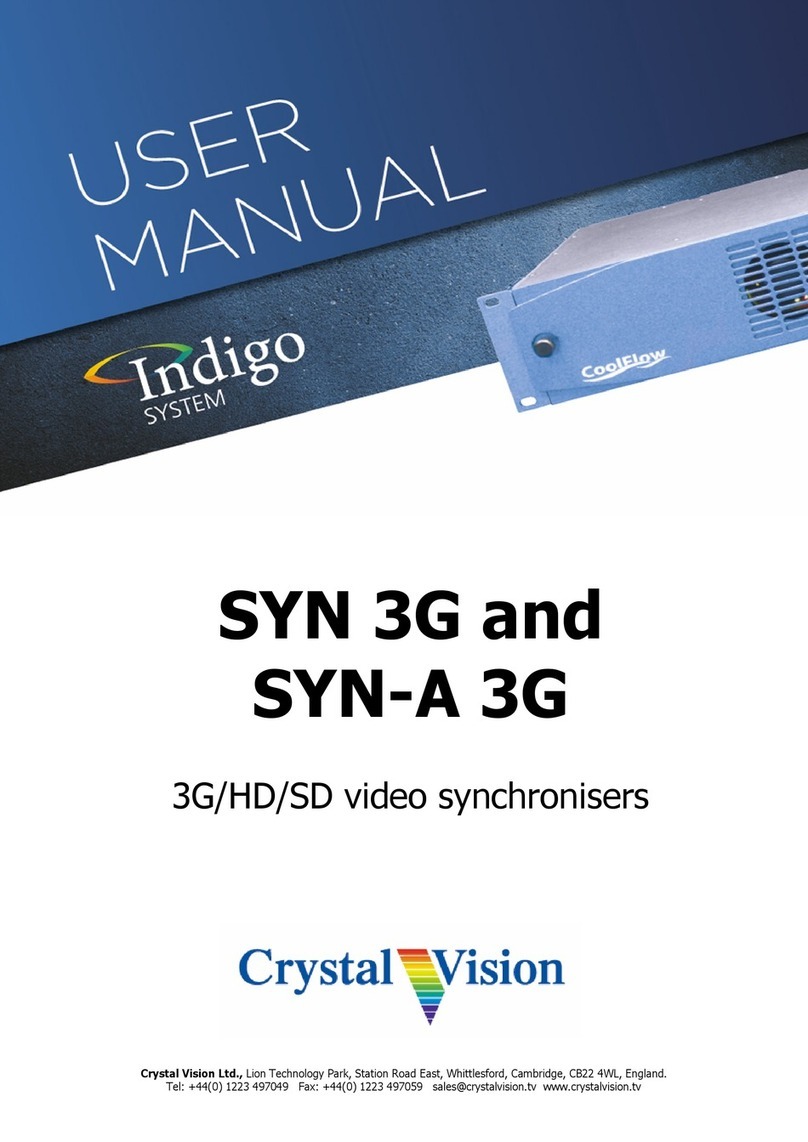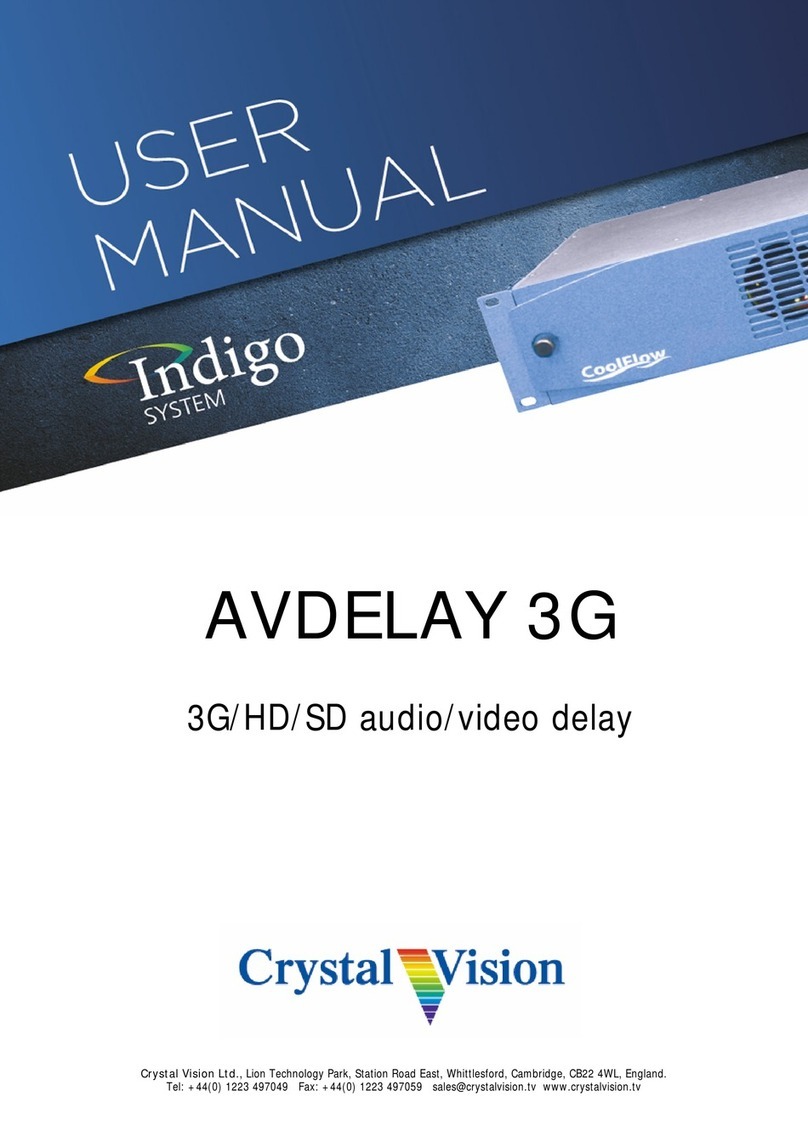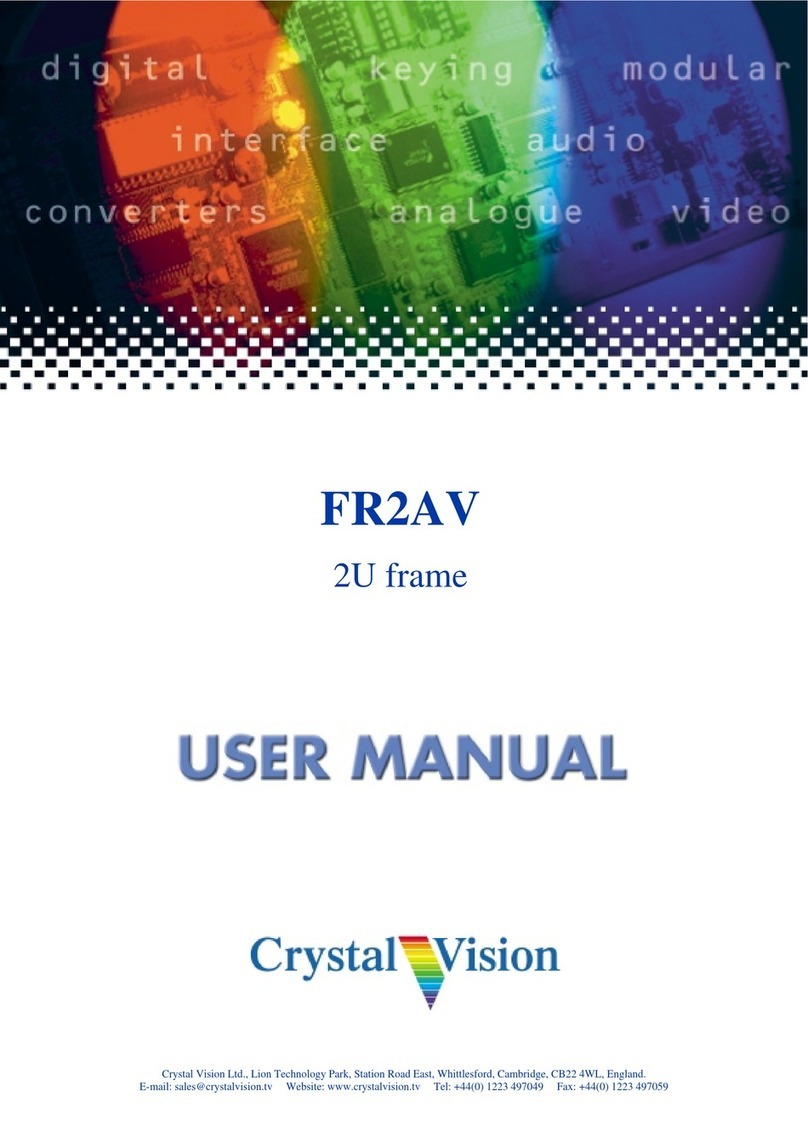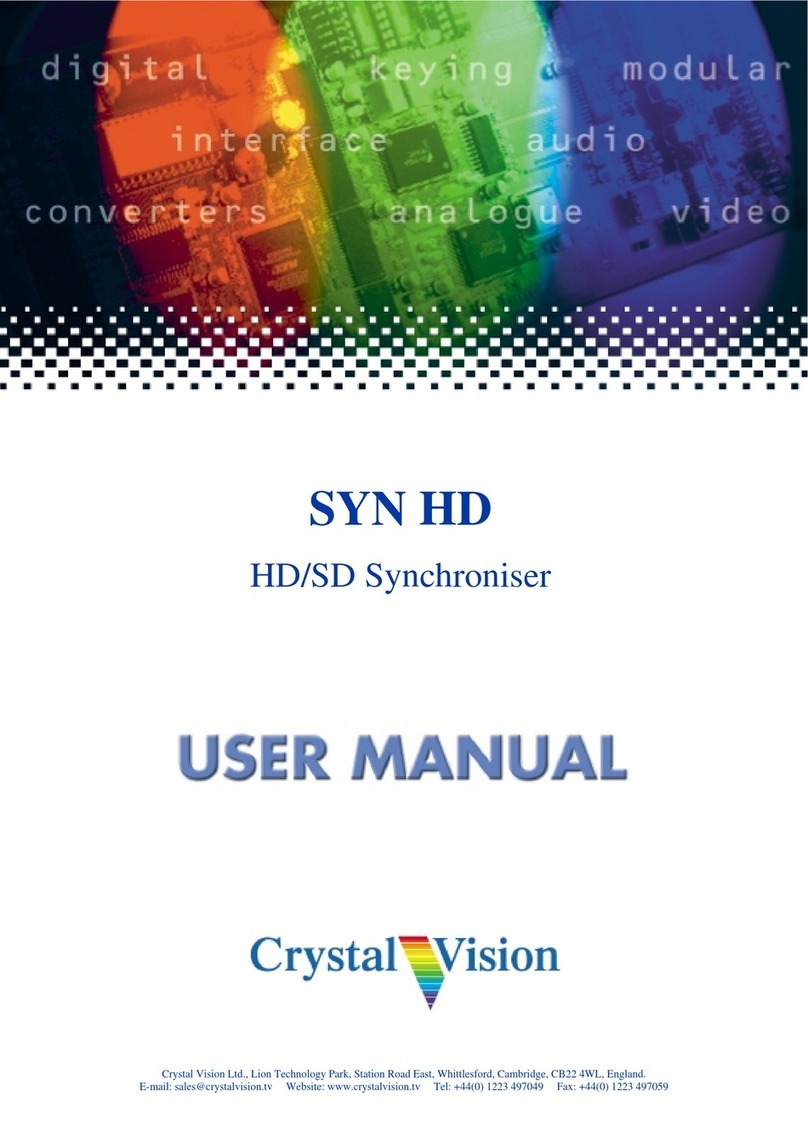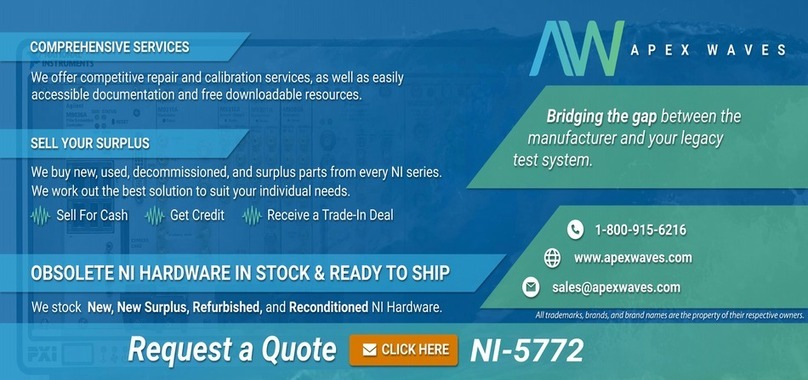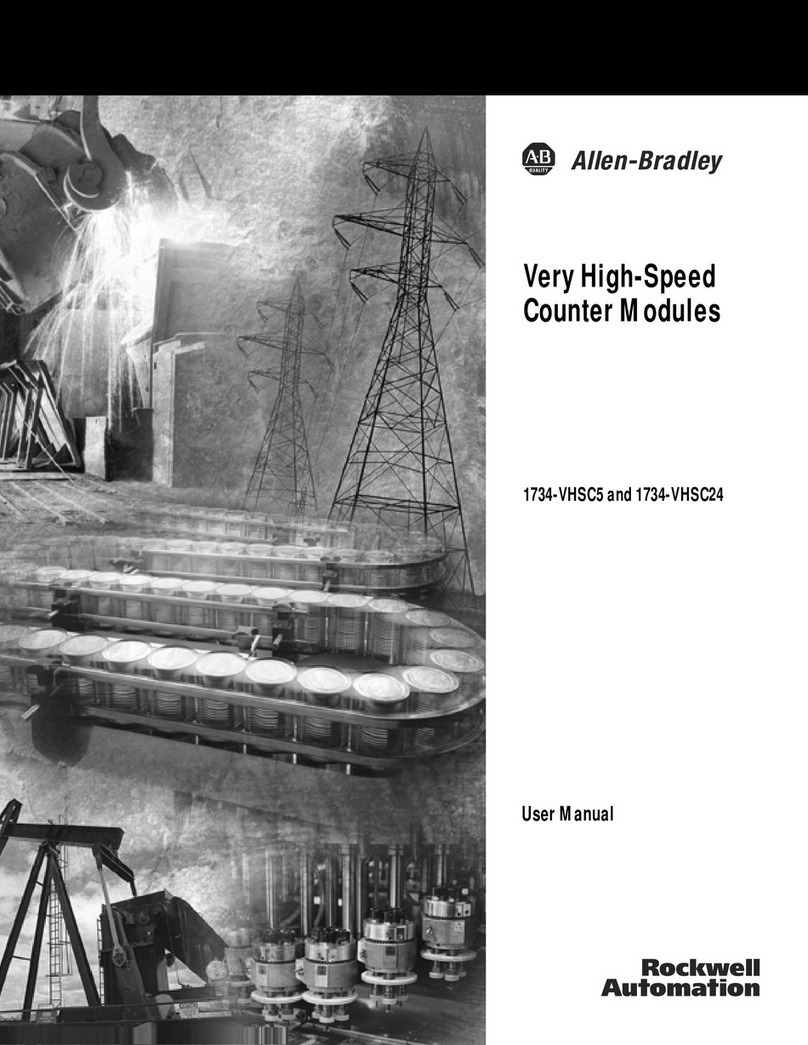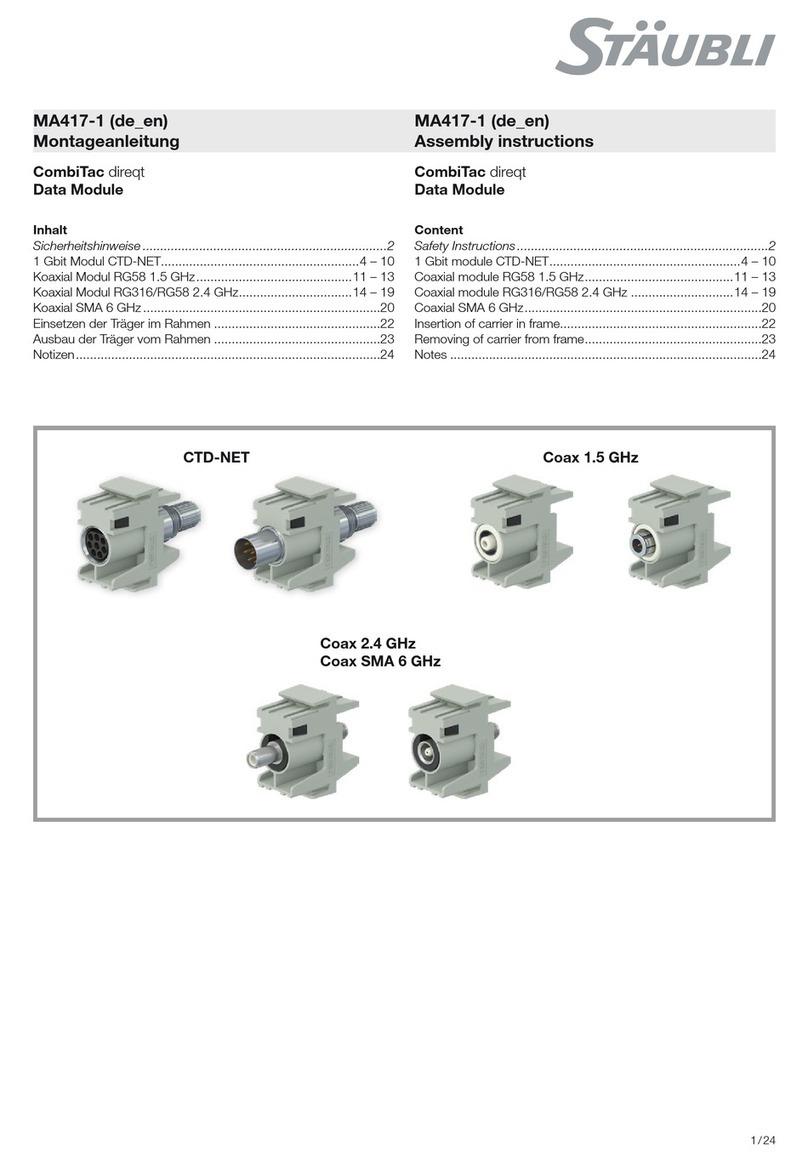Crystal Vision Flip HD User manual

Crystal Vision Ltd., Lion Technology Park, Station Road East, Whittlesford, Cambridge, CB22 4WL, England.
E-mail: [email protected] Website: www.crystalvision.tv Tel: +44(0) 1223 497049 Fax: +44(0) 1223 497059
Flip HD
HD/SD scan reverser

Flip HD User Manual R1.1 Crystal Vision
Flip HD User Manual R1.1 116/04/2007
Contents
1 Introduction 3
2 Hardware installation 4
2.1 Rear modules and signal I/O 4
Rear module connections with RM34 4
Rear module connections with RM29 5
2.2 Module configuration 5
3 Card edge operation 6
3.1 Card edge controls 6
3.2 Reading card edge LEDs 6
3.3 Card edge switch settings 7
Return to default values 7
Engineering menu 7
4 Using the front control panel 8
4.1 Module selected 8
Updating the display 10
4.2 The Flip HD active panel menu structure 10
Flip HD Menu Structure 11
Reset (factory defaults) 11
Status 12
5 Statesman 13
5.1 Statesman operation 13
Input status 14
Flip 14

Flip HD User Manual R1.1 Crystal Vision
Flip HD User Manual R1.1 216/04/2007
Reset (factory defaults) 14
6 Trouble shooting 15
6.1 Card edge status LEDs 15
Basic fault finding guide 15
7 Specification 16
Revision 1 RM34 information added 16/04/07

Flip HD User Manual R1.1 Crystal Vision
Flip HD User Manual R1.1 316/04/2007
1Introduction
Flip HD is an HD/SD scan reverser, which produces a reverse image idea for studio floor
monitor applications. DA outputs are available for both the reclocked input and converted
programme.
Flip HD block diagram
The main features are as follows:
•Reversed output image with bypass
•One frame video delay in all modes
•Two scaled outputs and two input loop-throughs
•Fits in standard frames alongside HD, SD and audio products
Flip HD is a 100mm x 266mm module, which fits in the four standard frames and can be
integrated with any boards from the company’s full product range. It uses the RM34 rear
connector.

Flip HD User Manual R1.1 Crystal Vision
Flip HD User Manual R1.1 416/04/2007
2Hardware installation
The Flip HD single height module uses the RM34 rear connector that will fit into all
Crystal Vision rack frames. All modules can be plugged in and removed while the frame
is powered without damage.
2.1 Rear modules and signal I/O
The 4U Indigo 4 frame will house up to 24 single height modules with up to three power
supplies. The 2U Indigo 2 frame will house up to 12 single height modules and dual
power supplies. The 1U Indigo 1 frame will house six single height modules and a single
power supply. The Indigo DT desktop boxes have a built-in power supply and will house
up to two single height modules.
Note: For details of fitting rear connectors please refer to the appropriate frame manual.
Rear module connections with RM34
The RM34 being a single height module will allow maximum packing density with the
maximum number of outputs available.
RM34 rear module connector Description
RM34
•24 Flip HD modules per
Indigo 4 frame
•12 per Indigo 2
•Six per Indigo 1 frame
•2 per Indigo DT
•All frame slots can be
used
BNC I/O assignment
HD/SD OUT Processed Serial Digital Output
HD/SD OUT Processed Serial Digital Output
HD/SD IN LOOP OUT High Definition / Standard Definition Serial Digital Input reclocked loop-through
HD/SD IN LOOP OUT High Definition / Standard Definition Serial Digital Input reclocked loop-through
NC No user connection
HD/SD INPUT High Definition / Standard Definition Serial Digital Input

Flip HD User Manual R1.1 Crystal Vision
Flip HD User Manual R1.1 516/04/2007
Rear module connections with RM29
The RM29 can also be used with the Flip HD but is not available for new installations. It
is also a single height module allowing maximum packing density with the maximum
number of outputs available.
RM29 rear module connector Description
RM29
•24 Flip HD modules per
Indigo 4 frame
•12 per Indigo 2
•Six per Indigo 1 frame
•2 per Indigo DT
•All frame slots can be
used
BNC I/O assignment
HD/SD OUT Processed Serial Digital Output
HD/SD OUT Processed Serial Digital Output
HD/SD IN LOOP OUT High Definition / Standard Definition Serial Digital Input reclocked loop-through
HD/SD IN LOOP OUT High Definition / Standard Definition Serial Digital Input reclocked loop-through
HD/SD IN High Definition / Standard Definition Serial Digital Input
2.2 Module configuration
There are no user re-configurable jumper links on the Flip HD.

Flip HD User Manual R1.1 Crystal Vision
Flip HD User Manual R1.1 616/04/2007
3Card edge operation
3.1 Card edge controls
Once the start-up initialisation procedure is complete, the Flip HD card can be controlled
or configured from the card edge, the active control panel or the Statesman PC interface.
This chapter will concentrate on the card edge controls.
The front edge of the card provides power rail monitoring, menu selection, variables
adjustment and a ten-digit visual status display.
Flip HD front edge view
The Menu piano switch is used to select any the main menus, whilst the [SEL] rotary hex
switch selects sub-menus. The [ADJ] shaft encoder is used to select an option within a
menu or sub menu.
3.2 Reading card edge LEDs
Card edge LEDs may be used in conjunction with status information from any connected
remote status panel display or from Statesman if available.
Refer also to the trouble shooting chapter for more help with solving problems and
monitoring status information.
The following table summarises the card edge LED functions and colours:
Name LED
Colour Function when ON Function when Off
HD Yellow Video input standard is HD
(High Definition)
SD Yellow Video input standard is SD
(Standard Definition)
Input not present
PSU Green Good power supply (PSU) rails One or more of the monitor
supplies is out of specification

Flip HD User Manual R1.1 Crystal Vision
Flip HD User Manual R1.1 716/04/2007
3.3 Card edge switch settings
The 8-way piano switch allows control options to be selected.
Lever Function Action
All UP Flip HD
1 Down Not used No function assigned.
2 Down Output Select Flip/Bypass select.
3 Down Reset Reset to defaults.
4 Down Not Used No function assigned.
5 Down Not used No function assigned.
6 Down Status Input standard and engineering information.
7 Down Not used No function assigned.
8 Down Not used No function assigned.
Return to default values
Menu piano lever 3 DOWN, all others in the UP position:-
SEL
No. Menu Function and card edge display examples
0 Reset Rotate [ADJ] to return all values to their default
1-F Not used No function assigned.
Parameter Default value
Flip/Bypass Bypass.
Engineering menu
Menu piano lever 6 DOWN, all others in the UP position:-
SEL
No. Menu Function and card edge display examples
0 Input
Standard Shows the auto detected input video standard.
Example: 525 i 59
1 Software Shows the version level of the currently fitted software.
2 Serial number Shows the electronically stored six-digit serial number.
Example 643231

Flip HD User Manual R1.1 Crystal Vision
Flip HD User Manual R1.1 816/04/2007
4Using the front control panel
4.1 Module selected
This operational guide assumes that the panel has been set up according to the Panel setup
procedure described in the Crystal Vision Control Panel manual.
Note: It is ESSENTIAL that the Panel setup procedure is followed and any old or unknown
passwords cleared prior to using the panel for the first time.
At power up, the two line 20-character screen will display ‘Crystal Vision’ followed by
the firmware version number for the control panel. All eight control panel keys LEDs will
illuminate.
The Crystal Vision control panel start up display
'Control Panel' then briefly replaces the version number display.
If the control panel firmware has been updated for Statesman control (version 1.5.0 or
higher), Statesman Mode will be entered and the message, ‘Press CAL to Exit’ will be
displayed and the CAL LED will light.
Statesman mode is entered by default

Flip HD User Manual R1.1 Crystal Vision
Flip HD User Manual R1.1 916/04/2007
To continue with control panel operation or configuration, press the CAL key once. A
second press of the CAL key will return to Statesman control.
The control panel will display the name of the card that first responds to the polling
request together with its location number.
The location number consists of the frame number plus the card position in the frame.
Navigating the display
The functions assigned to control panel keys are:
•DEVICE – enters Device menu to select a card or show cards available / enters Panel
setup when held down during power up / shows frame status when pressed from
Statesman mode
•CAL – enters or leaves Statesman mode / enters panel diagnostics mode when held down
during power up / updates the display
•Asterisk – enters board rename menu from the Device menu
•F1 to F4 – soft keys, function assigned within each menu
•HOME – moves the display to the home menu
•ENTER – accept current selection
•Upward arrow – used to move up the menu structure / enter lock panel menu from the
Device menu
•Rotary control – shaft encoder used to select options or variable data
Note: Please refer to the Crystal Vision Control Panel manual for details of the Panel Setup, Lock Panel and
Diagnostic menus.
Selecting Flip HD
To select a particular card in a frame, press the DEVICE key to go to the Device menu.
Note, there may be a delay whilst the frame is interrogated during which time the ‘No
cards Found’ could be displayed.
The top line of the display will show ‘Available Cards X’, where X is the number of cards
that have responded so far to the polling request.
The available cards menu
Rotate the shaft encoder and the bottom row will display the successfully polled cards by
name and location or slot number.
In the example above, the card displayed is located in the first frame in slot number 3.
When the desired card is selected press the ENTER key to access that card’s HOME
menu. The message shows that an Flip HD has been selected.

Flip HD User Manual R1.1 Crystal Vision
Flip HD User Manual R1.1 10 16/04/2007
The Flip HD home menu
Updating the display
The values displayed on an active front panel are only updated when an adjustment is
made and when changing menu level. If changes occur through the use of card edge
controls or other remote control, the text displayed on the active front panel will not be
updated immediately. If necessary, use the upward arrow to leave and then re-enter a
menu to update the display.
4.2 The Flip HD active panel menu structure
At any time the main top-level menu (Home) is obtained by pressing the HOME key.
From the home menu further selections can be made. Active function keys are indicated
by illuminated, integrated LEDs.
The main top-level menus for the Flip HD module are obtained by pressing the F1- F4
keys from the HOME menu. Menu keys are illuminated when active and when further
menus are available. The top-level menus are:
•F1 (not used)
•Rset (Factory defaults) – press F2
•Flip/Bypass – press F3
•Stats (Status) – press F4
When a sub menu has been selected, further options may be obtained by using the Shaft
control to scroll through them. Once the desired option has been located a selection or
value change can be made by either toggling the appropriate function key or by selecting
and using the shaft control to alter a numerical value. A configuration change or value
will be activated as the shaft control is rotated or function button is toggled. The variable
being adjusted will appear in brackets. Pressing Enter will fix the new value.
The following chart shows the available Flip HD menus. The actual menus available may
vary slightly as software is updated.

Flip HD User Manual R1.1 Crystal Vision
Flip HD User Manual R1.1 11 16/04/2007
Flip HD Menu Structure
Reset (factory defaults)
This menu gives access to the reset control which will return all user controlled variables
to their factory default values.
Reset menu Description
From the Home menu, press F2 to select the Reset
menu.
Press F2 to select to Reset.
Press F3 to action Reset.
Parameter Default value
Flip Bypass

Flip HD User Manual R1.1 Crystal Vision
Flip HD User Manual R1.1 12 16/04/2007
Flip menu Description
From the Home menu, press F2 to select the Flip
menu.
Press F2 to select to Flip and rotate Scroll/Adj. to
select Bypass or Flip.
Press ENTER to action
Status
The status menu contains various information about the board and the video input.
Flip HD status menu Description
From the Home menu, press F4 to select the status
menu, which is then traversed by rotating the shaft
control.
Rotate the shaft control to view the video input status
and line rate.
Rotate the shaft control to view the currently fitted
software version.
Rotate the shaft control to view the electronically
stored board serial number.

Flip HD User Manual R1.1 Crystal Vision
Flip HD User Manual R1.1 13 16/04/2007
5Statesman
The Crystal Vision Statesman PC control software is designed to control a range of
Crystal Vision modules via serial control from a PC. Statesman provides a user friendly
means of configuring and operating Crystal Vision modules with the benefit of “see-at-a-
glance” status monitoring.
The main Statesman application communicates with each module in a frame through an
active control panel. An active panel must be fitted to allow for Statesman control.
5.1 Statesman operation
The initial view will show an Explorer style view of the connected frames and modules.
Double clicking on a module will enable the display of the main application menus.
The Statesman main application window
The menu display is repeated for convenience to allow dual-control display of modules
with duplicate signal paths or to allow two functions to be viewed at the same time.
The Flip HD Statesman menu tab provides status information, flip control and reset.

Flip HD User Manual R1.1 Crystal Vision
Flip HD User Manual R1.1 14 16/04/2007
Flip HD menu
The status pane is divided into three group boxes: Status, Flip and Reset.
Input status
The Input Present indicator will illuminate green when a valid input is present or red if the
input is missing.
The video standard is automatically detected and is shown. The input format is indicated
by the illumination of a green indicator.
Further status information is provided by the Statesman logging and alarms feature, which
is described in more detail in the Statesman manual.
Flip
Sets the output to be a mirror image (Flip) of the input video or Normal (Bypass).
Reset (factory defaults)
The Reset button will return all parameters to their factory default levels.
Parameter Default value
Flip Bypass

Crystal Vision Trouble shooting
Flip HD User Manual R1.1.doc 15 16/04/07
6Trouble shooting
Simple trouble shooting can be performed by using either the card edge or a remote status
panel display.
6.1 Card edge status LEDs
Board edge LEDs provide status reporting and may be useful when fault finding.
The following table summarises the card edge LED functions and colours:
Name LED
Colour Function when ON Function when Off
HD Yellow Video input standard is HD
(High Definition)
SD Yellow Video input standard is SD
(Standard Definition)
Input not present
PSU Green Good power supply (PSU) rails One or more of the monitor
supplies is out of specification
The board edge display may also give some useful information when trouble shooting
Basic fault finding guide
The Power OK LED is not illuminated
Check that the frame PSU is functioning – refer to the appropriate frame manual for detailed
information.
There is no video output
Check that a valid input is present and that any cabling is intact. Use the board edge, active control
panel or Statesman status information to determine a likely fault.
The video output exhibits jitter
Check that the input signal stability is within normal limits and that the maximum cable length has not
been exceeded.
The card no longer responds to card edge or front panel control
Check that the card is seated correctly and that the Power OK LED is lit.
Check any active control panel cabling.
Check if the control panel can control another card in the same rack.
If necessary re-set the card by simply removing it from the rack whilst powered and re-inserting it
after a few seconds. It is safe to re-insert the card whilst the rack is powered.

Flip HD User Manual R1.1 Crystal Vision
Flip HD User Manual R1.1 16 16/04/2007
7Specification
General
Dimensions 100mm x 266 mm module with DIN 41612 connector
Weight 225g
Power consumption 11 W
Inputs
Video HD or SD SDI 270Mb/s to 1.485Gb/s serial digital compliant to SMPTE
259M and SMPTE 292M
HD. Up to 140m with Belden 1694 or equivalent (Belden 8281 or
equivalent up to 100m)
SD (270Mb/s) >250 metres
Outputs
Number and type: 4 reclocked SDI outputs 270Mb/s - 1.485Gb/s to SMPTE 259M and
SMPTE 292M (2 x scaler outputs and 2 x input loop-throughs)
Jitter Typically SDI 0.2UI @ 1kHz, HD 0.2UI @ 100kHz
Processing
10-bit. Active picture only.
Table of contents
Other Crystal Vision Control Unit manuals
Popular Control Unit manuals by other brands
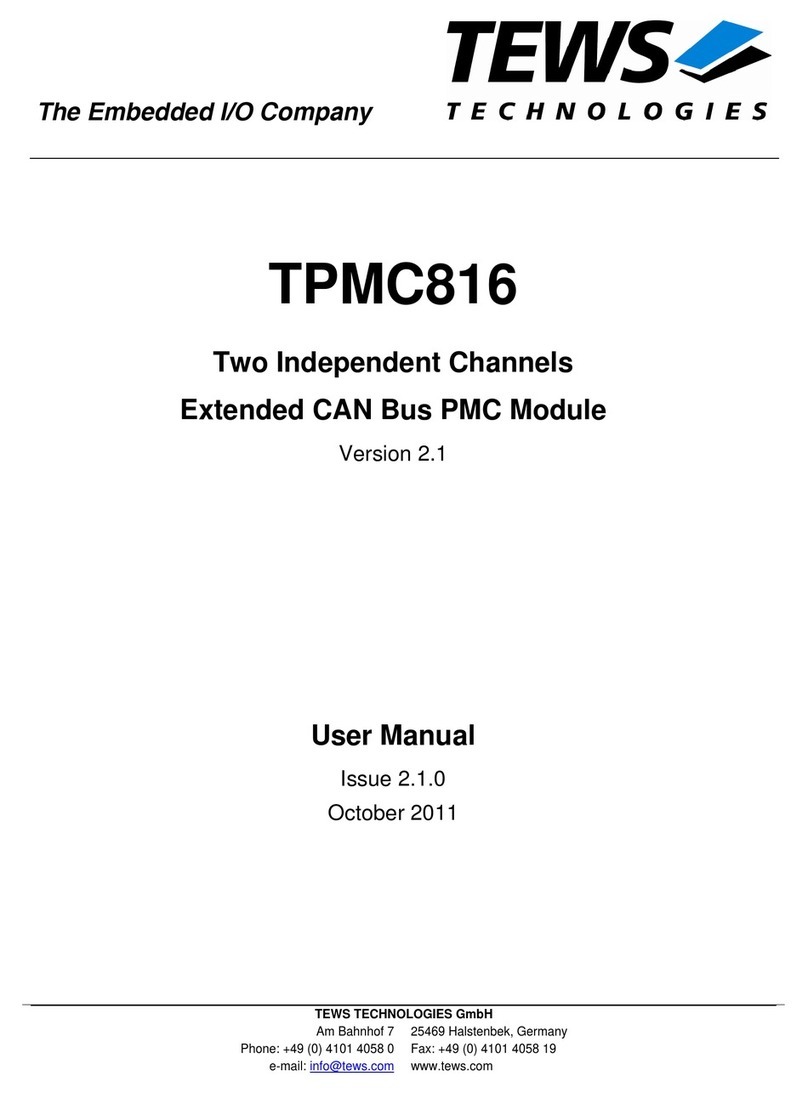
Tews Technologies
Tews Technologies TPMC816 user manual

Sony
Sony HXCU-FB70 Service manual

CEBEK
CEBEK I-5 quick start guide
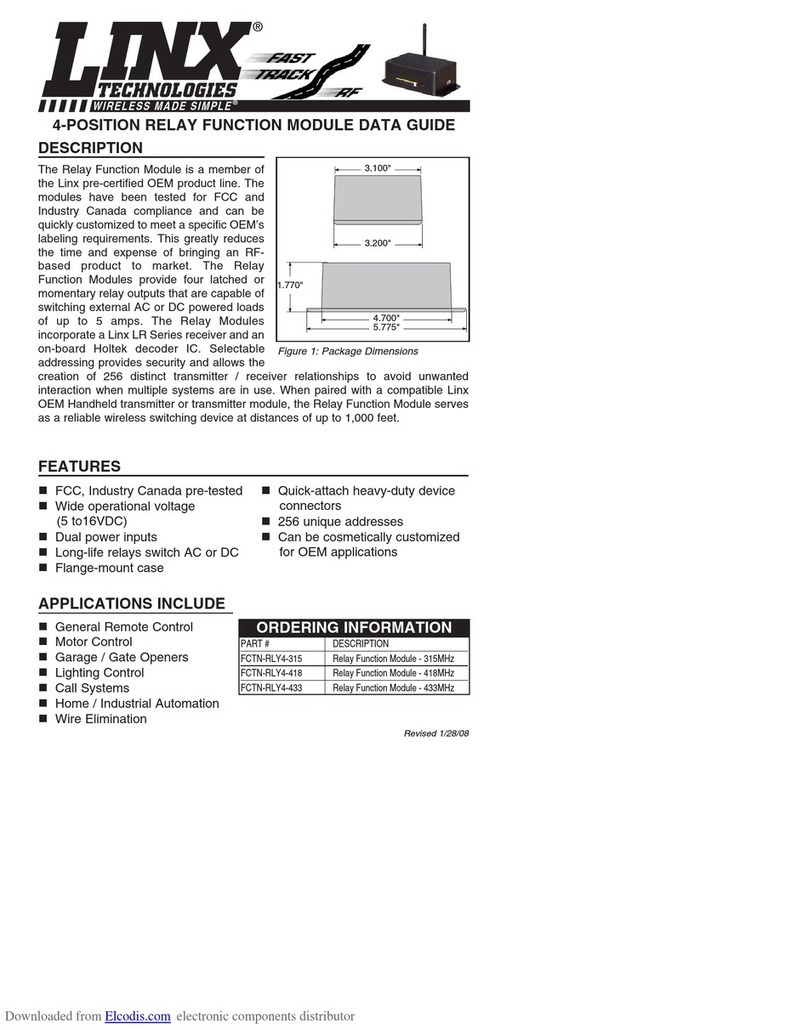
Linx Technologies
Linx Technologies FCTN-RLY4-315 manual
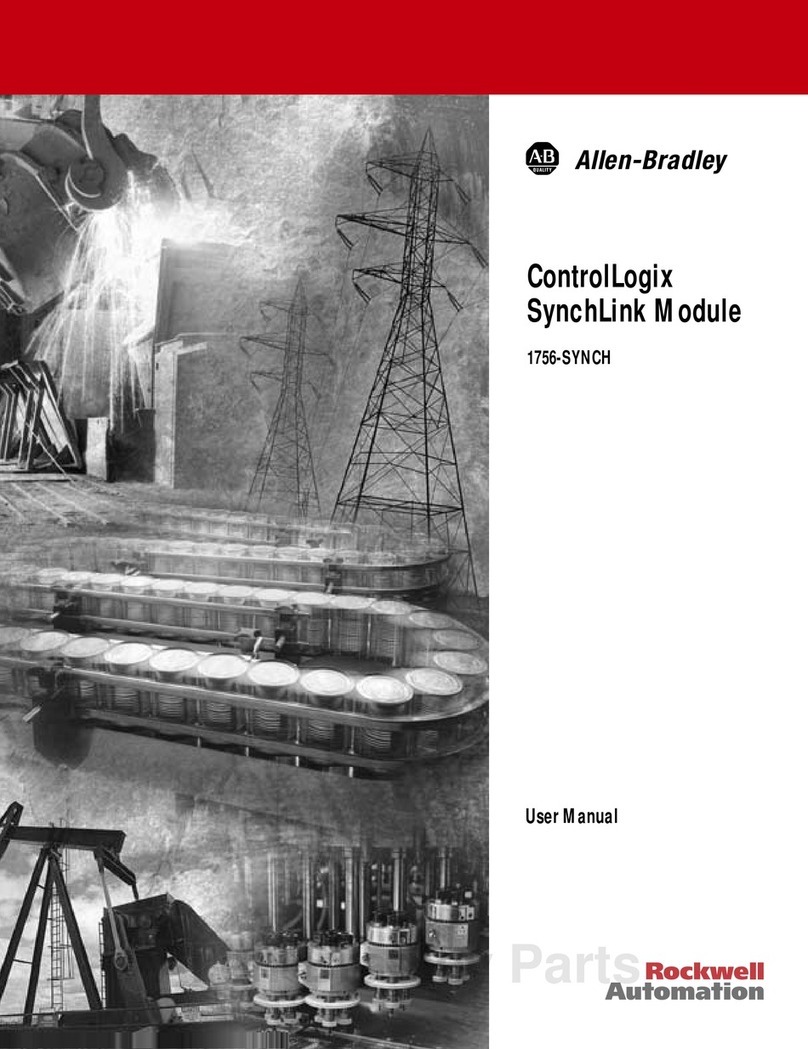
Allen-Bradley
Allen-Bradley ControlLogix SynchLink 1756-SYNCH user manual

Wilo
Wilo VeroLine-IP-E Installation and operating instructions