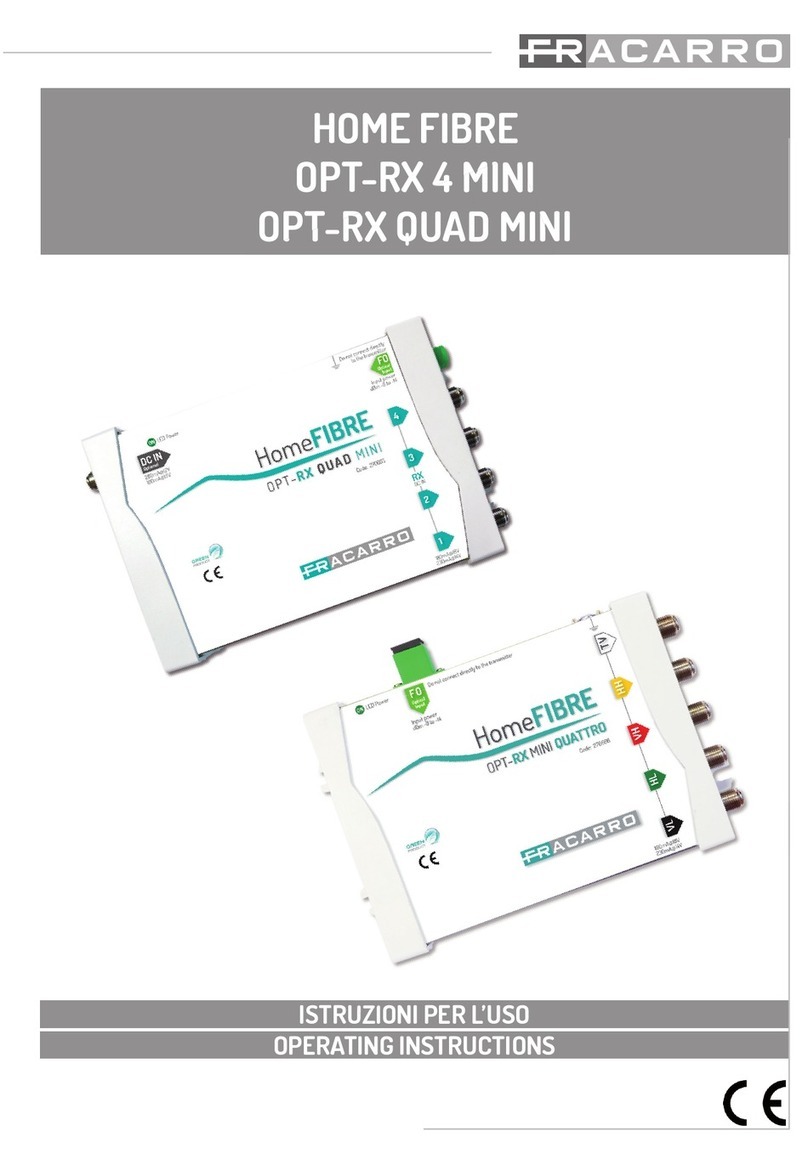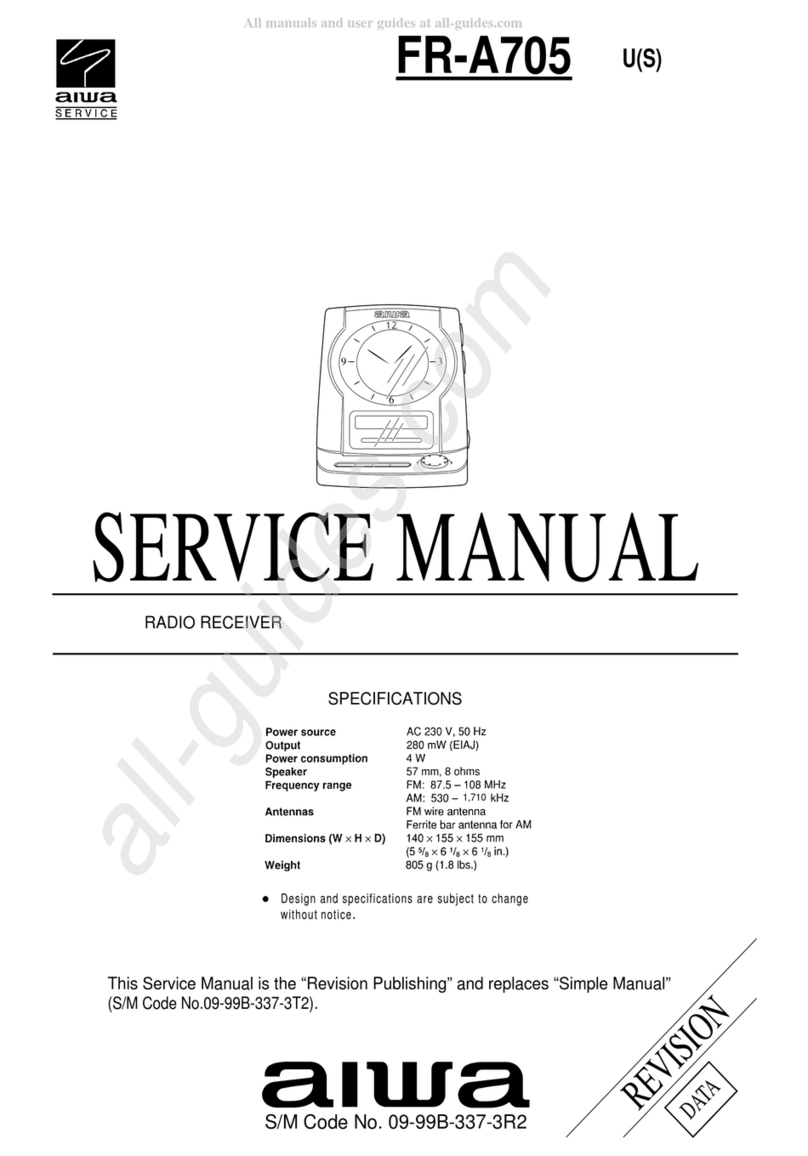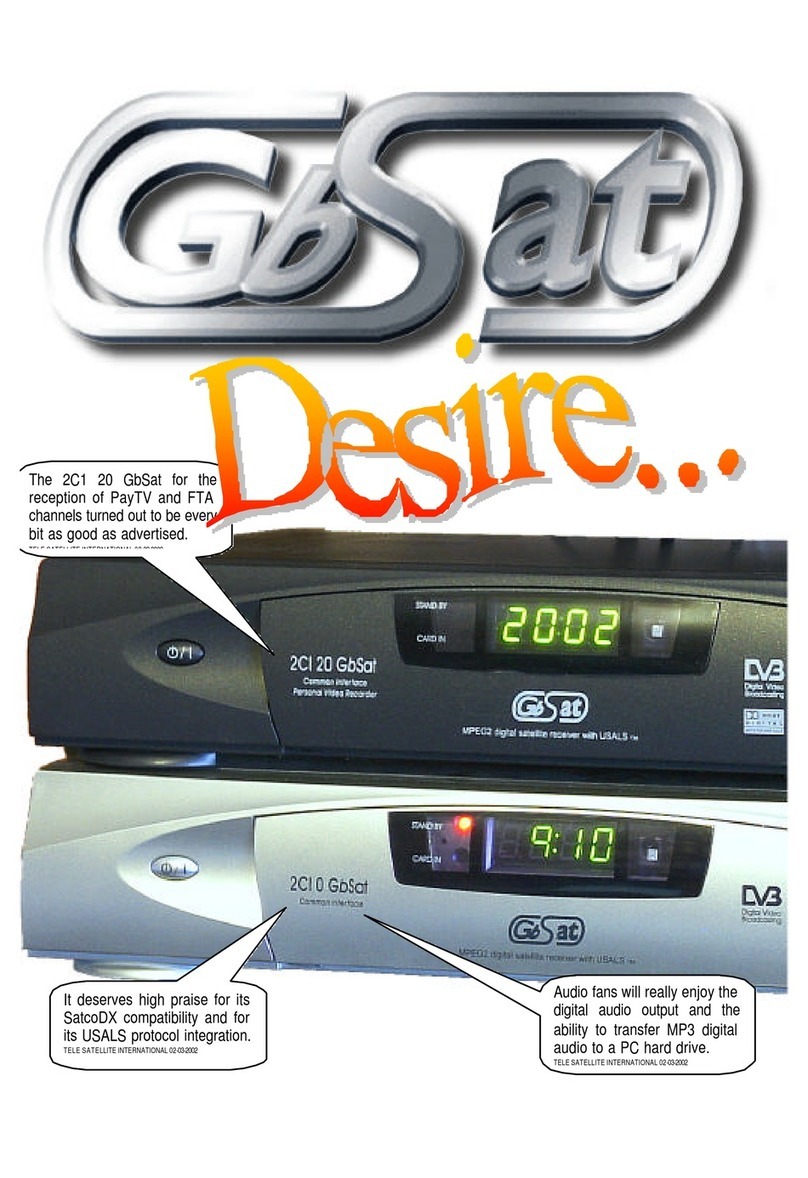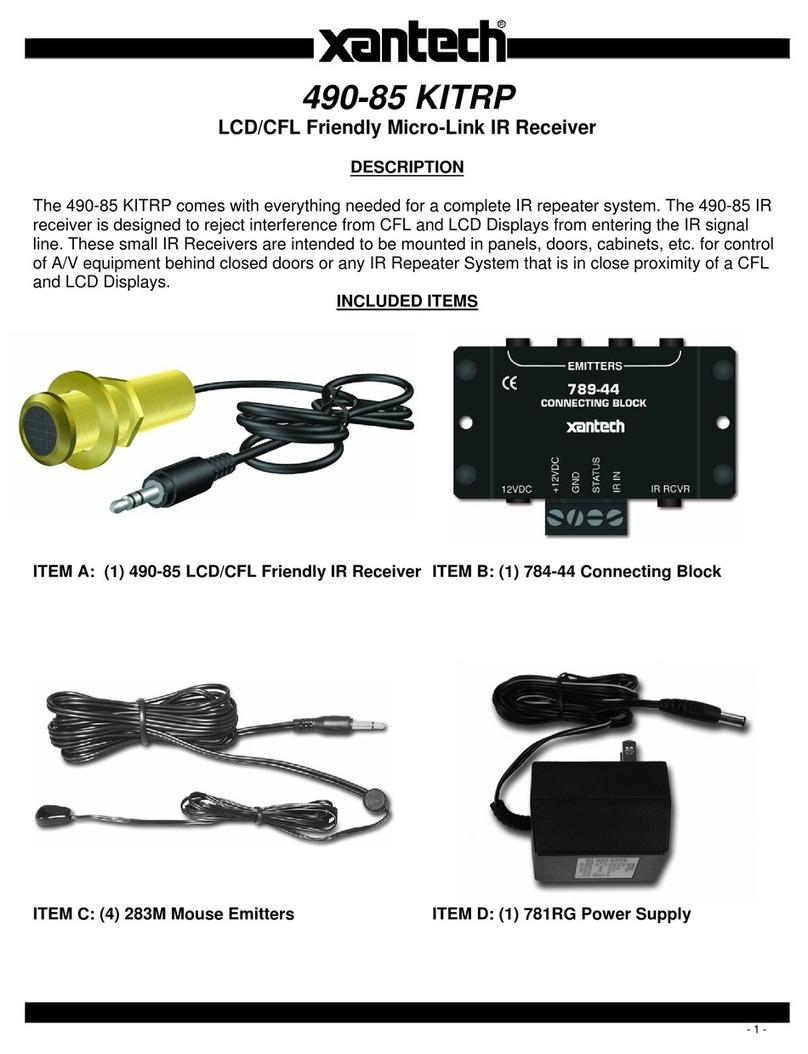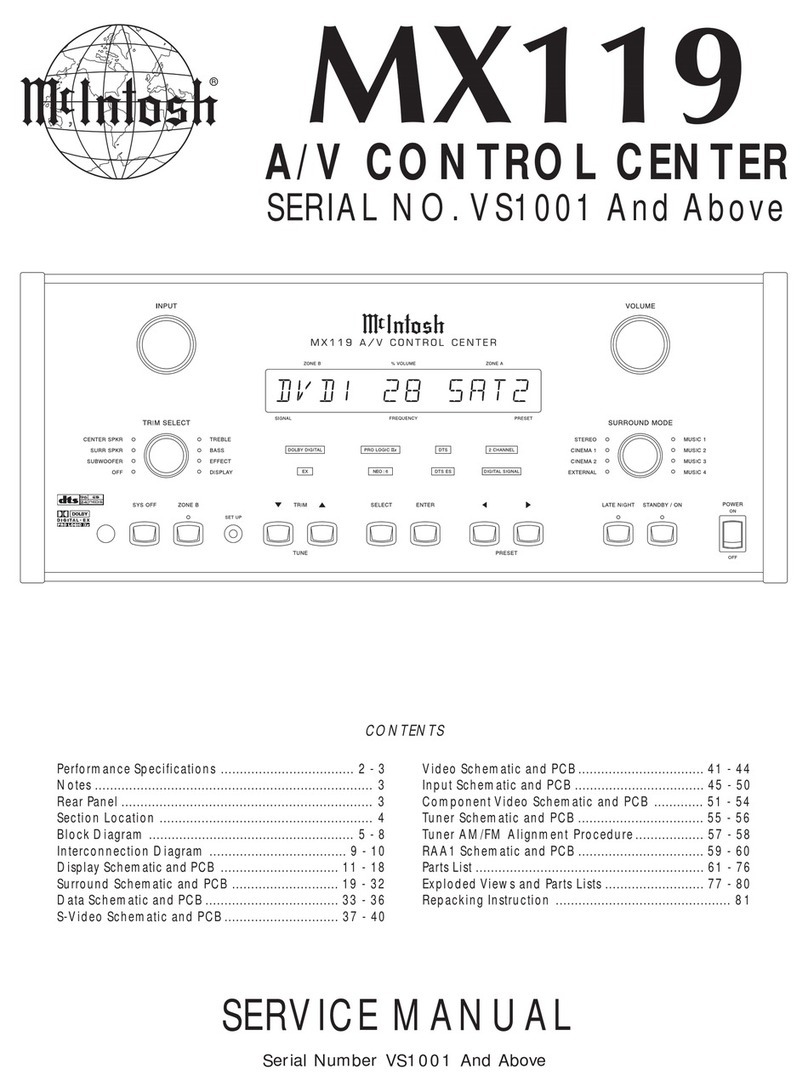Crystop AUTOSAT 2 User manual

Intelligent Satellite Receiver
System for Motor Homes and
Caravans
Operating Instructions
GB

PAGE 2 OPERATING INSTRUCTIONS AUTOSAT 2
Important Notes:
Please read these operating instructions before installation and start-up of your
AutoSat2.
Always make sure (even when your AutoSat2 will be retracted by your
starter key, see chapter 4.2 Power Supply) that the system has really
retracted when starting your vehicle. In case of interrupted supply
voltage, for instance, the aerial can no longer be automatically retracted.
Very important: The external unit must be assembled in stationary position
with the aerial folded in a direction opposite to driving direction on the vehicle
roof as otherwise one cannot rule out that the aerial will be righted by the wind
during high-speed driving.
When loading the vehicle on a train, the aerial must be fixed in stationary
position by additional suitable means (expander belts, etc.), due to railway
wagons being turned around when recoupling.
Do not clean your AutoSat2 external unit with a steam cleaner. The rubber
seals used for sealing will be OK for rain and water spray but cannot survive a
water jet of several bars of pressure.
Do not use drive-in wash stations, which will be used entirely at your risk.
A condition for satellite reception will be free sight to the satellite, i.e. trees for
instance cannot be penetrated by a satellite signal !!
In European marginal zones you may not be able to receive all your stations.
Therefore ensure that satellite search in these areas operates with a station
receivable there
WARNING:
In order to prevent damage to your vehicle roof, your AutoSat2 must not be
operated in high winds and gusts.

AUTOSAT 2OPERATING INSTRUCTIONS PAGE 3
Contents
I. ASSEMBLY INSTRUCTIONS........................................................................4
1.0 Scope of Supply........................................................................................4
2.0 Selection of Installation Site......................................................................4
2.1 Receiver.................................................................................................4
2.2 External Unit ..........................................................................................5
3.0 Mounting the External Unit........................................................................6
4.0 Cable Connection to AutoSat2 Receiver...................................................7
4.1 External Unit ..........................................................................................7
4.2 Power Supply.........................................................................................8
CONNECTING DIAGRAM ................................................................................9
REMOTE CONTROL ...................................................................................... 10
II. OPERATING INSTRUCTIONS.................................................................... 11
5.0 General...................................................................................................11
5.1 Enabling...............................................................................................11
5.2 Procedure for Automatic Satellite Search.............................................11
5.3 How To Select a TV or Radio Station...................................................12
5.4 Volume Control....................................................................................12
5.5 OK-Key: Information on Broadcasts.....................................................12
6.0 Explanation of Menus .............................................................................13
6.1 MAIN MENU ........................................................................................13
6.2 SEARCH SATELLITE..........................................................................13
6.3 FINE TUNING......................................................................................14
6.4 STANDBY MODE ................................................................................14
6.5 MANUAL MENU ..................................................................................15
6.6 CHANNEL SETTING ...........................................................................15
6.7 SOUND SETTING................................................................................16
6.8 INSTALLATION MENU........................................................................17
7.0 Special Functions ...................................................................................18
7.1 LIST Key: Station List...........................................................................18
7.2 STANDBY Key.....................................................................................19
7.3 SAT Key: Changing the Satellite..........................................................19
7.4 AUDIO Key: Selection of Languages ...................................................19
7.5 ON/OFF Key at Front of Unit: Additional Function................................19
7.6 #-Key: Adjusting the HF-Modulator ......................................................19
A. APPENDIX ................................................................................................. 20
A.1 Connecting Facilities ..............................................................................20
A.2 Brief Operating Instructions....................................................................22
A.3 Faults and Remedies..............................................................................23
A.4 Specification...........................................................................................24

PAGE 4 OPERATING INSTRUCTIONS AUTOSAT 2
I. Assembly Instructions
!!! Note
Please read these assembly instructions before commencing installation!
1.0 Scope of Supply
1 Receiver with integrated motor control and IR remote control
1 External unit and satellite aerial (dish or flat aerial)
1 Connecting cable for power supply, 1 m length
1 12-way connector housing
1 Assembly material for satellite aerial
self-tapping screws 3.9x25
1 Junction box
1 Support block for dish aerial or
sealing cap (Waterlock) for plug of flat aerial
2.0 Selection of Installation Site
2.1 Receiver
Initially select site for positioning your receiver. It should be close to your TV
set, if possible and be seen from where you sit, due to the receiver being
controlled by an IR remote control.
!!! Note
When using a separate control with an integral IR receiver supplied as an
option, the receiver may also be concealed in a cabinet.
Please pay particular attention to:
Sufficient ventilation for the receiver, no additional heat sources inside a
cabinet.
The need to reach the receiver conveniently with the necessary cables.
Supply of short screws (max. 7 mm depth into the unit), should the
receiver have to be fastened directly to the housing and in original
bores only.

AUTOSAT 2OPERATING INSTRUCTIONS PAGE 5
2.2 External Unit
When selecting the installation site, please notice that cables to the external unit
are 4 (6) m long and ensure that the external unit will have a sufficient
clearance for rotation.
Flat aerial:
The AutoSat2 (50 cm flat aerial) has a base of 41.5 x 41.5 cm and in search
mode will require a maximum radius of 25 cm for objects of up to 15 cm height.
For higher objects, a radius of 45 cm will have to be reserved.
Dish aerial
The AutoSat2S (85 cm dish) has a base of 41.5 x 41.5 cm and in search mode
will require a free area of 45 cm radius, due to the LNB, for instance, rotating
just above the roof in Northern Europe. In stationary position, the space
required is shown in the following sketch:
Support block
41.5cm
41.5cm
105cm
Base plate
Aerial
r = 45cm
Driving direction
Now find sufficient free space on your roof around the cable gland. The direct
vicinity of the site selected must be free from high objects (exceeding 20 cm),
which might shadow the aerial.
When this installation site has been found, once again make sure whether the
receiver is within a cable length of 4 (6) m. If not, relocate the installation site or
the receiver or extend the cable by an additional extension set (obtainable from
us).
!!! Note:
Mount and secure the external unit in such a way that detachment or falling
down of the unit is impossible. For sandwich roofs not offering adequate
facilities for assembly, a through-screw and an internal doubler plate is
recommended.
In case of doubt consult the maker of your vehicle.

PAGE 6 OPERATING INSTRUCTIONS AUTOSAT 2
3.0 Mounting the External Unit
Proceed in the following sequence
Use Sikaflex-252 as an adhesive/sealant
1. Position external unit with the outgoing cable pointing towards the rear of
the vehicle.
2. Drill 2 diagonal holes from the base plate of the external unit by using a 2.4
mm drill.
3. Fix external unit by two self-tapping screws of 3.9 x 25 to the roof. Lightly
tighten screws. The aluminium coating of the roof is thin and the
screws may be easily tightened too hard. Then drill remaining holes.
4. Lift off external unit and clean underside and edges of base plate as well as
the roof mounting area from dirt and fatty residues. Fully coat base plate
with a thin coating of Sikaflex-252 and position external unit on roof in
chosen position.
5. Before turning in the screws, seal holes with Sikaflex. Arrange a sealing
joint around edge of base plate.
6. Drill a hole (min. dia. 15 mm) for the three cables through the roof.
7. Wrap cable contacts with adhesive tape to avoid damage. Carefully push
cables from side into junction box and through roof. Fix junction box over
this hole with Sikaflex-252 and 3 bolts of 3.9 x 25.Position and fix cables to
roof. It is recommended to use a cable trunking 20 x 20 mm, attached to
the roof by Sikaflex-252.
8. The aerial can only be mounted after the system has been connected to
the power supply and is ready for operation, as the arm of the aerial will
have to be extended from stationary position. Switch on AutoSat2, wait until
arm has sufficiently extended and interrupt power supply (remove cable).
Use washers for all four screws.
8.1 Flat aerial: Carefully tighten nut of aerial cable on aerial by a 11mm open-
ended spanner but not too tightly.
8.2 Dish aerial: After assembly of aerial dish, fasten support block, whilst
the aerial is in stationary position, below free end of aerial dish.
This concludes work on the roof.

AUTOSAT 2OPERATING INSTRUCTIONS PAGE 7
4.0 Cable Connection to AutoSat2 Receiver
4.1 External Unit
Lay cables from external unit to receiver. Cables may not rub against sharp
edges or be laid close to heat sources. Ensure prior to engaging contacts in
connector housing that contacts are in faultless condition and not bent. In
particular, contact blades must not have excessive spacings. Engage
contacts in connector housing to the following sketch. Individual cable cores are
marked in colours and connector-housing recesses are numbered to eliminate
confusion.
Work very carefully, because contacts, once inserted, cannot be removed.
Ensure that contacts are fully inserted to allow blade to engage (can be heard
as a click). After inserting all contacts, push connector housing together in
vertical direction to contacts.
Sketch of connector housing (rear view!!)
6-core cable: 3-core cable:
1 2 3 4 56
7 8 9 10 11 12
brown (thin)
pink
green
yellow
grey
brown (thick)
blue
black
white
For power supply connection see next page

PAGE 8 OPERATING INSTRUCTIONS AUTOSAT 2
4.2 Power Supply
Proceed in accordance with wiring diagram on following page. Connect short 3-
core connecting cable supplied by a suitable connector to your 12 V vehicle
mains.
For a 24 V vehicle mains, a 24V/12V transformer will be required.
Use a cable section of min. 4 mm2for voltage supply to keep cable losses to a
minimum. The AutoSat2 should ideally be directly connected to the battery by a
dedicated supply cable. Ensure that no other major users are connected to the
same supply cable. If so, the cable section must be of a suitable larger size.
Connect blue cable of 1 mm2to terminal 15 (ignition on) and/or D+ (alternator).
This will ensure automatic retraction to stationary position of the unit when
starting to drive. Both a 12 V and 24 V signal may be connected in this case
(applicable to control cable D+ ONLY).
Always ensure that system is fully retracted when starting to drive. When
the power supply is interrupted, the automatic mechanism will be unable
to retract the aerial.
The system is equipped with a polarity reversal protection system.
Please use your AutoSat2 only connected to a battery and/or to a stabilized and
regulated DC power supply with at least 10 A continuous current.

AUTOSAT 2OPERATING INSTRUCTIONS PAGE 9
Connecting Diagram
VCR
TV
RS232
Audio
R L
LNB
Decoder
TV
Aerial
Input IR Sensor + 12V - D+ External Unit
CRYSTOP
Made in Germany
Audio outputs
Left/right channel Decoder
Scart connection
TV connection
HF modulator
VCR scart connection
Control incl. IR receiver
(optional) RED: 12V (4 mm²)
BLACK: mass (4 mm²)
Blue: D+ or terminal 15
External unit
Aerial Motor control
TV scart
connection
Connecting facilities for TV with/without a scart and video recorder see
appendix A.1.

PAGE 10 OPERATING INSTRUCTIONS AUTOSAT 2
Remote Control
Audio on/off
On/Off
Channel list
Disp
lay menu
Astra1 <-> Astra2*
TV/Radio
TV: Exit all menus
Menu background
Save settings
Menu operation
Channel
selection
Volume
1
st
channel of
actual satellite
Standby
Exit menu
Mono / Stereo

AUTOSAT 2OPERATING INSTRUCTIONS PAGE 11
II. Operating Instructions
5.0 General
AutoSat2 DVB offers digital channels of factory preset or personally
programmed satellites of the satellites ASTRA 1, HOTBIRD and ASTRA 2.
5.1 Enabling
Please enable your TV first to enable On Screen Display of your AutoSat.
AutoSat2 On: Use centre key at front of unit or key at separate controller
(optional) only.
AutoSat2 Off: Use centre key at front of unit or key at separate controller
(optional) or ON/OFF key on remote control.
After enabling the unit, an automatic search will be started with your last
selected channel active. No further operation will be necessary for
automatic search except you want to change the channel or satellite.
AutoSat2 will be displayed and the aerial is extended to start extension (green
screen).
During this phase only, the search procedure may be interrupted in order
to change channels or to select satellite (see chapter 5.3 or 6.2):
Possible keys for manipulation are:
,
1 change of channel
0 … 9 Channel direct input
LIST Channel list
MENU Search satellite
followed by the search being automatically continued.
During satellite search, AutoSat2 will not react to remote control (except
the ON/OFF key).
5.2 Procedure for Automatic Satellite Search
The search may comprise up to 2 passes, with the second pass searching at a
higher sensitivity until the satellite has been found.
After rough location of a satellite, fine tuning will start, with the system
searching for optimum reception. This may take more or less time depending on
the quality of reception and/or the selected station.
Fine tuning may be aborted by pressing any key. In case of abortion, no
optimum image may be ensured for all channels.

PAGE 12 OPERATING INSTRUCTIONS AUTOSAT 2
5.3 How To Select a TV or Radio Channel
Channel selection is effected by the following keys:
-
,
keys Press briefly: 1 change of channel
Press and hold: fast channel changes
- 0 … 9 Channel direct input, 1, 2 or 3-digit.
For input of multi-digit numbers enter figures fast.
- LIST Station list, see chapter 7.1
- TV, RADIO Switch TV <-> Radio
5.4 Volume Control
Set volume by
and
keys.
Press STORE key (whilst VOLUME is inserted) for permanent storage of setting
Set volume at TV Set to higher range (not maximum), save this setting and
adjust AutoSat2 volume to your personal taste.
5.5 OK-Key: Information on Broadcasts
Press OK-key to obtain information on present and following broadcast (not
always available). Sometimes there is additional information available on 2nd
press of OK-key. Follow top line of screen for further information. Possible only
when no menu has been selected.

AUTOSAT 2OPERATING INSTRUCTIONS PAGE 13
SEARCH SATELLITE
ASTRA 1
HOTBIRD
ASTRA 2
6.0 Explanation of Menus
6.1 MAIN MENU
After pressing the MENU key, the main menu will be displayed.
MAIN MENU
AUTOSAT:
Search satellite
Fine tuning
Standby: OFF
Manual
see chapter 6.2
see chapter 6.3
see chapter 6.4
see chapter 6.5
RECEIVER
Channel setting
Sound
Installation
see chapter 6.6
see chapter 6.7
see chapter 6.8
,
key: Select desired sub-menu or function. The sub-
menu or function will be marked by the arrow.
OK key: Activate sub-menu or function
MENU key: Exit main menu or sub-menu
6.2 SEARCH SATELLITE
Should the AutoSat2 not have found the required satellite based on the same
transponder frequencies of more than one satellite, the search may be
continued with this function.
As well another satellite may be searched as follows:
Key sequence: MENU Display main menu
Arrow pointed at SEARCH SATELLITE
OK The SEARCH SATELLITE menu will be displayed
,
key: Select desired satellite
OK key: Start search

PAGE 14 OPERATING INSTRUCTIONS AUTOSAT 2
!!! Note:
Should the same search cycle be activated for the satellite found (ASTRA found
-> Search ASTRA) AutoSat2 will no longer find this satellite during this search
cycle, due to the first found position having been blocked by the new search
cycle -> Switch AutoSat2 off and on again.
6.3 FINE TUNING
Key sequence: MENU Display of main menu, arrow on FINE TUNING
OK Activate fine tuning
Re-optimisation of receiving position. This may be required should reception be
affected by external influences.
In addition, some channels have mildly varying beam directions, possibly
causing an improvement in reception with an additional fine tuning after
changing a channel.
6.4 STANDBY MODE
Key sequence: MENU Display main menu
Arrow on STANDBY
,
Set time: OFF 1 … 30 hrs.
STORE Save
The period of time may be set here, within which the AutoSat2 may be re-
activated by the ON/OFF key of the remote control after activating Standby
Mode (STANDBY key, see chapter 7.2).
After expiry of this time, press ON/OFF key on front of unit (centre key) or on
separate controller (optional) for enabling AutoSat2 as power to the unit is cut
off.
!!! Note:
It is recommended to use this function only briefly or when the vehicle is
connected to external mains (220 V) and/or powered by solar power, as in
Standby Mode power input to the receiver is reduced by approx. 50% but the
unit is still consuming approx. 8 W.

AUTOSAT 2OPERATING INSTRUCTIONS PAGE 15
6.5 MANUAL MENU
Key sequence: MENU Display main menu
2 x
Arrow on MANUAL
OK Display of MANUAL menu
AUTOSAT manual
Aerial
:Key
:
:
:
POS:
ELE: …degrees
AZI: …degrees
C/N / AGC
Press key briefly Movement in small increments
Press + hold key Continuous movement
C/N / AGC: Display of C/N and tuner AGC value (DVB mode only).
POS ELE/AZI: Aerial position in horizontal and/or vertical alignment.
Key C: Switches between coloured background and image
6.6 CHANNEL SETTING
Key sequence: MENU Display main menu
3x
Arrow pointing to CHANNEL SETTING ->
OK Display of DVB MAIN MENU
DVB MAIN MENU
Possible keys for operation are displayed on the screen. The bottom line of the
display shows information applicable to the selected menu item.
Station information: Shows information for currently selected station.
Index: General Index
Settings, general: For setting the screen display of the DVB logo, GMT
difference and station data update.
Settings, station search: Setting of required satellites and associated symbol
rates. In addition, this may be used for setting whether only freely available or
encoded stations should be saved during a station search.

PAGE 16 OPERATING INSTRUCTIONS AUTOSAT 2
Station search: Add new stations
Satellite: For setting the satellite on which a station search is to be effected
(the satellite must have been preset in the above menu item. The aerial must be
tuned to the satellite).
Set transponder manually: Search for any stations on this set transponder,
for accurate selection of which stations will be saved during a search (for
instance English language only).
Add new stations: All stations available for reception on the set satellite will
be searched (including foreign language stations) and appended to the station
list.
Service Menu:
Service Information: For obtaining information of the DVB module, signal
amplitude and C/N.
Edit station lists: Transfer of station lists by serial interface, will only be
possible in the factory!
Start firmware download: will only be possible in the factory!
6.7 SOUND SETTING
Key sequence: MENU Display main menu
4x
The arrow points at SOUND ->
OK Display SET SOUND menu:
,
key: Select line
Press
or
key for setting BALANCE, TREBLE, BASES and LOUDNESS to
your personal taste.
STORE key: For permanent saving of a setting.

AUTOSAT 2OPERATING INSTRUCTIONS PAGE 17
6.8 INSTALLATION MENU
Key sequence: MENU Display of main menu
5x
Arrow points at INSTALLATION ->
OK Display of INSTALLATION menu:
INSTALLATION
Language: English
Preset: STORE
LNB frequency: 9.75 / 10.6
,
key: Select line
,
key: Change setting
STORE key: Store settings
MENU key: Exit menu
6.8.1 Select Language
For selection of four languages:
German English French Dutch
STORE key: For permanent storage of language selected.
The sequence of stations will be reprogrammed according to
national usage.
6.8.2 Preset
STORE key: Repeat factory preset of stations (analog stations only!).
6.8.3 LNB Frequency
A universal LNB of 9.75-/10.6 GHz LOF is used as a standard setting. This may
not be altered.

PAGE 18 OPERATING INSTRUCTIONS AUTOSAT 2
7.0 Special Functions
7.1 LIST Key: Station List
After pressing the LIST key, a list of stations saved will be displayed. The
present station is marked by an arrow / highlighted.
,
key Page forward and/or backward
,
key Select station
OK key Change to selected station
Random key Exit without changing station
DVB mode: Akey Sorting / deletion of stations
Bkey Individual volume setting for each station
C key Change name of station
Follow screen display for operation
Analog Mode: List key Change from TV to radio list and vice versa
Radio stations are marked by a note symbol.

AUTOSAT 2OPERATING INSTRUCTIONS PAGE 19
7.2 STANDBY Key
Switch AutoSat2 to Standby mode by pressing the STANDBY key.
The aerial will remain in receive position and the receiver will switch off (display:
OFF). There is no power consumption in this condition. However, the
AutoSat2 may not be switched on by remote control but only at front of unit. To
remind you that the aerial is extended, an LED will flash on the front of the unit
and the separate controller (optional). Power consumption of this LED is
negligible (0.1 W).
There is also a facility for switching the AutoSat2 to Standby, with the aerial
remaining extended and the TV image disappearing. However, the AutoSat2
may be re-activated by remote control (ON/OFF key) (the unit is under power:
8 Watts !). The time during which the AutoSat2 may be re-activated may be
permanently set once by the STANDBY menu (chapter 6.4) or by pressing the
STANDBY key several times. After expiry of the set time, AutoSat2 will
automatically switch off its power supply. Press ON/OFF key at front of unit or
on separate controller (optional) to enable AutoSat2 again.
7.3 SAT Key: Changing the Satellite
Holding the SAT key will change AutoSat2 from the ASTRA 1 satellite to the
ASTRA 2 satellite and vice versa (ASTRA 2 to ASTRA). This is subject to you
just receiving one of the satellites and the other satellite also being available for
reception at your location.
7.4 AUDIO Key: Selection of Languages
Press the AUDIO key to select language of multi-lingual broadcasts.
Press the AUDIO key to select mono or stereo.
7.5 ON/OFF Key at Front of Unit: Additional Function
Whilst the unit is switched on, additional functions such as Fine Tuning and/or
Search Satellite (same function as in menu) may be activated. (Press ON/OFF
key until insert appears on screen). This additional function is provided in case
the remote control should be relocated or fail.
7.6 #-Key: Adjusting the HF-Modulator
Press and hold the #-key allows adjustment of the modulator channel, should
your TV unit have been connected to the AutoSat2 by a coaxial cable (we
recommend connection by a Scart cable, as this will clearly improve your image
quality). Set channel from 21 to 69 by using the
or
key. The presently set
channel (channel 38 ex works) will be shown at the front of the AutoSat2. The
and
key alters the sound carrier from UK to German mode and vice versa.
Use STORE key for permanent saving.

PAGE 20 OPERATING INSTRUCTIONS AUTOSAT 2
A. Appendix
A.1 Connecting Facilities
Connection of AutoSat2 receiver to a TV set
TV set
AutoSat2
Scart-cable or HF-cable
TV
Setting at TV set:
For connection by SCART-cable:
Switch TV to AV or channel 0
For connection by HF-cable:
Tune TV set to preset AutoSat channel (see
see chapter 7.6.
specification: TV connection HF-modulator).
The channel may be adjusted by using the # key:
TV
VCR
Audio
R L
Connection of AutoSat2 receiver to a TV set and a video recorder
TV set
AutoSat2
Scart-cable HF-cable
TV
Setting at TV set:
For connection by HF-cable:
Tune TV set to preset AutoSat channel (see
the # key: see chapter 7.6.
specification: TV connection HF-modulator).
The AutoSat channel may be adjusted by using
TV
VCR
Audio
R L
VIDEO RECORDER
DM44
In this configuration the VCR may record from
AutoSat by Scart-cable. Playback is possible
via Scart by switching AutoSat channel 0 or via
HF-cable without AutoSat being activated.
HF-combiner
This manual suits for next models
1
Table of contents