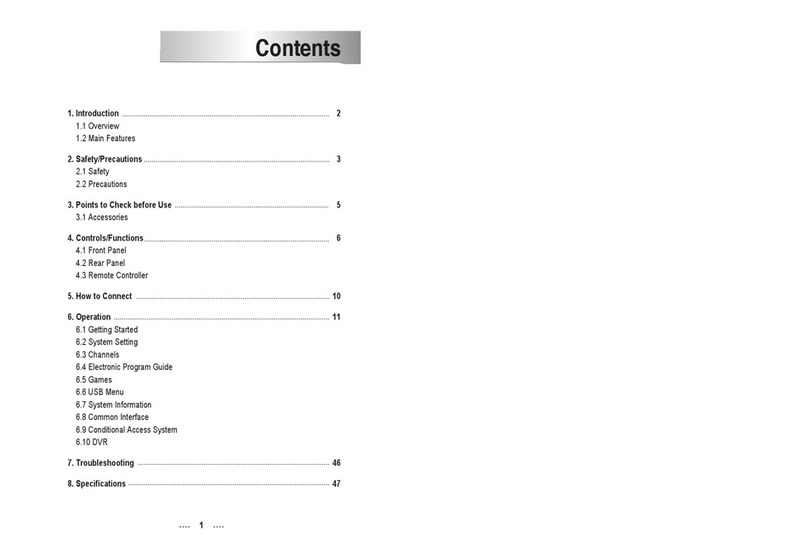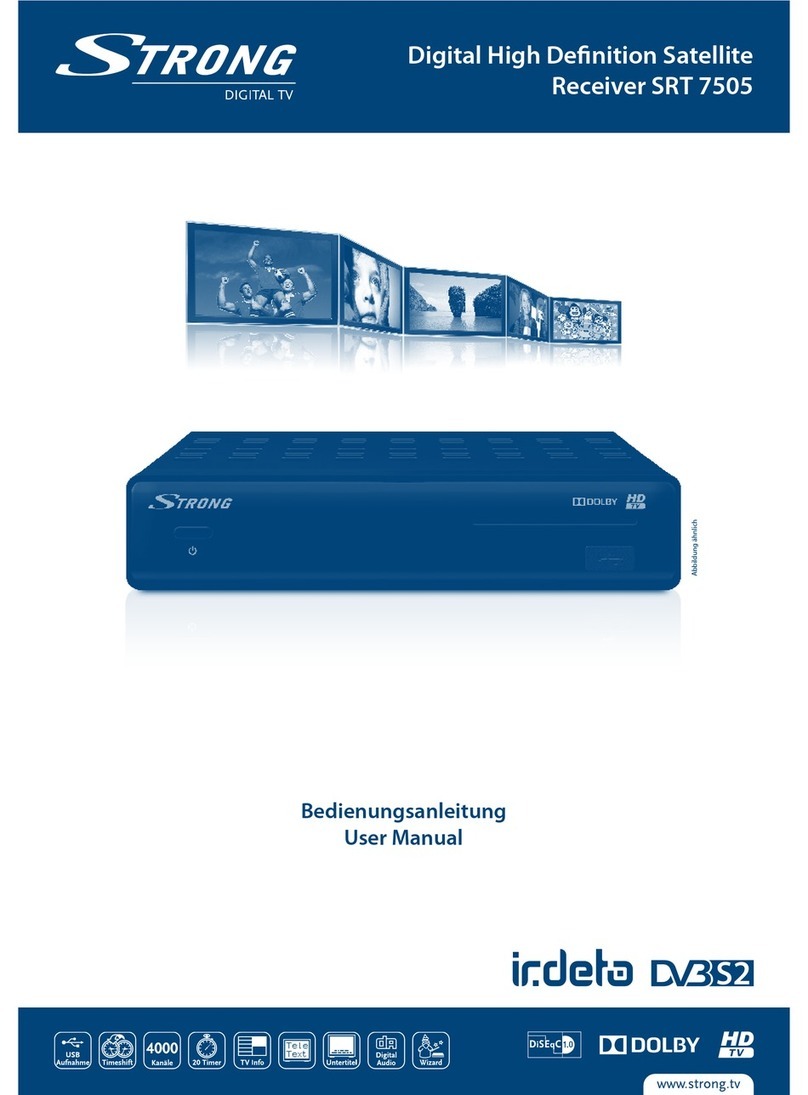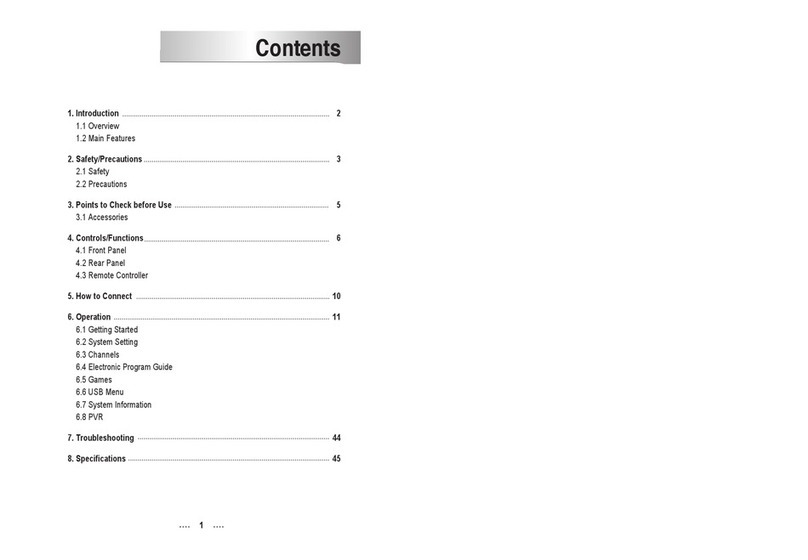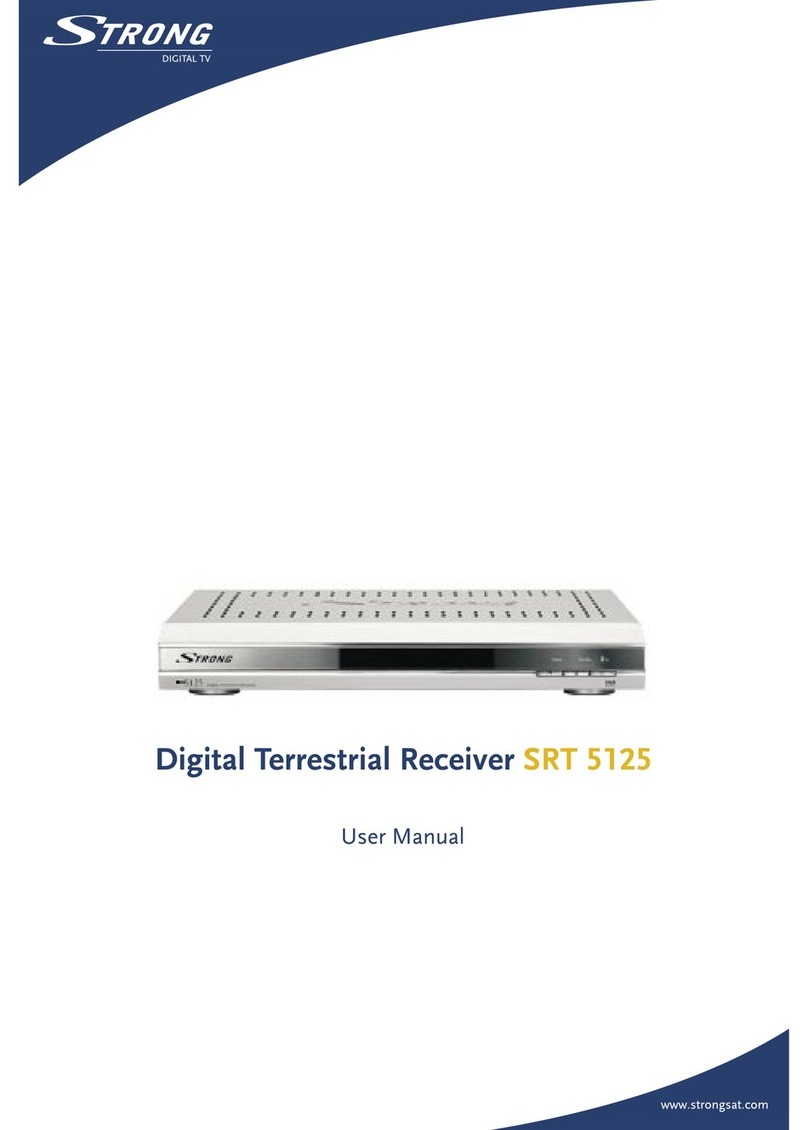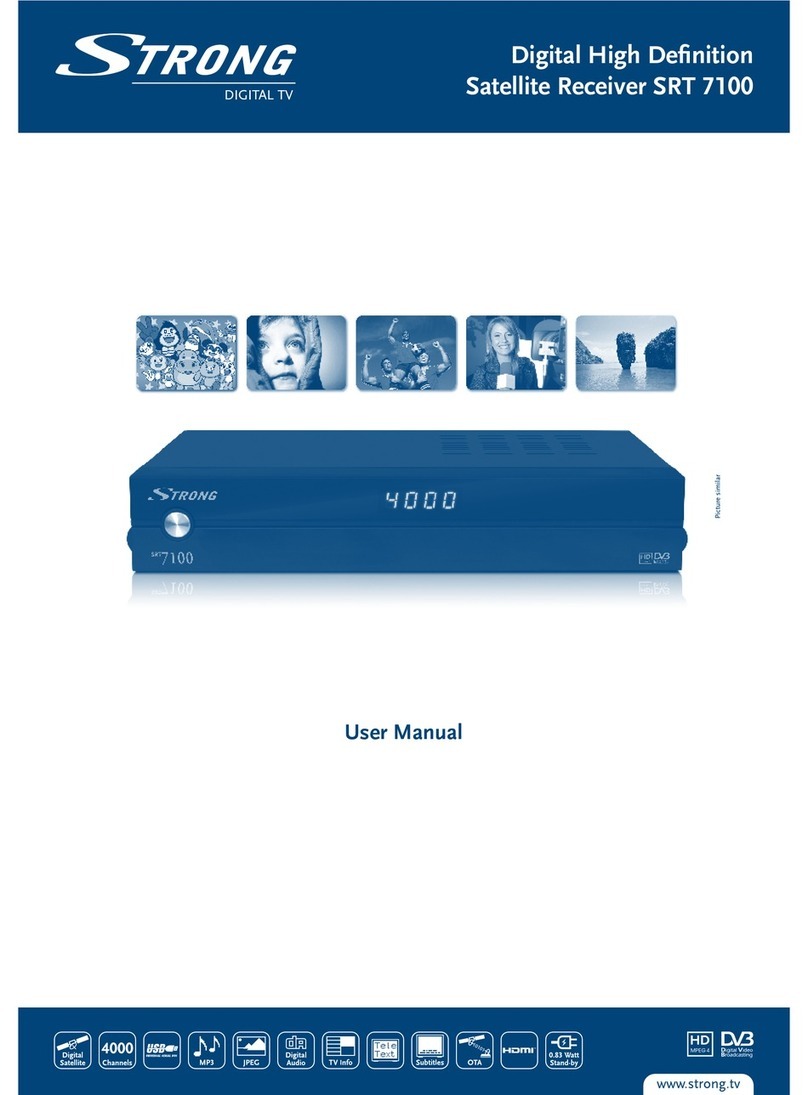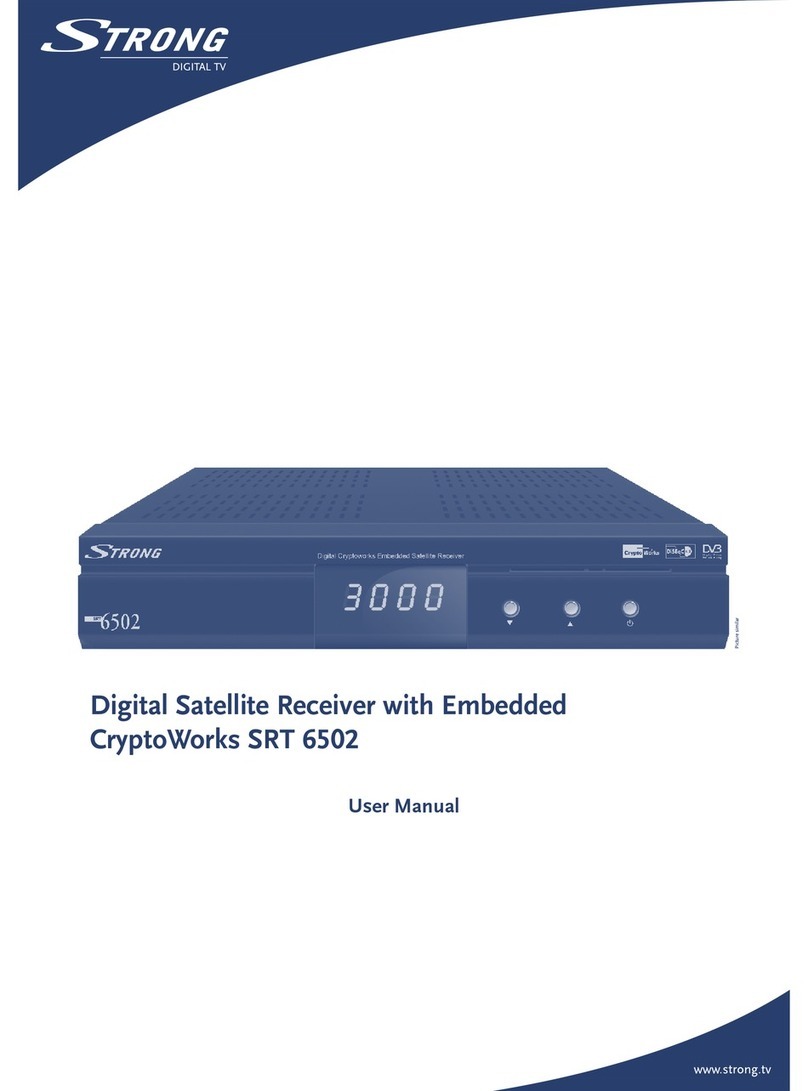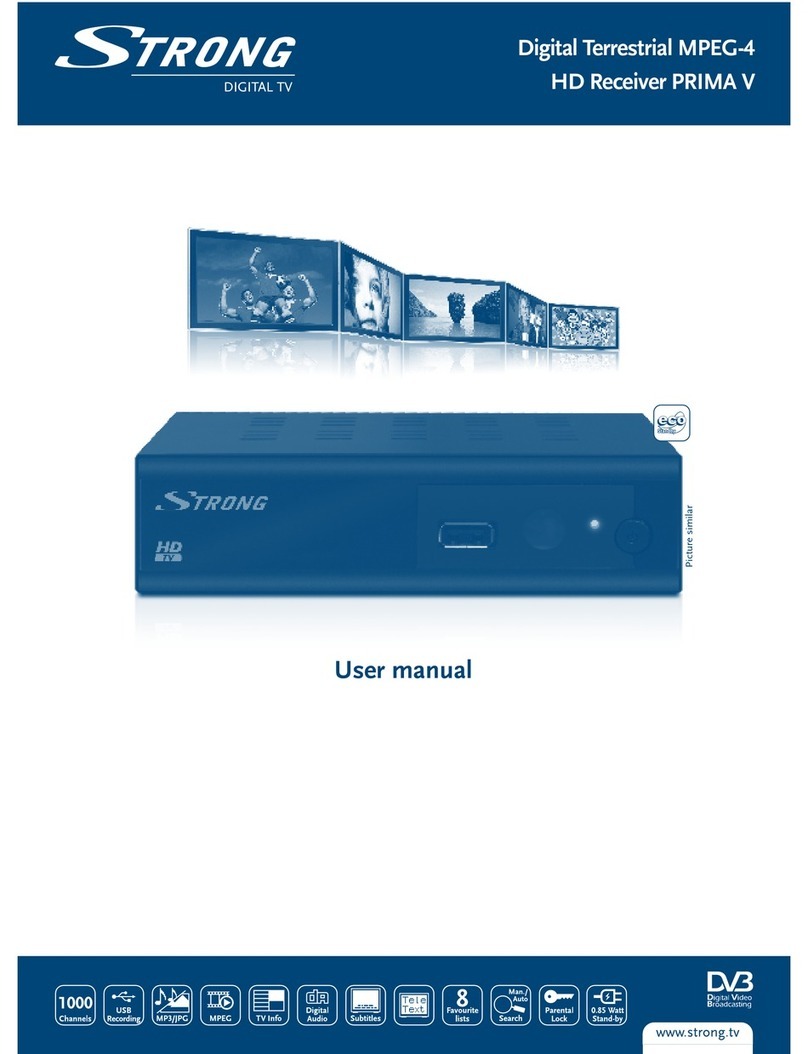Safety Instructions
CAUTION: TO REDUCE THE RISK OF ELECTRICAL SHOCK, DO NOT
REMOVE COVER (OR BACK). NO USER-SERVICEABLE PARTS
INSIDE. REFER TO QUALIFIED SERVICE FOR SERVICING.
Explanation of WARNING symbols
The lightning flash with arrowhead symbol within
an equilateral triangle is intended to alert the user
to the presence of not isolated dangerous voltage
within the inside of the product that may be of
sufficient magnitude to constitute a risk of
electric shock to persons.
The exclamation point within an equilateral triangle
is intended to alert the user to the presence of
important operating and servicing instructions in
the literature accompanying
the appliance.
Read the following instructions carefully
WARNING: TO REDUCE THE RISK OF FIRE, ELECTRICAL
SHOCK OR ANNOYING INTERFRERENCE, DO NOT EXPOSE
THIS APPLIANCE TO RAIN OR MOISTURE AND ONLY USE THE
RECOMMENDED ACCESSORIES.
n Read All Instructions — Before you use the product, read all
operating instructions. For more information on accessories such
as the lithium ion battery, refer to the manuals provided with
those products
n Save These Instructions — Save all safety and operating
instructions for future reference
n Heed Warnings — Read carefully and follow all warning labels on
the product and those described in the instructions.
n Follow Instructions — Follow all instructions provided with
this product
n Cleaning — Always unplug this product from the wall outlet
before cleaning. Use only a damp cloth for cleaning. Never use
any type of liquid or aerosol cleaner, or any type of organic solvent
to clean this product
n Attachments — For your safety, and to avoid damaging the
product, use only accessories recommended by STRONG.
n Water and Moisture — Never use this product around water (near
a bathtub, kitchen sink, laundry tub, wet basement, swimming
pool or in the rain)
n Location — To avoid damage to the product and prevent personal
injury, never place this product on an unstable stand, tripod,
bracket, table or cart. Mount only on a stable tripod, stand, or
bracket. Follow the instructions that describe how to safely mount
the product,and use only the mounting devices recommended by
the manufacturer
n Power Sources — Connect this product only to the power source
described on the product label. If you are not sure about the type
of power supply in your home, consult your local power company
n Refer to instruction pages for information on using the product
with a battery
n Grounding, Polarization — If this product is used with a specified
AC adapter, the adaptermay be equipped with a polarized
alternating current line plug (a plug with one blade wider than
the other). This safety feature allows the plug to fit into the power
outlet only one way. If you cannot insert the plug into the wall
outlet, pull it out, reverse it, and then reinsert it. If the plug still
fails to fit, contact an electrician and have the receptacle replaced
n Protecting the Power Cord — The power supply
cord should be placed so it will not bewalked on.
Never put a heavy object on the power cord or
wrap it around the leg of a table or chair. Keep
the area around the power cord connection
points, at the power outlet, and at the product
connection, free of all AC adapter or accessory
power cords
GENERAL PRECAUTIONS
SAFETY PRECAUTIONS
n Lightning — If a lightning storm occurs while using a specified
AC adapter, remove it from the wall outlet immediately. To avoid
damage from unexpected power surges, always unplug the AC
adapter from the power outlet and disconnect it from the receiver
when the receiver is not in use
n Overloading — Never overload wall outlets, extension cords,
power strips, or other power connection points with too
many plugs
n Foreign Objects, Liquid Spillage — To avoid personal injury
caused by fire or electrical shock from contact with internal high
voltage points, never insert a metal object into the product. Avoid
using the product where there is a danger of spillage
n Heat — Never use or store this product near any heat source
such as a radiator, heat register,stove, or any type of equipment or
appliance that generates heat, including stereo amplifiers
n Servicing — Refer all servicing to qualified personnel. Attempting
to remove the covers or disassemble the product, could expose
you to dangerous high voltage points
n Damage Requiring Service — If you notice any of the conditions
described below while using a specified AC adapter, unplug it from
the wall outlet and refer servicing to qualified service personnel:
1. Liquid has been spilled onto the product or some other object
has fallen into the product.
2. The product has been exposed to water.
3. The product does not operate normally despite following
operating instructions. Adjust only the controls described in
the operating instructions as improper adjustment of other
controls could damage the product and require extensive
repair work by a qualified technician.
4. The product has been dropped or damaged in any way.
5. The product exhibits a distinct change in performance.
n Replacement Parts — When replacement parts are required, make
sure that the authorized service center uses only parts with the
same characteristics as the originals, as recommended by the
manufacturer. Unauthorized substitution of parts could result in
fire, electrical shock, or create other hazards
n Safety Check — Upon completion of servicing or repairs, ask the
service technician toperform safety checks to determine that the
product is in good working order
n Apparatus shall not be exposed to dripping or splashing and no objects
filled with liquids, such as vases, shall be placed on the apparatus.
n Where the mains plug or all-pole mains switch is used as the disconnect
device, the disconnect device shall remain readily operable.
SAFETY INSTRUCTIONS
SAVE THESE INSTRUCTIONS