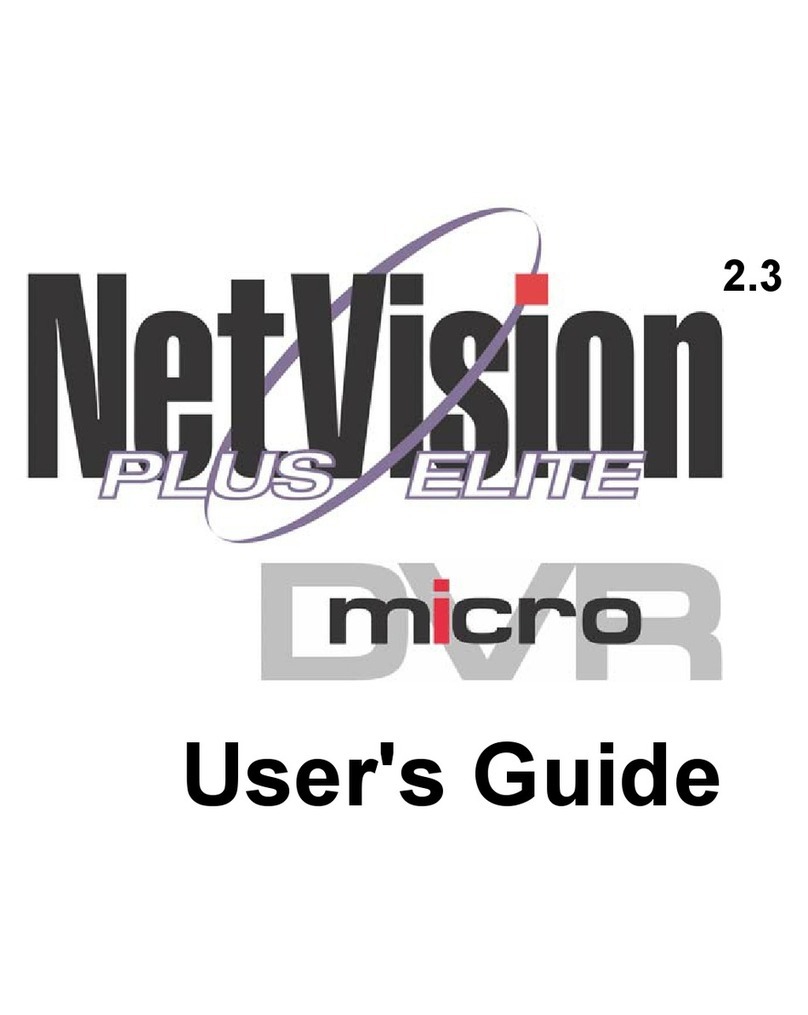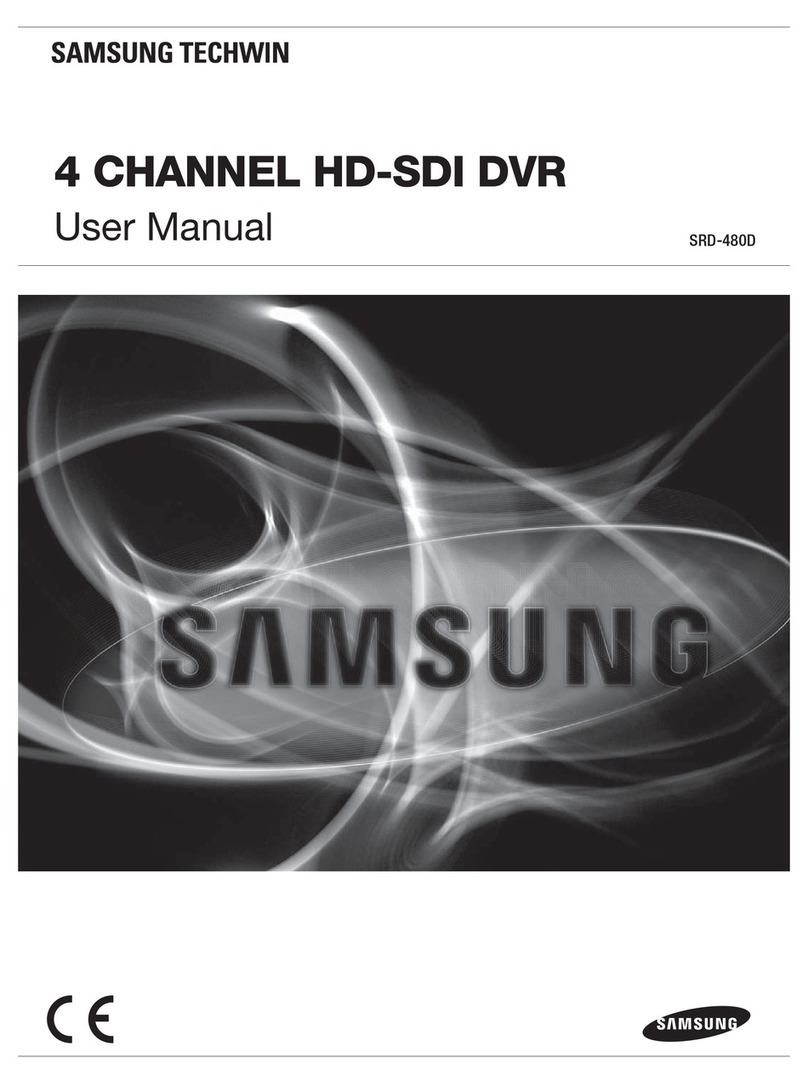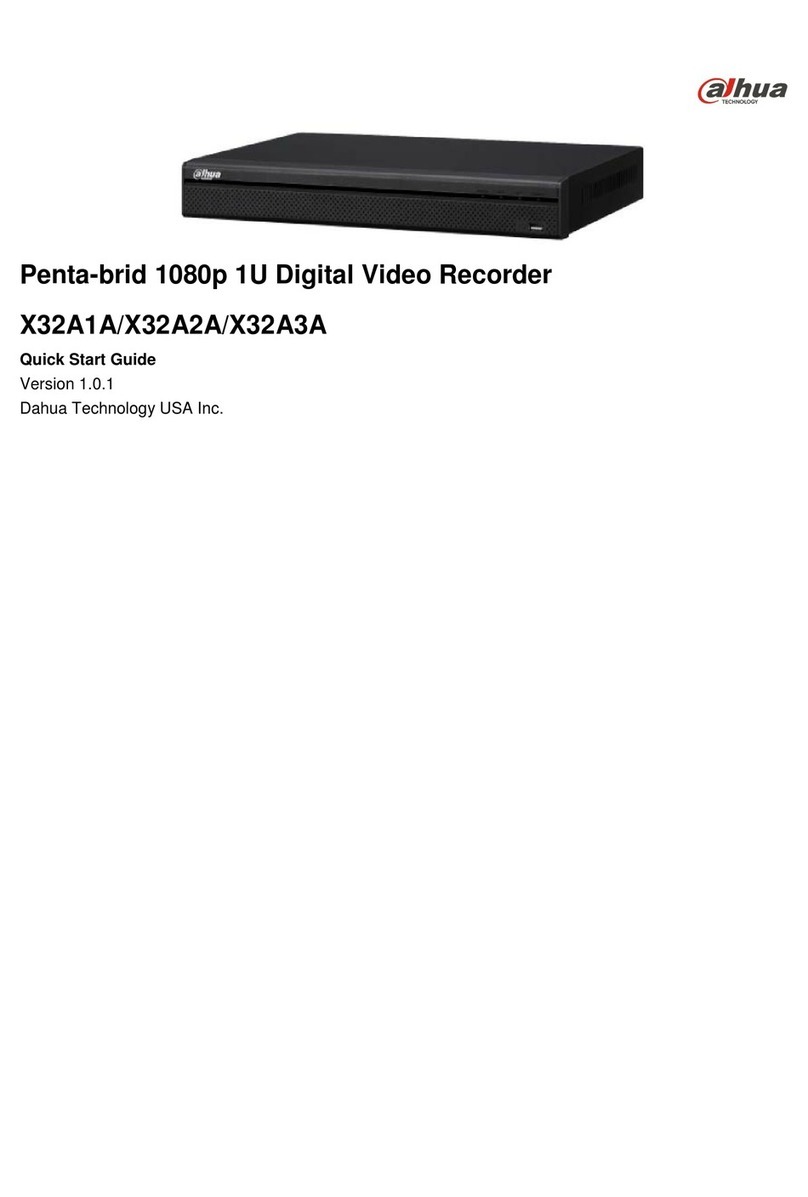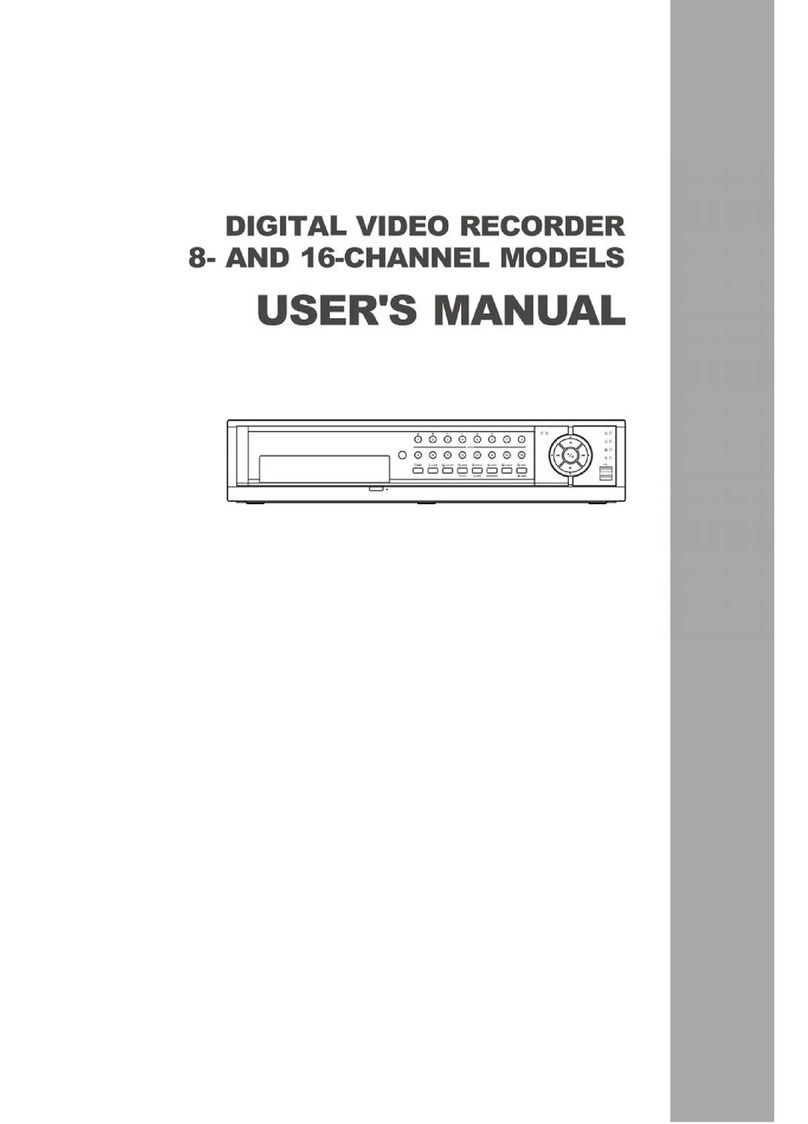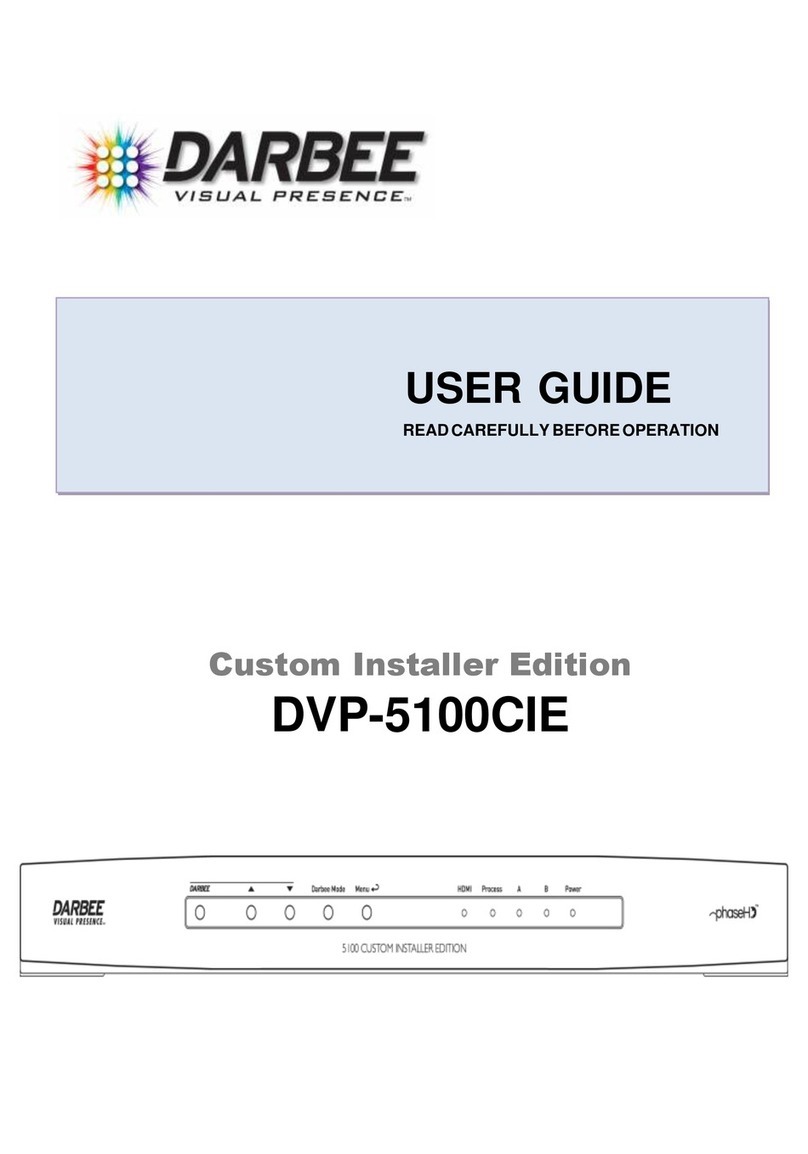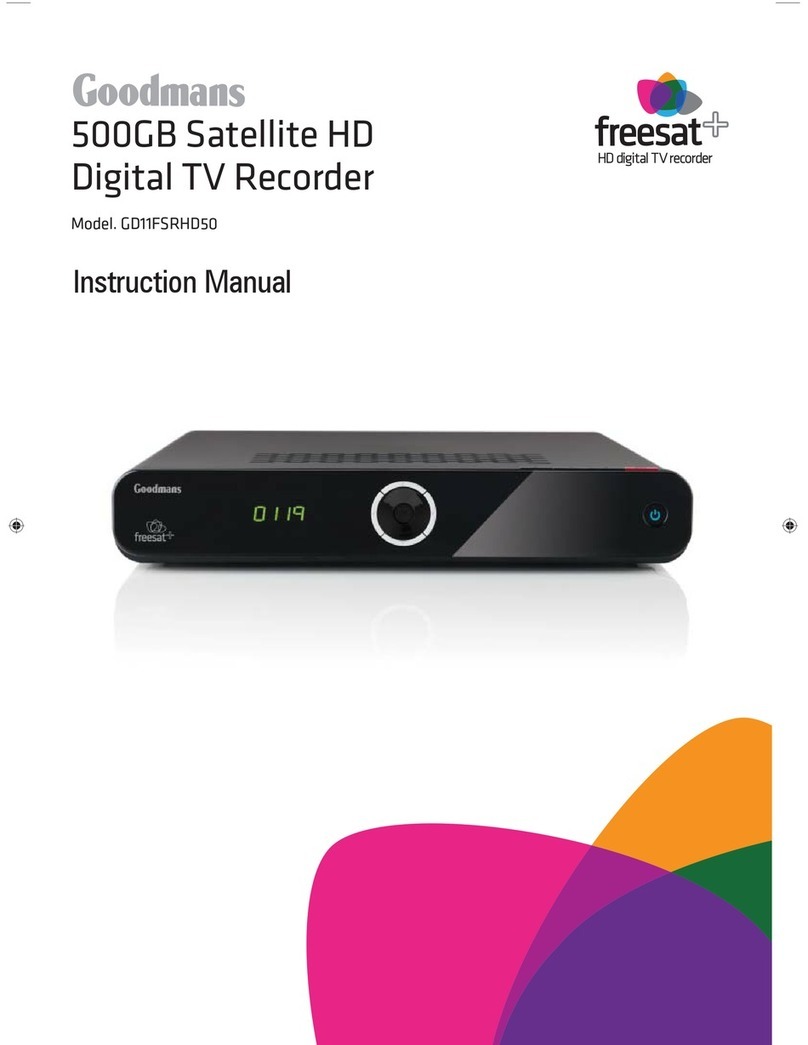CSG Security NVeDVR User manual

DVR User Guiderev1.2


500-1421E rev1.2 (27.6.2008) © 2008 CSG Security Inc. / Sécurité CSG Inc. i
Contents
In This Issue:.................................................................................................................................................ii
Front Panel Indicators and Controls...........................................................................................................1
DVR Front Panel Numeric/Alpha Key Controls............................................................................2
IR Remote Control ........................................................................................................................................3
IR Remote Control Setup and Configuration .............................................................................................3
USB Mouse Control .....................................................................................................................4
Start Up..........................................................................................................................................................4
Record Status Bar........................................................................................................................5
Alarm Status Bar..........................................................................................................................5
Menu Descriptions........................................................................................................................................6
Menu Operation ..................................................................................................................................6
Main Menu Description .......................................................................................................................6
System Setup......................................................................................................................................7
Main Menu .....................................................................................................................................................8
Programming Users and Passwords..........................................................................................................8
Add a User ..........................................................................................................................................9
Select User Permissions ...................................................................................................................10
User Rights Description ....................................................................................................................10
Delete Users .....................................................................................................................................11
Display Menu...............................................................................................................................................12
Image Menu.................................................................................................................................................14
Recording Menu..........................................................................................................................................21
Manual Recording.......................................................................................................................................25
Playback ......................................................................................................................................................26
SmartSearch (Motion History)...................................................................................................................29
Event Playback ...........................................................................................................................................30
Network Menu .............................................................................................................................................31
Alarm Menu .................................................................................................................................................36
Exception Menu ..........................................................................................................................................40
PTZ Menu.....................................................................................................................................................41
RS232 Menu ................................................................................................................................................46
Preview Menu..............................................................................................................................................47
Transact(ion) Menu.....................................................................................................................................48
Utilities Menu ..............................................................................................................................................51
Tools .................................................................................................................................................52
Restore Para(meters)........................................................................................................................54
Upgrade ............................................................................................................................................54
Hard Disk Management ....................................................................................................................55
Stop AlmOut......................................................................................................................................56
Reboot...............................................................................................................................................56
Power Off ..........................................................................................................................................56
View Log ...........................................................................................................................................56
System Information ...........................................................................................................................58
DVR Rear Panel Connections....................................................................................................................59
Index ............................................................................................................................................................61

ii NVeDVR User Guide 500-1421E rev1.2
Disclaimer
This document contains proprietary information of
CSG Security Inc. / Sécurité CSG Inc., and may not be
reproduced in any form or disclosed to any third party
without written approval of a duly authorized
representative of CSG Security Inc./Sécurité CSG Inc.
All products are warranted against defects in
workmanship or materials (details available upon
request). Installers are responsible for knowing and
complying with any local regulatory fire and building
codes. In the interests of improving quality and
design, the right to amend specifications without given
prior notice is reserved.
Do Not Alter Components: Altering units, or removing
components without written consent by the manufacturer may
void warranties and/or cause the specific device to no longer meet
local regulatory requirements.
Copyrights and Trademarks
®™ All other trademarks are acknowledged as the
property of their respective owners.
© Copyright 1999-2008
CSG Security Inc./Sécurité CSG Inc.
All rights reserved.
In This Issue:
Rev1.2 NVeDVR User Guide
Refer to the Table of Contents or Index for the
following updates:
•Turning on PTZ Cruise Control, AUTO Pan and
Start Sequence from the DVR front panel controls.
•NTP (Network Time Protocol) selection added to the
“Network” section.

500-1421E rev1.2 NVeDVR User Guide iii
EN 55022 Statement:
This is a class A product. In a domestic environment this product may cause radio interference in which case
the user may be required to take adequate measures.
ICES003 Statement:
This Class A digital apparatus complies with Canadian ICES-003.
Cet appareil numérique de la classe A est conforme à la norme NMB-003 du Canada.
FCC Statement
This device complies with Part 15 of the FCC Rules. Operation is subject to the following two conditions: (1)
this device may not cause harmful interference, and (2) this device must accept any interference received,
including interference that may cause undesired operation.
NOTE: This equipment has been tested and found to comply with the limits for a Class A digital
device, pursuant to Part 15 of the FCC Rules. These limits are designed to provide reasonable
protection against harmful interference when the equipment is operated in a commercial environment.
This equipment generates, uses, and can radiate radio frequency energy and, if not installed and used
in accordance with the instruction manual, may cause harmful interference to radio communications.
Operation of this equipment in a residential area is likely to cause harmful interference in which case
the user will be required to correct the interference at his own expense.
CAUTION: Changes or modifications not expressly approved by UTC Fire & Security (UTCFS) or one of
the UTCFS member companies may void the user’s authority to operate this product.
This device is intended for use in professional security environments by trained personnel.
There are NO user serviceable parts in this device. Any service required must be undertaken by trained personnel.
If the unit arrives in an obviously damaged condition, do not attempt to power or use the unit. Contact your sales
representative to arrange a replacement.
Use the power cord supplied with the unit to connect to AC power supply. The circuit supplying the unit must have
branch protection in accordance with the appropriate governing electrical regulations. Only connect the unit to a
properly grounded receptacle. If a suitable, grounded, power supply receptacle is not available contact a qualified
electrician to have one installed.


Welcome
For further information, refer to 500-1420E, DVR Installation Guide
and 500-1422E, DVR PC Software User Guide


500-1421E rev1.2 NVeDVR User Guide 1
Front Panel Indicators and Controls
1 2
3 4 5 6 7
8 9
10
Index Name Description
1
Camera
Indicator
Lights
Blue = recording, Red = network transmission, Purple = recording and network
transmission.
READY Blue = DVR is ready.
IR Blue = IR remote control is programmed.
ALARM Red = alarm
MODEM Blue = modem connection and dial-up successful
HDD Flashing red = reading or writing HDD
LINK Blue = network connection is OK
Tx/Rx Flashing Blue = data is being transmitted over the network.
2
Activity
Lights
POWER Blue =Unit Power On or Red = Stand-by.
F1 LIGHT in PTZ control.
F2 AUX in PTZ control.
F3 Input switch (number, lower case, upper case and symbol). “IRIS+” in PTZ control. Preview
Mode: hide or display channel status bar.
3
F4 “IRIS –“ in PTZ control
4 PTZ Control Enter into Pan, Tilt, Zoom camera operation. “FOCUS +” in PTZ control.

2 NVeDVR User Guide 500-1421E rev1.2
Front Panel Indicators and Controls cont.
Index Name Description
5 EDIT
In camera preview mode cycles through various camera inputs based on the current
display mode. Deletes current cursor character. “ZOOM+” in PTZ control. Select 9or ×
to enable or disable menu selections. Opens an Editing field.
ENTER
Menu confirmation. Press ENTER to accept changes or to enable/disable a parameter.
Pause playback. Press Enter to turn on DVR when it is in Stand-By Power from being
Powered Off in the Utilities Menu.
6
Navigation Control In Menu: use the ◄left, right ►arrow keys to make a selection, use the ▲up, down
▼arrows to edit selections. In PTZ: direction controls. Playback speed control.
MENU Switch the display to the menu. Wiper control in PTZ mode. Press and hold for 5
seconds to stop key stroke tones.
7
ESCAPE Cancel and back to parent menu or cancel changes while editing a field.
8 RECORD Manual record. “FOCUS –“ in PTZ mode (adjust preset).
9 PLAY Local Playback. Event Playback screen. “ZOOM –“ in PTZ mode
PREV
Single or Multi screen preview switch. Switch menu mode into preview. In PTZ Mode:
this button acts as “SHOT” and is used to select a preset PTZ value (i.e., Pressing
“SHOT” and then 001 would send the PTZ camera to Preset #1).
SPOT/
PTZ Cruise
Control, AUTO
Pan, Start
Sequence
The “SPOT” button alternates control between the MAIN monitor and the AUX monitor.
Connect an AUX monitor and turn on the Status Bar. A check-mark will display on the
Main monitor (lower right corner) and an ‘X’ on the AUX monitor. Press “SPOT” and the
checkmark and “X” should switch showing that the AUX monitor is now the primary
output. Note that the AUX monitor will not display the OSD menu.
With PTZ Control enabled: Press the “SPOT” button and then the number 1 button to
start “Cruise control” of the selected PTZ camera. Press the PTZ button to stop.
With PTZ Control enabled: Press the “SPOT” button and then the number 2 button to
begin an “AUTO pan” of the selected PTZ camera. Press the PTZ button to stop.
With PTZ Control enabled: Press the “SPOT” button and then the number 3 button to
start the “Start Sequence” of the selected PTZ camera. Press the PTZ button to stop.
10
Numerical Keys Keys for Numeric/Alpha entries.
DVR Front Panel Numeric/Alpha Key Controls
The numeric keys used on the front panel and remote control are the same as a mouse control provides when the
mouse is left clicked.
•Press the “F3” key to change the numeric/alpha method to Number, Uppercase Letter, Lowercase Letter and
Symbol
•When in alpha (letter) mode, upper or lowercase, pressing the number key repeatedly will move the selection
through the letter choices.
0 1 2(abc) 3(def) 4(ghi) 5(jkl) 6(mno) 7(pqrs) 8(tuv) 9(wxyz)
•When in the symbol mode, pressing the “0” (zero) key increments through the following pages:
Key: 1 2 3 4 5 6
Page 1 [spacebar] .[period] ,[comma] ?[question] ![exclamation] :[colon]
Page 2 ;[semi-colon] -[dash] +[plus] #[pound] * [asterisk] ( [open para]
Page 3 )[close para] / [forward slash] ‘[apostrophe] “[quotes] _[underscore] @[‘at’ sign]
Page 4 &[ampersand] $[dollar] \ [back slash] <[arrow left] >[arrow right] = [equals]

500-1421E rev1.2 NVeDVR User Guide 3
IR Remote Control
All actions on the front panel can also be done on the remote control.
Index Name Description
1 POWER Turn device on/off
2 DEV Enable/Disable IR remote control
3 Numeric Keys Same as numeric keys of front panel
4 EDIT Same as EDIT key of front panel
5 A Same as F3 key of front panel
6 REC Same as REC key of front panel
7 PLAY Same as PLAY key of front panel
8 INFO Same as INFO key of front panel
9 VOIP Same as [Main/Aux] key of front panel
10 MENU Same as MENU key of front panel
11 PREV Same as PREV key of front panel
12 Direction Keys ENTER Same as direction keys and enter key
of front panel
13 PTZ Same as PTZ key of front panel
14 ESC Same as ESC key of front panel
15 Reserved Not Used
16 F1 Same as “F1” key of front panel
17 Lens control in PTZ mode IRIS, FOCUS ZOOM for lens control
18 F2 Same as ”F2” key of front panel
IR Remote Control Setup and Configuration
Loading the batteries into the Remote Control
1. Remove the battery cover.
2. Insert the batteries. Make sure the polarity (+ and –) of the batteries is correct.
3. Replace the battery cover.
Using the IR controller
1. Press “DEV”.
2. Input the DVR Device ID (The default is 88).
NOTE: Refer to the Display Menu section to program the Device ID.
3. Press “ENTER”. The STATUS lamp on the DVR front panel will turn on. The Remote Control is now ready to be
used with the DVR.
Turn off the IR Remote Control
While the Remote Control status LED is on, press “DEV”. The STATUS LED will turn off. The Remote Control will no
longer control the DVR.
Trouble Shooting the Remote Control
If the Remote Control does not function correctly;
•Ensure the batteries are installed correctly.
•Replace the batteries with new ones.
•Reprogram the Device ID into the Remote Control.

4 NVeDVR User Guide 500-1421E rev1.2
USB Mouse Control
Plug a USB mouse into the USB connection on the DVR’s rear panel. A mouse will duplicate any of the front panel
control selections described in this guide. The front panel control described to operate the screen selection can be
operated by the mouse by clicking on the selection with the mouse pointer.
Left click to select or edit.
Right click to cancel or exit (or display menu in live view)
A mouse wheel can be used to change cursor location in the edit field or cycle through e.g. days, months, years.
Right click the mouse in the “Camera Views” screen for the Main Menu:
•Single Camera View
•Multiple Camera Preview
•Next Preview
•PTZ Control
•Play
•Event Play
•Manual Record
•Close Status
•Switch Vout (Spot button)
Clicking on the password log-in box will display a keyboard selection box. Selections can be made with the mouse
pointer to enter characters in the password box etc.
0 1 2abc 3def 4ghi EDIT
5jkl 6mno 7pqrs 8tuv 9wxyz F3
Start Up
•With a monitor connected to the DVR, plug in the DVR to an AC mains supply and switch on the power switch
beside the electrical power plug on the DVR’s back panel.
•The DVR will enter into Preview Mode after it starts up.
•When the Preview Mode screen first opens, a bar with pictures of hard drives will display at the top of the screen.
The hard drive that is enabled will appear with a check mark. In this case, hard drive number 3 is present.

500-1421E rev1.2 NVeDVR User Guide 5
•The Preview Mode screen displays the date, time, camera name, camera status icon and the camera’s image, if
the camera is connected and operational.
•Press the “F3” key on the DVR Front Panel Controls or “A” on the remote control to display or hide the camera
status bar. It is off by default. When this bar is visible, it will cover the camera name.
•Status icons displayed at the bottom of the screen represent the condition of each camera connected to the DVR. In
this case there are 16 circles and each one represents cameras 1 – 16 on this 16 camera DVR, starting from the
left.
•The circles change colors to represent the condition of each connected camera . When a working camera is
connected to a channel, the corresponding status circle will switch back and forth from Record to Alarm Status to
display dual conditions.
Record Status Bar
Circle Color Status Description
White No video signal.
Yellow Video input.
Pink Manual recording.
Green Real time recording.
Blue Motion detect recording.
Red External alarm recording.
Alarm Status Bar
Circle Color Status Description
White Video signal lost.
Yellow View tampering alarm.
Pink Motion and External alarm.
Green No alarm.
Blue Motion alarm.
Red External alarm.

6 NVeDVR User Guide 500-1421E rev1.2
Menu Descriptions
Menu Operation
Press “MENU” on the DVR controls or remote control, right click a mouse, to enter into the DVR main menu.
Select a Username and enter the corresponding password.
Notes: You must input a user name and password. The default user name is “admin” and the default password is
“12345”. WARNING: It is extremely important that default Usernames and default Passwords are changed
at the time of installation as a security precaution.
Main Menu Description
Example:
A square surrounds the selected menu icon. The selection square can be moved from one icon to another by using
the arrow buttons: “◄”, “►”, “▲” and “▼”. When the desired icon is highlighted, press “ENTER” to access the
secondary menu. Example: highlight the Image icon, press “ENTER” to access the secondary menu as follows:
Example:
Perform the same procedure by using a mouse to point and click on the desired icon. Left click on the icon to open the
secondary menu.
Each menu contains different selections to program the DVR with. The selections are highlighted as the menu is
navigated. Navigate through the menus by using the left “◄”, right “►”, up “▲” and down ”▼” arrow keys on the DVR
or remote control. Use a mouse to make selections. The following are the different types of menu items:

500-1421E rev1.2 NVeDVR User Guide 7
Check Box
Provides 2 options: “9” means enable and “x” means disable. Use the “ENTER” or “EDIT” keys on the DVR or remote
control or a mouse to left click on them and switch between them.
List Box
List boxes provide more than 2 options. However, only one of them can be selected. Press the Edit key, use the “▲”
and “▼” arrow keys on the DVR or remote control or a mouse to select the option and press the Enter key. Example:
to the right of “Select Camera”, there is a list box to select one of the cameras and choose functions for it in the same
menu.
Edit Box
Input characters. Press “EDIT” to enter into edit mode and input characters by using the number keypad on the DVR
or remote control or left click a mouse to select from an on screen keypad. The number keypad buttons represent
different characters depending on the input mode:
•Press ”F3” on the DVR controls or left clicked mouse menu or “A” on the remote control to select number, upper
case, lower case or symbols.
•Use “◄” and “►” to move the cursor.
•Use “EDIT” to delete the character in front of the cursor.
•Press “ENTER” or “ESC” to exit edit mode.
Button Text
Do a special function or enter into the next sub-menu. Example: press the Procedure button to enter into the
Procedure sub-menu. Press “Confirm” to save the selections made and return to the parent menu. Press “Cancel” to
cancel any changes and return to the parent menu. A grayed out button can only be operated after it is enabled.
How to exit menu mode
Press ”ESC” until you are returned to the Preview Mode screen.
System Setup
Logging In
The first time you log into the DVR menu system, you must log in as an Administrator. The default user name is
‘admin’ and the default password is ‘12345’. WARNING: It is extremely important that default Usernames and
default Passwords are changed at the time of installation as a security precaution.
1. Press the Menu button to produce the login box on the screen.
2. Select a user (default: admin).
3. Move the cursor to the Pass: field.
4. Enter your password. (default: 12345)
5. Press Enter to accept the password and advance the cursor to the “Confirm” button.

8 NVeDVR User Guide 500-1421E rev1.2
6. Press Enter on the DVR or remote control or left click a mouse on it to confirm your input and enter into the Main Menu.
Main Menu
Programming Users and Passwords
A maximum of 16 users can be assigned with various abilities and permissions.
1. From the main menu, navigate to the User submenu.
2. Press ENTER on the DVR or remote control or left click a mouse to select it and display the User submenu.
3. From this menu users can be added or deleted, changed or enter passwords and select user permissions.

500-1421E rev1.2 NVeDVR User Guide 9
Add a User
Default Usernames: Default Passwords
admin 12345 (all permissions)
operator 11111 (Limited Permissions: PTZ Control and Local Play all channels only.)
investigator 12121 (Limited Permissions: PTZ and Local Output Control, Local Play all channels only)
WARNING: It is extremely important that default Usernames and default Passwords are changed at the
time of installation as a security precaution.
1. Move the cursor to Add and press ENTER.
2. Press F3 on the DVR controls or left clicked mouse menu or “A” on the remote control to change the number
keypad to the desired function. (I.e. Number, Uppercase, Lowercase or Symbol).
3. Set the first username character with the number keypad. The cursor will flash and then go solid indicating the
character has been accepted and the DVR is ready for the next character.
4. After the username finished, press ENTER.
The password for any user can be set or changed while logged in as an Administrator.
1. Select the user you would like to set or modify the password for.
2. Press ENTER.

10 NVeDVR User Guide 500-1421E rev1.2
3. Position the cursor to the Password field.
4. Press the EDIT button to clear the field and prepare the Password field for entry.
5. Using the number keypad enter a password. Passwords can be a maximum of 16 characters long and consist of
numbers only.
6. Move the cursor to the Verify field and re-enter the same password.
7. Move the cursor to the Confirm button and press ENTER.
Select User Permissions
New users have playback rights only. If certain users of the system are to have permission to make configuration
changes to the DVR, the Administrator will have to set them. The same as the picture below where “PTZ Control” has
been assigned to default rights.
1. In the Users menu, use “▲”, “▼” keys to select the user name you wish to assign rights to.
2. Use “►” key to navigate to the “Default Rights” button, press “ENTER” on the DVR or remote control or left click a
mouse on it. The user will have default rights shown in the picture below assigned to them. The default rights
include local playback, remote playback and view log. A permission such as “PTZ Control” would have to be
assigned.
3. If more advanced rights need to be assigned, use “►” to navigate to the “Set Permissions” button in the
Add/Delete screen and press “ENTER” or left click a mouse on it to select it.
Operational rights are divided into “Local Rights” and “Remote Rights”. Assign the necessary rights to the user.
1. Use the “◄”, “►”, “▲” and “▼” buttons to move to, or use a mouse to select the desired rights item, press
“ENTER” or “EDIT” to enable or disable the item. A check mark: “9” assigns the right to that user.
2. When finished, navigate to the Confirm button and press “ENTER”. The rights will be assigned to the user.
If the “Cancel” button is pressed, the operation will not be saved and the DVR will return to the User Menu.
3. In the User Menu, navigate to the Confirm button and press ENTER. The user’s password and rights will be
saved and you are returned to the Main Menu.
If “Cancel” is selected, the user’s password and rights will not be saved and the DVR will return to the Main Menu.
User Rights Description
Local Rights (Permissions)
Local rights are for operating the DVR from the front panel, remote control or a mouse.
PTZCtrl Control PTZ;
Record Manual start/stop recording;
SetPara Allow the DVR parameters setup;
Log Locally view the Event log on DVR;
Utilities Locally upgrade firmware, format HDD, reboot DVR and shut down DVR, etc.

500-1421E rev1.2 NVeDVR User Guide 11
Remote Rights (Permissions)
Remote rights are for operating the DVR from the DVR PC software program.
PTZCtrl Remote control PTZ;
Record Remote manual start/stop recording;
SetPara Remote setup the DVR parameters;
Log Remote view the Event log on DVR;
Utilities Remote upgrade firmware, format HDD, reboot DVR and shut down DVR, etc.
Talk Client talks with DVR;
Alarm Remote control DVR alarm output;
LocalOut Remote control DVR video output;
Com CTRL DVR RS-232 transparent channel function.
User’s (PC) MAC address
This is the MAC address of the PC that will access the DVR. If the MAC address is used, only the PC with this MAC
address will be able to access the DVR.
NOTE: If the MAC Address is not known, contact your System Administrator or IT Department.
Camera Authorization
Camera channels can be selected individually for the user to do Local Play, Remote Play or Remote Watch.
Delete Users
1. In User Menu, use “▲”, “▼” to select one user, then use “►”, to navigate to the Del button.
2. Press ”ENTER”, in the pop-up confirmation dialog, press Confirm to delete the selected user.
Press Cancel or “ESC” to prevent the user from being deleted.

12 NVeDVR User Guide 500-1421E rev1.2
Display Menu
The Display Menu enables global system selections affecting the video output, menu display and date and time.
Language
Select: English, French, Spanish.
Unit Name
Assign the DVR a unique name. The default unit name is “DVR”.
1. Highlight the Unit Name edit box.
2. Press “EDIT” on the DVR controls or the remote control or the left clicked mouse menu.
Press “F3” on the DVR controls or left clicked mouse menu or “A” on the remote control to
select the desired keypad functions (Uppercase, Lowercase, Numbers or Symbols).
3. Use the DVR or remote control keypad or mouse menu to enter the Unit Name.
4. Press “ENTER” on the DVR controls, remote control or mouse menu when finished.
Device ID
The Device ID is used to identify the DVR to the IR Remote Control. Set this number from 01 to 255. Set the Device
ID of the IR Remote Control to the same number. If there are multiple DVR’s in a room, the remote control will control
all units with the same Device ID. The default is “88”
1. Highlight the Device ID field and press the Edit key.
2. Use “▲”, “▼” to change the Device ID.
3. Press “ENTER”.
Enable Password
A password is required by default to access the Main Menu. A “9” indicates a password is required and a “x” indicates
that no password is required.
Highlight the “Require Password” field and press “ENTER” or “EDIT”.
Screen Saver
Set this selection to determine the timeout which controls how long the system menus are displayed after the last user
activity on the front panel/on-screen display/mouse. Available options are NEVER, 1 Min, 2 Min, 5 Min, 10 Min, 20 Min,
or 30 Min.
1. Highlight the Screen Saver field.
2. Use “▲”, “▼” to cycle through the available options.
Table of contents
Other CSG Security DVR manuals