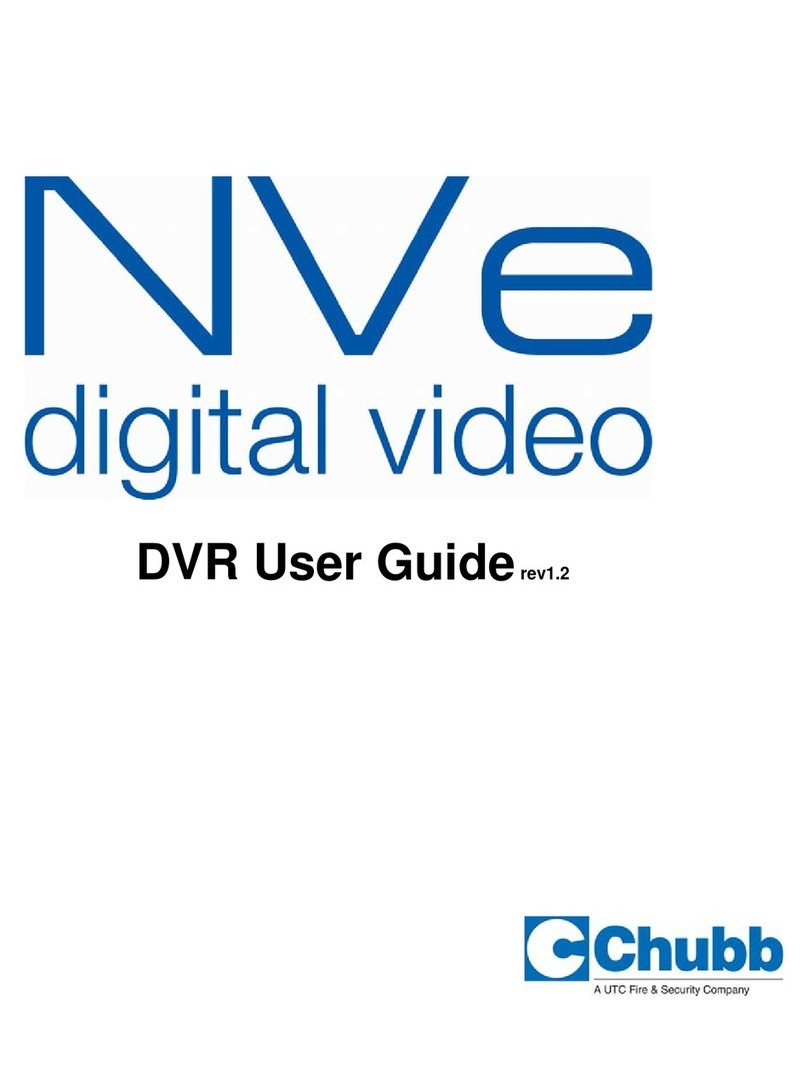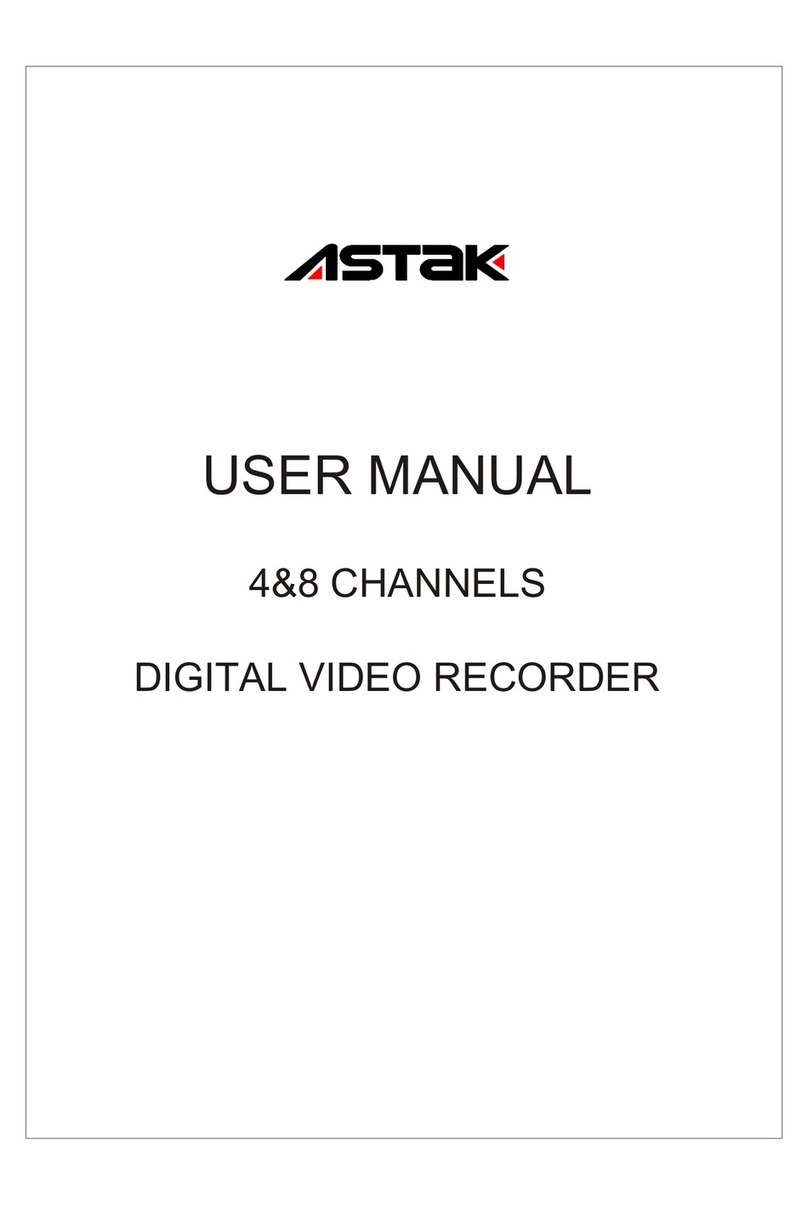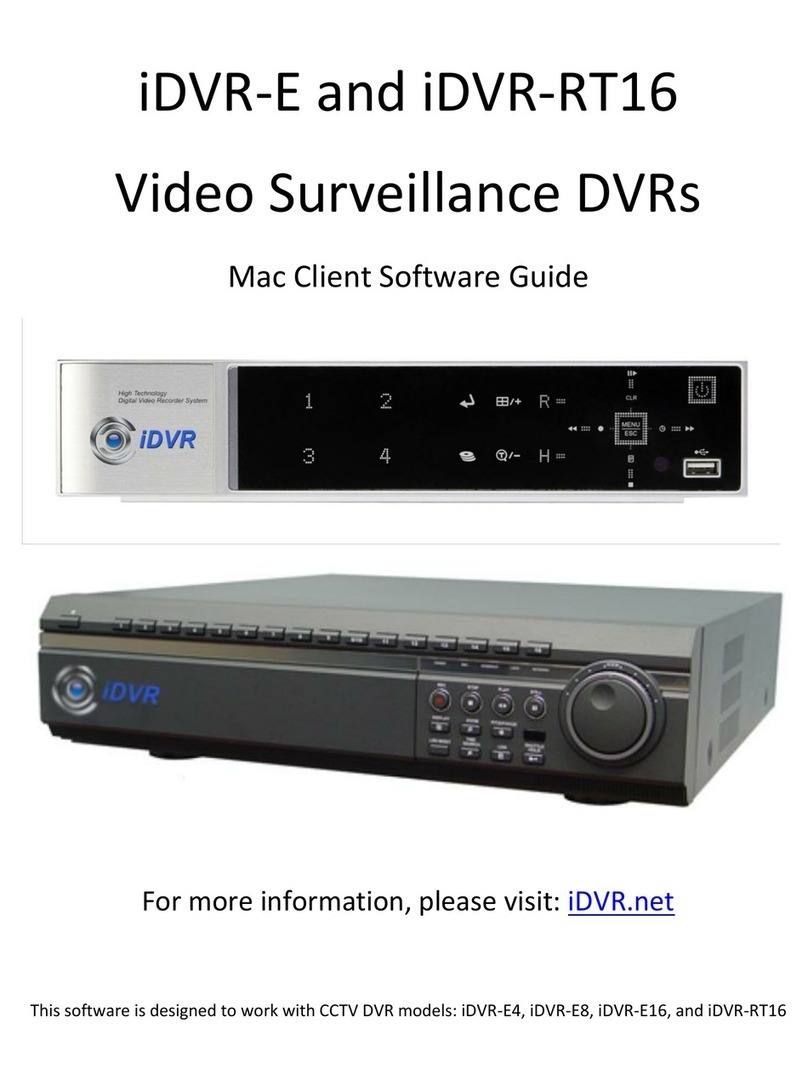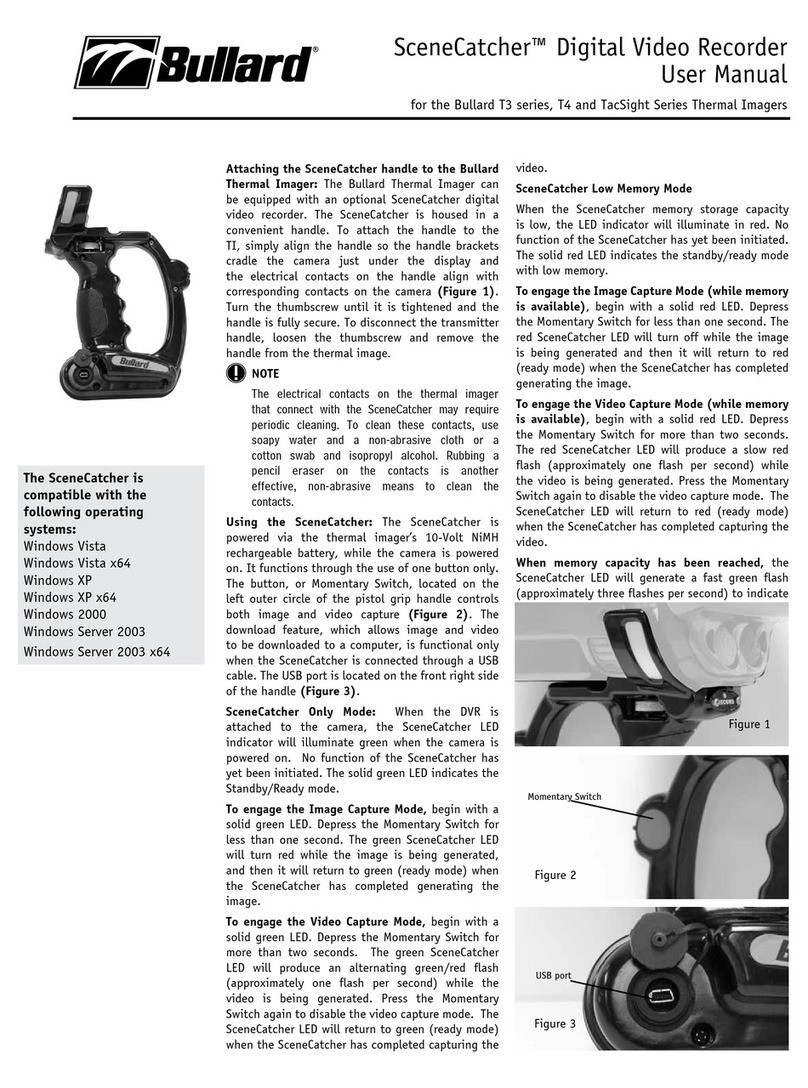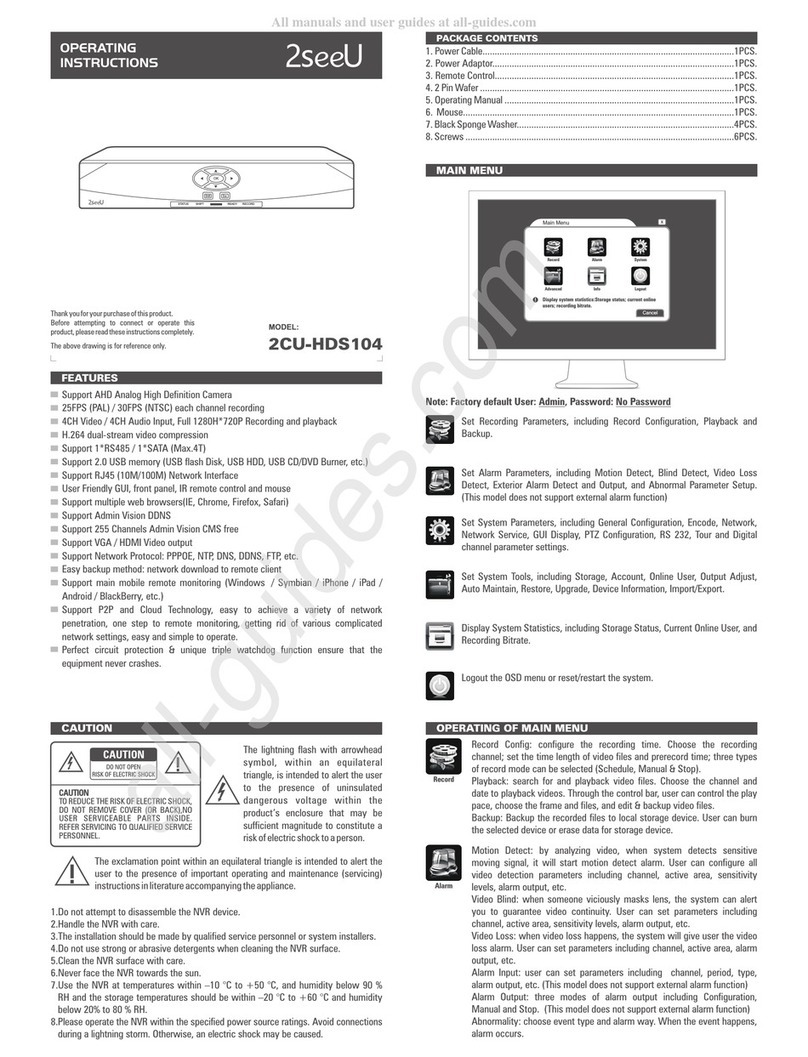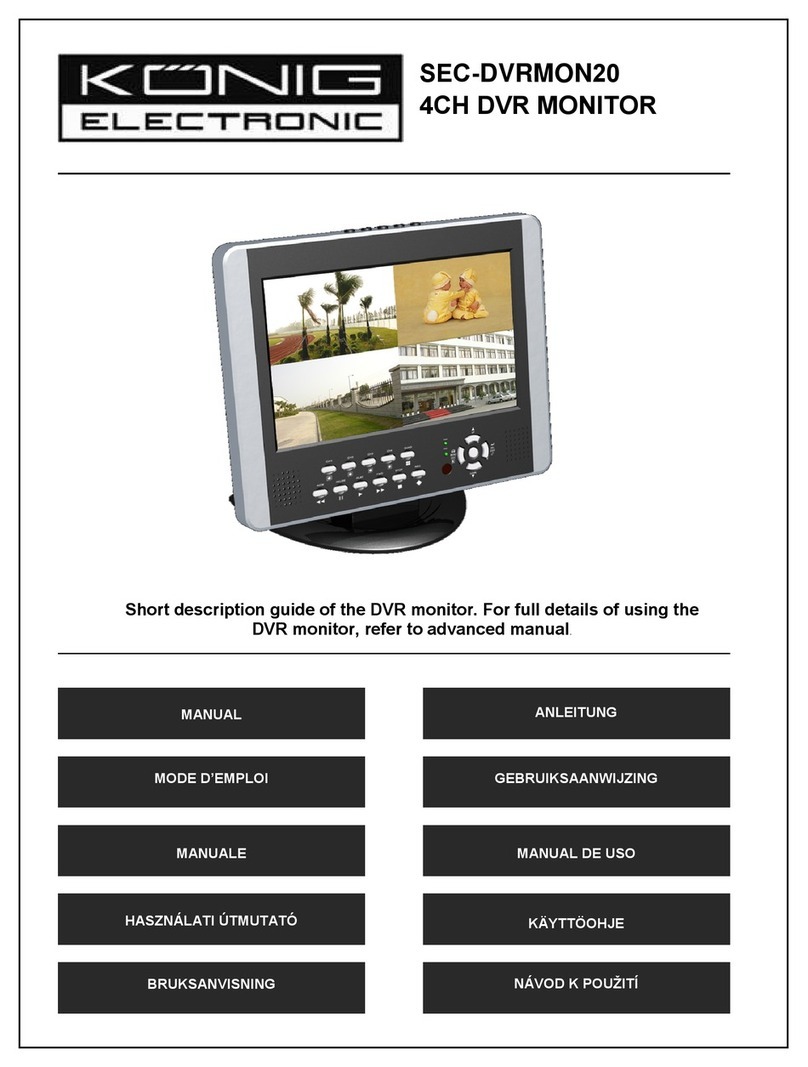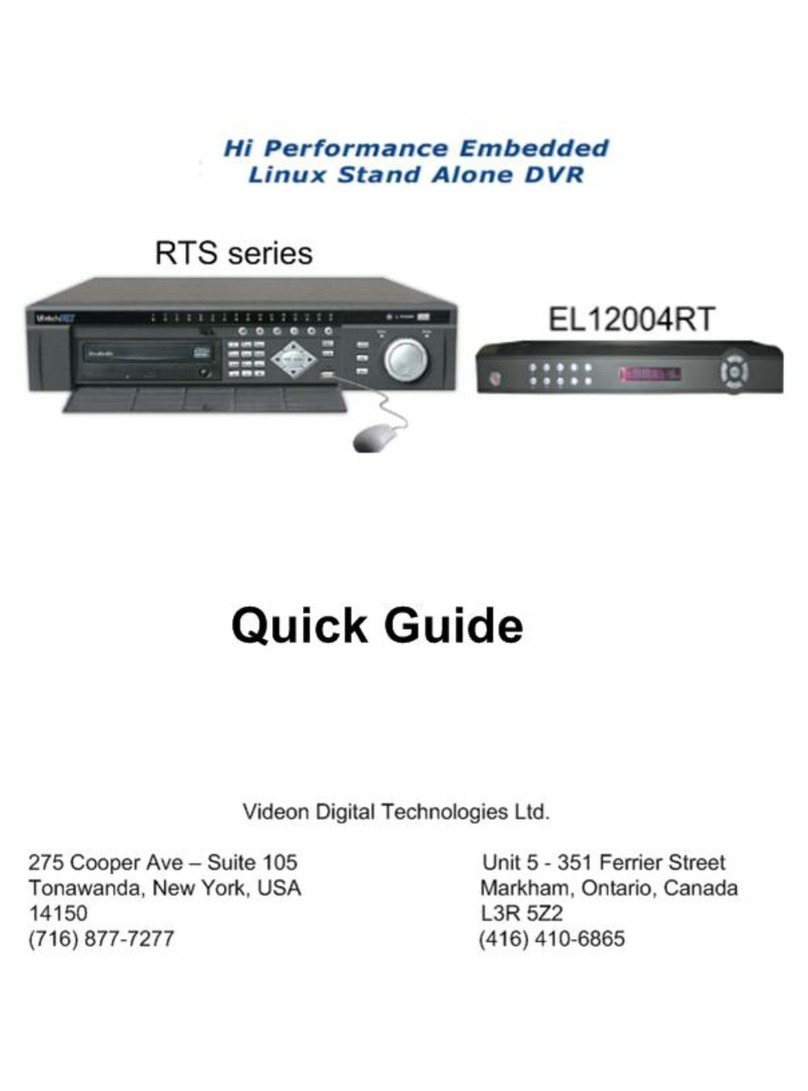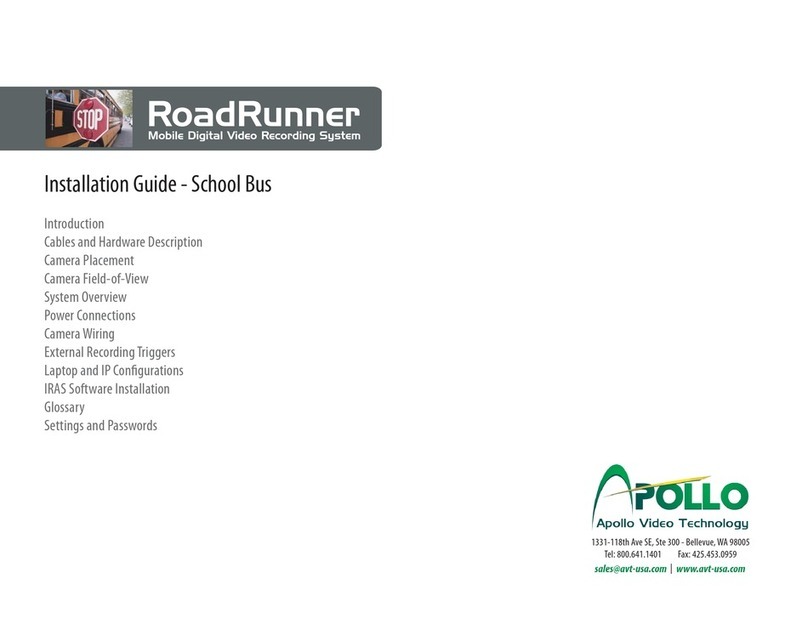CSG Security NetVision Plus User manual

User's Guide
2.3


21-0400E v2.3.3 (2006.12) © 2006 CSG Security Inc. / Sécurité CSG Inc. i
Copyrights and Trademarks.........................................................................................v
Welcome to NetVision............................................................................................................... 1
1 System Overview..........................................................................................................2
2 Intended Audience and Required Knowledge..............................................................4
3 Feature Overview .........................................................................................................4
4 Your NetVision Desktop ...............................................................................................6
4.1 Remote Surveillance Station Desktop................................................................6
4.2 Video Server Desktop.........................................................................................7
4.3 Communications / Server Modules (Video Server) ............................................8
Common / Daily Tasks .............................................................................................................. 9
5 Starting your Software and Logging In.......................................................................10
Logging Out, Changing Operators, or Shutting Down......................................11
6 Alarm / Reporting Features and 'Chatting' .................................................................12
6.1 System I/O Primer.............................................................................................12
6.2 Responding to Alarm Alerts..............................................................................12
6.3 Responding to Alarm-Alert Email.....................................................................14
6.4 Alarm / Recording Status Indications at a Video Server ..................................15
6.5 Chatting On-line with a Video Server................................................................16
7 Playing or Downloading Video Recordings................................................................17
7.1 Overview--Types of Playback...........................................................................17
7.2 Playback--Technical Details .............................................................................17
7.3 Synchronized Playback (v2.3 SP2) ..................................................................18
7.4 Video Search (v2.3 SP2) ..................................................................................20
7.5 Searching for Motion.........................................................................................22
7.6 Working with the Playback Screen...................................................................24
7.7 Viewing and Printing 'Snapshots'......................................................................26
7.8 Working with the File List..................................................................................27
7.9 Quad Playback..................................................................................................30
7.9.6 The Utility Screen (Quad Playback) ....................................................34
7.10 Server Management--Identifying Remote Servers for Playback......................35
8 Viewing Live Cameras................................................................................................37
8.1 Viewing Cameras from a Remote Station ........................................................37
8.2 Viewing Cameras at a Video Server.................................................................38
8.3 Changing a Camera's View (Pan/Tilt/Zoom) ....................................................40
8.4 Monitoring Cameras via TV (Spot Monitor)......................................................43
9 Recording Camera-Views...........................................................................................44
9.1 Recording at a Remote Station........................................................................44
9.2 Recording at a Video Server.............................................................................45
Contents

ii NetVision Plus/Elite and Micro DVR v2.3SP2 User's Guide 21-0400E v2.3.3
System Administration and Maintenance............................................................................. 47
10 Tasks Applicable to Remote Stations and the Video Server......................................48
10.1 PC Date and Time ............................................................................................48
10.2 Checking your Software Version ......................................................................48
10.3 Introduction to Video File Management (Filekeeping and Housekeeping) ......48
10.4 To Allow Using a Blank CD (Roxio - Easy CD Creator 5 basic with DirectCD) ..............49
10.5 Filekeeping (v2.3 SP2) .....................................................................................50
10.6 Housekeeping...................................................................................................53
10.7 Automatic Video File Management (Self Housekeeping).................................54
11 Tasks Performed at the Video Server Only................................................................57
11.1 Video Server Users and Passwords.................................................................57
11.2 Remote Users and Permissions (+ HTTP server port).....................................58
11.3 Viewing a List of Motion-Detection Alarms.......................................................60
11.4 Backing Up or Restoring Configuration Settings..............................................61
11.5 Viewing Changes Made through the "Utility" Menu..........................................61
11.6 Viewing Remote User Sessions .......................................................................62
System Configuration ............................................................................................................. 63
12 Configuration Introduction ..........................................................................................64
13 Remote Station Configuration ....................................................................................65
13.1 Remote Stations: Basic Set-up.......................................................................65
13.2 Setting Up the Alarm Alert Receiver.................................................................66
13.3 Station List (Identifying the Video Servers) ......................................................67
14 General Video Server Settings...................................................................................68
14.1 Startup / Logoff Options....................................................................................68
14.2 Miscellaneous Settings.....................................................................................68
14.3 Setting Video Playback Sessions to be Logged...............................................69
15 Alarm / Reporting Settings..........................................................................................70
15.1 Enable/Disable Alarm Alerts or E-Mail .............................................................70
15.2 Set Up the Alarm Alert Caller............................................................................72
15.3 Auto Alarm Display (v2.3 SP2).........................................................................74
15.4 Set Up Alarm Overlays (v2.3 SP2)...................................................................75
16 Camera, Audio, and PTZ Settings..............................................................................77
16.1 Set up Cameras and Titles...............................................................................77
16.2 Cameras to Appear in Sequential Viewing.......................................................78
16.3 Pan/Tilt/Zoom Activation and Set Up................................................................79
16.4 Show Date and Time in Video Image (Time Stamp)........................................80
16.5 Enable Audio for Specific Cameras..................................................................81
16.6 Setting the Sound Level....................................................................................81
16.7 Remote Audio Monitoring.................................................................................82

21-0400E v2.3.3 (2006.12) © 2006 CSG Security Inc. / Sécurité CSG Inc. iii
17 Recording and Playback Settings...............................................................................84
17.1 Video Setup (in DSR Configuration).................................................................84
17.2 Recording Setup (in DSR Configuration).........................................................84
17.2.1 Drive Usage ...............................................................................84
17.2.2 File ..............................................................................................85
17.2.3 Codec .........................................................................................85
17.2.4 Priority ........................................................................................85
17.2.5 Misc. ...........................................................................................86
17.3 Resolution and Recording Mode ......................................................................87
17.4 Frame Rate for Recording................................................................................87
18 Scheduled and/or Alarm-Triggered Recording...........................................................88
18.1 Introduction to Automated Recording...............................................................88
18.2 Schedules for Recording and/or Motion Detection...........................................88
18.3 External Sensors and Recording Duration.......................................................90
18.3.1 Recording Mode for External Alarms..............................................90
18.4 Setting up Pre-Alarm Recording.......................................................................91
18.5 Setting up Video Motion-Detection...................................................................92
Software Installation and Network Set Up............................................................................93
19 PC Requirements .......................................................................................................94
19.1 Video Server PC Reference .............................................................................94
19.1.1 PC, Memory, Operating System .....................................................94
19.1.2 Additional Drives.............................................................................94
19.1.3 Microphone and Speakers..............................................................94
19.1.4 Items Typically Done at the Factory................................................94
19.2 Remote Station PC Requirements....................................................................95
19.2.1 Processor (CPU).............................................................................95
19.2.2 Memory (RAM)................................................................................95
19.2.3 Operating System ...........................................................................95
19.2.4 Video Card and Monitor..................................................................95
19.2.5 Hard Drive (Remote Stations).........................................................95
19.2.6 Other Drive(s)..................................................................................95
19.2.7 Sound Card and Speakers..............................................................95
19.1.5 Windows XP with Service Pack 2 (WinXP-SP2).............................95
20 Software Installation or Upgrade................................................................................96
20.1 Installing or Upgrading the Remote Station Software.......................................96
20.2 Reinstalling or Upgrading the Video Server Software......................................97
21 Network and Connectivity Issues ...............................................................................98
Network Usage ...............................................................................................101

iv NetVision Plus/Elite and Micro DVR v2.3SP2 User's Guide 21-0400E v2.3.3
Reference Topics ................................................................................................................. 103
22 Using the Small Remote Module..............................................................................104
23 Remote Configuration...............................................................................................106
24 The WatchDog Feature............................................................................................107
24.1 Introduction.....................................................................................................107
24.2 Using the Watchdog Feature..........................................................................107
24.3 Setting up the Watchdog Feature...................................................................107
24.4 Hardware Watchdog Option ...........................................................................109
24.4.1 Status LEDs..................................................................................110
25 Hardware Reference ................................................................................................110
25.1 Capture Board Reference...............................................................................110
25.2 Camera and PTZ Reference...........................................................................111
25.3 Wiring Reference............................................................................................115
26 Troubleshooting........................................................................................................119
27 Using the ATM Interface Option...............................................................................120
27.1 Introducing the ATM Interface Option.............................................................120
27.2 Topics Covered Elsewhere:............................................................................120
27.3 Viewing ATM Cameras...................................................................................120
27.4 Recording ATM Camera Images....................................................................120
27.5 Playing ATM Video Recordings......................................................................121
27.6 Additional Options (the right-click menu).......................................................123
27.7 Viewing and Printing 'Snapshots' ...................................................................123
28 Working with the Older Playback Engines ...............................................................124
29 Viewing Cameras through a Web Browser ..............................................................133
30 Setting up an IP Camera or Video Server module (v2.3 SP2).................................137
31 Panoramic Video Surveillance--PVS (v2.3 SP2)......................................................141
Index ....................................................................................................................................... 145

21-0400E v2.3.3 (2006.12) © 2006 CSG Security Inc. / Sécurité CSG Inc. v
Copyrights and Trademarks
™ NetVision and Micro DVR are trademarks
of CSG Security Inc./Sécurité CSG Inc.
™ Pentium is a trademark of Intel Corporation
™ ® Microsoft, Windows, Windows 2000, and
Windows XP are trademarks or registered
trademarks of the Microsoft Corporation.
™ ImmerVision and IMV1 are
trademarks or registered
trademarks of ImmerVision Inc.
© Copyright 2006 CSG Security Inc./Sécurité
CSG Inc. All rights reserved.
Disclaimer
All software, firmware, drawings, diagrams,
specifications, catalogues, literature, manuals
and other supplied materials shall constitute
the proprietary information of the
manufacturer. In the interests of ongoing
improvement in quality and design, we reserve
the right to change product specifications
without prior notification.
Attention: Physical alteration of hardware
components or removal of electrical devices
may void warranties, and/or affect radio-
frequency and electromagnetic emissions.
This document is not to be copied, de-
compiled, or re-distributed in any form without
prior written consent.
© Copyright 2006 CSG Security Inc./Sécurité
CSG Inc.
The NetVision logo
indicates a topic that pertains to NetVision Plus
and Elite systems only
(not the Micro DVR).

vi NetVision Plus/Elite and Micro DVR v2.3SP2 User's Guide 21-0400E v2.3.3
#

21-0400E v2.3.3 Welcome Common Admin Config Install Tech-Ref 1
Welcome to
NetVision

2NetVision Plus/Elite and Micro DVR v2.3SP2 User's Guide 21-0400E v2.3.3
1 System Overview
1.1 System Overview:
Netvision™ is a remote digital
video surveillance capture and
reporting system accessible by
LAN/WAN, the Internet, or through
a dial-up networking connection.
The two main components of the
system are the Video Server (with
cameras) and remote stations.
The Video Server collects and
digitally records video input from
video cameras and allows viewing
it at remote surveillance stations
using an IP link (LAN/WAN,
internet, or dial-up networking).
Remote surveillance Stations are
video receivers that function as monitoring
consoles and enable a variety of
administrative, alarm and monitoring
functions. Remote monitoring tasks can
be carried out from anywhere you have
access to your network, the internet, or a
telephone.
The Video Server includes a computer, video
capture board(s), cameras, and software. Remote
surveillance stations include software typically
running on an existing/locally sourced Windows PC.
1.2 Additional components include:
• Video cameras (up to 16--using four capture
boards). Any of them can include PTZ
support.
Eight ports/PTZ protocols are supported, plus PTZ-
cascading (e.g., Canon VC-C4).
• Input / Output wiring harness;
• Microphone(s) for audio support at
camera(s)--can be monitored at remote
stations as well.
Tip: Current video server units typically include up
to 5 audio inputs.
Related: 25.1 Capture Board Reference
Note: Due to speed and reliability
considerations, dial-up connections are
NOT recommended. Use a faster
connection if you have a choice.
Video Server Models: Different
NetVision Video Servers are available,
supporting 4, 8, or 16 cameras.

21-0400E v2.3.3 Welcome Common Admin Config Install Tech-Ref 3
1.3 NetVision Software:
• Netvision (Video Server): View and record
up to 16 cameras at a time, plus
access/support for all other features, and
system configuration;
• Remote Station: Integrated remote
viewer and playback software. View and
record up to 16 cameras at a time from
various Video Servers. Play up to 4 video
recordings at a time. Chat with a Video
Server. Respond to alarm alerts. Control
PTZ cameras. Perform file maintenance
(housekeeping) tasks.
• Remote Module: View and record 1 camera
at a time, with access to playback utility and
other features.
Related Topics: 22 Using the Small Remote Module
• Video Playback (local and remote): Select a
Video Server and camera. Then, select
file(s) from a list, and play up to 4 at a time.
(manually, or sequential / continuous).

4NetVision Plus/Elite and Micro DVR v2.3SP2 User's Guide 21-0400E v2.3.3
2 Intended Audience and
Required Knowledge
Sections pertaining to common tasks require
only a basic knowledge of using MS Windows.
For example, you should be familiar with how
to:
• Double-click, right-click, and drag-and-drop
items in MS Windows.
• Select or enter values in an on-screen form,
and select [OK] when finished.
• Respond to general/confirmation prompts.
Although the technical sections have also been
written with usability and simplicity in mind, the
procedures discussed there require a better
familiarity with both MS Windows, and
networking environments. For example:
• Being comfortable configuring more
technical features, and using the Windows
"Control Panel";
• How to get to a DOS/Command prompt
(e.g., to 'ping' an IP address).
Network Reliability:Since this system
works through your network, any problems
with the network and/or permission issues
may block communications and/or cause
features to be unavailable.
The reliable operation of your network is the
responsibility of your network administrator.
3 Feature Overview
Briefly, the NetVision system supports:
• Local and remote security via local and
remote user passwords and permissions;
• Extensive camera viewing and recording
features including: Local and remote
viewing and recording of up to 16 cameras;
Sequential camera viewing; Local and
remote control of PTZ cameras;
• Support for IP cameras and
Network Video Servers allowing access to
cameras virtually anywhere in the world.
PTZ is also supported (for one protocol at a
time).
• Supports 360° blindspot-free
viewing through ImmerVision IMV1 lenses
and the Panoramic Video Surveillance (PVS)
option.
• Camera images can include a date/time
stamp, and up to three custom titles;
• Four video playback methods are
provided (v2.3 SP2):
+ Sync Playback (server/local files only):
Synchronized videos for all cameras at a given
time.
+ Video Search: •Search and playback files for a
desired server, camera, and time-range. •Further
search for motion within video clips. •Supports
downloading, file mgt. and saving individual
frames.
+ Quad Playback: Older playback engine.
+ 360 Playback (optional): Same screens as Video
Search, plus a control for panoramic processing.
• You can search for motion within video files,
including separate search and playback of
regular video recordings vs. backed up files
(CD, etc.).
• 'Snapshot' images can be taken from
recorded videos for printing or archiving.
(Printouts can include header, disclaimer,
and comment text.);
• Local and remote users can be limited to
specific cameras if desired;
• NetVision Plus and Micro DVR units support
up to 120fps (NTSC) or 100fps (PAL) on a
16 camera system. NetVision Elite systems
support up to 240fps (NTSC) or 200fps
(PAL) with 16 cameras;
• TV-out (spot monitor) functionality is
included for monitoring individual cameras
manually, in sequence, or when an alarm
occurs (external input or video motion-
detection).

21-0400E v2.3.3 Welcome Common Admin Config Install Tech-Ref 5
• NetVision Video Servers will include up to
five audio inputs—allowing audio to be
included with camera images and monitored
at authorized remote stations. (Systems
include a built-in sound card with
microphone jack, plus up to 4 line-level
audio inputs (on video capture boards, or an
optional 4-input audio board).
• Audio can be monitored at remote
stations. This allows sounds associated with
a camera to be heard (and included in
recordings). This also allows an operator to
'broadcast' verbal instructions to remote
stations that are 'on-line' (via PC or camera
microphone; controlled through remote user
permissions).
• Each camera can be triggered to auto-record
by an external sensor, or motion being
detected in the camera's view (configurable
including detection zones). Each camera
can also be set for ‘pre-alarm’ recording so
the scene is available showing up to 300
seconds before the alarm occurred.
• Motion sensing and/or recording can be
scheduled to occur at specific times.
(Recording can also be done manually, at Video
Server PCs and remote stations.)
• Alarms (external sensors, video
motion detect, and/or video/signal lost—
where applicable) can:
+ Trigger a camera to display automatically (V2.3
SP2)
+ Trigger an associated PTZ camera to jump to a
pre-defined PTZ preset position
+ Signal a remote surveillance station (with or
without: A custom sound being played; 5-10
frames being displayed; The live camera being
auto-displayed, and/or; The camera being auto-
recorded.)
+ Signal an e-mail recipient (with or without a
'snapshot' image).
+ Activate special "Alarm Overlay" subtitles (v2.3
SP2).
• Alarms can trigger external device(s)
through one of three built-in outputs (one for
external sensors triggered, one for video
motion-sense, and one for either/both).
• Netvision users can 'chat' on-line
with Video Server operators.
• The following items can be logged at a Video
Server:
+ Motion-detection and video lost alarms that occur;
+ Changes being made by operators using the
[Utility] menu;
+ Remote video playback sessions.
+ HTTP server activity (v2.3 SP2).
• The watchdog feature causes the Video
Server to restart automatically if the
Netvision software stops responding for a
pre-set duration (60-250 sec.).
With the hardware watchdog option, the Video
Server will be restarted in the event of MS Windows
'hanging' or 'crashing' as well.
• Built-in HTTP server;
• Web/browser-based viewing of camera
images, controlling PTZ cameras, and
recording remotely is provided through the
Webcam and/or WebView features.
• Remote (browser-based) configuration of
many items including motion detection set
up;
• Selectable recording CODEC (compression
and file-type) at Video Server PCs and
remote stations;
• Video files are encoded to help allow the
detection of image tampering.
• SiteWatch™ software allows
monitoring the status of NetVision Video
Servers remotely.
• File management tasks can be performed
manually, or automated and scheduled
through the “Self-Housekeeping” feature.
+ (v2.3 SP2): New "Filekeeping" feature
allows viewing or adding a remark, plus
previewing, downloading, and maintenance
functions.

6NetVision Plus/Elite and Micro DVR v2.3SP2 User's Guide 21-0400E v2.3.3
4.1 Remote
Surveillance Station
Desktop
The Main Window: Displays
selected camera views (one or
four);
Right-Hand Side of the Display:
This includes these items:
• Video format selector ([N] for NTSC
or [P] for PAL);
• Screen mode selector (1, 4, 9, or
16 camera/views);
• [ Full ]: Expands the camera area
to fill your whole screen (Press Esc
to cancel this);
• Video Server list and connection controls;
• Status / event list.
The Toolbar (bottom of the screen): This
includes:
• Play Back: Allows playing previously
captured videos, and capturing / printing
individual frames.
• HouseKeeping: Allows performing file
management and hard-drive maintenance
tasks;
• Alarm Alert: Allows viewing alarm alerts
sent from a Video Server (triggered by an
external sensor, video motion sense, or
video/signal-lost detection);
• Chat: Allows sending and receiving text to
alert or collaborate on-line with other
NetVision users;
• Audio Monitor: Allows remote stations to
monitor audio from Video Servers equipped
with a microphone (associated with a
camera);
• Utility (tools symbol): Allows configuring some
auto-reconnect parameters, plus the
recording CODEC (compression and file-
type);
4.1.1 If you Wish to Minimize the
Remote Station Desktop
Click the minimize button in the top right corner
of the screen.
Alternative: Right-click the blue title-bar at the top
of the screen (try it!).
4 Your NetVision Desktop

21-0400E v2.3.3 Welcome Common Admin Config Install Tech-Ref 7
The Main Window: Displays
selected camera-views (from 1 to all
16 at-a-time);
Tip: A hard-disk usage indicator appears
at the bottom of the screen.
"Display" Selections: The upper-
right portion of the screen allows you
to:
• Select the number of camera/views
(or 'groups' of cameras) to be
visible at one time. (Try it!);
• Set the screen to seq-
uentially step through
the cameras / views;
• Select individual cameras to view
on-screen (1 - 16).
"Recorder" Selections: The middle right-
hand portion of the screen allows you to:
• Manually start / stop recording desired
camera view(s).
(individual camera(s), or all at once with
[ Record All ] ). With instant-recording,
double-clicking a camera-view starts the
recording.
Related Topics: 6.4 Alarm / Recording Status
Indications (Camera Number Colours);
17.2.5 Misc. (see "Instant Recording")
4.2.1 Large Buttons, Bottom-Right
Corner:
• [Logon] / [Logoff]: Allows an operator to
log in (to gain access to the system), or log
off when they are finished;
• [Utility]: Provides access to a number of
system settings, and maintenance/file-
management tasks;
• [Playback]: Allows playing previously
captured videos, and capturing / printing
individual frames.
• [Full Scr]: Expands the active
camera/view(s) to fill the entire screen.
Tip: Right-click the screen once to return to normal
viewing.
• [Exit]: Allows shutting down the system.
Note: as this will stop all camera monitoring and
recording for this Video Server, you will be
prompted to confirm your intentions. You must be
logged in to use this (may require a "Supervisor"
login).
4.2.2 If you Need to Minimize the
Video Server Desktop
While logged in, you can minimize the Video
Server software by right-clicking any fixed
portion of the desktop (i.e., outside of any
buttons or display areas), and selecting
"Minimize".
If this feature is not available: This feature can be
turned on and off.
See: 14.2 Miscellaneous Settings
4.2 Video Server Desktop

8NetVision Plus/Elite and Micro DVR v2.3SP2 User's Guide 21-0400E v2.3.3
4.3 Communications / Server
Modules (Video Server)
You'll notice some items on the task bar at
a Video Server when the NetVision
software is running.
• Alarm Alert Caller: Manages the
sending of alarms to a remote surveillance
workstation;
Related Topics:
15.2 Set Up the Alarm Alert Caller;
6.2 Responding to Alarm Alerts (Remote Station)
• Alarm Alert Email Sender:
Manages the sending of alarm notifications
to e-mail recipients;
Related Topics:
6.3 Responding to Alarm-Alert Email
15.1 Enable/Disable Alarm Alerts or E-Mail
• Playback Server: Allows remote
surveillance stations to playback previously
recorded video sequences;
Related Topics:
7 Playing or Downloading Video Recordings
28.1 The Video Playback Feature (Micro DVR)
• PTZ Server: Allows remote surveillance
stations to remotely control camera-views
(Pan/Tilt/Zoom);
Related Topics:
8.3 Changing a Camera's View (Pan/Tilt/Zoom);
16.3 Pan/Tilt/Zoom Activation and Set Up
• Chat Server: Allows remote
NetVision users to chat with Video Server
operators;
Related Topic:
6.5 Chatting On-line with a Video Server
• Video Server: Allows remote surveillance
stations to view cameras connected to a
Video Server;
Related Topics: 8 Viewing Live Cameras
WebView: The ‘WebView’ feature also uses the
video server. Related: 29 Viewing Cameras
through a Web Browser
• Search Engine Server: Allows efficient
local and remote searching of video files;
Related Topic:
7 Playing or Downloading Video Recordings
28.1 The Video Playback Feature (Micro DVR)
• Watchdog: This causes the Video Server to
restart automatically if the NetVision
software stops responding for a pre-set
duration (60-250 sec.);
Tip: A hardware watchdog option is available as
well (for protection against MS Windows crashing
or 'hanging').
Related Topics: 24 The Watchdog Feature
• Audio Server: Allows remote
stations to monitor audio from Video Servers
equipped with a microphone (associated
with a camera);
Related Topics: 16.7 Remote Audio Monitoring
• DSR_Relay Server: Allows remote users
with access to the Internet to perform many
configuration tasks using their Web browser;
Related Topics: 23 Remote Configuration
• Webcam Server (hidden): This allows
using the WebCam feature to view camera
images through a web browser.
Related: 29 Viewing Cameras through a Web
Browser
• USB Alarm IO Server: Future use;
------------------------------
------------------------------
Remote_Users:The remote users who will be
able to access specific features can be set up
as desired.
Related Topics: 11.2 Remote Users and Permissions
(+ HTTP server port)

21-0400E v2.3.3 Welcome Common Admin Config Install Tech-Ref 9
Common / Daily
Tasks

10 NetVision Plus/Elite and Micro DVR v2.3SP2 User's Guide 21-0400E v2.3.3
5.1 Remote Station: Start-up
and Logging In
5.1.1 Power Up and Windows Log In
Ensure your PC is powered up, and log into
your MS Windows as usual.
5.1.2 Starting the Remote Station
Software
Tip: Check the Windows task-bar to see if the
remote station software is already running.
From the Windows Start menu, select
Programs, NetVision, and Remote
Station.
Starting the Remote Module Software: For details
on starting and using the remote module software,
refer to:
Related Topics: 22 Using the Small Remote Module
5.1.3 Logging in At a Remote Station
When you start the remote station software,
you will be prompted for a username and
password. These are passed to the specific
Video Server during the connection process.
Tip: Press Tab in between, and Enter (or OK)
when finished.
Notes: User names, passwords, and allowed
permissions are set up at each Video Server.
Video Servers can also provide free access to
remote users (although you must enter a sample
username and password after starting the remote
station software).
Usernames are also referenced when managing
remote user connections from a Video Server.
With the small remote module software, you enter
your name and/or password only when connecting
(where applicable).
5.2 Video Server: Start-up and
Logging In
5.2.1 Power Up and Windows Log In
Video Servers typically come pre-set to start
up automatically after a power failure and
restoral (including automatic Windows log in).
To start a Video Server the first time, or after a
manual shut-down, look for a power switch on
the back (turn this on), and another one on the
front (push on, and release).
Network Access: For a new Video Server, contact
your network administrator to have the Video Server
PC given login privileges on your network.
5.2.2 Re-Starting the Video Server
Software (only)
If the NetVision software is shut down at a
Video Server, you can restart it as follows:
From the Windows Start menu, select
Programs, NetVision, and NetVision.
Auto-Startup: Video Servers typically come pre-
set to have the NetVision software start
automatically whenever the PC is re-started (and
after a power failure).
Quick-Access: Similarly, you can provide easier
access to any program or Control Panel item by
dragging its shortcut to the Windows desktop
(anywhere) or to the taskbar (near the left side).
Security Key Not Found / Restricted Mode error:
This means only that your Video Server supports
more capture boards than are presently installed
(and/or you are trying to use an unsupported type of
capture board).
5 Starting your Software and Logging In

21-0400E v2.3.3 Welcome Common Admin Config Install Tech-Ref 11
5.2.3 Logging in At a Video Server
Video Servers support two types of local users:
Supervisors, and Operators.
At a Video Server, click [Logon] on the main
screen. Then, enter a username and
password that has been registered.
Tip: Press Tab in between, and Enter (or OK)
when finished. Note: After restarting the software,
[Logon] may not be available for a minute or so.
Default Video Server User Names and
Passwords
User name Password Permissions
Super -- Access to everything.
Operator -- Everything except
configuration tasks.
Note: These passwords do NOT pertain to remote
stations.
Related Topics: 11.1 Video Server Users and
Passwords
5.2.4 If you Need to Minimize the
Video Server Desktop
While logged in, you can minimize the Video
Server software by right-clicking any fixed
portion of the desktop (i.e., outside of any
buttons or display areas), and selecting
"Minimize".
If this feature is not available: This feature can be
turned on and off.
See: 14.2 Miscellaneous Settings
5.2.5 PTZ Control after Start-Up
The PTZ server has a delayed start-up to allow
Windows services to stabilize. (The PTZ
feature will not be available until 1 minute
(approx.) after the Video Server is re-started.)
Related Topics:
8.3 Changing a Camera's View (Pan/Tilt/Zoom)
16.3 Pan/Tilt/Zoom Activation and Set Up
5.3 Remote Station: Logging
Out, Changing Operators, or
Shutting Down
At a surveillance station, there is no need to
leave the software running with no one logged
in, so you'll be logged out automatically when
you shut down the software.
To shut down the software, click, the [X] in the
upper right corner of the screen.
If a new operator wishes to log in, they can
start the software and login as usual.
5.4 Video Server: Logging Out,
Changing Operators, or
Shutting Down
To logout at a Video Server, click [Logoff]. If
a new operator wishes to log in, they can click
[Logon] and enter their username and
password as usual.
To exit (shut down) a Video Server, click
[Exit]. Note: as this will stop all camera
monitoring and recording for this Video Server,
you will be prompted to confirm your intentions.
Note: The [Exit] button is available only when
you are logged in, and depending on the start-
up options, may be available only for
"Supervisors".

12 NetVision Plus/Elite and Micro DVR v2.3SP2 User's Guide 21-0400E v2.3.3
6.1 System I/O Primer
Video Servers support video motion
sensing (configurable including detection
zones), plus one physical sensor
associated with each camera. Both
features can trigger automatic recording,
and the system can be set to maintain
short recordings so the view of just before
motion was detected is available (pre-
alarm recording).
Motion detection and/or video/signal-
lost detection can also:
• Trigger an email recipient, or;
• Cause a surveillance station to be alerted to
check a specific camera.
Three outputs are supported at each Video
Server for additional signalling. These can be
used to alert an alarm system, or to trigger a
self-powered device. One output activates
when motion is sensed in any camera view,
another when any external input is triggered,
and the third one activates on either (both) of
these conditions.
Tip: Inputs and outputs are supported through a
special wiring harness.
Related Topics: 25.3 Wiring Reference
6.2 Responding to
Alarm Alerts
6.2.1 Introduction / Activate the Alarm
Receiver
A NetVision Video Server can let one remote
station (plus multiple e-mail addresses) know
when an alarm occurs (external input tripped,
video motion-detection, or video-lost). These
are known as ‘Alarm Alerts’. A recording of the
scene will also be available at the Video Server
PC.
Related Topics:
13.2 Setting up the Alarm Alert Receiver
15.1 Enable/Disable Alarm Alerts or E-Mail
(Video Server);
15.2 Set Up the Alarm Alert Caller (Video Server)
'Alarm alerts' are viewed through the "Alarm
Alert Receiver".
To activate the Alarm Alert Receiver, start your
remote software, and click the Alarm Alert icon
(head/portrait) once.
The Alarm Alert Receiver can also be run on its
own:
Startup: Run Alarm Receiver.exe in the folder for
your NetVision software (under C:\Program
Files\Digital Surveillance Recorder\...).
Shutdown: Right-click the Alarm Alert Receiver
symbol (head/portrait) on the right-hand side of the
Windows task bar, and select Exit.
6 Alarm / Reporting Features and 'Chatting'
This manual suits for next models
1
Table of contents
Other CSG Security DVR manuals