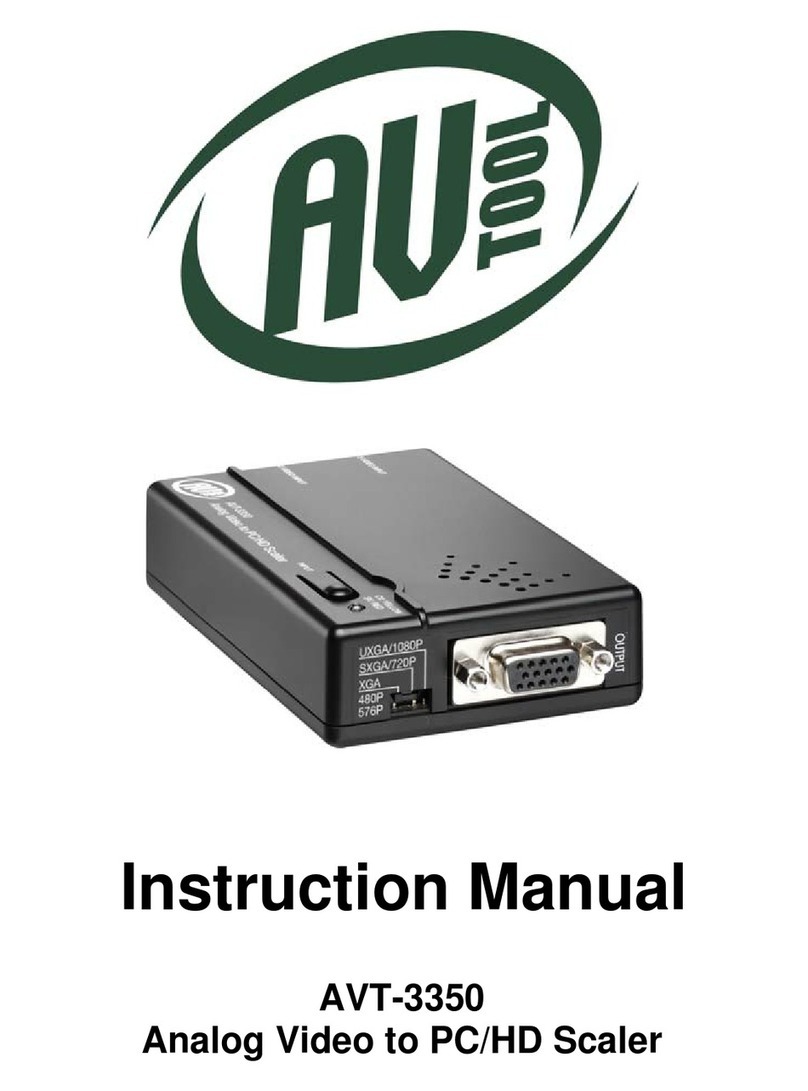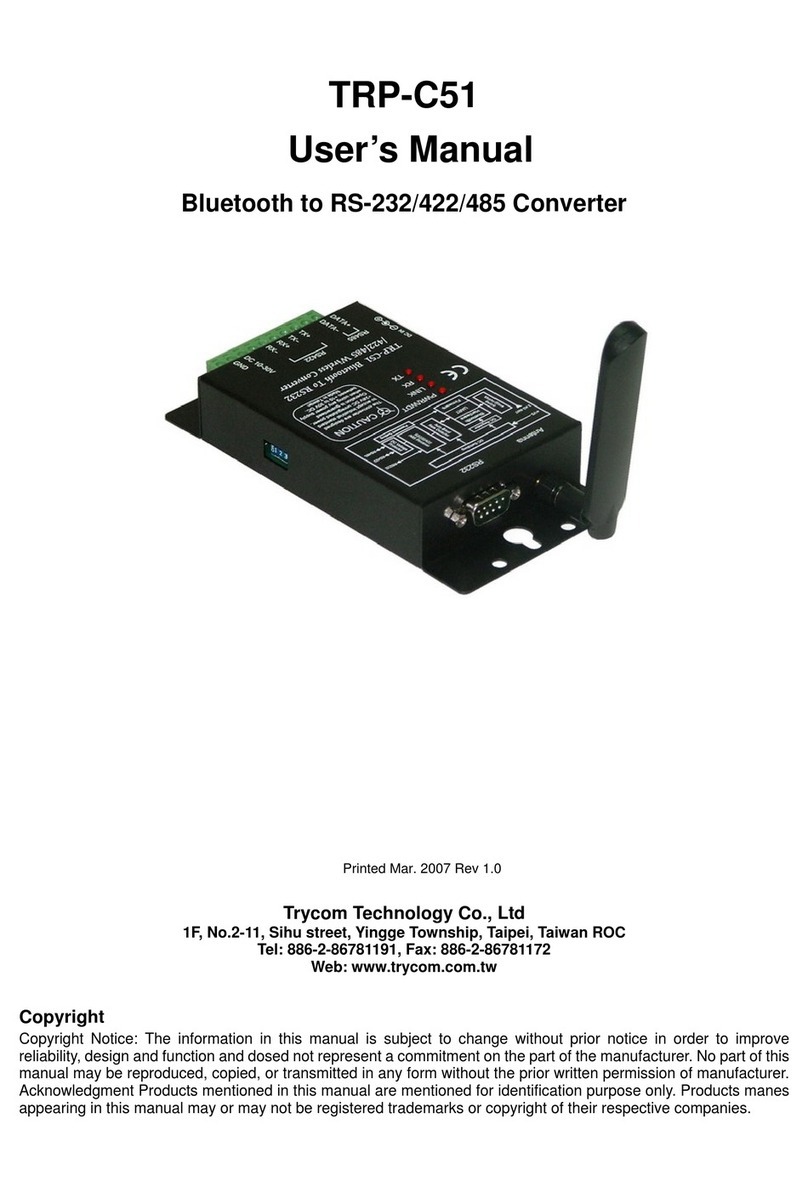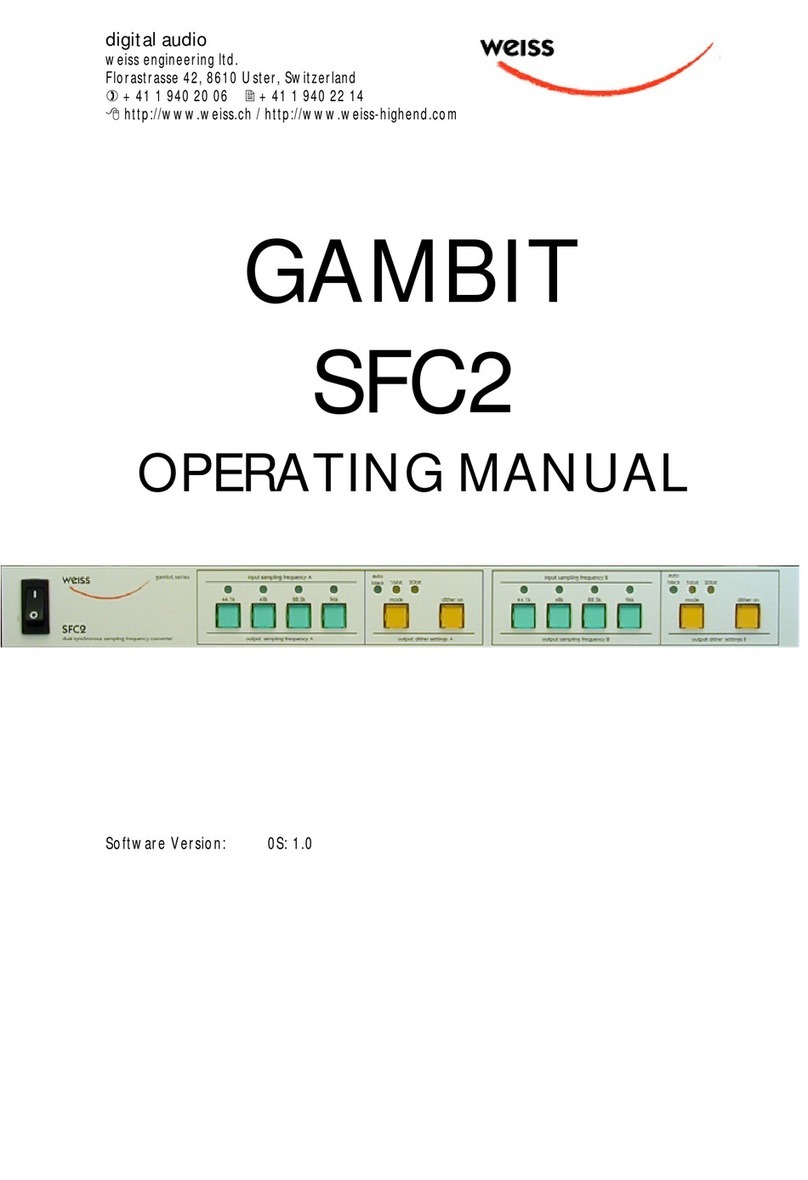CSI Digital xCoder User manual

!
CSI!Digital!xCoder!User!
Manual!
!
!
!
March!12,!2015!
!
!
!
!

! !!
"#$%!&!'! ()*+%,!-!./%,!0#12#3!!!!!!!!!!!!!!!!!!!!!!!!!!!!!!!!!!!!!!!!!!!!42$!!'5!6!78'9!
xCoder - H.264 and MPEG2 Encoder/Transcoder
User Manual
Introduction
xCoder is a real time multi-function audio/video processing platform with a wealth of application capabiliy.
The flexible nature of the xCoder platform provides for a customizable solution that can integrate into any
workflow environment. Real time, file based, or mixed workflows are supported. xCoder is a platform,
which can be instatiated as common functions such as encoder, decoder, transcoder, or format
conversion. Best of all, it can combine these elements into a unique solution that can solve workflow
problems.
xCoder processing functions include decoding, encoding, transcoding, and streaming solution for HD and
SD signals. xCoder supports a very wide variety of input and output formats. xCoder can encode from
uncompressed sources, or transcode from compressed sources.The delivery format can be traditional
MPEG2-TS streams via IP or ASI interfaces, native RTP, or up to 16 multi-rate streams compliant with the
internet streaming formats of Apple HLS, Flash RTMP, or Silverlight. xCoder is compatible with any
media servier, including Wowza, Microsoft IIS, and Adobe Flash Media Server and includes CDN
integration support as well.
The xCoder processing engine includes CSI Digital’s very high quality, 2-pass, H.264 and MPEG2 multi-
core video encoding technology. With this core encoding engine, xCoder provides leading video quality
and bitrate savings. In addition, motion compensated based filtering and frame rate conversion provides
very high quality HD to SD downscaling and 50HZ to 60HZ conversions.

! !!
"#$%!&!7! ()*+%,!-!./%,!0#12#3!!!!!!!!!!!!!!!!!!!!!!!!!!!!!!!!!!!!!!!!!!!!42$!!'5!6!78'9!
Connection Setup Guide
xCoder is controlled from a web based interface. xCoder comes with a separate setup guide. Refer to
the setup guide if you are installing a new xCoder machine.
Operation Overview
xCoder is composed of 3 separate functional components as shown in the diagram below. Each
functional block has separate configuration and control for maximum flexibility. In a given processing
flow, any combination of these 3 functional blocks may or may not be in use.
The 3 blocks are as follows
1. Splitter: This block provides a mechanism to split incoming ASI or IP based MPEG2-TS streams
and re-route them, or the individual programs in a MPTS. For example, a MPTS with 4 programs
in it, can be split into 4 separate SPTS MPEG2-TS steams which can be processed and/or
passthrough the xCoder platform.
2. Media Processing Engine (MPE): The MPE provides the video and audio processing functions
required for applications such as decoding, encoding, transcoding and format conversion. In
addition, AES scrambling, logo insertion, and a plethora of other media processing functions are
available in the MPE.
3. Mux: The Mux can passthrough and/or merge SPTS streams into MPTS streams. For example,
4 different SPTS MPEG2-TS streams created by the MPE can be combined into 1 MPTS
MPEG2-TS stream here.
Each processing block can route output signals to the neighboring blocks for further processing. It is
possible to loop a single media stream multiple times through the system if needed.

! !!
"#$%!&!:! ()*+%,!-!./%,!0#12#3!!!!!!!!!!!!!!!!!!!!!!!!!!!!!!!!!!!!!!!!!!!!42$!!'5!6!78'9!
The 3 main steps to running xCoder are shown in the diagram below. The Splitter, MPE, and Mux each
have multiple channels of media processing within each function. Depending on the product model you
have.
The xCoder user interface is accessed via any HTTP web browser. Along the top of the xCoder web
interface are the major user pages for xCoder: Splitter, MPE (Configuration, Control, Monitor, Log), Mux,
and Management
The Splitter page is used to configure and control the Splitter de-multiplexing functions.
The MPE Configuration page is used in Step 1 to define audio, video and network settings for
processing of audio/video channels . Parameters and settings are grouped together in user named
configuration profiles. You can create as many configuration profiles as you wish in the "Configuration"
page. These profiles can then be assigned to individual channels on the MPE Control page.
The MPE Control Page is used to start/stop a channel based on MPE configuration profiles.
The MPE Monitor Page is used to view characteristics of the real time audio/video signal being
processed on each channel.
The MPE Log page shows real time log information on channels running.
The Management page is used for network configuration (IP, NTP, and DNS configuration) of xCoder,
system restart controls, and software update.
;<="!'!
)*1>?$2,%!@A%!:!
>21B@?*1#3!C3*BD/!
#1+!/#E%!@A%!
B*1>?$2,#@?*1!
;<="!7!
;@#,@!#1F!*>!@A%!:!
>21B@?*1#3!C3*BD/G!!
;%3%B@!#!)*1>?$2,#@?*1!
>*,!%#BA!!
;<="!:!
;@#,@H;@*I!%#BA!BA#11%3!
J?@A?1!%#BA!>21B@?*1#3!
C3*BDG!!0*1?@*,!/@#@2/G!

! !!
"#$%!&!9! ()*+%,!-!./%,!0#12#3!!!!!!!!!!!!!!!!!!!!!!!!!!!!!!!!!!!!!!!!!!!!42$!!'5!6!78'9!
Management Page
The Management page has 3 tabs: Network , System, and Update.
The System tab in this release is a re-boot switch for user convenience if operating from a remote facility.

! !!
"#$%!&!K! ()*+%,!-!./%,!0#12#3!!!!!!!!!!!!!!!!!!!!!!!!!!!!!!!!!!!!!!!!!!!!42$!!'5!6!78'9!
The Network tab allows control of the network configuration of xCoder system. xCoder uses eth0 for
Data, and eth0 and/or eth1 for data output, and eth1 for Management. You can choose DHCP or static
settings for each interface. DNS and NTP settings are also available.
Indicators are shown that check the DNS and NTP addresses to see if they are reachable on the network.
Green indicator “ok” means the address is valid and the target is returning a ping. Failed means the IP
can not be reached (or pinged). This could be due to the target IP not returning ping which may be
normal for some systems.
NTP external reference is recommended for most installations. This can be an internet available NTP
reference server provided by a variety of organizations worldwide, or a private NTP reference on your
LAN. NTP provides a mechanism to lock the clock reference used for video/audio time stamps and
system reference times to an external source.
IMPORTANT NOTES :
When any network settings are changed including Ethernet, DNS, or NTP, then the settings will not take
effect until you select “Apply Changes”.
When Apply Changes is selected, data traffic on any running xCoder channels will be interrupted causing
interruption of video/audio signals.
Update Tab. This feature allows the user to poll for a software update available for xCoder. This feature
is disabled in evaluation versions of xCoder.

! !!
"#$%!&!L! ()*+%,!-!./%,!0#12#3!!!!!!!!!!!!!!!!!!!!!!!!!!!!!!!!!!!!!!!!!!!!42$!!'5!6!78'9!
Splitter Configuration Guide
Description
The Splitter is an MPTS Program De-multiplexer, and ASI/IP to IP router.
The Splitter can take IP MPTS MPEG2-TS streams from the external Ethernet input, or ASI input, VSB
Tuner, or from the output of the internal Mux. The Splitter then de-multiplexes programs in a MPTS to
individual SPTS MPEG2-TS streams. These SPTS streams can be configured to be used as inputs for
the MPE(for transcoding), or routed to the MUX, or be sent to the external IP Ethernet output of the
chassis without further processing.
The splitter can be configured with a chassis that supports up to 4 ASI inputs, and up to 4 ethernet inputs.
The splitter also features a discover mode to identify what programs exist in an incoming stream and
provide information on the stream construction and codecs.
The splitter has 8 channels in its normal configuration. Higher number of channels are available in certain
product models.
Operation
The Splitter can be accessed from HTTP user interface by selecting the “Input Splitter” name on the top
of the user interface.
<A%!;I3?@@%,!A#/!@A%!>*33*J?1$!M#?1!B*1@,*3/!
!;@#,@!N!@*!@2,1!*1!@A%!;I3?@@%,!O21B@?*1
!;@*I!N!@*!/@*I!@A%!;I3?@@%,!O21B@?*1
!P%/@#,@!N!@*!,%/@#,@!#!;I3?@@%,!BA#11%3!
!;@#@2/!N!@*!*I%1!+%@#?3!,%#3!@?M%!/@,%#M!?1>*,M#@?*1!*1!,211?1$!/I3?@@%,!BA#11%3/
!;#E%!)*1>?$2,#@?*1!N!/#E%!@A%!B*1>?$2,#@?*1!*>!@A%!;I3?@@%,!/%@@?1$/G!!<A?/!?/!C%/@!+*1%!JA%1!@A%!
/I3?@@%,!?/!1*@!,211?1$G!!Q>!F*2!BA#1$%!B*1>?$2,#@?*1!*>!@A%!;I3?@@%,!JA?3%!,211?1$6!#!+?#3*$!C*(!J?33!
#II%#,!#/D?1$!?>!F*2!J#1@!@*!/#E%!@A%/%!1%J!/%@@?1$/G!Q>!F%/6!@A%!/I3?@@%,!BA#11%3/!JA?BA!A#E%!
A#+!B*1>?$2,#@?*1/!BA#1$%+!J?33!C%!/@*II%+!#1+!,%/@#,@%+!#@!@A#@!@?M%G
!R%>#23@/N!Q>!/%3%B@%+6!@A%!2/%,!J?33!C%!I,*MI@%+!@*!/%@!#33!BA#11%3/!@*!+%>#23@!/%@@?1$/6!@A%1!@A%/%!
B#1!C%!/#E%+G!!R%>#23@!/%@@?1$/!/%@!#33!*2@I2@!Q"HI*,@/!@*!3**IC#BD!#1+!?1B,%M%1@%+!1*1S
B*1>3?B@?1$!I*,@/G
!O*,!%#BA!)A#11%36!@A%,%!#,%!@A%/%!I#,#M%@%,/!@*!B*1>?$2,%
oQ1I2@!Q1@%,>#B%!N!4;Q!*,!Q"!*,!<21%,G!
"For IP input, multicast, unicast, and loopback address supported. Set IP to
0.0.0.0 for generic unicast input, and 127.0.0.1 for loopback input.
"0.0.0.0 will catch all unicast inputs with a matching port.
oR?/B*E%,!TU!*1B%!#1!?1I2@!I*,@!?/!+%>?1%+6!F*2!B#1!/%3%B@!@A%!R?/B*E%,!C2@@*1G After a
few seconds, a Table will appear in the “Output” section that lists all the incoming
programs on the input port. For each program, PIDs, stream type, and codec is
displayed.
oOutput Format:

! !!
"#$%!&!V! ()*+%,!-!./%,!0#12#3!!!!!!!!!!!!!!!!!!!!!!!!!!!!!!!!!!!!!!!!!!!!42$!!'5!6!78'9!
"UDP or RTP. Both use MPEG2-TS , but RTP includes the addition of RTP
headers in the stream.
"NIC: for systems with multiple Ethernet NIC interfaces, you can select any NIC
for each SPTS output. You can also select “lo” for loopback output.
•Setting a specific NIC with 127.0.0.1 also will result in loopback
"IP/port setting. Each program will be output to a different IP/port as a SPTS.
multicast, unicast, and loopback address supported)
"PMT Passthrough or Rewrite:
•Passthrough mode simply keeps the PAT/PMT structure of the incoming
stream and the outgoing SPTS has just 1 element in the PMT
•Rewrite: creates a new PAT/PMT for the stream with new PIDS.
The user interface of the Splitter is shown below with a step by step example.
Step 1: Configure input interface on channel 0 (or other channels) In this example we configure it for
unicast input 0.0.0.0 and port 5566.
Step 2: Select Discover Button, and if an MPTS is found the stream information is shown as below.
Step 3: Define output settings for each SPTS. Then select “Save Configuration”
!

! !!
"#$%!&!5! ()*+%,!-!./%,!0#12#3!!!!!!!!!!!!!!!!!!!!!!!!!!!!!!!!!!!!!!!!!!!!42$!!'5!6!78'9!
!
Step 4: Start Channel 0 (or other channels) and monitor real time status.
!
Configuration Notes
!The Splitter MPTS places each program in the order of the Input Streams incoming MPTS
PAT/PMT table.
!To send the output SPTS to an internal component such as the MPE or Mux, use the loop back
“lo” output with address 127.0.0.1 with a unique port. Then configure the MPE or Mux receiving
configuration with the input 127.0.0.1 and port number.

! !!
"#$%!&!W! ()*+%,!-!./%,!0#12#3!!!!!!!!!!!!!!!!!!!!!!!!!!!!!!!!!!!!!!!!!!!!42$!!'5!6!78'9!
MPE Configuration Page
Overview
The Application Configuration page allows you to define audio and video processing parameters and
network settings. You can create as many configuration profiles as you wish. These profiles can then be
assigned to individual channels in the corresponding "Control" section of the GUI.
To start/stop a channel you must navigate to the Control page.
NOTE: Any changes to the channel configuration settings or profiles will not take effect on an actively
running channel. For configuration changes to take effect, you must stop the active channel and restart it.
Configuration File Setting
The Configuration page is composed of several sub-tabs in the user interface for setting input, output,
and other signal settings.
CONFIG FILE:
You can create new configuration profiles by clicking the “Save As...” button. When clicked, you will be
prompted to enter a name for your new profile in the dialog box. These files are saved with extension .cfg
To clear settings to default values, select the “Defaults” button.
You can also choose previously saved configuration files from the pull down selector. Whenever you
change any configuration parameters, you must hit the "Save" button to store the changes and update
the configuration file.
To Delete a configuration file select the “Delete” button.
Input Tab Settings
Input interface: The following input interfaces are supported:
•IP (MPEG2TS): IP/UDP input with RTP/MPEG-TS packets or MPEG-TS
•RTP : Native RTP over IP/UDP. A SDP file is required(see below SDP file selector)
•DVB-ASI: ASI input interface (requires optional ASI interface card)
•HD-SDI: HD or SD uncompressed digital input (requires optional SDI input card)
•HDMI: HD or SD uncompressed digital input (requires optional HDMI input card)
•Analog: Composite SD (requires optional composite input card)
•TS File: MPEG2 TS file on local hard disk drive or mounted drive.
•HLS: Apple HTTP Streaming input.
•ATSC: Digital Terrestrial VSB Tuner Interface (requires optional Tuner Card)

! !!
"#$%!&!'8!()*+%,!-!./%,!0#12#3!!!!!!!!!!!!!!!!!!!!!!!!!!!!!!!!!!!!!!!!!!!!42$!!'5!6!78'9!

! !!
"#$%!&!''!()*+%,!-!./%,!0#12#3!!!!!!!!!!!!!!!!!!!!!!!!!!!!!!!!!!!!!!!!!!!!42$!!'5!6!78'9!
Source IP Address: For IP/UDP(MPEG2TS) input interface:
•For unicast input there are two options
oWithout the raw socket mode enabled : set IP address to 0.0.0.0 or to the input IP of eth0
oWith the raw socket mode enabled : set IP address to the IP of the encoder (eth0)
•For multicast input, set IP address to multicast IP address of the source to join
Raw Socket mode :Raw socket mode is not recommended for most applications. Without the Raw
Socket Mode enabled, the hardware NIC filters for the appropriate packets which is the most efficient
method. Raw socket mode sends all network traffic into the application level, and then packet filtering is
done at the application level which is less efficient.
WARNING: Raw Socket Mode can negatively impact the Ethernet bandwidth and is not recommended for
most installations. Please contact your CSI Digital support contact for further details and
recommendations for you particular installation.
Source port: For IP/UDP(MPEG2TS) input interface. Set to input stream port number.
Multicast IGMPv3 Source IP:For networks that require v3 IGMP multicast request/setup, enter the IP
address of the multicast source for your network.
SDP Server Address: For Native RTP input interface, a session description protocol file is required.
Enter the server URL and directory where the SDP file is located.
SDP Filename: For Native RTP input interface, enter the SDP filename.
RTCP For Native RTP input interface, enable RTCP time stamps if available from the source RTP
Audio Only This mode is available for MPEG2-TS input and output(via ASI or IP) If the incoming signal
has audio and video elements, then the video is removed and the output will only have audio element.
For an input with audio only, then the output is audio only.
HD-SDI or HDMI input mode: Select input resolution and frame rate from the pull down menu. If the
resolution/frame rate parameters are not set to match the incoming input signal resolution and frame rate
then xCoder will auto-detect the proper input resolution and frame rate. This will result in slower channel
start times since xCoder has to detect the input.
HDMI input does not support HDCP encryption
Repeat Last Frame when signal is missing:For HD-SDI mode only, this option can be enabled.
Disabled: when the HD-SDI input is removed or missing on a running channel, then the output of
the channel will stop. When the HD-SDI input is returned then the channel starts again.
Enabled : When the HD-SDI input is removed or missing on a running channel, then the output of
the channel will continue with the last good HD-SDI input video frame. It will appear as a frozen frame on
the output stream. This will remain frozen for a duration defined by the Frame Repeat Timeout parameter
Frame Repeat Timeout:When Repeat Last Frame when signal is missing is enabled, then this
parameter will control the duration that the last HD-SDI video frame is repeated. Set to 0 for infinite
repeat last frame, or a number other than 0 which will repeat the last frame for the value frame times. For
30 frame per second content, then value 30 would repeat for 1 second as an example.

! !!
"#$%!&!'7!()*+%,!-!./%,!0#12#3!!!!!!!!!!!!!!!!!!!!!!!!!!!!!!!!!!!!!!!!!!!!42$!!'5!6!78'9!
Genlock Source:For HD-SDI inputs,three SDI synchronization methods are available
•Internal Synch: the HD-SDI input will be synchronized with an internal clock
•SDI Synch: the HD-SDI input will be used as the synchronization master for the input.
•Black Burst: (optional on some chassis). A second BNC input with black burst synchronization
will be used to define synchronization.
Input resolution preset: For IP/UDP(MPEG2TS) or ASI input interface, select input resolution and frame
rate from pull down menu. For custom resolutions that are not present as a preset option, select “User
Override.
Input resolution override: Set the horizontal and vertical pixel dimensions for “User Override” setting
Input format: Progressive or Interlaced frame format selection
Input framerate: Select the input format frame rate
For IP or ASI inputs, if the input resolution and frame rate do not match the actual input signal, then
xCoder will adjust to the correct input resolution and frame rate .
Input stream: For ASI or IP input, select the type of MPEG-TS:
•SPTS: single program transport stream - a single channel encapsulated in the MPEG-TS
•MPTS: multi program transport stream - multiple channels (programs) encapsulated in the
MPEG-TS. To determine what programs are available on the incoming mpts, then select the
“discover” button. The programs will be detected and a table will appear (example below). You
can then “select” a program to use by hitting the “select” button next to the program you want.
You can also manually enter the Program Number in the “Input Program index”

! !!
"#$%!&!':!()*+%,!-!./%,!0#12#3!!!!!!!!!!!!!!!!!!!!!!!!!!!!!!!!!!!!!!!!!!!!42$!!'5!6!78'9!
Input Subtitles:If the incoming stream has DVB-Subtitles, then you can optionally enable the burn-in of
the subtitles into the video signal. In the example below, an incoming stream has several languages
associated with the channel.
After a Discover, the languages are shown, and the “Input Subtitles” option can be used to select which
language to decode and insert into the video.
PMT Order can also be used to select which subtitle to select based on the order in the stream.!
FEC on input: Turn FEC on for input stream. Parameters are detected in the input stream and packets
are corrected based on COP v3 FEC standard.
Buffer Delay:Typical value to use is 1500 msec. Larger values can be used if the input has high burst
characteristics, such as a VBR input with wide variation. Larger values increase the latency through the
system.
Closed Captioning:Closed Captions can be transferred from the input signal into the output signal, or
they can be removed. Depending on the input format of the closed captioning signal, the output is
translated to the appropriate output closed caption format. 608 and 708 captions are supported.
AFD :If AFD is enabled, AFD signaling is passed through to the output bitstream to be used by client
devices for AFD cropping functions.

! !!
"#$%!&!'9!()*+%,!-!./%,!0#12#3!!!!!!!!!!!!!!!!!!!!!!!!!!!!!!!!!!!!!!!!!!!!42$!!'5!6!78'9!
AC3 DRC Mode:For Dolby AC-3 input audio, then 4 optional modes of decode parameters are
available. These parameters alter the audio model used during decoding. Refer to AC-3 specifications
for further details.
Contrast:Contrast control for video signal. 0 setting will not alter the contrast. Values from 1-255 can be
set to increase the contrast of the picture.
Brightness:Brightness: 0 setting will not alter the contrast. 1-16 values will increase the brightness of
the video picture.
Input cropping: The input video signal may be cropped to user defined dimensions. The cropping
rectangle in the GUI provides the top,bottom, left and right pixel locations that the input signal will be
cropped to.
If cropping is used, it is recommended to crop to pixel boundary positions divisible by 16 to align on
macroblock boundaries of the compressed video stream. This provides the best video quality during
cropping.
If the input signal is cropped and the output resolution setting is different, then the video will be cropped
and then scaled to the requested output resolution setting. Therefore, you do not need to crop to an
exact output resolution, xCoder will scale appropriately.
The Top and Bottom Parameters are in pixel units measured from the top of the incoming Frame.
The Left and Right Parameters are in pixel units measured from the left of the incoming Frame.
Cropping Example
Input HD 1920x1080 frame
Desired Output SD 720x480 frame, from upper left section of input Frame
Cropping settings
Top 16 Bottom 496
Left 128 Right 848

! !!
"#$%!&!'K!()*+%,!-!./%,!0#12#3!!!!!!!!!!!!!!!!!!!!!!!!!!!!!!!!!!!!!!!!!!!!42$!!'5!6!78'9!
ATSC Tuner Model Option
O*,!X)*+%,!M*+%3/!@A#@!A#E%!@A%!4<;)!Y;Z!<21%,!*I@?*16!@A%1!@A%!4<;)!<21?1$!B*1>?$2,#@?*1!J?33!C%!
?1B32+%+!*1!@A%!?1I2@!/%B@?*1!*>!@A%!2/%,!?1@%,>#B%!#/!/A*J1!A%,%G!
!
<*!/%@2I!#1!?1I2@!4<;)!Y;Z!/*2,B%6!>?,/@!()*+%,!M2/@!/B#1!@A%!4<;)!<%,,%/@,?#3!O,%[2%1BF!,#1$%!>*,!
#E#?3#C3%!BA#11%3/G!!R2,?1$!@A%!/B#1!I,*B%//!#!/@#@2/!*>!@A%!/B#1!J?33!C%!/A*J1G!!!
!
!
\A%1!@A%!;B#1!?/!B*MI3%@%!@A%1!@A%!I233!+*J1!M%12!J?33!C%!I*I23#@%+!J?@A!#E#?3#C3%!BA#11%3/!>*21+!
+2,?1$!@A%!;B#1G!
!

! !!
"#$%!&!'L!()*+%,!-!./%,!0#12#3!!!!!!!!!!!!!!!!!!!!!!!!!!!!!!!!!!!!!!!!!!!!42$!!'5!6!78'9!
!
!
!
!
!
Composite Input Option
O*,!X)*+%,!M*+%3/!@A#@!A#E%!@A%!)*MI/?@%!?1I2@!*I@?*16!@A%1!@A%!])*MI*/?@%!Q1I2@^!B*1>?$2,#@?*1!J?33!
C%!?1B32+%+!*1!@A%!?1I2@!/%B@?*1!*>!@A%!2/%,!?1@%,>#B%!#/!/A*J1!A%,%G!
O*,!%#BA!B*MI*/?@%!_)YZ;`!?1I2@6!/%E%,#3!*I@?*1/!#,%!#E#?3#C3%G!!!
Capture Device:This input control allows selection of different physical interface mapping for the
configuration.

! !!
"#$%!&!'V!()*+%,!-!./%,!0#12#3!!!!!!!!!!!!!!!!!!!!!!!!!!!!!!!!!!!!!!!!!!!!42$!!'5!6!78'9!
Preferred PIDs:The PIDS can be set for video, audio and PMT
Audio Language: The audio language can be set in the MPEG-TS stream information.
Brightness:The default setting is 128. Allowed settings are 0-255. Increase or decrease the
value will increase or decrease the luminance level of the picture.
Hue:The default setting is 0. Allowed settings are -127 to 128. Increase or decrease the value
will shift the color values within the spectrum of defined colors. Use this for course color
correction when needed.
Contrast:The default setting is 68. Allowed settings are 0-127. Increase or decrease the value
will increase or decrease the sharpness and separation of objects.
Saturation:The default setting is 64. Allowed settings are 0-127. Increase or decrease the
value will increase or decrease the color intensity.
!

! !!
"#$%!&!'5!()*+%,!-!./%,!0#12#3!!!!!!!!!!!!!!!!!!!!!!!!!!!!!!!!!!!!!!!!!!!!42$!!'5!6!78'9!
!
Output Tab Settings
Output interface: The following output interfaces are supported:
•IP (MPEG2TS): IP/UDP output with RTP/MPEG-TS packets or MPEG-TS
•ASI: ASI output interface (requires optional ASI interface card)
•HD-SDI: HD or SD SDI output. xCoder can operate as a decoder or format converter
•RTP: Native RTP output with SDP file (and smil files for Wowza support)
•IP (RTMP): Adobe Flash RTMP streaming format, for Adobe FMS or other CDN.
•Apple Live:Apple HTTP live streaming format
•Apple VOD : Apple HTTP vod streaming format
•Silverlight: Microsoft Silverlight streaming format
•ATSC MH : suitable for interfacing with ATSC MH mux/modulators (RTP based)
•Multi-TS : multirate version of MPEG2-TS mode
Preferred Network Port:eth0 or eth1 can be used for output data traffic. Eth0 is always used for input
data traffic (for IP modes)
Output video encoder: output video compression format can be either MPEG2 Main Profile, H.264
(baseline, main or high profile), or H.264 Low Latency (baseline, main, or high profile), or low latency
MPEG2.
The Low Latency modes offer single pass, HD-SDI input to ASI or IP output low latency.
The Low Latency MPEG2 and H.264 modes provide a very short delay through the encoder (less than
200 msec), but has somewhat lower video quality compared to the normal mode. For best video quality
the regular H.264 or MPEG2 mode should be used.
There are 6 H.264 Low Delay settings that provide a range of video quality vs low delay performance.
For 720p60 the range of delay with these settings is approximately 100 msec to 800 msec. The higher
the delay, the better the quality.
It is recommended to use GOP settings without B frames for low delay mode. Gop length 60 and I/P
distance 1 are recommended. B frames can be enabled but add latency both in the encoder and a
receiving decoder.
When operating xCoder in transcoding mode, the incoming stream GOP structure will impact the total
latency through xCoder. In addition, the decoder in xCoder adds latency as well. Total latency in this
mode will be in the 1-2 seconds typically for 1-2 second input GOP length streams
H.264 Profile:Baseline , Main and High Profile. High Profile provides the best video quality. Check your
receive device specification to be sure it supports the profile you choose to encode with.
H.264 encoder buffer constraint:typical value is 1000 msec. Longer values can provide better picture
quality, but also increase the latency through the system.
I/P frame distance: Define the distance between I and P frames. Typical setting is 3 (which results in a 2
B frames between P frames)

! !!
"#$%!&!'W!()*+%,!-!./%,!0#12#3!!!!!!!!!!!!!!!!!!!!!!!!!!!!!!!!!!!!!!!!!!!!42$!!'5!6!78'9!
•Value 0 is illegal
•Value 1 results in 0 B-frames used (resulting GOP - I P P ..)
•Value 2 or higher results in (Value -1) B-frames between P-frames
GOP length: The GOP length is the distance (in frame numbers) between Intra frames. For best
encoding performance select GOP lengths of 1-2 seconds. For example, for 30 fps content such as
1920x1080i30, the GOP length should be 30 (for 1 second) or 60 (2 second).
It is recommended to use GOP settings without B frames for low delay mode. Gop length 60 and I/P
distance 1 are recommended.
Output video format: This allows the output video format (picture format) to be interlaced or progressive
frames. You can select to use the same format as the incoming signal or to select interlaced or
progressive.
When changing interlaced input to progressive output, the format is converted with a high quality 3 frame,
motion compensated de-interlacer.
If the output resolution has less than 480 vertical lines, then choose progressive output format.
Output video aspect ratio:Select 4x3, 16x9 or default mode. In default mode, xCoder will determine
the best aspect ratio based on incoming and outgoing resolution, scaling, and cropping settings.
Output Quality:This setting typically only available on demo versions of the product. Customer can set
video codec quality setting. The lower the setting, the more channels per chassis can be achieved. The
higher settings provide better quality but with less dense chassis. Depending on the bit rate and
application use-case for the product, these settings can be adjusted to fine tune your product choice and
cost per channel.
Temporal Filter Strength This controls the temporal filter strength for the format converter. Default value
is 0 which provides the sharpest picture. Certain content may look better with more temporal smoothing,
adjust this upward if desired. Note that values larger than 0 may create loss in detail.
Diagonal Smoothing Filter:This controls the diagonal edge smoothing filter of the format converter.
Default setting is on.
Scene Detection: Scene detection on inserts Intra Frames on scene changes for better video quality.
Output audio Encoder: Select the output audio compression format.
Passthrough format results in the incoming audio bitstream being transferred directly to the
output.
Passthrough compability mode allocates worst case audio output rate for the case where the
input audio rate changes (for example during commercials)
AAC,MPEG1,MPEG2, MP3, and AC3 are different audio codec standards that can be selected.
AC3: If AC3 is selected then the output Audio can be stereo or 5.1
Table of contents
Popular Media Converter manuals by other brands

Pepperl+Fuchs
Pepperl+Fuchs KFD2-HLC-Ex1.D Series manual
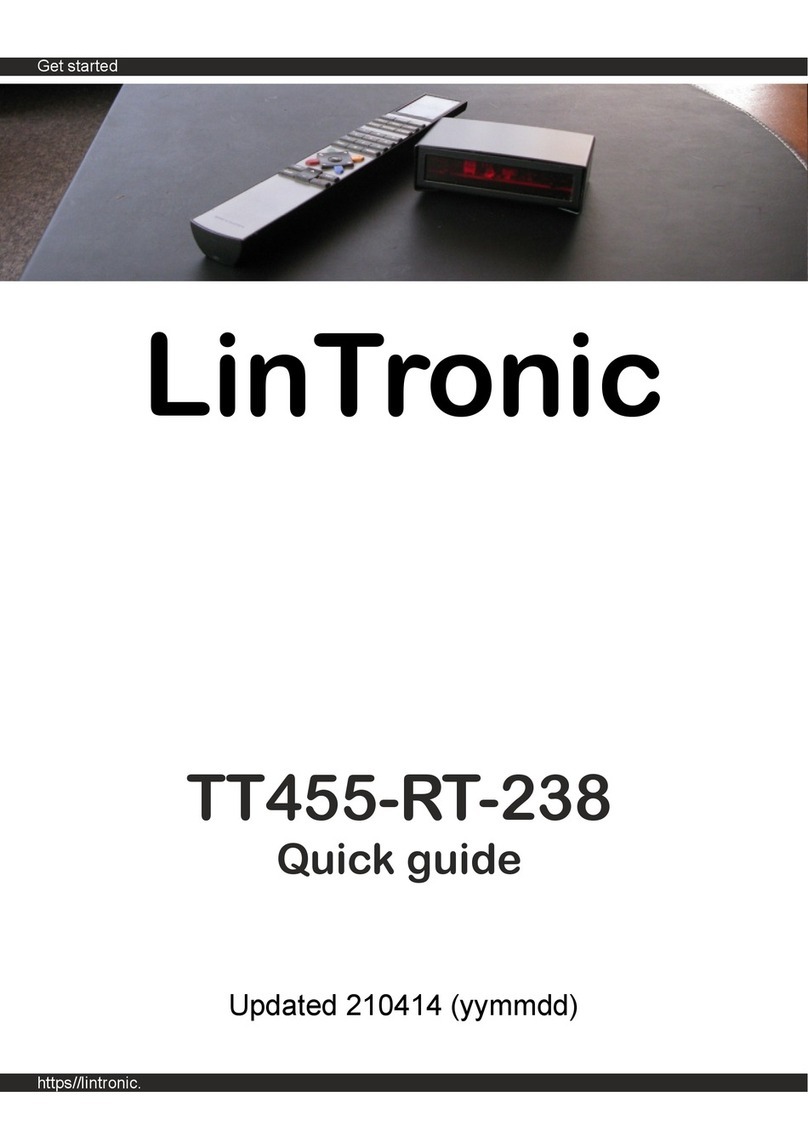
LinTronic
LinTronic TT455-RT-238 quick guide
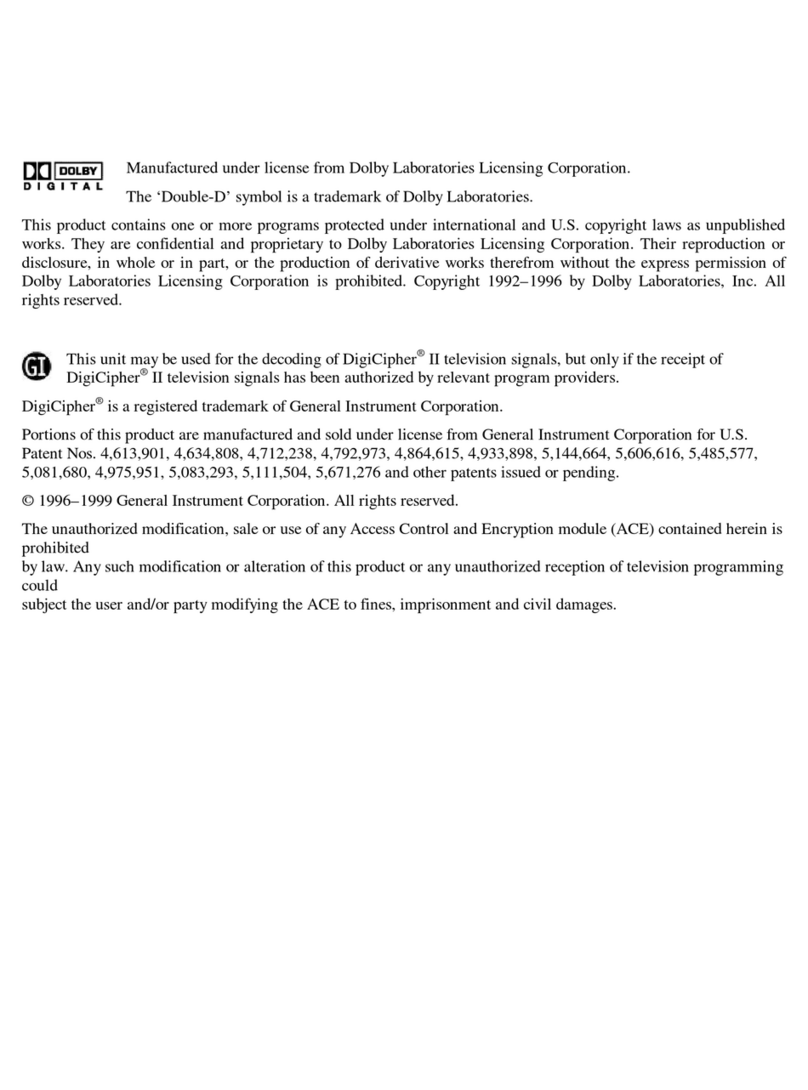
General Instrument
General Instrument DSR-4800 Series operating manual
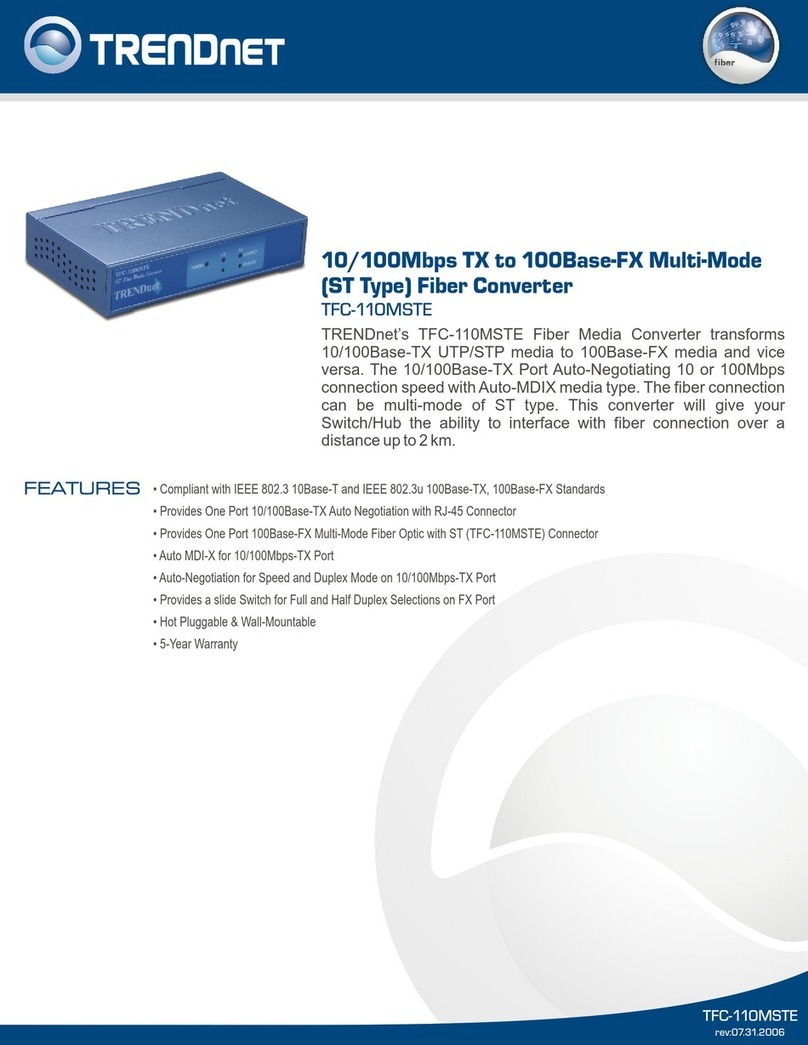
TRENDnet
TRENDnet TFC-110MSTE Specifications

Absolute Process Instruments
Absolute Process Instruments APD 41391 quick start guide
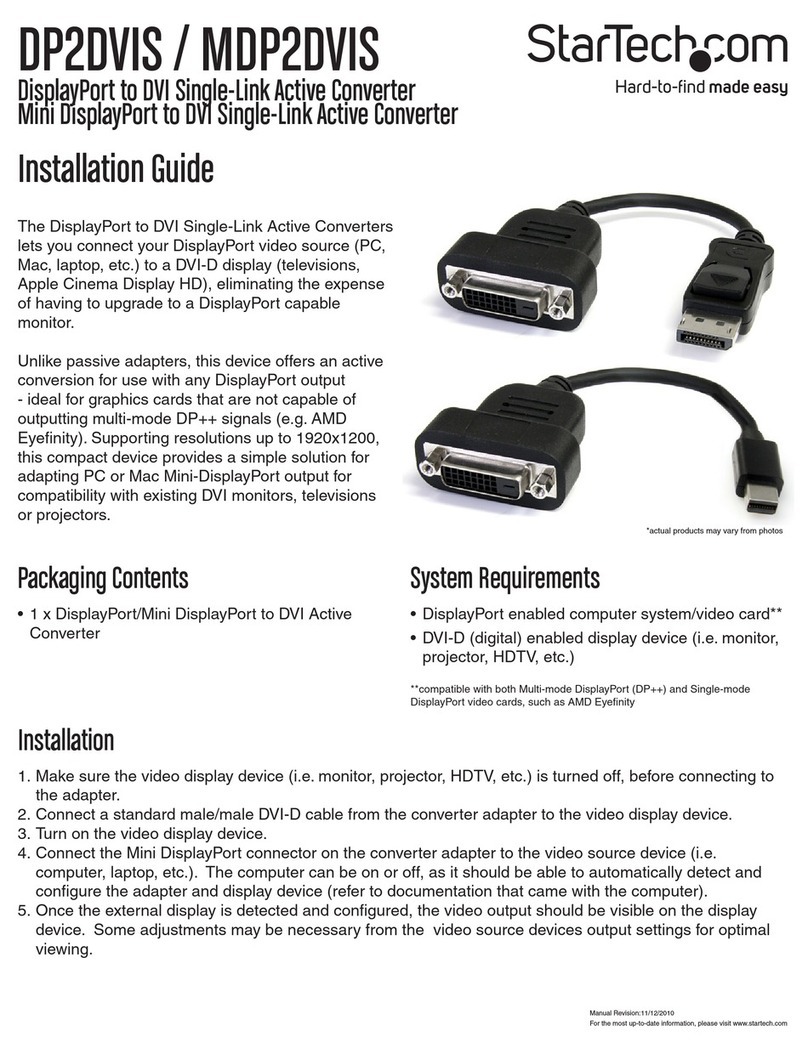
StarTech.com
StarTech.com DP2DVIS installation guide