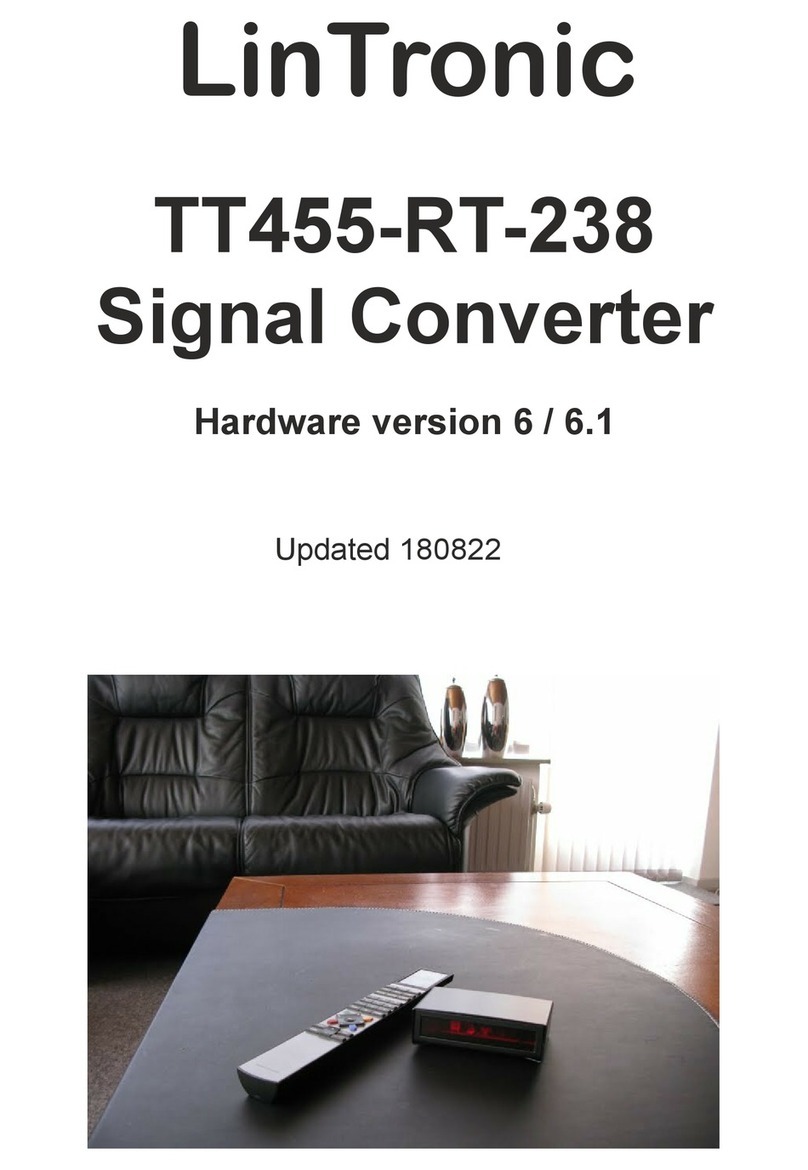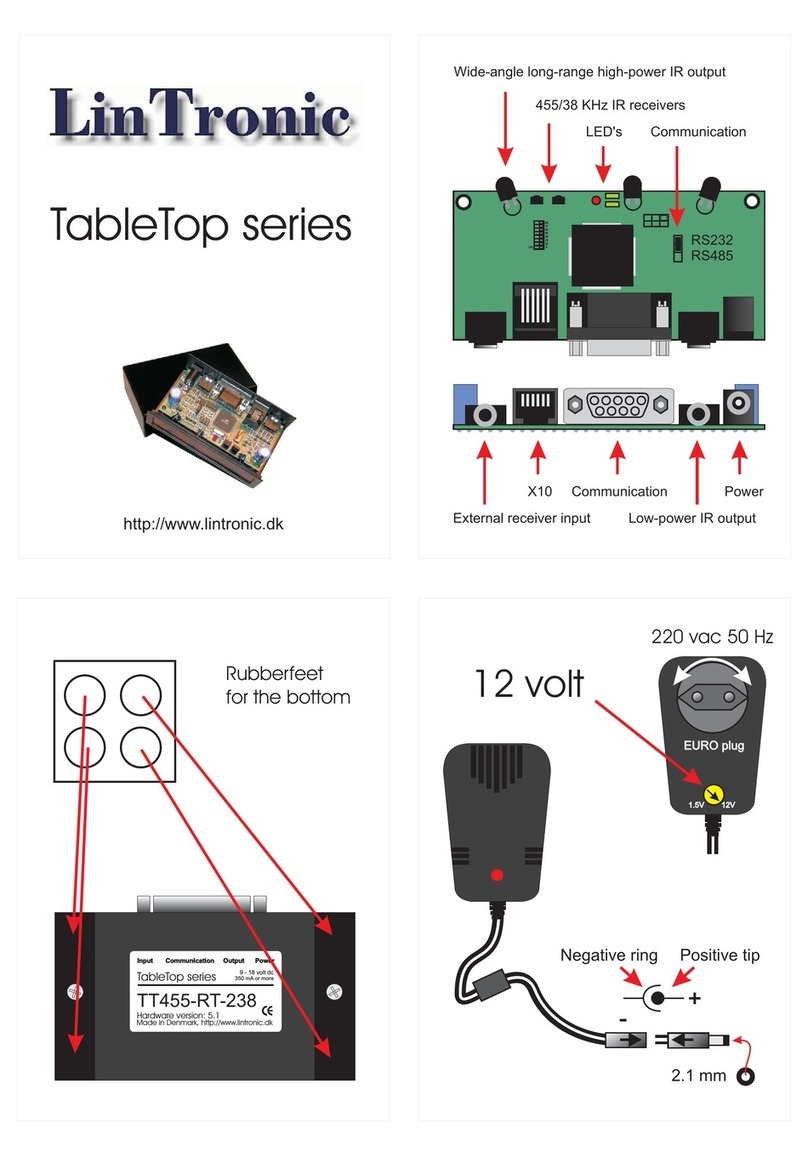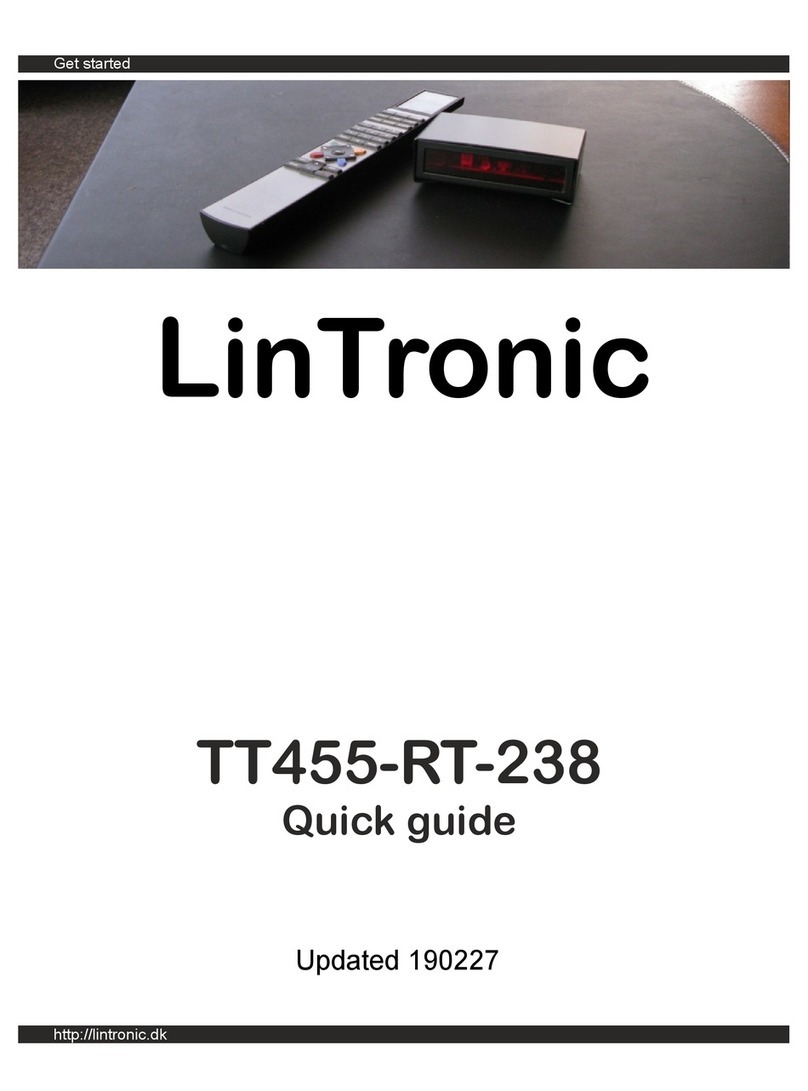LinTronic TT455-RT-238 User manual
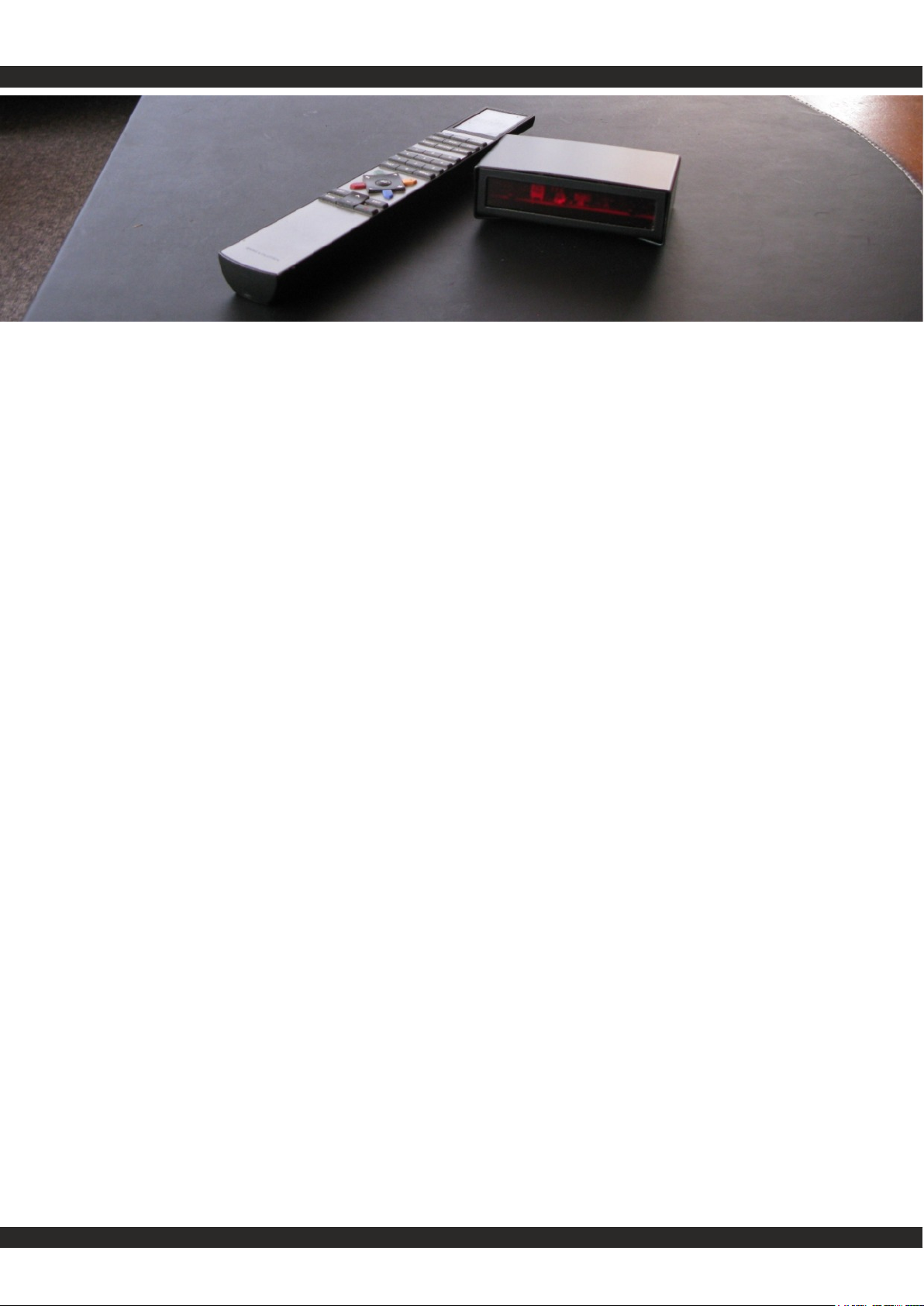
https//lintronic.
Get started
TT455-RT-238
Quick guide
Updated 210414 (yymmdd)
LinTronic

In this guide:
Step 1 - Getting started
Step 2 - CommandList
Step 3 - Memory Map
Step 4 - MyScore
Step 5 - MyFeedback
Step 6 - Dealers projects
Step 7 - RadioFrequency
https//lintronic.
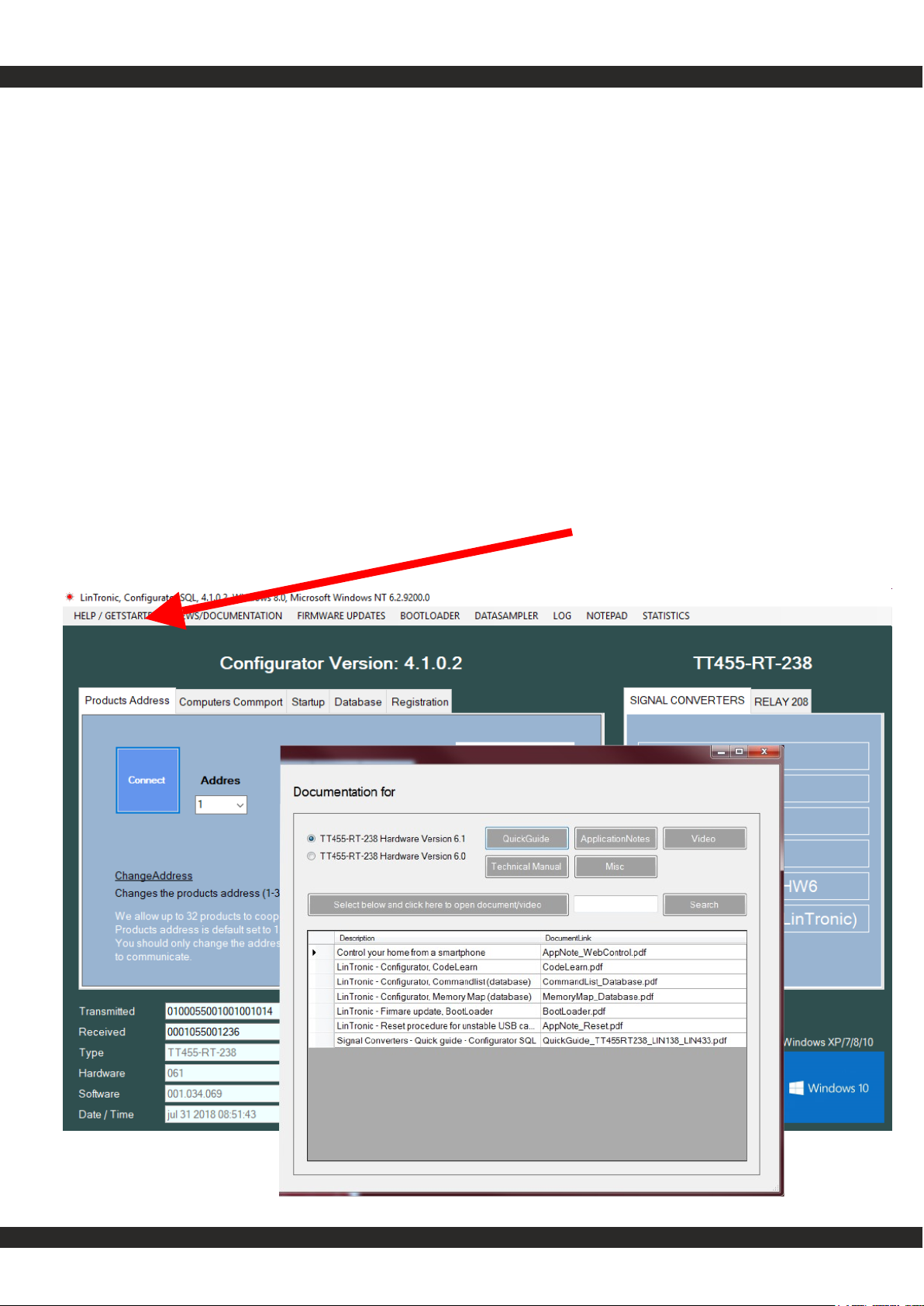
Get started
Step 1 - Getting started
This is a Quick Guide to get you started.
When you have studied this Quick Guide
- we recommend you read it all -
then use the Configurators
HELP button to find the
manual for the CommandList
and Memory Map
https//lintronic.

Get started
HELP / GET STARTED
- QuickGudes
NEWS / DOCUMENTATION
- manuals, videos
FIRMWARE UPDATES
- checks for updates of your products
BOOTLOADER
- updates your product
DATASAMPLER
- Comport monitor/control
LOG NOTEPAD
https//lintronic.
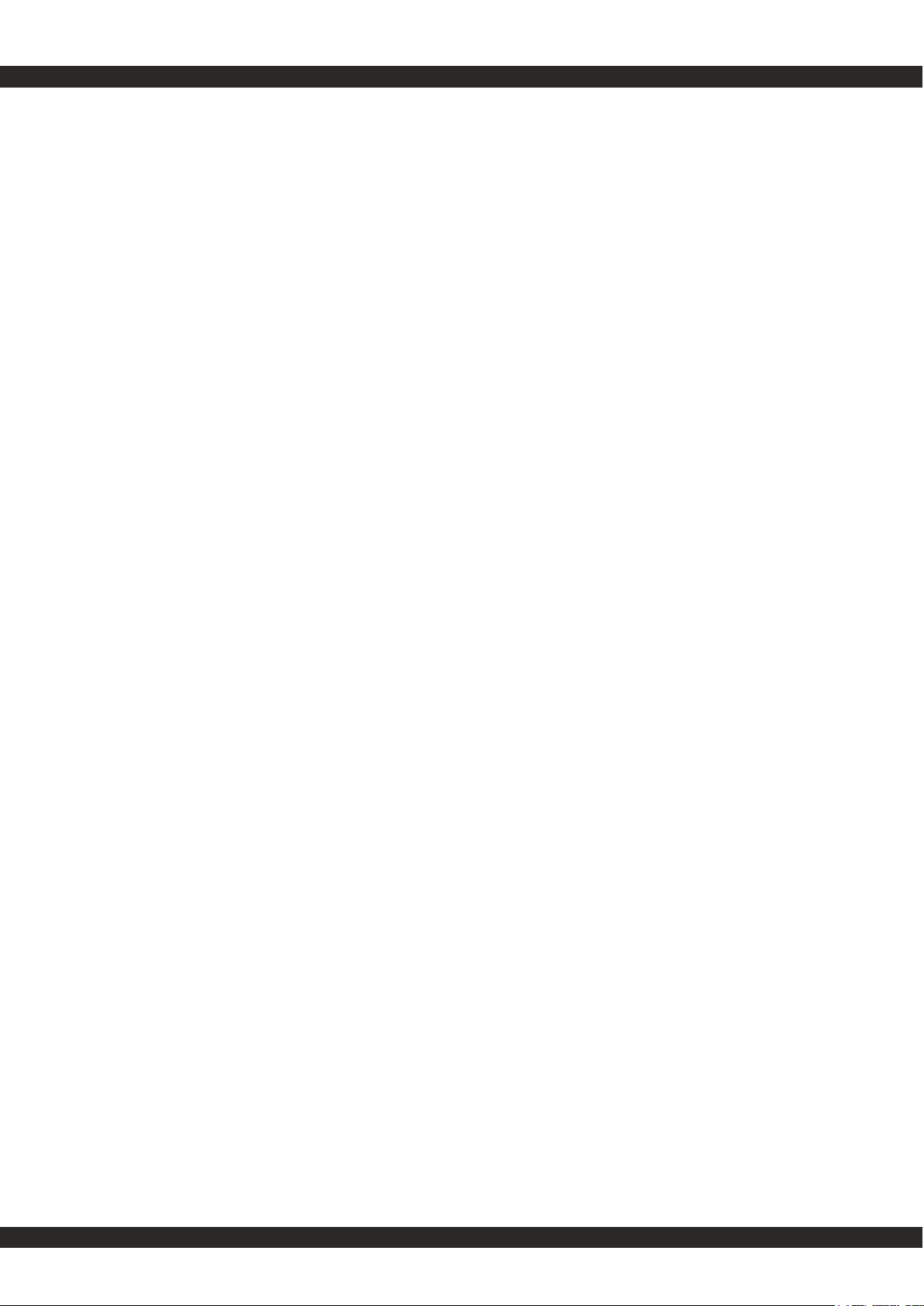
Get started
IMPORTANT
FIRST
1. Read this entire document, so you understand the relation between
“CommandList and Memory Map” as well as “Triggers and Actions”
We offer separate PDF file for: http://lintronic.dk/TriggersAndActions.pdf
2. Download and install latest Configurator: http://lintronic.dk/download.aspx
3. You tube: https://www.youtube.com/channel/UCqJ3HTufgmRUfZ6kIcGpNgA
Enter your license related email and password from your customer profile.
Connect ComCab cables and open comport in Configurator.
4. Apply power to your product and check for connection.
5. Update firmware if new version is available (always recommended).
6. Make sure you understand the difference between the
Step 1, CommandList
Step 2, Memory Map
USB/RS232
Our products are designed to work as standalone products with the possibility
of controlling other products by for example infrared, RS232 or relays.
Therefore a USB connector is not very useful in our products, as USB require
that the product is connected to a computer only and we would not be able to
control TV’s, projectors, light systems, relays, etc. etc.
It is recommended that you also familiarize yourself with our products technical
manuals and the dedicated manuals for CommandList and Memory Map.
Best regards,
Michael Lindgaard
Owner and General Manager
https//lintronic.

Get started
STEP 1 - COMMANDLIST / ACTIONS
Before you start configuring your TT455-RT-238 to carry out what you want it to do, you need to get
hold of the commands (Actions) to be carried out by the TT455-RT-238. These commands (Actions)
are collected and tested in the CommandList, so you know that the products you carry on to the
memory Map actually work.
In the CommandList you can use commands from the built-in database, which are commands shared
by other users uploading their commands to the online database. Therefore, start by updating your
database, allowing it download new commands/products from the online database.
If your product is not already covered/supported/shared, then you can copy commands from your
own remote control. If commands cannot be decoded, we can build a new decoder.
We kindly ask you to upload these commands to our database later, when you have tested they work.
FAVORITES
Only products marked as favorite can be controlled in Memory Map.
RS232
If your product can be controlled by RS232 commands, (more and more screens, projectors, light
systems, etc.) then it is recommended to use RS232 instead of InfraRed, as the airborn InfraRed (IR)
is much easier disturbed than a hardwired RS232 connection.
RS232 requires a cable from the RS232-connector of the product.
In case you want to control another product by RS232 commands, and we do not have the required
commands, then we must embed the commands into the firmware for the product and we provide you
with a set of virtual commands which will generate the commands.
RELAYS
We support both wired and wireless relays, as well as relays controlled by RS232.
CUSTOMIZED SOLUTIONS
We often participate in development of special firmware which will allow our product to carry out your
specific tasks. We work fast and our prices are quite attractive.
STEP 2 - MEMORY MAP
Memory Map, is where you design how you want to control your products.
The Memory Map is where you select your Triggers (typically a remote controls
buttons/commands) and associate them with the Actions to be carried out.
https//lintronic.
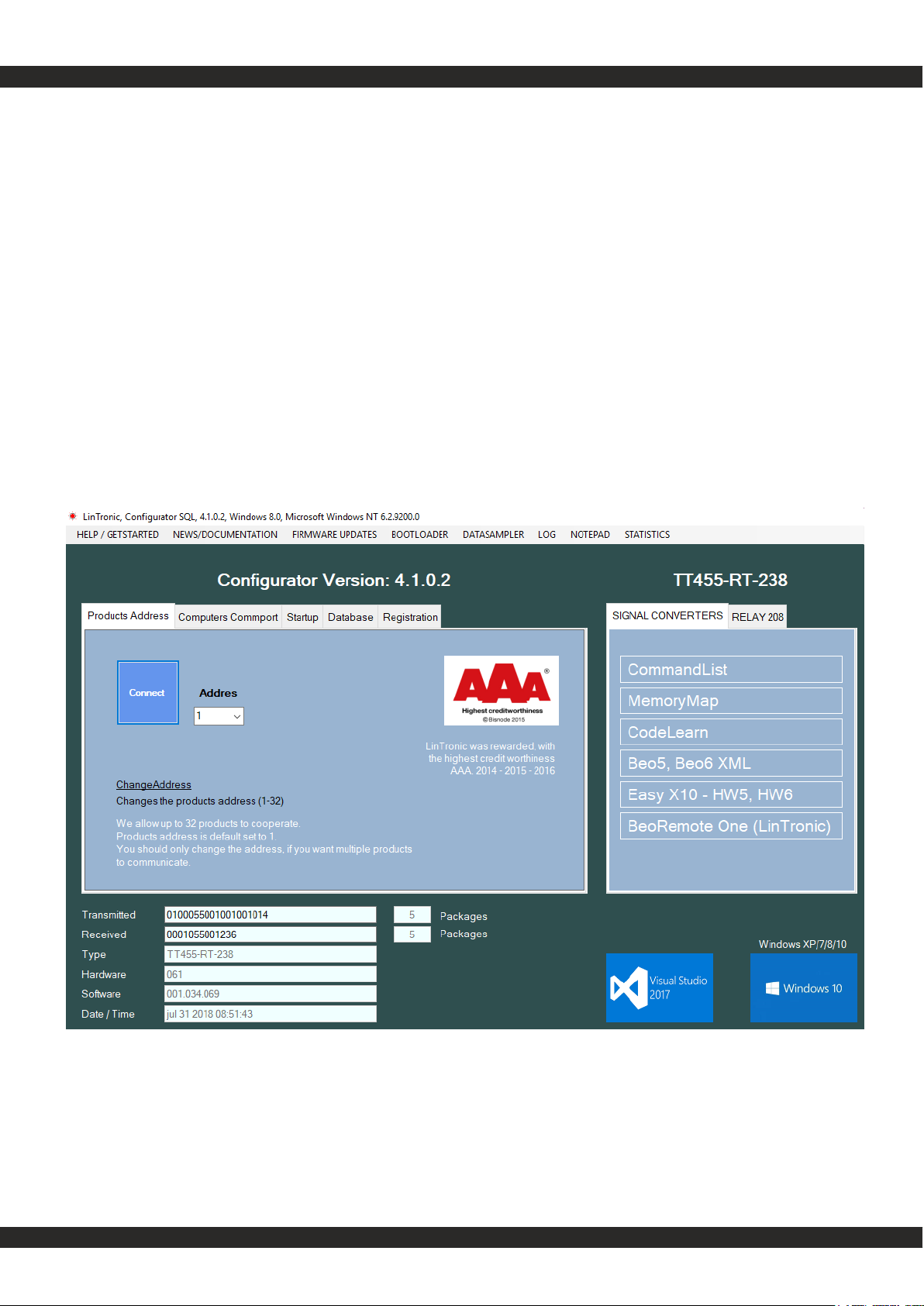
Visit - http://lintronic.dk | Support | Download
or
http://lintronic.dk/download.aspx
Download / install the Configurator
DOWNLOAD/INSTALL
https//lintronic.
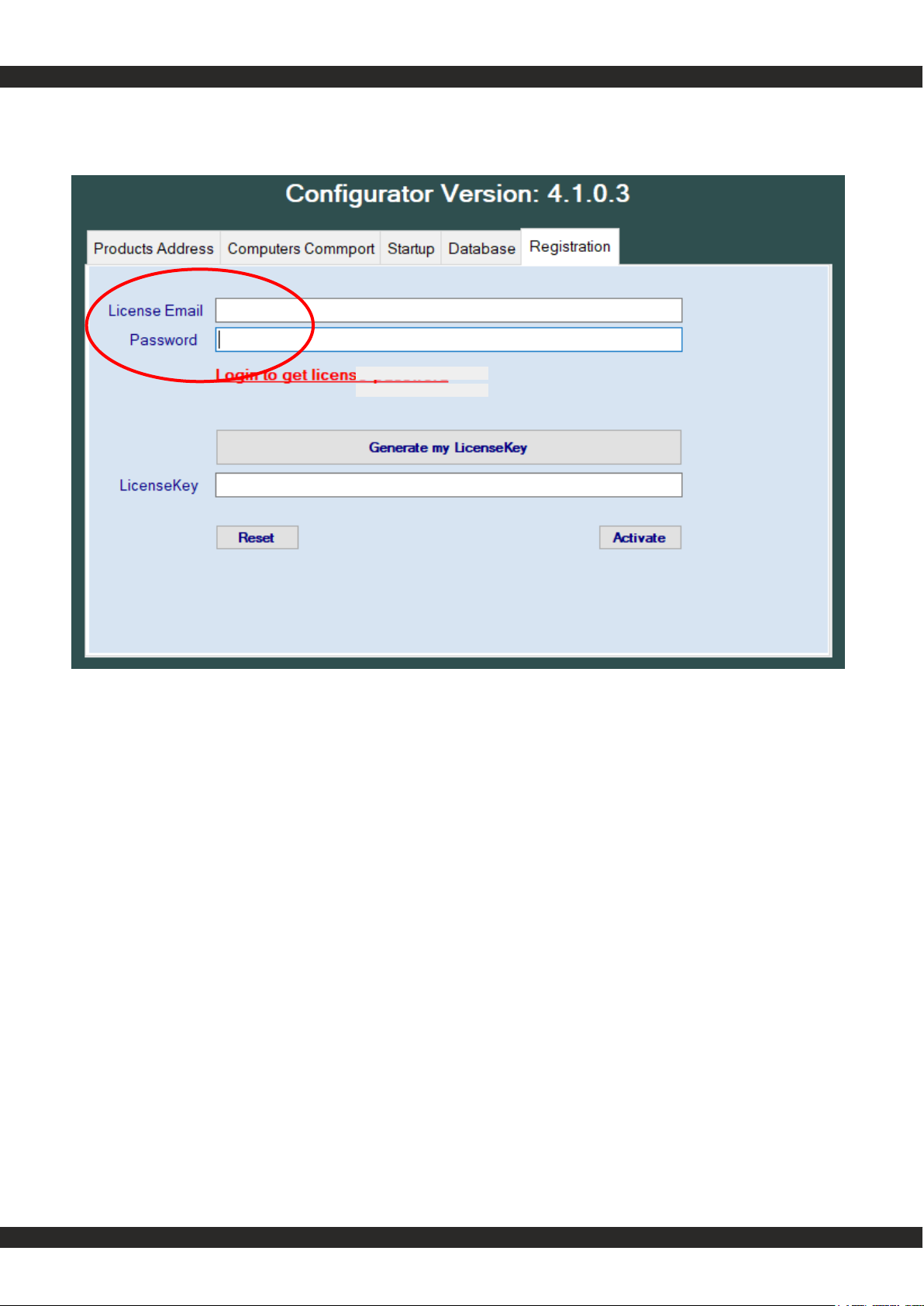
From your online Customer profile:
Enter the license related Email and Password.
Then generate your LicenseKey.
Please note:
If you later change your email address, then
do not forget to edit it in the customer profile.
DOWNLOAD/INSTALL
https//lintronic.
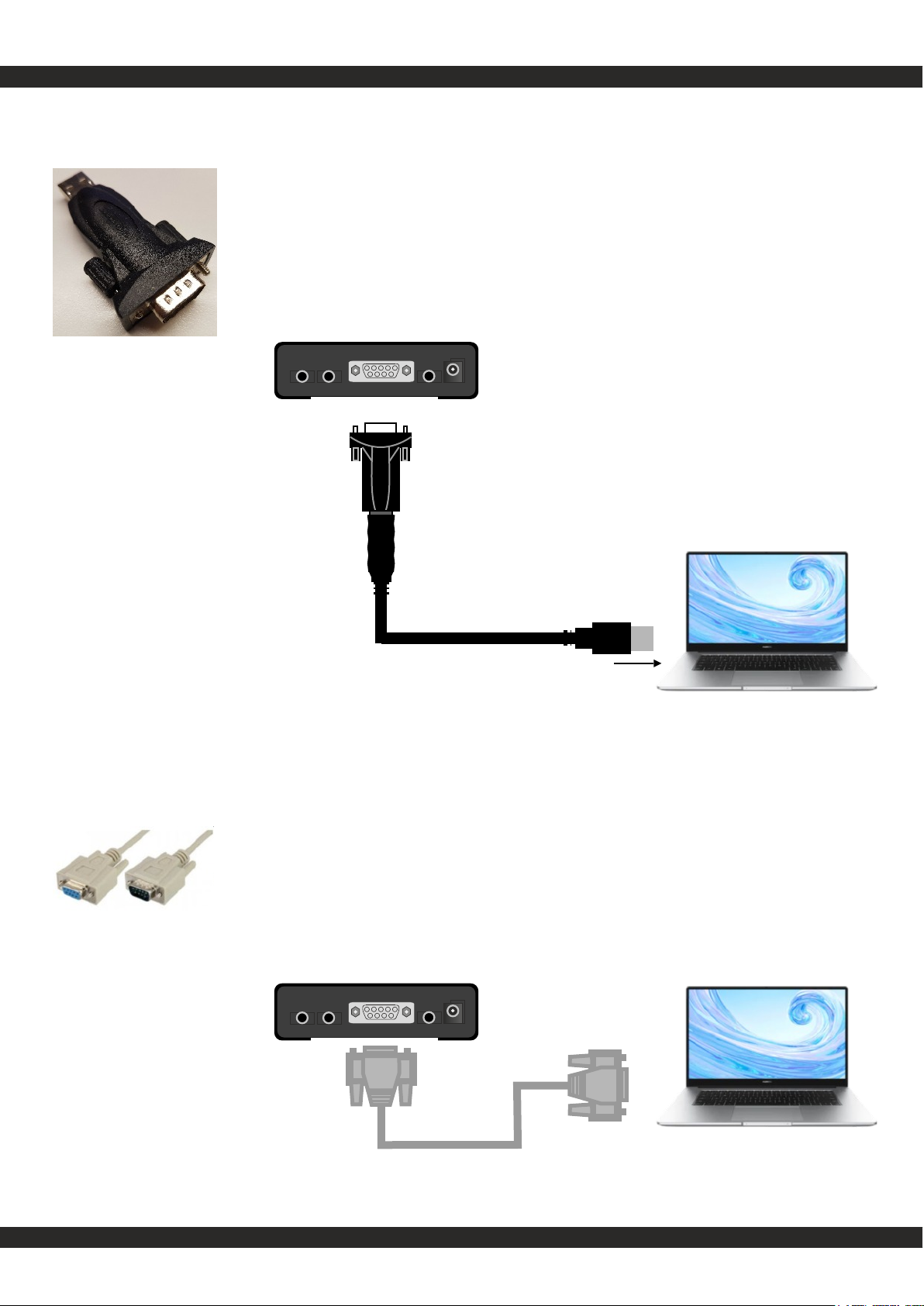
ComCab-001
If your computer holds an RS232 comport, then
you can connect the TT455-RT-238 to the
computers comport using the ComCab-001.
Get started
ComCab-003
Insert the ComCab-003 into the computer.
Windows should automatically detect.
CONNECT
Female Male
https//lintronic.
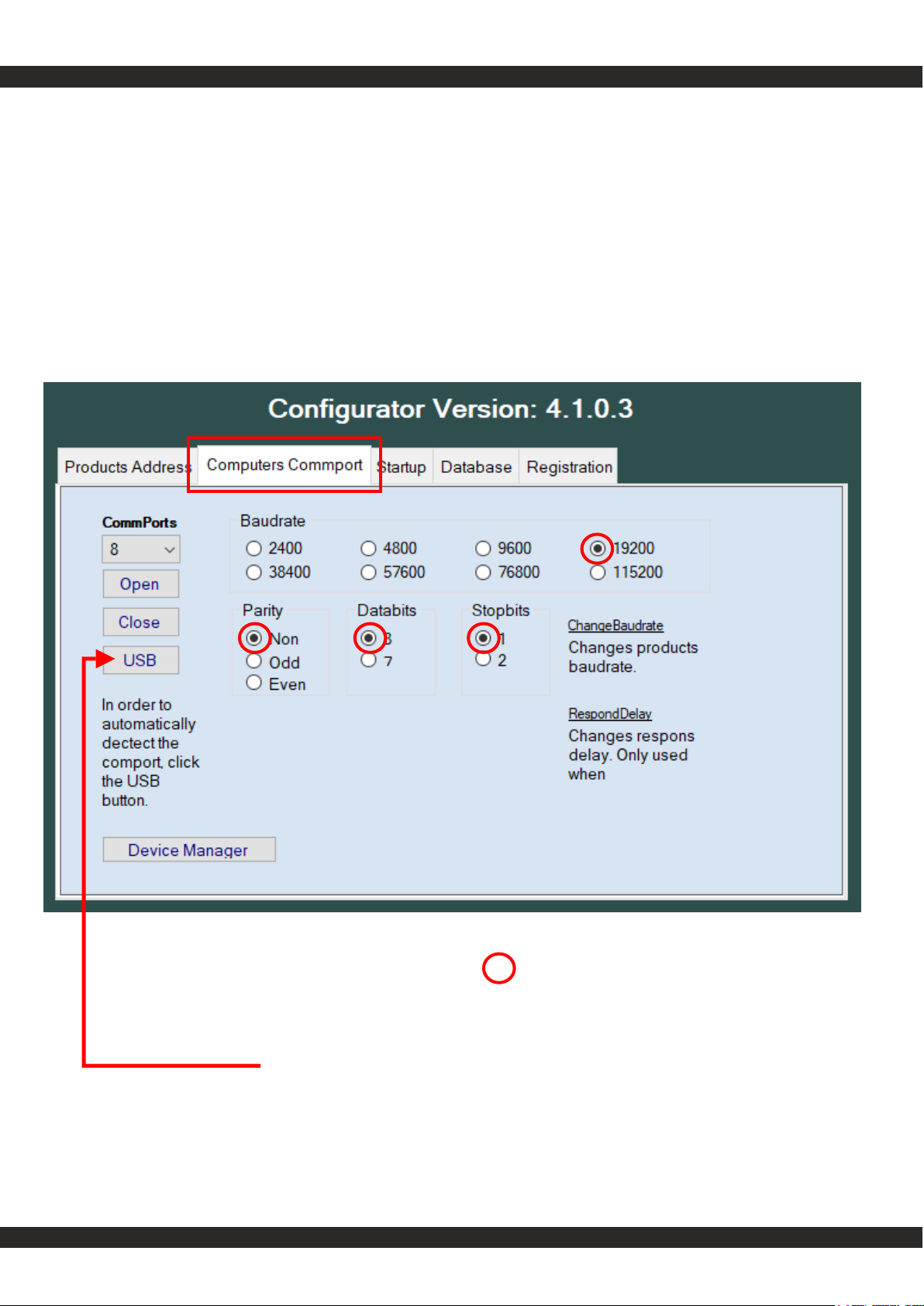
Get started
OPEN THE COMPORT ASSIGNED TO YOUR (USB) CABLE
CONNECT
= default
Click USB button in order to find USB port
Do not change default settings.
https//lintronic.
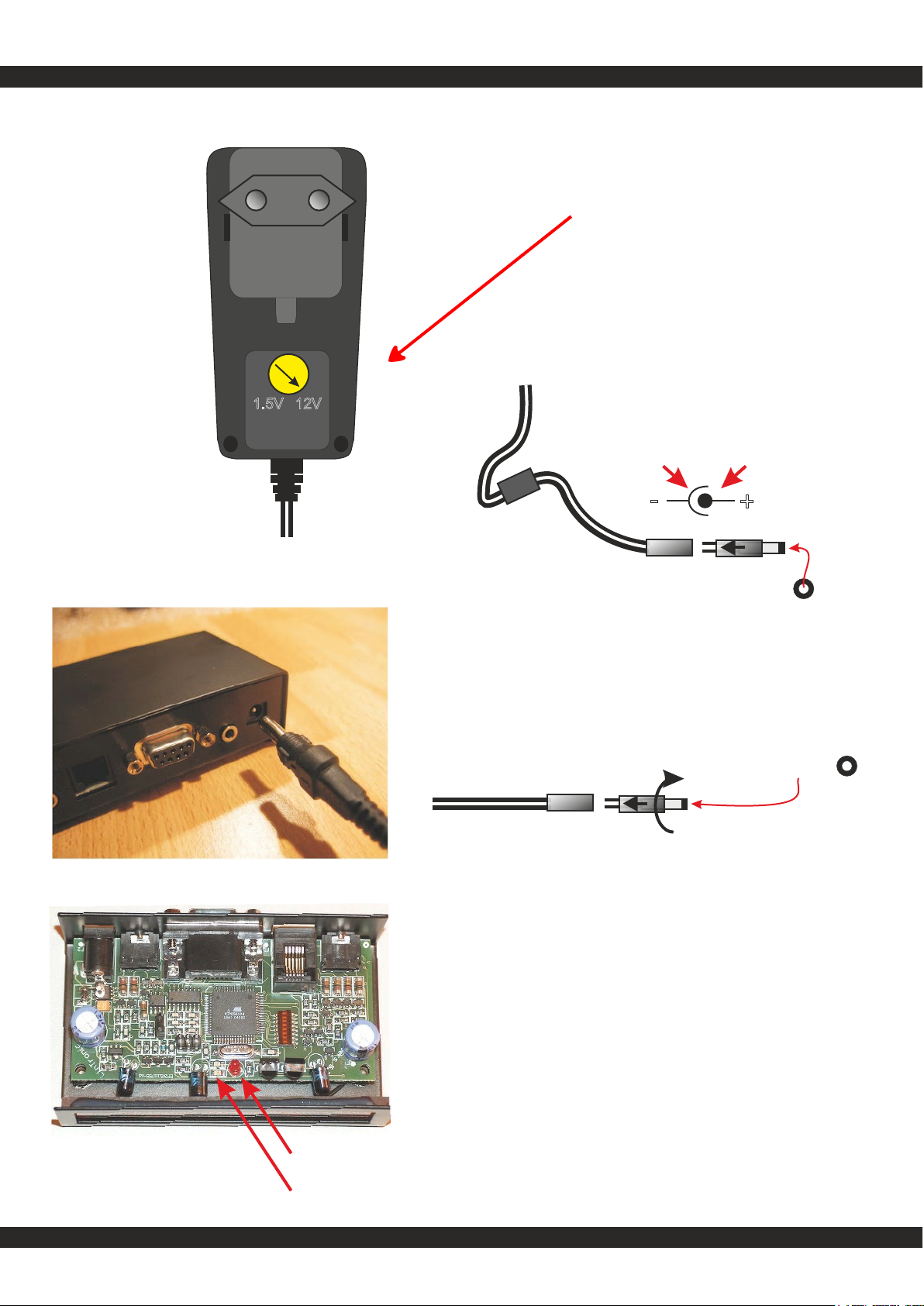
Get started
+
-
Negative ring Positive tip
2.1 mm
1)
Front LED should blink for 2 seconds
and then turn on for ½ a second.
2)
Heart beat indicator blinks every second.
This indicator is best viewed from the side.
Connect power.
If front LED's do not blink, check power
is set for 12 volt. The -238 is protected
against wrong polarity.
2.1 mm
1)
2)
1.5V 12V
100-240 vac
5 0 / 6 0 H z
12volt
CONNECT
https//lintronic.

Get started
When the right comport is found there is no need to enter the Commport section again. The program
will/should remember the settings next time you start up.
Set checkboxes to detect the products you own, or which you want yo check for latest firmware.
BT-RS232 (Bluetooth receiver)
TT455-RT-238 (Signal Converter)
If your product is still not detected:
- check power supply
- Products blinks for 2 seconds when power is applied
- If you use our USB-RS232 ComCab-002/003 cable, did you install the driver ?
A driver update might be required.
Still no luck ? Contact LinTronic for OnlineSupport.
CONNECT
Product detected
https//lintronic.
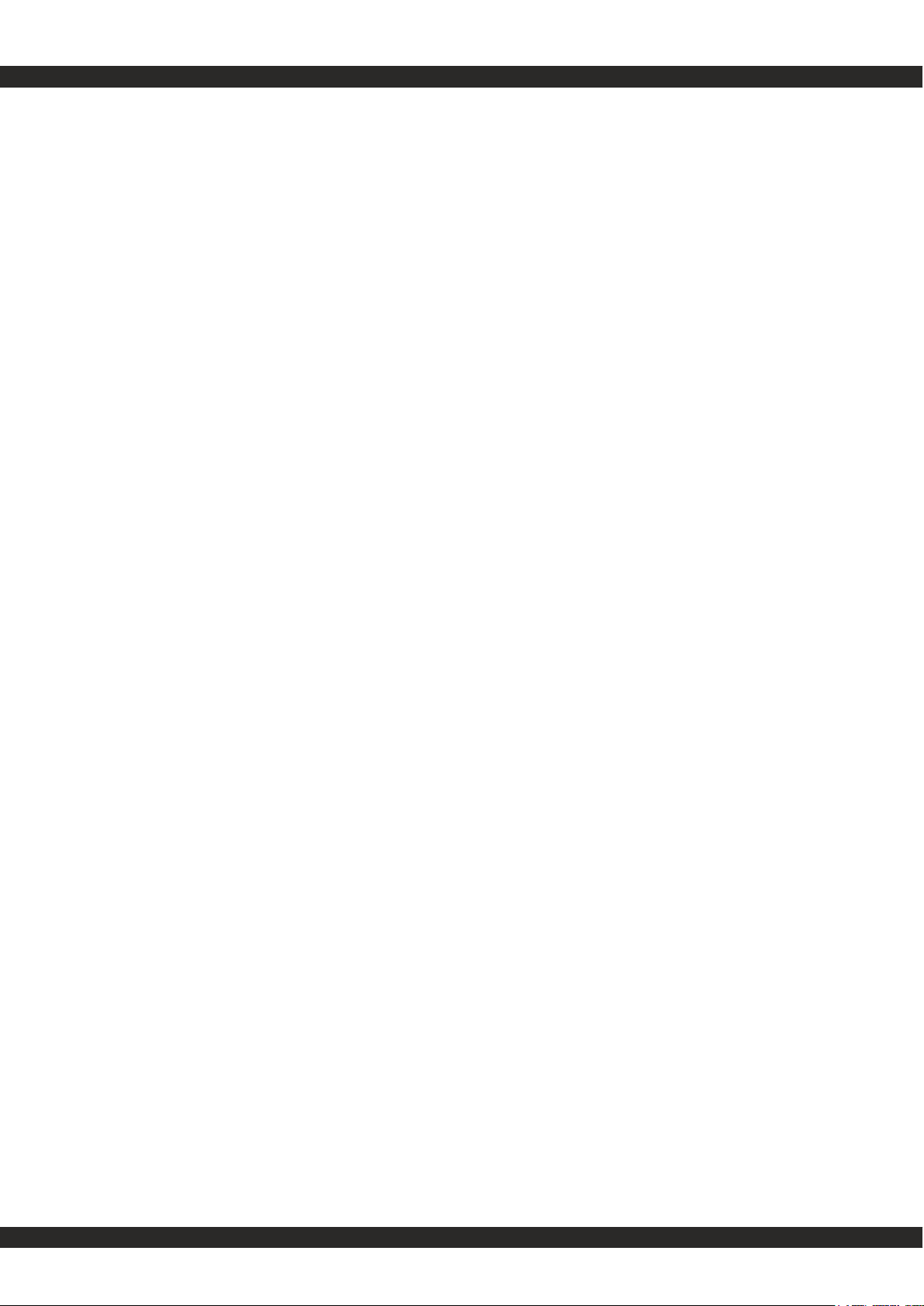
Step 1 - CommandList
THIS IS WHERE YOU TEST COMMANDS/ACTIONS SO
YOU KNOW THEY WORK.
Update your database to get the latest commands uploaded
by other users.
Select a product closest to one of your products.
If you can find a manufacturer/typenumber close to pour
own product, then your product will most likely work on these
commands.
- take it easy - start by testing a few commands
- start with a TV or a CD player
- test play, stop, power or eject
When you know how to handle a few commands you are
ready to move on - as everything is done exactly the
same way.
Mark a product as Favorite if you want to use it in a
configuration project.
NEVER UPLOAD COMMANDS UNLESS YOU HAVE
TESTED THEM IN A MEMORY MAP PROJECT AND
YOU KNOW THEY THEY WORK. OTHER USERS
DEPEND ON YOUR UPLOADS.
https//lintronic.

Get started CommandList
my database
- shows your products
update from online
- downloads new products
favorites
- your projects products
to be uploaded
- your new products
create new product
copy to new
delete
products
products commands
PRODUCTS
COMMANDS / ACTIONS
online codesets
codesets supported by your product
upload to shared database AFTER you have tested they work
Setting product to Favorite, will allow you to add it to your projects
search
- in brandname
- in device
- in typenumber
instructs your TT455-RT-238 to send the selected IR command
when selected IR command is tested, this shows the command you can send from your homeautomation software
https//lintronic.
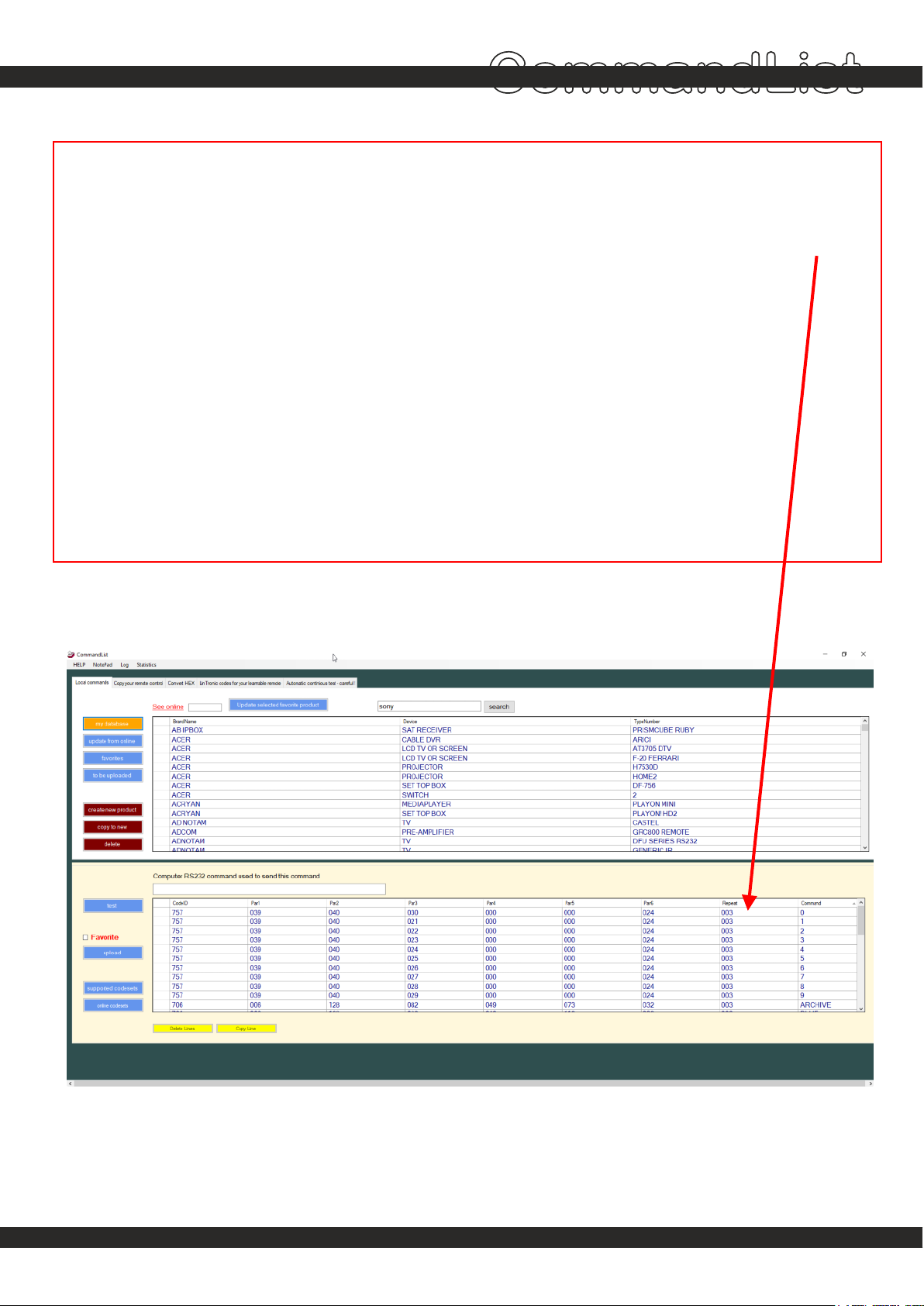
If the product performs the same command three times when tested, then adjust repeatnumber
down to 1 (001 - the range is 000 to 255).
If you can use the commands from this product, but your product holds a different typenumber,
then please copy the product into a new product and change the typenumber.
See the complete CommandList manual for more details - and how to copy commands
from your own remote control.
Get started CommandList
Read this
REPEATNUMBER
TYPENUMBER
https//lintronic.

Step 3 - MEMORY MAP
THIS IS WHERE YOU CREATE A PROJECT HOLDING
YOUR CONFIGURATION.
SPECIFY MODE/TRIGGER - SELECT RELATED ACTION.
THAT’S IT.
START SIMPLE !
Start by controlling a CD player (play, stop, eject) or a
TV (power on/off, channels, volume).
When you know how this works - you can virtually do all.
Get started
https//lintronic.

Get started
TT-IR-8087030
IR
Buttons
Included
LIGHT RADIO
TV
CD
DVD
SAT
VTAPE
RECORD
ATAPE
9
8
7
6
5
4
3
2
1
MENU
0
TEXT
GO
EXIT
LIST
STOP
>
>
BANG & OLUFSEN
>
>
>>
>>
Out2
Power
RS232
Input Out1
BUTTONS
INFRARED
If you want to use a B&O infrared
remote control as trigger:
You can insert the IR receiver and use the remote to set
MODE and TRIGGER.
See manual for the TT-IR-8087030 IR receiver:
http://lintronic.dk/AppNote_TTIR8087030.pdf
STEREO-EXT-10 (extra)
TRIGGER: B&O
TT455-RT-238
https//lintronic.
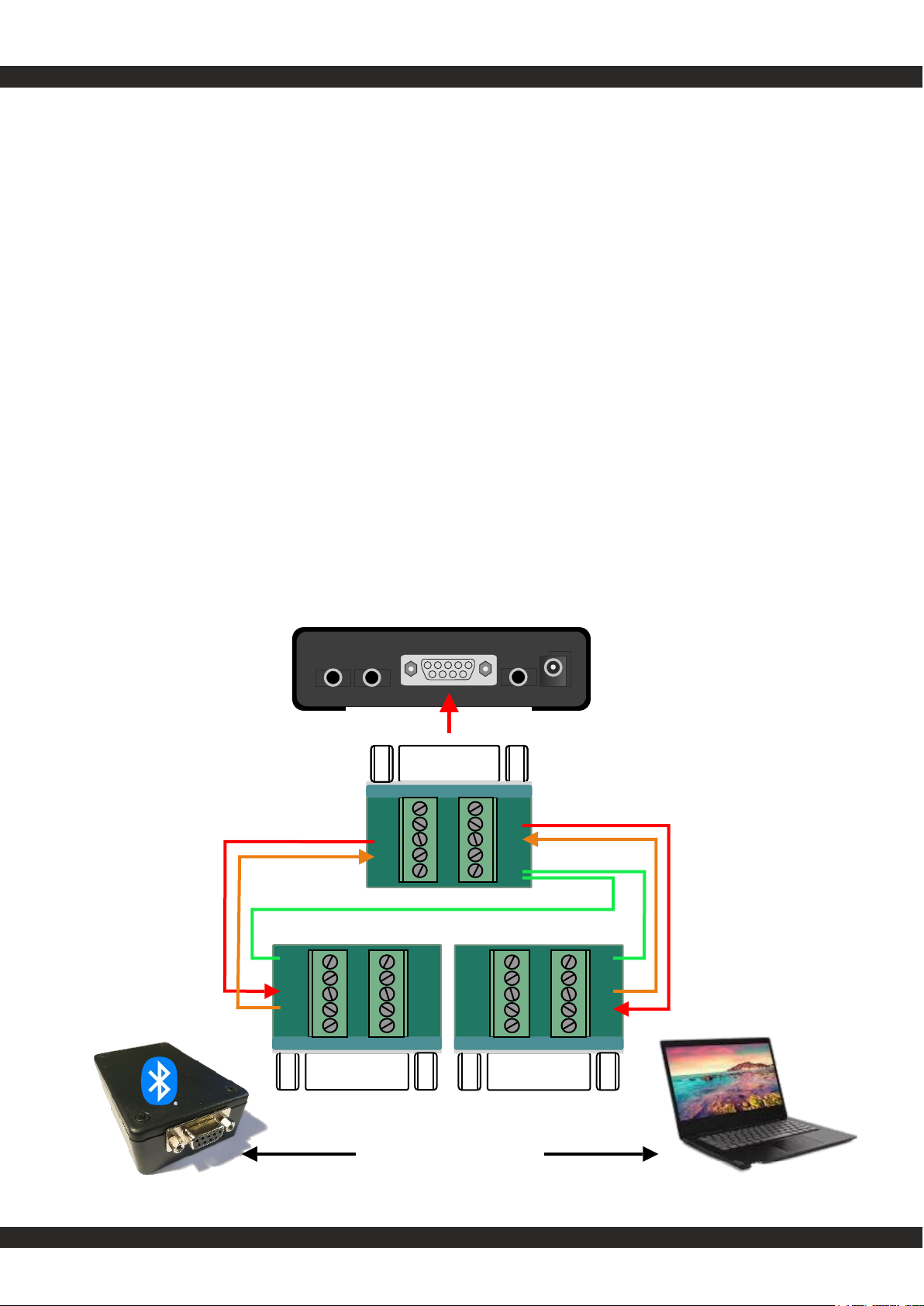
Get started
If you want to use a B&O bluetooth
remote control as trigger:
You can connect the BT-RS232 with the TT455-RT-238 and
use the remote to set MODE and TRIGGER.
See manual for the BT-RS232 bluetooth receiver:
http://lintronic.dk/AppNote_BeoRemoteOneBluetooth.pdf
TRIGGER: B&O
TT455-RT-238
1 2 3 4 5
10 9 8 7 6
1 2 3 4 5
10 9 8 7 6
FEMALE
COMPORT2
2=Tx
3=Rx
5=GND
COMPORT1
8=Tx
7=Rx
5=GND
to computer
or other device
to
BT-RS232
1 2 3 4 5
10 9 8 7 6
MALE
1 2 3 4 5
10 9 8 7 6
MALE
TT455-RT-238
https//lintronic.
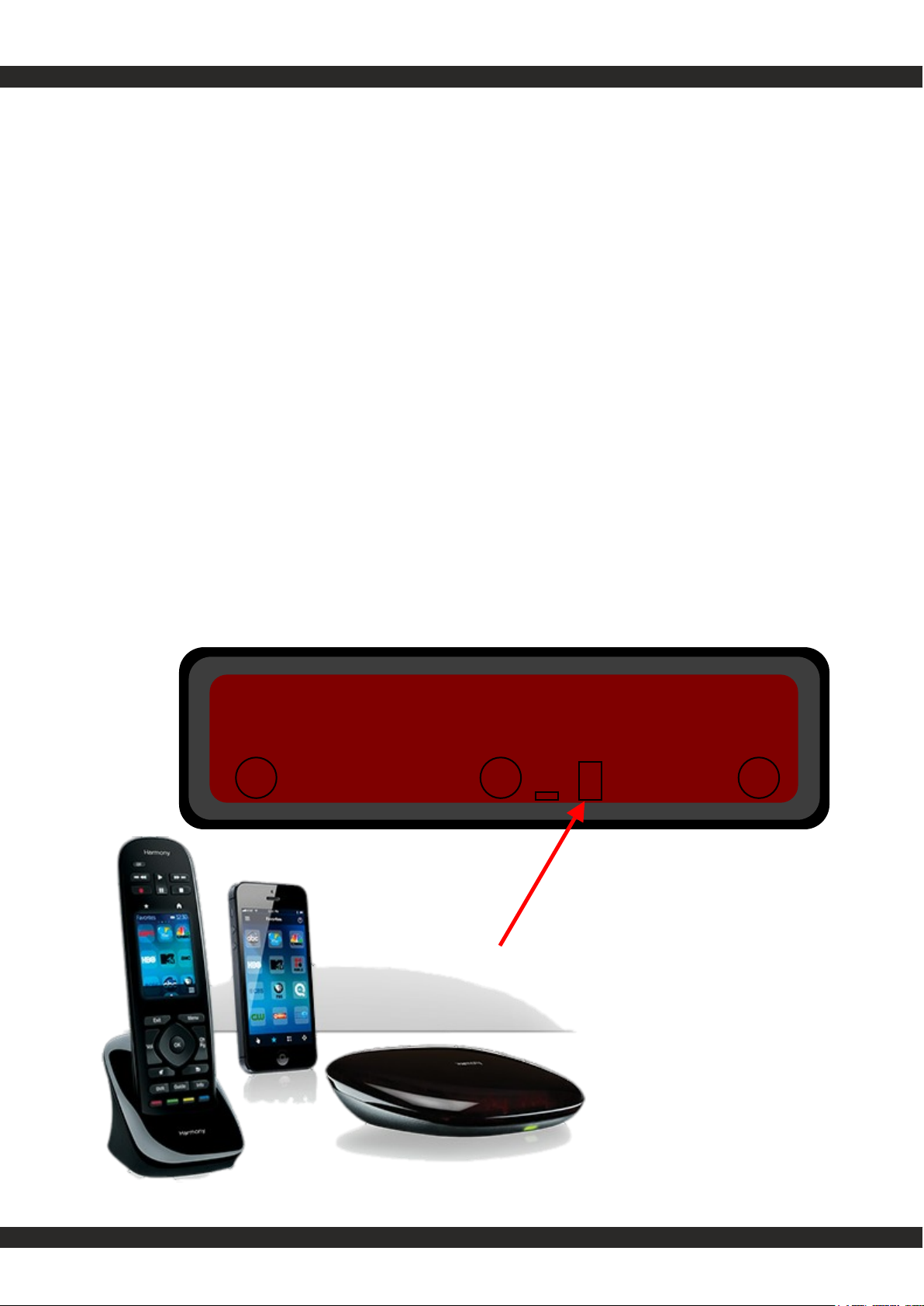
Get started
If you want to use a remote control
sending out LinTronic codes:
For easy configuration, choose LinTronic (codeset 745)
as trigger and operate the remote.
Point the remote at the front of the TT455-RT-238 and
operate the keys to set Mode and Trigger.
LogiTech Smart can be recommended allowing control
from your smartphone.
See: http://lintronic.dk/AppNote_LogiTech.pdf
TRIGGER: LINTRONIC
https//lintronic.
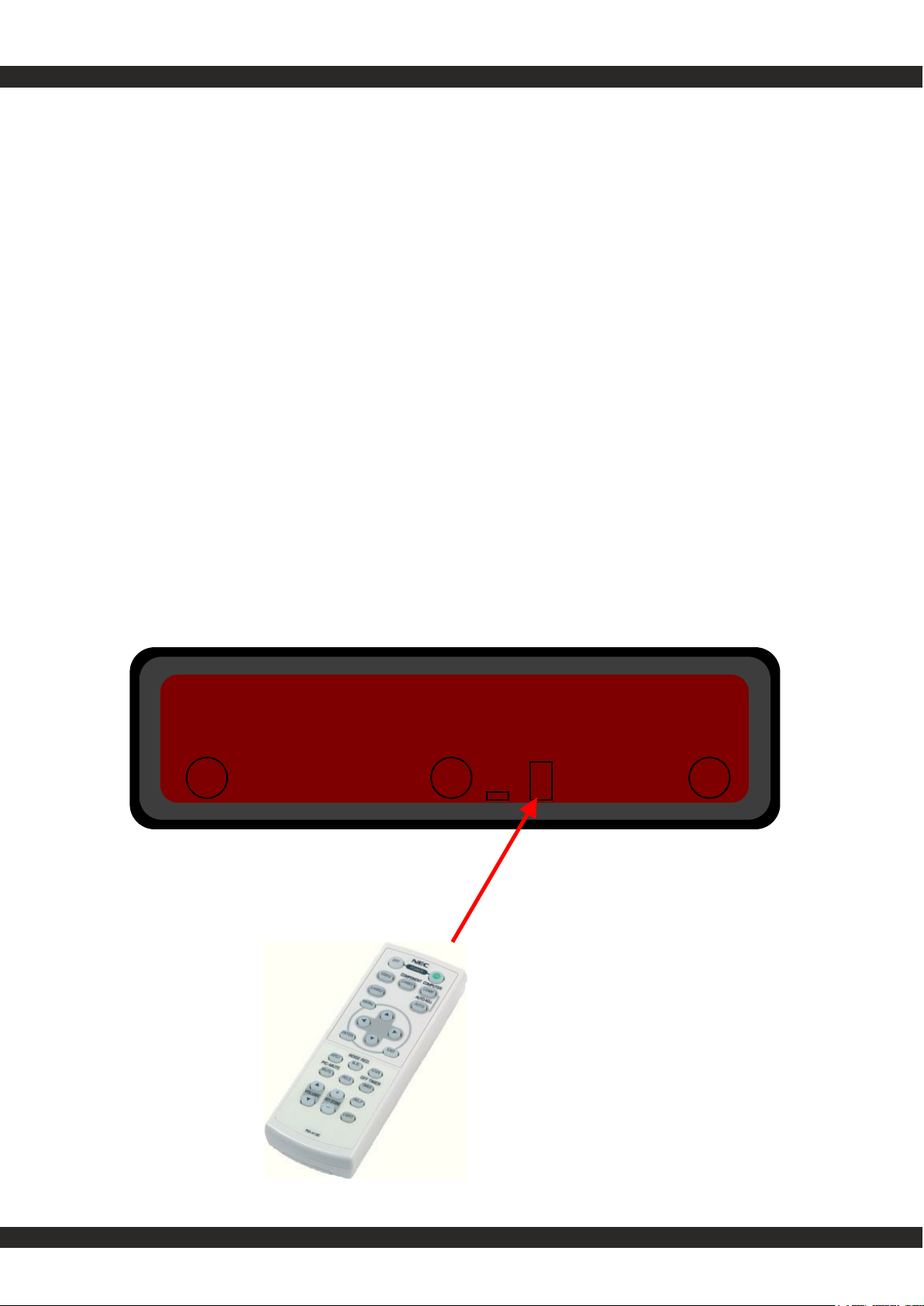
Get started
If you want to use a NEC code
based remote as trigger:
For easy configuration, choose NEC (codeset 713/716)
as trigger and operate the remote.
Point the remote at the front of the TT455-RT-238 and
operate the keys to set Mode and Trigger.
TRIGGER: NEC
https//lintronic.
Other manuals for TT455-RT-238
4
Table of contents
Other LinTronic Media Converter manuals
Popular Media Converter manuals by other brands

H&B
H&B TX-100 Installation and instruction manual

Bolin Technology
Bolin Technology D Series user manual

IFM Electronic
IFM Electronic Efector 400 RN30 Series Device manual

GRASS VALLEY
GRASS VALLEY KUDOSPRO ULC2000 user manual

Linear Technology
Linear Technology DC1523A Demo Manual

Lika
Lika ROTAPULS I28 Series quick start guide

Weidmuller
Weidmuller IE-MC-VL Series Hardware installation guide

Optical Systems Design
Optical Systems Design OSD2139 Series Operator's manual

Tema Telecomunicazioni
Tema Telecomunicazioni AD615/S product manual

KTI Networks
KTI Networks KGC-352 Series installation guide

Gira
Gira 0588 Series operating instructions

Lika
Lika SFA-5000-FD user guide