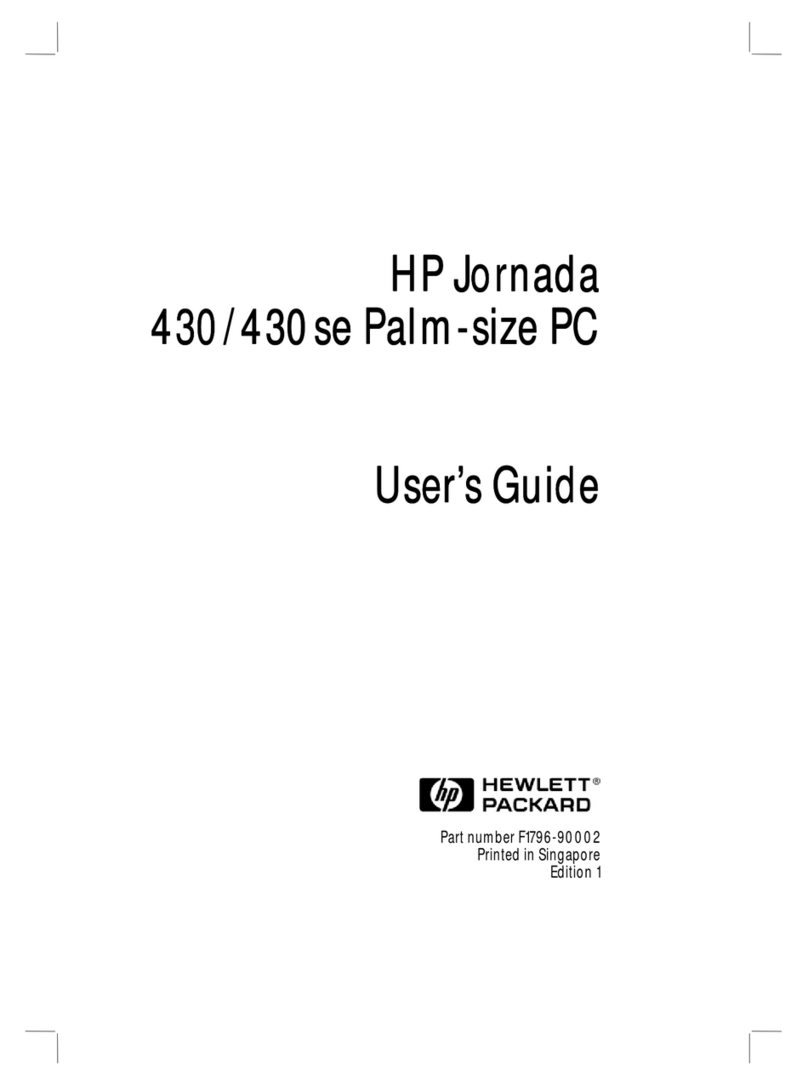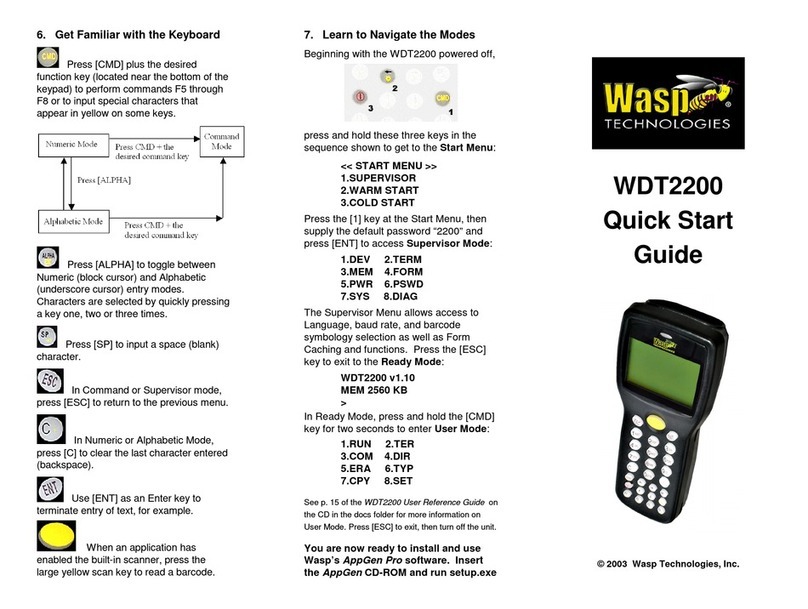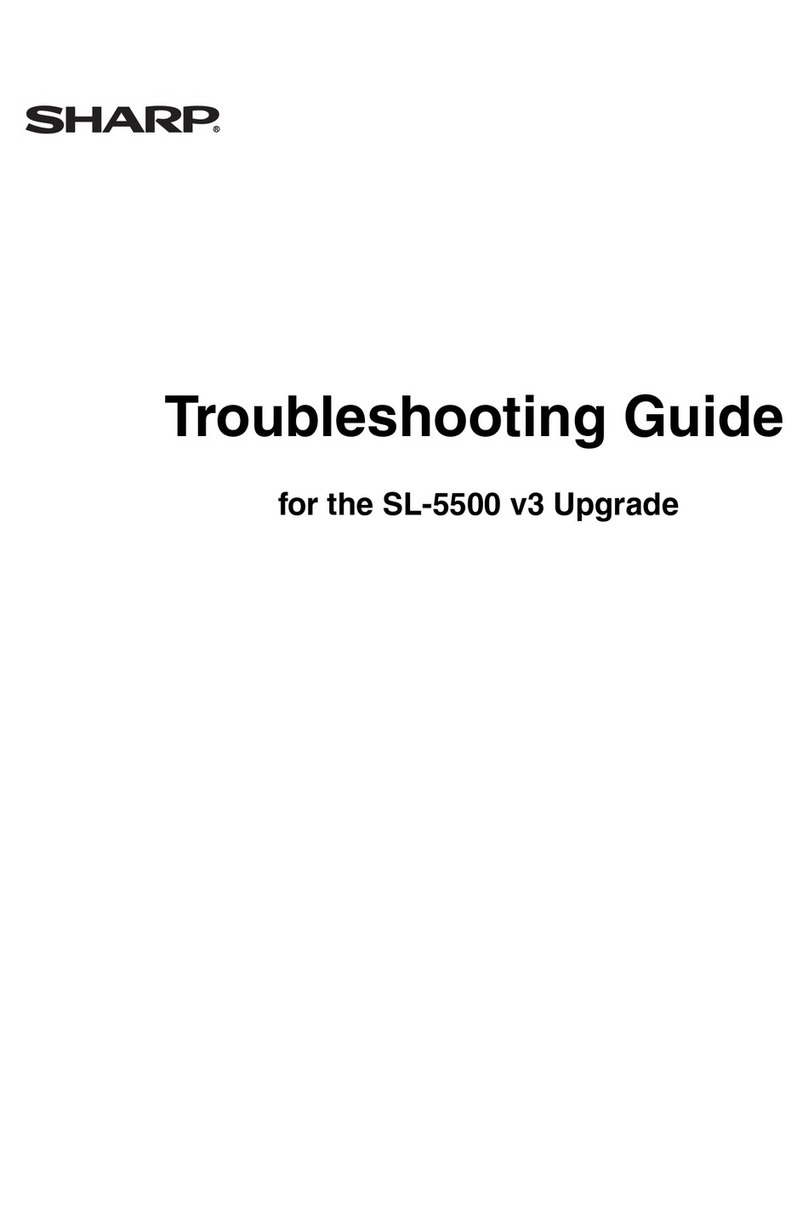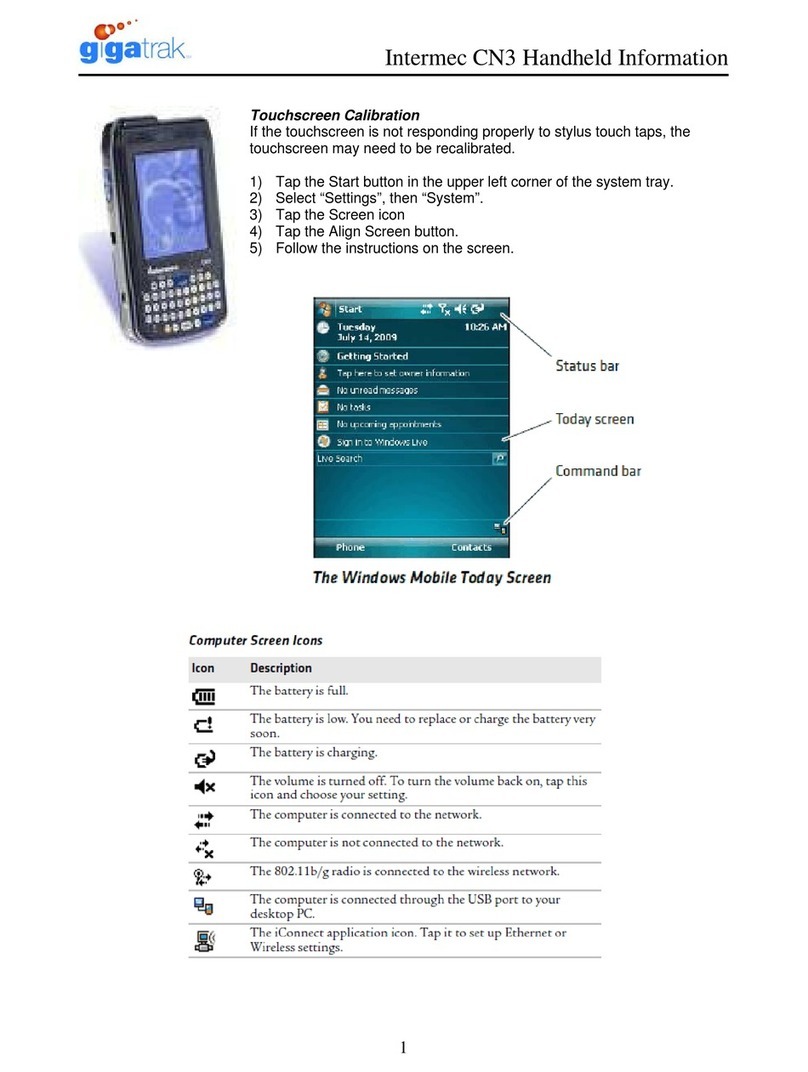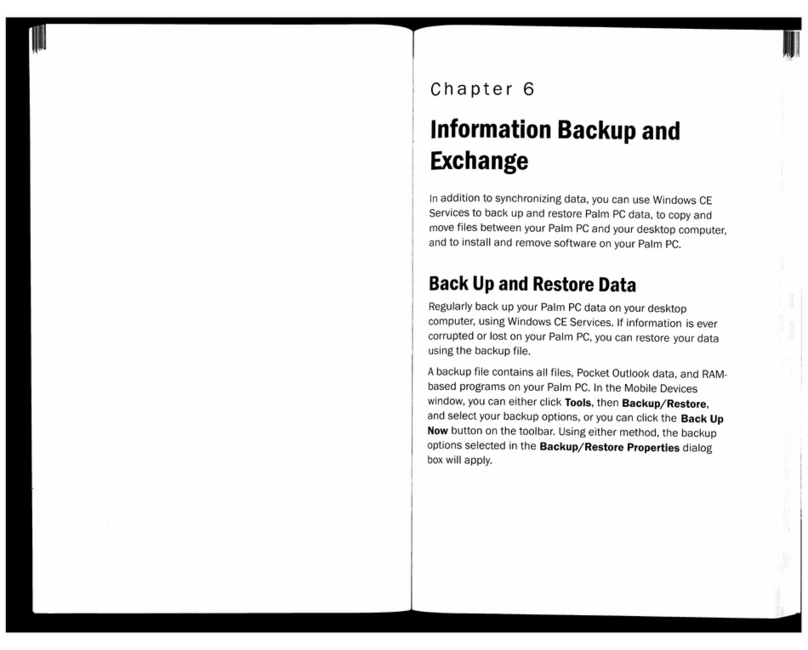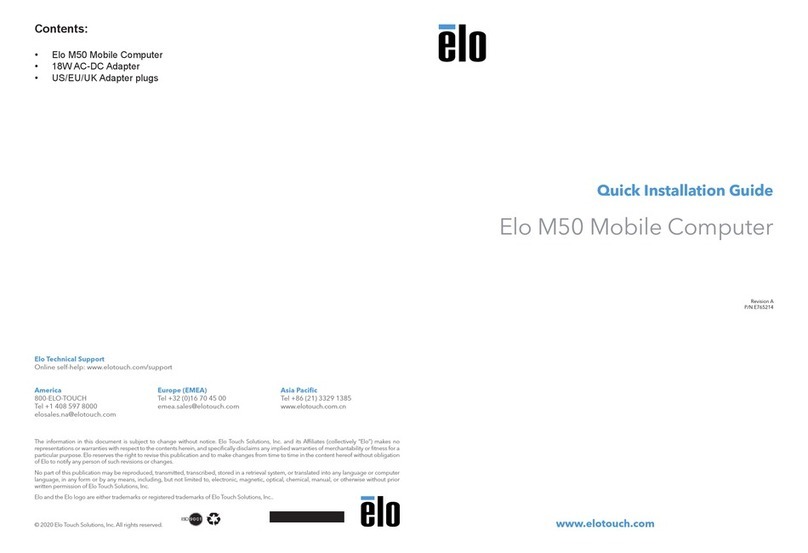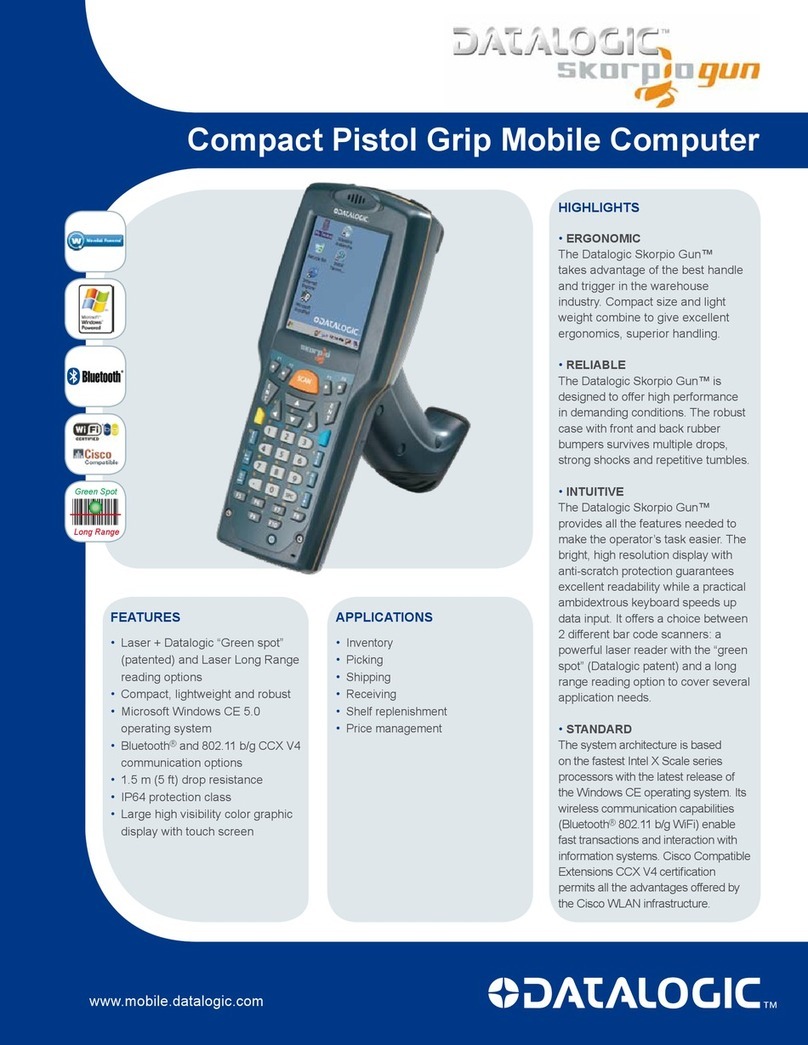CSL DualCom GSM Mk1 User manual

Installation Manual
for CS2000
DualCom GSM Mk1 & 2
CSL DualCom Limited
Tel: 01895 474 474
Fax: 01895 474 440

CONTENTS
Description 2
PartNumbers 3
Installation Procedure:
SiteSurvey 4
Installation 5
System Testing 6
Troubleshooting 8
Technical Support & Web Site 9
The Details:
AerialSiting 10
SIMCard 12
DualComMounting 13
Security 13
CS1050ExpanderBoard 14
Fault &Aux Relay Outputs 15
CS2366RadioTest Set 20
AerialConnection 21
TelephoneLineConnection 22
AnaloguePSTNTelephoneLineConnection 23
PABX,ISDN, Home & Business Highway 25
ADSL/‘Broadband’ 28
The‘CallMinder’callansweringservice 30
System Power Supply & Battery 31
NVMProgramming 32
SMSSending 32
SMSRemoteControl 33
Appendix 1 ( LED Indications ) 35
Appendix 2 ( Input Connections & Self Learning ) 39
Appendix 3 ( Specification & Regulations ) 43
Appendix4 (Approvals) 44
Appendix 5 (Glossary of Terms) 45
1PartNo.:AH200002-012 10/7/2008

DualCom GSM Mk1 & Mk2
Installation Manual
Description
DualComGSMisan advanced auto-dialling Digital CommunicationDevicefor
secure alarm reporting. It can transmit alarm signals to an Alarm Receiving
Centreusing the GSM, (Global System for MobileCommunications) data net-
workorthePSTN (Public SwitchedTelephoneNetwork). Dualcom can also be
programmedto send SMS(Short Message Services)to a GSM phone.
WheretheinstallationisspecifiedtotheEN50131andPD6662standardsthen
useof the DualCom GPRSis recommended.
DualComGSMis supplied with aGSM SIM Card that isenabled for ‘Data’ and
‘SMS’operation.
When DualCom GSM is triggered by the alarm system it initiates calls to the
AlarmReceivingCentreoverboth communication pathssimultaneously.Once
ithasreceived an acknowledgement signalfrom one path itclears the calls on
the other paths so that the Alarm Receiving Centre receives only one alarm
notification. Test calls are delivered using both paths to test the system fully.
DualCom GSM monitors both communication paths continuously. A fault on
onepathisreportedto theAlarmReceiving Centre using theother functioning
path.AnyAlarm System bell delayis maintainedunless both paths are infault,
or theAlarmAbort feature is used.
DualComGSMcomescompletewithAlarmAbort feature to enable older alarm
systems to comply with theACPO false alarm policy. Once the system is set,
ifa mis-operation occursand the system is unset within 90 seconds, a restore
on channel 3 or separate code will be sent to theAlarm Receiving Centre. If
programmed, a Tellback will also reset the control panel.
DualComGSMis available as astand-aloneunit with screw-terminal inputs.A
tamperprotected steel box with an integral power supply is also available.
DualCom GSM is housed in anABS plastic case which protects the electron-
ics and meets PSTN safety requirements.
DualCom GSM has 8 alarm inputs. This can be expanded to 16 by adding an
ExpanderBoardwhich also provides 8outputs.
2

Part Numbers
CS2000 DualCom GSM (+ SIM Card, NVM & CS2058 aerial).
CS1050 Expansion to 16 inputs & 8 outputs.
CS2057 ExternalAerialwith5mlead (for internal or external use)
CS2058 BoxAerial with 2.5m lead (for internal use only)
CS2366 GPRS/GSM RadioTest Set
CS1520 Tamper protected Grade2PowerSupply.
CS1530 Tamper protected Grade3PowerSupply.
CS2055 Box of 10 NVM, type CS93C66
CS0300 HeavyDutyLightning/SurgeSuppressor
CS0730 SecurityADSL Filter
CS0054 Programmer&Downloadingsoftware.
Fig 1
SIM Card Socket
GSMAerial
Connector
PSTN Telephone
Connections
Red& Green
SignalStrength
LEDs
DualComGSMMk1
DualComGSMMk2
SIM Card Socket Red&Yellow
Communication LEDs GSMAerial
Connector
PSTN Telephone
Connections
Red& Green
SignalStrength
LEDs
Status LED
3
Red & Yellow
CommunicationLEDs

Fig 2
4
Site Survey
It is strongly recommended that a site survey is conducted prior to in-
stallation of a DualCom GPRS to confirm that adequate GPRS signal
strength is available at the site.
Before visiting the site, call CSL Technical Support. See page 9. Ask for a
GPRSsignalstrengthprediction. Forthis, you will need to havethePostCode
of the site available. This will tell you if there is GPRS radio coverage at the
proposedsite.
DualCom GSM is supplied with a Vodafone UK GPRS SIM Card which
can only be used in UK on the Vodafone UK GSM and GPRS networks.
If there is no GSM radio coverage at the proposed site, the DualCom’s GSM
andGSM radio alarm reportingpaths will not operate.
Useofthe CS2366 GSM/GPRS RadioTest Set isrecommendedto survey the
proposedsitefor GSM/GPRS signal strengthand to locate thepoint of strong-
est signal. SeeAerial Siting on Page 10 for more information. Make a note of
this point and use it when installing the Dualcom aerial.
Red&Green Signal
Strength LEDs Socketfor
Expansion units
Reset Pins
Test Pins
12voltpower
connections
NVM socket
8input terminals Aux relay
terminals
Faultrelay
terminals
PSTNLine
A & B terminals
A1 & B1
terminals
Positive(pull-up)and
0voltsourceforinput
triggering
Status LED

Installation
1. Site the aerial at the point of strongest signal ensuring that it is within the
protected area. This is usually the highest point in the building and well
away from metal roofs and metal walls. See Page 10.
2. Program the NVM for the system specific requirements or obtain a pro-
grammedNVMfrom yourAlarmReceivingCentre. See page32.
3. Ensure that a GSM SIM Card is fitted in the DualCom. See page 12.
4. Totally power down the control panel mains and battery.
5. Fit the NVM into the 8 pin socket located at the front of the DualCom. See
Fig 1 & 2.
6. Whererequired, fit the CS1050Expansion board, See page14.
7. Connect the input triggers to the DualCom. See page 12 andAppendix 2.
8. Connect to the relays “Fault” and “Aux” as required. See page 15.
9. ConnecttheaerialtotheDualComaerialleadusingthethreadedconnector
provided.SeeFig1.
10.ConnectthePSTNlinetotheterminalsprovidedundertheprotectivecover.
Forsecurityinstallations, only ‘serial connection’ isrecommendedfor other
equipment that is using the same line . See Pages 22 to 30.
11.OntheDualCom,connectthe‘12v+’&‘12v-’terminalstotheControlPanel
or Power Supply 12 volt output (often called ‘Aux supply’ or ‘DC power’).
See Fig 2 and page 31.
DO NOT supply power to the DualCom directly from the battery be-
cause this may bypass the current limited charging circuits found in
many modern power supplies.
The ‘Start’ ‘+’ & ‘-’ terminals next to the 8 input terminals are to assist
input triggering only. These terminals are not the supply connector.
12.Note the SIM Card number, NVM ‘chip’ number (and any security access
numbers) on the site records that will be stored at your office.
13.Reconnect the mains supply to the control panel. The DualCom is now
readyfor testing. 5

SystemTesting
Ensure you have informed your Alarm Receiving Centre that you are
ready to test your DualCom.
Note: If the NVM is an incorrect type, is faulty, fitted incorrectly or has been
incorrectly programmed (including being blank or un-programmed), then the
RedandYellow Communication LEDs will flash alternately.
If there is a problem with the SIM Card or the GSM radio module, the Yellow
Communication LED will flash. If there is a problem with the PSTN telephone
line, the Red Communication LED will flash. SeeAppendix 1.
1. PoweruptheDualCom,the unit will initialise. This willtake20seconds with
the GSM LED On, the PSTN LED Off, and the Signal Strength LEDs Off.
When ready, the GSM Status LED will flash on/off slowly and the Signal
Strength LEDs will show the signal strength,
2. To testboth reporting paths to theARC, momentarily short the test pins on
the DualCom see Fig 1 & 2. This will cause DualCom to send a test signal
to theARC on both the PSTN telephone path and GSM radio path.
Oncethetest pins are shortedthetwo communication LEDs willilluminate,
(Red for PSTN and Yellow for GSM). During communication the LEDs will
flash to indicate the progress of the call, seeAppendix 1. When a path has
successfully communicated with theARC, the associated LED will go off.
Bothpathswillsendatestcall.TheAlarmReceivingCentreshouldreceive
two test calls
Ensureafterthe test that bothLEDs are off; this willmean that the testcalls
on both paths are complete.
3. Now trigger all the used inputs on the DualCom. This should be done by
Setting the Control Panel and triggering an alarm condition. If P/A or Fire
circuitsare being monitored these should also be triggered.
Note : When alarm calls are made, both GSM and PSTN paths are
activated, but only one alarm call will be received. This will be from
the path that is the first to send the alarm call to the ARC.
4. Contact your ARC to confirm that all signals have been received. Ensure
that all ‘Restore’ signals are received when the DualCom input terminals
returntotheir quiescent value.
6

System Testing (continued)
5. If the quiescent (non-active) states of the input terminals are incorrect, i.e.
‘positiveapplied/removedisinverted, thentheARCwillreportthat theAlarm/
Restore or Open/Close is the ‘wrong way round’. To correct this, use the
SelfLearningInput feature. SeeAppendix2.
6. If you are using SMS signalling, check that the relevent message(s) has
beenreceivedontheGSMphone(s).
7. If at any time you wish to cancel a call, short the Reset pins. See Fig 1 & 2.
8. If you are using the Alarm Abort feature, set the Alarm Panel, initiate an
alarmcondition and (If the alarm system incorporatesbell delay thiswill be
overridden)then unset the alarm system within 90 seconds.
CheckthatthealarmabortsignalhasbeensenttotheARCand,ifselected,
the alarm system has reset.
9. Remembertonote the SIM Card number, NVM ‘chip’number(andany se-
curityaccess numbers) on thesite records that willbe stored at youroffice.
10.Your DualCom is now fully tested.
7

Troubleshooting
Q. What if there appears to be random triggering of the DualCom ?
Ensure that 0 volts is common across all parts of the alarm system.
Ifthe DualCom receives its power from a Power Supply that is additional
to the alarm system, ensure that the 0 volt connection on the additional
power supply is connected to the 0 volt connection on the alarm system.
Q. What if the Digital Communicator signal is not received by the Alarm
Receiving Centre ?
CheckthattheNVMisfittedandhasbeencorrectlyprogrammed,i.e.PSTN
enabled,correcttelephonenumbers.
Check that the PSTN line is properly connected. Check with a meter that
approximately50 voltsDCis present across thePSTN terminals markedA
and B. Connect a telephone to the PSTN line and make a call to ensure
that it is fully functional. Remove telephone after test.
Ensure that ‘call barring’ to the ARC Receiver telephone number has not
beenset on the PSTNline used byDualCom by using aphone and dialling
totheARCreceiver(s).Removetelephoneaftertest.
Disconnect any other equipment that is using the same PSTN line to en-
sure that it is not inhibiting the DualCom.
Checkthat when the DualCom is triggered, the voltageacrosstheAand B
terminalsdrops to between6 and 12volts DC.
See Appendix 1 for Line Monitoring indications. These will help diagnose
lineproblems.
Q. The Fault Relay does not operate so that EN Standards can be met ?
Wherethe installation is specified to the EN 50131 and PD6662 standards
thenuse of the DualCom GPRS is recommended.
8

Troubleshooting (continued)
Q. What if the GSM signal has not been received by the Alarm
Receiving Centre ?
Check that the NVM is fitted has been correctly programmed.
Check that the SIM Card is fitted has been correctly programmed
i.e it is enabled for ‘Data’.
Check, using the Signal Strength LEDs (Red & Green) that the radio
signal is sufficient and the GSM path status = OK.
Check with a meter that the voltage supply to the Dualcom is 13.6v or
more and does not dip when the DualCom is signalling.
SeeAppendix1 for GSM fault indications.These will help diagnose
radiopathproblems.
Technical Support & Web Site
IfyouhaveinstalledtheDualCominaccordancewiththeseinstructions,checked
all the above points but are still experiencing problems you can contact your
DualComsupplier.
In UK, DualCom installation, programming, operation or other questions may
beaddressedto:
TheCSLTechnical SupportDesk:
Tel: 01895474444
Email: [email protected]
Hours: 08.00to 18.00 weekdays
TheCSLweb site: www.csldual.com containsthe latest copies ofall manuals
for all CSL products. Please ensure that you are working from the latest ver-
sion. You can also download associated information and software samplers.
Sales, shipping and contact information is here too.
For Vodafone GSM/GPRS radio signal strength predictions in UK using the
postcode of the proposed installation site, use the CSL web site link:
http://www.csldual.com/coverage Select Map Type = Mobile Data Map, and
MobileDataCoverage = StandardServices.
9

Aerial Siting
ALWAYS do a site survey to find an area of strong signal before installation.
InstallingDualComwithaweak signal isbadinstallationpractice.TheDualCom
islikelytosuffersignalfailure,causingwastedsitevists,wastedtime&money.
The aerial should be mounted vertically at the point of strongest signal. This
is usually the highest point in the building (often the loft area).
Large metal structures can affect radio signals. Avoid installing the aerial
directly under metal roofs or within metal skinned buildings because this will
reduce the signal strength and may inhibit operation completely. If this
is unavoidable, the strongest signal will be found away from the metal roof or
close to large external windows or skylights.
Avoid installing the aerial close (2 metres) to cable runs, ducting, structural
metalwork,metalpipes,watertanks and electronic equipment, e.g.photocopi-
ers, fax machines etc. These can have similar effects as metal roofs.
The Signal Strength LEDs on the front of the DualCom (see Fig 1 & 2 and
Appendix1)will give an indicationofsignal strength that DualComis receiving
fromtheGSMNetwork.Note: These will notworkwithanunprogrammedNVM.
GreenOn: HighSignalStrength
Red& Green On: Medium SignalStrength
RedOn: LowSignalStrength
Reliable operation is unlikely with a low signal strength. If the display shows
that the signal strength is low, you should improve the signal strength. This
may be achievedby repositioning the aerial. TheGPRS aerial lead should not
be cut or extended, therefore repositioning the aerial may require that the
DualComisalso repositioned.
Asitesurvey shouldprovideinformation on the availability, signal strength and
interference status of all radio Base Stations in the surrounding area.
TheCS2366RadioTestSetisideal for surveying a site.Thishandheldunitcan
checktheavailability,signal strength and interference statusofallsurrounding
BaseStations.Inaddition,itwillidentifythebest location for a DualCom GPRS
aerial within the building, it will help to avoid sources of interference and can
confirmthe availability of a GPRS service at the proposed site.
Wherea CS2366 RadioTest Setis unavailable, aDualCom GPRS, aerial and
fully charged battery may be used to locate the point of strongest signal. En-
surethattheDualComisfullyoperationalthenwalkaroundthe site carrying the
equipmentobservingthe signal strength display.
10

11
Aerial Siting
This ‘DualCom, aerial & battery’ method can not provide information on the
availability, signal strength andinterference status of all radio Base Stationsin
thesurrounding area. Use of the CS2366RadioTest Set is recommended.
Alternatively, a Vodafone mobile phone may be used to locate the point of
strongest signal. The signal strength indicator is normally a bar or line at the
side of the display on the mobile telephone. Note: The mobile phone MUST
use the Vodafone network. A mobile phone that uses a different radio net-
work will NOT show the correct signal strength.
This‘mobilephone’methodcan not provideinformationontheavailability,sig-
nal strength and interference status of all radio Base Stations in the surround-
ing area. Use of the CS2366 Radio Test Set is recommended.
Whenyou have identified the pointof the strongest signal, makea note of this
point and use it when installing the DualCom aerial.
Remember: It is always easier to find the point of strongest signal before the
equipmentisfitted to a wall.Moving aerials, cables, trunkingetc. after installa-
tion is wasted time and effort.

Sim Card
DualComGSMissuppliedwithasuitableGSMSIMCard.CheckifaGSMSIM
Cardhas already been fitted in the DualCom GSM.
The SIM card has a number printed on it. This is the SIM Card Serial Number.
Itis recommended that this numberis recorded on the site records that will be
storedat your office.
Fig 3
SilverBar
Cover Cut Corner
Gold
Connectors
Hinged
Flap
Locked
Open
GSMDualComMk1 SIM Card
Fig 4
GSMDualComMk2 SIM Card
SIM Card
carrier SIM Card
Ejectbutton
DualComGSMMk1.
Slideopen& liftoutthegrey
cover on the top of the
DualCom.Slidethesilverbar
tothe‘open’position andlift
the hinged flap. Wipe the
goldcontactswith aclean
tissue or cloth. Do not
touch the the gold con-
tacts with fingers. Slide
the SIM card into the slot
on the hinged flap with the
cutcornerupsothattheSIM
Card gold connectors will
face down when the flap is
lowered.
DualComGSMMk2.
Usingaball-penorpencil,pushtheblack
oryellow‘eject’button.TheSIMCardCar-
rier will slide out of the DualCom. Fit the
SIM card into the SIM Card Carrier with
the gold contacts uppermost. Wipe the
gold contacts with a clean tissue or
cloth. Do not touch the the gold con-
tacts with fingers. Slide the SIM Card
Carrier into the DualCom. Ensure it is
pushedfully in.
12
Replace the grey cover. Lower the flap. Slide the silver bar to the
‘lock’ position.

13
DualCom Mounting
DualCommaybemountedinaboxedpowersupplyorothersuitablecase.The
CS1520andCS1530,grade2and3powersuppliesareidealforthis. The case
hasmountingsandscrewretainersforaDualCom,spacefor7amp/hourbattery(s)
andplentyof room for wiring.
Alternatively, any suitably sized case that meets the security requirements
may be used. DualCom has two mounting lugs fitted to its case for screw
fixing.
Security
Note: Up/downloading security features are NOT activated when
DualCom is supplied. Use of one or more of these features is recom-
mended.
DualComshouldbeprotectedfromassaultandtamperingbybeing fitted inside
a tamper protected enclosure that is part of the alarm system.
The DualCom has two independent methods of stopping unauthorised up/
downloading.Thesesecurityfeaturesareforup/downloadingonly.Theydonot
operate when the NVM is removed from the DualCom and is plugged into an
NVM Programming Socket connected to a PC.
A ’call-back’ GSM number may be programmed so that the DualCom always
callsto its preset ’call-back’engineering number wheneverup/downloading is
requested.
A 6 digit access code may be programmed so that the DualCom always
requiresthiscode whenever up/downloading is requested.CSL strongly rec-
ommend that this feature is used.
In addition, up/downloading can be inhibited when the alarm system is in the
set state.
Note: Up/downloading security features are NOT activated when
DualCom is supplied. Use of one or more of these features is recom-
mended.

The CS1050 Expander Board
The CS1050 is a plug-on board that adds an additional 8 inputs and 8 outputs
totheCS1000and CS2000 range of DualComs.
Fig 5b
o/p
0v
Relay
Diode
CS1050 Power
Supply
+VE
0v
5. TheDualComNVMwillneed to be
programmed for ‘16 channels’ en-
abled.YourARCmayprovideapro-
gramming service. Alternatively,
contactthe CSLTechnicalSupport
Desk. See page 9.
Allofthenormalinputprogramming
options apply to the CS1050 Ex-
pander.
14
These are: Positive applied / removed triggering, self learning, restore re-
porting,open/closereporting,radiofailurereport and PSTN failure report.
3. Connect the triggering inputs to the INPUT terminals labelled 9 to 16, as
required. Seepage12 andAppendix 2.
4. Connectthe outputs tothe OUTPUT terminals,labelled 1 to8, as required.
These outputs are ‘open collector pull-down’ to 0v. Each will supply up to
50mAandmayoperatelightsor relays with a supply up to+28volts.Where
relays are connected, they should be fitted with a diode across their coil to
reduce ‘back EMF’ voltages. See Fig 5b.
Note: If you use a separate Power Supply, remember to connect the 0v
terminals of all of the parts of the system.
The CS1050’s outputs can be remotely controlled via the radio path using
the CS2054 Programmer software and by SMS messages from a mobile
phone. See page 33.
Fig5a
To install:
1. Removepowerto the DualCom whenfit-
ting or removing the CS1050 Expander
board.
2. Slide the CS1050 Expander into the two
guidesontheDualComwiththewhitecon-
nectortowardstheDualComboard.Push
the CS1050 down to ensure it connects
fully. See Figs 1 and 2.

15
Aux Output
TheAux relay contacts, C, NO and NC can be programmed to :
a) Change state if atellback signal is generated by the alarm abort sequence
or is sent to the DualCom from a remote centre, OR...
b) Change statewhen the DualCom hassuccessfully communicated with the
ARC, OR...
c) Change state when DualCom has been sent an SMS message from a
mobilephone.See page 29 forSMSRemote Control information.
RefertotheCS2054ProgrammerManualforfullprogramminginformation.
Fig 7
tluaF etatsyaDnilenaP etatsteSnilenaP ni+etatsteSnilenaP mralA
tluafhtapNTSP ylno suounitnoC esluPdnoces2 noitcayalertluaFoN
tluafhtapoidaR ylno suounitnoC esluPdnoces2 noitcayalertluaFoN
dnaNTSPhtoB tluafhtapoidaR suounitnoC suounitnoC suounitnoC
lufsseccusnu3 NTSPnostpmetta esluPdnoces2 esluPdnoces2 esluPdnoces2
lufsseccusnu01 NDVnostpmetta esluPdnoces2 esluPdnoces2 esluPdnoces2
&NTSPliaflatoT NDV suounitnoC suounitnoC suounitnoC
Fault & Auxilliary Relay Outputs
TheFaultandAux relays operate when the DualCom has fault and other condi-
tions.
WheretheinstallationisspecifiedtotheEN50131andPD6662 standards then
useof the DualCom GPRSis recommended.
Forcompatiabilitywith older Control Panels,the ‘Normal’ mode ofoperation is
supplied. See Fig 7

PAGES 16 - 19
LEFTINTENTIONALLYBLANK

GPRS/GSM Radio Test Set
TheCS2366isa RadioTestSetforuse
with GPRS and GSM Radio Networks
andtheCS2000,CS2300 andCS4300
rangeofDualComs.
It may be used to aid positioning and
the testing of GPRS and GSM aerial
systems.
The Test Set will measure and display
radiosignalstrengthreceived,plusthe
levelofinterferencemaybe measured
andsourcesofinterferenceidentified.
The Test Set contains a battery allow-
ingremoteoperation forupto12hours.
Theinternalbattery may be recharged
fromthesuppliedmains power supply.
The Test Set is contained within a
strong protective sleeve It is supplied
complete with a charger, aerial and
manual,andis coveredbyano-quibble
‘unitexchange’2 year guarantee.
20
Fig 6

21
Aerial Connection
The Box Aerial is supplied with 2.5 metres of coax lead and is for internal
mounting only. Do not cut, rejoin or lengthen the lead.
If the signal strength is insufficient, relocate the aerial and (if necessary) also
relocatethe DualCom, extending thebus wiring and other leads as required.
An optional extra CS2057 aerial is available with a 5 metre lead. This item is
weartherproofandmaybe mounted externally where installationstandardsal-
low. Connectas shown below.
To mount, open the CS2058 case and fit screws through the case rear.
Plugthe
aerial lead
connector
intothe
DualCom
Installtheaerial
uprightwiththe
leadexiting the
caseat thebottom.
AerialLead
SIMCard
DualCom
AerialLead
Aerial
Top
Bottom
Fig 7

22
Telephone Line Connection
Thereareseveraldifferenttypesoftelephonelineavailablefromdifferentservice
providers.
DualCom requires an analogue telephone line connection. ‘Earth Loop Call-
ing’ or ‘Earth Calling’ types of analogue telephone line can not be used.
DualCom can not be directly connected to any type of digital telephone line.
ForBroadbandconnectionsee page 28.
Earth connection
DualComdoes not requireanEarthconnectionatthetelephone line terminals
as per EN regulations. See item 4, page 24.
Analogue PSTN Telephone Line
The analogue PSTN is a communication network where the line from the ex-
changeequipmentandtheservice supplied to the subscriber is‘analogue’,i.e.
not ‘digital’. See Fig 8.
A telephone line is always terminated at the users premises by an NTP (Net-
work Termination Point) which is provided by the telecoms Service Provider.
This is a socket or connection where the users equipment can be connected.
Some NTPs provide a socket and terminals for connection. In many cases,
theNTP operates usingpower supplied fromthe exchange equipmentvia the
telephoneline.
An analogue PSTN telephone line may be provided by BT or any of the other
44 telecomms service providers in UK. DualCom can be connected to any of
thesecompany’s PSTN analogue lines.
AnaloguePSTNTelephone Line
Fig 8
This manual suits for next models
1
Table of contents