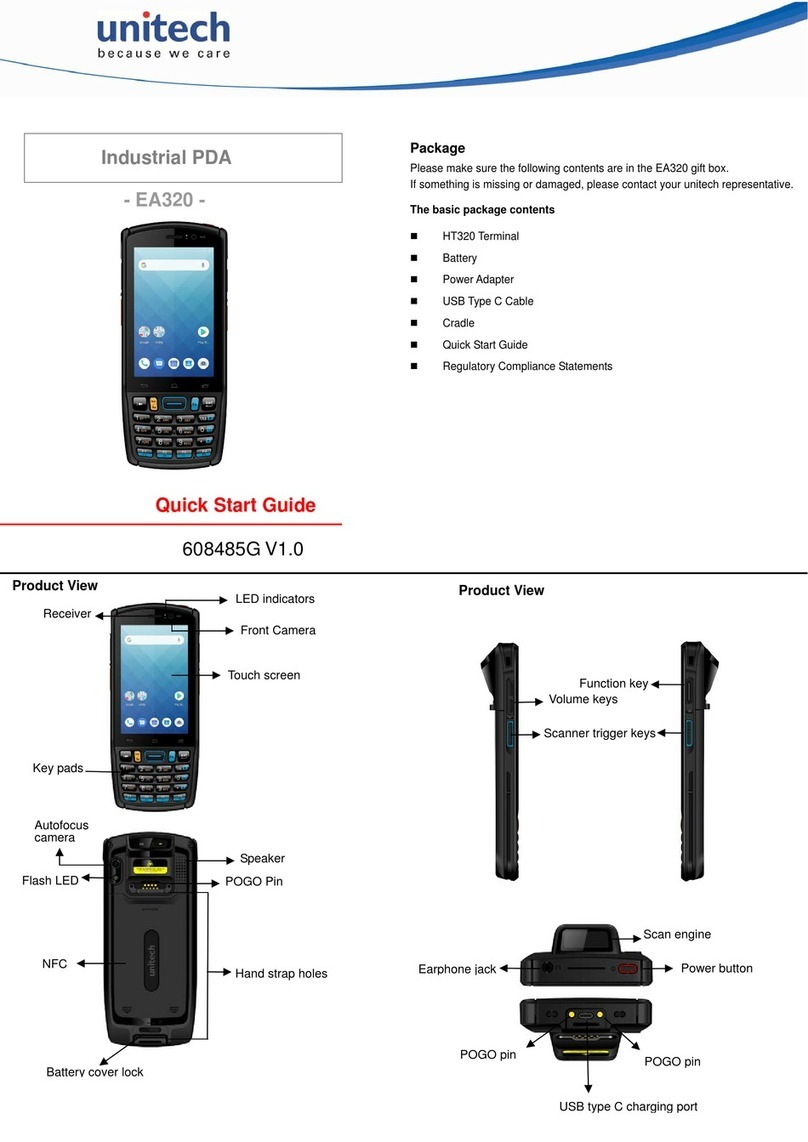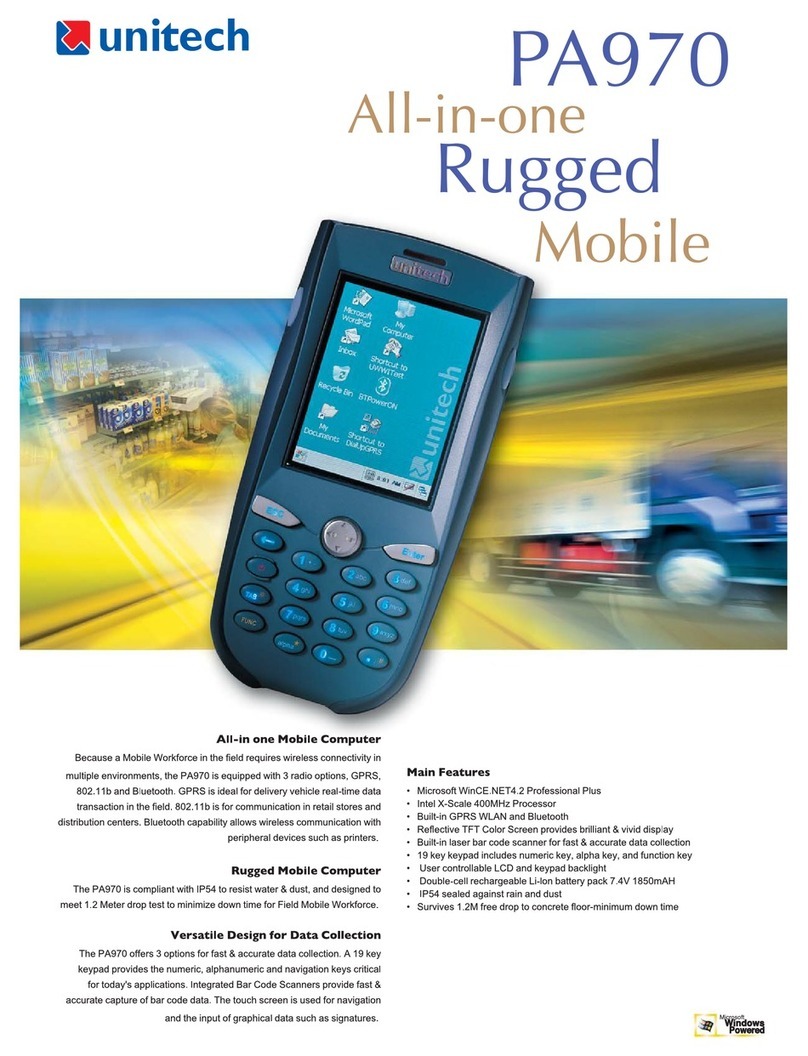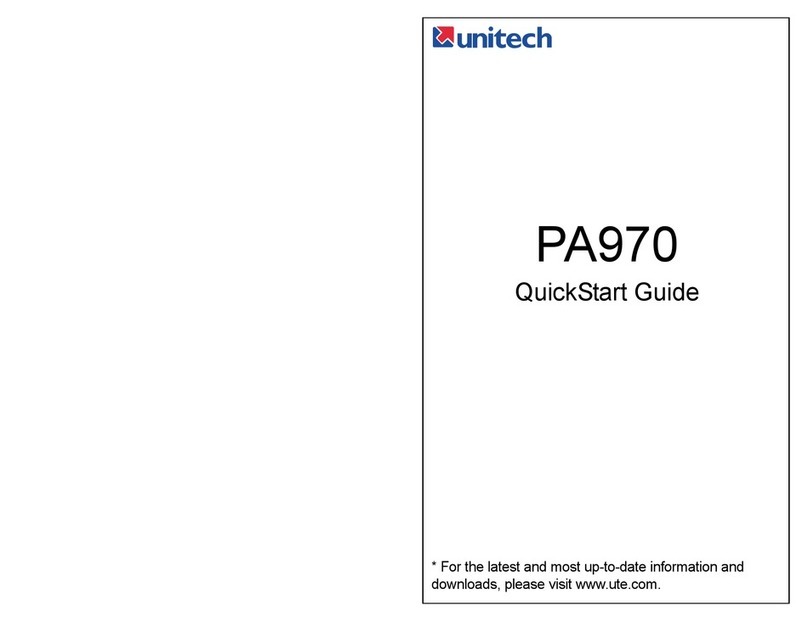ii
This device complies with Part 15 of the FCC Rules. Operation is subject to the following
two conditions: (1) This device may not cause harmful interference, and (2) this device must
accept any interference received, including interference that may cause undesired operation.
This device and its antenna(s) must not be co-located or operating in conjunction with any
other antenna or transmitter.
RoHS Statement
This device conforms to RoHS (Reduction Of Hazardous Substances)
European Union regulations that set maximum concentration limits on
hazardous materials used in electrical and electronic equipment.
Laser Information
The unitech RH767 series is certied in the U.S. to conform to the requirements of DHHS/
CDRH 21CFR Subchapter J and to the requirements of IEC 825-1. Class II and Class 2
products are not considered to be hazardous. The RH767 series contains internally a Visible
Laser Diode (VLD) whose emissions do not exceed the maximum limits as set forth in the
above regulations. The scanner is designed so that there is no human access to harmful laser
light during normal operation, user maintenance or during prescribed service operations.
The laser safety warning label required by the DHHS/IEC for the RH767 series’s optional
laser scanner module is located on the memory compartment cover, on the back of the unit.
CAUTION!
Use of controls or adjustments or performance of procedures other than those
specied herein may result in hazardous laser light. Use of optical instruments
with the scanner will increase eye hazard. Optical instruments include
binoculars, microscopes, and magnifying glasses. This does not include eye
glasses worn by the user.
Notices
This unit is equipped with battery packs and backup battery. It is possible that the unitech
RH767 may not power-on due to battery discharge as a result of storage.
In the above situation, plug the RH767 to the USB charging cable which is with DC in port or
put the unit into the unitech RH767 Cradle (with 12V/2A AC-DC adapter), and recharge the
unit for 16 hours in order to fully charge its backup battery.
The backup battery will charge from external power or the main battery (if the main battery
still has enough power to turn on). In the event the main battery is fully charged, refrain from
using the RH767 for 16 hours in order for the main battery to fully charge the backup battery.
Backing-up data by backup battery only without the main battery installed in battery
compartment may take as long as 6 hours. Therefore, in order to prevent data protection
failure due to backup battery failure, do not leave the RH767 without the rechargeable battery
pack installed, or without connection to AC power for an extended period of time.
NOTE:
The rst time you use the RH767, you must turn on the backup battery switch. See turn
on the backup battery & grip battery switch on page 6 for more information.
●