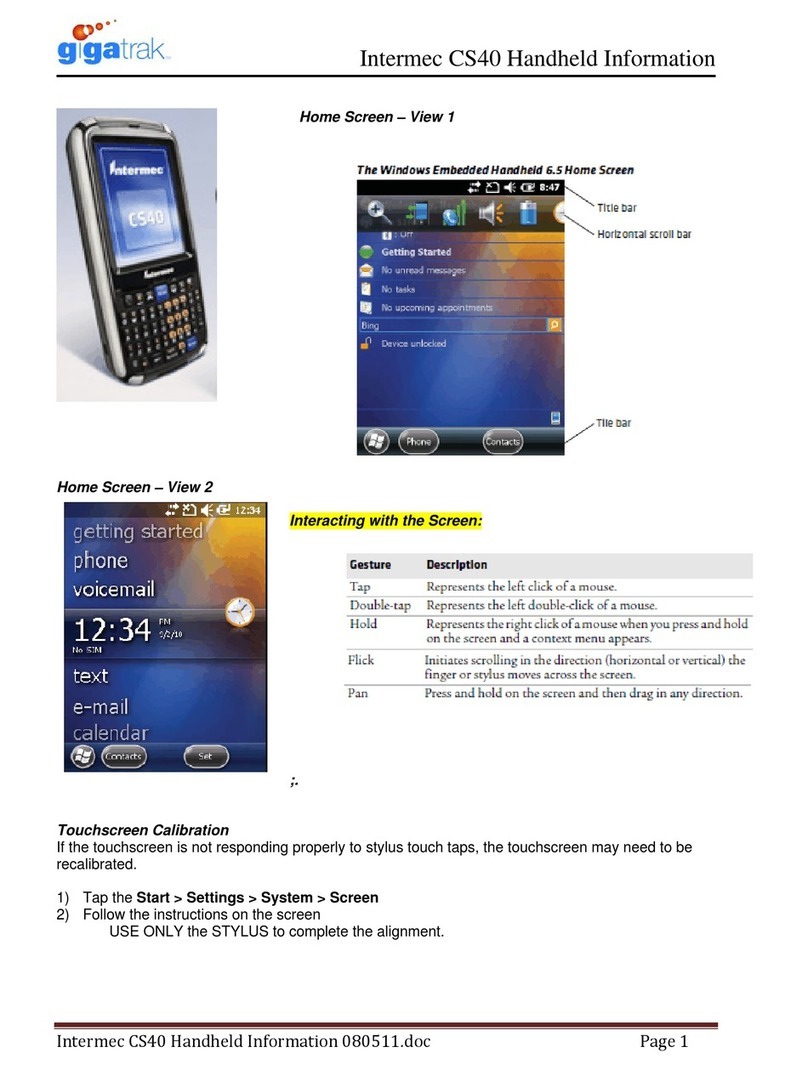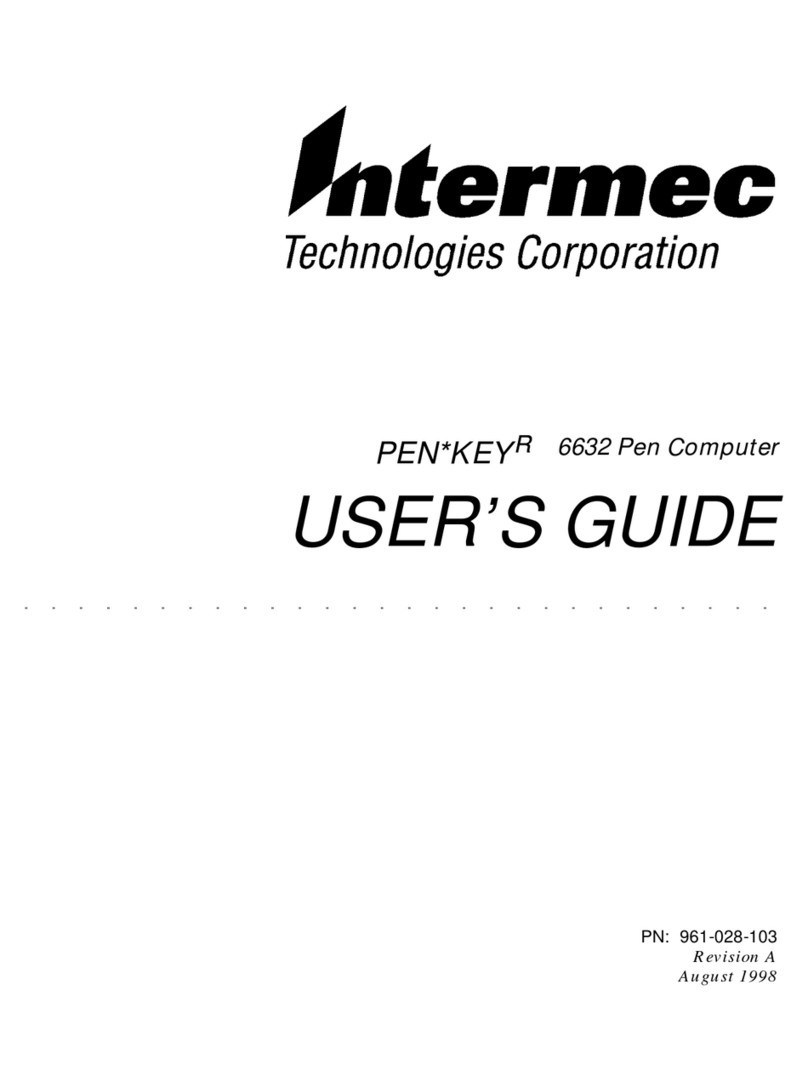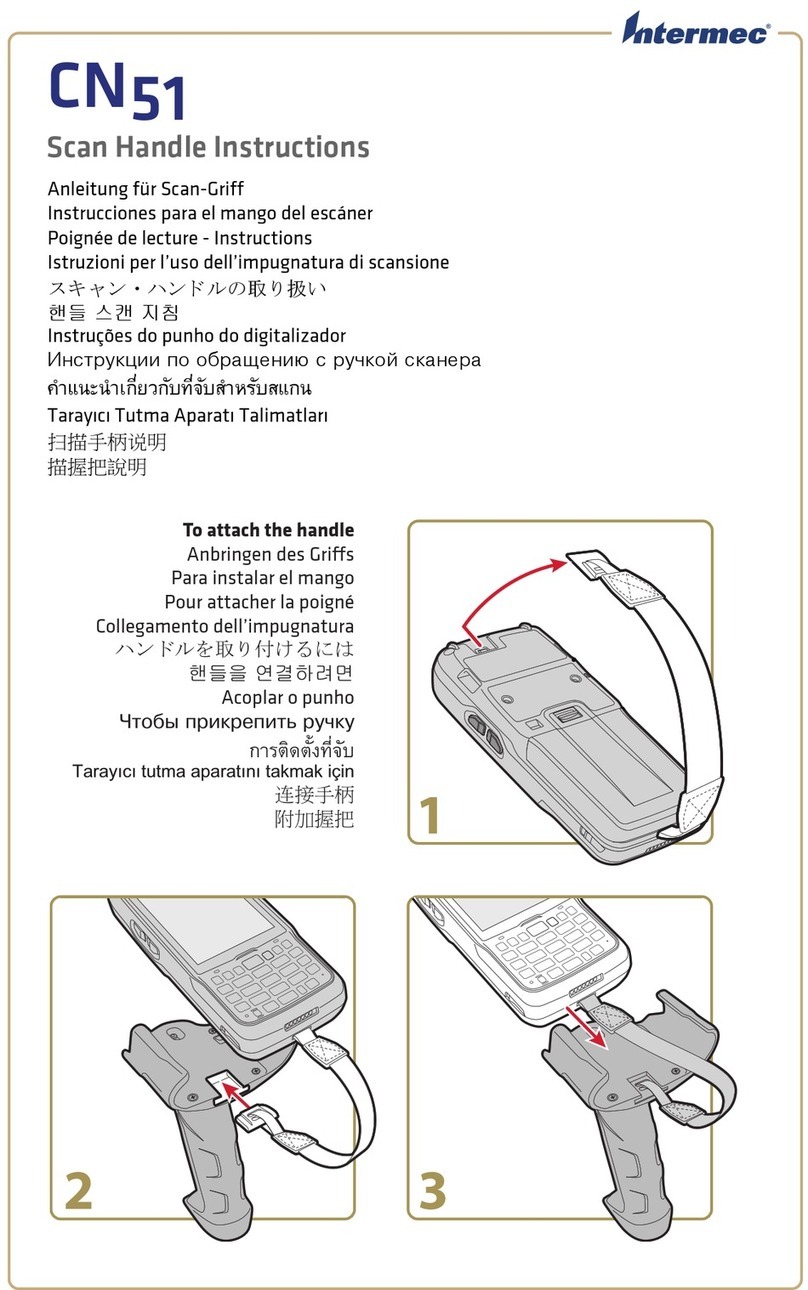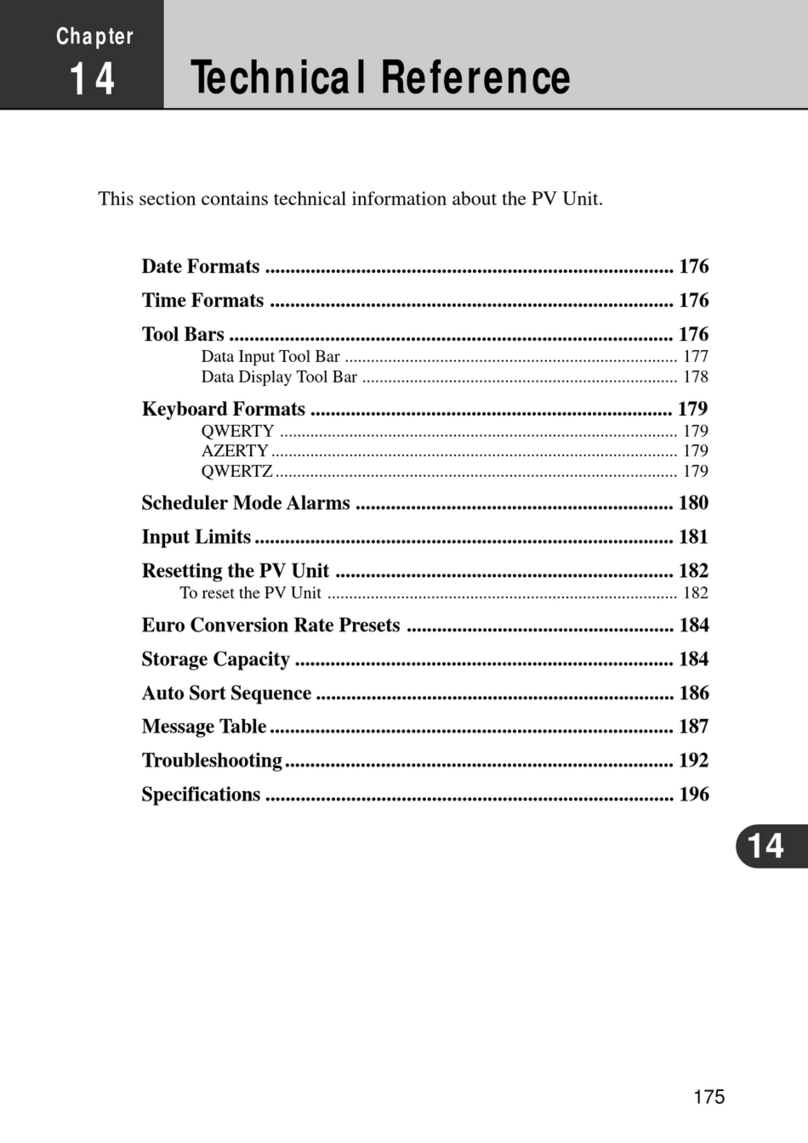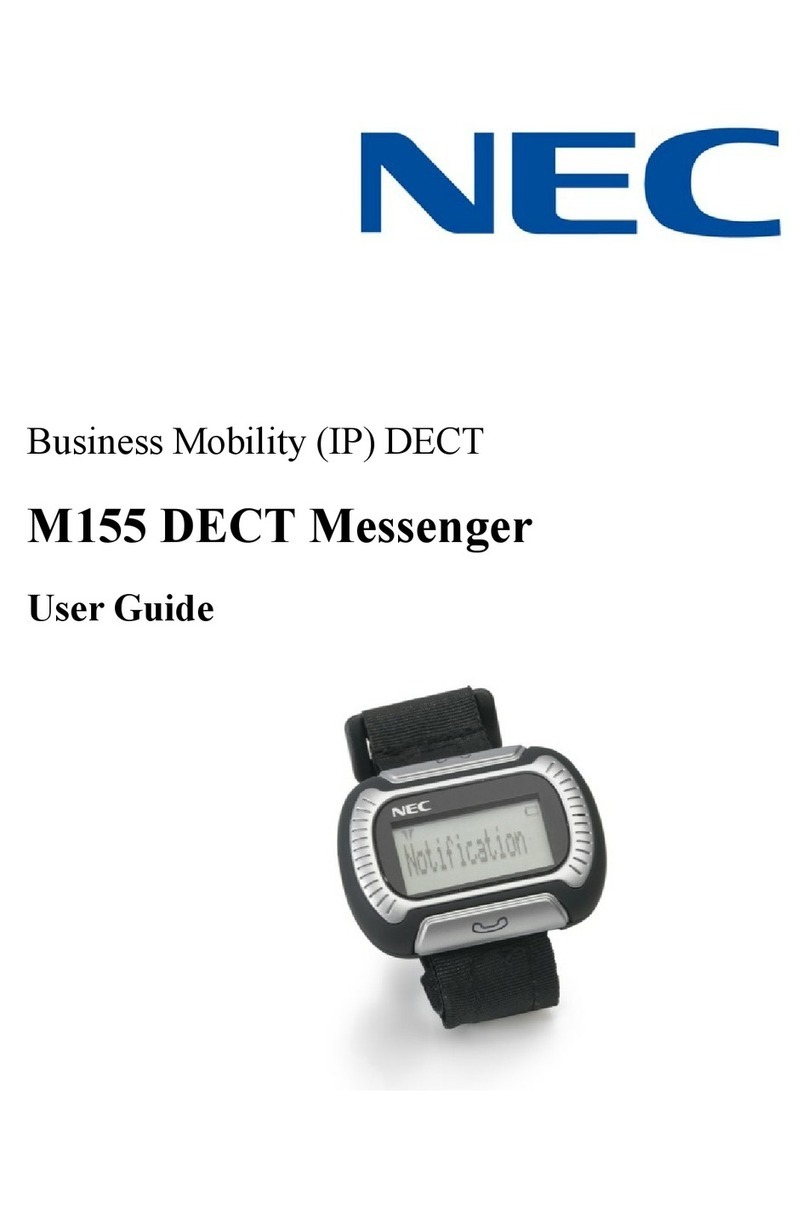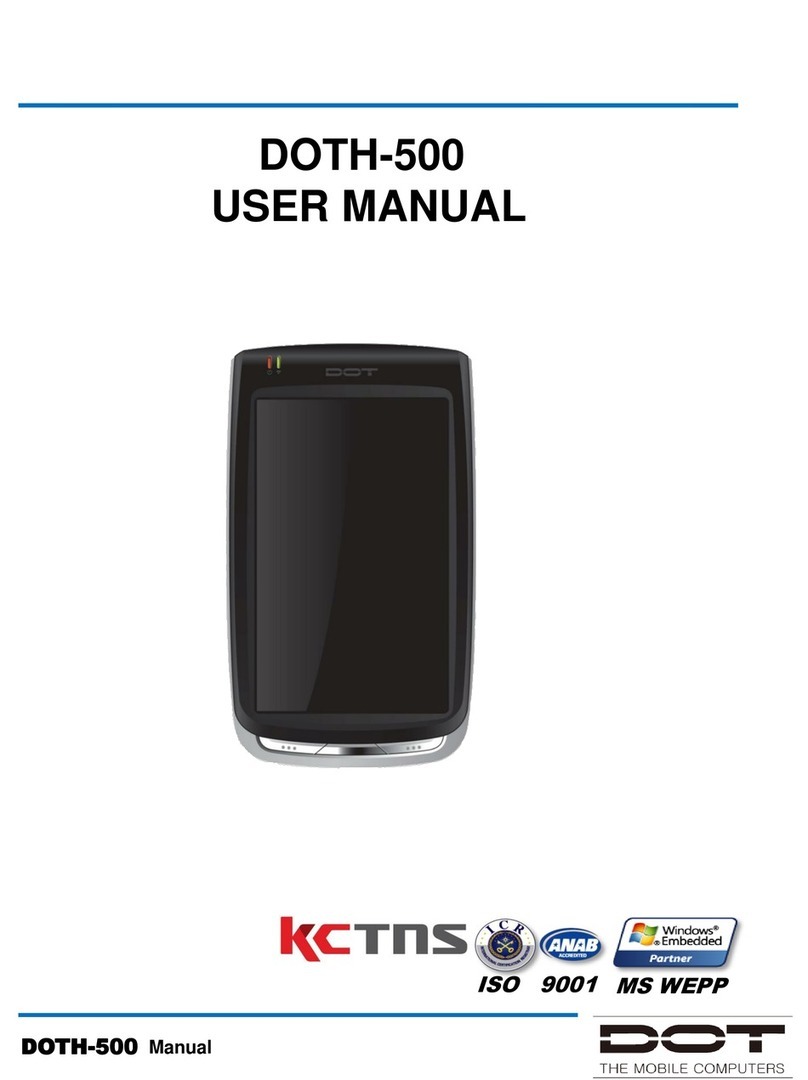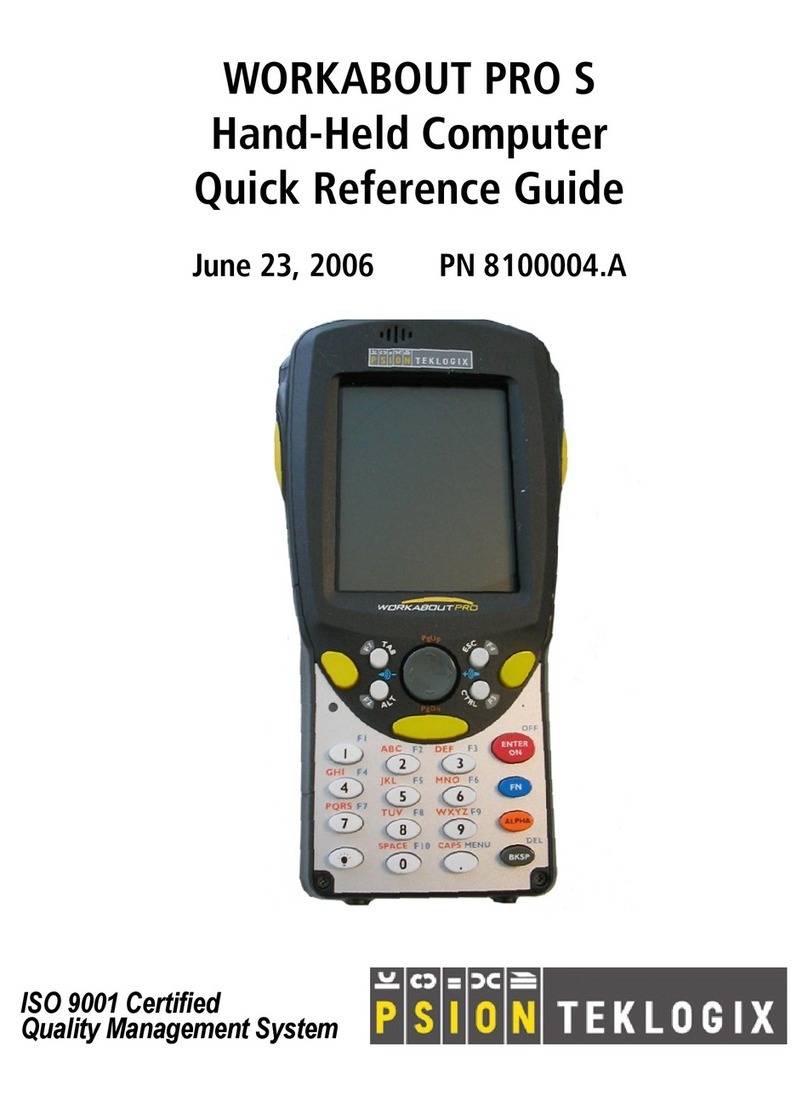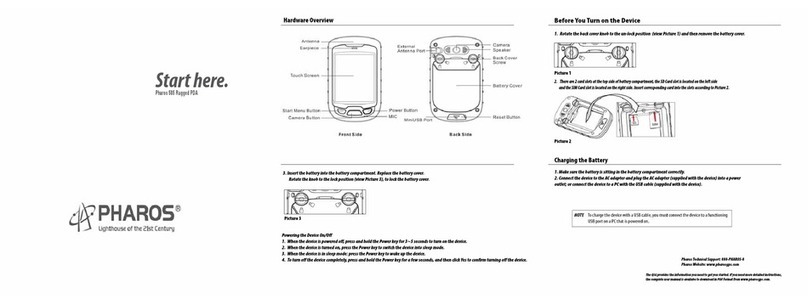gigatrak Intermec CN3 User manual

Intermec CN3 Handheld Information
1
Touchscreen Calibration
If the touchscreen is not responding properly to stylus touch taps, the
touchscreen may need to be recalibrated.
1) Tap the Start button in the upper left corner of the system tray.
2) Select “Settings”, then “System”.
3) Tap the Screen icon
4) Tap the Align Screen button.
5) Follow the instructions on the screen.

Intermec CN3 Handheld Information
2
Set Date/Time/Time Zone
1) Tap the Start button in the system tray.
2) Select “Settings”, then “Clock and Alarms”.
3) Home – Select Central Standard time to set time zone.
4) Set the current date, time.
5) OK or Exit from x at the top right of the screen to save and close the screen.
Set Backlight Power
1) Tap the Start button in the system tray.
2) Select “Settings”, then “System”, then Backlight.
3) Battery Power – Turn off if not used for 3 minutes (user option).
Dim if not used for 15 sec (user option)
Turn on if button press or screen tap.
4) External Power - Turn off if not used for 10 minutes (user option).
No Dimming
Turn on if button press or screen tap.
Check Power Settings
1) Start | Settings | System
2) Tap the Power icon – power settings display
Turn on ScanWedge
1) The ScanWedge Utility is active by default.
Configure CN3 Bluetooth:
1) Start | Settings | Connections | Bluetooth | Mode
2) Check “turn Bluetooth on”
3) Select “devices” tab
4) Select “add new device”
5) Search should find the available devices
6) Select the device you want
7) Select “next”
8) Enter the appropriate passcode for the device, typically “0000”
9) Select “next”
10)For services, check “serial” box
11)Message may say “device added”, Save
12)Select “com ports”
13)Select “new outgoing port”…….. The device you wish to connect to will display
14)Select ‘next”
15)Select com port wanted (may be com port 4)
16)UNCHECK secure communications
17)Save and exit

Intermec CN3 Handheld Information
3
Append Carriage Return to Barcode scan
If the screen cursor does not advance to the next data field in your application after scanning a
barcode, you need to append a carriage return to the barcode scan.
1) From the Desktop, Start | Settings | System | Intermec Settings |
2) Select “Data Collection”
3) Internal Scanner
4) Select “Symbology Options”
5) Select “Post Amble”
6) Enter ”\x0D” for a Carriage Return
7) Save your changes

Intermec CN3 Handheld Information
4
APPENDIX 1
Install custom software applications
Microsoft Active Sync Installation (For Windows XP)
1) Locate a copy of the latest version of Active Sync for your computer system. The correct version
is available from Microsoft’s WEB site or a copy is included on your CD. Version 4.5 is the latest
from Microsoft as of this printing.
2) Look for the installation file (i.e. activesync_setup.msi) and run it. We recommend that you follow
the installation instructions and accept the standard default settings during your install.
3) Leave Active Sync running to install and connect your handheld computer.
NOTE: Some users may use a single PC to connect multiple handheld computers. If this is the case,
it is best to setup your PC to recognize each handheld as a “Guest”. This avoids having Active Sync
loading shared data from your Outlook and other PC applications. To set all connected handhelds as
a Guest, please double-click and run the provided “GuestOnly.reg” file. It will instantly update your
system for future connections.
Windows Mobile Device Center Installation (For Windows Vista or Windows 7)
1) Locate a copy of the latest version of Windows Mobile Device Center for your computer system.
The correct version is available from Microsoft’s WEB site or a copy is included on your CD.
2) Look for the installation file (i.e. drvupdate-x86.exe) and run it. We recommend that you follow
the installation instructions and accept the standard default settings during your install.
Install GigaTrak Handheld Application
The handheld application files can be found in the PocketPC folder of your installation CD (or was
provided to you via email).
1) Connect the handheld docking station to your computer (typically a USB connection) and plug in
the AC power cable.
2) Put the handheld in the dock and wait for it to sync with the PC.
3) On the handheld, to locate the application file directory:
Start |Programs | File Explorer
Select “my device” drop down arrow
Select “flash file store” (This will be the storage area for the GT application)
4) On the PC, select the designated *.cab file : uss_shop.cab
Copy this cab file to the “flash file store” directory on the handheld.
Once the file is copied, disconnect the USB cable.
On the handheld, click the file to run it – this will install the application on the handheld.
5) Exit out to the main desktop screen on the handheld.
6) Start | Programs | USS_Shop to run the application

Intermec CN3 Handheld Information
5
APPENDIX 2
Reboot Terminal
Re-Boot Terminal:
Rarely does the CN3 require resetting, but it if does not respond properly, it reset may be necessary.
Perform a warm boot first and see if that fixes the problem. If it does not, then perform a cold boot.
Warm Boot the Handheld (Preferred Reset Method)
Press and hold the Power button for about 10 seconds. The unit screen will systematically shut
down, restart and go through the initialization process.
Cold Boot the Handheld (Secondary Reset Method)
Cold booting is only recommended if the computer completely stops responding. Cold booting the
CN3 may result in data loss. Configuration and network settings will be preserved.
To Cold Boot, press the Power button to suspend the terminal.
Remove the battery pack.
Use the stylus to press the Reset button on the back of the CN3.
Replace the battery and the CN3 will cold boot:
When Cold Boot is complete, the Today screen will appear.
Set the date and time after each cold boot to ensure that the system clock is accurate.

Intermec CN3 Handheld Information
6
APPENDIX 3
Intermec Settings Utility

Intermec CN3 Handheld Information
7
APPENDIX 4
Configure the Wireless Network / IP / Security parameters using EITHER Intermec Settings OR
the Profile Wizard/iConnect.
To Configure the Wireless network/security USING INTERMEC SETTINGS, follow these
4 steps:
1)- Select a Security Choice (option-Funk Security)
1) From the Homescreen, Select: Start > Settings > System > Intermec
Settings > Communications > 802.11 Radio > Security Choice
2) Select Funk Security from the drop-down.
3) If an alert box appears, indicating a warm boot is needed, Tap Yes to warm boot
the unit.
2)- Configure IP settings:
1) From the Homescreen, Select: Start > Settings > System > Intermec
Settings > Communications > 802.11 Radio > IP Settings
Configure for DHCP (default) or Static IP
If Static IP, you will need to provide the necessary network IP
information: Static IP
subnet mask
router (if applicable)
primary and secondary DNS or WNS router
(if applicable)

Intermec CN3 Handheld Information
8
3- Select a Profile for Security.
1) From the Homescreen, Select: Start > Settings > System > Intermec Settings >
Communications > 802.11 Radio > Funk Security
2) Select Active Profile, choose a profile from the list and save your settings.
3) Tap on the active profile to expand it.
4) Give the profile a meaningful name:
Select the Profile Label and a text box appears
Select the text in the box, type in a name, save your settings
5) Select one profile as the active profile by tapping Active Profile and choosing the
profile from the drop-down list.
6) Save your settings. Exit to the Homescreen.
4- Configure Security (WPA or WPA2 in this example).
1) From the Homescreen, Select: Start > Settings > System > Intermec Settings >
Communications > 802.11 Radio > Funk Security > Profile
2) For Association, choose WPA or WPA2, press Enter
Encryption automatically defaults to TKIP if using WPA.
WPA2 uses AES.
3) For 8021x, choose None.
4) For Pre-Shared Key, enter the pre-shared key or passphrase.
Pre-shared key may be given in hexadecimal by prefixing a string of 64
Hex digits with 0x for a total of 66 characters, or by entering a passphrase of
(of your choosing) that is 8 to 63 characters.
5) Save your settings.
(The CN3 is capable of supporting other wireless security options. If your
network uses other security, reference the CK32 Users Manual. The manual is
available, online, from www.intermec.com and located under “Support” >
“Manuals”

Intermec CN3 Handheld Information
9
APPENDIX 5
Configure the Wireless Network / IP / Security parameters using EITHER Intermec Settings OR
the Profile Wizard/iConnect.
To Configure the Wireless network/security USING the PROFILE WIZZARD or iCONNECT,
follow these 4 Steps:
1. Set the Security (Funk) Option via Intermec Settings.
From the Homescreen, Select: Start > Settings > System > Intermec Settings >
Communications > 802.11 Radio > Security Choice
Select Funk Security from the drop-down.
An alert box may appear telling you that you must save the settings and warm boot
the terminal for the new security choice to take effect.
Tap Yes to warm boot the unit.

Intermec CN3 Handheld Information
10
2)- Configure IP settings:
1) From the Homescreen, Select: Start > Settings > System > Intermec
Settings > Communications > 802.11 Radio > IP Settings
Configure for DHCP (default) or Static IP
If Static IP, you will need to provide the necessary network IP
information: Static IP
subnet mask
router (if applicable)
primary and secondary DNS or WNS router
(if applicable)
3- Select a Profile for Security via Profile Wizard
From the Profile list, select the profile you want to
Tap Edit Selected Profile.
Optional, give the profile a meaningful name by selecting text in Profile Label text box
and typing in a meaningful name.
From the Network type list, select either Infrastructure (or) Ad Hoc. Select
infrastructure if the network uses access points, or Ad Hoc to set up a private network
with one or more other computers.
Enter the SSID (wireless network name) if different than the profile name.
Tap OK.

Intermec CN3 Handheld Information
11
4- Select WPA or WPA2 Security via Profile Wizard:
(The CN3 is capable of supporting other wireless security options. If your
network uses other security, reference the CK32 Users Manual. The manual is
available, online, from www.intermec.com and located under “Support” >
“Manuals”

Intermec CN3 Handheld Information
12
APPENDIX 6
Using iConnect, you can check the wireless connection status:
You can also use iConnect to change any network settings by tapping:
Tools > Wireless Settings from the iConnect menu.

Intermec CN3 Handheld Information
13
APPENDIX 7
Using iSpyWiFi you can also view available networks and network settings. Select the iConnect Tab
at the lower right hand portion of the screen and use it to access iSpyWiFi:

Intermec CN3 Handheld Information
14

Intermec CN3 Handheld Information
15

Intermec CN3 Handheld Information
16
APPENDIX 8
Additional supporting documentation CN3 Manuals online @ Intermec:
http://www.intermec.com/products/cmptrcn3/index.aspx
Other gigatrak PDA manuals