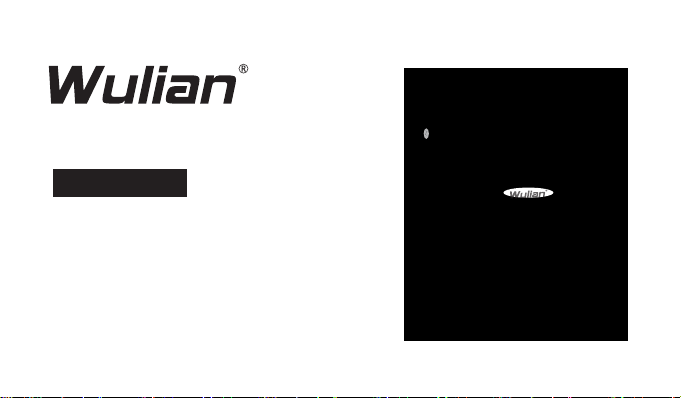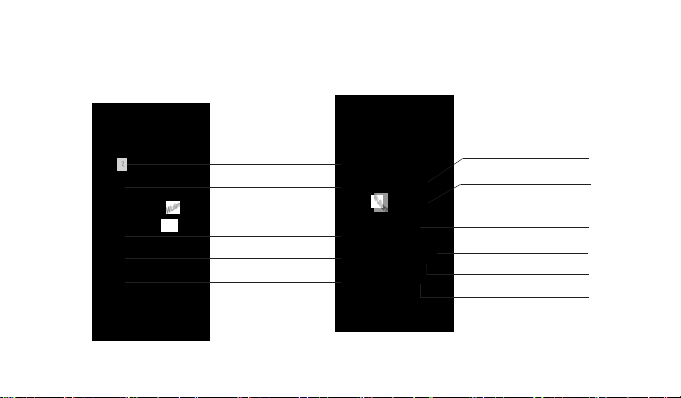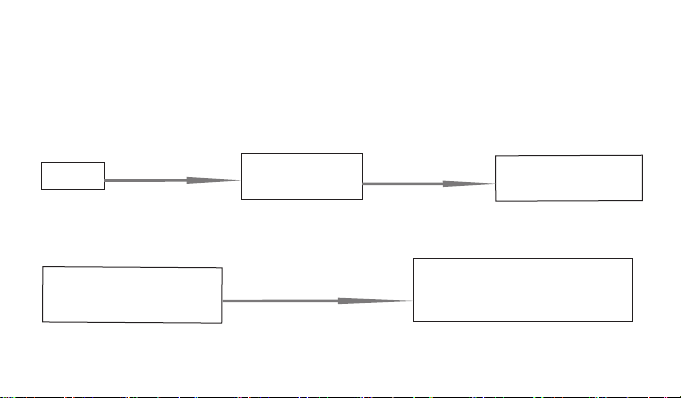Welcome to use WL Wireless Gateway Wireless Gate (LAN) User Manual
● is the registered trademark of Nanjing IOT Sensor Technology Co., Ltd. All the other product names
and registered trademarks mentioned in this manual are trademarks or registered trademarks of their
respective owners.
●Please read this manual carefully and keep it properly before using.
●WL Wireless Gateway Wireless Gate (LAN) (hereinafter referred to as “this product”) is a kind of smart
home product produced by Nanjing IOT Sensor Technology Co., Ltd. (hereinafter referred to as “Wulian”).
This product shall be synchronized with relevant APP terminal of smart home. And the supplied accessories
shall be used together. Wulian is not responsible for any loss due to improper installation and usage of this
product.
●For initial use, please read the User Manual carefully. Please check the Wulian website periodically for
manual and APP update availability and the relevance.
●The reproduction of the content of the manual, in whole or in part, is strictly prohibited without the written
consent from Nanjing IOT Sensor Technology Co., Ltd. The using of the trademark above is also forbidden.
The illegal use of the trademarks of Wulian shall be investigated according to the law.。
●For more information about smart home products, please visit:http://www.wulian.cc/