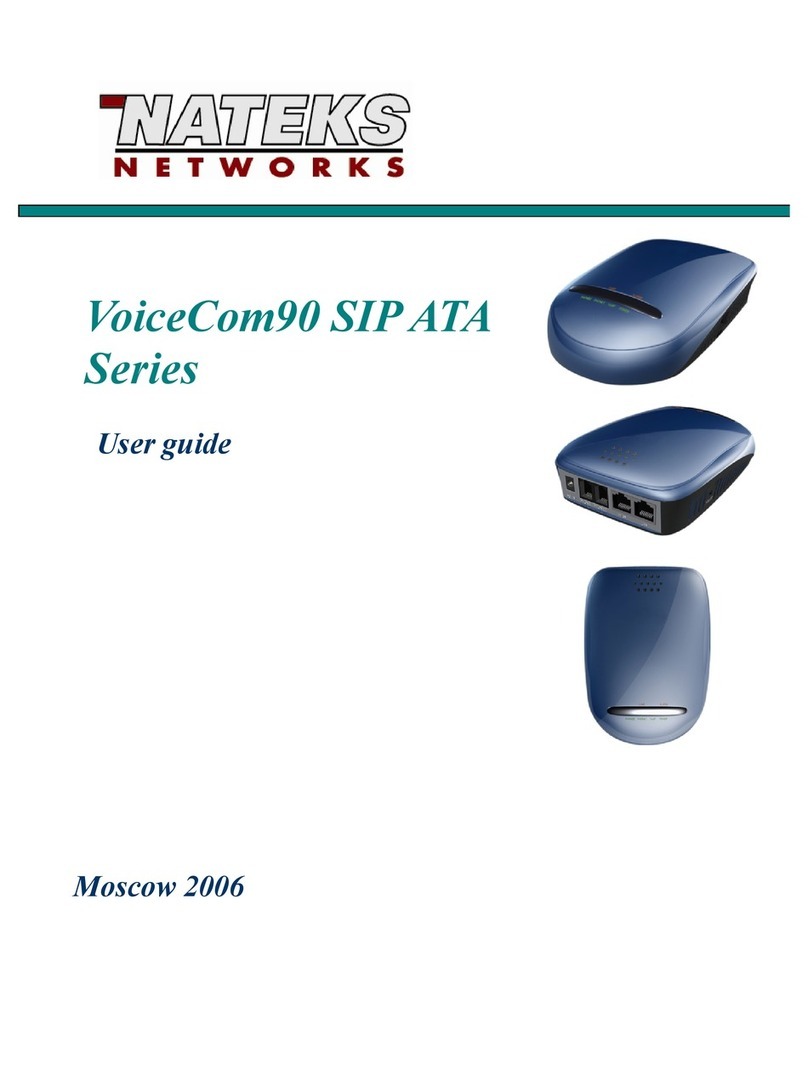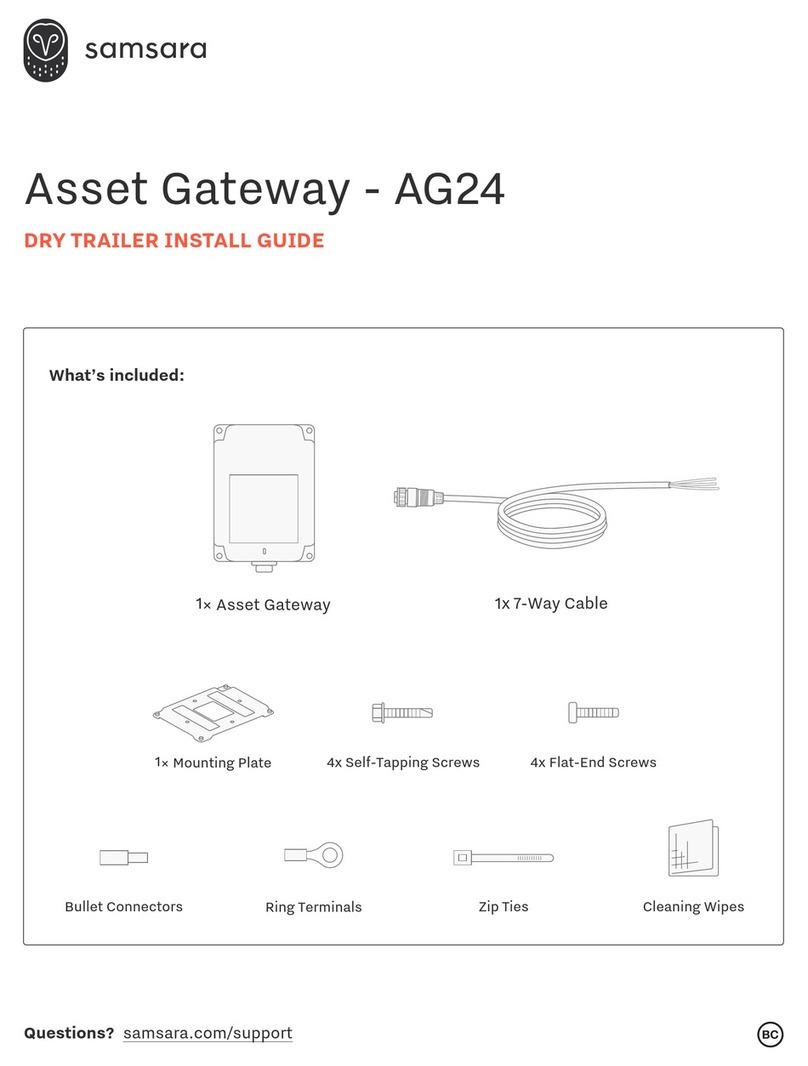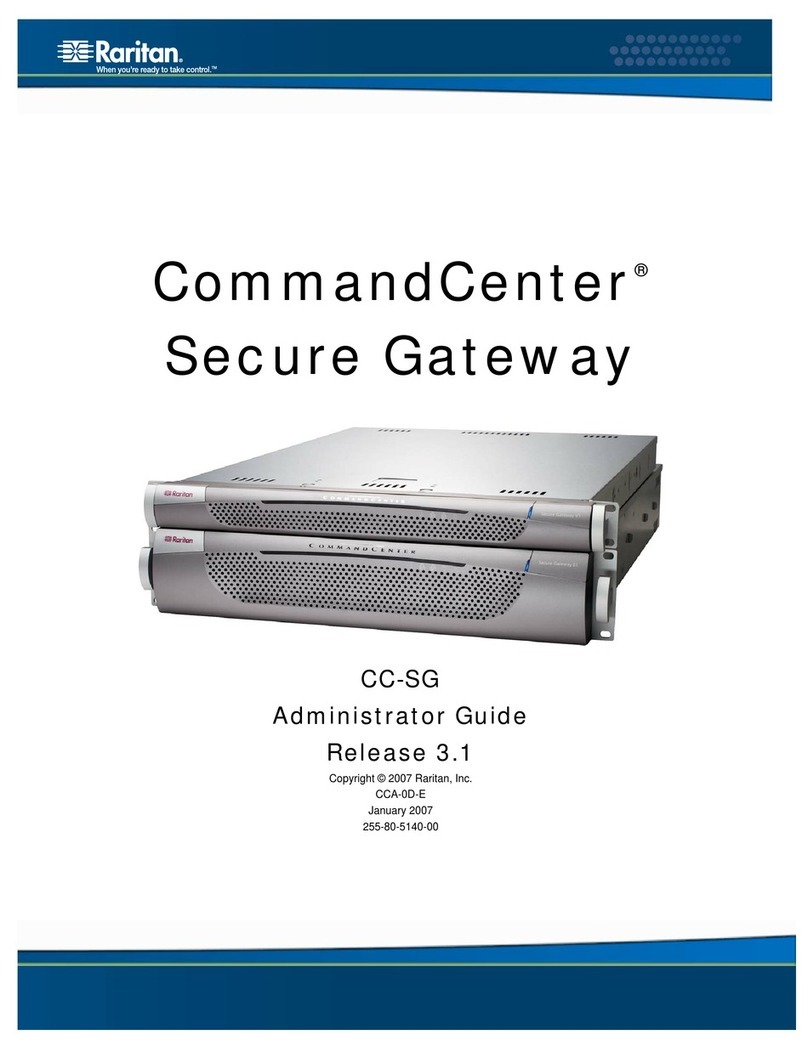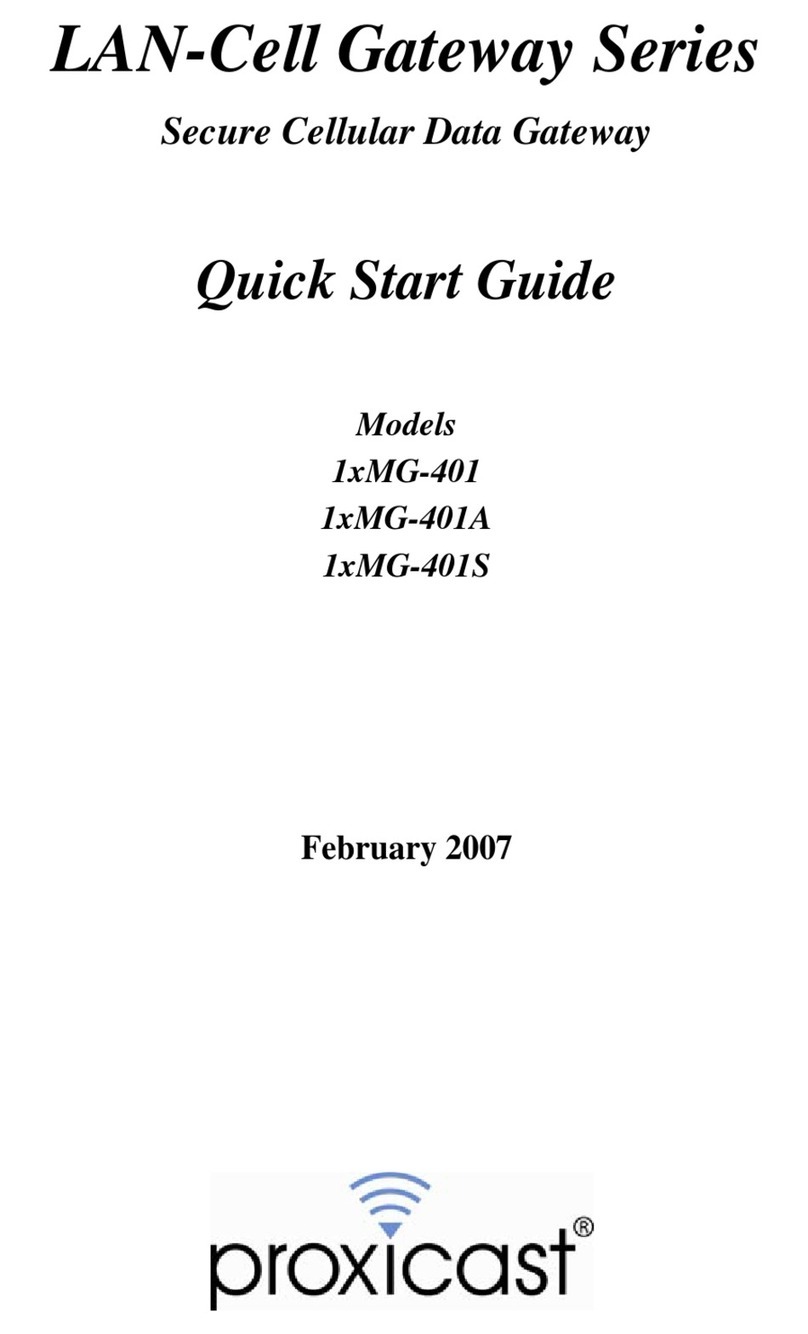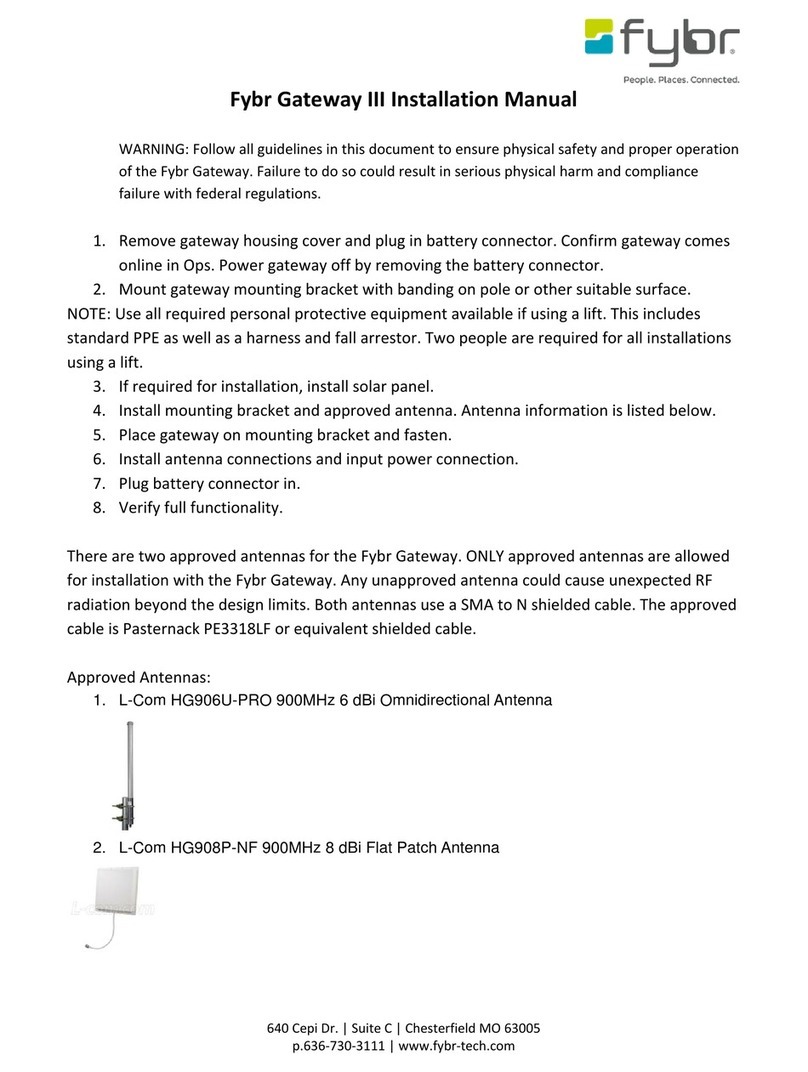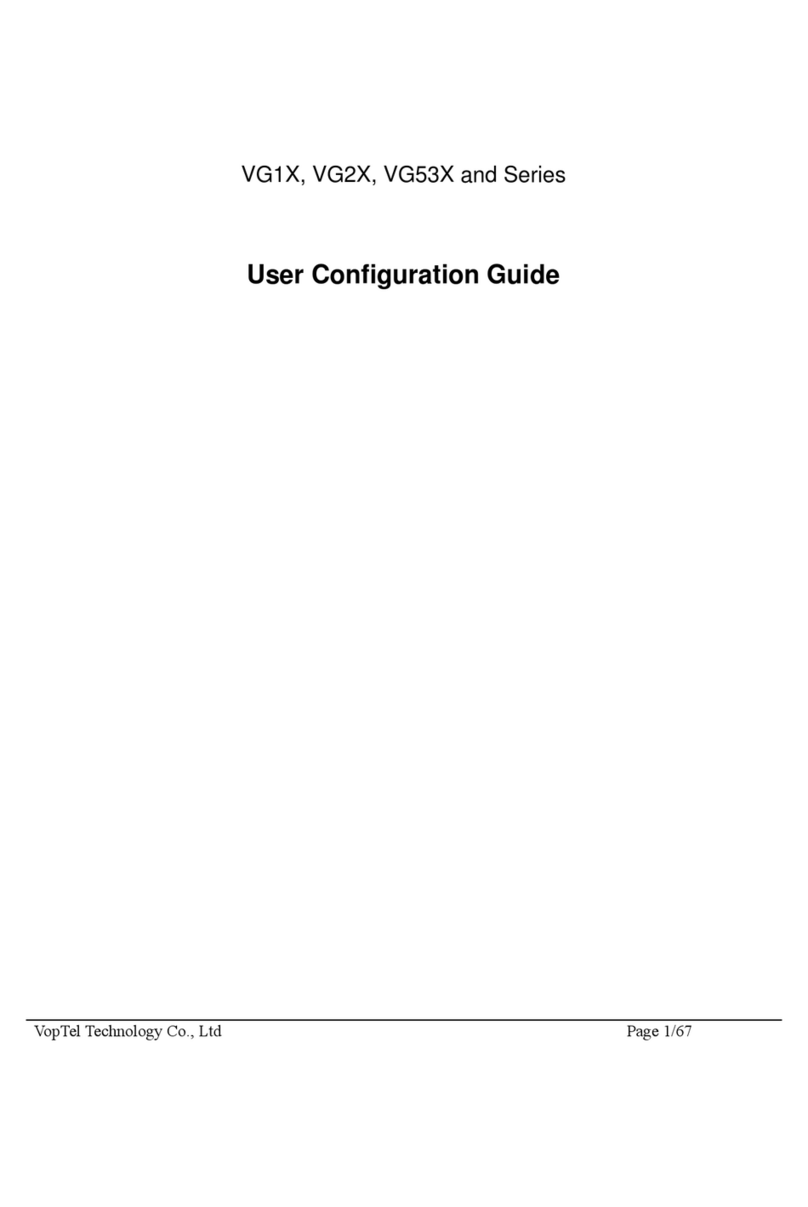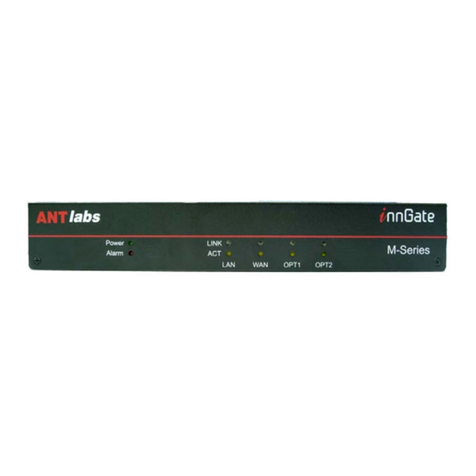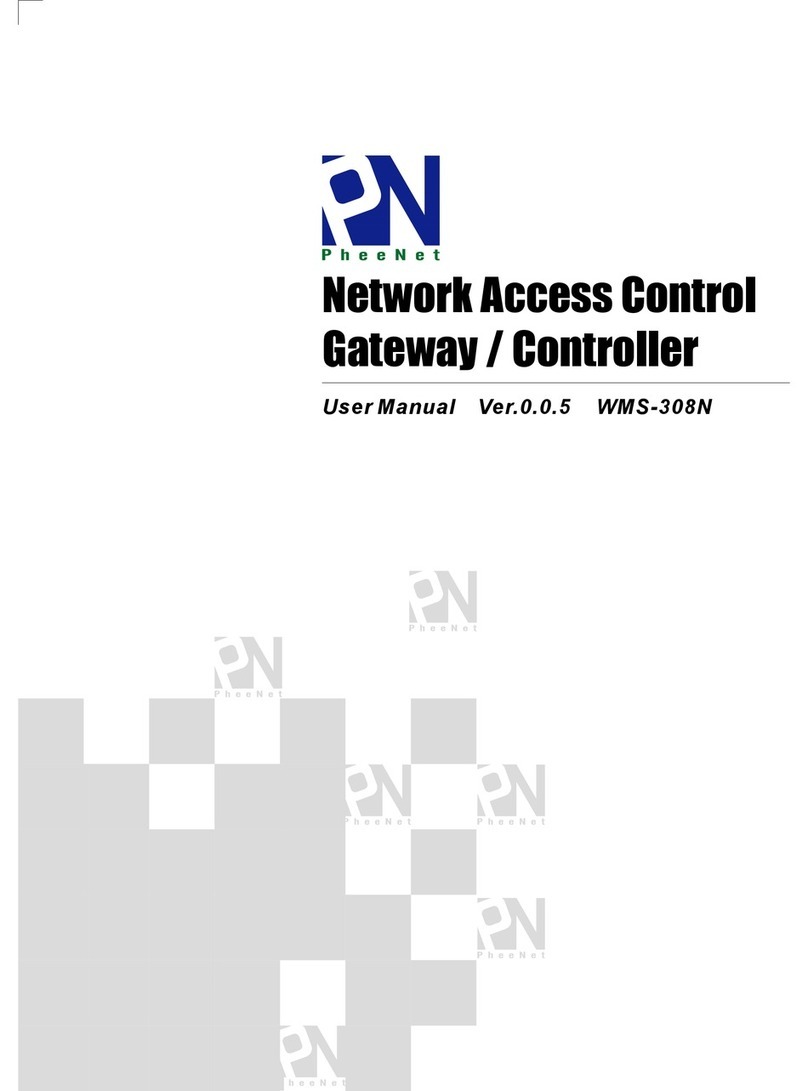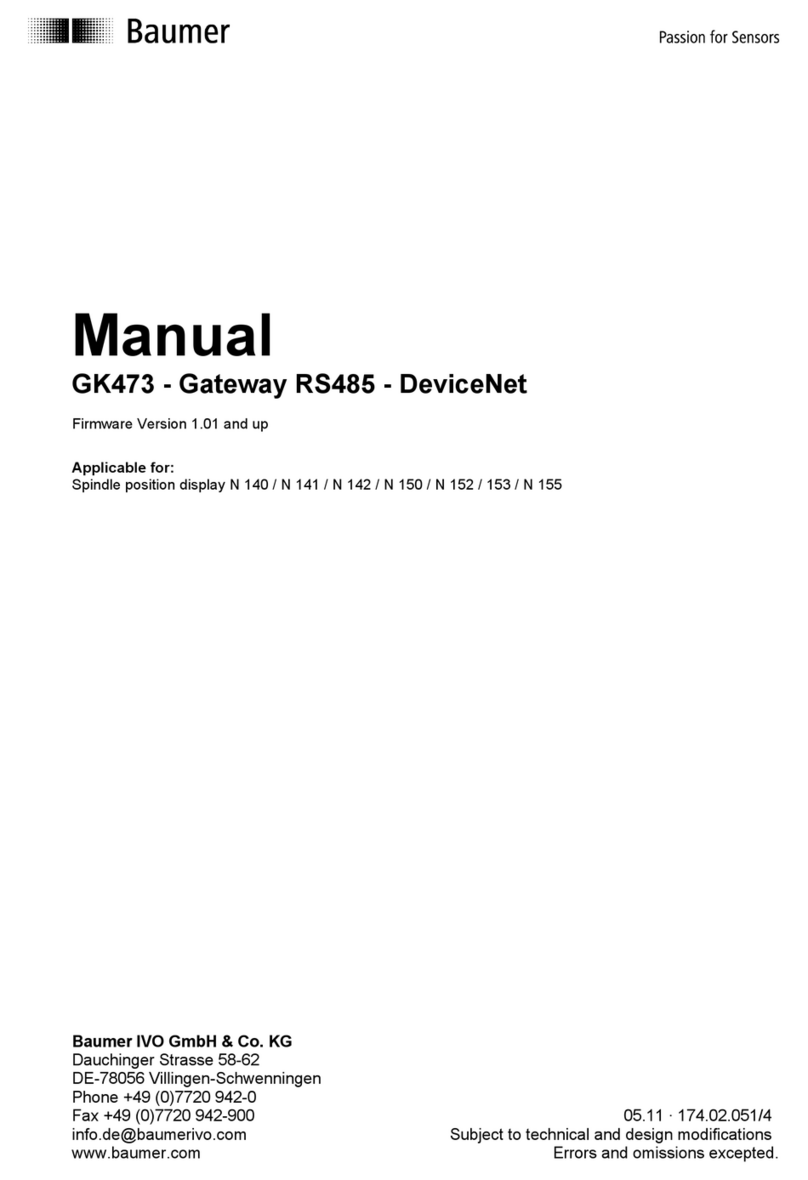Stallion Technologies ePipe 2202 series User manual

To get your ePipe up and running quickly, follow the four
steps below.
To understand how you can use ePipe see “Using ePipe”
in the “ePipe Exposed” section of the Stallion Software &
Documentation CD-ROM.
➊➊
➊➊
➊Before you Start
Check the packing list below to ensure you have all the correct parts (cables are color
coded for identification):
Your ePipe kit should contain:
r
ePipe 2202 unit
r
AC/DC power supply unit
r
Two Ethernet UTP cables (green connector)
r
Console cable with DB9 connectors (black)
r
Stallion Software & Documentation CD-ROM
r
Warranty Registration Card
r
Quick Setup Guide (this card)
➋➋
➋➋
➋What Else do you Need?
To connect your ePipe to an Internet Service Provider (ISP) or other network you will need
the following:
•PC running Windows (95, 98, NT or 2000) with an Ethernet Network Interface
Card (NIC) configured and operational to use the “Find ePipe” utility
•A cable or xDSL modem or a dedicated access router (ISDN, T1, Frame Relay,
etc)
•A cable, xDSL or other dedicated connection
•An account with an ISP for connecting to the Internet
•An available port on your Ethernet hub or switch to which you will connect
the ePipe 2202
Item # 730120 Revision 1.00
Troubleshooting
Should you experience any difficulty with your ePipe, you may want to recheck previous
steps in this Quick Setup Guide to ensure correct installation.
Each ePipe is shipped with diagnostic tools that allows you to fully test the operation of
the unit. If you experience a problem with your system or network, the diagnostics will
help enable you or your support provider to pinpoint the difficulty. Consult the ePipe
documentation for more information.
Documentation CD-ROM and Stallion Web Site
All user documentation and drivers for ePipe and other Stallion products are included on
the Stallion Software & User Documentation CD-ROM and from the Stallion web site at
http://www.stallion.com/. A section in the documentation is dedicated to problem deter-
mination. Please ensure these procedures are followed before reporting a fault.
Warranty / Registration
Stallion is offering free telephone support for the term of ePipe’s three year limited
warranty by completing the on-line registration available from the Stallion web site at
http://www.stallion.com/, or by mailing the completed ePipe Warranty Registration Details
form to the nearest Stallion office (see below) within 30 days of purchase. Unregistered
users may access our Technical Support Team by email only. Registered customers will
also receive the latest information on Stallion's leading-edge product developments.
Corporate Addresses
Asia/Pacific The Americas Europe / Middle East / Africa
Stallion Technologies P/L Stallion Technologies, Inc. Stallion Technologies GmbH
P.O. Box 954 2880 Research Park Drive, Suite 160 Martin-Behaim-Strasse 12
Toowong QLD 4066 Soquel, CA 95073 63263 Neu-Isenburg
AUSTRALIA USA GERMANY
Tel: +61 7 3270 4242 Tel: +1 831 477 0440 Tel: +49 6102 7397-0
Tel: +61 7 3270 4243 (supp) Tel: +1 800 729 2342 (supp) Fax: +49 6102 7397-10
2202
Quick Setup Guide
ePipe Quick Setup Guide

➍➍
➍➍
➍Software Setup
There are two main ways of configuring your ePipe for use:
Option A Windows Wizard Setup (recommended).
Option B Command Line Setup using the ePipe console port.
Option A - Windows Wizard Setup
To start the Software Setup phase using the setup wizard, you need to ensure your PC is
turned on and connected to the network. The Windows PC will need to have TCP/IP
network drivers installed and operational.
To start the software setup:
•Insert the Software & Documentation CD-
ROM into the CD drive of the PC.
•The CD-ROM will auto-start (Figure 2). If auto-
start is disabled, from the Start Menu of your
PC select Run then Browse to your CD drive.
Select autorun.exe at the prompt and click
OK to start.
•Select “Find ePipe / EasyServer II” from the
options and follow the instructions.
Option B - Command Line Setup
Note: Configuring the ePipe using the console will require some knowledge and familiarity
of ePipe and networking concepts in general.
To configure the ePipe from the console:
•Connect a terminal or PC to the ePipe console port using the console cable. If using
a PC then you will need terminal emulation software. Windows users can use
HyperTerminal (in Accessories)
•Set the terminal or emulation software at a speed of 9600 bps, 8 data bits, 1 stop
bit, no parity and software (XON/XOFF) flow control. Once you connect, then press
the Enter key to obtain a login prompt.
•You are now ready to use the Command Line. See the ePipe documentation on the
CD-ROM for further instructions.
➌➌
➌➌
➌Connecting the Hardware
ePipe 2202 is designed to be used in 10Mbps or 100 Mbps Ethernet networks. See below
for information on how to attach the ePipe to your network and modem.
Attaching the ePipe to your LAN
To connect ePipe to your network, follow the steps below:
♦The ePipe 2202 has two auto-sensing 10/100 Mbps Ethernet ports (10/100Base-T),
the first of which can be connected to any available 10 or 100 Mbps port on an
Ethernet hub or switch in your network. Use the provided Ethernet UTP cable (green
connectors) to connect the RJ45 10/100Base-T port on the ePipe to an RJ45 port on
your hub or switch.
Attaching Modems and Other Devices to ePipe
To connect devices to the ePipe follow the steps below:
♦To connect a PC or other computer directly to the Ethernet port on the ePipe you will
need to obtain an Ethernet cross-over cable. The supplied Ethernet cable is a straight
through cable designed for connecting the ePipe 2202 to hubs and switches and is
not suitable for connecting the ePipe 2202 directly to other computers.
♦Connect your cable or xDSL modem to the second Ethernet port of the ePipe 2202
using the second Ethernet cable provided. An Ethernet cross-over cable may be
required to connect the ePipe 2202 to a dedicated access router. You can then power
on the modem and ePipe.
ePipe Quick Setup Guide ePipe Quick Setup Guide
Figure 2 - Auto Start Screen
Figure 1 - Connecting ePipe 2202
♦(Optional) Connect the supplied console cable to the DB9 console port on the ePipe
and to a DB9 serial port on your PC or terminal. This is only required if ePipe setup
is performed using the console instead of the supplied software (see Software Setup
section) or if the ePipe is connected to a non-Windows network.
♦Power up the ePipe using the power supply provided.
To Power
Outlet
Ethernet cable -
provided
(green UTP cable)
ePipe 2202
Rear View
Power Supply
- provided
K
i
Terminal or PC with
terminal emulator
Serial Console Cable
- provided
(only required for
command-line setup)
Existing Ethernet
Hub or Switch
PC Server
UTP cables to
other devices
Router/Cable modem/xDSL modem
Ethernet cable -
provided
(green UTP cable)

➍➍
➍➍
➍Software Setup
There are two main ways of configuring your ePipe for use:
Option A Windows Wizard Setup (recommended).
Option B Command Line Setup using the ePipe console port.
Option A - Windows Wizard Setup
To start the Software Setup phase using the setup wizard, you need to ensure your PC is
turned on and connected to the network. The Windows PC will need to have TCP/IP
network drivers installed and operational.
To start the software setup:
•Insert the Software & Documentation CD-
ROM into the CD drive of the PC.
•The CD-ROM will auto-start (Figure 2). If auto-
start is disabled, from the Start Menu of your
PC select Run then Browse to your CD drive.
Select autorun.exe at the prompt and click
OK to start.
•Select “Find ePipe / EasyServer II” from the
options and follow the instructions.
Option B - Command Line Setup
Note: Configuring the ePipe using the console will require some knowledge and familiarity
of ePipe and networking concepts in general.
To configure the ePipe from the console:
•Connect a terminal or PC to the ePipe console port using the console cable. If using
a PC then you will need terminal emulation software. Windows users can use
HyperTerminal (in Accessories)
•Set the terminal or emulation software at a speed of 9600 bps, 8 data bits, 1 stop
bit, no parity and software (XON/XOFF) flow control. Once you connect, then press
the Enter key to obtain a login prompt.
•You are now ready to use the Command Line. See the ePipe documentation on the
CD-ROM for further instructions.
➌➌
➌➌
➌Connecting the Hardware
ePipe 2202 is designed to be used in 10Mbps or 100 Mbps Ethernet networks. See below
for information on how to attach the ePipe to your network and modem.
Attaching the ePipe to your LAN
To connect ePipe to your network, follow the steps below:
♦The ePipe 2202 has two auto-sensing 10/100 Mbps Ethernet ports (10/100Base-T),
the first of which can be connected to any available 10 or 100 Mbps port on an
Ethernet hub or switch in your network. Use the provided Ethernet UTP cable (green
connectors) to connect the RJ45 10/100Base-T port on the ePipe to an RJ45 port on
your hub or switch.
Attaching Modems and Other Devices to ePipe
To connect devices to the ePipe follow the steps below:
♦To connect a PC or other computer directly to the Ethernet port on the ePipe you will
need to obtain an Ethernet cross-over cable. The supplied Ethernet cable is a straight
through cable designed for connecting the ePipe 2202 to hubs and switches and is
not suitable for connecting the ePipe 2202 directly to other computers.
♦Connect your cable or xDSL modem to the second Ethernet port of the ePipe 2202
using the second Ethernet cable provided. An Ethernet cross-over cable may be
required to connect the ePipe 2202 to a dedicated access router. You can then power
on the modem and ePipe.
ePipe Quick Setup Guide ePipe Quick Setup Guide
Figure 2 - Auto Start Screen
Figure 1 - Connecting ePipe 2202
♦(Optional) Connect the supplied console cable to the DB9 console port on the ePipe
and to a DB9 serial port on your PC or terminal. This is only required if ePipe setup
is performed using the console instead of the supplied software (see Software Setup
section) or if the ePipe is connected to a non-Windows network.
♦Power up the ePipe using the power supply provided.
To Power
Outlet
Ethernet cable -
provided
(green UTP cable)
ePipe 2202
Rear View
Power Supply
- provided
K
i
Terminal or PC with
terminal emulator
Serial Console Cable
- provided
(only required for
command-line setup)
Existing Ethernet
Hub or Switch
PC Server
UTP cables to
other devices
Router/Cable modem/xDSL modem
Ethernet cable -
provided
(green UTP cable)

To get your ePipe up and running quickly, follow the four
steps below.
To understand how you can use ePipe see “Using ePipe”
in the “ePipe Exposed” section of the Stallion Software &
Documentation CD-ROM.
➊➊
➊➊
➊Before you Start
Check the packing list below to ensure you have all the correct parts (cables are color
coded for identification):
Your ePipe kit should contain:
r
ePipe 2202 unit
r
AC/DC power supply unit
r
Two Ethernet UTP cables (green connector)
r
Console cable with DB9 connectors (black)
r
Stallion Software & Documentation CD-ROM
r
Warranty Registration Card
r
Quick Setup Guide (this card)
➋➋
➋➋
➋What Else do you Need?
To connect your ePipe to an Internet Service Provider (ISP) or other network you will need
the following:
•PC running Windows (95, 98, NT or 2000) with an Ethernet Network Interface
Card (NIC) configured and operational to use the “Find ePipe” utility
•A cable or xDSL modem or a dedicated access router (ISDN, T1, Frame Relay,
etc)
•A cable, xDSL or other dedicated connection
•An account with an ISP for connecting to the Internet
•An available port on your Ethernet hub or switch to which you will connect
the ePipe 2202
Item # 730120 Revision 1.00
Troubleshooting
Should you experience any difficulty with your ePipe, you may want to recheck previous
steps in this Quick Setup Guide to ensure correct installation.
Each ePipe is shipped with diagnostic tools that allows you to fully test the operation of
the unit. If you experience a problem with your system or network, the diagnostics will
help enable you or your support provider to pinpoint the difficulty. Consult the ePipe
documentation for more information.
Documentation CD-ROM and Stallion Web Site
All user documentation and drivers for ePipe and other Stallion products are included on
the Stallion Software & User Documentation CD-ROM and from the Stallion web site at
http://www.stallion.com/. A section in the documentation is dedicated to problem deter-
mination. Please ensure these procedures are followed before reporting a fault.
Warranty / Registration
Stallion is offering free telephone support for the term of ePipe’s three year limited
warranty by completing the on-line registration available from the Stallion web site at
http://www.stallion.com/, or by mailing the completed ePipe Warranty Registration Details
form to the nearest Stallion office (see below) within 30 days of purchase. Unregistered
users may access our Technical Support Team by email only. Registered customers will
also receive the latest information on Stallion's leading-edge product developments.
Corporate Addresses
Asia/Pacific The Americas Europe / Middle East / Africa
Stallion Technologies P/L Stallion Technologies, Inc. Stallion Technologies GmbH
P.O. Box 954 2880 Research Park Drive, Suite 160 Martin-Behaim-Strasse 12
Toowong QLD 4066 Soquel, CA 95073 63263 Neu-Isenburg
AUSTRALIA USA GERMANY
Tel: +61 7 3270 4242 Tel: +1 831 477 0440 Tel: +49 6102 7397-0
Tel: +61 7 3270 4243 (supp) Tel: +1 800 729 2342 (supp) Fax: +49 6102 7397-10
2202
Quick Setup Guide
ePipe Quick Setup Guide
Table of contents