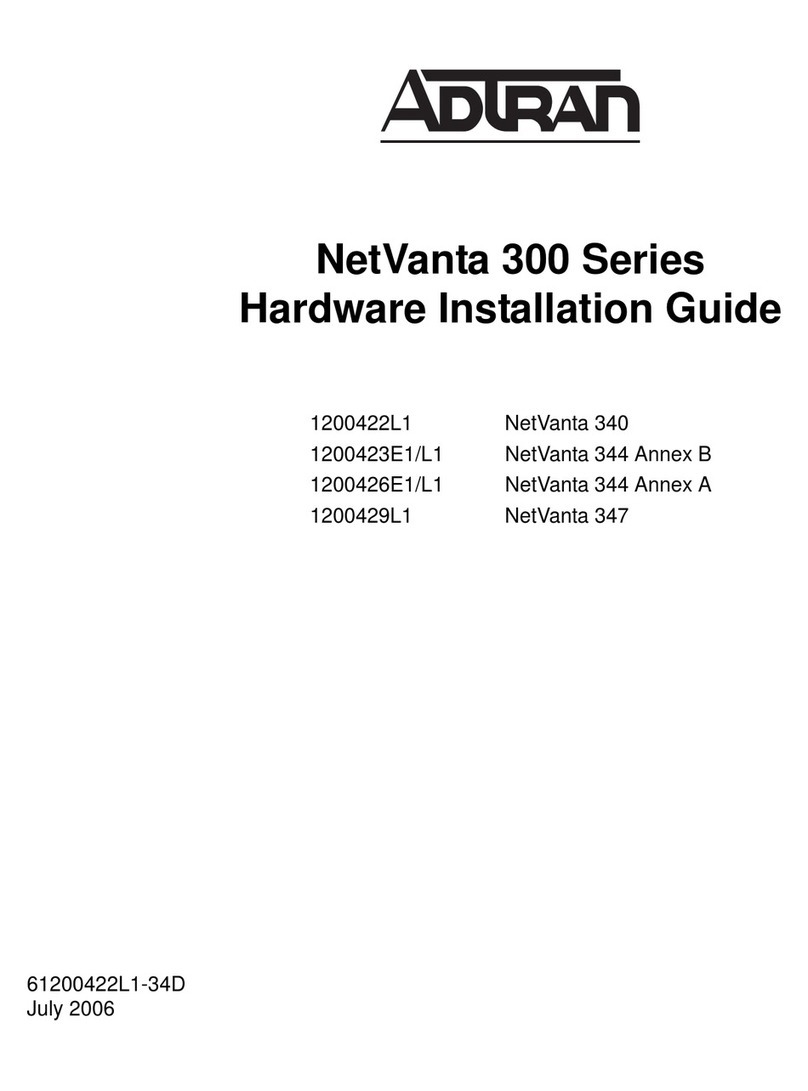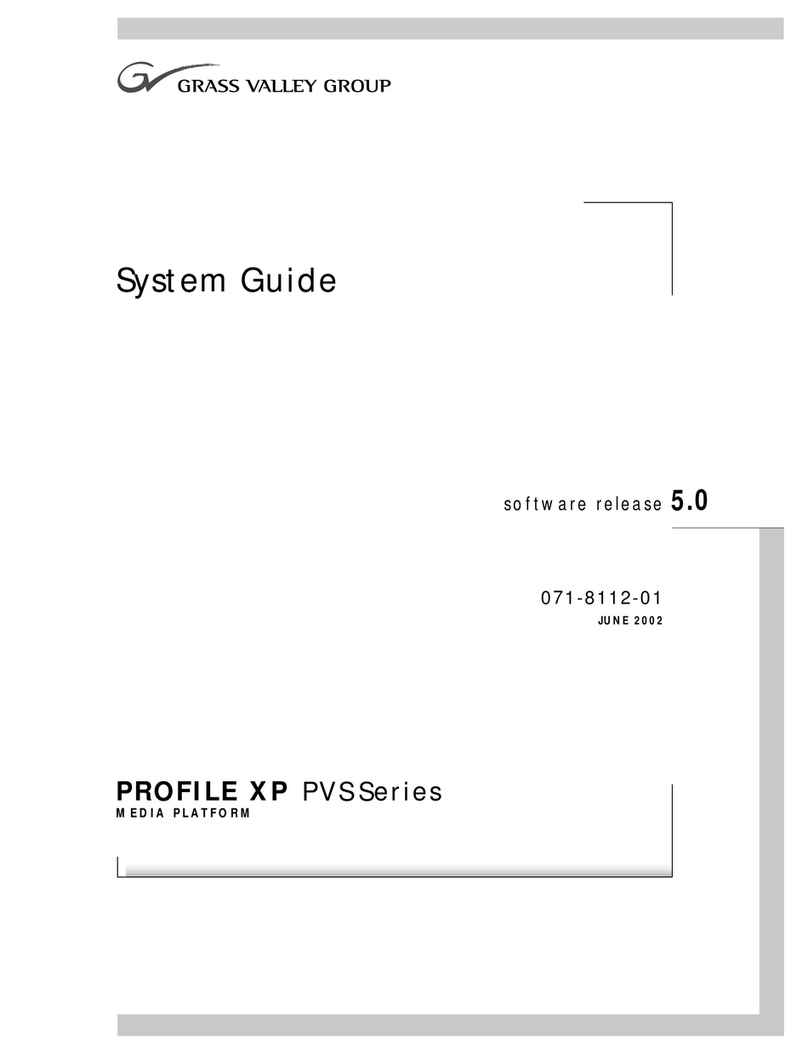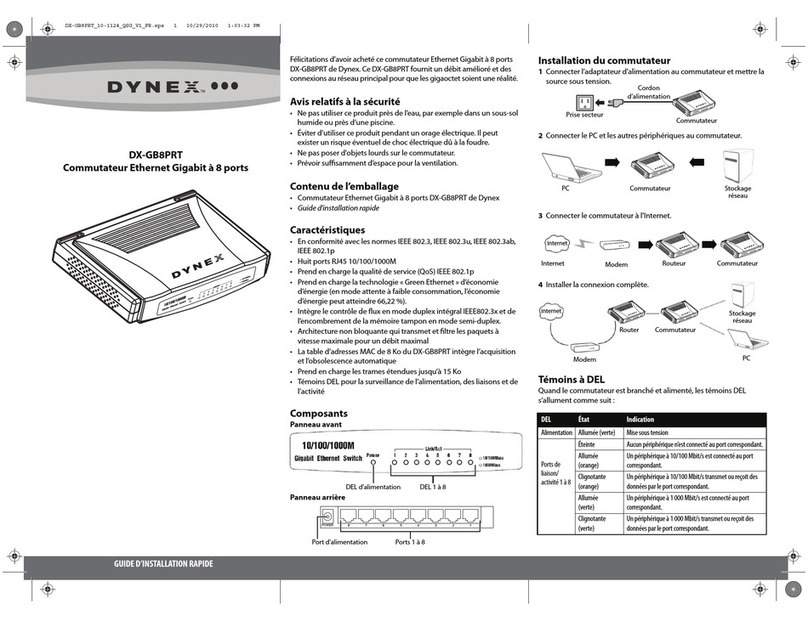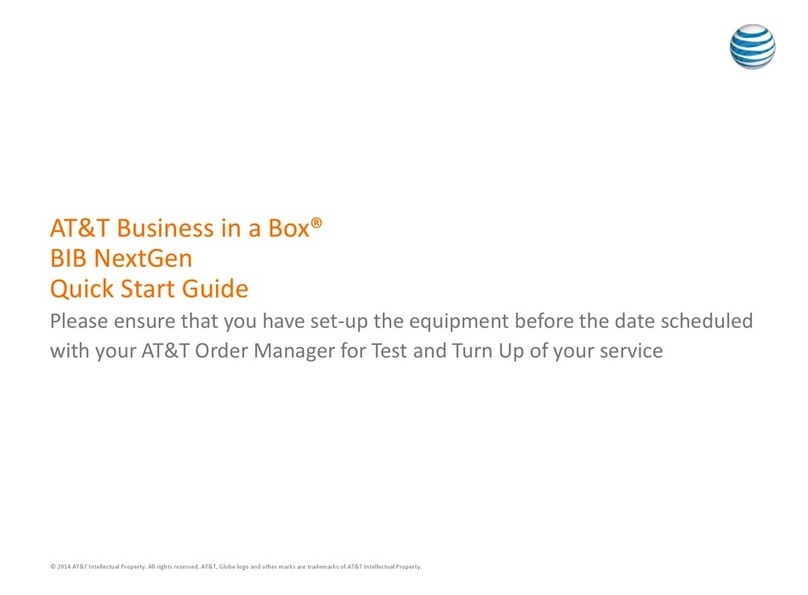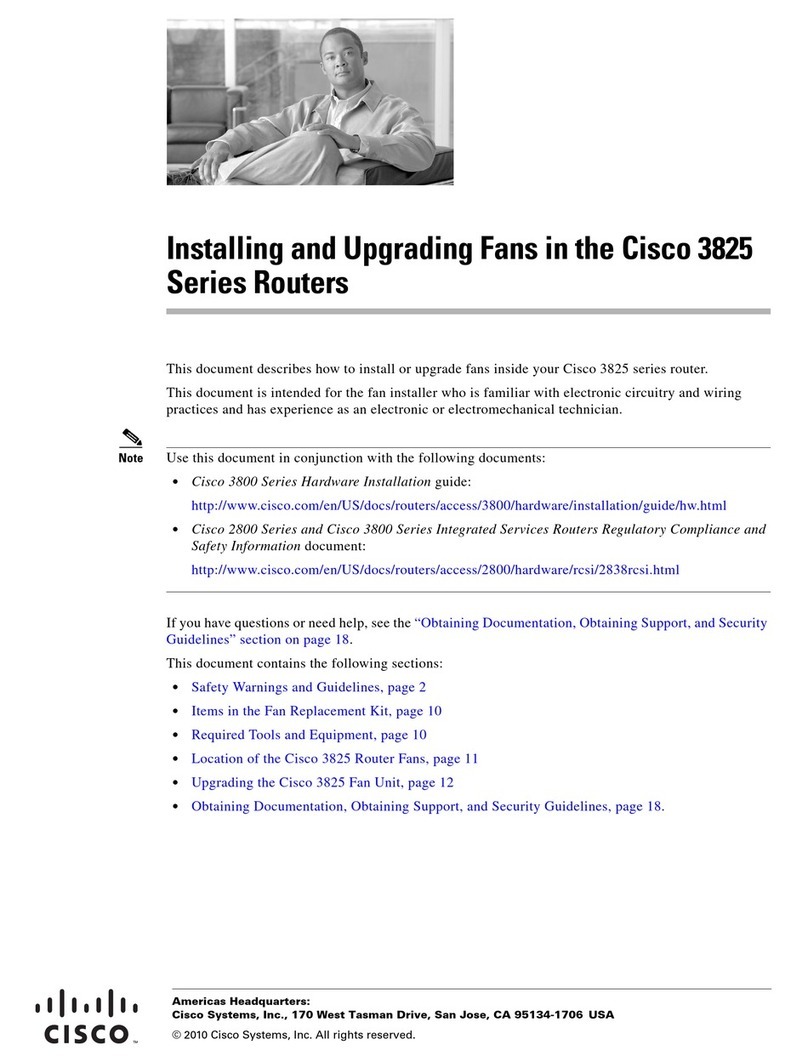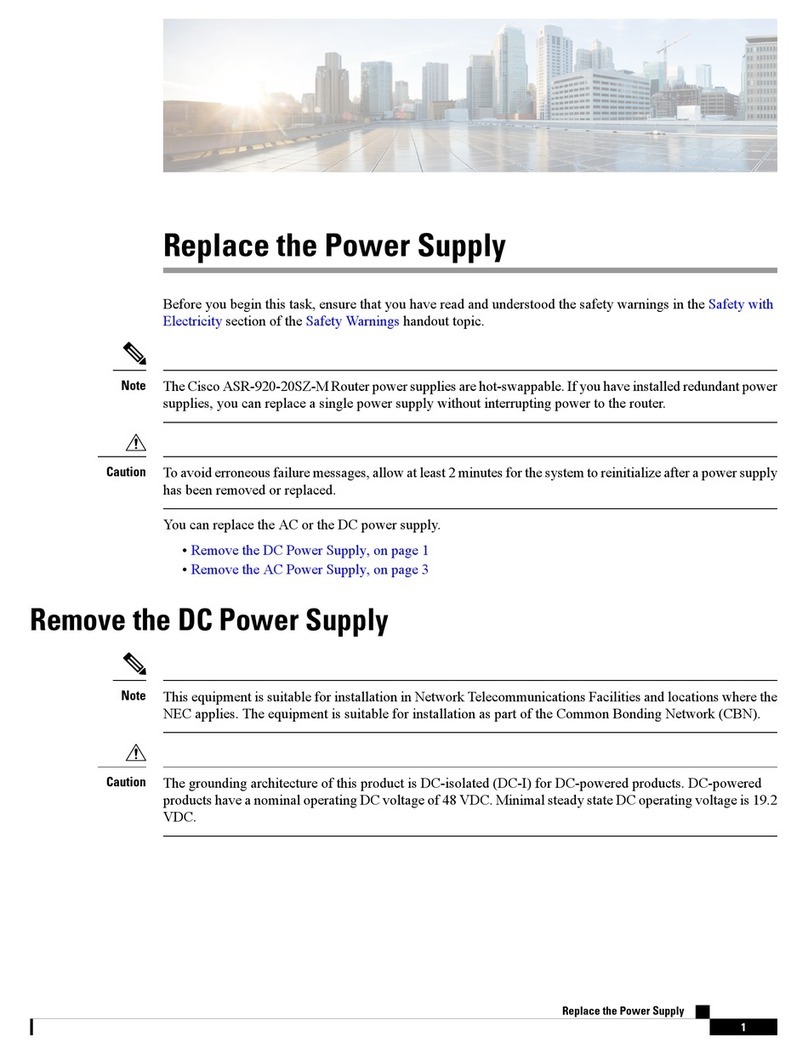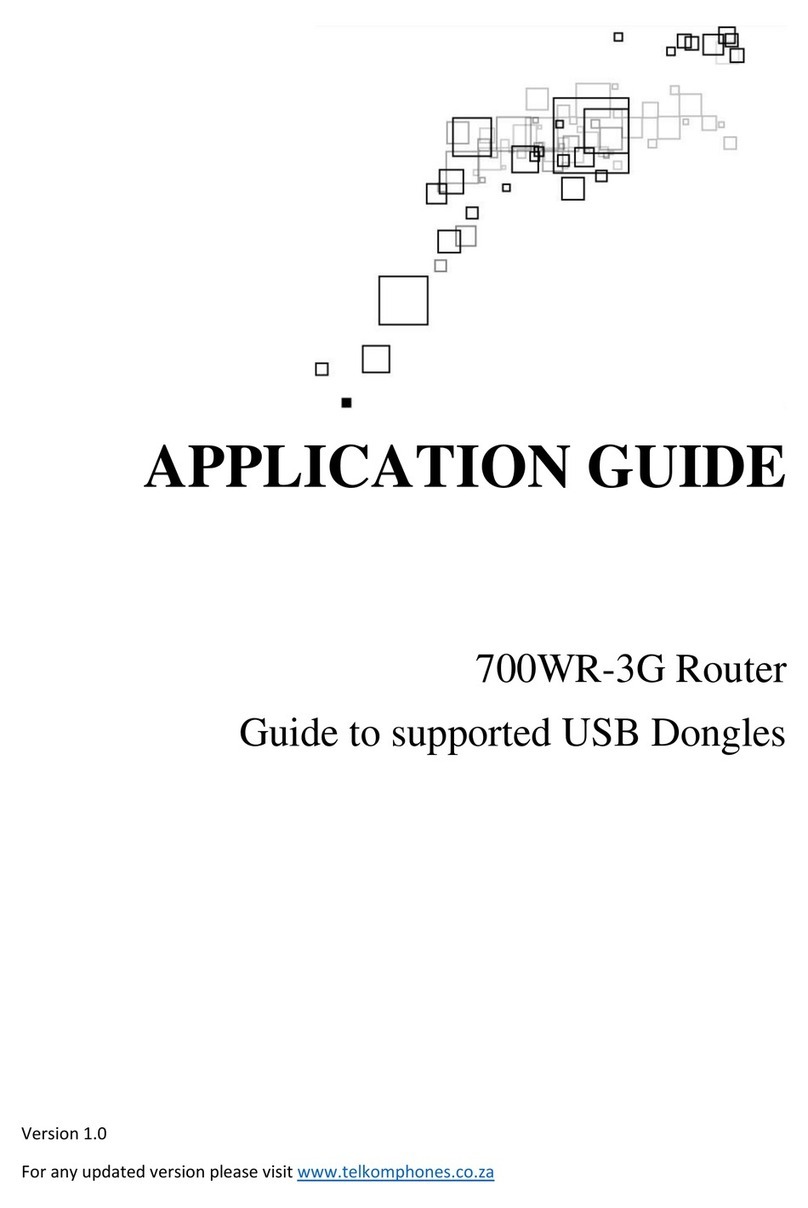CTC Communications GSW-1005MS User manual

1
GSW-1005MS
Managed Gigabit Ethernet CPE Switch

2
LEGAL
The information in this publication has been carefully checked and is believed to be entirely accurate at the time of
publication. CTC Union Technologies assumes no responsibility, however, for possible errors or omissions, or for any
consequences resulting from the use of the information contained herein. CTC Union Technologies reserves the right
to make changes in its products or product specifications with the intent to improve function or design at any time
and without notice and is not required to update this documentation to reflect such changes.
CTC Union Technologies makes no warranty, representation, or guarantee regarding the suitability of its products for
any particular purpose, nor does CTC Union assume any liability arising out of the application or use of any product
and specifically disclaims any and all liability, including without limitation any consequential or incidental damages.
CTC Union products are not designed, intended, or authorized for use in systems or applications intended to support
or sustain life, or for any other application in which the failure of the product could create a situation where personal
injury or death may occur. Should the Buyer purchase or use a CTC Union product for any such unintended or
unauthorized application, the Buyer shall indemnify and hold CTC Union Technologies and its officers, employees,
subsidiaries, affiliates, and distributors harmless against all claims, costs, damages, expenses, and reasonable attorney
fees arising out of, either directly or indirectly, any claim of personal injury or death that may be associated with such
unintended or unauthorized use, even if such claim alleges that CTC Union Technologies was negligent regarding the
design or manufacture of said product.
TRADEMARKS
Microsoft is a registered trademark of Microsoft Corp.
HyperTerminal™ is a registered trademark of Hilgraeve Inc.
ActiPHY™ and VeriReach™ are registered trademarks of Vitesse® Semiconductor
Federal Communications Commission (FCC) NOTICE
This equipment has been tested and found to comply with the limits for a Class B digital device, pursuant to Part 15 of
FCC Rules. These limits are designed to provide reasonable protection against harmful interference in a residential
installation. This equipment generates, uses and can radiate radio frequency energy and, if not installed and used in
accordance with the instructions, may cause harmful interference to radio communications. However, there is no
guarantee that interference will not occur in a particular installation. If this equipment does cause harmful
interference to radio or television reception, which can be determined by turning the equipment off and on, the user
is encouraged to try to correct the interference by one or more of the following measures:
Reorient of relocate the receiving antenna.
Increase the separation between the equipment and receiver.
Connect the equipment into an outlet on a circuit different from that to which the receiver is connected.
Consult the dealer or an experienced radio / TV technician for help.
This unit was tested with shielded cables on the peripheral devices. Shielded cables must be used with the unit to
insure compliance. This statement can be deleted if unit was not tested with shielded cables.
The manufacture is not responsible for any radio or TV interference caused by unauthorized modifications to this
equipment. Such modifications could void the user's authority to operate the equipment.
This device complies with Part 15 of the FCC rules. Operation is subject to the following two conditions:
1. This device may not cause harmful interference.
2. This device must accept any interference that may cause undesired operation.
Change or modifications that are not expressly approved by the manufacturer could void the user’s authority to
operate the equipment.
CISPR PUB.22 Class B COMPLIANCE:
This device complies with EMC directive of the European Community and meets or exceeds the following technical
standard. EN 55022 - Limits and Methods of Measurement of Radio Interference Characteristics of Information
Technology Equipment. This device complies with CISPR Class B.
WARNING:
This is a Class B product. In a domestic environment this product may cause radio interference in which case the user
may be required to take adequate measures.
CE NOTICE
Marking by the symbol CE indicates compliance of this equipment to the EMC directive of the European Community.
Such marking is indicative that this equipment meets or exceeds the following technical standards: EN
55022:2006+A1:2007, Class A, EN55024:2010.

3
CTC Union Technologies Co., Ltd.
Far Eastern Vienna Technology Center (Neihu Technology Park)
8F, No. 60, Zhouzi St.
Neihu, Taipei, 114
Taiwan
Phone: +886-2-2659-1021
FAX: +886-2-2799-1355
GSW-1005MS
Managed Gigabit Ethernet CPE Switch
User Manual
Version 1.1 December 2014
This manual supports the following models:
GSW-1005MS Managed Gigabit Ethernet 5TP+1FX CPE Switch
This document is the current official release manual. Please check CTC Union's website for any updated manual or
contact us by E-mail at sales@ctcu.com. Please address any comments for improving this manual or to point out
2014 CTC Union Technologies Co., Ltd.
All Rights Reserved
The contents of this document are subject to change without any prior notice.

4
Table of Contents
CHAPTER 1. INTRODUCTION....................................................................................................... 8
1.1 WELCOME....................................................................................................................................................8
1.2 PRODUCT DESCRIPTION ..................................................................................................................................8
1.3 PRODUCT FEATURES ......................................................................................................................................8
1.4 PRODUCT SPECIFICATIONS ..............................................................................................................................9
CHAPTER 2. PANELS & LED INDICATORS ................................................................................... 10
2.1 FRONT PANEL .............................................................................................................................................10
2.2REAR PANEL ...............................................................................................................................................10
2.2.1 Fiber Connections ............................................................................................................................................10
2.2.2 Reset Push-Button............................................................................................................................................11
2.2.3 Power ...............................................................................................................................................................11
2.3LED INDICATORS .........................................................................................................................................11
CHAPTER 3. INSTALLATION ...................................................................................................... 12
3.1 INTRODUCTION ...........................................................................................................................................12
3.1.1 Cable Tray Installation......................................................................................................................................12
3.1.2 Wall-Mounting Installation (GSW-1005MS Only) ............................................................................................15
3.1.3 Wall-Mounting Installation (GSW-1005MS with Cable Tray)...........................................................................16
3.1.4 Wall-Mounting Installation (GSW-1005MS with Cable Tray & LAN Protection)..............................................17
CHAPTER 4. INTRODUCTION TO CLI.......................................................................................... 19
4.1 INTRODUCTION ...........................................................................................................................................19
4.2 TELNET OPERATION .....................................................................................................................................19
4.2.1 CLI Online Help.................................................................................................................................................20
4.2.2 TCP/IP Configuration via CLI.............................................................................................................................20
4.2.2.1 IP Address, Subnet Mask, Default Router ....................................................................................................................20
4.2.2.2 DHCP ............................................................................................................................................................................21
4.2.2.3 DNS Server ...................................................................................................................................................................21
4.2.2.4 Display TCP/IP Settings.................................................................................................................................................21
4.2.3 Factory Default.................................................................................................................................................21
4.2.4 Reboot Device ..................................................................................................................................................22
4.2.5 Admin Password...............................................................................................................................................22
4.2.6 Logout ..............................................................................................................................................................22
CHAPTER 5. WEB CONFIGURATION & OPERATION.................................................................... 23
5.1 HOME PAGE ...............................................................................................................................................23
5.1.1 Login.................................................................................................................................................................23
5.1.2 Port Status........................................................................................................................................................23
5.1.3 Refresh .............................................................................................................................................................23
5.1.4 Help System......................................................................................................................................................24
5.1.5 Logout ..............................................................................................................................................................24
5.2 SYSTEM......................................................................................................................................................24
5.2.1 System Configuration.......................................................................................................................................25
5.2.2 System Information..........................................................................................................................................25
5.2.3 System IP..........................................................................................................................................................25
5.2.4 System IPv6 ......................................................................................................................................................26
5.2.5 System Auto Provision Configuration ..............................................................................................................27
5.2.6 System NTP Configuration ...............................................................................................................................27
5.2.7 System Time .....................................................................................................................................................28
5.2.8 System Log Configuration ................................................................................................................................29
5.2.9 System Log Information ...................................................................................................................................29
5.2.10 System Detailed Log.......................................................................................................................................30
5.2.11 System CPU Load............................................................................................................................................30
5.3 POWER REDUCTION (GREEN ETHERNET) .........................................................................................................30
5.3.1 Green Ethernet LED..........................................................................................................................................31
5.3.2 Green Ethernet Configuration..........................................................................................................................31
5.4 THERMAL PROTECTION.................................................................................................................................32
5.4.1 Configuration ...................................................................................................................................................32

5
Table of Contents
5.4.2 Status ...............................................................................................................................................................33
5.5 PORTS .......................................................................................................................................................33
5.5.1 Ports Configuration ..........................................................................................................................................33
5.5.2 Ports Auto Laser Shutdown..............................................................................................................................34
5.5.3 Ports State........................................................................................................................................................35
5.5.4 Ports SFP ..........................................................................................................................................................35
5.5.5 Ports Traffic Overview......................................................................................................................................36
5.5.6 Ports QoS Statistics ..........................................................................................................................................36
5.5.7 Ports QCL Status...............................................................................................................................................36
5.5.8 Ports Detailed Statistics ...................................................................................................................................37
5.6 SECURITY ...................................................................................................................................................39
5.6.1 Switch...............................................................................................................................................................39
5.6.1.1 Users ............................................................................................................................................................................39
5.6.1.2 Privilege Levels.............................................................................................................................................................40
5.6.1.3 Auth Method................................................................................................................................................................41
5.6.1.4 SSH ...............................................................................................................................................................................42
5.6.1.5 HTTPS ...........................................................................................................................................................................42
5.6.1.6 Access Management ....................................................................................................................................................43
5.6.1.6.1 Configuration ........................................................................................................................................................43
5.6.1.6.2 Access Management Statistics..............................................................................................................................44
5.6.1.7 SNMP............................................................................................................................................................................44
5.6.1.7.1 System Configuration............................................................................................................................................44
5.6.1.7.2 SNMPv3 Community Configuration ......................................................................................................................47
5.6.1.7.3 SNMPv3 User Configuration .................................................................................................................................47
5.6.1.7.4 SNMPv3 Group Configuration...............................................................................................................................48
5.6.1.7.5 SNMPv3 View Configuration.................................................................................................................................49
5.6.1.7.6 SNMPv3 Access Configuration ..............................................................................................................................49
5.6.1.8 RMON...........................................................................................................................................................................50
5.6.1.8.1 RMON Statistics Configuration .............................................................................................................................50
5.6.1.8.2 RMON History Configuration ................................................................................................................................50
5.6.1.8.3 RMON Alarm Configuration ..................................................................................................................................51
5.6.1.8.4 RMON Event Configuration...................................................................................................................................52
5.6.1.8.5 RMON Statistics Overview ....................................................................................................................................53
5.6.1.8.6 RMON History Overview.......................................................................................................................................53
5.6.1.8.7 RMON Alarm Overview.........................................................................................................................................54
5.6.1.8.8 RMON Event Overview .........................................................................................................................................55
5.6.2 Network............................................................................................................................................................55
5.6.2.1 Port Security.................................................................................................................................................................55
5.6.2.1.1 Limit Control .........................................................................................................................................................55
5.6.2.1.2 Switch Status.........................................................................................................................................................57
5.6.2.1.3 Port Status ............................................................................................................................................................57
5.6.2.2 NAS...............................................................................................................................................................................58
5.6.2.2.1 Configuration ........................................................................................................................................................58
5.6.2.2.2 Switch Status.........................................................................................................................................................61
5.6.2.2.3 Port Statistics ........................................................................................................................................................61
5.6.2.3 ACL ...............................................................................................................................................................................62
5.6.2.3.1 Ports......................................................................................................................................................................62
5.6.2.3.2 Rate Limiters.........................................................................................................................................................63
5.6.2.3.3 Access Control List ................................................................................................................................................63
5.6.2.3.4 ACL Status .............................................................................................................................................................67
5.6.2.4 DHCP ............................................................................................................................................................................68
5.6.2.4.1 DHCP Snooping Configuration ..............................................................................................................................68
5.6.2.4.2 Relay Configuration ..............................................................................................................................................68
5.6.2.4.3 DHCP Snooping Statistics ......................................................................................................................................69
5.6.2.4.4 DHCP Relay Statistics ............................................................................................................................................70
5.6.2.5 IP Source Guard............................................................................................................................................................71
5.6.2.5.1 Configuration ........................................................................................................................................................71
5.6.2.5.2 Static Table ...........................................................................................................................................................71
5.6.2.5.3 Dynamic Table ......................................................................................................................................................72
5.6.2.6 ARP Inspection .............................................................................................................................................................72
5.6.2.6.1 Configuration ........................................................................................................................................................72

6
Table of Contents
5.6.2.6.2 Static Table ...........................................................................................................................................................73
5.6.2.6.3 Dynamic Table ......................................................................................................................................................73
5.6.2.7 AAA...............................................................................................................................................................................74
5.6.2.7.1 Configuration ........................................................................................................................................................74
5.6.2.7.2 RADIUS Overview..................................................................................................................................................75
5.6.2.7.3 RADIUS Details......................................................................................................................................................75
5.7 LOOP PROTECTION ......................................................................................................................................78
5.7.1 Configuration ...................................................................................................................................................78
5.7.2 Status ...............................................................................................................................................................79
5.8 MVR.........................................................................................................................................................79
5.8.1 Configuration ...................................................................................................................................................79
5.8.2 Statistics ...........................................................................................................................................................81
5.8.3 MVR Channel Groups .......................................................................................................................................82
5.8.4 MVR SFM Information......................................................................................................................................82
5.9 IPMC........................................................................................................................................................83
5.9.1 IGMP Snooping.................................................................................................................................................83
5.9.1.1 Basic Configuration ......................................................................................................................................................83
5.9.1.2 VLAN Configuration......................................................................................................................................................84
5.9.1.3 Port Group Filtering......................................................................................................................................................85
5.9.1.4 Status ...........................................................................................................................................................................86
5.9.1.5 Groups Information......................................................................................................................................................86
5.9.1.6 IPv4 SFM Information...................................................................................................................................................87
5.9.2 MLD Snooping ..................................................................................................................................................87
5.9.2.1 Basic Configuration ......................................................................................................................................................87
5.9.2.2 VLAN Configuration......................................................................................................................................................88
5.9.2.3 Port Group Filtering......................................................................................................................................................89
5.9.2.4 Status ...........................................................................................................................................................................90
5.9.2.5 Groups Information......................................................................................................................................................90
5.9.2.6 IPv6 SFM Information...................................................................................................................................................91
5.10 LLDP.......................................................................................................................................................91
5.10.1 Configuration .................................................................................................................................................92
5.10.2 LLDP-MED.......................................................................................................................................................93
5.10.3 Neighbours.....................................................................................................................................................95
5.10.4 LLDP-MED Neighbours ...................................................................................................................................96
5.10.5 Neighbours EEE Information ..........................................................................................................................96
5.10.6 Port Statistics .................................................................................................................................................97
5.11MAC TABLE .............................................................................................................................................98
5.11.1 Configuration .................................................................................................................................................98
5.11.2 MAC Address Table ........................................................................................................................................99
5.12VLAN TRANSLATION..................................................................................................................................99
5.12.1 Port to Group Mapping ................................................................................................................................100
5.12.2 VID Translation Mapping..............................................................................................................................100
5.13VLANS..................................................................................................................................................100
5.13.1 Membership Configuration..........................................................................................................................101
5.13.2 Ports Configuration ......................................................................................................................................102
5.13.3 Membership Status ......................................................................................................................................103
5.13.4 Port Status....................................................................................................................................................103
5.14 PRIVATE VLANS......................................................................................................................................104
5.14.1 PVLAN Membership .....................................................................................................................................104
5.14.2 Port Isolation................................................................................................................................................105
5.15VCL ......................................................................................................................................................105
5.15.1 MAC-based...................................................................................................................................................105
5.15.1.1 Membership Configuration ......................................................................................................................................105
5.15.1.2 Membership Status ..................................................................................................................................................106
5.15.2 Protocol-based VLAN ...................................................................................................................................106
5.15.2.1 Protocol to Group.....................................................................................................................................................106
5.15.2.2 Group to VLAN .........................................................................................................................................................107
5.15.3 IP Subnet-based VLAN..................................................................................................................................108
5.16 VOICE VLAN ..........................................................................................................................................108
5.16.1 Configuration ...............................................................................................................................................109
5.16.2 OUI ...............................................................................................................................................................110

7
Table of Contents
5.17 QOS......................................................................................................................................................110
5.17.1 Port Classification.........................................................................................................................................111
5.17.2 Port Policing .................................................................................................................................................111
5.17.3 Port Scheduler..............................................................................................................................................112
5.17.4 Port Shaping .................................................................................................................................................113
5.17.5 Port Tag Remarking......................................................................................................................................114
5.17.6 Port DSCP .....................................................................................................................................................115
5.17.7 DSCP-Based QoS...........................................................................................................................................116
5.17.8 DSCP Translation ..........................................................................................................................................117
5.17.9 DSCP Classification .......................................................................................................................................117
5.17.10 QoS Control List..........................................................................................................................................118
5.17.11 Storm Control.............................................................................................................................................121
5.18 MIRRORING............................................................................................................................................121
5.19 UPNP....................................................................................................................................................122
5.20 DIAGNOSTICS..........................................................................................................................................122
5.20.1 Ping...............................................................................................................................................................122
5.20.2 Ping6.............................................................................................................................................................123
5.20.3 VeriPHY.........................................................................................................................................................123
5.21MAINTENANCE........................................................................................................................................124
5.21.1 Restart Device ..............................................................................................................................................124
5.21.2 Factory Defaults ...........................................................................................................................................124
5.21.3 Software.......................................................................................................................................................125
5.21.3.1 Upload......................................................................................................................................................................125
5.21.3.2 Image Select .............................................................................................................................................................125
5.21.4 Configuration ...............................................................................................................................................125
5.21.4.1 Save..........................................................................................................................................................................125
5.21.4.2 Upload......................................................................................................................................................................125
APPENDIX A: VLAN CONFIGURATIONS ................................................................................... 126
APPENDIX B: ACRONYMS....................................................................................................... 133

8
Chapter 1
Introduction
Chapter 1. Introduction
1.1 Welcome
Welcome and thank you for purchasing this "world class" product from CTC Union. We hope this product is everything
you wanted and more. Our Product Managers and R&D team have placed a "quality first" motto in our development
of this series of Gigabit Ethernet switches with the desire of providing a highly stable and reliable product that will give
years of trouble free operation.
In this chapter we will introduce this series, for Gigabit Ethernet applications. Chapter 2 will describe the panels and
LED indicators. Chapter 3 shows the administrator how to mount the device on the wall and install optional cable tray
management. All the models in this series utilize almost identical management interfaces, whether Telnet, SSH, HTTP
(Web GUI) or SNMP (Simple Network Management Protocol). Chapter 4 will cover the basic operation using Telnet CLI.
Chapter 5 will detail all of the configuration settings by using an easy to point and click Web interface which can be
accessed from any available web browser.
1.2 Product Description
GSW-1005MS is a Managed Gigabit Ethernet CPE switch designed to make conversion between 5-Port
10/100/1000Base-T RJ-45 and 1 port 100/1000Base-X fiber optics with SFP optical module. Traditionally, transmission
distance of Gigabit Ethernet over fiber interface can be extended from 550m to 100km using the flexibility of any third
party pluggable SFP modules. GSW-1005MS has an optional cable tray which allows the installer to enclose the
excessive fiber loop within the tray housing, providing protection for the sensitive fiber at subscriber site. GSW-
1005MS is fully compliant with IEEE 802.3, 802.3u, 802.3ab and 802.3z standards. End users can simply connect their
devices, such as Ethernet home gateway, wireless access point or NIC on PC/laptop via 10/100/1000Base-T twisted
pair to the RJ-45 ports of the CPE switch. No Ethernet crossover cables are required and link status can be easily
monitored from the comprehensive LED display.
When GSW-1005MS is deployed as a stand-alone solution, it incorporates an easy to use Web user interface for
operation, administration and maintenance both local and remotely. All of the enabled Layer 2 features and functions
of GSW-1005MS can be configured and monitored via web interface and SNMP management. GSW-1005MS is the
most suitable solution for deploying and provisioning the FTTX service of operators or service providers.
1.3 Product Features
5 x 10/100/1000Base-T(X) RJ-45 with 1 x 100/1000Base-X SFP Fiber
12VDC input via universal switching adapter
Cable diagnostic, length measurement, cable OK or broken point distance
Supports IEEE802.3az EEE (Energy Efficient Ethernet) Management to optimize power consumption
STP, RSTP, MSTP, QoS, Traffic classification QoS, CoS, Bandwidth control for Ingress and Egress, broadcast storm
control, DiffServ, IEEE802.1q VLAN, MAC based VLAN, IP subnet based VLAN, Protocol based VLAN, VLAN
translation, MVR, Dynamic IEEE 802.3ad LACP Link Aggregation, Static Link Aggregation, IGMP/MLD snooping
V1/V2/V3, IGMP Filtering / Throttling, IGMP query, IGMP proxy reporting, MLD snooping
Security: MAC based IEEE802.1X, RADIUS, ACL, TACACS+, HTTP/HTTPS, SSL/SSH v2
CLI, Web based management, SNMP v1/v2c/v3, Telnet server for management
Software upgrade via TFTP and HTTP, dual partitioned flash for quick recovery from upgrade failure
DHCP client/Relay/Snooping/Snooping option 82/Relay option 82
RMON, MIB II, port mirroring, event syslog, DNS, NTP/SNTP, IEEE802.1ab LLDP
Supports IPv6 Telnet server/ICMP v6, SNMP, HTTP, SSH/SSL, NTP/SNTP, TFTP, QoS, ACL
CE, FCC Certified

9
Chapter 1
Introduction
1.4 Product Specifications
Standards
IEEE 802.3
10Base-T 10Mbit/s Ethernet
IEEE 802.3u
100Base-TX, 100Base-FX, Fast Ethernet
IEEE 802.3ab
1000Base-T Gbit/s Ethernet over twisted pair
IEEE 802.3z
1000Base-X Gbit/s Ethernet over Fiber-Optic
IEEE 802.1Q
Virtual LANs (VLAN)
IEEE 802.1X
Port based Network Access Control, Authentication
IEEE 802.3x
Flow control for Full Duplex
IEEE 802.1ad
Stacked VLANs, Q-in-Q
IEEE 802.1p
LAN Layer 2 QoS/CoS Protocol for Traffic Prioritization
IEEE 802.1ab
Link Layer Discovery Protocol (LLDP)
IEEE 802.3az
EEE (Energy Efficient Ethernet)
Switch
VLAN Groups
up to 4096
Switching Fabric
12Gbps
Data Processing
Store and Forward
Flow Control
IEEE 802.3x for full duplex mode, back pressure for half duplex mode
MTU
9600 Bytes (Jumbo Frames)
MAC Table
8K
Connectors
LAN
5 x RJ-45 10/100/1000BaseT(X) auto detect speed, auto negotiate duplex, auto
MDI/MDI-X function, Full/Half duplex
Fiber
1 X 100/1000Base-X dual speed mode SFP slot, supporting DDMI
Ethernet
Network Cable
UTP/STP Cat.5e cable or above
EIA/TIA-568
100-ohm (100m)
Protocol
CSMA/CD
Reverse polarity
auto detect/correct
Protection
Present
Overload current
protection
Present
CPU Watch Dog
Present
Power
Power Supply
External AC adapter, 12VDC 1A capacity
LED
LED Indicators
PWR, Fiber, LAN 1~LAN5

10
Chapter 2
Panels & LED Indicators
Chapter 2. Panels & LED Indicators
This section describes the front panel, rear panel and top panel of GSW-1005MS. The front panel of GSW-1005MS only
has LAN ports; while, the rear panel provides one SFP cage, reset push-button and AC power port. LED indicators are
located on the top panel to provide real-time indications of link status. See below for detailed descriptions.
2.1 Front Panel
There are 5 shielded RJ-45 that provide LAN connections from GSW-1005MS Switch. These ports support Ethernet speeds
of 10M/100M/1000M automatically. Each of these five LAN ports has associated LEDs, located on the top panel, which
indicate the active link state and the detected speed of the interface. A green indicates a link and a speed of 100M, while
amber color indicates a link and speed of 1000M.
Figure 1: Front view
2.2 Rear Panel
Figure 2: Rear view
2.2.1 Fiber Connections
Refer to the graphic drawing above. GSW-1005MS utilizes an SFP module for fiber transmission. The fiber port has an
associated status LED (viewed from the top) to indicate the presence or absence of fiber link and will also flash when
there is Ethernet activity on the port. The SFP cage may insert any standard SFP module and be configured for 100M or
1000M operation. There is no 'lock out' mechanism, so any third party SFP, compliant with MSA, can be used in GSW-
1005MS.
10/100/1000 RJ-45 LAN ports
1
1
1
2
3
1
2
3
100/1000 SFP Cage
Reset push-button
DC jack

11
Chapter 2
Panels & LED Indicators
2.2.2 Reset Push-Button
There is a recessed pushbutton switch used to reset GSW-1005MS or to return it to factory defaults. Pressing the reset
momentarily once will "warm boot" the switch. Pressing and holding the pushbutton switch for more than 3 seconds and
then releasing will set the running configuration to the original factory default settings, including the original factory
default IP address followed by a "warm boot". If the IP address of the switch is unknown, it may be necessary to do a
factory default reset. The IP address will then be the known default.
2.2.3 Power
GSW-1005MS uses an external AC power adapter that supports wide voltage range input and is of a 'green' power
efficiency design. Plug the power adapter's DC plug into the GSW-1005MS prior to plugging the adapter into the AC
power source.
2.3 LED Indicators
Figure 3: Top of unit
LED indicators for link status are located on the top panel of the device. Each port has a corresponding LED indicator that
provides a visual and real-time indication of the current operating state. A description of these LED indicators is provided
below.
LED
Color
Meaning
PWR
Blue
The switch is receiving power.
Off
The switch does not receive power.
Fiber Link
Amber
The fiber port link is up and operating at 1000Mbps.
Green
The fiber port link is up and operating at 100Mbps.
Amber Blinking/Green Blinking
The fiber port is receiving and transmitting traffic.
Off
The fiber port link is down.
LAN 1~LAN5
Amber
When the LAN port is up and operating at 1000Mbps.
Green
When the LAN port is up and operating at 100Mbps.
Amber + Green
When the LAN port is up and operating at 10Mbps.
Amber Blinking/Green
Blinking/Amber + Green Blinking
The LAN port is receiving and transmitting traffic.
Off
The LAN port link is down.

12
Chapter 3
Installation
Chapter 3. Installation
3.1 Introduction
GSW-1005MS is designed for placing on a desktop or can be mounted on the wall optionally. We also offer a fiber cable
tray that can meet varying needs of cable management. GSW-1005MS comes without wall-mounting kit and fiber tray
from the factory. If you need to order optional accessories, please contact our sales representatives directly.
3.1.1 Cable Tray Installation
Cable tray kit is an optional accessory. It does not come with the standard package of the device. The cable tray is the
specially-designed fiber organizer that is used to store the excessive fiber so as to prevent the fiber cable from
unexpected damages. Before installing the cable tray, please make sure you have the device and cable tray kit at hand.
Follow the steps below to correctly install the cable tray.
Step 1. Check the cable tray kit. Your cable tray kit should contain two items (Figure 4, 5) or four items (Figure 4, 5, 6, 7)
depending on the order you placed. Each item is provided below graphically.
Figure 4: Cable tray base Figure 5: Cable tray upper cover
Figure 6: LAN cable protection holder Figure 7: LAN cable protection cover
Step 2. Combine “Cable tray base”and “LAN cable protection holder”together using the snap fit joint as indicated in
Figure 8. (If your cable tray kit does not contain “LAN cable protection holder”& “LAN cable protection cover”, proceed
to Step 3.)
Figure 8: LAN cable protection holder assembly

13
Chapter 3
Installation
Step 3. Organize the fiber cable into the cable tray base. There are two fiber cable input holes that you can use to
organize your cable (Figure 10 & 11). Use the cable tray fixations to fix your fiber cable securely on the cable tray
while organizing. See Figure 12 & 13 for an example.
Figure 10: Fiber cable input holes Figure 11: Fiber Cable Input Holes (with LAN Cable
Protection Holder)
Figure 12: Fiber cable installation Figure 13: Fiber cable installation (with LAN cable
protection holder)
Step 4. Use two mounting holes (Figure 14) on the bottom to install the device on the cable tray base (Figure 15 & 16).
Figure 14: Cable tray mounting holes
Figure 15: Install the device onto the cable tray Figure 16: Install the device onto the cable tray
(with LAN Cable Protection Holder)

14
Chapter 3
Installation
Step 5. Slide GSW-1005MS downward to attach two items securely together.
Figure 16: Slide the device down
Step 6. Connect the fiber cable connector to the SFP transceiver and power cable to the power port.
Figure 17: Connect to the SFP transceiver and power port
Step 7. Install the “Cable tray upper cover”.
Figure 18: Install the cable tray upper cover

15
Chapter 3
Installation
Step 8. Connect LAN cable and place the LAN cable on the corresponding cable slot as shown in Figure 19.
Figure 19: Install LAN cable
Step 9. Remove hole baffles on the “LAN cable protection cover”(Figure 20) and finally install the “LAN cable protection
cover”(Figure 21).
Figure 20: Remove RJ-45 hole baffles
Figure 21: Install LAN cable protection cover
3.1.2 Wall-Mounting Installation (GSW-1005MS Only)
Wall-mounting kit is an optional accessory. It does not come with the standard package of the device. Before starting
installing your device on the wall, please make sure you have a bracket and screws at hand. Then, follow the steps below
to correctly install the device on a wall.
Step 1. Attach the bracket correctly and securely to the device using two wall-mounting screws as shown in Figure 22.
Figure 22: Attach the wall-mounting bracket to the device
RJ-45 LAN Cable
LAN Cable Slot

16
Chapter 3
Installation
Step2. Then, drill Hole A & B and install screws for hanging purposes as shown in Figure 23.
Figure 23: Drill two holes and install screws for hanging purposes
Step 3. Mount the device on the wall using two hanging screws with front panel facing downwards and slide it
downward until it locks securely.
Figure 24: Mounting the device on the wall
3.1.3 Wall-Mounting Installation (GSW-1005MS with Cable Tray)
GSW-1005MS with cable tray management can also be mounted on the wall. Before starting wall-mounting installation,
make sure you have organized fiber cable into the cable tray base.
Step 1. Make sure you have organized fiber cable into the cable tray base.
Step 2. Drill Hole A & B and install screws for hanging purposes as shown in Figure 25.
Figure 25: Drill two holes and install two screws for hanging purposes

17
Chapter 3
Installation
Step 3. Mount the device on the wall using two hanging screws with front panel facing downwards and slide it
downward until it locks securely.
Figure 26: Mount the device on the wall
Step 4. Install the upper case cover.
Figure 27: Install the upper case cover
3.1.4 Wall-Mounting Installation (GSW-1005MS with Cable Tray & LAN Protection)
GSW-1005MS with cable tray management & LAN cable protection can also be mounted on the wall. Before starting wall-
mounting installation, make sure you have organized fiber cable into the cable tray base.
Step 1. Make sure you have organized fiber cable into the cable tray base.
Step2. Drill Hole A, B, C & D and install screws for hanging purposes as shown in Figure 28. (Hole A & B are enough for
wall mounting installation. However, we suggest that four screws are used for extra stability while hanging on the
wall.)
Figure 28: Drill four holes and install four screws for hanging purposes

18
Chapter 3
Installation
Step 3: Mount the device on the wall using four hanging screws with front panel facing downwards and slide it
downward until it locks securely.
Figure 29: Mount the device on the wall
Step 4. Connect RJ-45 LAN cable and install the “LAN cable protection cover”.
Figure 30: Install the LAN cable protection cover

19
Chapter 4
Introduction to CLI
Chapter 4. Introduction to CLI
4.1 Introduction
The GSW-1005MS Managed Gigabit Ethernet CPE switch provides a number of configuration/management methods. The
first method of configuration/management uses a command line interface (CLI) via Telnet/SSH access and is familiar to
most network engineers. This requires that networking be configured so that the device can be accessed via a LAN port.
Accessing the GSW-1005MS from a network allows for both local and remote management.
For engineers that are not comfortable using CLI, this device should be managed using any standard Web Browser in a
more user friendly 'point-and-click' method. Therefore, in most configuration scenarios, Telnet/SSH will only be used by
experienced networking engineers.
After the device has been properly configured for the application and placed into service, a third method of
configuration/management can be employed using Simple Network Management Protocol (SNMP). The operator will use
SNMP management software to manage and monitor the GSW-1005MS switches on a network. This requires some
configuration of the device to allow SNMP management. In addition, the network management platform will need to
import and compile the proprietary MIB (management information base) file so that the management software knows
"how" to manage the GSW-1005MS.
4.2 Telnet Operation
Default TCP/IP settings of GSW-1005MS:
IP Address: 192.168.0.1
Subnet Mask: 255.255.255.0
Username: admin
Password: None (Leave this field blank)
From a cold start, the following screen will be displayed. At the "Username" prompt, enter 'admin' with no password.
Username: admin
Password:
Login in progress...
Welcome to CCLI (v1.2).
Type 'help' or '?' to get help.
>

20
Chapter 4
Introduction to CLI
4.2.1 CLI Online Help
While using the CLI, online help is always available by using 'help' command or typing '?' (question mark). Commands can
be recalled by using the 'up/down arrow keys'.
Note: When making corrections while typing, please be aware that unless the terminal emulation program specifically
issues a [CTRL-H] for [Backspace] that the backspace action must use the key combination of [CTRL-H] as the [Backspace]
character is not recognized by the CLI.
4.2.2 TCP/IP Configuration via CLI
4.2.2.1 IP Address, Subnet Mask, Default Router
syntax: IP Setup [<ip_addr>] [<ip_mask>] [<ip_router>] [<vid>]
Note: The default <vlan> for untagged packets is VID 1.
Changing the IP address from Telnet will result in disconnection. Please avoid doing this and instead use web interface.
>ip setup 192.168.0.251 255.255.255.0 192.168.0.10 1
>
>?
General Commands:
-----------------
Help/?: Get help on a group or a specific command
Up : Move one command level up
Logout: Exit CCLI
Command Groups:
---------------
System : System settings and reset options
IP : IP configuration and Ping
Auto Provision: Auto Provision configuration
Port : Port management
MAC : MAC address table
VLAN : Virtual LAN
PVLAN : Private VLAN
Security : Security management
STP : Spanning Tree Protocol
Aggr : Link Aggregation
LACP : Link Aggregation Control Protocol
LLDP : Link Layer Discovery Protocol
LLDPMED : Link Layer Discovery Protocol Media
EEE : Energy Efficient Ethernet
Thermal : Thermal Protection
Led_power : LED power reduction
PoE : Power Over Ethernet
QoS : Quality of Service
Mirror : Port mirroring
Config : Load/Save of configuration via TFTP
Firmware : Download of firmware via TFTP
UPnP : Universal Plug and Play
MVR : Multicast VLAN Registration
Voice VLAN : Specific VLAN for voice traffic
Loop Protect : Loop Protection
IPMC : MLD/IGMP Snooping
sFlow : sFlow Agent
VCL : VLAN Control List
Type '<group>' to enter command group, e.g. 'port'.
Type '<group> ?' to get list of group commands, e.g. 'port ?'.
Type '<command> ?' to get help on a command, e.g. 'port mode ?'.
Commands may be abbreviated, e.g. 'por co' instead of 'port configuration'.
>
Table of contents
Popular Network Router manuals by other brands

Linksys
Linksys WRK54G Quick installation guide

Edge-Core
Edge-Core AS9516-32D quick start guide

Asus
Asus RT-AC1200 Quick start manual

Robustel
Robustel GoRugged R3000 Lite Installation and configuration

Cisco
Cisco CISCO837 - 837 ADSL Broadband Router Hardware installation guide

AirTies
AirTies Air 4960X user manual