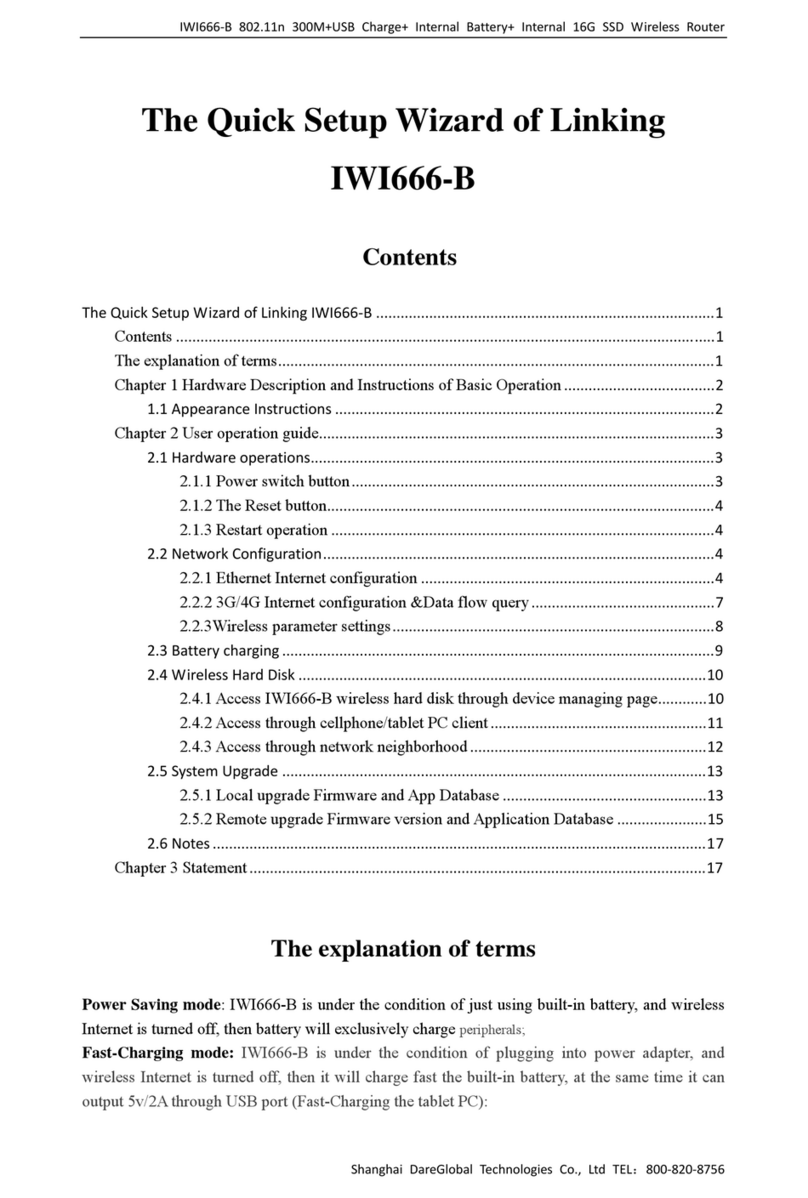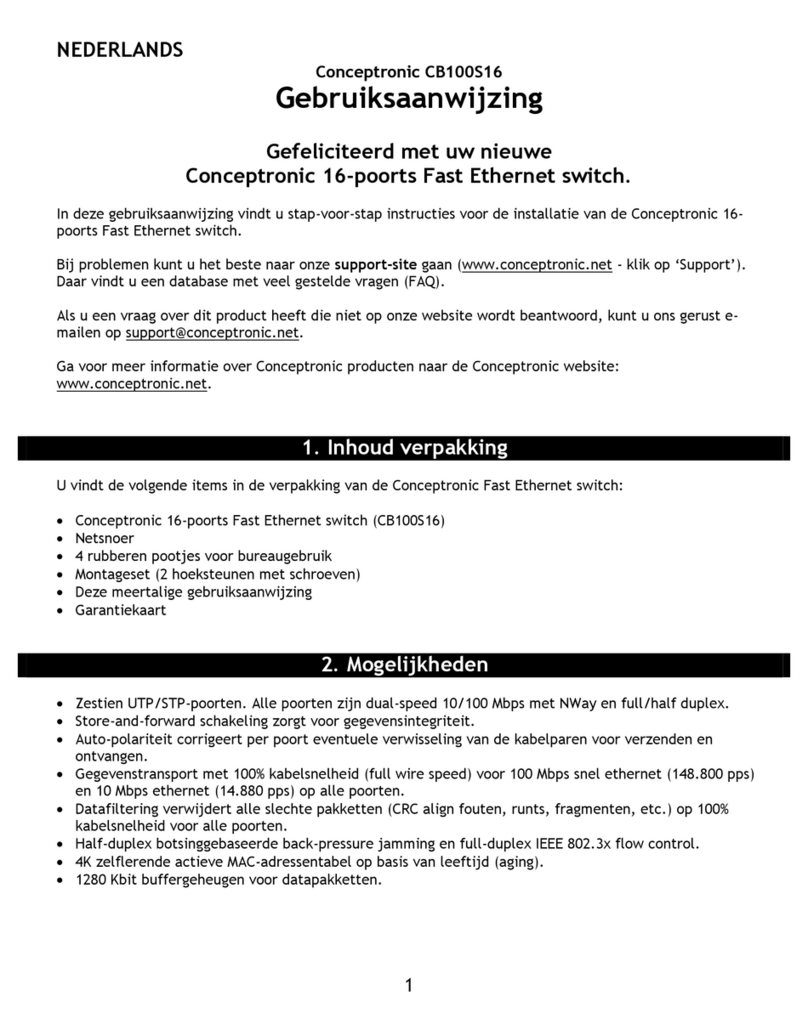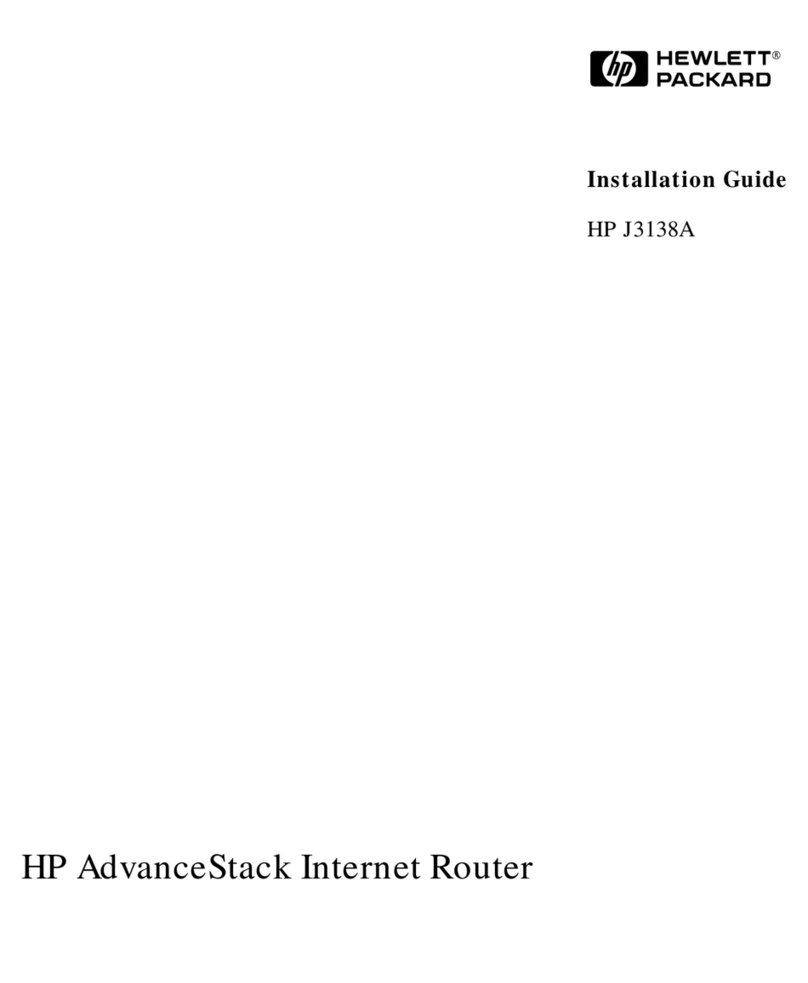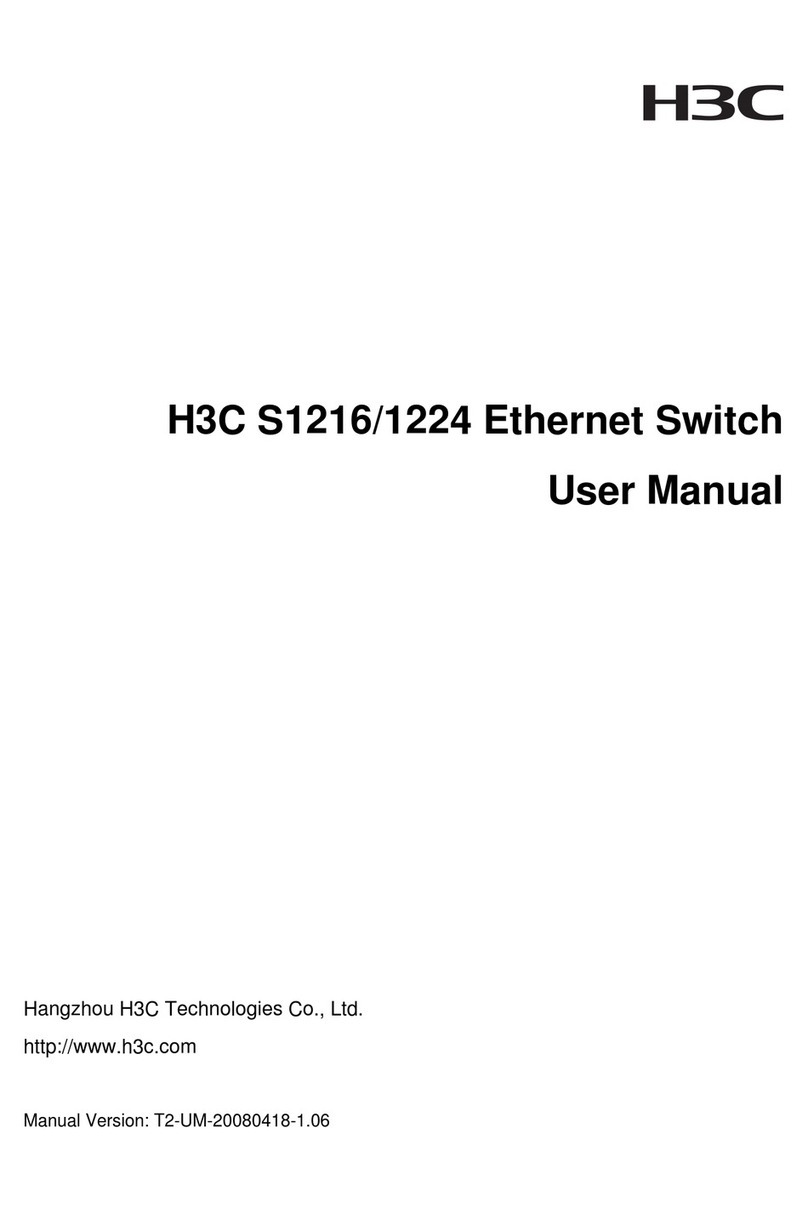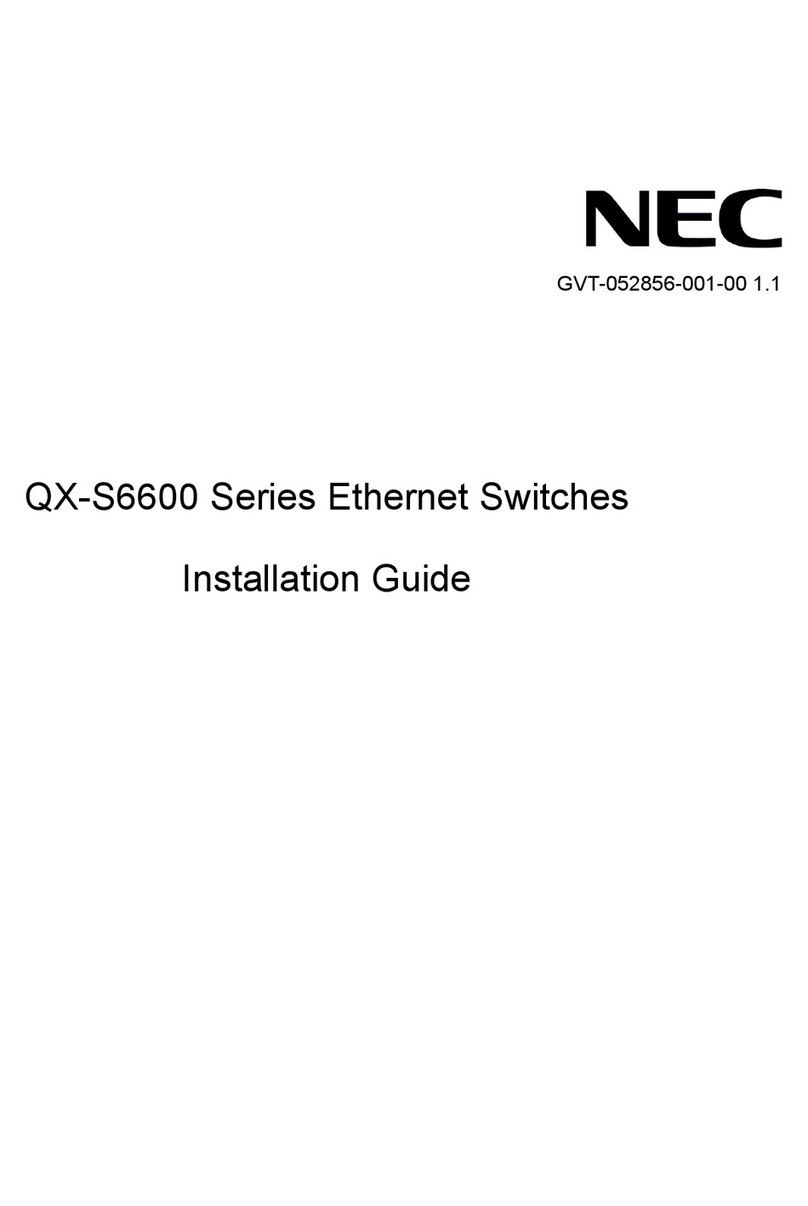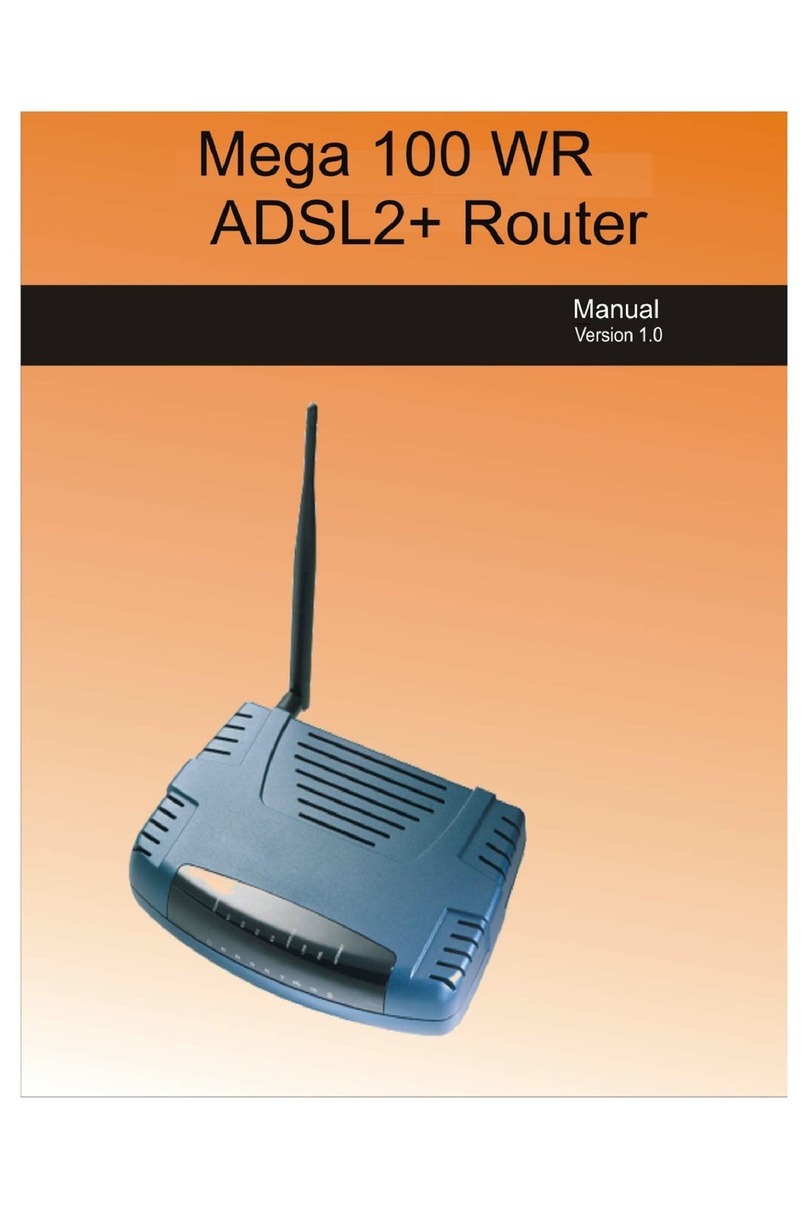Please make inquires to the following.
TEL: 03-3525-8359
MAIL: info@en.wifi-rental-store.jp
9:30AM -6:30PM (Weekdays Only)
■"I cannot connect to the Internet"
Your device is not properly connected to the Wi-Fi router.
Please check the Client List.
If "0" is displayed, the Wi-Fi router is not connected.
*If "1" is displayed, one device is connected.
Poor Connection / No Service
Please check the signal strength on top left of the Wi-Fi.
When the signal bar shows nothing or "No service",
try moving to a location with stronger signal.
*Signal may be weak underground or in large buildings,
even when in the service area.
Temporary Failure
Try resetting your Wi-Fi router (instructions below).
■"The connection is unstable"
"The Internet is slow"
Restricted Speed Due To Exceeding Monthly Data Limit
If monthly data usage exceeds your data plan,
the data transfer speed can be slowed down.
Please check your data usage on the menu icon of your Wi-Fi.
Internet Congestion
The actual speed may vary depending on the time and locations.
Please try again later.
■"I cannot connect to the printer"
Turn Off Privacy Separator
To connect to a printer, the privacy separator for Wi-Fi router
needs to be disabled.
The privacy separator can be changed in "WEB UI" for Wi-Fi router.
Please refer to the bottom of this page for instructions on accessing
"WEB UI".
Troubleshooting
Reset
When something is wrong with your Wi-Fi, try resetting it.
Temporary failure will be cleared.
Please press and hold the reset button next to the power button
using something like a pointed top with the power on, then
select "YES" for the question of "Factory Reset?".
You can restore initial settings by rebooting Wi-Fi router.
Please check the operation after completing the reboot.
■WEB UI
Access WEB UI, and change your settings
in detail.
1.Connect your Wi-Fi to your PC
or smartphone.
2.Connect to "http://web.setting/".
3.Change the website language to English.
4.Click "Log in". The password is "admin".
■Exceeded Data Quota
When your data usage limit is reached,
your access speed will be slowed down
significantly.
The speed limit is reset the next month.
Please rest assured that there is no
extra charge for the excess data used.
Reset button
WEB UI QR Code
Power button