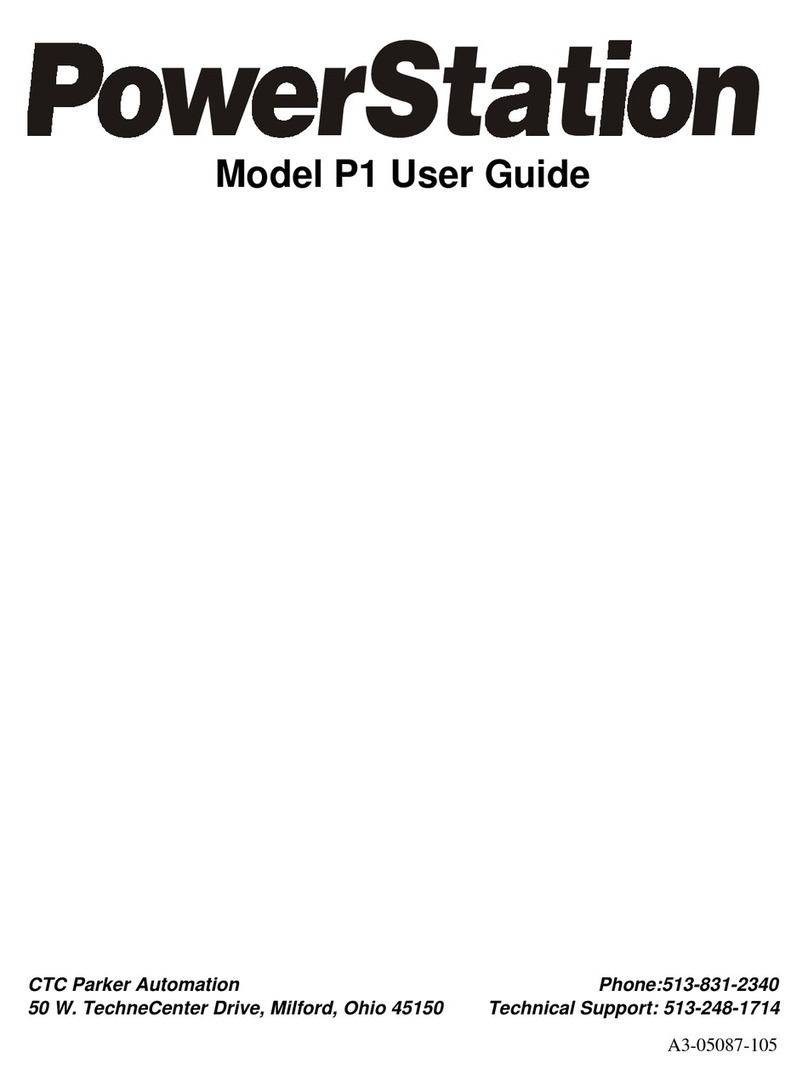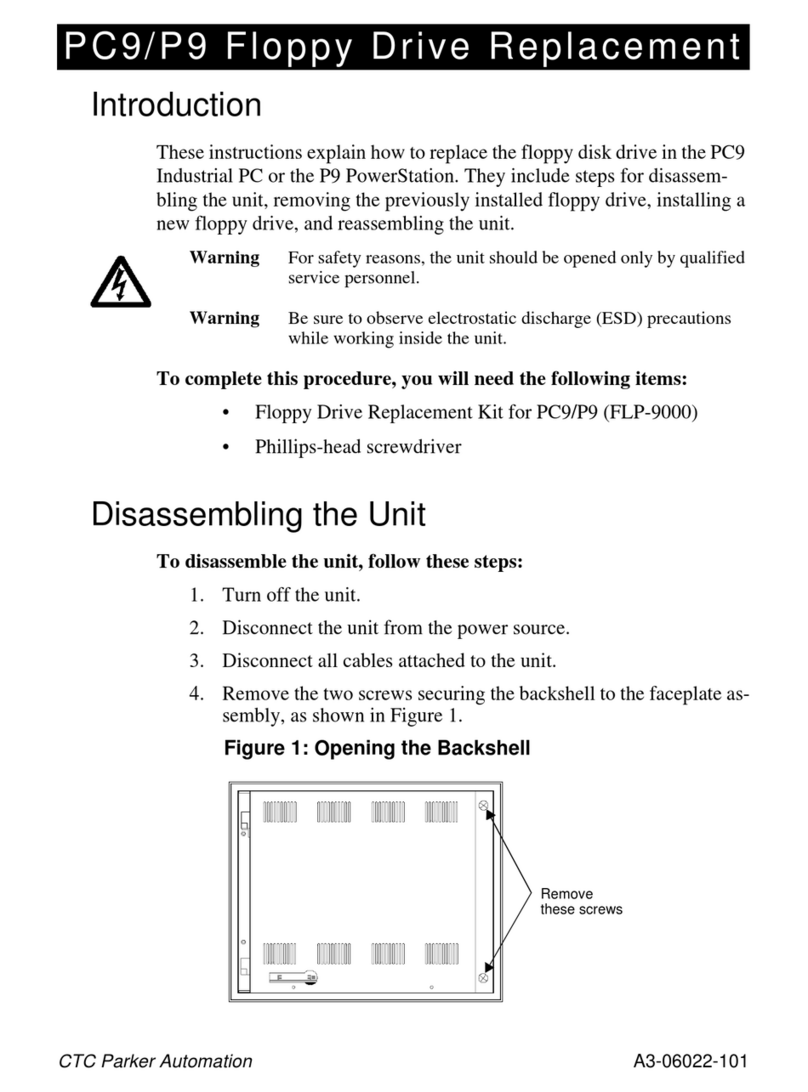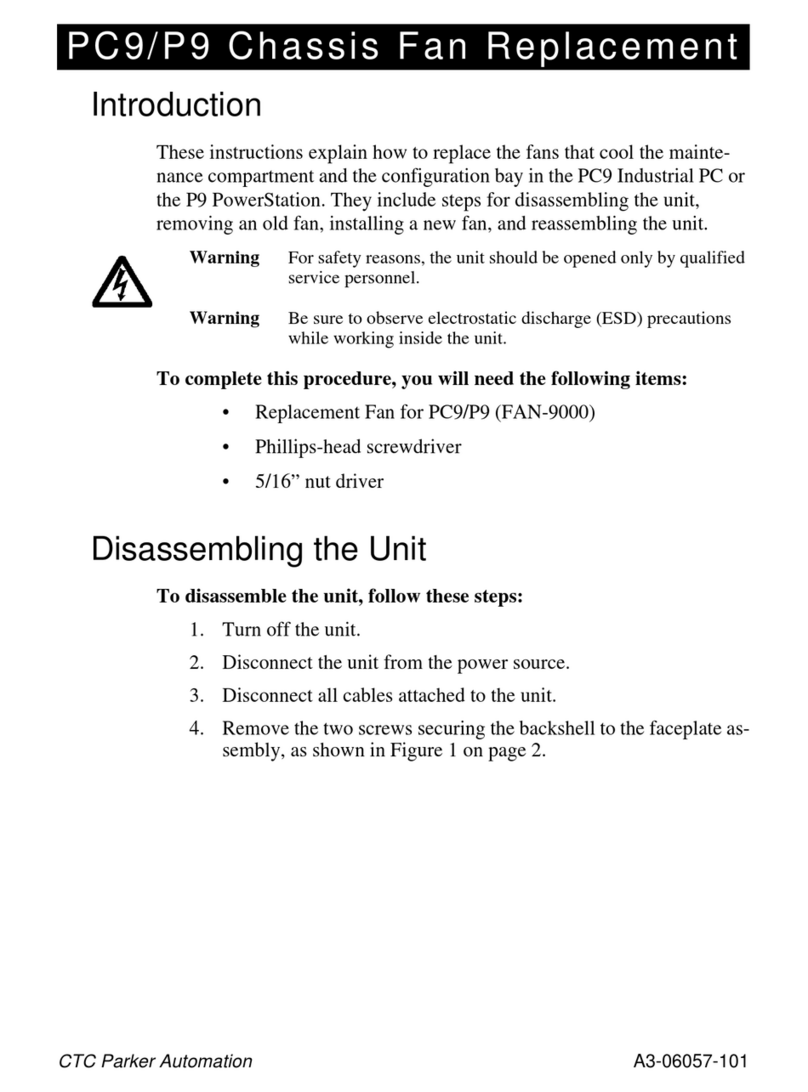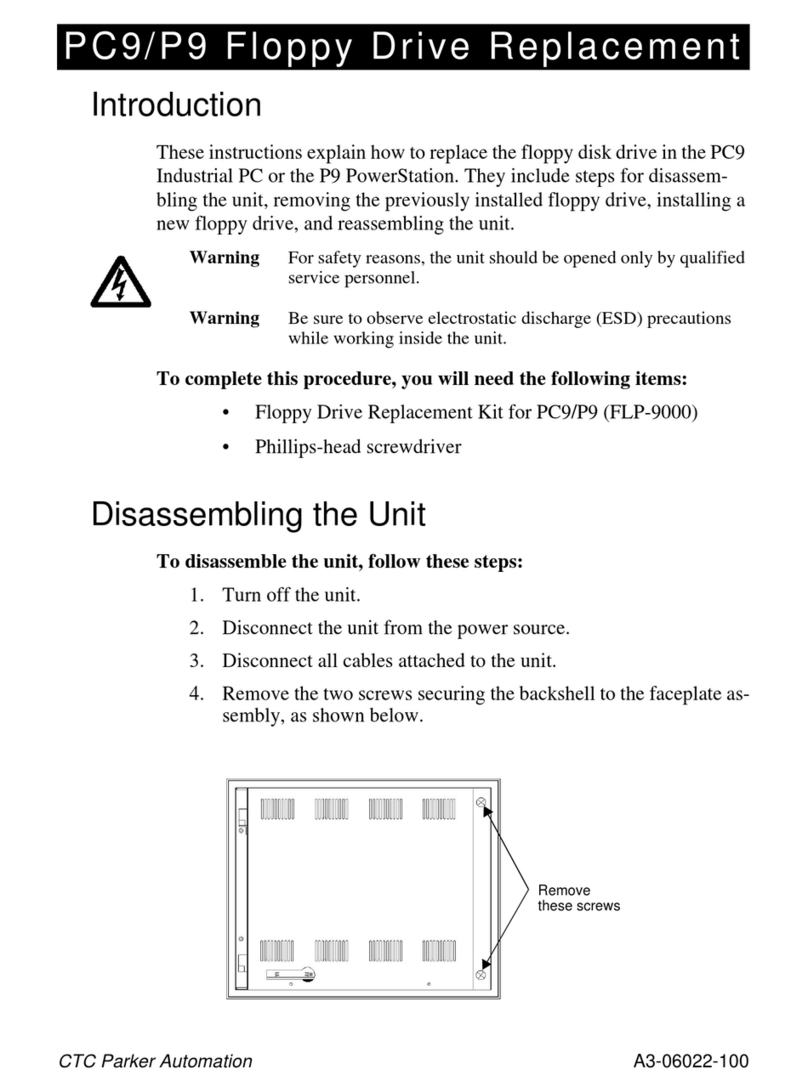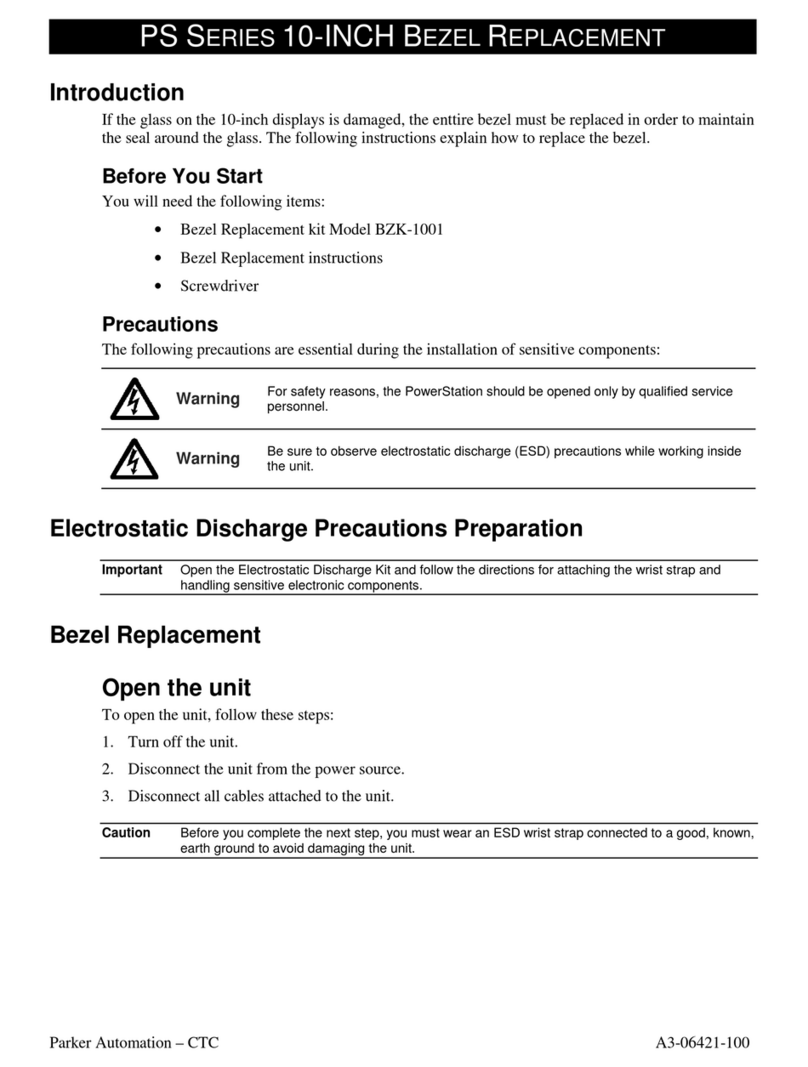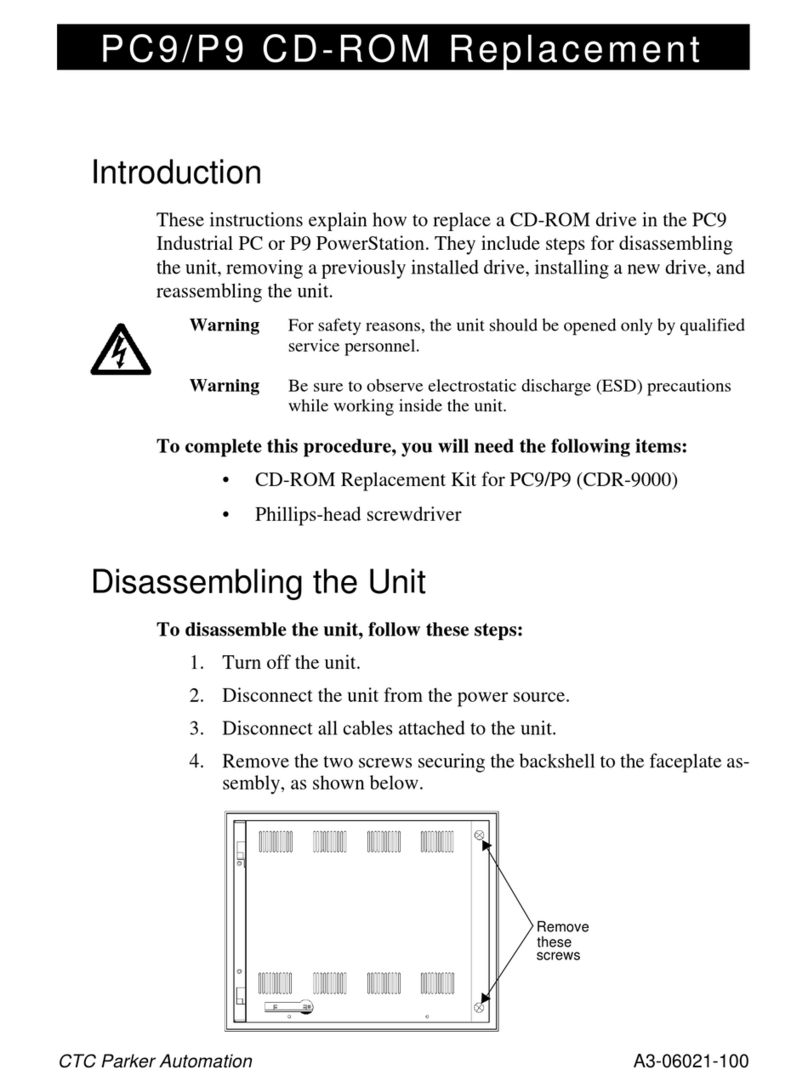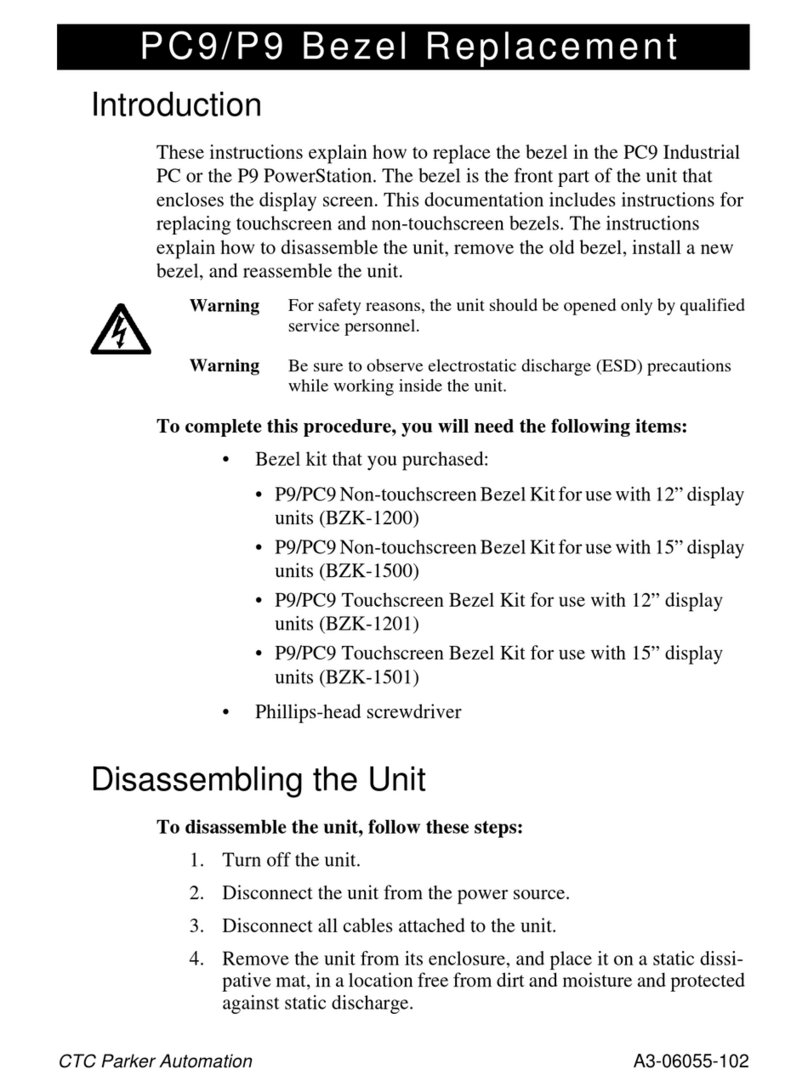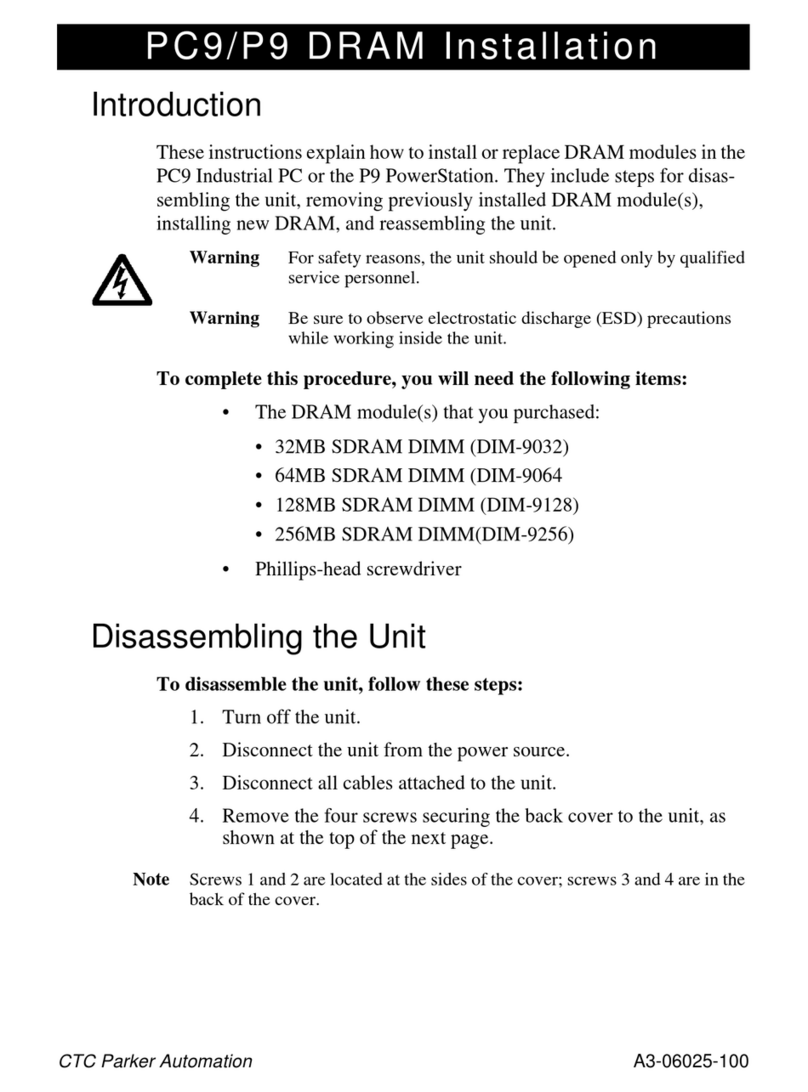PC9/P9 Bezel Replacement
4
CTC Parker Automation
3. Replace the old bezel with the new one.
Important Make sure that the new display screen does not get scratched
during this assembly. Also, make sure that the display is free of
dust or lint before reassembling the unit.
4. Replace the monitor frame over the bezel. If necessary, carefully
feed thetouchscreen cable through thespace for itat the lower left
side of the frame, outside in.
Note Ifthereplacementisatouchscreenbezel,atouchscreen(ribbon)
cable will be attached to the lower left part of the display screen.
This cable is absent in non-touchscreen bezels.
5. Fasten the frame in place with the 10 screws that you removed in
step 1 of this procedure (on page 3).
Reassembling the Unit
To reassemble the unit, follow these steps:
1. Replace the backshell on its hinges.
Warning When lifting the backshell, grasp it from the outside. Be careful
not to touchthe monitor card, locatedinside the top of the main-
tenance compartment.
2. Re-attach themonitor data cable, touchscreen cable (if necessary),
and backlight cable that you removed in step 7 on page 2. (Press
the monitor cable connector into its socket until the locking
clamps on either side of the socket snap into place).
3. Close the backshell against the faceplate assembly.
4. Replace the safety bracket that you removed in step 8 on page 3,
and fasten it in place with its retaining screw.
5. Fasten the backshell to the unit by replacing the two screws that
you removed in step 5 on page 2.
6. Reinstall the unit in its enclosure.
7. Reconnect power and other cables to the unit.
8. Reconnect the unit to the power source.
Your bezel replacement is complete. You may now restart the unit.